Page 1

!
!
ENGLISH!
EN!1!
User Manual
Congratulations for buying KiddyPad!
Thank you very much for your trust and your decision to buy an EASYPIX product!
!
As we constantly update and improve KiddyPad there may be small differences
between the printed manual and your KiddyPad in some cases. You have
the option of downloading the current version of the manual and firmware updates
for your KiddyPad from our website www.easypix.eu.
Page 2
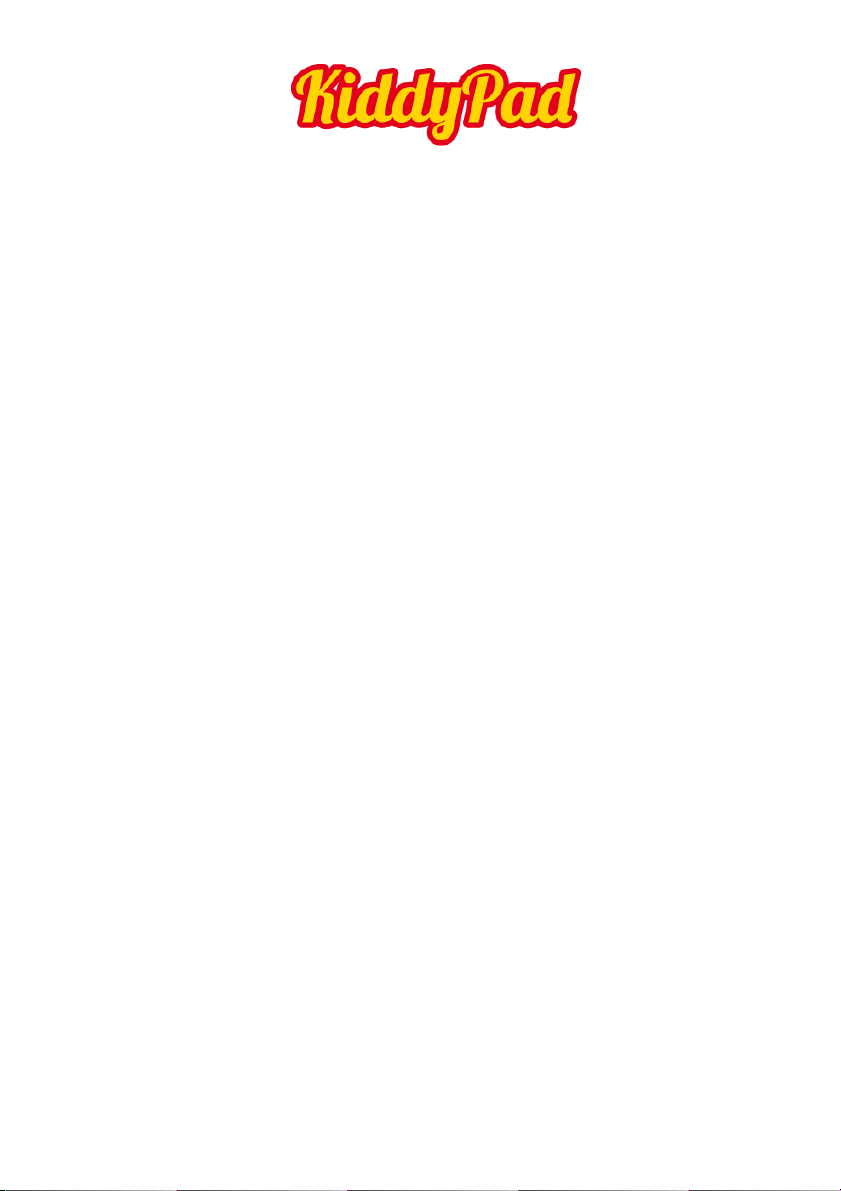
!
!
ENGLISH!
EN!2!
Table of Contents
Safety instructions 3
Device overview 4
Description of the buttons 5
Language settings 6
Power monitoring
and charging the batteries 7
Screen lock 7
Connecting with computer and data transfer 7
Functions of the buttons on the
user interface 8
Programme menu 9
System settings 11
WiFi 11
Sound 13
Display 13
Storage 13
Apps 13
Accounts & sync 13
Location services 14
Security 14
Language & input 14
Backup & reset 14
Date & time 14
About tablet 14
Internet 15
Using the Kids Interface 17
Open Source Code & GNU General Public License 29
Technical Data 30
Page 3
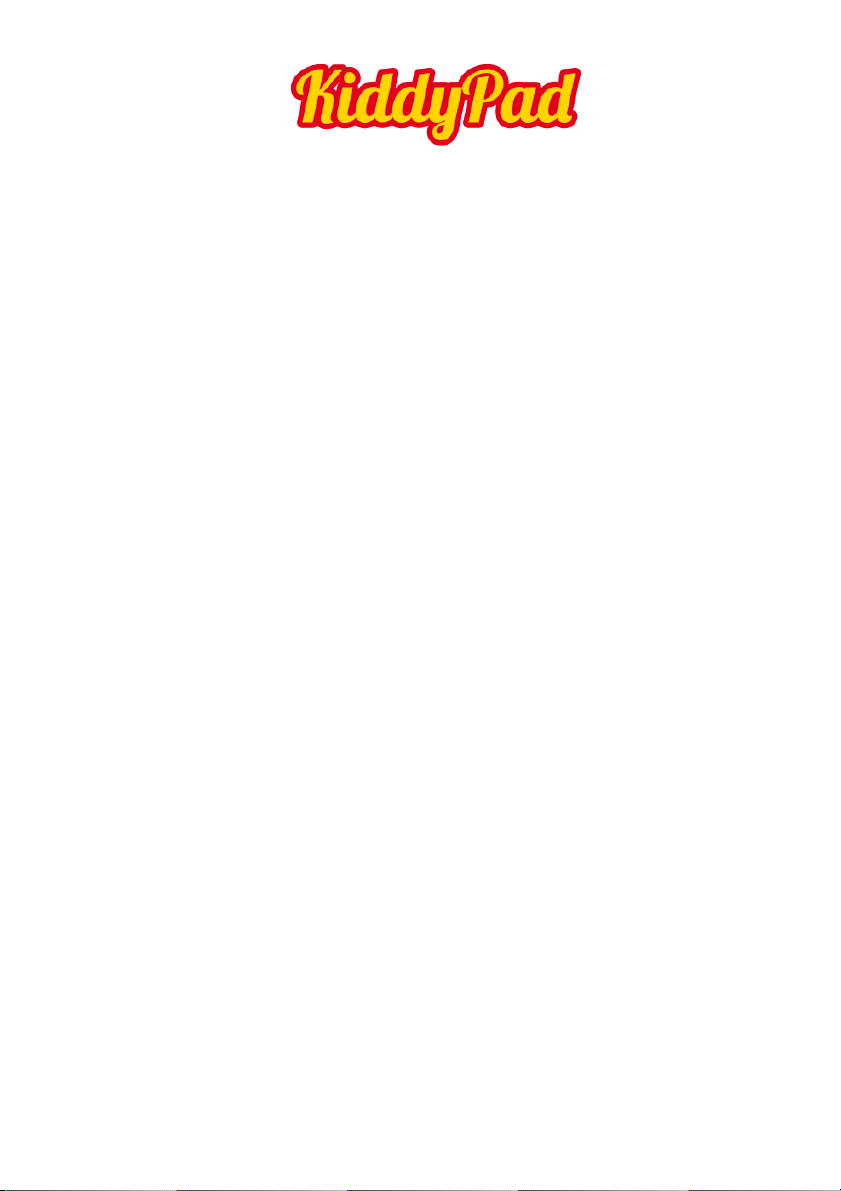
!
!
ENGLISH!
EN!3!
This user manual contains important safety instructions and
information for proper use of the device. Please follow the
instructions in this manual carefully.
A Please keep the device away from places with high temperatures,
high humidity or dust.
B In particular please avoid leaving the device in the car during
summer if the doors are closed.
C Avoid shocks and do not let the device fall, as otherwise it may
cause damage to the device.
D The Standby Time of the batteries may vary due to different
environmental influences.
E We are not responsible for data losses that are caused by damage
to the product, repairs or any other reasons.
F Do not open the housing of the device. Doing this will void your
warranty claims.
G Do not use alcohol, thinners or petrol to clean the display
– use only a dry cloth.
Page 4
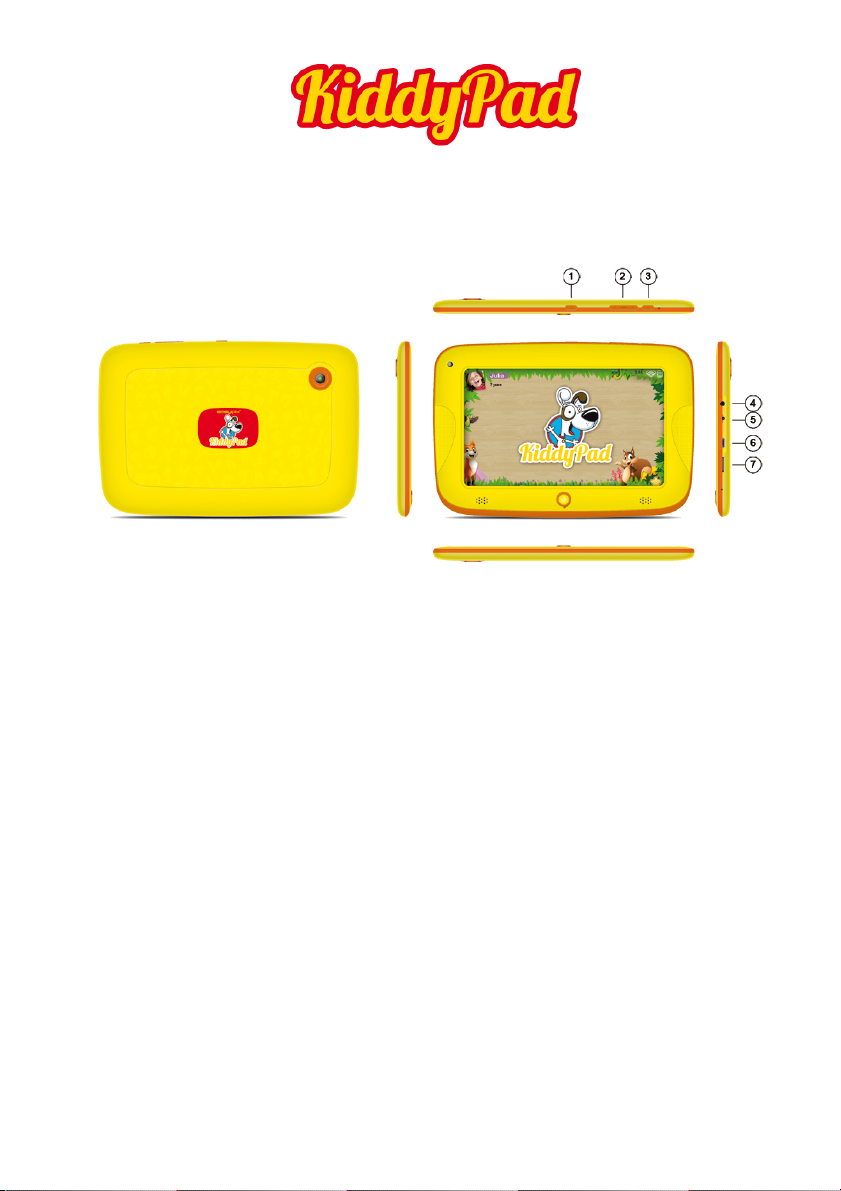
!
!
ENGLISH!
EN!4!
Device overview
!!!!!!!!!!!!!!!!!!
1. Power button
2. Volume
3. Menu button
4. Earphones
5. CD-In
6. USB Port
7. Micro SD Card Slot
Page 5
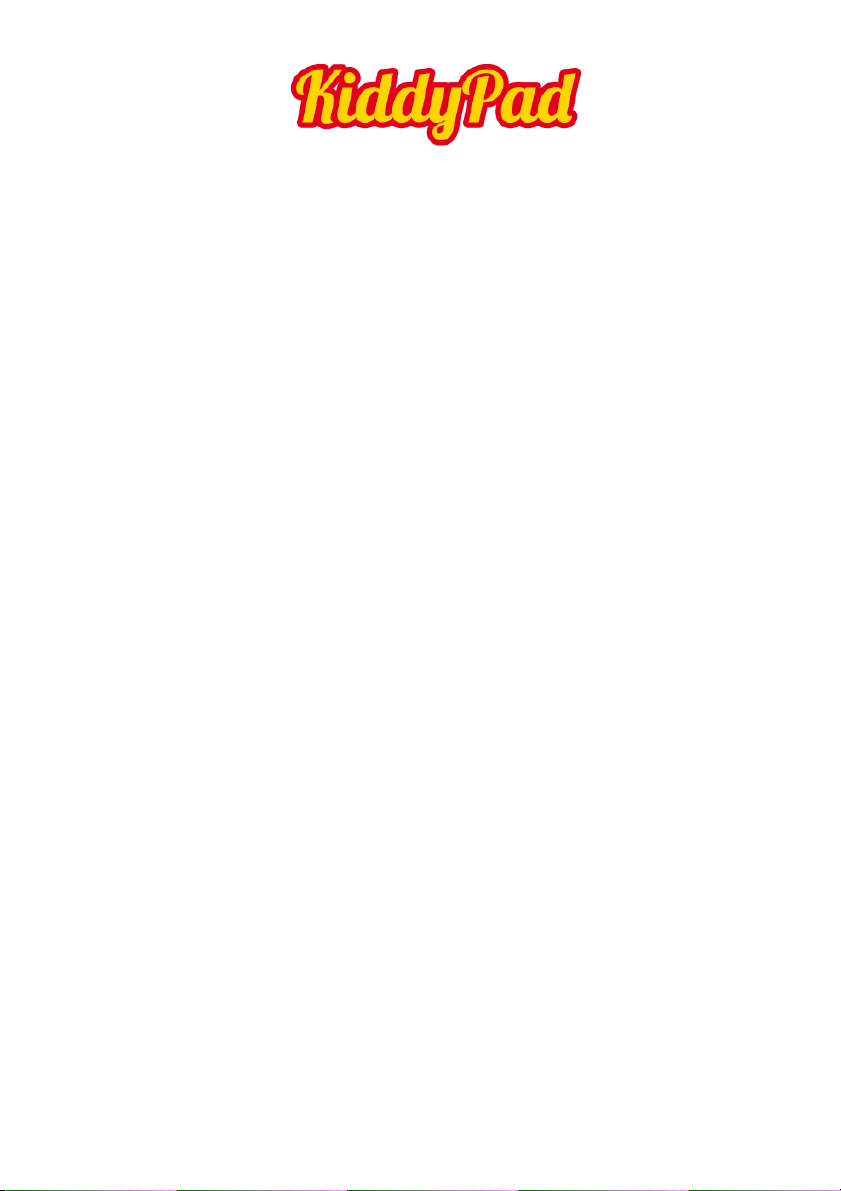
!
!
ENGLISH!
EN!5!
Description of the buttons
Volume Buttons:
Here you can increase or reduce the volume.
Power Button:
Press the button for two seconds to switch on or switch off
the device. Press the button briefly to activate or end the
Standby-Mode. Reset: Press the button for seven seconds to
restart the device.
ESC Button:
To go back to the previous menu
Menu Button:
To open the context menu
Home Button:
To go back to the user interface
Page 6
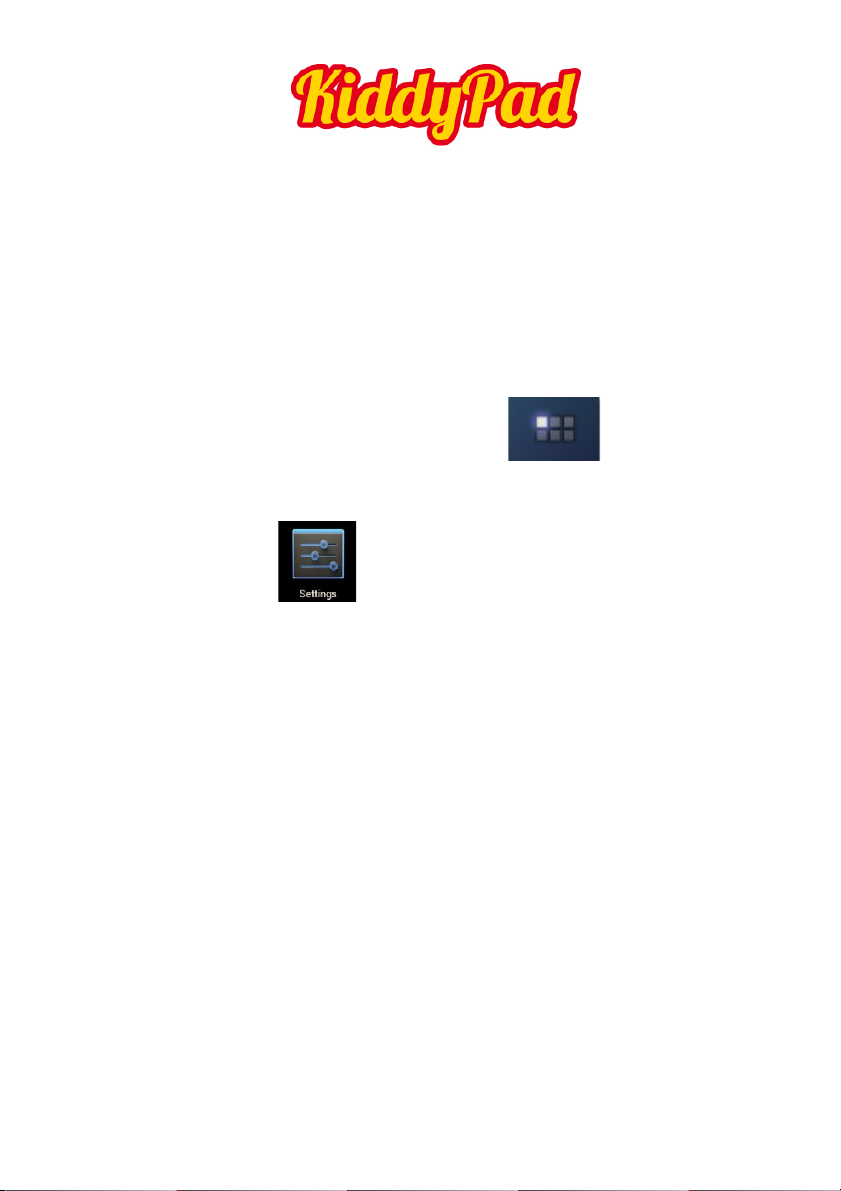
!
!
ENGLISH!
EN!6!
Language setting
KiddyPad is delivered with English as a default language.
To change the language setting, please do the following:
- Press on the programme menu symbol
on the right side of the screen
- Select ‘Settings’
- Scroll to the end of the list
- Select ‘Language & input’
- Select ‘Language’
- Type your preferred language
- Press the ‘Home’ button to return to the home screen
Page 7
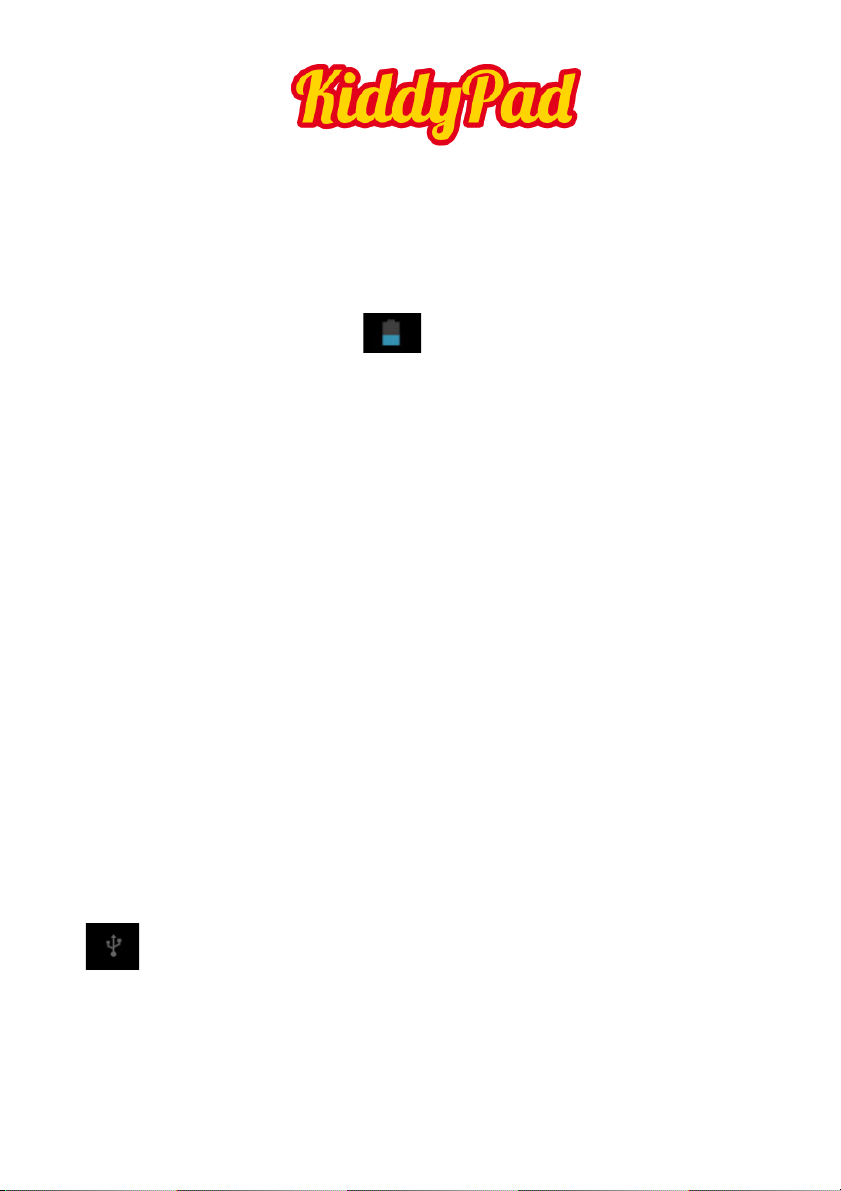
!
!
ENGLISH!
EN!7!
Power monitoring and charging the batteries
The battery charge symbol in on the status bar indicates
the charging status of the batteries.
If the power goes down, the device shuts itself off automatically.
If less power is shown, use the power adapter
to charge the device.
The charging time for the battery is approximately four hours.
Screen lock
If the device is not used for specified time or the ‘Power’ button
is pressed briefly, the screen is switched off and display lock
is activated.
By pressing the ‘Power’ button briefly the screen will be reactivated.
For locking the screen press the ‘Lock’ button in the specified
direction.
Connecting to the computer and data transfer
KiddyPad is equipped with a High-Speed USB2.0 Interface.
After you connect the device to a computer, it appears in
the status display
!
Page 8
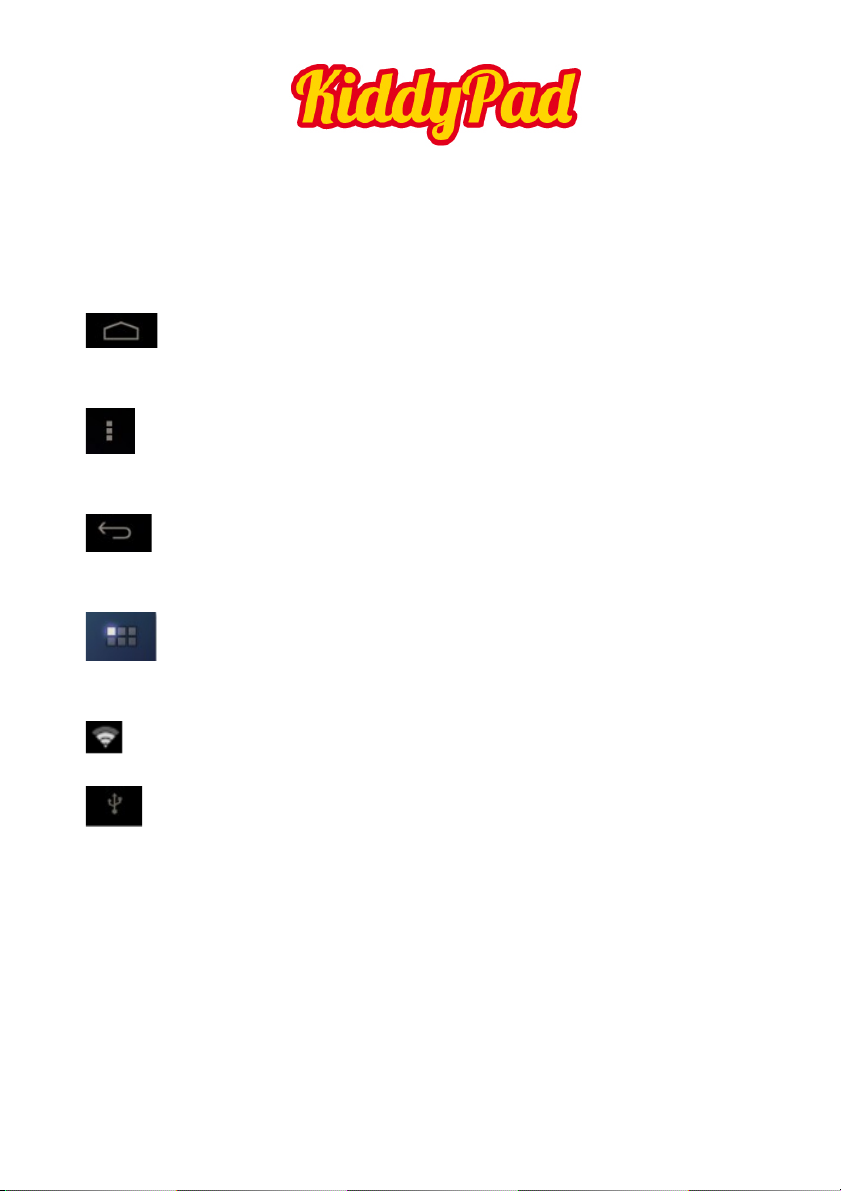
!
!
ENGLISH!
EN!8!
Functions of the buttons on the user interface:
Home Button:
To go back to the start screen.
Menu Button:
To open the context menu (not in all apps available).
Back Button:
To go back to the previous menu / previous page.
Program Menu Button:
To display the programs and applications.
WI-FI Signal Icon
System instruction (example)
Page 9
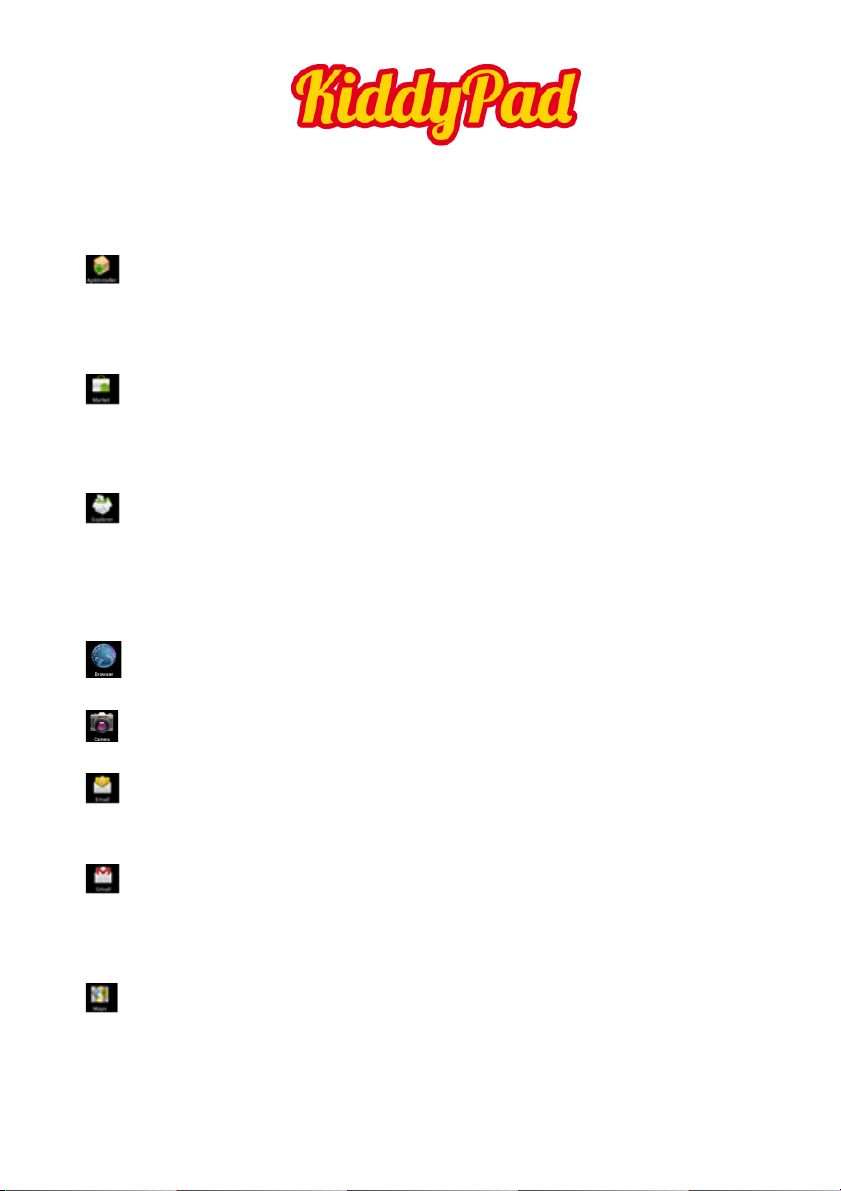
!
!
ENGLISH!
EN!9!
Program menu
ApkInstaller:
Program for installing and uninstalling Apps that were not
downloaded from the Android Market.
Market / Play Store:
Load Apps (programs) from the Android Market. You can download
and install apps, games and other applications. Many are free.
Explorer:
Open the Explorer to access Micro SD TF Cards, USB sticks and
other storage media. The Explorer is a practical manager for
documents and all types of data.
Internet browser
0.3MP camera
E-mail:
Program for retrieving, processing and sending e-mails.
Google Mail:
Program for retrieving, processing and sending e-mails through
Google account.
Google Maps:
Program for the display of maps or satellite images – route planner.
Page 10
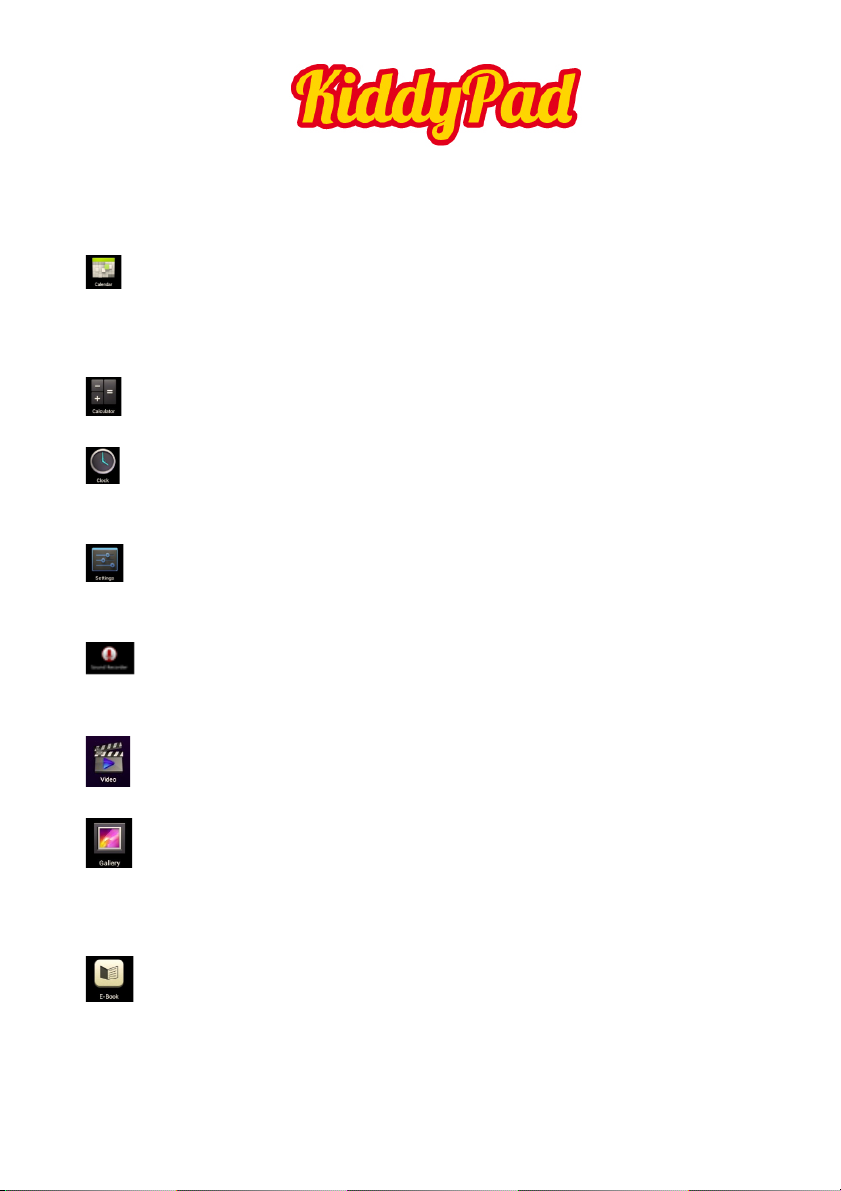
!
!
ENGLISH!
EN!10!
Calendar:
Managing schedules – can be synchronised automatically with
a Google account.
Pocket Calculator
Time:
Time display and setting alarm functions.
Settings:
Changing the basic settings of KiddyPads.
Sound Recorder:
Dictation Device Function.
Video Player
Gallery:
Manage and display images and videos – also enables
synchronisation with Picasa web albums.
E-Book:
A program for reading and managing e-books.
Page 11

!
!
ENGLISH!
EN!11!
System settings
Touch the icon for the settings to open the system settings
menu:
Wi-Fi
Touch ‘Wi-Fi’.
WI-FI: Touch => to switch on the WI-FI
function.
The device automatically searches for available WI-FI networks.
Page 12

!
!
ENGLISH!
EN!12!
WI-FI Settings: Select your network here.
If needed you will be requested to enter your WI-FI password:
Advanced Wi-Fi settings:
Touch in the menu for Wi-Fi Settings, the menu for advanced
settings will open up automatically. In the menu for the advanced
settings you can view the current status, the IP address and other
device information.
Page 13

!
!
ENGLISH!
EN!13!
Sound
The ‘Sound’ settings contain the volume control, and selection of
notification sounds, system sounds, signal tones for Micro SD/TF
Cards and USB signal tone.
Display
Includes brightness, automatic screen rotation (G-sensor),
animations and display timeout time, Switch off display after:
15 seconds, 30 seconds, 1 minute, 2 minutes, 10 minutes or
30 minutes are available. For example, if you select 30 seconds,
the display will be switched after 30 seconds of inactivity and screen
lock is activated. Press the ‘Power’ button to reactivate the Display.
Push the ‘Lock’ button up to lift the screen lock.
Storage
Here the current memory use is displayed.
Touch ‘Remove SD Card’ to remove the Micro SD/TF Card
during use.
Apps
Here you can manage your apps and define if apps from sources
other than the Android Market are allowed to be installed.
Accounts & sync
General synchronisation settings:
1. Background data
2. Automatic synchronisation
Account management: Management of user accounts
Page 14
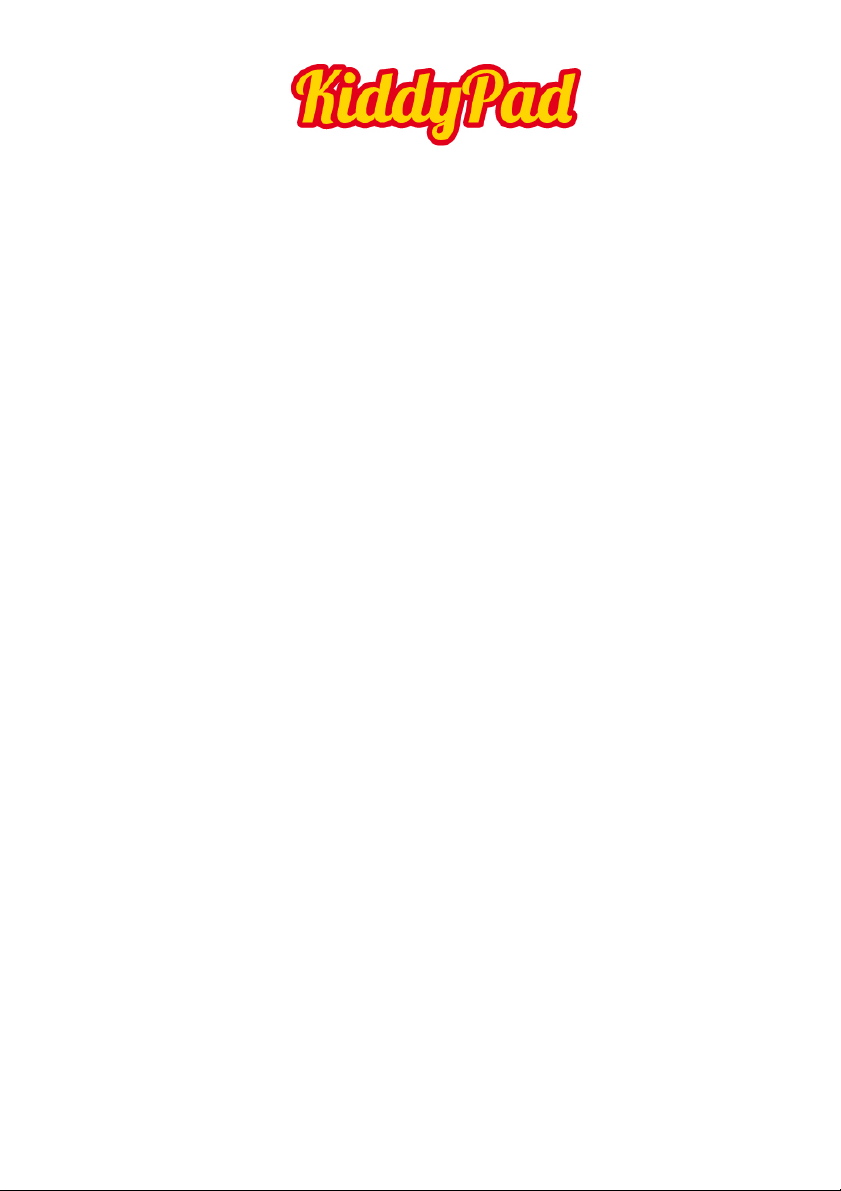
!
!
ENGLISH!
EN!14!
Location services
Here you can activate the automatic recognition of the location.
Security
You can also set security passwords which will prevent unauthorised
access to your KiddyPad.
Language & input
Set the system language and input method.
Backup & reset
Secure my data: Here you can define if different settings
should be stored on Google servers.
Touch ‘Reset to default’ to reset the device to factory settings.
All settings, self-installed apps and data stored on internal memory
can be deleted.
Date & time
If your network does not support automatic setting of time,
you can set the time, time zone and date manually after
deactivating automatic settings.
About tablet
Here you can view device internal values such as operating system
version, battery status, signal strength of the mobile network etc.
Page 15
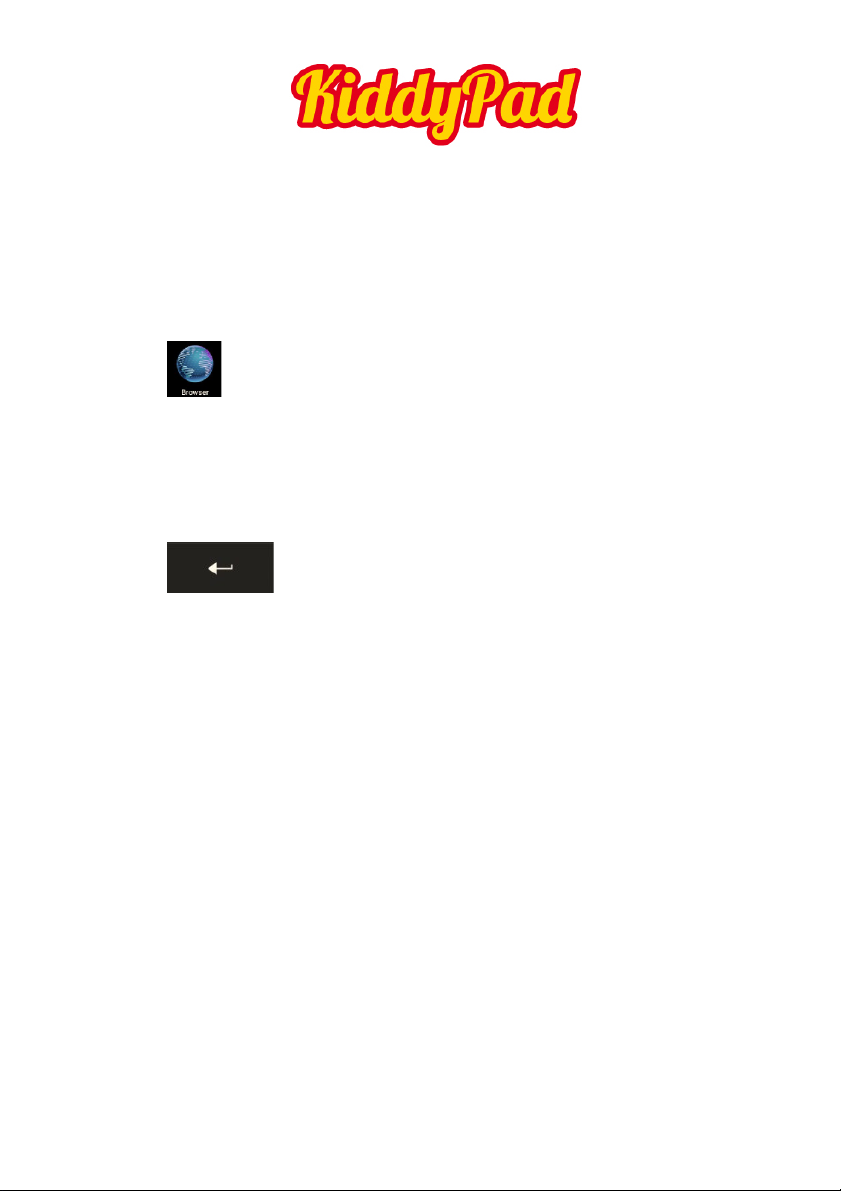
!
!
ENGLISH!
EN!15!
Main functions
Internet
Touch Icon to surf the net.
Easypix.eu is the default start page.
Touch the input field to display the keyboard.
Touch after entering a website address
to open the website.
Note: The Android keyboard has few options for settings such as:
keyboard language, numbers and icons etc.
The Internet browser can open four websites simultaneously.
Page 16

!
!
ENGLISH!
EN!16!
Touch and the menu will be displayed as follows:
Page 17

!
!
ENGLISH!
EN!17!
!
Kids Interface
Kids interface displays the applications assigned by parents, on the
top of the screen, it shows Wifi, battery life, kid’s avatar and
nickname etc, on the bottom of the screen, it shows the
Personalized Favorites, kids can keep the preferred applications
inside, which can hide or pop up by click or drag-and-drop.
Remark: The infrared distance sensor will darken in kids interface
to remind keeping right distance with the screen to protect kid’s
eyesight.
Page 18
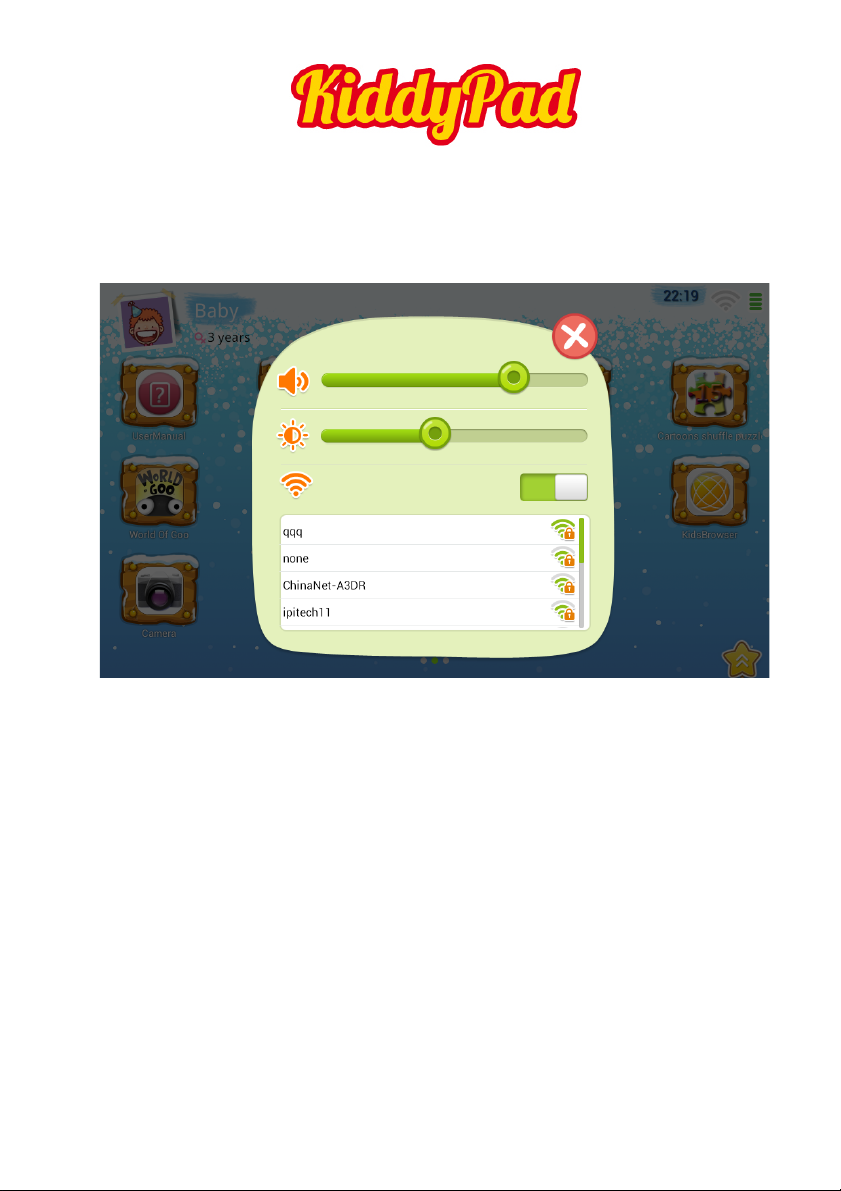
!
!
ENGLISH!
EN!18!
! Children set
Click “Children set” in the kids interface to enter into the children
setttings interface, then you can adjust the volume, screen
brightness and Wifi.
Page 19

!
!
ENGLISH!
EN!19!
! Kids Browser
After adding the children’s personalized browser into the kids
interface, if parents set the browser to access all websites, children
can search the prefered site. If parents set the specific websites, the
children can click and visit the designated links only, which will be
displayed below.
Page 20

!
!
ENGLISH!
EN!20!
! Theme
Children can set their favorite themes. Click the “theme manager”
for preview, click the Apply button to finish the setting.
Page 21

!
!
ENGLISH!
EN!21!
! Children Applications - Uninstall and Remove
Press the application icon on the desktop for 1 or 2 sec. and then
click the black icon to uninstall, accordingly it will also be
uninstalled in the parents interface. If you want to remove it in the
kids interface only, you can manage the applications in the parents
setting.
Page 22
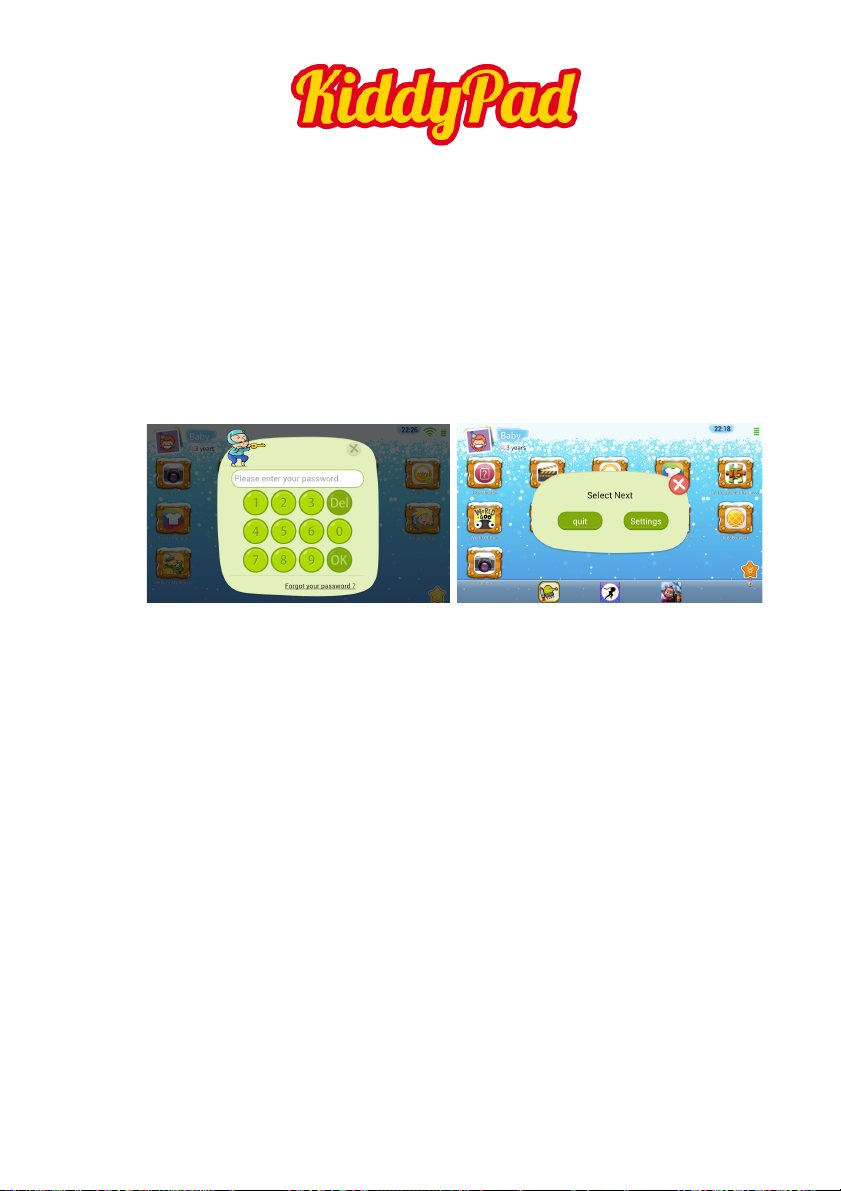
!
!
ENGLISH!
EN!22!
Interface Switch
From Kids interface to Parents Interface: Press Menu button in Kids
interface - a password window will pop up, enter the correct
password and confirm “quit” to back into parents interface.
(Default password is 0000.)
From Parents interface to Kids interface: Click “Launcher” in the
parents interface to enter into Kids interface. Password: If you
forgot your password, pls click “ Forgot your password” in the
password interface, and you will receive the password notice in your
binding-email address.
Select “Settings” to enter Parents Settings;
Select “quit” to exit the Kid interface.
Page 23

!
!
ENGLISH!
EN!23!
Parents Setting
Page 24

!
!
ENGLISH!
EN!24!
! User Manager
! Set the child’s name, gender, birthday, etc.
! Set the authentication password with number or pattern
mode
! Set the binding mailbox, through the email address, you can
receive your password and play record of children.
! Set the language
Page 25

!
!
ENGLISH!
EN!25!
! Apps Manager
Parents can assign or delete the entertainmental or educational
applications for children.
Page 26

!
!
ENGLISH!
EN!26!
! Monitoring Manager
It can clearly show each application’s usage record in the last seven
days, convenient for parents to supervise their children activity on
the tablet.
Page 27

!
!
ENGLISH!
EN!27!
! Time Manager
In Time manager parents can set the specified time and daily use
time period.
After the specified time is setted, it will automatically lock the
screen. The screen can only be unlocked when the time’s up or by
password to make children have time to rest.
Period setting: Children use it only in the set period
Page 28

!
!
ENGLISH!
EN!28!
! Browser Manager
There are two ways available for the browser settings, allow access
to all sites, or only the designated website.
! Allow access to all sites means children can access all website
! Only the designated website means children can only access the
designated website defined by the parents, and the specific list
of sites can be viewed or deleted in the list
!
!
Page 29

!
!
ENGLISH!
EN!29!
Open Source Code:
http://www.easypix.info/download/kiddypad/open_source.zip
GNU General Public License:
http://www.gnu.org/licenses/gpl-2.0.html!
!
!
For!technical!help!please!visit!our!support!area!on!www.easypix.eu.!
Page 30
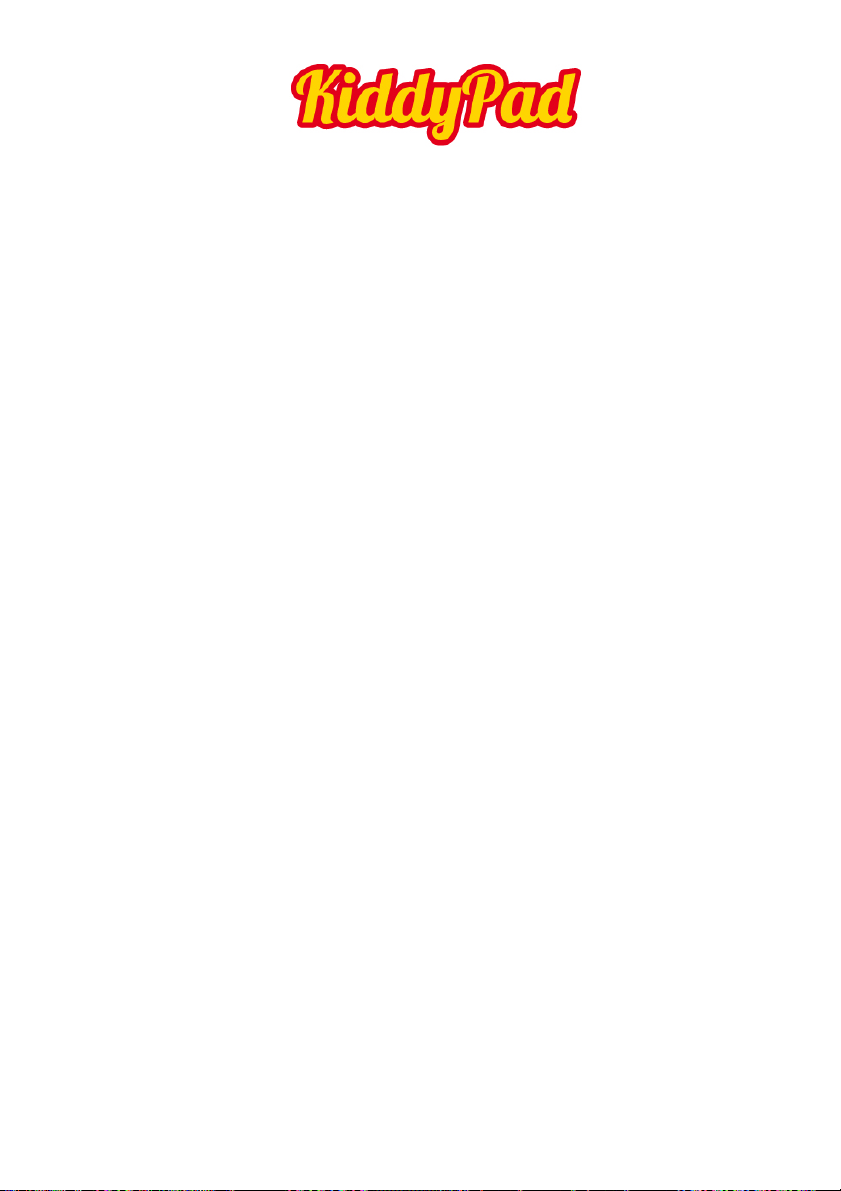
!
!
ENGLISH!
EN!30!
Technical Data
KiddyPad 7" / 17.7cm tablet PC
CPU RK3168 1.2GHz Dual Core
Operating System Android 4.2
RAM 1GB DDR3
Internal Memory 8GB NAND Flash
Memory Expansion Micro SD cards up to 32GB
Display 16:9 Capacitive Multi-Touch-Display
Resolution 1024 x 600 Pixel
G-SENSOR Yes
Camera Front 0.3 MP, Back 2 MP
Battery 2600mAh rechargeable Li-ion Battery
5V/2A DC-In
WIFI 802.11b/g/n
I/O ports 1x DC In, 1x headphone, 1x Card-Slot,
1x USB 2.0
Page 31

!
!
ENGLISH!
EN!31!
!
This!program!is!free!software;!you!can!redistribute!it!and/or!modify!it!under!
the!terms!of!the!GNU!General!Public!License,!version!2,!as!published!by!the!
Free!Software!Foundation.!!
!
This!program!is!distributed!in!the!hope!that!it!will!be!useful,!but!WITHOUT!
ANY!WARRANTY;!without!even!the!implied!warranty!of!MERCHANTABILITY!or!
FITNESS!FOR!A!PARTICULAR!PURPOSE.!See!the!GNU!General!Public!License,!
version!2,!for!more!details.!!
!
You!should!have!received!a!copy!of!the!GNU! General!Public!License,!version!2,!
along!with!this!program;!if!not,!write!to!the!Free!Software!Foundation,!Inc.,!
51!Franklin!St,!Fifth!Floor,!Boston,!MA!02110,!USA!!
!
You!should!receive!a!complete!machineZreadable!copy!of!the!corresponding!
source!code!of!this!program!under!the!following!
link:!!http://www.easypix.eu/en/EasyPadZDownloadZArea!
!if!not,!write!to!easypix!GmbH,!Corinne!Loose,!Em!Pa r k ve e d e l !1 1 ,!D Z50733!
Cologne,!Germany,!eZmail:!support@easypix.eu!!!
!
!
!
!
!
!
!
!
!
!
Page 32

!
!
ENGLISH!
EN!32!
!
!
Easypix!herebly!declares!that!the!product!KiddyPad!is!in!conformity!to!all!
the!essential!requirements!of!Directive!1999/5/EC.!!
The!declaration!of!conformity!can!be!downloaded!here:!
http://www.easypix.info/download/kiddypad/doc_kiddypad.pdf!
!
!
!
!
