Page 1

1
User’s manual
Page 2
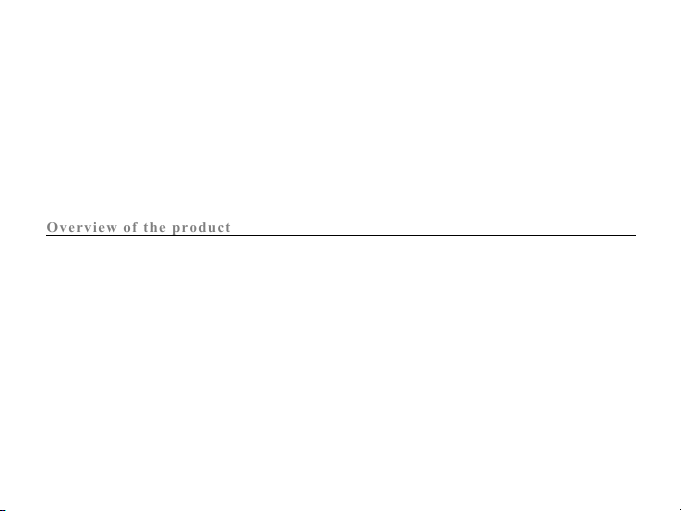
2
Thank you for buying the GoXtreme WiFi Speed action camera. Before start using this product, please read this
manual carefully to maximize its performance and extend the life of the product.
Overview of the product
Overview of the product
! It is compact in size and convenient for installation;
! A high performance chip is used to ensure that you can obtain high definition videos and highly
continuous dynamic pictures, and record videos at low luminance, and H.264 video format is
supported;
! Support FHD (1920x1080 60FPS) video recording;
! Support high-speed USB2.0;
! Support Mini SD card of max. 32GB, minimum class6;
! Support video output, live replay and output to HDTV to play HD pictures
! Screenshot support during video recording
Page 3
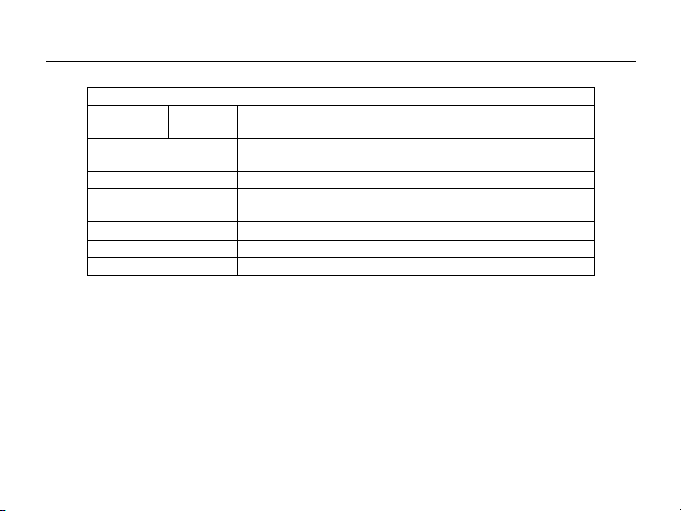
3
System Requirements
System Requirements
Operating
System
MSDC
Microsoft Windows 2000, XP, Vista, 7, 8
Mac OS X10.0.0 or above version
CPU
Intel Pentium of more than 1GB Hz or other CPU with equivalent
performance
Internal Memory
Larger than 1GB
Sound Card and Display
Card
The sound card and video card shall support DirectX8 or higher
version.
CD Driver
Speed of 4 times or faster
Hard Disk
Free space of more than 2GB
Others
One standard USB1.1 or USB2.0 port
Page 4
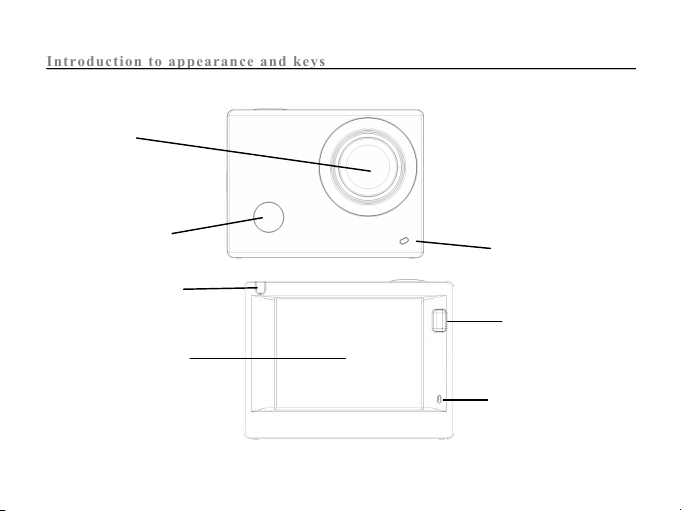
4
Introduction to appearance and keys
Introduction to appearance and keys
Display/Menu key
2.0’’ HD LCD
Lens
Infrared remote
control lamp
Charging /Busy indicator
Busy indicator
Microphone
Page 5
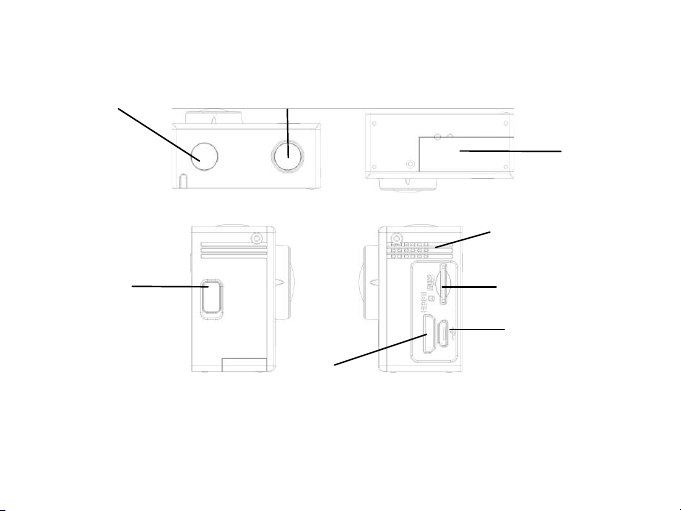
5
Wifi/Down key
HDMI port
Power/Mode key
Battery door
Micro SD Card
Shutter/OK key
Micro USB port
Speaker
Page 6
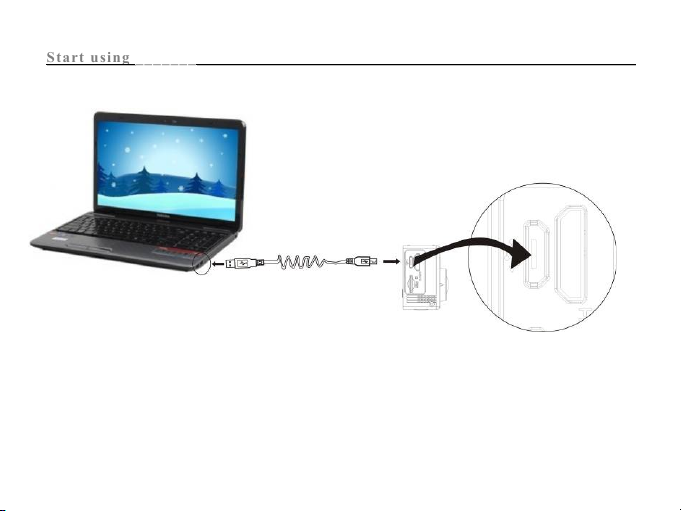
6
Start using
Start using
_______
_______
1. Charge the built-in lithium battery
Connect the camera to the computer for charging and then switch off the camera. At this time, the charging
indicator will be in blue, and it will turn off when battery is fully charged. Generally, it takes 2-4 hours to charge
the battery.
USB cable
Page 7
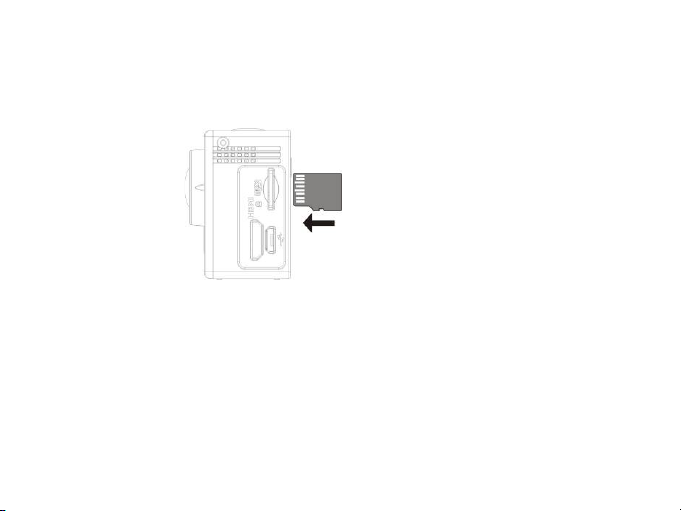
7
2. Use the storage card
1. Push the TF card into the slot till it is in place as per the instruction in concavely engraved words by the
storage card slot.
2. To take out the TF card, press the tail of the storage card inwardly softly and it will be popped out.
Note: There’s no built-in memory unit in the camera, so make sure to insert a storage card into it prior to
use (it is recommended that a TF card of better quality be used).
Page 8
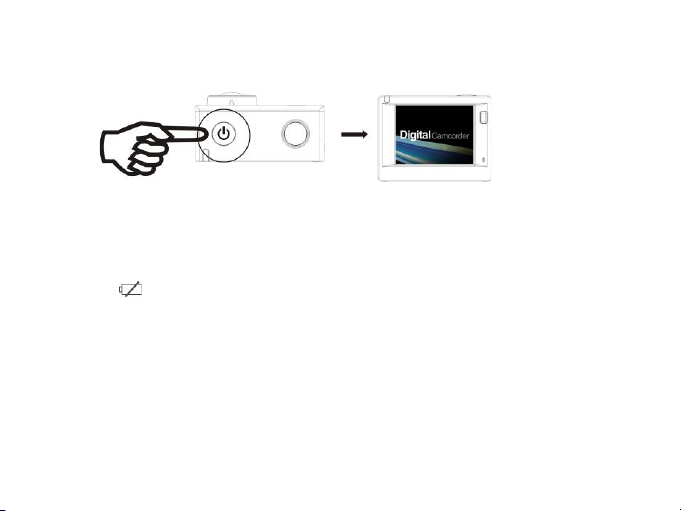
8
3. Power on/off
3.1 Power on: Press Power key for 3 seconds, the screen will be on and the camera will be started.
3.2. Power off: Hold on Power key for 3 seconds when the camera is in the idle state to turn it off.
3.3. Auto screen off: The screen will be turned off automatically when the time that the camera is in the idle
state for automatic screen off to save power. After that, the lamp for screen off will be on.
3.4. Power off when the camera is lack of electricity. When electrical quantity of the battery is very low, an
icon of will be displayed on the LCD screen, prompting you to charge it in time. When the icon
turns red and flickers, the camera will be turned off automatically.
4. Shift among functional modes
The camera has 4 modes, namely video recording mode, shooting mode and replay mode.
After power is on, press Power key to shift among them.
Page 9

9
Video recording mode Shooting mode
Note: By turning the camera off, the actual mode settings will be automatically saved for the next use.
Page 10

10
5. Indicator
Busy indicator (red): When the camera is busy such as recording videos, shooting photos and turning off screen
automatically, the work indicator will flicker.
Charging indicator (blue): When it is on, the user is prompted that the camera is being charged and it will be off
after charging is completed.
6. Video recording mode
After power is on, the video camera will enter video recording mode directly and in preview mode, press
Shutter key to start video recording; Press it again to stop shooting. If the memory card is full or electrical
quantity is low, it will also stop shooting:
1. Icon of mode, indicating video recording mode;
2. Indicate quality of video;
3. Indicate size of video, and 1440P (30FPS) / FHD 1080P(60FPS)
FHD 1080P(30FPS) / HD 720P(120FPS) / HD 720P(60FPS) is
optional;
4. Recording time, indicating recordable length of time;
5. Icon of battery, indicating current electrical quantity;
After reaching a max. video recording time of 29 minutes the camera will automatically stop.
It can only be restarted manually.
Note: Make a screenshot by pressing power button shortly.
Page 11

11
7. Shooting mode
After power is on, press Power key twice to enter shooting mode, and in preview state, press Shutter key to
take a photo:
1. Icon of mode, indicating the current is shooting mode;
2. Size of video, and 4M/5M/8M/16M is optional;
3. Counter, indicating number of photos to be taken;
4. Icon of electrical quantity of battery.
8. Replay mode
8.1 After power is on and entering Preview state, press Power key
continuously to shift to Replay mode. Select the file to be replayed through the menu as follows:
Select VIDEO to replay files in general video mode;
Select JPG to replay files in shooting mode;
Page 12

12
8.2 Introduction to play screens
8.2.1 Screens of video files 6
1. Icon of replay mode;
2. Indicate serial number of current file/ total number of files;
3. Indicate parameter of recording time;
4. Operation icons
5. Indicate recording time point.
6. File quantity counter - only for seamless (loop) video mode
Note:
1. When a video file is being played, click Ok key to pause play, and click Menu key to stop playing.
2. To switch to next seamless video please press the power button shortly.
1/5
Page 13

13
8.2.2 Screen of photos
In replaying, Press WIFI key to select other file type, in a circulating way.
9. Menu operation
There is a different menu in each working mode as shown in the following figures:
Menu for video recording Menu for shooting mode Menu for setting mode Menu for replay mode
Page 14

14
Operation:
Press Menu key, the menu for this mode will be displayed on the LCD. At this time, press Power key to move
the cursor leftward or rightward and select on the menu, and press WIFI key to move the cursor upward or
downward and select on the menu in a circulating way. Press OK key to confirm and press Menu key to return or
exit from menu mode.
Page 15

15
Remote controller
Remote control button instructions
The use of remote control
You can take a photo/video or power off the camera by using a remote controller.
Make sure the signal emission port of the remote controller face to the infrared light window of the camera while
pressing button to control the camera.
Page 16

16
Remote controller battery replacement
When the remote control battery is low, need to replace the battery, please be careful to open the battery door
with a coin, avoid scratching the battery door.
When replacing the battery, put a coin inside the groove in the middle of the battery cover, to unscrew battery
cover according to direction and replace old battery (when put the new battery, please note the positive and
negative pole), then put the battery cover and screw till tighten.
(1. Open the battery cover) (2. Take out the battery)
(3. Put in the battery) (4. Close the battery cover)
Page 17

17
Connect device to HDTV:
Connect the video camera to an HDTV with a HD cable as shown in the following figure, display signals in the
camera will be output into the HDTV automatically, and you can browse HD videos and photos that are recorded
or taken in the HDTV.
Signal transmission
Diagram of connection
Page 18

18
APP (for Android and IOS System)
I. How to Obtain the APP Installation Program
1. For the Android System, you can search “SYMAGIX2” in the Play Store to obtain corresponding installation
programs, and then you can install them according to the indicated steps or through scanning the
two-dimensional code
2. For the IOS System, you can search “SYMAGIX2” in the APP Store to obtain corresponding installation
programs, and then you can install them according to the indicated steps or through scanning the
two-dimensional code
Page 19
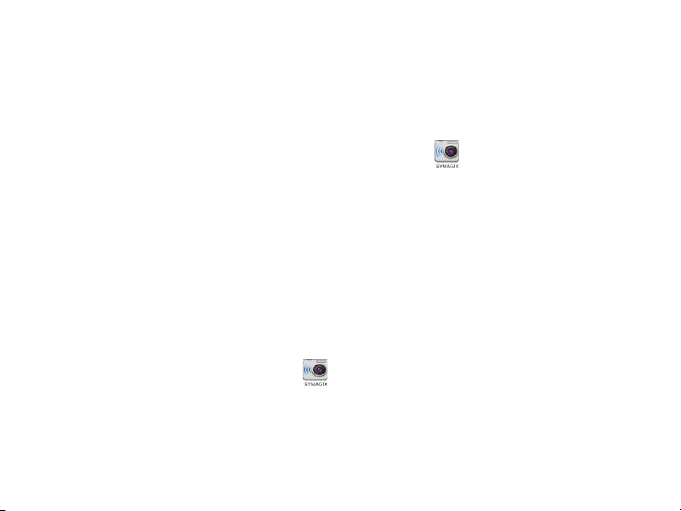
19
Camera WIFI and System Applications
Android Applications
1. Please install the SYMAGIX2 application program (provided by the Supplier or the Internet) for the Android
mobile phone or tablet PC, and then the Display Screen will show the Icon ;
2. Insert a Storage Card into the Camera and then power it on. Press the WIFI key to conduct WIFI connection,
and the Screen of the Camera will show the WIFI signal Icon with the external screen revealing WIFI
Connecting.
3. Enable the WIFI function of the Android mobile phone or tablet PC, and try to find the AP Name
“WiFi Speed”; please conduct connection between them till the system reveals a successful connection;
if you are conducting WIFI connection for the first time, please input the password: 1234567890.
4. Tap and enable the Application Program Icon on the Android mobile phone or tablet PC; you can
directly view the preview picture transmitted by the Camera (see the following picture), and then conduct
relevant operations.
Page 20

20
IOS Applications
1. Please install the SYMAGIX2 application program (provided by the Supplier or the Internet) for the IOS
mobile phone or tablet PC, and then the Display Screen will show the Icon ;
2. Insert a Storage Card into the Camera and then power it on. Press the WIFI key to conduct WIFI connection,
and the Screen of the Camera will show the WIFI signal Icon with the external screen revealing WIFI
Connecting.
3. Enable the WIFI function of the IOS mobile phone or tablet PC, and try to find the AP Name “WiFi Speed”;
1. Resolution
2. White Balance
3. Settings (Enter Settings Menu)
4. Wi-Fi Signal Icon
5. Camera’s Battery Status Icon
6. Enter the Playback Mode
7. Shutter button
8.Video Mode
9. Photo Mode
10. Timelapse Mode
1 2 3 4 5 6 7
8 9 10
Page 21

21
please conduct connection between them till the system reveals a successful connection;
if you are conducting WIFI connection for the first time, please input the password: 1234567890.
4. Tap and enable the Application Program Icon on the IOS mobile phone or tablet PC; you can directly
view the preview picture transmitted by the Camera (see the following picture), and then conduct relevant
operations.
1. DV battery icon
2. Video resolution
3. White balance
4. Setup (enter setup menu)
5. Enter Playback mode
6. Timelapse Mode
7. Photo mode
8. Video mode
9. Shutter button
1
2 3 4 5 6 7 8
9
Page 22

22
Notes:
1. If you need to record videos or download pictures using your mobile phone or tablet PC, please insert one TF
card for your camera;
2. When the Camera has been successfully connected with your mobile phone or tablet PC, the WIFI Indicator
Light will be on.
Connection to PC
The camera has plug and play feature. After switching on and connecting to computer via USB cable, it will
automatically switch into a removable hard disk mode. Removable hard disk icon will appear in "My Computer"
window.
The pictures are stored in I: \ jpg folder,
video files are stored in I: \ video folder.
Note: For Windows 2000 or higher versions there is no need to install the driver.
Page 23

23
Technical Parameters
Image Sensor
8.0 MP Image Sensor
Function Modes
Video recording mode, shooting mode and replay mode
Lens
F2.8, f=2.5mm
LCD Display Screen
2.0 inch HD LCD Screen
Photo Definition Ratio
16M, 8M, 5M, 4M
Video Definition Ratio
1440P (1920x1440 30fps), FHD (1920x1080 60fps), FHD (1920x1080 30fps),
HD (1280x720 120fps), HD (1280x720 60fps)
Storage Media
TF Card (32GB at most), minimum class6
File Formats
Videos (MOV); H.264 Compressed Format; Photos (JPG)
USB Port
USB 2.0 Port
Power Supply
External 3.7V rechargeable lithium battery 1200mAh
Language
English
Auto Shut-down
1minute/3minutes/5minutes/OFF
Dimension
59x44x25.5mm
Page 24

24
NOTE:
Please use microSD cards up to 32GB, minimum Class6 (not included).
Recording times are depending on resolution.
Battery life time - depending on settings and outdoor temperature - up to 90 min. under
optimal conditions.
Before using your camera in the water please verify that all lids and locks are tightly closed
and sealed on the camera and the underwater case.
After use, clean the housing of salt and chlorine water and then let it dry.
The camera should not be exposed to large temperature and humidity differences to avoid
condensation inside the housing or behind the lens.
After underwater use, the case must be kept open to avoid condensation or rust.
Page 25

25
DECLARATION OF CONFORMITY
easypix herebly declares that the product GoXtreme WiFi Speed is in conformity to all the
essential requirements of Directive 1999/5/EC. The declaration of conformity can be
downloaded here: http://www.easypix.info/download/pdf/doc_goxtreme_wifi_speed.pdf
For technical help please visit our support area on www.easypix.eu.
Only EU
