Page 1

User Manual
Page 2
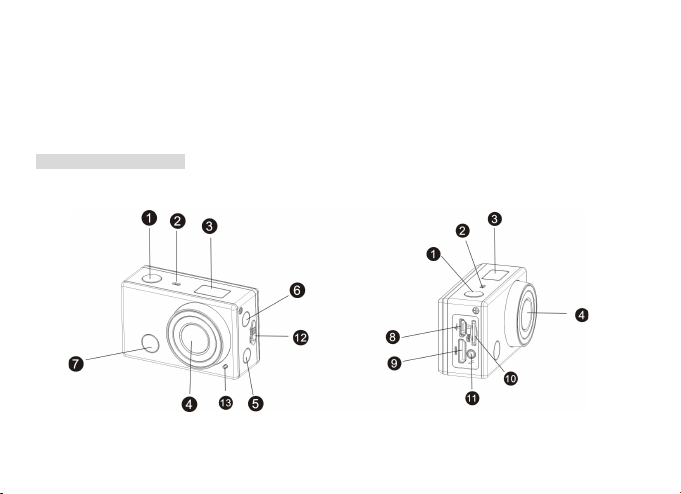
1
Thank you for buying the GoXtreme WiFi Control action camera. Before start using this product, please read
this manual carefully to maximize its performance and extend the life of the product.
Appearance and Buttons
Page 3
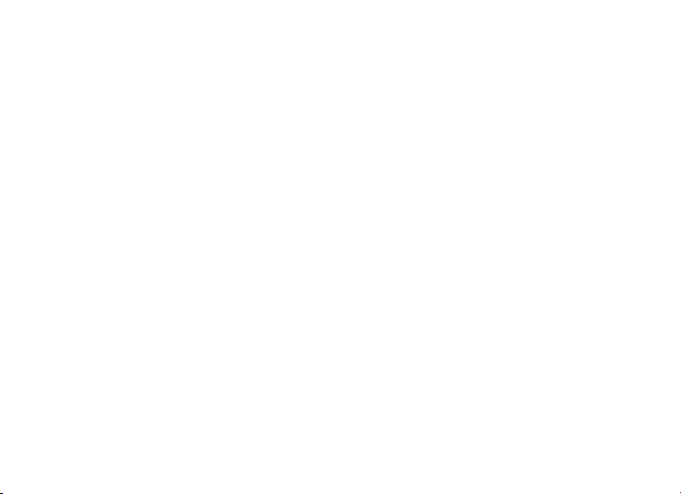
2
1. Shutter button 8. Micro USB port
2. Microphone 9. Mini HDMI port
3. LCD display 10. Micro SD card slot
4. Lens 11. External microphone
5. Wi-Fi switch and status indicator 12. Battery cover push switch
6. Power / Mode button 13. LED light
7. Infrared signal reception light
Page 4
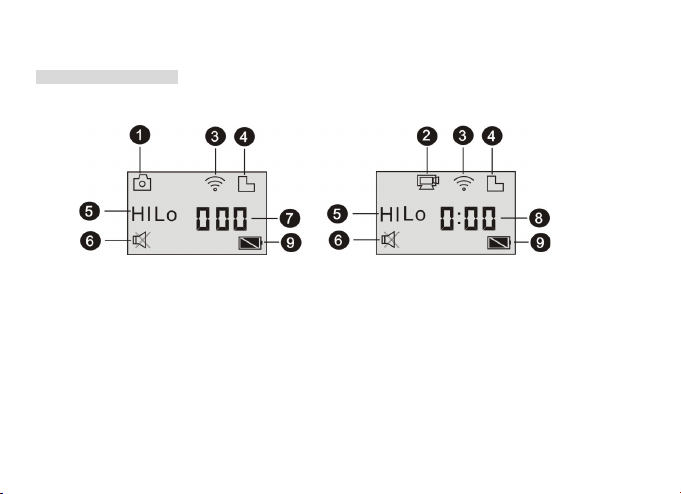
3
LCD Display Illustration
Turn on the GoXtreme WiFi Control, the LCD will display the following status and settings:
1. Camera mode
2. Video recording mode (default)
3. Wi-Fi icon (display when enabled)
4. TF card icon (display when loaded)
Page 5
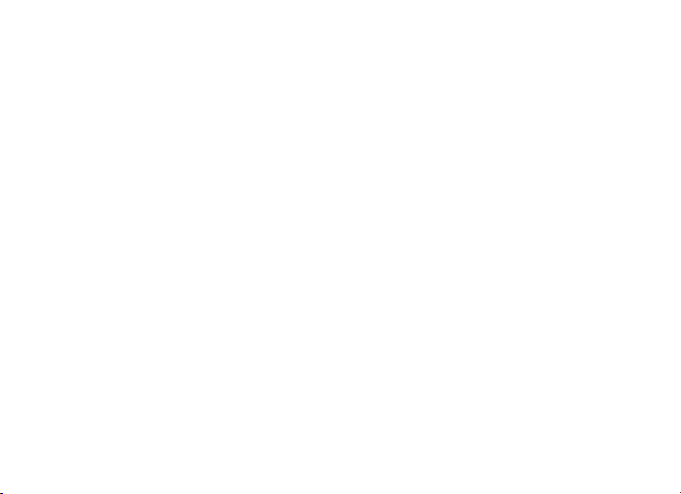
4
5. Resolution icon:
In camera mode, HI stands for 8 Mega Pixels (3264x2448), and in video recording mode, it stands for FHD
(1920x1080,30fps);
In camera mode, LO stands for 5 Mega Pixels (2592x1944), and in video recording mode, it stands for 720P
(1280x720,30fps);
HILO only displays in video recording mode, standing for 720P (1280x720,60fps).
6. Mute mode, displays when enabled, and disabled by default.
7. Counter, displays up to 999.
8. Timer, displays hours and minutes.
9. Battery icon: current battery level of the camera.
Note: the above icons may vary according to the status of the GoXtreme WiFi Control.
Page 6
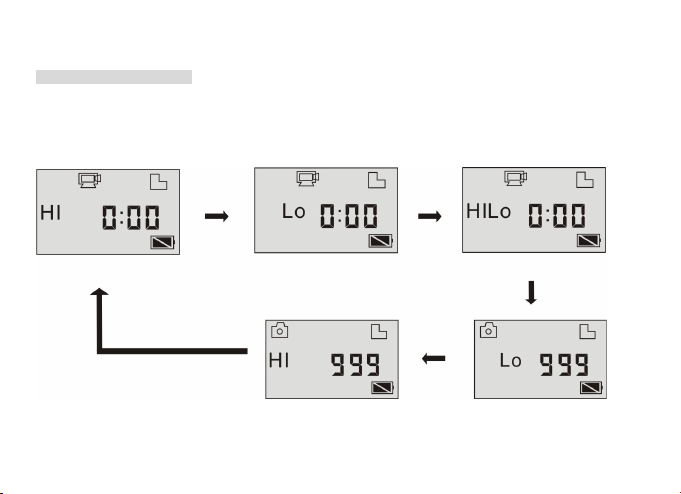
5
Working Mode Flow Chart
After turn on the GoXtreme WiFi Control, you can press the Power/Mode button to switch the following modes
in turn:
Camera mode (8MP)
Camera mode (5MP)
Video mode (720P ,60fps)
Video mode (720P,30fps)
Video preview mode (1080P default)
Page 7
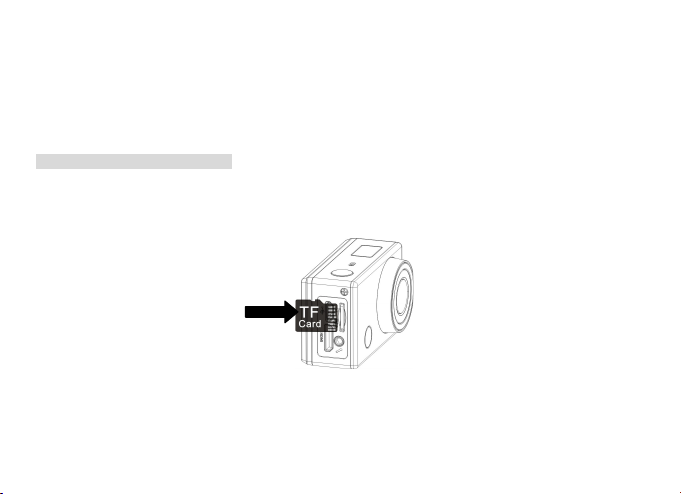
6
In video mode, press the Shutter button to start recording, LED flash, and press it again to stop;
In camera mode, press the Shutter button to take photo.
Use your GoXtreme WiFi Control
When you use the GoXtreme WiFi Control for the first time, please:
1. Insert a micro SD or micro SDHC card, as shown in the following picture.
High speed card at least Class 4 is recommended; Turn off the DV before inserting or removing the card.
Page 8
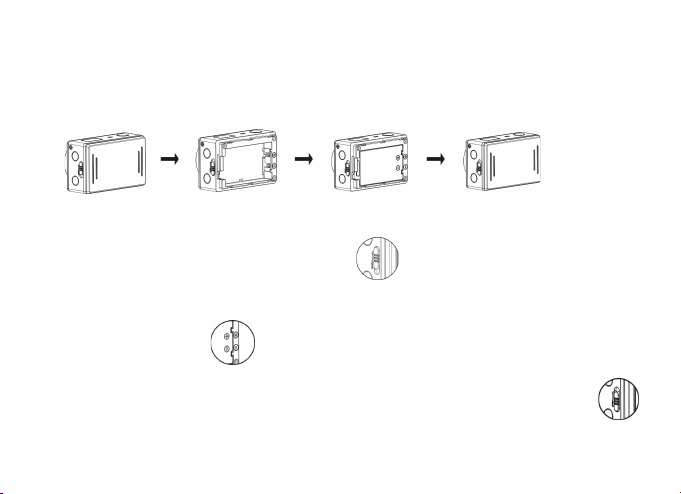
7
2. Install the battery
Please install the lithium battery correctly as shown in the following picture.
Picture 1 Picture 2 Picture 3 Picture 4
Step 1. Push the battery cover switch to the lock position( ),and remove the battery cover.
Step 2+3. Put the battery into the battery slot. Make sure that the electrodes of the battery are corresponding
to the symbols of the DV shell ( ).
Step 4. Install the battery cover back in place and lock the switch to the lock position to fix the battery ( )
Page 9
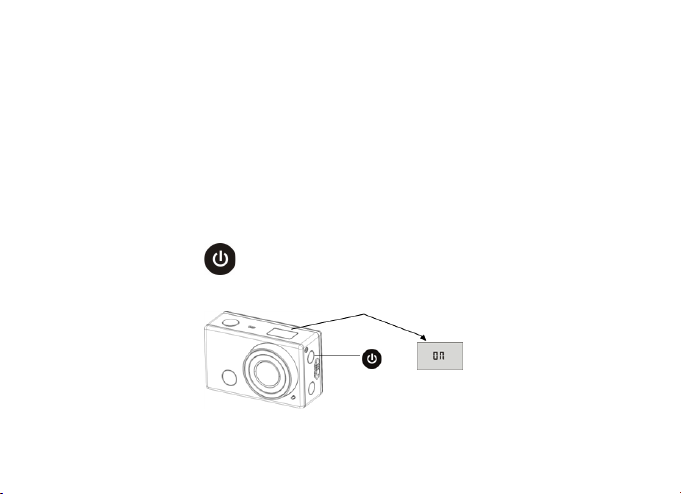
8
3. Charging the battery. The DV uses a rechargeable lithium battery. When the DV is off, connect it to the PC
via USB cable to charge the battery. During charging, the status indicator (blue) will light on, and the
indicator off when charging completes.
Note: When the DV is on, connecting it to the PC will not charge.
Turn on/off
1. Turn on: press and hold the button for about 3 seconds, LCD displays “ON” and a beep can be heard
from buzzer.
Page 10

9
2. Turn off: press and hold the button for about 3 seconds, LCD displays “OFF” and a beep can be heard
from buzzer.
Note: The DV will turn off automatically if it is idle for 5 minutes.
Start to Use
Default setting: After turn on the GoXtreme WiFi Control, the default setting is as below:
Page 11

10
Video recording mode icon
The DV is in video recording mode.
HI
Video resolution
FHD: 1080p@30fps
Recording time
Stands for 0 hour and 00 minute.
TF card icon
Display when a TF card is inserted, otherwise no display.
Battery level
Battery is full
Page 12
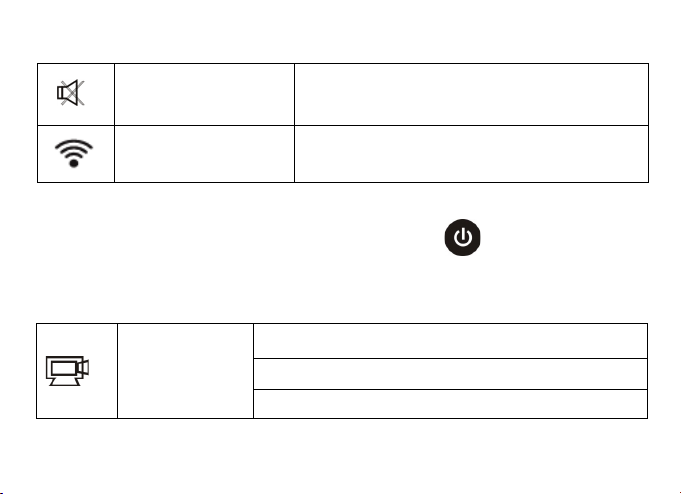
11
Mute icon
The DV is in Mute mode, no Beep will be heard when pressing
the buttons. It displays only when Mute mode is activated.
Wi-Fi icon
Display when activated.
The GoXtreme WiFi Control provides different shooting modes. Press the button repeatedly, the
following mode will display in turn:
Video
HI stands for FHD (1920x1080,30 fps) video
Lo stands for 720P (1280x720,30 fps) video
HILO stands for 720P (1280x720,60 fps) video
Page 13

12
Photo
HI stands for 8M (3264 x 2448) resolution
Lo stands for 5M (2592 x 1944) resolution
Continuous shot
The DV supports taking 3 photos continuously (only via App)
Self-timer
In self-timer mode , you can set 0s, 2s or 10s (only via App)
Page 14

13
1. Video
To record a video, please check whether the DV is under Video mode. If the icon is not displayed on the
screen, press the button repeatedly until it appears.
Start recording: Press and release the button, the icon and [:] displayed in LCD will flash. At the
same time the red indicator will flash too, meaning the recording is in process.
Stop recording: Press and release the button, the icon and [:] displayed in LCD will stop flashing.
At the same time the red indicator will stop flashing either, meaning the recording is stopped.
When the TF card is full, or the battery runs out, the recording will stop automatically, and the recorded video
will be saved before the DV turns off.
Page 15

14
2. Photo
To take a photo, please check whether the DV is under Camera mode. If the icon is not displayed on
the screen, press the button repeatedly until it appears.
Press and release the button, a beep will be heard and the red indicator will flash, meaning a photo is
taken.(If you take photos more than 999 copies, the LCD screen display only 999)
3. Enable/disable Wi-Fi
The Wi-Fi is disabled by default. Press the Wi-Fi button on the side of the DV to enable it. When starting
connecting to Wi-Fi network, the indicator will flash, and when a Wi-Fi network is connected, the indicator will
remain on, and the Wi-Fi icon will display on LCD screen. (In order to save power, Wi-Fi will be automatically
disabled if no terminal is connected after 30 seconds)
Page 16
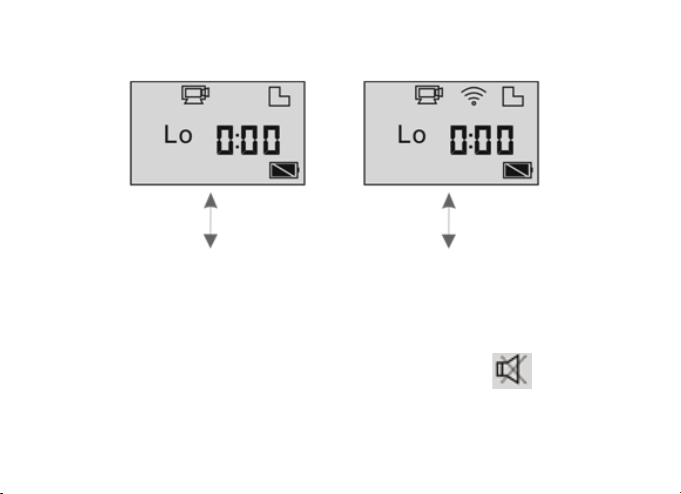
15
4. Enable/disable Mute mode
The buzzer is enabled by default. Under the Video or Photo mode, press and hold the Shutter button to
disable the buzzer and indicator to enter Mute mode. Under Mute mode, the icon will display on the
screen; press and hold the Shutter button again to exit Mute mode.
Wi-Fi is disabled by default When Wi-Fi is enabled, the
Wi-Fi icon will display on LCD
Page 17

16
5. Connecting to HDTV
5.1 Connect the DV to HDTV via HDMI cable (optional)
If you need to transfer the image and audio to an HDTV for playback, insert the Com end of the HDMI cable to
the DV, and the other end (output) to the HD input of the HDTV, as shown in the following figure:
Buzzer is enabled by default When Mute mode is enabled,
the Mute icon will display on LCD
Page 18

17
Note: Before connecting or removing the HDMI cable, please stop video recording, playback and
disconnect Wi-Fi first.
Page 19

18
5.2 When HDTV is connected, it enters Playback mode, the LCD displays as below:
S/N
Icon name
Description
1
Playback mode
Under Playback mode currently.
2
File number
There are 31 files and you are viewing the 19th one.
3
Video icon
The file is a video.
1 2 3
Page 20

19
In Playback mode, press the Power button to switch between photos and videos. When there are
several photos or videos, press the Wi-Fi button to select the photo or video. When a video file is
selected, press the Shutter button to play it, and press the Shutter button again to stop playing.
In Playback mode, press and hold the Shutter button , a prompt of deleting the file or formatting will
appear. Press the Wi-Fi button to switch between deleting or formatting, then press the Power
button to select Yes or No, and press the Shutter button to confirm and exit.
Page 21

20
6. Connecting to PC
6.1 Turn on the DV and connect it to the USB port of the PC via the attached USB cable. The DV will enter
U-disk mode and the LCD will display as below after connection:
Now you can view the photos or videos taken by DV on PC.
Page 22

21
Note: After the DV connecting to PC to enter U-disk mode, you will see two removable disks displayed
in My computer of Windows, one is the TF card, storing all the photos taken and video recorded by
users; the other one stores the system file information, including a file named SSID_PW.CFG,
containing the AP ID of the DV and the password for AP login. Users can view this information but
cannot modify, delete or format them.
6.2 In U-disk mode (PCU mode), press the Shutter button to switch to web cam mode (PCC mode), and
the LCD will display as below:
Now you can start the web cam through application. To return to U-disk mode (PCU mode), press the
button again.
Note: Driver is not required for web cam mode (PCC mode) on Windows XP (SP3) version or above.
Page 23

22
Remote Controller Application
Buttons
Instruction
You can use the remote controller to record videos, take photos and shut down the DV. When using the
remote controller, aim the signal emission port to the infrared signal reception light of the DV, and press the
video button, photo button or power off button.
Signal emission port
Power off button
Video button
Photo button
Page 24

23
APP (support Android and iOS)
1. How to install an APP
1.1 Search for ”SYMAGIX” in Google Play (for Android OS),or scan the QR code printed on
the gift box to find the APP and install it according to the instruction.
Infrared signal reception light
Page 25

24
1.2 Search for ”SYMAGIX” in APP Store (for iOS) or scan the QR code printed on the gift box
to find the APP and install it according to the instruction.
2. Android APP
2.1 Install SYMAGIX APP (provided by dealer or via internet) on Android phone or tablet. When installation
completes, the LCD will display icon .
2.2 Insert the TF card and turn on the DV, then press the Wi-Fi button to enable it. Now you can see the Wi-Fi
icon on the LCD.
2.3 Enable Wi-Fi on Android phone or tablet and search for wireless AP signal “GoXtreme WiFi Control”, then
connect it to DV, until the system displays “Connected successfully”.
Note: While connecting to DV for the first time, you need to enter password “1234567890”. And will not
require typing the code again once connected previously.
Page 26

25
2.4 Click the icon in the App list of the Android phone or tablet to open it. Now you can preview the
image sent by the DV on the phone or tablet and start some operating. The operation interface on terminal is
shown in the following figure.
1. Video resolution
2. White balance
3. Setup (enter setup menu)
4. Enter Playback mode
5. Shutter button
6. Photo mode
7. Video mode
8. Wi-Fi signal icon
9. DV battery icon
Page 27
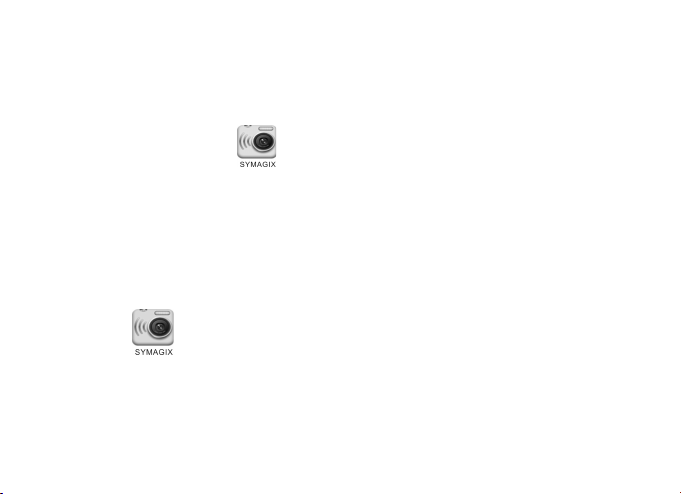
26
3. iOS APP
3.1 Install SYMAGIX APP (provided by dealer or via internet) on iOS phone or tablet. When installation
completes, the LCD will display icon .
3.2 Insert the TF card and turn on the DV, then press the Wi-Fi button to enable it. Now you can see the Wi-Fi
icon on the LCD.
3.3 Enable Wi-Fi on iOS phone or tablet and search for wireless AP signal “GoXtreme WiFi Control”, then
connect it to DV, until the system displays “Connected successfully”.
Note: While connecting to DV for the first time, you need to enter password “1234567890”. And will not
require typing the code again once connected previously.
3.4 Click the icon in the App list of the iOS phone or tablet to open it. Now you can preview the image
sent by the DV on the phone or tablet and start operating. The operation interface on terminal is shown in the
following figure.
Page 28
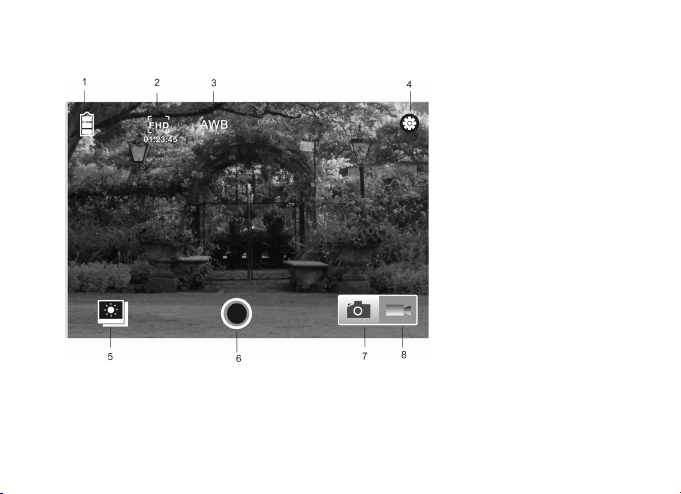
27
1. DV battery icon
2. Video resolution
3. White balance
4. Setup (enter setup menu)
5. Enter Playback mode
6. Shutter button
7. Photo mode
8. Video mode
Page 29

28
Note:
1. A TF card must be inserted if you need to take a photo, record a video or download files on the
terminal.
2. The Wi-Fi indicator will remain on when the terminal is connected to DV.
Page 30

29
DECLARATION OF CONFORMITY
easypix herebly declares that the product GoXtreme WiFi Control is in conformity to all the essential
requirements of Directive 1999/5/EC. The declaration of conformity can be downloaded here:
http://www.easypix.info/download/pdf/doc_goxtreme_wifi_control.pdf
For technical help please visit our support area on www.easypix.eu.
Only EU
