
USER’S GUIDE
Congratulations on the purchase
of the GoXtreme Reef.
EN

IMPORTANT INFORMATION
To en su re t h e op ti ma l fu n ct io ni ng of y ou r ca m er a, p le as e n ot e th e fo ll o wi ng i mp o rt an t
information:
MicroSD card:
• Please ensure your memory card is form atte d in the came ra b efore fi rst u sing the car d fo r
the first time (Settings > Format).
• The m aximum capaci ty memory car d supported is 32GB.
Use of memory cards exceeding the maximum recomm ended capacity m ay result in file
errors.
• The rec ording time depends on the selected resolution.
• After r eaching a ma x. video reco rding time of appr ox. 29 minutes, the ca mera will st op
recording automatically. A n ew recording mus t be restarted m anually.
Charging:
• Ensure the camera is charged compl etely before first use.
• Keep the devi ce away from chi ldren while charging.
• Ensure the camera is switched off when chargin g. If the ca mera turns on automaticall y when
connected t o a power sour ce please turn it off to com plete charging. A ca mera plugged i nto
power and switched on will not charge.
• The camera sho uld only b e charged via t he USB port of a computer or a USB po wer adapter
with a max imum capacity of 55 0mAh.
• Unplug the USB cable con nected to the camera before using the camera.
Safety instructions:
WARNING:
The camera is not suitabl e for children under 36 months because of choking hazard.
• The camera is waterproof to a depth of 3m. Plea se do not us e the came ra at grea ter depths.
EN

WARNING:
Installing lithium battery
Do not plug in the power cord with wet hands to avoid the risk of electric s hock. Only open
the battery compartment with dry hands and ensure that no dirt can get inside the camera
when insert ing, changing or removing the batteries or th e SD card.
• After using in water, tu rn off the cam era, make sure t he battery com partment is t ightly
closed, a nd rinse th e camera with c lean water. Do not us e soap or d etergents, as t hey could
negatively affect the waterproofn ess of the cam era. Allow the cam era to dry after ri nsing.
WARNING:
Always protect your camera from falls, blows and bumps.
• Keep a sufficient d istance from o bjects that g enerate strong m agnetic fiel ds or radio wa ves,
such as electrical appliances to prevent them from damaging the product or affecting the
sound and image quality.
• Store the dev ice cool (at ro om temperature) in a dry and dust-free location and neve r
expose t he product to h igh temperatur es or perman ently direct sunlight.
• In th e unlikely event of overheati ng, smokes or unpleasant odors c oming out of the unit,
disconnect it immediately from the charging cable and remove the battery to avoid a fire.
PREPARATION BEFORE USE
Please install the lithium battery provided with y our camera before first us e.
1. Slide the battery cover on the bottom of the camera:
2. Please install the battery in a right direction
3. Close batter y cover
EN

Note:
Please remove th e battery when you know the camera will not be used for extended p eriods.
Charging the lithium battery
Connect the camera to your computer v ia USB. The r ed LED illuminates to i ndicate charging is
in progress. The LED wi ll switch off to indicate when the battery is fully charged.
Computer requirements
You r co m pu te r sh ou ld ha ve t he f ol lo w in g mi ni mu m r eq ui re m ent s i n or de r t o tra n sfe r p ho to s
and videos:
Windows 7/XP3
Windows7/XP system or higher Pentium series processor
128MB memory / 150MB available disk space / USB Interface
Recommended display resolution: 1024x768 resolutions.16 bit color or higher.
Windows Vista
800 MHZ processor and 512MB system memory
20GB Hard disk with at least 16GB available space
Support for SVGA graphics
USB Interfac e
Mac
Powe r Maci ntosh G3 5 00 MH Z or h igher confi gurati on
Mac OS X v ersion or 10. 5.x or earlie r version
256MB or more system memory with 150MB available disk space
800x600 or higher display resol ution
EN

CAMERA OVERVIEW
EN

Icons: Battery Power
Full
Half
Low
Quality
Common
Fine
Super Fine
Flashing Light
Flash On
Auto Flash
Flash Off
Anti-Red Eye Flashing Light
Mode
Photo Playback
vid eo
Self-timer 1 0s
Self-ti mer 5s
Self-timer 2s
Self-tim er off
Digital Zoom
Protect
Protect
Anti-shake
Anti-shake On
Anti-Shake Off
Scenes
Auto Sce nery Portrai t
Night scenery Ni ght portrait
High Sensitivity Sport Beach
Par ty
EN

INSTALLING MICRO SD CARD
The camera supports Micro SD m emory card up to 32GB Max. (not in cluded).
The camera’s internal memory only stores one photo for testing purposes.
Please insert a Micro SD card into the memory card slot before use, being careful to ensure
that the card is installed correctly.
When inserted the card correctly will slide into place smoothly and a ”Click” sound will
confirm t hat it is lo cked in place. A Micro SD car d icon will display on the LCD screen to
confirm t he camera has detected the car d.
To re mo ve t h e c ar d s im pl y pr e ss f irmly and it w ill pop out of the memory ca rd slot.
Note:
1. All photos will saved on the Micro SD card once the Micro SD card installed.
2. Formatting will delete all data on the memory card.
3 .Please do not remove the Micro SD card when formatting as this may damage the card.
Tur ning on the camera
Press the power key on the top of camera to turn on the camera.
The LCD screen will activate to confirm the camera is working.
Photo capture mode
After turning the camera on, the icon will be dis played on the LCD s creen to confirm the
camera is i n photo mode
Switching between displays
To sw it ch b et w ee n th e fr on t a nd r ea r s cr ee ns press the ‘Display screen switching Key’.
Each press of this button will activate th e front 1.8” scree n and rear 2.7” screen in turn.
EN

PHOTO MODE
To ca pt ur e a p ho to press the shutter key.
There will be a slight delay while the photo is stored on the m emory card.
After taking a photo, the number displayed on the screen indicates how many more photos
can be ta ken considering the current settings and the size of the m emory card ins talled in th e
camera at th at time.
A message will be displayed on the screen when the SD card is full.
To co nt in u e, p le as e t ran s fe r a l l da ta o n th e S D ca rd to y ou r co mp ut e r or i ns er t a n ew memory
card.
Digital zoom
You r camera features a 4X digital zoom .
Press the up button to zoom in and the down button to zoom out.
Built-in Flash
Press the ‘Flash’ key to activate the various flash modes.
The icon indicates ‘Flash Off ’. The flash will not o perate when this mode is sele cted.
The icon indicates ‘Auto Flash’ mode and th e camera will activate the flash automatically
if required in low l ight conditions.
The icon indicates ‘Flash Mode’ and the flash will operate every time a photo is taken.
The icon indicates ‘Anti-Red Eye’ mode. The camera flash will operate a flash burst to
reduce th e red eye effect in your photos .
Scenes
Several scene modes are available to facilitate photo capture in different environments.
If required, you can select a mode that matches the cond ition best that you are shooting in.
Press the power key to turn on camera.
The icon will be displ ayed on top left of the LCD display.
1. Press the menu key
2. Press the left/right keys to choose ‘Scene’ ic on
3. Press up/down key to select your preferred scene.
4. Press OK to confirm.
EN

Photo resolution
1. Press the menu key
2. Press left/right key to select photo size icon .
3. Press the up/down key to choose:
(24M) 5600 x4200 , (20M) 5200x3900 , (16M) 4608x3456, (14M) 4416 x3312,
(12M) 4000x3000, (10M) 3648x2736, (8M) 3264x2448, (7M HD) 3648 x2048,
(5M) 2592x1944, (3M) 2048x1536, (2MHD) 1920x1080, (VGA) 640X480
4. Press the OK key to confirm your s election.
The photo size icon will be displayed on the LCD screen.
Anti-shake
You r ca m era fe at ur es a n anti shake function to deliver better photo quality when a tripod is
not being used.
1. Press the Menu key
2. Press the left/right keys to select anti shake icon
3. Press the up/down key to select anti shake on/off
4. Press OK to confirm your selection,
5. The icon will be displayed on the LCD screen to confirm anti-shake is activated.
Face detection
To ac ti va te t h e fa ce d etec tion fun ctio n.
1. Press the Menu key
2. Press the left/right keys to select the fac e det ection icon
3. Press the up/down keys to select face detection on/off.
4. Press OK key to confirm your se lection.
Continuous shooting
The continuous shooting function allows you to capture 6 individual photos in rapid
succession with just one press of t he shutter button.
1. Press the Menu key
2. Press the left/right keys to select continuous shooting icon
3. Press the up/down keys to select continuous shooting on/off
4. Press OK key to confirm your selection.
EN

Please Note:
When using the ‘Continuous Shooting’ function, the photo resolution automatically changes
to VGA.
Self timer
1. Press the Menu key.
2. Press the left/right keys to select the self-timer icon
3. Press the up/down keys to review the self-timer options.
4. Press the OK key to confirm your selection.
SETTINGS
Press the Menu key and please adjust the photo settings in photo mode
and the video settings in video mode.
Exposure
Adjusts your photos brightness.
1. Press the left/right keys to select the Exposure option.
2. Press the up/down keys to select EV(+3 to -3).
3. Press the OK key to confirm and save your selection.
The relative icon will be displayed on the LCD screen.
ISO
This is a special fun ction for when the light source is insuf ficient, but the environment you are
shooting in may not allow for use of the flash.
1. Press the left/right keys to select the ISO option under the settings menu.
2. Press the up/down keys to select the ISO: Auto/100/200/400.
3. Press the menu key to save. The relative icon will be displayed on the LCD screen.
White balance
This option adjusts the photo color and can be ad justed according to lig ht source.
1. Press the left/right keys to select White Balance option under setting menu.
EN

2. Press the up/down keys to make your selection.
3. Press the OK key to confirm and save your selection.
Sharpness
The function permits the user to ad just the sharpness of the photo so that the edge is clearer
or softer.
1. Press the left/right key to select the sharpness option under setting menu.
2. Press the up/down keys to make your selection.
3. Press the OK key to confirm and save your selection.
Quality
This function adjusts the overall quality of your photo.
1. Press the left/right keys to select the quality option under settings menu.
2. Press the up/down keys to make your selection.
3. Press the OK key to confirm. The relative icon will be displayed on the LCD s creen.
Effects
1. Press the left/right key to select the Ef fect s opt ion und er s ettin g me nu.
2. Press the up/down keys make your selection.
3. Press the OK key to confirm and save your selection.
Auto Power Off
Please Note: The default setting for auto power off for camera is 3 minutes.
This can be adjusted as follows:
1. Press the left/right key to sele ct th e auto shut down option.
2. Press the up/down keys make your selection.
3. Press the OK key to confirm and save your selection.
Note: If you choose ‘Off’, the camera will not auto shut down until the battery runs out of
charge.
EN

Formatting the memory card
Note: Formatting you r memory card deletes all data and fil es on the card.
Please ensure any files are saved before formatting.
1. Press the Menu key.
2. Press the left/right key s to select the Format option under the setting menu.
3. Press the up/down key s to select: Yes /C an c el.
4. If you select cancel, press the OK key to confirm. The camera will return to photo mode.
5. Alternatively press the OK key to confirm the Fo rmat.
Factory defaul t settings
You can restore you cameras settings to the factory default.
PLEASE NOTE : all user defined settings will be lost unless they match some of the default
settings.
1. Press the Menu key.
2. Press the left/right key s to select factory default option under settings menu.
3. Press the OK key to confirm your s election.
VIDEO MODE
Press the Mode key to activate the video recording mod e.
Press shutter key to start recording
The video icon will show on to p the left of the LCD screen.
The recording time will sho w on top right of the LCD screen
The red ‘Recording’ icon will flash to confi rm that video is c urrently being recorded.
Note: You r vi de o can be vi ewed on your cam era using Playback mode.
After reaching a max. video recording time of 29 minutes the camera will automatically stop.
It can only be restarted manually.
EN

PLAYBACK MODE
Press the Mode key to enter playback mode.
In playback mode the icon will show on LCD screen.
Using Playba ck mode you can v iew photos and video files currently saved on the memory
card.
You can als o rotate, protect and delete files.
Rotate
1. Press the Menu key in playback mode.
2. Press the left/right keys to select the ‘Rotate’ icon
3. Press the up/down keys to select: 90º /180º /270 º /cancel.
4. Press the OK key to confirm your selection.
Slide Show Playback
You c an ch oo se h ow long you want each photo to be displayed on the screen wh en using t he
preview mode.
Option (in seconds): 3s/5s/10s
Protect
Protect images and videos to avoid deleting them by accident.
1. Press the Menu key in playback mode.
2. Press the left/right keys to select the Protect icon
3. Press the up/down keys to select: lock/unlock.
4. Press the OK key to confirm.
5. When viewing photos or videos, protected files will display a lock icon on the screen.
Delete
To de le te one or all unprotected images or videos.
1. Press the Menu key in playback mode.
2. Press the left/right keys to select the delete icon
3. Press the up/down keys to select: This image/All images /Cancel.
4. Press the OK key to confirm your selection.
EN

Delete using the delete key button
In the in the photo or video mode: With the delete button you have the possibility to d elete
the last current photo or video file.
Print
Photos can be printed to any Pict Bridge enabled printer
1. Select a ph oto to be printed
2. Press the Menu key.
3. Press the left/right keys to select the Print icon
4. Press the up/down keys to select: Print/Cancel.
5. Press the OK key to enter the print option
6. Should wir eless printing fail pleas e connect the camera to your printer v ia a USB cable.
MANUAL TRANSFER OF PHOTO AND VIDEO FILES TO A PC
1. Tur n on t h e ca me ra .
2. Select playback mode
3. Connect th e camera to a com puter via a USB cable,
4. The removable disc image will pop up on the screen as shown below
5. Click the removable disk to view the photos, whi ch will be stored in the sub f ile of DICM.
6. You can the copy and paste the photos to your chosen folder or location.
EN

TECHNICAL SPECIFICATION
Sensor
8MP CMOS senso r
Photo resolution
(24M) 5600x4200, (20M) 5200x3900, (16M) 4608x3456,
(14M) 4416x3312, (12M) 4000x3000, (10M) 3648x2736,
(8M) 3264x2448, (7M HD) 3648 x2048, (5M) 2592x1944,
(3M) 2048x1536, (2M HD) 1920 x1080, ( VGA) 640x480
Video resol ution
FHD192 0x1080, HD1280x720P, (VGA)640x480, QVGA320x240
Displays
2.7 inch back screen, 1.8 inch front screen
External memo ry
Micro SD cards max. up to 32 GB ( not included)
Digital zoom
4x
EV
-3~+3
White balance
Auto/Daylight/Cloudy/Flourescent/Incandescent
Scene
Auto/Scenery/Portrait/Night scene ry/Night portrait/High
sensitivity/Sports/Beach/Party
ISO
Auto/100/200/400
Self tim er
2s, 5s, 10s
File format
JPEG format (Still image) / AVI form at (video)
Anti-shake
Yes
Flash light
Auto/force flash light/flash off/anti red eye
Print support
Yes
Fac e detection
Yes
Continuous shooting
Yes (VGA 6pcs)
Microphone
Built-in
Interface
USB2.0
Battery
Lithium Ba ttery
Worki ng t empera ture
0-40°C
EN

All product specifications are correct at time of print and are subject to change without prior
notice. Easypix Gm bH reserve the right for errors or omissions.
For techni cal help pleas e visit our s upport area on www.easypix.eu.
CONFORMITY
The manufacturer hereby de clares that the CE marking was appli ed to the product GoXtreme
Reef in accordance with the basic requirements and ot her relevant provisions of the followi ng
CE Directi ves:
2014/53/EU
2011/65/EC RoHs
2014/30/EU EMV
2012/19/EC WEEE
The EC Declaration of Con formity can be downloaded here:
http://www.easypix.info/download/p df/doc_goxtreme_reef.pdf
EN
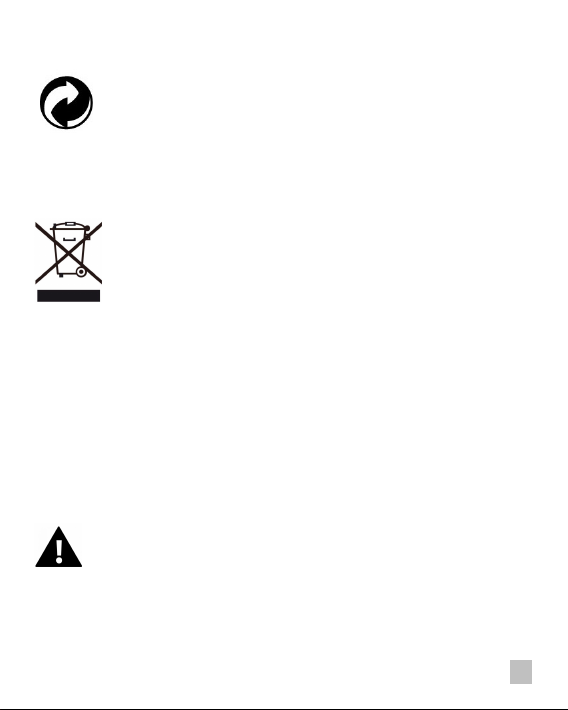
DISPOSAL
Dispose of packaging
For disposal, sepa rate packaging into different types. Cardb oard and board must be disposed
of as paper and foil must be recycled.
Dispo sal of Waste Electrical and Electronic Equipment and/or Battery by
users in private households in the European Union.
This symbol on the product or on the packaging indicates that t his cannot be disposed of as a
household waste. You must dispos e of your waste eq uipment and/or battery by hand ling it
over to the applica ble take-back scheme for the recycling of electrical and electroni c
equipmen t and/or batter y. For more inform ation about r ecycling of this equipment and/or
battery, please contact your cit y office, the s hop where you purchas ed the equi pment or your
household waste dispos al service. The recycling of materials will h elp to conserve natural
resources and ensure that it is recycl ed in a manner that protects human health and
environment.
Battery warni ng
• Never dismantle, c rush, or pier ce the battery, o r allow the battery t o short-circuit. D o not
expose ba ttery being placed in hig h temperature environment, if battery leaks or bulges, stop
continue to use.
EN

• Always charge us ing the charg er. Risk of explosion if battery is replaced by an incorrect type.
• Keep the batt ery out of rea ch of childre n.
• Batteries may explod e if exposed to naked fire. Nev er dispose of batteries in a fire.
• Disposed of used batteries observing l ocal regulati ons.
• Before d isposing the device, plea se remove th e battery.
The camera is not suitable for children under 3 years because of choking hazard.
EN
