Page 1
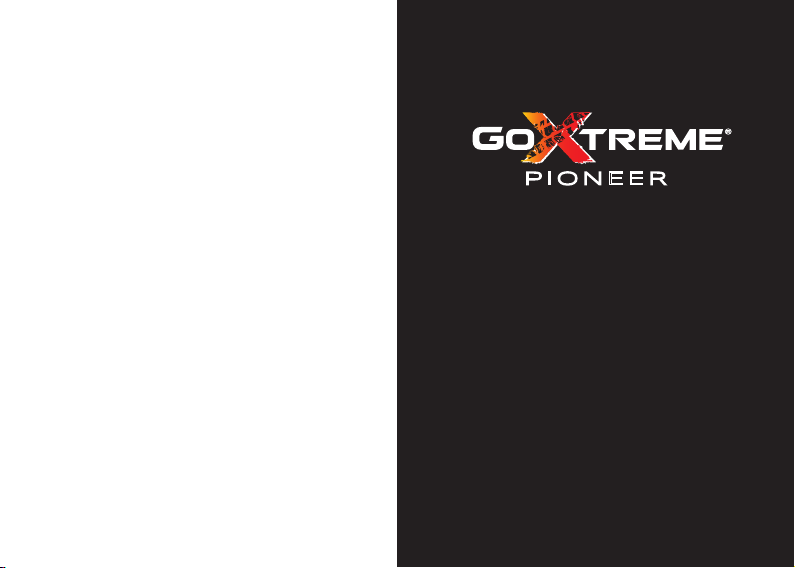
PIONEER
Page 2
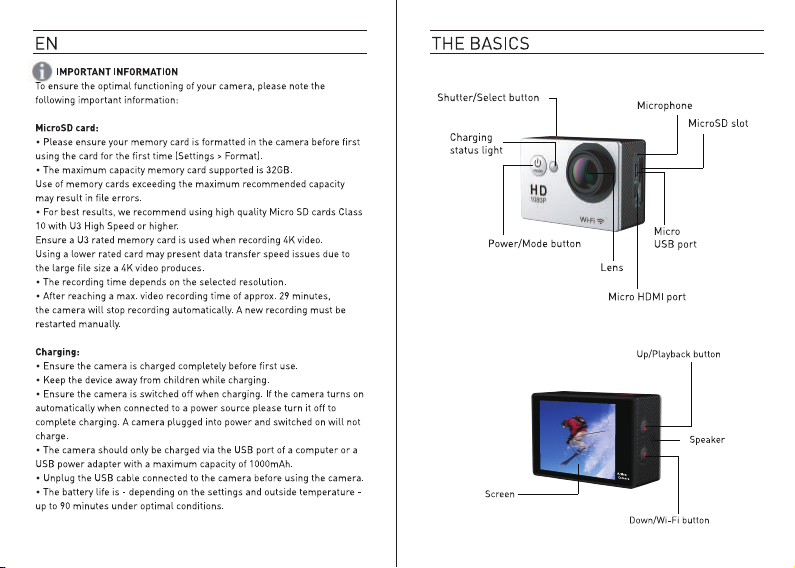
Page 3
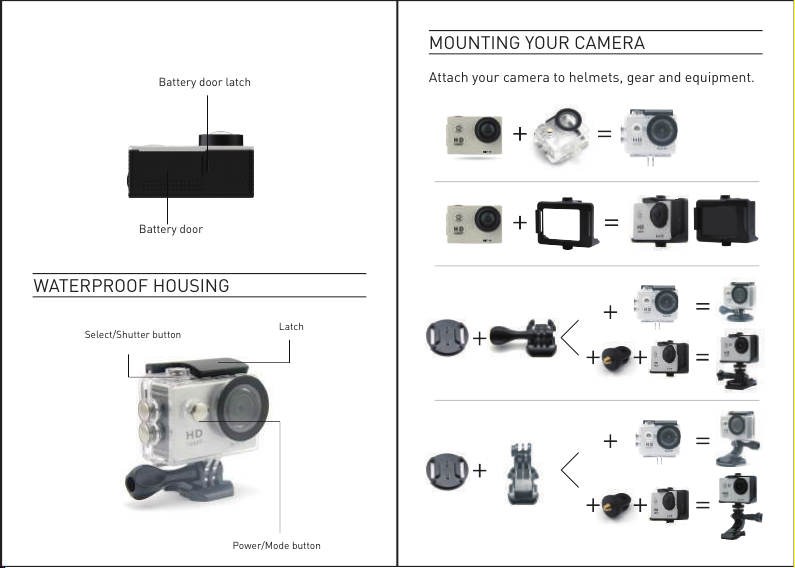
Battery door latch
Battery door
WATERPROOF HOUSING
MOUNTING YOUR CAMERA
Attach your camera to helmets, gear and equipment.
Select/Shutter button
Latch
Power/Mode button
Page 4

GETTING STARTED
To power ON:
Press the Power/Mode Button.
To power OFF:
Press and hold the Power/Mode Button.
OVERVIEW
Turn the camera ON and repeatedly press the
Power/Mode Button to cycle through camera modes
and settings. The modes will appear in following
order:
HZii^c\
Page 5

Video
Photo
Burst Photo
Time Lapse
Press the Shutter/Select Button to enter the
settings menu. Repeatedly press the Power/Mode
Button to cycle through options and press the
Shutter/Select Button to select desired option. Or
use the Up/Playback or Down/Wi-Fi Button to cycle
through the various options.
Shoot a series of photos at
Video & Photo Playback
Adjust camera settings,
Record Video
Capture a single photo
Capture photo bursts
set time intervals
resolution and more
Time Stamp: Off/Date/Date & Time
Exposure: +-2.0/+-1.7/+-1.3/+-1.0/+-0.7/+-0.3/0
Photo Resolution: 12M, 8M, 5M, 2M
Burst Photo: 3 Photos
Photo timer/Time lapse:
2s/3s/5s/10s/20s/30s/60s
Continuous shot: Off/On
Power Frequency: 50Hz/60Hz/Auto
Language: English/Traditional Chinese/Italian/
Spanish/Portuguese/German/Dutch/France/Czech/
Polish/Turkish/Russian/Japanese/Korean/Thai
Date & Time: MM/DD/YY, DD/MM/YY, or YY/MM/DD
Sound Indicator: Shutter On/Off, Start Up 1/2/3/,
None, Beep On/Off, Volume 0/1/2/3
Rotate Display: On/Off (For use when camera is
mounted upside down)
Page 6

Screen Saver: Off/1 min/3 min/5 min
Power Saver: Off/1 min/3 min/5 min
Format: No/Yes
Reset: No/Yes
Version: Displays current firmware version
VIDEO MODE
After reaching a max. video recording time (or file size*)
the camera will automatically stop. It can only be restarted
manually.
*FAT32 file system has a maximum single file size limit of 4GB:
1080p/30fps: 29min. max.
PHOTO MODE
To record Video, verify the camera is in Video mode.
If the Video icon on your camera’s LCD screen is not showing,
press the Power/Mode Button repeatedly until it appears.
To start recording:
Press the Shutter/Select Button. The camera will emit one
beep and the Camera Status Lights will flash while recording.
To stop recording:
Press the Shutter/Select Button. The Camera Status Lights
stop flashing and the camera emits one beep to indicate
recording has stopped.
This camera automatically stops recording when the battery is
out of power. Your Video will be saved before the camera
powers OFF.
Recording times are dependant on resolution and frame rate
settings.
To capture a Photo, verify the camera is in Photo mode. If the
Photo icon on your camera’s LCD screen is not showing, press
the Power/Mode Button repeatedly until it appears.
To take a photo:
Press the Shutter/Select Button. The camera will emit the
camera shutter sound.
BURST PHOTO MODE
To capture a Burst Photo series, verify the camera is in Burst
Photo mode. If the Burst Photo icon on your camera’s LCD
screen is not showing, press the Power/Mode Button
repeatedly until it appears. In Burst Photo mode, your camera
takes 3 photos in 1.5 seconds.
Page 7

To take a Burst Photo series:
Press the Shutter/Select Button. The camera will emit
camera shutter sounds.
TIME LAPSE MODE
To capture a Time Lapse series, verify the Continuous shot is
ON and camera is in Time Lapse mode. If the Time Lapse icon
on your camera’s LCD screen is not showing, press the
Power/Mode Button repeatedly until it appears. In Time Lapse
mode, your camera captures a series of photos at 2, 3, 5, 10,
20, 30 or 60 second intervals.
The intervals at which the camera will operate in Time Lapse
mode must first be set using the settings screen before
recording in Time Lapse mode.
To take Time Lapse:
Press the Shutter/Select Button. The camera initiates
countdown and emits the camera shutter sound each time a
Photo is taken.
PLAYBACK
Playing Back Videos and Photo
To enter the Playback menu:
1.Verify the camera is in Camera mode.
2.Press the Up/Playback Button to enter the
Playback menu.
3.Repeatedly press the Power/Mode Button to cycle
through Video and Photo.
4.Press the Shutter/Select Button to select desired
option.
5.Use Up/Playback Button or Down/Wi-Fi Button to
cycle through the various options.
6.Press the Shutter/Select Button.
7.To return to the Playback menu, press the
Power/Mode Button.
8.To exit, hold down the Up/Playback Button for two
seconds.
STORAGE/MICRO SD CARDS
This camera is compatible with 16GB and 32GB
capacity microSD, microSDHC, and microSDXC
Page 8

memory c
least a Class 10 speed rating. We recommend using
brand name memory cards for maximum reliability
in high-vibration activities.
BA
Char
1. Connect the camera to a computer or USB power
supply.
2. The Charging Status Light remains ON while the
battery is charging.
3. The Charging Status Light will turn OFF when the
battery is fully charged.
Charging Time: 5 hours
COMP
Compatibility varies by device. Content playback,
sharing and access to the camera’s memory card
might be not available on some devices.
ards. You must use a microSD card with at
TTERY
ging The Battery
ATIBILITY
C
AMERA APP
Connecting to the iSmart DV App
The iSmart DV App
remotely using a smartphone or tablet. Features
include full camera control, live preview, photo
playback and sharing of select content and more.
1. Download the iSmart DV App to your smartphone
or tablet at the Google Play or Apple App Store.
ess the Power/Mode Button to power camera
2. Pr
ON.
3. Make sure the camera is in Camera mode.
4. Press the Down/Wi-Fi Button to turn on Wi-Fi*.
5. In your smartphone or tablet’s Wi-Fi settings,
connect to the network called “Pioneer” followed by
a series of numbers.
6. Enter the password “1234567890”.
7. Open the iSmart DV App on your smartphone or
ablet.
t
* Press and hold the Down/Wi-Fi Button for three
seconds to turn OFF Wi-Fi.
ets you control your camera
l
Page 9

Page 10

