Page 1
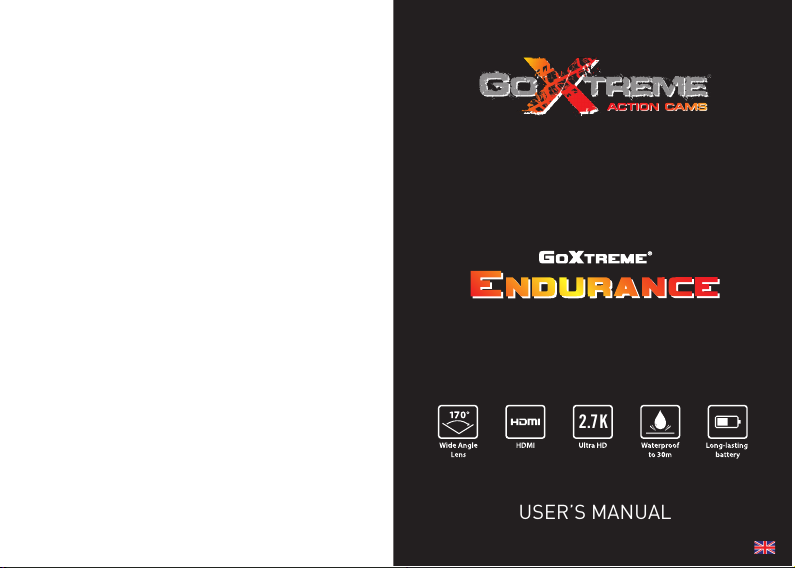
USER’S MANUAL
2.7K
Page 2
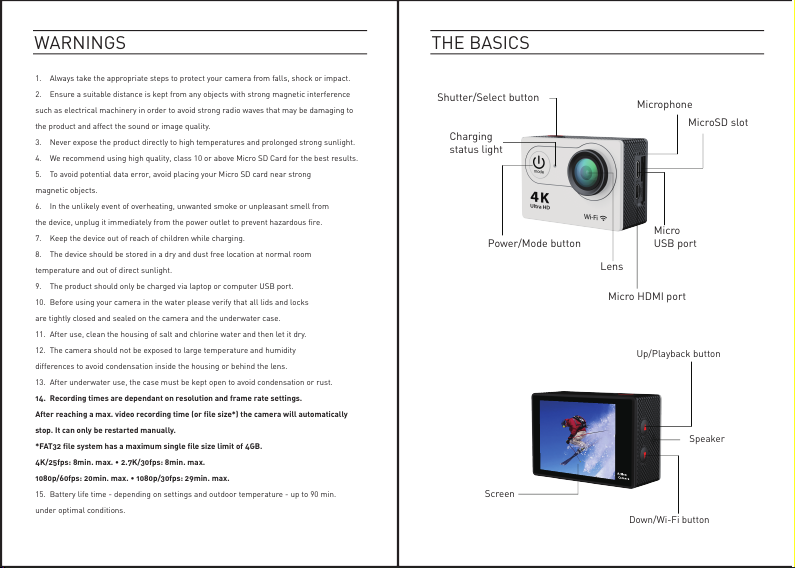
THE BASICSWARNINGS
Shutter/Select button
Micro HDMI port
MicroSD slot
Microphone
Charging
status light
Power/Mode button
Lens
Micro
USB port
Screen
Up/Playback button
Down/Wi-Fi button
Speaker
1. Always take the appropriate steps to protect your camera from falls, shock or impact.
2. Ensure a suitable distance is kept from any objects with strong magnetic interference
such as electrical machinery in order to avoid strong radio waves that may be damaging to
the product and affect the sound or image quality.
3. Never expose the product directly to high temperatures and prolonged strong sunlight.
4. We recommend using high quality, class 10 or above Micro SD Card for the best results.
5. To avoid potential data error, avoid placing your Micro SD card near strong
magnetic objects.
6. In the unlikely event of overheating, unwanted smoke or unpleasant smell from
the device, unplug it immediately from the power outlet to prevent hazardous fire.
7. Keep the device out of reach of children while charging.
8. The device should be stored in a dry and dust free location at normal room
temperature and out of direct sunlight.
9. The product should only be charged via laptop or computer USB port.
10. Before using your camera in the water please verify that all lids and locks
are tightly closed and sealed on the camera and the underwater case.
11. After use, clean the housing of salt and chlorine water and then let it dry.
12. The camera should not be exposed to large temperature and humidity
differences to avoid condensation inside the housing or behind the lens.
13. After underwater use, the case must be kept open to avoid condensation or rust.
14. Recording times are dependant on resolution and frame rate settings.
After reaching a max. video recording time (or file size*) the camera will automatically
stop. It can only be restarted manually.
*FAT32 file system has a maximum single file size limit of 4GB.
4K/25fps: 8min. max. • 2.7K/30fps: 8min. max.
1080p/60fps: 20min. max. • 1080p/30fps: 29min. max.
15. Battery life time - depending on settings and outdoor temperature - up to 90 min.
under optimal conditions.
Page 3
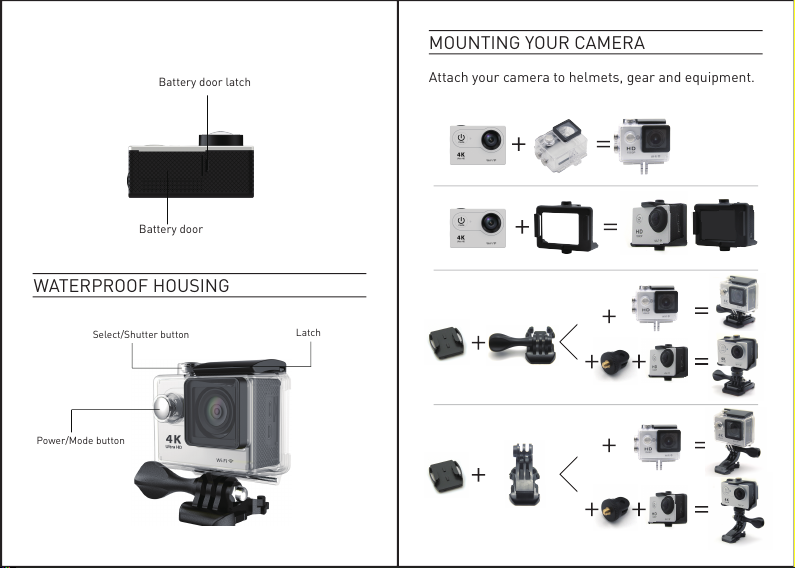
Battery door latch
Battery door
WATERPROOF HOUSING
MOUNTING YOUR CAMERA
Attach your camera to helmets, gear and equipment.
Select/Shutter button
Power/Mode button
Latch
Page 4

GETTING STARTED
To power ON:
Press the Power/Mode Button.
To power OFF:
Press and hold the Power/Mode Button.
OVERVIEW
Turn the camera ON and repeatedly press the
Power/Mode Button to cycle through camera modes
and settings. The modes will appear in following
order:
Page 5

Video
Photo
Burst Photo
Time Lapse
Record Video
Capture a single photo
Video & Photo Playback
Capture photo bursts
Shoot a series of photos at
set time intervals
Adjust camera settings,
resolution and more
Press the Shutter/Select Button to enter the
settings menu. Repeatedly press the Power/Mode
Button to cycle through options and press the
Shutter/Select Button to select desired option. Or
use the Up/Playback or Down/Wi-Fi Button to cycle
through the various options.
Video resolution:
Time Stamp: Off/Date/Date & Time
Exposure: +-2.0/+-1.7/+-1.3/+-1.0/+-0.7/+-0.3/0
Photo Resolution: 12M/8M/5M/4M
Burst Photo: 3 Photos
Time Lapse: 2s/3s/5s/10s/20s/30s/60s
Continuous Lapse: Off/On
Power Frequency: 50Hz/60Hz/Auto
Language: English/Traditional
Chinese/Italian/Spanish/Portuguese/German/Dutch/
France/Czech/Polish/Turkish/Russian/Japanese/Kor
ean/Thai
Date & Time: MM/DD/YY, DD/MM/YY, or YY/MM/DD
Sound Indicator: Shutter On/Off, Start Up 1/2/3/,
None, Beep On/Off, Volume 0/1/2/3
Rotate Display: On/Off (For use when camera is
mounted upside down)
Page 6

Screen Saver: Off/1 min/3 min/5 min
Power Saver: Off/1 min/3 min/5 min
Format: No/Yes
Reset: No/Yes
Version: Displays current firmware version
VIDEO MODE
To record Video, verify the camera is in Video mode.
If the Video icon on your camera’s LCD screen is not showing,
press the Power/Mode Button repeatedly until it appears.
To start recording:
Press the Shutter/Select Button. The camera will emit one
beep and the Camera Status Lights will flash while recording.
To stop recording:
Press the Shutter/Select Button. The Camera Status Lights
stop flashing and the camera emits one beep to indicate
recording has stopped.
This camera automatically stops recording when the battery is
out of power. Your Video will be saved before the camera
powers OFF.
Recording times are dependant on resolution and frame rate
settings.
After reaching a max. video recording time (or file size*)
the camera will automatically stop. It can only be restarted
manually.
*FAT32 file system has a maximum single file size limit of 4GB.
4K/25fps: 8min. max. • 2.7K/30fps: 8min. max.
1080p/60fps: 20min. max. • 1080p/30fps: 29min. max.
PHOTO MODE
BURST PHOTO MODE
To capture a Photo, verify the camera is in Photo mode. If the
Photo icon on your camera’s LCD screen is not showing, press
the Power/Mode Button repeatedly until it appears.
To take a photo:
Press the Shutter/Select Button. The camera will emit the
camera shutter sound.
To capture a Burst Photo series, verify the camera is in Burst
Photo mode. If the Burst Photo icon on your camera’s LCD
screen is not showing, press the Power/Mode Button
repeatedly until it appears. In Burst Photo mode, your camera
takes 3 photos in 1.5 seconds.
Page 7

To take a Burst Photo series:
Press the Shutter/Select Button. The camera will emit
camera shutter sounds.
TIME LAPSE MODE
To capture a Time Lapse series, verify the Continuous Lapse
is ON and camera is in Time Lapse mode. If the Time Lapse
icon on your camera’s LCD screen is not showing, press the
Power/Mode Button repeatedly until it appears. In Time Lapse
mode, your camera captures a series of photos at 2, 3, 5, 10,
20, 30 or 60 second intervals.
The intervals at which the camera will operate in Time Lapse
mode must first be set using the settings screen before
recording in Time Lapse mode.
To take Time Lapse:
Press the Shutter/Select Button. The camera initiates
countdown and emits the camera shutter sound each time a
Photo is taken.
PLAYBACK
STORAGE/MICRO SD CARDS
Playing Back Videos and Photo
To enter the Playback menu:
1.Verify the camera is in Camera mode.
2.Press the Up/Playback Button to enter the
Playback menu.
3.Repeatedly press the Power/Mode Button to cycle
through Video and Photo.
4.Press the Shutter/Select Button to select desired
option.
5.Use Up/Playback Button or Down/Wi-Fi Button to
cycle through the various options.
6.Press the Shutter/Select Button.
7.To return to the Playback menu, press the
Power/Mode Button.
8.To exit, hold down the Up/Playback Button for two
seconds.
This camera is compatible with 16GB and 32GB
capacity microSD, microSDHC, and microSDXC
Page 8

memory cards. You must use a microSD card with at
least a Class 10 speed rating. We recommend using
brand name memory cards for maximum reliability
in high-vibration activities.
BATTERY
COMPATIBILITY
Charging The Battery
1. Connect the camera to a computer or USB power
supply.
2. The Charging Status Light remains ON while the
battery is charging.
3. The Charging Status Light will turn OFF when the
battery is fully charged.
Charging Time: 5 hours
Compatibility varies by device. Content playback,
sharing and access to the camera’s memory card
might be not available on some devices.
CAMERA APP
Connecting to the Ez iCam App
(4K & 2.7K not supported)
The Ez iCam App lets you control your camera
remotely using a smartphone or tablet. Features
include full camera control, live preview, photo
playback and sharing of select content and more.
1. Download the Ez iCam App to your smartphone or
tablet at the Google Play or Apple App Store.
2. Press the Power/Mode Button to power camera
ON.
3. Make sure the camera is in Camera mode.
4. Press the Down/Wi-Fi Button to turn on Wi-Fi*.
5. In your smartphone or tablet’s Wi-Fi settings,
connect to the network called “Endurance” followed
by a series of numbers.
6. Enter the password “1234567890”.
7. Open the Ez iCam App on your smartphone or
tablet.
* Press and hold the Down/Wi-Fi Button for three
seconds to turn OFF Wi-Fi.
Page 9

NOTE
Before using your camera in the water please verify
that all lids and locks are tightly closed and sealed
on the camera and the underwater case.
After use, clean the housing of salt and chlorine
water and then let it dry.
The camera should not be exposed to large
temperature and humidity differences to avoid
condensation inside the housing or behind the lens.
After underwater use, the case must be kept open
to avoid condensation or rust.
DECLARATION OF CONFORMITY
easypix herebly declares that the product GoXtreme Endurance is in
conformity to all the essential requirements of Directive 1999/5/EC.
The declaration of conformity can be downloaded here:
http://www.easypix.info/download/pdf/doc_goxtreme_endurance.pdf
For technical help please visit our support area on www.easypix.eu.
The Ez iCam App is compatible with smartphones
and tablets listed below:
For Apple iOS
* iPhone5, 5s, 6 (Plus), & 6s (Plus) (iOS9)
* iPad Air & Mini (iOS9)
For Android
* Android 4X Quad-core devices
