
MANUAL
E710
English
05-0461 Revision 13
System version 11.0


CONTENT
INTRODUCTION 1
Service and calibration 3
Travelling with your measurement system 4
DISPLAY UNIT 5
Reset the Display unit 5
Navigation buttons 6
OK buttons 6
Function buttons 6
Status bar 7
Screen dump 8
LED lights 8
Battery 9
Note! 9
Charge the Display unit 9
A PC via USB cable 9
Dry cell batteries 9
Charge the Detector/Measuring units 9
Calculator 10
Measurement le handling 11
Save le 11
File manager 11
Favourites 12
Open le as template 13
Copy le to USB memory 13
Barcode 13
Print le (Optional) 14
Report 14
Download le to PC 14
Control panel 15
Filter 15
Unit and resolution 16
Detector rotation 16
Date and time 16
Language 17
User 17
Backlight 17
Automatic power off 18
VGA 18
System update 18
License 20
Bluetooth® set up 21
CHOOSE PROGRAM 23
Preparations 23
PROGRAM VALUES 25
Tolerance 26
Zoom 26
Halve or Zero set value 27
Live values – colours 27
Automatic recording 28
Precision level E290 (Optional equipment) 28
Streaming values 29
Calibration check 30
HORIZONTAL 31
Adjust measuring units 32
Select machines 33
Enter distances 34
Measure using Easy Turn™ 35
Measure using Multipoint 36
Quality assessment 37
Measure using 9-12-3 38
Result and adjust 39
Live values 40
Thermal compensation 42
RefLock™ 43
Tolerance 44
SOFTFOOT 47
MACHINE TRAIN 49
Build machine train 50
Enter distances 52
Measure using EasyTurn™ 53
Measure using Multipoint 54
Measure using 9-12-3 55
Result 56
Result Machine view 56
Result Table view 57
Result Graph view 58
Lock feet pair 59
Best t and Manual t 59
Uncertain coupling 59
Adjust 60
Tolerance 62
VERTICAL 63
Preparations 63
Measure 64
Result 65
Adjust machine 66

CARDAN 67
Mount the units 67
Cone laser beam 68
Rough alignment 69
Measure 69
Result 70
Adjustment 70
STRAIGHTNESS 71
Show target 72
Show reference target 72
Measure 73
Quickmode 74
Add and delete points 75
Result 76
Tolerance 79
Calculation settings 80
Reference points 80
Best t operations 82
Waviness 83
Straightness settings 84
FLATNESS 87
Preparation 87
Enter distances 87
Measure 89
Result table 90
Result grid 91
Result 3D 91
Calculation settings 92
Reference points 92
Best t 92
TWIST 93
Measure 93
Result 94
FLANGE FLATNESS 95
Preparations 95
Measure 97
Result 98
Reference points 100
Custom reference points 100
Three reference points 100
Best t 101
Taper result 103
Tolerance 104
FLANGE FLATNESS SECTION 109
Preparations 110
Measure 111
Rotate ange 111
PARALLELISM A 113
Prism set up 114
Precision level 115
Calibrate the precision level 115
Measure 116
Measure vertical value 117
Measure horizontal value 118
Adjust roll live 119
Detector angle 119
Result 120
PARALLELISM B 123
Preparations 124
Calibrate the precision level
Calibrate E2 detector 125
Laser setup 126
Measure 127
Measure vertical value 127
Measure horizontal value 128
Switch measurement direction 128
129
Result
Move laser 132
124
BTA 133
Measure using Display unit 135
Measure without Display unit 138
VIBROMETER 139
Measure 140
Vibration level 141
Bearing condition value 142
OFFSET AND ANGLE 143
BATTERY PACKS 145
TECHNICAL DATA 147
Display unit E51 148
Measuring units 149
BTA E180 (Optional) 150
Vibrometer (Optional) 151
Precision level E290 152
INDEX 153
PARTIAL FLANGE FLATNESS 105
Measure 107
Result 108

INTRODUCTION
Damalini AB
Damalini AB develops, manufactures and markets Easy-Laser® measurement and
alignment equipment based on laser technology.
We have more than 25 years of experience from measurement tasks in the eld and
product development. We also provide measurement service, which means that we
ourselves use the equipment we develop, and continuously improve it. Because of this
we dare to call ourselves measurement specialists.
Do not hesitate to contact us about your measurement problems. Our expertise will
help you solve it in an easy way.
Declaration of conformity
Equipment: Easy-Laser® product range
®
Damalini AB declares that the Easy-Laser
manufactured in conformity with national and international regulations.
The system complies with, and has been tested according to the
following requirements:
EMC Directive 2004/108/EG
Low Voltage Directive 2006/95/EC
Laser Classication Europe: SS_EN 60825-1
USA: CFR 1040.10/11
RoHs Directive 2011/65/EU
WEEE Directive 2012/19/EU
The calibration of the equipment fully complies with ISO9001:2008 #7.6
®
For Bluetooth
Operation is subject to the following two conditions:
(1) this device may not cause harmful interference
(2) this device must accept any interference received, including interference that may
It should be handed over to an applicable collection point for the recycling of electrical
and electronic equipment. By ensuring this product is disposed correctly, you will help
to prevent potential negative consequences to the environment and human health. For
more detailed information about the recycling of this product, please contact your local
city ofce, household waste disposal service or the retail store where you purchased
this product.
devices: This device complies with Part 15 of the FCC Rules.
cause undesired operation.
Disposal of old electrical and electronic equipment (Applicable through-
out the European Union and other European countries with separate collection programs)
This symbol, found on product or on its packing, indicates that this product should not be treated as household waste when disposed of.
product range is
Quality certicate
Damalini AB is ISO 9001:2008 certied. Certicate number 900958.
Damalini AB conrm, that our products are produced according to applicable national
and international regulations and standards. All components are checked before assem-
bly and nal products are tested in functionality and visually checked before delivery
The calibration of the equipment fully complies with ISO9001: 2008 #7.6
1
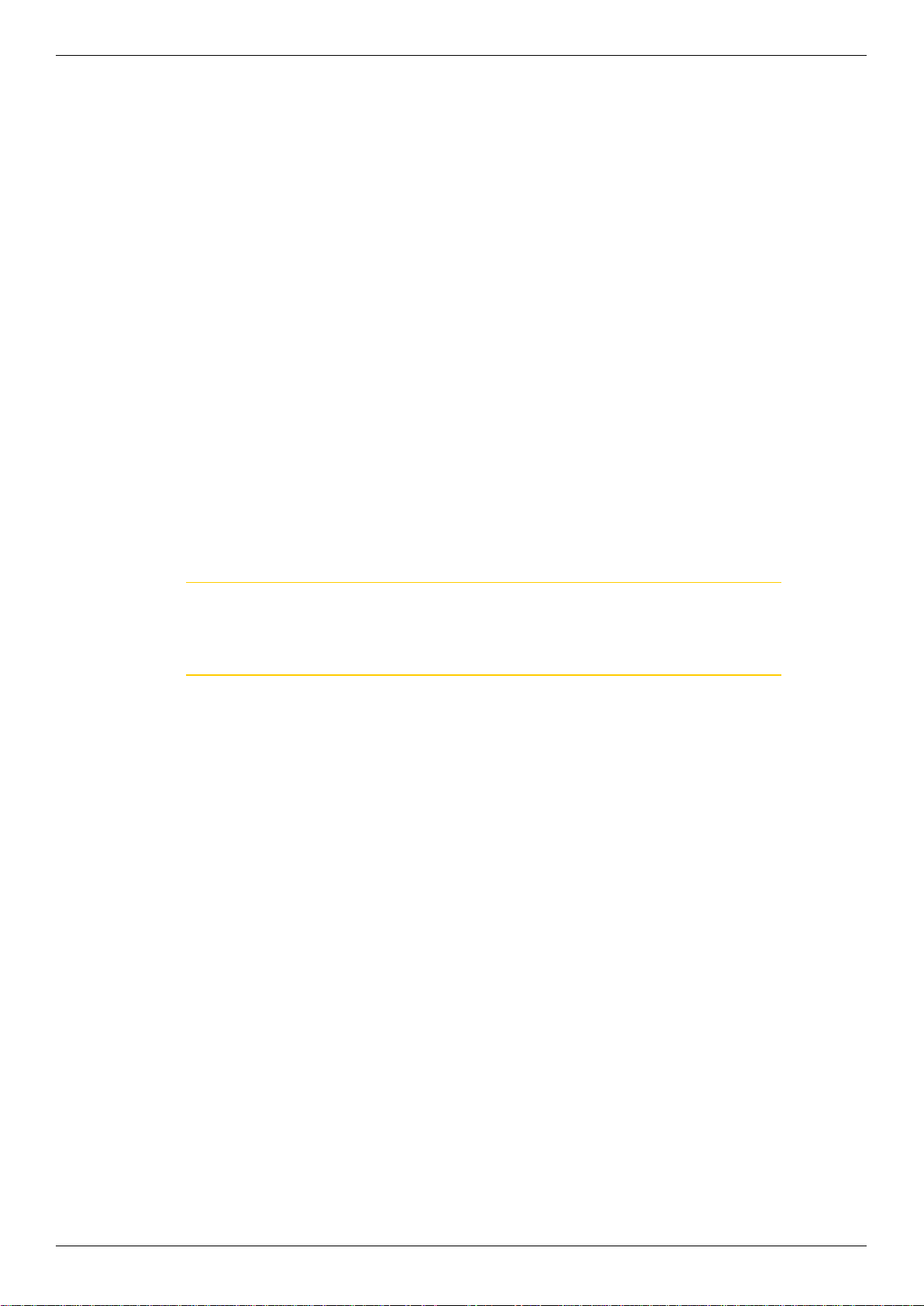
Introduction
Limited warranty
This product is manufactured under Damalini’s strict quality control system. Should
the product fail within two (2) years from the date of purchase under normal usage
conditions, Damalini will repair or replace the product free of charge.
1. Using new or refurbished replacement parts.
2. Exchange the product with a product that is new or which has been manufactured
from new or serviceable used parts and is at least functionally equivalent to the
original product.
Proof of purchase date should be conrmed, and sent together with a copy of the original purchase document.
Warranty is valid under normal usage described in the user’s manual appended with
the product. The warranty comprises failure on Easy-Laser
related to material and/or fabrication errors. The warranty is valid only in the country
of purchase.
The warranty is not valid in the following cases:
• If the product is broken due to mishandling or incorrect operation
• If the product has been exposed to extreme temperature, calamity, chock or high
voltage.
• If the product has been modied, repaired or disassembled by unauthorized per-
sonnel.
Compensation for possible damage due to failure on Easy-Laser
cluded in the warranty. Freight cost to Damalini is not included in the warranty.
®
product that could be
®
product is not in-
Note!
Before delivery of the product for warranty repair, it is the responsibility of the buyer
to backup all data. Data recovery is not included in the warranty service and Damalini is not responsible for data that may be lost or damaged during transit or repair.
Lithium Ion battery limited warranty
Lithium ion batteries inevitably lose power during their lifetimes, depending on usage
temperatures and the number of charging cycles. Therefore, the internal rechargeable
batteries used in the E-series are not included in our general 2-year warranty. There
is a 1 year warranty for the battery capacity not to fall below 70 % (a normal change
means that the battery must have more than 70 % capacity after more than 300 charging cycles). A 2 year warranty applies if the battery becomes unusable because of a
manufacturing fault or factors that Damalini AB could be expected to have control of,
or if the battery displays abnormal loss of capacity in relation to use.
Extended warranty
Easy-Laser® Measurement and Alignment Systems meet the highest quality standards!
For this reason, we have extended the warranty to you to a total of 3 years — free of
charge!
The prerequisite for a warranty extension is that you register your system parts on
the Internet within 6 months of purchase. The warranty period begins on the date of
purchase. The warranty extension applies to all products in accordance with the EasyLaser® Warranty requirements.
2

Safety precautions
Easy-Laser® is a laser instrument in laser class II
with an output power less than 1 mW, which
requires the following safety precautions:
• Never stare directly into the laser beam
• Never aim the laser beam at anyone else’s eyes.
Note!
Opening the laser units can result in hazardous radiation, and will invalidate the
manufacturer warranty.
If starting the machine to be measured would result in injuries, the possibility to unintentionally start it must be disabled before mounting the equipment, for example by
locking the switch in the off position or removing the fuses. These safety precautions
should remain in place until the measurement equipment has been removed from the
machine.
Note!
The system should not be used in explosive risk areas.
Introduction
Service and calibration
Our Service centres will quickly assist you if your measurement system need to be
repaired or when it is time for calibration.
Our main Service centre is located in Sweden. There are several local Service centres
that are certied to carry out limited service and repair. Contact your local Service
centre rst before sending your equipment for service or repair. All Service centres are
listed on our web site under Service and Calibration.
Before sending your measuring system to our main Service centre, please ll in the
online Service and Repair report. www.easy-laser-service.com
Manuals as PDF
You can download our manuals in pdf format from our website. The pdf’s are also
available on the USB memory stick that is delivered with most systems.
EasyLink
The new version of our database program EasyLink is available on the USB memory
stick that is delivered with most systems. You can always download the latest version
from damalini.com>download>software.
3

Introduction
Travelling with your measurement system
When travelling by airplane with your measurement system we strongly recommend
that you check which rules apply for each airline company. Some companies/countries
have limitations for checked baggage when it comes to items including batteries. For
information about Easy-Laser® batteries, please see system unit details in the end of
this manual. It is also good practice to remove the batteries from the equipment, when
possible, e.g. D22, D23 and D75.
Compatibility
The E-series is not compatible with previous analogue units from the D-series. You can
however continue to use previous brackets.
Disclaimer
Damalini AB and our authorized dealers will take no responsibility for damage to
machines and plant as a result of the use of Easy-Laser® measurement and alignment
systems.
Copyright
© Damalini 2015
We might change and correct the manual in later issues without further information.
Changes to the Easy-Laser
tion.
October 2015
®
equipment may also affect the accuracy of the informa-
Fredrik Eriksson
Quality Manager, Damalini AB
Damalini AB, PO Box 149, SE-431 22 Mölndal, Sweden
Phone: +46 31 708 63 00, E-mail: info@damalini.com
Web: www.damalini.com
4

DISPLAY UNIT
LED signals
OK buttons
Navigation buttons
Numeric buttons
Function buttons
A Connection for external power.
B Network connection. (Not available on all systems.)
C External connection. Use for projector for example. (Not available on all systems.)
D USB A (master). Use for USB memory.
E USB B (slave). Use for connecting to a PC.
F Connection for Easy-Laser® equipment.
G Protective cover.
Battery compartment
(Not available on all systems.)
Reset the Display unit
Press and hold the On/Off button to reset the Display unit.
A B C D E F
G
5

Display unit
Navigation buttons
To navigate on the screen, use the navigation buttons. The selected icon is marked with
a yellow frame. The navigation buttons are also used to move between the icons in a
submenu and to change the values in the elds.
Navigation buttons
OK button
Numerical buttons
Function buttons
OK buttons
There are two green OK buttons and they both work in the same way. Press to
select the currently selected icon for example.
Function buttons
The icons above the function buttons change depending on which view is currently
displayed on screen.
Below is a list of the most common icons.
Back to previous view. Press and hold to leave current program.
Back. There is no “previous view”. Leave the current program.
More. Contains a submenu with general functions,
such as
(Control panel) and (Save le).
Submenus
The icons formed as an arrow contain a submenu. Use the navigation buttons to navigate in a submenu. Press to select.
Function button with arrow contains submenu
6

Status bar
The Status bar contains additional information such as warning icon, current time and
Bluetooth® connection.
Measurement unit.
Change units via Settings.
The yellow arrow indicates
that there are sub-menus
There are also text messages regarding:
• The selected icon.
• Hints on what information you are expected to ll in.
Status bar icons
Warning. Select the function button to get additional information
regarding the warning.
Warning. Displayed when the coordinates has been rotated in the detector.
Go to Control panel to rotate coordinates.
Hourglass. The Display unit is in the middle of a task.
Display unit
Display unit charging. Indicating that a power adaptor is plugged in.
Display unit is low in battery.
Measurement progress. Time depending on which lter you have selected.
Selected lter.
Peripheral.
Indicates that a peripheral device is plugged in, such as a projector.
Bluetooth®. Indicates that the Bluetooth® functionality is activated.
The number beside indicates the number of Bluetooth® units connected.
Printing report on thermal printer. The thermal printer is optional equipment.
Printing performed OK.
Printing problem.
7

Display unit
Screen dump
It is possible to take screen dumps of what is currently displayed on screen. You can
e-mail the screen dump or use it for reports.
Take a screen dump
1. Press and hold the numeric button period (.) for 5 seconds.
2. An hour glass is displayed on the status bar.
3. The screen dump is saved in the le system as a .jpg le. It is named with current
date and time. Select
on page 11.
to open saved les. See “Measurement le handling”
LED lights
Right indicator
Yellow
Flashing: The internal battery in the Display unit is charging.
Left indicator
Left indicator has several functions and colours:
Red/Blue
Red
Blue
Green
Light blue
Quick ashing: Reprogramming the system.
Flashing: Warning, for example low battery.
Flashing: Searching for detectors equipped with Bluetooth®.
Fixed light: Connected to detectors equipped with Bluetooth
Flashing: Display unit is starting.
Fixed light: The internal battery in the Display unit is fully charged.
Flashing: Backlight is off, but the Display unit is still on. Press any
button to activate the Display unit.
®
.
8

Battery
Select to display the Battery view. This view gives you a good overview of the
battery status of all connected equipment.
Display unit
Dry cell batteries
(not available for all systems)
Detector or
Measuring unit
Battery pack
Serial number
Charging
The E-series is not compatible with units from the D-series.
Display unit
Note!
When nished working for the day, charge the whole system. Plug in the power adaptor to the Display unit and connect the measuring units by using cable.
Charge the Display unit
The Display unit can be used from -10ºC to +50ºC. Charge the Display unit within the
temperature range of ±0ºC to +40ºC.
Note!
If you shut the Display unit off while charging, it will charge faster.
Power adaptor
With the power adaptor plugged in, you can keep on working.
A PC via USB cable
While you have this connection, you can open the les in the Display unit via the
explorer in your PC. However, the Display unit is locked.
Dry cell batteries
When you get a battery warning, insert four R14 dry cell batteries in the battery compartment. This will prolong the power of
the Display unit so that you can nish your measurement. However, if the internal battery is completely empty, the dry cell
batteries do not have enough power to start up the Display unit.
USB
Charge the Detector/Measuring units
The Detectors and Measuring units are charged by the Display unit when connected by
cable. If you are using Bluetooth® units, switch to cable when the battery in the Detector/Measuring unit is low.
Charge the Bluetooth® units
The Bluetooth® units are powered by the Detector/Measuring units. To save energy, the
Bluetooth® units will only connect when you are using a measurement program. There
is no power switch on the unit. To switch off, simply unplug the unit.
See “Charge the Display unit” on page 9.
9

Display unit
Calculator
The calculator is found on the Start view and Control panel ( ).
1. Select
2. Use the numerical buttons and function buttons to enter values.
3. Use the
and to open the calculator.
button to compute.
Select to display sub-menu
Use OK button as equal sign (=)
Unit converter
The unit converter is found on the Start view and Control panel ( ).
1. Select
2. Select a category. Move using the navigation buttons up and down.
3. Press navigation button right. The result column is activated.
4. Select a unit to convert from.
5. Enter an amount. The other units are recalculated.
In the example below, one inch is selected.
and to open Unit converter.
Select category
Select unit and amount
10
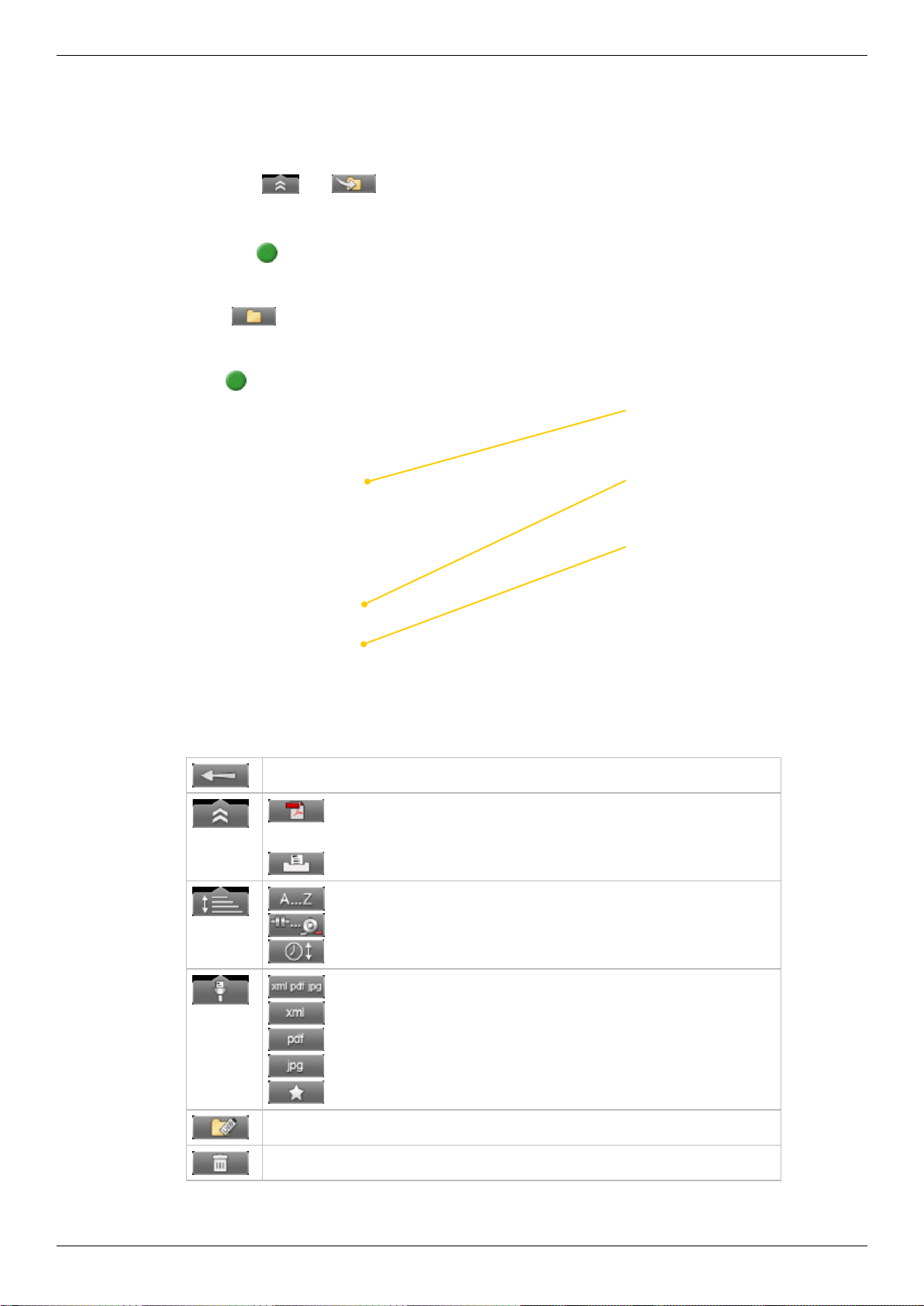
Measurement le handling
Save le
1. Select and to save your measurement.
2. Enter a le name. The date and time will automatically be added to the le name.
The measurements that you save will be available to other users as well.
3. Press
File manager
Select (found on the start view and Control panel) to open saved measurements.
The File manager is displayed. Here you can easily when and from which program the
le was saved.
Press
to save the le.
to open a measurement le.
xml
A measurement le.
jpg
“Screen dump” on page 8
Display unit
Function buttons
Back to previous view.
“Copy le to USB memory” on page 13.
PDF
A report. The PDF report can not be
opened in the Display unit.
PDF is not available for E420.
“Report” on page 14.
“Open le as template” on page 13.
“Print le (Optional)” on page 14.
Sort les alphabetically.
Sort les by measurement program.
Sort by time.
Show all les.
Show only xml les.
Show only pdf les.
Show only jpg les.
Show only Favourites. See “Favourites” on page 12.
Delete les. Delete all displayed les or only selected le.
11

Display unit
Favourites
It is possible to save a measurement as a Favourite. A Favourite can be used for exam-
ple when you have many anges or machines with the same dimensions. This way you
do not have to enter the same distances or tolerances every time. When you have saved
as Favourite, a new icon is displayed on the start screen.
Create a favourite
1. Select to open the File manager and select a le.
2. Select
3. Go to the start screen and select
4. Press
and to save the selected le as a Favourite.
to see all favourites.
to open a Favourite. All distances are lled in.
Import favourites
The favourite les are saved in the folder Favourites in the Display unit.
1. Plug in the Display unit to a PC and open the Favourites folder.
2. Copy the .FAV (favourite) le to the root of an USB memory stick.
3. Connect the USB stick to a Display unit and select
and to import.
Delete favourite
1. Select to open the File manager and select a le.
2. Select
3. Select a le and
and to show all Favourite les.
.
Show Favourite
Import Favourites
from USB
Create Favourite
12

Open le as template
You can open a saved measurement and use it to make a new measurement. This is
very useful when you have many anges or machines with the same dimensions for
example. This way you do not have to enter the same distances every time.
1. Select
displayed.
2. Select a le in the list and select
3. Change distances if needed and proceed to measuring view.
(found on the Start view and Control panel). The File manager is
. The Edit distance view is displayed.
Copy le to USB memory
You can easily copy a saved measurement or other les to a USB memory.
1. Insert a USB memory.
2. Select the le you want and select
3. A folder is automatically created on the USB memory. The le is saved in the
folder \Damalini\archive\.
.
Barcode
Save le with barcode
The barcode scanner is not included in all systems. The rst time you measure a
machine, you stick a barcode on the machine and save the measurement together with
the scanned barcode. Next time you align the same machine, all you need to do is scan
the barcode and all machine data is read.
1. Scan the barcode on the machine.
2. Enter a le name.
3. Press
data is saved together with the barcode.
The barcode number is added to the le name.
When you connect the Display unit to a PC the whole le name is shown:
to save the le. All measurement
File name
Barcode number
Display unit
File name Barcode numberDate and time User Barcode reader
Open le with barcode
• Start the Display unit and scan the barcode. The latest measurement that was
made and saved with this barcode is automatically opened.
OR
• Select
ments saved with this barcode are shown.
to open File view. Scan the barcode on the machine. All measure-
13

Display unit
Print le (Optional)
Part no. 03-1004
The thermal printer is optional equipment.
1. Save the measurement. To print from a Shaft program, you need to
open a saved measurement before you can print a report.
2. Connect the thermal printer and select
3. The progress is displayed on the status bar.
Printing report on thermal printer.
Printing performed OK.
Printing problem.
You can also save a measurement, download the pdf-report to your PC and print the
pdf-report.
and .
Report
A report is generated and saved in the ling system. You can not open an old measurement and save it again (program Machine train is an exception to this). You can
however generate a new report from an opened le. This means you can for example
change the language and make a new report from the opened measurement. You can
download the report to a PC and print it.
Company logo
You can replace the logo on the report with your own .jpg le.
1. Name your logo logo.jpg. The default logo has the proportions of 230x51
pixels.
2. Connect the Display unit to your PC using the USB-cable.
3. Place your image in the Display unit’s folder Damalini/custom/reports/
logo.
File extensions (for example .jpg) are often hidden in the Explorer window. To dis-
play le extensions do the following: Open an Explorer window and press Alt to show
menu. Select Tools > Folder options. Click the View tab > Advanced settings > Clear
the Hide extensions for known le types check box.
Date format
By default, the date and time format is set to Central European Time (CET).
You can change the date and time format used in your PDF reports.
See “Date and time” on page 16.
Download le to PC
1. Start the Display unit.
2. Connect the USB cable between the Display unit and PC.
3. While you have this connection, the Display unit is blocked.
4. View and/or copy the les to the PC.
14
EasyLink
You can also use our database program EasyLink to view the les on your PC.
EasyLink is available on the USB memory stick that is delivered with
most systems. You can always download the latest version from damalini.
com>download>software.

Control panel
Select and to open the Control panel. Some of the settings are personal
and will be default next time you start the system.
Note!
All settings are not available
for all systems.
Filter
Select to open the Filter view.
The lter you select on the Filter view will be saved as a personal setting.
If the laser beam passes through air with varying temperature, this may inuence the
direction of the laser beam. If measurement values uctuate, this could mean unstable
readings. Try to reduce air movements between laser and detector by, for instance,
moving heat sources, closing doors. If the readings remain unstable, increase the lter
value (more samples will become available to the statistical lter).
Display unit
which lter you have selected.
Select lter
Use as short a time as possible that still produces acceptable stability
during the measurement. Default is set to 1. Normally you will use a
lter value of 1-3. If you set the lter type to 0, no lter will be used.
Use the numerical buttons 3, 6 and 9 to set the lter. In the Filter view
but also when you are using a measuring program.
Current noise level in
the system before and
after ltering
Press function button 6
to test how long the measurement progress is
Selected lterMeasurement progress. Time is depending on
Use numerical buttons to select lter
Currently selected lter
Use numerical but-
tons to set lter.
Button 6 will restart
the lter
Graph shows ltered
noise level over time
15

Display unit
Unit and resolution
Personal setting
Select
to open the Units and resolution view. Use the navigation buttons to
move between the elds. Set Metric or Imperial and which resolution you want to use.
Default is set to 0.01 mm (0.4 mil). The selected unit is shown on the Status bar.
Note!
It is possible to select 0.0001mm only in
the E940 system.
For E420, only 0.01mm is possible.
Detector rotation
Personal setting
The coordinate system can be rotated 90º. Select
view. When you have rotated the coordinates, a warning is displayed on the Status bar.
Detector rotation will only affect detectors with two axis.
to open the Detector rotation
Warning displayed on
Status bar
Detector rotation view
Date and time
Select to open the Date and Time view. Set the date and time. Default is set to
Central European Time. (CET)
Date and time view
Select to set the date format used in your PDF reports.
Date and time used in PDF reports
16

Language
Personal setting
Display unit
Select
buttons to select a language. Press to save changes.
to open the Language view. Default is set to English. Use the navigation
Language view
User
Select to open the Users view. A user account is used for storing your personal
settings.
Use the function buttons to add or remove users. To switch user, simply select the user you would like to switch to and press .
User view
Backlight
Personal setting
Select
the elds. Press to save changes. When backlight is off, the left LED signal will
ash to indicate that the Display unit is still on.
Backlight level
Adjust the backlight to make it easier to read in bright sunlight. Remember however
that a high contrast consume more battery power. Default is set to 50%.
Reduce after
Set time before backlight reduction as a way to save energy. The Display unit will be
dimmed, but is still on. Default is set to Never.
Off after
Set time before backlight off. Default is set to Never.
to open the Backlight view. Use the navigation buttons to move between
Backlight view
17

Display unit
Automatic power off
Personal setting
Select
power off. Use the navigation buttons to select. Press to save changes.
to open the Automatic off view. Select how much time before automatic
Automatic power off view
Note!
Measurements in progress will not be saved in the event of an Automatic power off.
Information
Select to display the information regarding serial number and version of the
equipment.
Information view
VGA
(Not available on all systems.)
Makes it possible to show display unit screen image with a projector, for example in a
training context. Must be factory installed on order.
Select
to open the VGA view.
18

System update
Download update le
1. Go to www.damalini.com > Download > Software >
E series Display unit Firmware Update.
2. Download the update le to your PC.
3. Unzip the le.
4. Copy the .elu le to the root of a USB memory.
Install update le
1. Start the Display unit. Make sure that the internal battery of the Display unit is charged. The battery symbol
should be at least yellow.
2. Insert the USB memory in the Display unit. Do not
remove the USB memory until the update is nished.
Display unit
Save .elu le on a USB memory.
3. Select
and to display the System
update view.
4. Select the update le and press
5. Select
. The installation starts.
.
Select the .elu le.
6. The Display unit will automatically restart when
the installation is nished and the Main menu is
displayed.
Note!
During restart, the screen turns black for up to one
minute. When the main menu is displayed, it can
“freeze” (no response when you press buttons). If
this happens, press the On/Off button for at least 15
seconds to restart the Display unit.
Main menu is automatically displayed after restart.
Font package
Some of the early E-series systems was not installed with Unicode fonts. To install the
latest system updates, you need to install the font package with Unicode fonts.
Check if you need to install:
1. Select
and to display the Language view.
2. Check if you have Chinese installed. If Chinese is
installed, you already have the correct Font package.
If not, please go to www.damalini.com > Download >
Software > Eseries Display unit Font package update
and follow the instructions above to install.
Chinese installed?
No need to update with Font package.
19

Display unit
License
It is easy to upgrade your Display unit.
®
1. Contact your Easy-Laser
2. An e-mail will be sent to you with information on how to download the update
le.
3. Save the le to the root of the le system to a USB memory stick or directly to the
Display unit.
Save le on USB
1. Save the downloaded license le to a USB memory stick.
2. Insert the USB memory stick in the Display unit.
3. Select
and to display the License view.
distributor if you wish to upgrade your Display unit.
4. Select
5. Press
to search for licenses.
to import license.
Save le to Display unit
1. Connect the Display unit to a PC.
2. Save the license le to the root of the Display unit’s storage.
3. Select and to display the License view.
4. Select
5. Disregard the text and select
is achieved.
to search for the new license le. A window is displayed.
. The license le is installed and full functionality
20

Bluetooth® set up
Bluetooth® wireless technology makes it possible for Display unit and Detector to
exchange data without using cables.
®
Some detectors have built-in Bluetooth
unit that you attach to the detector. Please see Technical data for more
information.
Set up
This is only necessary when adding new Bluetooth® units to the list.
1. Select
2. Select
3. The view is updated with the Easy-Laser
to open the Bluetooth® view.
to search for Bluetooth® units.
Searching for Bluetooth® units
, others have a separate Bluetooth
®
Bluetooth® units you can connect to.
Display unit
4. Select the unit you want to connect to and select . The unit will automatically be connected when you start a measurement program.
5. Press
to save changes and to leave the Bluetooth® view.
6. Enter a measurement program. The Display unit will connect to the selected units.
While connecting, the left LED indicator is ashing with a blue light which will
turn to a xed blue light once connected.
7. An icon on the status bar will indicate how many
®
Bluetooth
units are connected.
One Bluetooth® unit connected
Function buttons
Back to Control panel. Changes made in the table are saved.
Search for Bluetooth® units.
Cancel search. Use if your Bluetooth® unit is already found.
Remove a Bluetooth® unit from the list.
Connect the unit. The unit will automatically connect when you start a
measurement program.
Disconnect the unit. The unit will remain in the list.
Note!
Do not use a Bluetooth® unit and a cable at the same time.
21

Display unit
Use only one Bluetooth® unit
Many of our systems are delivered with two Measuring units. In some cases you might
want to use only one unit together with a laser transmitter. By default both units are set
to “Connect
trying to connect to it, even if it is not plugged in.
1. Attach the Bluetooth unit to the detector.
2. Select
”. If the unused unit is set to “Connect ”, the system will keep on
to open the Bluetooth® view.
3. Set the Bluetooth® unit you want to use to
4. Make sure that the other units are set to
5. Enter a measuring program.
The Display unit will connect to the selected unit. This may take a couple of minutes.
.
.
Note!
Remove Bluetooth® unit from the Measuring unit before putting the equipment in the
carrying case. If attached, it will discharge the Measuring unit.
Bluetooth® information
This device contains
FCC ID: PVH0925
IC: 5325A-0925
This device complies with Part 15 of the FCC Rules.
Operation is subject to the following two conditions;
(1) this device may not cause harmful interference, and
(2) this device must accept any interference received, including interference that may
cause undesired operation.
22

CHOOSE PROGRAM
Preparations
Before starting a measurement, there are several things that are good to check to
ensure a good and accurate measurement.
• Ensure a good measurement environment. Strong sunlight, warning lights, vibrations and temperature gradients can affect the readings.
• Make sure the surfaces are clean.
• Ensure that the foundation of the machine is stable.
• Check for play and clearance in the bearing.
Values
Shows live readings from S and M units.
Horizontal
For alignment of horizontal machines.
Vertical
For alignment of vertically mounted machines.
Cardan
For alignment of cardan-shaft-coupled/centreoffset machines.
Machine train
For machine trains with two or more couplings.
Straightness
For straightness measurement of machine
bases, bearing journals, machine tools, etc.
Flatness
Program to measure atness of machine bases,
machine tables, etc.
Flange Flatness
Measure 1 to 5 circles on a ange.
Twist
Measure twist on an object by taking two diagonal measurements.
BTA
For alignment of belt and chain drives.
VIbrometer
Shows the vibration level in “mm/s” and
bearing condition value in “g”.
Offset and Angle
Shows centre offset and angular error between
two shafts, for example.
Softfoot
Check to ensure that the machine is resting
evenly on all its feet.
Parallelism A
Measure roll parallity using a penta prism and a
precision level.
Parallelism B
Measure roll parallity using an angle detector
and a precision level.
Partial Flange Flatness
Measure only a part of a large ange.
Flange Section
Use for large anges. The ange is divided into
four sections.
23

24

PROGRAM VALUES
With the program Values, you can see live readings from the detectors.
As default, a target and a table is displayed.
Press OK to register values.
Live values, vertical and horizontal.
Detector or Measuring unit
Serial number
Unit two (out of two connected)
Target
Tolerance area
Laser point
(becomes a line when
using spinning laser)
Current range
Function buttons
Registered values
Use the navigation
buttons to scroll
the list
Back, leave program.
See “Control panel” on page 15.
See “Tolerance” on page 26.
See “Zoom” on page 26.
Save le. See “Measurement le handling” on page 11.
See “Automatic recording” on page 28.
Delete registered values.
Print report on thermal printer (optional equipment).
See “Streaming values” on page 29.
Set current value to zero.
Halve displayed value.
Return to absolute value.
Only available after zeroing or halving.
Choose how to display values. Use left and right navigation button to
switch between two or more detectors when only one target is displayed.
25

Program values
Tolerance
1. Select and to set tolerance.
It is possible to set different tolerance in vertical
and horizontal direction.
2. Use navigation buttons to move between the
elds and to change the tolerance.
3. Press OK.
Live values and marking displayed in
green when within tolerance.
Live values displayed in red when
outside tolerance.
Zoom
1. Select and to zoom.
2. Select a zoom factor between 1–5. Use navi-
gation buttons to increase or decrease zoom
factor.
3. Press OK.
Default view Zoom factor is set to 2
26

Edge warning
When the laser beam is close to the edge, the edge is “lit up” as a warning. It is not
possible to register values when you see the edge warning.
Halve or Zero set value
Halve value
Select to half
displayed value.
Zero point of the PSD
moves halfway towards the
laser point.
Zero set value
Select to zero set
displayed value.
Zero point of the PSD
moves to the laser point.
Absolute value
Select to return to
the absolute value.
Zero point of the PSD
returns to the PSD centre.
Program values
Note the change of the current range
Live values – colours
Live values are normally yellow Loss of signal, laser beam
Green when within
tolerance
Red when outside
tolerance
interrupted for example
27

Program values
Automatic recording
In Values, it is possible to make automatic recording of values. This is very useful
when you want to register values during a longer time period for example.
1. Select
2. Set Interval.
3. Press navigation button “right”.
4. Set Duration.
5. Press OK. The recording will start and you can follow
the progress on screen.
Icon indicates that values are being recorded
and to start automatic recording.
Views
You can decide how to display the current values. As default a target and a table is
displayed, but you can choose to show only target for example.
Select
to display the different layout options, see image below.
Note!
Use left and right navigation button to switch between two or more detectors when
only one target is displayed.
Precision level E290 (Optional equipment)
Connect the Precision level via Bluetooth, see “Bluetooth® set up” on page 21.
For calibration, see “Precision level E290” on page 223 For calibration, see “Preci-
sion level E290” on page 152
When measuring a shaft using the
Precision level, we recommend that
the shaft is no larger than 100 mm in
diameter.
28
Max Ø100 mm

Program values
Streaming values
With the Streaming value functionality, you can transfer data from the Display unit.
For this to work, you need a USB to USB Null Modem Cable, the USB cable delivered
with the system does not work for streaming values.
1. Connect the Display unit to the PC using a USB to USB Null Modem Cable.
The USB-to-USB null modem
cable shows up as a Virtual
Serial Port with the following
properties:
19200 bps, 8n1 without ow
control.
The port number can, for example, be found using the Device Manager. See ‘USB Serial Port’ under ‘Ports (COM and LPT)’.
2. Click Open.
3. Start the program Values in the Display unit.
4. Select
5. To stop, select
and to start streaming values.
.
In this example, PuTTY
is used to show the
streamed data
Data format
The data is sent as lines with semi colon separated values. Each line begin with a
detector identication, S, M, Vib or BTA, followed by the detector serial number. The
unit and resolution depends on the settings in the user prole.
Data from Vib: Vib;serial;LP;HP;G;
Data from BTA: BTA;serial;PSD1X;PDF2X;PDF3X;X axis angle;Y axis angle;Z axis
angle;
Data from S: S;serial;PSD X; PSD Y; X axis angle;Y axis angle;Z axis angle;
Data from M: M;serial;PSD X; PSD Y; X axis angle;Y axis angle;Z axis angle;
29

Program values
Calibration check
Use the program Values to check if the detector readings are within
specied tolerances.
Quick check
1. Set the tolerance to 0.01 mm (0.5mil).
2. Select
3. Select
4. Place a shim under the magnet base to lift the Munit 1mm (100mils). The M-unit’s reading shall
correspond to the movement within 1% (1mil ±
1digit) (0.01mm ± 1 digit).
5. Remove the shim from the M-unit.
6. Select
7. Make a mark to mark out the position of the detector.
8. Place the shim under the magnet base of the S-unit.
The S-unit’s reading shall correspond to the movement within 1% (1mil ± 1digit) (0.01mm ± 1 digit).
and show targets for both M- and S-unit.
to zero set value.
Make sure that the distance is kept
to zero set value.
Parallel lift to a known distance.
Shim exactly 1mm.
Note!
The shim must be exactly 1 mm. In this example it is only the M-unit that is checked.
Select to show both targets. Zero set value
Precision check
1. Fasten one unit in a machine tool.
2. Select
3. Move the units a known distance is to use the movement of a machine tool spindle.
4. The fastened unit’s reading shall correspond to the
movement within 1% (1mil ± 1digit) (0.01mm ± 1 digit).
to zero set value.
30
Note!
In this example it is only the unit fastened in the machine that is checked.

HORIZONTAL
For horizontally mounted machines.
Select between three different measuring methods:
EasyTurn
Start anywhere on the turn. The three measuring positions can be registered with as little as 20º between positions. By default, the EasyTurn
program is shown.
See “Measure using Easy Turn™” on page 35.
Horizontal Multipoint
Start anywhere on the turn. Register as many points as you wish.
See “Thermal compensation” on page 42
9-12-3
The measuring positions are registered at positions 9, 12, 3 o’clock. The
inclinometers are not used.
“Measure using 9-12-3” on page 38.
TM
Note!
Measurements made with older versions of the Horizontal program are opened with
the older version of the program. For information regarding the previous program version, please see corresponding manual.
Work ow
Preparations Adjust/Result
1. Mount units
2. Enter distances
3. Rough alignment
Measure
EasyTurn™
Multipoint
9-12-3
Live any angle
Live 9, 12, 3 or 6
Live 9 o’clock
Live 3 o’clock
Live 12 o’clock
Live 6 o’clock
31

Horizontal
Mount the units
1. Mount the S-unit on the stationary machine and the M-unit on the movable machine.
2. Mount the units facing each other. Make sure they are at the approximately same
rotational angle and radius.
Rod
Laser adjustment knob
Connectors for cables or
Bluetooth
Locking knob
Laser adjustment knob
Hook for the chain
Chain tension knob
Mounted measuring units
®
unit
Connect cables or Bluetooth® units
Cable
The measuring units has two connectors that are used for cables or Bluetooth® units.
1. Connect a cable to the Display unit. Connect the other end to any of the
measuring units.
2. Connect the second cable between the measuring units.
Bluetooth
The Display unit is equipped with Bluetooth® wireless technology, which makes it possible for the Display unit to receive data without using cables. For more information, see
“Bluetooth® set up” on page 21.
®
Adjust measuring units
When making a new installation, a rough alignment can be necessary. Place the Measuring units on the rods, make sure they are at the approximately same rotational angle and
radius. Also make sure that the adjustment knob is adjustable in both directions.
1. Place the Measuring units at 9 o’clock. Aim the laser beams at the centre of the
targets.
2. Turn the shaft to position 3 o’clock. Note where the laser beams hit.
3. Adjust the laser beams half way to the centre of targets. Use the adjustment knobs.
4. Adjust the movable machine until the laser beam hits the centre of targets.
32
12
1
The example shows the S-unit, but the procedure is made on both units.
9 3
6
2
3
4

Select machines
Before measuring your machines, you need to dene what kind of machines you have.
1. Use navigation buttons to select Basic or Custom.
2. Press
Custom
Select this option if you want to select machine types. There are several machine types
to choose from. You can also dene as many feet pairs as you need on the machines.
.
Basic: Contains a pump and a motor. These
predened machines have two feet pair each.
Custom: Select this option if you want to select
machine types.
Horizontal
More than three feet pairs are visualized as one solid
foot on the machine.
Switch M and S
1. Use navigation buttons up and down to nd the machine you want.
2. Press
When you are done, select
. The next machine becomes active.
to continue to Enter distance view.
Select number of feet pair
If you want to change the number of feet pair on the machine, simply enter the number
you want on the numerical buttons.
Function buttons
Leave program.
See “Control panel” on page 15.
Open table to rename the machines and change the number of feet pairs.
Switch on which machine you will place the S (stationary) and
M (movable) measuring unit.
Continue to Measure view.
33

Horizontal
Enter distances
Conrm each distance with .
4
Distance between rst and second feet pair. Optional, select
1
Distance between second feet pair and S-unit. Optional, select
2
Distance between S-unit and M-unit. Measure between the rods.
3
Distance between S-unit and centre of coupling.
4
Distance between M-unit and feet pair one.
5
7
2
1
6
5
3
to activate eld.
to activate eld.
Distance between feet pair one and feet pair two.
6
Coupling diameter. Optional, select
7
Function buttons
Leave program.
See “Control panel” on page 15.
See “Tolerance” on page 44.
See “Thermal compensation” on page 42.
Select to enter distances of the S-machine.
Toggle between showing Distance view in 3D or 2D.
Diameter. Select to enter coupling diameter. This is necessary if you want
the result based on the gap of the coupling instead of angle.
Toggle button. Show movable machine to the left or the right.
Continue to Measure view. Available when you have entered the manda-
tory distances.
to activate eld.
34

Measure using Easy Turn™
Preparations
Follow the preparations as described in the previous pages.
1. Mount the measuring units.
2. Enter distances, conrm each distance with
3. If needed, perform a rough alignment.
4. If needed, perform a Softfoot check.
Measure
It is possible to measure with as little as 40º spread between the measurement points.
However, for an even more accurate result, try to spread the points as much as possible. The colours indicates where the optimum positions to measure are.
1. Adjust laser to the centre of the targets. If needed, adjust the units on the rods,
then use laser adjustments knobs.
2. Press
A red marking is displayed.
3. Turn shafts outside of the red 20º marking.
4. Press
5. Turn shafts outside of the red markings.
6. Press
to register rst position. The rst position is automatically set to zero.
to register second position.
to register third position. The Result and adjust view displayed.
Angle warning. Shown if the angle between M and S is
greater than 2 degrees.
.
Horizontal
S-unit
Red 20º marking
Laser point
Green indicates best
measurement position
Edge warning
Detector values
Function buttons
Edge warning
When the laser beam is
close to the edge, the edge
is “lit up” as a warning. It
is not possible to register
values when you see the
edge warning.
Back. Measure previous position or back to Distance view.
See “Control panel” on page 15.
Switch to the EasyTurn™ method.
Switch to the 9-12-3 method.
Switch to the Horizontal Multipoint method.
See “SOFTFOOT” on page 47.
35

Horizontal
Measure using Multipoint
Preparations
Follow the preparations as described in the previous pages.
1. Mount the measuring units.
2. Enter distances, conrm each distance with
3. If needed, perform a rough alignment.
4. If needed, perform a Softfoot check.
Measure
1. Select and to switch to Horizontal Multipoint.
2. Adjust laser to the centre of the targets. If needed, adjust the units on the rods, then use
laser adjustments knobs.
3. Press
4. Press
5. Select
39.
to register rst position. The rst position is automatically set to zero.
to register as many points as you wish. After three points a result is available.
to display the Result and adjust view. See “Result and adjust” on page
.
Spread the measurement points
For a more accurate result, try to spread the points as much as possible. The colours indicates where the optimum positions to measure are. The colour bar indicates a statistical
accuracy of the measurement.
Registered
measurement point
Green = best place to
measure!
First position is auto-
matically set to zero
Edge warning
Quality assessment
Green = a good spread of the
measurement points.
Function buttons
Edge warning
When the laser beam is
close to the edge, the edge
is “lit up” as a warning. It
is not possible to register
values when you see the
edge warning.
36
Back. Measure previous position or back to Distance view.
See “Control panel” on page 15.
Switch to the EasyTurn™ method.
Switch to the 9-12-3 method.
Switch to the Horizontal Multipoint method.
See “SOFTFOOT” on page 47.
Continue to the Result and adjust view. Available after registering three
positions with a minimum spread of 40º.

Quality assessment
Not available for the US market!
Horizontal
From the result view, select
and to show the Quality assessment view
Attainable accuracy
Many measurement points that also have a good spread, will statistically ensure a high
accuracy. This is the same indicator as on the measurement view. If the attainable accuracy is low, try to spread the points as much as possible.
Acquired accuracy
Actual measured values from the units. If the acquired accuracy is low, it may depend
on for example air turbulence or bearing clearance.
Temperature stability
Measured temperature variation in the measuring units. If the stability is low, remeas-
ure when the temperature has stabilized.
Measurement direction
Indicates if you have changed measurement direction. It is better to move the measurement units in the same direction.
Quality assessment
A sum of the four quality factors. Also available in the pdf report.
37

Horizontal
Measure using 9-12-3
Preparations
Follow the preparations as described in the previous pages.
1. Mount the measuring units.
2. Enter distances, conrm each distance with
3. If needed, perform a rough alignment.
4. If needed, perform a Softfoot check.
Measure
1. Select and to switch to 9-12-3.
2. Adjust laser to the centre of the targets. If needed, adjust the units on the rods,
then use laser adjustments knobs.
3. Turn shafts to 9 o’clock.
4. Press
5. Turn shafts to 12 o’clock.
6. Press
7. Turn shafts to 3 o’clock.
8. Press
“Result and adjust” on page 39.
to register rst position. The rst position is automatically set to zero.
to register second position.
to register third position. The Result and adjust view is displayed. See
.
First position is auto-
matically set to zero
Edge warning
Function buttons
Edge warning
When the laser beam is
close to the edge, the edge
is “lit up” as a warning. It
is not possible to register
values when you see the
edge warning.
Back. Measure previous position or back to Distance view.
See “Control panel” on page 15.
Switch to the EasyTurn™ method.
Switch to the 9-12-3 method.
Switch to the Horizontal Multipoint method.
38

Result and adjust
Offset, angle and feet values are clearly displayed. Both horizontal and vertical direction are shown live, which makes it easy to adjust the machine. Values within tolerance
are green.
Horizontal
Thermal compensation
has been set
Feet values.
Yellow frame indicates live values.
Add shims
Remove shims
Function buttons
Vertical offset and angle
Horizontal offset and angle
Back to measure view.
See “Control panel” on page 15.
Save, see “Measurement le handling” on page 11.
See “Tolerance” on page 44.
See “Thermal compensation” on page 42.
Show target. This is a quick way to see where the laser beam hits the
target and how the measuring units are positioned.
Print report on thermal printer (optional equipment). Available when
you open a saved measurement.
Edit distances. Press to conrm changes. The result is recalculated.
See “Quality assessment” on page 37.
RefLock, lock feet. Note! Not available for E420.
See “Live values” on page 40.
Toggle button. Show/hide Position indicator. See “Position indicator”
on page 41.
Toggle button. Switch between to show gap and show angular error per 100 mm.
For this to work you need to set the coupling diameter.
39

Horizontal
Live values
When reading the values, face the stationary machine from the movable machine.
Positions for measuring units as seen from the movable machine.
Live values are marked with yellow frame.
12
9
3
6
Face the stationary machine (S) from the movable machine (M). Then 9 o’clock is to the left, as in the measuring programs.
Offset and angle values
The offset and angle value indicate how well the machine is aligned at the coupling.
They appear in both horizontal and vertical direction.
These values are important to get within tolerance.
Offset
The centre lines of two axis are not concentric but parallel.
This is measured at the coupling centres.
In this example, a positive offset is shown.
Angular misalignment
The centre lines of two axis are not parallel.
In this example, a negative angle is shown.
Offset and angular misalignment
Misalignment is often a combination of both offset and angular
misalignment.
40
Show live values for EasyTurnTM and Multipoint
The inclinometer can be used to show live values at all angles.
Show live values at any angle.
Inclinometer controls when to show live values.
Show live values for 9-12-3
The inclinometer is not used. You can manually show in which position your measurement units are.
Select
to show the live options.
Force live to 6 o’clock.
Force live to 12 o’clock.
Force live to 3 o’clock.
Force live to 9 o’clock.

Adjust
Adjust the machine if needed.
1. Shim the machine according to the vertical feet values.
2. Adjust the machine sideways according to the live horizontal values.
3. Tighten the feet.
4. Select
Position indicator
To adjust, you need to place the measuring units in live position (9, 12, 3 or 6 o’clock).
Select
to remeasure.
to show the Position indicator.
Position indicator
Horizontal
Function buttons
Toggle button. Show/hide position indicator manually.
Toggle button. Select to display the position indicator automatically when you move the measuring units.
Save
You can save a measurement and open it later to continue to measure. When you save
the measurement again, it will not overwrite the earlier version.
When you save a measurement, a pdf is automatically generated.
See “Measurement le handling” on page 11.
41

Horizontal
Thermal compensation
During normal operation, machinery is inuenced of different factors and forces. The
most common of these changes is the change in the temperature of the machine. This
will cause the height of the shaft to increase. This is called thermal growth. To compensate for thermal growth, you enter values for cold condition compensation.
Select
and from the result and
distance view. The Thermal compensation view is
displayed.
Example
It can be necessary to place the cold machine a bit
lower to allow thermal growth. In this example
we assume a thermal growth of +5mm in HOT
condition. Therefore we compensate with -5mm in
COLD condition.
Before thermal compensation.
1
Set thermal compensation.
2
Indicates that the compensation values
are set for cold (ofine) condition.
Vertical offset and
angle for movable machine.
1
2
Thermal compensation set. When you
3
have set thermal compensation and
return to the result view, the values have
changed. When the machine becomes
warm, the thermal growth will make it
perfectly aligned.
Indicates that thermal
compensation has been set
Feet values
1. On the distance view, enter distances for the
S-machine.
2. Select
.
3. Set thermal compensation values based on
feet values. The coupling values are recalcalculated. If there are more than two feet
pairs, you enter values for the rst and last
feet pair.
Note!
Only the coupling values are visible in the PDF
report and the printed report.
3
42

RefLock™
From the result view, you can select the function RefLock™. Here you can choose any
two feet pairs as locked and thus choose which machine is to be used as stationary and
which as adjustable. If you want to lock feet pair on the stationary machine, you need
to enter distances.
Horizontal
1. Select
2. The RefLock graph view is displayed. Navigate using the left and right navigation
button.
3. Select
4. Select
and .
to lock the selected feet pair or to unlock.
to continue to the result view.
Stationary machine
Movable machine
Selected feet pair
Locked feet pair
Note!
RefLock™ is available when using the program Horizontal. Not available for programs Vertical or Cardan.
43

Horizontal
Tolerance
1. Select and . The tolerance window is displayed.
2. Select a tolerance and press
GAP values
.
Add user dened tolerance
Function buttons
Close T olerance view.
See “Control panel” on page 15.
Edit user dened tolerance.
Delete user dened tolerance.
Add new tolerance
You can add your own user dened tolerance.
1. Select the row “Add new tolerance”. Press
2. Enter name and tolerance.
3. Press
. The new tolerance is added to the list.
.
Tolerance in result views
The tolerances are clearly displayed in the result views.
Green = within tolerance
Red = not within tolerance
44

Tolerance table
The rotation speed of the shafts will decide the demands on the alignment. The table
on this side can be used as a guidance if no other tolerances is recommended by the
manufacturer of the machines.
The tolerances is set to the maximum allowed deviation from accurate values, with no
consideration to if that value should be zero or compensated for thermal growth.
Offset misalignment
Excellent Acceptable
rpm mils mm mils mm
0000-1000 3.0 0.07 5.0 0.13
1000-2000 2.0 0.05 4.0 0.10
2000-3000 1.5 0.03 3.0 0.07
3000-4000 1.0 0.02 2.0 0.04
4000-5000 0.5 0.01 1.5 0.03
5000-6000 <0.5 <0.01 <1.5 <0.03
Horizontal
Angular misalignment
Excellent Acceptable
rpm mils/’’ mm/100mm mils/’’ mm/100mm
0000-1000 0.6 0.06 1.0 0.10
1000-2000 0.5 0.05 0.8 0.08
2000-3000 0.4 0.04 0.7 0.07
3000-4000 0.3 0.03 0.6 0.06
4000-5000 0.2 0.02 0.5 0.05
5000-6000 0.1 0.01 0.4 0.04
The higher the rpm of a machinery is, the tighter the tolerance must be. The acceptable
tolerance is used for re-alignments on non-critical machinery. New installations and
critical machines should always be aligned within the excellent tolerance.
Note!
Consider these tables as guidelines. Many machines must be aligned very accurately
even if they have a lower rpm. For example gearboxes.
45

Horizontal
46

Perform a softfoot check to ensure that the machine is resting evenly on
all its feet. A softfoot can be angular and/or parallel, see image.
Softfoot can be caused by:
• Twisted machinery foundations.
• Twisted or damaged machinery feet.
• Improper amount of shims under machine feet.
• Dirt or other unwanted materials under machine feet.
Start Softfoot from main shaft menu
1. Select and .
2. Enter distances. Select “Custom” if you want to
select other machine images and/or more than three
feet pair.
3. Select
to continue.
Start Softfoot from Horizontal program
1. Select and to open Horizontal program.
2. Enter distances. Conrm each distance
with
enter distances between the feet pairs. The measure
view is displayed.
3. Select
have registered any measurement points.
. To perform a Softfoot check, you need to
. Softfoot is only available before you
SOFTFOOT
Angular softfoot Parallel softfoot
Function buttons
Leave program.
See”Control panel” on page 15.
Enter distance for S-machine. Makes it possible to perform a soft-
foot measurement on the S-machine.
Toggle between 3D and 2D view.
Add a feet pair. Only available for E530. In E710 you select machines and
optional number of feet when you select custom.
Toggle button. Show movable machine to the left or the right.
Continue to Measure view. Available when you have entered the distances.
Filter
When you measure Softfoot, the detector lter is increased by three steps (maximum
to lter 7). If you measure with a higher lter than 7, that lter will remain. When the
Softfoot measurement is done, the lter is restored.
47

Softfoot
Measure softfoot
1. Tighten all feet bolts.
2. Turn the measuring units to 12 o’clock.
3. Adjust laser to the centre of targets. If needed, adjust the units on the rods, then use laser
adjustments knobs.
Turn the measuring units to 12 o’clock.
Adjust laser point to centre of target.
4. Press . The Softfoot measure view is displayed. The rst bolt is marked with yellow.
5. Loosen and then retighten the rst bolt.
6. Press
7. Register values on all four feet. The result is displayed.
8. Shim the foot with the largest movement.
9. Do a Softfoot check again.
Measure:
Loosen and retighten bolt before register value.
to register value.
Result:
Arrow indicating that the machine is tilting in this direction.
48
Note!
If the largest movement is opposite from the smallest it is not a conventional softfoot and you
will be asked to check the foundation.
Function buttons
Leave Softfoot.
See “Control panel” on page 15.
Save. Only available when you have started Softfoot from the main menu.
Zero value of selected foot.
Toggle button to switch machine. To check Softfoot, distances between feet pairs
are necessary. If needed, the Enter distance view is displayed. Not available for
E420.
Remeasure Softfoot.
Continue to Measure view, only available when you have started Softfoot from the
program Horizontal.

MACHINE TRAIN
Use for machines mounted in a train with two or more couplings.
Work ow
Build machine train
Adjust
Enter distances
Measure
Result
s
g
n
i
l
p
u
o
c
l
l
a
d
e
r
u
s
a
e
m
e
v
a
h
u
o
y
l
i
t
n
u
e
u
n
i
t
n
o
C
49

Machine train
Build machine train
Before measuring your machines, you need to dene what kind of machines you have.
1. Use navigation buttons to select Basic or Custom.
2. Press
.
Basic: Three predened machines.
Custom: Build a custom train.
Basic
The basic machine train contains a pump, a gearbox and a motor. These three pre-
dened machines all have two feet pair each.
Navigation buttons
OK button, illustrated with .
Numerical buttons
50

Custom
Select this option if you want to build a custom machine train. You build the train from
left to right. There are several machine types to choose from and you can add as many
as you need to your machine train. You can also dene as many feet pairs as you need
on the machines.
Machine train
Select machine
1. Use navigation buttons up and down to nd the machine you want.
2. Press
3. Add as many machines as you need. When you are done, select
. The next machine becomes active.
to continue
to Measure view.
Select number of feet pair
If you want to change the number of feet pair on the machine, simply enter the number
you want on the numerical buttons.
More than three feet pairs are visualized
as one solid foot on the machine.
Machine with two feet pairs
Build train table
Select to open a table view. In this table
you can rename the machines and change the
number of feet pairs.
51

Machine train
Enter distances
Conrm each distance with .
7
3
1
Distance between rst and second feet pair.
1
Distance between second feet pair and S-unit.
2
Distance between S-unit and centre of coupling.
3
Distance between S-unit and M-unit. Measure between the rods.
4
Distance between M-unit and feet pair one.
5
Distance between feet pair one and feet pair two.
6
Coupling diameter. Optional, select
7
Function buttons
Leave program.
4
to activate eld.
See “Control panel” on page 15.
6
52
52
See “Tolerance” on page 62.
See “Thermal compensation” on page 42.
Diameter. Select to enter coupling diameter. This is necessary if you want
the result based on the gap of the coupling instead of angle.
Continue to Measure view.
When there are more than three feet
pairs, a table is displayed where you
enter the distances.

Measure using EasyTurn™
It is possible to measure with as little as 40º spread between the measurement points.
However, for an even more accurate result, try to spread the points as much as possible. The colours indicates where the optimum positions to measure are.
1. Adjust laser to the centre of the targets. If needed, adjust the units on the rods,
then use laser adjustments knobs.
2. Press
A red marking is displayed.
3. Turn shafts outside of the red 20º marking.
4. Press
5. Turn shafts outside of the red markings.
6. Press
7. The result is displayed. You can show the result as graph, table or machine view.
See chapter Result.
8. From the result view, select
the coupling, select the machine you want to adjust and press . See chapter
Adjust.
to register rst position. The rst position is automatically set to zero.
to register second position.
to register third position. The Result and adjust view displayed.
to measure next coupling. If you want to adjust
Machine train
S-unit
Red 20º marking
Laser point
Green indicates best
measurement position
Edge warning
Detector values
Function buttons
Angle warning. Shown if the angle between M and S is
greater than 2 degrees.
Edge warning
When the laser beam is
close to the edge, the edge
is “lit up” as a warning. It
is not possible to register
values when you see the
edge warning.
Back. Measure previous position or back to Distance view.
See “Control panel” on page 15.
Switch to the EasyTurn™ method.
Switch to the 9-12-3 method.
Switch to the Horizontal Multipoint method.
See “SOFTFOOT” on page 47.
53

Machine train
Measure using Multipoint
1. Select and to switch to Horizontal Multipoint.
2. Adjust laser to the centre of the targets. If needed, adjust the units on the rods,
then use laser adjustments knobs.
3. Press
4. Press
available.
5. Select
graph, table or machine view. See “Result” on page 56.
6. From the result view, select
the coupling, select the machine you want to adjust and press . See “Adjust” on
page 60.
Spread the measurement points
For a more accurate result, try to spread the points as much as possible. The colours
indicates where the optimum positions to measure are. The colour bar indicates how
statistical accurate the measurement is.
to register rst position. The rst position is automatically set to zero.
to register as many points as you wish. After three points a result is
to display the Result and adjust view. You can show the result as
to measure next coupling. If you want to adjust
Registered
measurement point
Green = best place to
measure!
First position is auto-
matically set to zero
Edge warning
Colour bar
Green = a good spread of the
measurement points.
Function buttons
Edge warning
When the laser beam is
close to the edge, the edge
is “lit up” as a warning. It
is not possible to register
values when you see the
edge warning.
Back. Measure previous position or back to Distance view.
See “Control panel” on page 15.
Switch to the EasyTurn™ method.
Switch to the 9-12-3 method.
Switch to the Horizontal Multipoint method.
See “SOFTFOOT” on page 47.
54
Continue to the Result and adjust view. Available after registering three
positions.

Measure using 9-12-3
1. Select and to switch to 9-12-3.
2. Adjust laser to the centre of the targets. If needed, adjust the units on the rods,
then use laser adjustments knobs.
3. Turn shafts to 9 o’clock.
4. Press
5. Turn shafts to 12 o’clock.
6. Press
7. Turn shafts to 3 o’clock.
8. Press
Current machines
to register rst position. The rst position is automatically set to zero.
to register second position.
to register third position.
selected
S-unit
Machine train
Target
Laser point
Edge warning
Detector values
Return to enter distances
9. The result is displayed. You can show the result as graph, table or machine view.
See “Result” on page 56.
10. From the result view, select
to measure next coupling. If you want to adjust
the coupling, select the machine you want to adjust and press . See “Adjust” on
page 60.
Function buttons
Back. Measure previous position or back to Distance view.
See “Control panel” on page 15.
Switch to the EasyTurn™ method.
Switch to the 9-12-3 method.
Switch to the Horizontal Multipoint method.
Softfoot.
55

Machine train
Result
Graph view
Table view
Machine view
Result Machine view
Select and . The Machine view is displayed.
You can show the result as graph, table or machine view.
By default the machine view is displayed. Navigate in the result views
by using the navigation buttons.
Coupling not
within tolerance.
Selected machine and coupling
The selected machine’s feet pair Horizontal and
Vertical offset
Horizontal and
Vertical angle
Feet pair
If there are more than three feet pairs, values are only displayed for the rst three pairs
in this view. To view values for all feet pairs, switch to Table view.
Adjust coupling
Select the machine you want to adjust and press . See “Adjust” on page 60.
56
Function buttons
Remeasure the coupling. Press and hold to leave program.
See “Control panel” on page 15.
Save le. “Measurement le handling” on page 11.
See “Tolerance” on page 62.
See “Thermal compensation” on page 42.
View and edit distance.
Print. “Measurement le handling” on page 11.
Toggle button. Show Gap or Angle values.
Switch result view.
Measure next coupling.

Result Table view
Select and . The Result Table view is displayed.
Navigate using the navigation buttons.
Selected coupling
Selected machine
Machine train
Coupling values
Function buttons
Feet values
Remeasure the coupling. Press and hold to leave program.
See “Control panel” on page 15.
Save le. “Measurement le handling” on page 11.
See “Tolerance” on page 62.
See “Thermal compensation” on page 42.
View and edit distance.
Print. “Measurement le handling” on page 11.
Toggle button. Show Gap or Angle values.
Lock / unlock feet pair. Available when you show feet values.
See “Lock feet pair” on page 59.
Toggle between showing feet or coupling values.
Switch result view.
Save
You can save a measurement and open it later to continue to measure. When you save
the measurement again, it will not overwrite the earlier version.
When you save a measurement, a pdf is automatically generated only when the whole
train has been measured.
See “Measurement le handling” on page 11.
57

Machine train
Result Graph view
Select and . The Graph view is displayed.
Selected machine
and coupling
Selected feet pair
Function buttons
Remeasure the coupling. Press and hold to leave program.
See “Result Machine view” on page 56.
Lock / unlock feet pair. If you can not adjust a feet pair, use the lock
function. See “Lock feet pair” on page 59.
Toggle between showing horizontal or vertical graph.
Switch result view.
Available when you have measured the whole train. See “Best t and
Manual t”.
Select to measure next coupling.
Offset Angle
Best t
Manual t
58

Lock feet pair
This function is available in graph and table view. We recommend that you lock two
feet pair to get the most accurate calculated reference line as possible. If you choose to
lock only one feet pair, the tilt of the train is maintained and the coupling is offset.
Best t and Manual t
By default, an average best t is calculated on the measured machine train. This means
that the train is tilted to the attest possible plane. If no feet pairs are locked, the sys-
tem assumes that all machines are possible to move in all directions. For each coupling
that you measure, the best t is recalculated. When you have made adjustments on a
coupling, the best t is no longer recalculated.
Manual t
Only available when you have measured the whole train, and only in graph view. Use
this function when you know that you for example can move a machine a little in one
direction, but not at all in another direction.
Machine train
1. Select
feet pair, these are unlocked.
2. Use the numerical buttons to move the graph.
• Buttons 1 and 4 move the left part of the train
• Buttons 2 and 5 moves the whole train.
• Buttons 3 and 6 moves the right part of the train.
• Button -+ will change the scale.
To return to average best t, select
and to activate the Manual t function. If there are locked
and .
Uncertain coupling
When you adjust one coupling, it might affect the next coupling in the machine train.
In the example below, the coupling A -B has been adjusted, which might have an affect
on the coupling B - C. This is indicated with the symbol
adjust the coupling, the warning is removed.
. When you remeasure or
Uncertain coupling
59

Machine train
Adjust
You can adjust a machine even though you have not measured the whole train.
Enter distances
Measure
Adjust Result
Continue until you have
measured all couplings
1. Select the machine you want to adjust and press .
If you just measured the coupling, the Adjustment view is displayed. If not, you
need to remeasure the coupling rst and the Measure view is displayed.
2. Adjust the machine.
3. Select
when you are done. The Measure view is displayed.
4. Remeasure the coupling to conrm the adjustment.
Select the machine you want to adjust. In this
case, we want to adjust the machine “B”.
Feet values.
Yellow frame indicates live values.
Add shims
Remove shims
Offset and angle
60

Function buttons
Back to result view.
See “Control panel” on page 15.
Toggle button. Select to show/hide Position indicator.
See “Position indicator” on page 41.
See “Live values” on page 40.
Continue. You need to remeasure the coupling to conrm the position of
the measuring units.
Uncertain coupling
When you adjust one coupling, it might affect the next coupling in the machine train.
This is indicated with the symbol
.
Scale
The scale of the graph might change when you have made adjustments.
Machine train
Scale
61

Machine train
Tolerance
1. Select and . The tolerance window is displayed.
2. Select a tolerance and press
. The next coupling in the train is selected.
Add user dened tolerance
GAP values
Function buttons
Close T olerance view.
See “Control panel” on page 15.
Edit user dened tolerance.
Delete user dened tolerance.
Add new tolerance
You can add your own user dened tolerance.
1. Select the row “Add new tolerance”. Press
2. Enter name and tolerance.
3. Press
. The new tolerance is added to the list.
Tolerance in result views
The tolerances are clearly displayed in the result views.
.
62
Green = within tolerance
Red = not within tolerance

VERTICAL
The program Vertical is used for vertical and/or ange mounted machines.
Preparations
1. Mount the M-unit on the movable machine and the S-unit on the stationary
machine.
2. Select
3. Enter distances. Conrm each distance with
If you have a barcode reader, simply scan the barcode and all machine data is read.
See “Measurement le handling” on page 11.
and to open Vertical program.
.
1 Distance between S-unit and M-unit.
Measure between the rods. Mandatory.
1
2
Function buttons
Leave program.
See “Control panel” on page 15.
Select to enter diameter of coupling.
Forward to measure view.
3
4
5
2 Distance between S-unit and centre of coupling. Mandatory.
3 Number of bolts (4, 6 or 8 bolts).
4 Bolt circle diameter (centre of the bolts).
5 Coupling diameter. Select
to activate eld.
63

Vertical
Measure
The program Vertical uses the 9-12-3 method.
1. Position the units at 9 o’clock, at bolt number one. Make sure that it is possible to
also position the units at 12 and 3 o’clock.
2. Press
3. Turn units to position 12 o’clock.
4. Press
5. Turn units to position 3 o’clock.
6. Press
to register rst position. The rst position is automatically set to zero.
to register position.
to register position. Measurement result is displayed.
Circle indicates where
to position the S-unit.
Edge warning
Edge warning
When the laser beam is close to the edge, the edge is “lit up” as a warning. It is not
possible to register values when you see the edge warning.
Angle
Offset
64
The measuring units at 12 o’clock. Arrows
indicates live values.

Result
The result is displayed as sideways offset in the coupling and angular error between
shafts.
Vertical
Live values in
the 9-3 direction
Live values
The values can be displayed live in two directions:
• Live in the 9-3 direction.
Select
and position the measuring units at 3 o’clock.
• Live in the 6-12 direction.
Select
and position the measuring units at 12 o’clock.
Function buttons
Back, remeasure from rst position.
See “Control panel” on page 15.
Save, see “Measurement le handling” on page 11.
Live values in
the 6-12 direction
Set tolerance.
Show target. This is a quick way to see where the laser beam hits
the target and how the measuring units are positioned.
Print report on thermal printer (optional equipment). Only avail-
able when you open a saved measurement.
Adjust distances. Press to conrm changes. The result is
recalculated.
Toggle button. Switch between showing live values in the
direction 9-3 or 6-12.
See “Shim result view” on page 66.
Toggle button. Switch between to show gap and show angular error per
100 mm. For this to work you need to set the coupling diameter.
65

Vertical
Shim result view
To view this, you need to enter number of bolts and diameter of bolt circle.
1. Select to open Shim value view. The values are not live.
2. Read values. The highest bolt is calculated as 0.00. Values below zero indicates
that the bolt is low and need shimming.
3. Select
to return to Result view.
Note!
If you shim the machine, remeasure from position 9 o’clock to update all measurement
values.
Adjust machine
1. Compare the offset and angular error to the tolerance demands.
2. If the angular error need to be adjusted, please shim the machine rst, then adjust
the offset.
3. Tighten the bolts and remeasure.
66

CARDAN
The Cardan program is used for alignment of cardan-shaft-coupled/centreoffset machines.
Mount the units
1. Mount the arm bracket on the non adjustable shaft. You can use the magnet bases
or the mount the bracket directly on the ange.
2. Mount the S-unit on the arm bracket.
3. Mount the M-unit on the magnetic disc. If the adjustable shaft has a thread, use
suitable search dowel. This makes the centering easier.
4. Mount the targets.
Non adjustable shaft
Magnet base
Arm bracket
Handle
S-unit
Targets
Alternative mounting with offset
bracket and chain.
Adjustable shaft
Search dowel
Magnetic disc
M-unit
Joined arm brackets for large offset
67

Cardan
Enter distances
1. Select and to open Cardan program.
2. Enter distances. Conrm each distance with OK.
3
1 Distance between S-unit and M-unit.
Measure between the rods. Mandatory.
2 Distance between feet pair one and feet pair two. Optional.
3 Coupling diameter. Optional, select
1
2
Function buttons
Leave program.
See “Control panel” on page 15.
Diameter. Select to enter coupling diameter. This is necessary if you want
the result based on the gap of the coupling instead of angle.
Continue. Available when you have entered the mandatory distances.
Cone laser beam
When you turn the shaft, the laser beam will draw a circle on the target. If the distance
between S and M is small (<300 mm or 12 inch), it can be difcult to cone the laser
beam. If this is the case, proceed to Rough alignment.
to activate eld.
1. Note where the laser beam hit the target at position 1.
2. Turn one of the shafts 180º. Note the position 2.
3. Adjust the laser beam halfway towards position 1, to
position 3.
4. Turn the shaft again. If the laser beam does not move
when you turn, the laser beam is correctly coned.
5. Repeat step 2–5 with the opposite unit.
6. Position both units at 9 o’clock.
7. Move the arm bracket until the laser hits the centre of
the target on the M-unit.
8. Adjust the S-unit laser beam until it hits the centre of the
detector. Adjust using the red screws.
9. Adjust the arm bracket until the laser from the M-unit hits
the S-unit in the centre of the target.
10. Adjust the laser beam on the M-unit until it hits the centre
of the detector.
11. Remove the targets.
Use handle when
turning the shaft
2
3
1
Centre of target
Centre of detector
68

Rough alignment
1. Adjust the arm bracket until the laser beam from the
M-unit hits the centre of the target.
2. Adjust the movable machine until both laser
beams hit centre of the targets.
3. Adjust the arm bracket if the adjustment of the
machine is not enough.
4. Turn the shafts to 9 o’clock.
Connectors pointing upwards.
5. Adjust the laser beams to the marking for
centre of detector.
6. Remove the targets. The Display unit shows the
position of the laser beams.
Centre of detector Centre of target
Measure
The shafts are positioned at 9 o’clock.
1. Press OK to register rst position. The rst position is automatically set to zero.
2. Turn the shafts to 12 o’clock.
3. Press OK to register position.
4. Turn the shafts to 3 o’clock.
5. Press OK to register position.
6. The result for the angular error is displayed.
Cardan
Laser beam
S and M unit
Live values
First position is automatically set to zero
69

Cardan
Result
Measuring units
positioned at 12 o’clock
Both vertical and horizontal
view are displayed
Locked feet pair
Function buttons
Back
See “Control panel” on page 15.
See “Measurement le handling” on page 11.
Show target. This is a quick way to see where the laser beam
hits the target and how the measuring units are positioned.
Print report on thermal printer (optional equipment). Available
when you open a saved measurement.
Generate report. Available when you open a saved measurement.
Toggle button. Show vertical or horizontal live values.
Toggle button to move the lock. By default, the feet pair with the highest
value is set to zero and locked.
Toggle button. Switch between to show gap and show angular error per
100 mm. For this to work you need to set the coupling diameter.
Adjustment
Check the machine according to the tolerance and adjust the machine if needed. No
offset adjustment is made.
1. Adjust the machine vertically by shimming according to the vertical feet values.
2. Adjust the machine sideways according to the live horizontal values.
3. Tighten the feet.
4. Select
to remeasure.
70

STRAIGHTNESS
The program Straightness is used for machine foundations, shafts, bearing
journals and machine tools for example.
The basic principle for straightness measurement is that all measurement values will
show the position of the detector unit relative to the laser beam. First, the laser beam is
roughly aligned along the measurement object. The detector is then positioned on the
selected measuring points and the values registered.
Work ow
Select and to start the Straightness program.
Preparations
Mount units
Rough align
Show target
Show reference target
Measure Result
Press
Measurement table view
Measurement position view
to register values.
Set tolerance
Save
Print report
Set offset for reference point
Set reference point
Best t around zero
Best t all positive
Best t all negative
Waviness
71

Straightness
Show target
Select and to display a target. This is a quick way to see where the laser
beam hits the target and how the detector is positioned. Select to close the target, or press .
Detector serial number
Calculated and raw values
The values displayed here are raw
values. When you measure, calculat-
ed values are used. Calculated values
are based on the distance from rst
measurement point and selected reference points.
Function buttons
Zero set displayed value. Only zeroes the value while the target is opened.
Return to the absolute value.
Halve displayed value. Only zeroes the value while the target is opened.
Close target. (Or press ).
Show reference target
Select and to display the reference
target. The rst time you select the command, a
window is displayed. Select which detector you
want to use as reference detector and press .
Function buttons
Zero set displayed value.
Return to the absolute value.
Close target. You can also close by pressing .
See “Halve or Zero set value” on page 27.
72

Measure
1. Press . A window is displayed where you can enter the distance for the mea-
surement point. If you leave the eld empty, you can measure using “quickmode”.
2. Press
tered.
3. Select
to register a value. An hourglass is displayed while the value is regis-
to continue to Result view.
Vertical, Horizontal and Angle values
Reference point.
See also Calculation settings
History points.
See also Straightness settings.
Reference point with offset
Selected measuring point
Straightness
Function buttons
Leave program.
to which you want to go.
rst point. (Or press numerical button zero.)
Distance from rst point
See “Control panel” on page 15.
See“Straightness settings” on page 84
Show target.
Show reference target.
Edit distance. Edit distance for selected point.
Add measuring point.
Delete measuring point.
Go to measuring point. A window is displayed. Enter the point
Set offset. Set offset for selected reference point.
Zero set displayed value. Only available before registering the
Return to the absolute value. Only available before registering the
rst point. (Or press numerical button 1.)
Set reference point. See “Result” on page 76.
Open Distance view, see “Enter distances” on page 74.
Continue to Result view. Available when you have registered two points.
73

Straightness
Quickmode
Quickmode means that you measure without entering any distances. Leave eld empty
to use quickmode.
No distance entered
Enter distances
Select to open the Distance view. This is an easy way to ll in many distances.
Do this before you have registered a value.
1. Enter number of measuring points. Press
• Select if the points are evenly placed or not. Use navigation buttons left and right.
If set to <YES>, you are prompted to ll in the distance between point 1 and 2.
• If set to <No>, ll in each distance in the table.
2. Select
to save changes and return to Measuring table view.
.
74
Leave Distance view and return to Measuring table view. No changes are saved.
Note!
If you have registered values and open Enter distance view and make changes, your
registered values will be deleted.

Add and delete points
Distances are always measured from the same point.
200
400
700
900
Add measuring point
Adding points between renumbers the existing following points. In this example, we
add a new point after point number three.
5 6
1 2 3 4 4 5
Straightness
550
Delete measuring point
Deleting points between renumbers the existing following points. In this example, we
delete point number three.
3
4 5
1 2 3 4 5 6
75

Straightness
Result
The result can be displayed as graph, table or a 3D view. By default the table view is
displayed. The function buttons are almost the same for all three views. Zoom is only
available in Graph view. See following pages for more information regarding each
view and its functions.
Table view
Function buttons
Back to measure. To remeasure, select a point and then .
Contains a sub-menu:
ance. See “Tolerance” on page 79.
Contains a sub-menu:
you want to go.
Graph view
3D view Switch view
See “Control panel” on page 15.
See “Straightness settings” on page 84.
Save le. See “Measurement le handling” on page 11.
Print report. Save le and plug in printer (optional equipment).
Save report (only when you have opened a saved measurement).
Set tolerance. It is possible to set different vertical and horizontal toler-
Zoom. Only available in Graph view.
Go to measuring point. A window is displayed. Enter the point to which
76
Set offset for reference point. See “Calculation settings” on page 80.
Contains a sub-menu. See “Calculation settings” on page 80.
Raw data. Return to original data.
Set as reference point.
Remove as reference point. The point itself is not removed.
Best t around 0.
All positive. The best t with all measurement points above zero.
All negative. The best t with all measurement points below zero.
Show waviness.
Views. Switch between table, graph and 3D view.
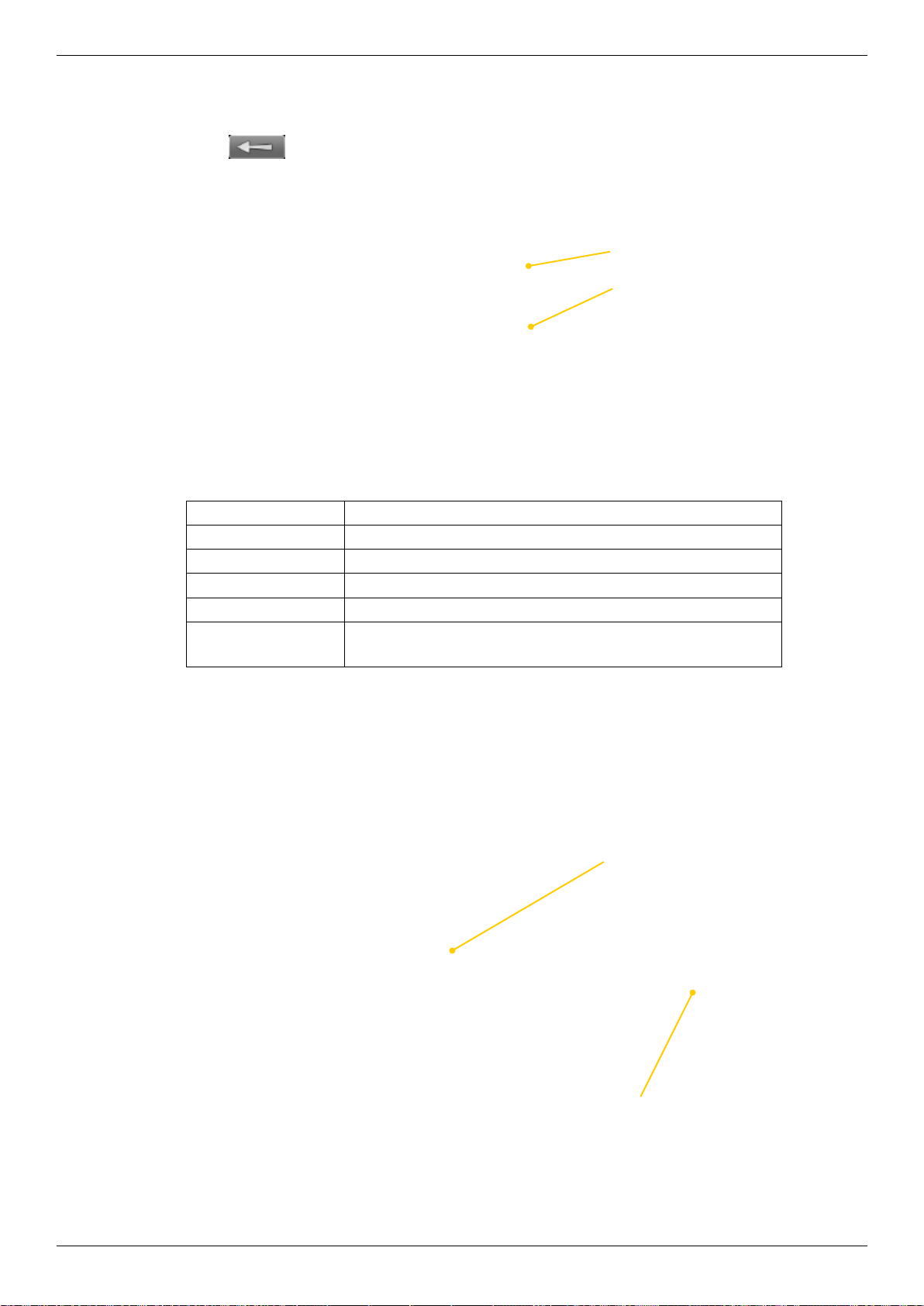
Result table view
Navigate using the navigation buttons. To remeasure, select a point in the list and
select
.
Reference point
Reference point with offset
Straightness
Max
Min
Peak-peak
Standard deviation
Straightness RMS
Max waviness
The highest value.
The lowest value.
Difference between Max and Min value
Average difference between Max and Min value.
Root Mean Square (Numerical Flatness)
Set waviness is shown in bracket.
See “Waviness” on page 83.
Result 3D view
Navigate using the numeric buttons.
• Buttons 2, 4, 6 and 8 rotates the 3D view.
• Button 5 returns to the initial view.
Selected point
Navigate using the numeric buttons
77

Straightness
Result graph view
Navigate using the navigation buttons.
Selected point
Reference point
Reference point with vertical offset
Vertical line
Horizontal line
History points
Zoom
It is possible to zoom in the graph view if you have registered more than 20 points.
Select a measurement point and select
and . The graph is zoomed in
around the selected point.
Zoomed in
Zoomed out
Selected point
Scale using navigation buttons
Press navigation button “Up” and “Down” to scale the result graph view.
Scaled up
78
Normal
Same point selected

Tolerance
1. Select and .
2. Select a predened tolerance or create a custom tolerance. Press
Tolerance in graph and table view
• In the Table view, the values within tolerance are shown in black, values not
within tolerance are red.
• In the Graph view, vertical and horizontal tolerances are colour coded.
Tolerance
.
Straightness
Currently set tolerance
Predened tolerance
There are two ISO standard tolerances. The ISO tolerance is calculated automatically
depending on which distances you have entered and interpreted in the same way as our
custom tolerance.
Predened tolerances
Custom tolerance
• Set vertical and horizontal tolerance. Press to conrm.
• Select
to edit a custom tolerance
Enter custom tolerance
79

Straightness
Calculation settings
Select to display sub-menu with different calculation settings.
Select
reference points are removed.
Reference points
to revert to original data. All calculations and
Select and to set selected point as reference point. You can set one or
two reference points. To remove a reference point, select it in the table or graph and
then select
displayed in both table and graph.
. The point itself is not removed. The reference points are clearly
Note!
You can also set and remove reference points by pressing the green button.
One reference point
Setting a single reference point will offset all other measurement points based on the
set reference point.
The reference point is clearly displayed
in both table and graph view.
80

Two reference points
Setting two reference points will offset all other measurement points based on a reference line drawn between the two set reference points.
Both reference points are set to zero
Straightness
Reference point with offset
By using reference point offset it is possible to move the position of a reference point.
This can be used for instance in turbine measurements to compensate for thermal
expansion.
Reference points
Same reference points, but with offset.
81

Straightness
Best t operations
All best three best t operations will try to nd a reference line where the peak to peak
value of the measurement points is minimized. This can be used for instance to see if a
surface is within given tolerances. The difference between the best t operations is the
offset that is set.
Best t – around 0
This operation removes all reference points. Centre the values
so that the maximum and minimum values are equally large.
Best t – all positive
Removes all reference points.
The best t with all measure-
ment points above zero.
Best t – all negative
Removes all reference points.
The best t with all measure-
ment points below zero.
82

Waviness
It may be insufcient to interpret the quality of a measurement by looking only at the
measurement peak to peak value. Waviness is often used to detect large deviations. In
some applications there might not be a problem with many small deviations, but one
large will cause great problems. Bearings in diesel engines is one example.
Straightness
Max value
Min value
To set waviness, select
To show waviness graph, select
and .
and .
Example
The two surfaces in the example below have the same peak to peak value. However
the rst measurement is rougher than the second.
In many applications a smooth measurement is desired. Using waviness it is possible
to indicate the smoothness of a measurement. In this example, the rougher measurement will get a waviness graph with higher values.
Two surfaces with same peak-to-peak value
Waviness calculation
The waviness number is calculated by letting a sliding set of reference points traverse
the measurement values. The maximum absolute value between the reference points
will determine the waviness number at the given position.
Waviness factor 1 checks the deviations between three measurement points. For example between points 1-3, 2-4 and 3-5 etc.
Waviness factor 2 checks the deviations between four measurement points.
83

Straightness
Straightness settings
Select and to open Straightness settings.
For global settings, see “Control panel” on page 15.
Show/hide horizontal values
It is possible to hide the horizontal values. The horizontal values will still be registered, but not visible.
1. Select
2. Select Yes or No. Navigate using the navigation buttons.
3. Press
Note!
Only available when you use the program Straightness with a two axis detector.
. A window is opened.
to conrm choice.
Show history
If you remeasure a point, the old values are saved as history points. You can select
to show or hide these points while measuring. It is only possible to select the latest
registered value, not the history points. If you delete a point with history points, all its
history is deleted as well. Default is set to hide. Even when set to “hide”, the history
points are saved and can be viewed later.
1. Select
2. Select Yes or No. Navigate using the navigation buttons.
3. Press
. A window is opened.
to conrm choice.
History points
84

Smooth/sharp graph
1. Select . A window is opened.
2. Select Yes or No. Navigate using the navigation buttons.
3. Press
When set to Smooth, the graph will nd a smooth path between the measurement
points.
to conrm choice.
Smooth Sharp
Straightness
Waviness settings
1. Select . A window is opened.
2. Select waviness factor. Navigate using the navigation buttons.
3. Press
To show waviness in the result view, select
Graph view Same measurement but with waviness
See “Waviness” on page 83.
to conrm choice.
and .
85

Straightness
86

FLATNESS
Program to measure atness of machine bases,
machine tables, etc.
Preparation
1. Mount the laser transmitter on the table.
2. Mount the detector close to the transmitter on the table (1).
3. Select
4. Select
5. Select
to open the program Flatness and enter distances.
to open the target.
to zero set the value. This is now reference point number one.
6. Move the detector to reference point number two (2).
7. Adjust the laser beam by using the screw (A) on the tilt
table. Level to ± 0.1 mm.
8. Move the detector to reference point number three (3).
9. Adjust the laser beam by using the screw (B) on the tilt
table. Level to ± 0.1 mm.
Repeat procedure until you have all three reference points
within ± 0.1 mm.
Enter distances
Up to 500 measurement points can be handled.
Distance between rst and
last point on X-axis
Number of points on X-axis
2
Three reference points
1
B
A
3
Distance between rst and
last point on Y-axis
Number of points on Y-axis
Function buttons
Back. Leave program.
See “Control panel” on page 15.
See “Tolerance” on page 89.
Show target.
Open distance table view. “Distance table view” on page 88.
Continue to Measure view.
Note!
If one of your axis has more than six measurement points, make that the Y-axis. This
will give you a better pdf-report.
87

Flatness
Distance table view
Select to open Distance table view. Use if the distances between points vary in
X or Y axis.
Function buttons
Distance between points
Press OK to add more points
Distance between rst and
last point on Y-axis
Leave Distance table view and return to Distance view.
No changes are saved.
See “Control panel” on page 15.
See “Tolerance” on page 89.
Delete point. It is only possible to delete the last point in the list.
Toggle button. Enter distances for X or Y-axis.
Continue to Measure view.
Note!
It is also possible to enter distances in the default distance view and switch to Distance
table view. This is a fast way if you only need to change one out of many distances
88
Distance view (default)
Point separation is the same for all points
Distance table view
Change point separation if needed

Measure
Press to register values. It is possible to measure the points in any order. First measured
point is set as reference point. When you have measured all points, the Result view is displayed.
First point automatically
becomes reference point.
Selected point.
Current value.
Physical coordinates of
selected point.
Flatness
Function buttons
Back. Return to enter distances.
See “Control panel” on page 15.
See “Tolerance” below.
Measuring direction. Measure left to right or up and down.
Show target. Useful if you want to rough align for example.
Continue to Result view. Available when you have measured three positions.
Tolerance
By default, the ISO standard is used. The ISO tolerance is calculated automatically depending on which distances you have entered. Only global tolerance is available.
Select
Set custom tolerance
to set custom tolerance.
89

Flatness
Result table
Select to open table view. Values outside the tolerance are displayed with red.
Reference point
Point with offset
More info regarding selected point
Function buttons
Remeasure selected point.
Toggle button. Set selected point as reference point. Remove as reference.
See “Calculation settings” on page 92.
See “Control panel” on page 15.
Set offset for selected point.
See “Tolerance” on page 89.
Save le, see “Measurement le handling” on page 11.
Raw data. Revert to original data.
Three reference points are automatically set to zero.
Best t around 0.
All positive. The best t with all measurement points above zero.
All negative. The best t with all measurement points below zero.
See “Result 3D” on page 91.
See “Result grid” on page 91.
90
See “Result table” on page 90.
Note!
To remeasure: select a measurement point and select .
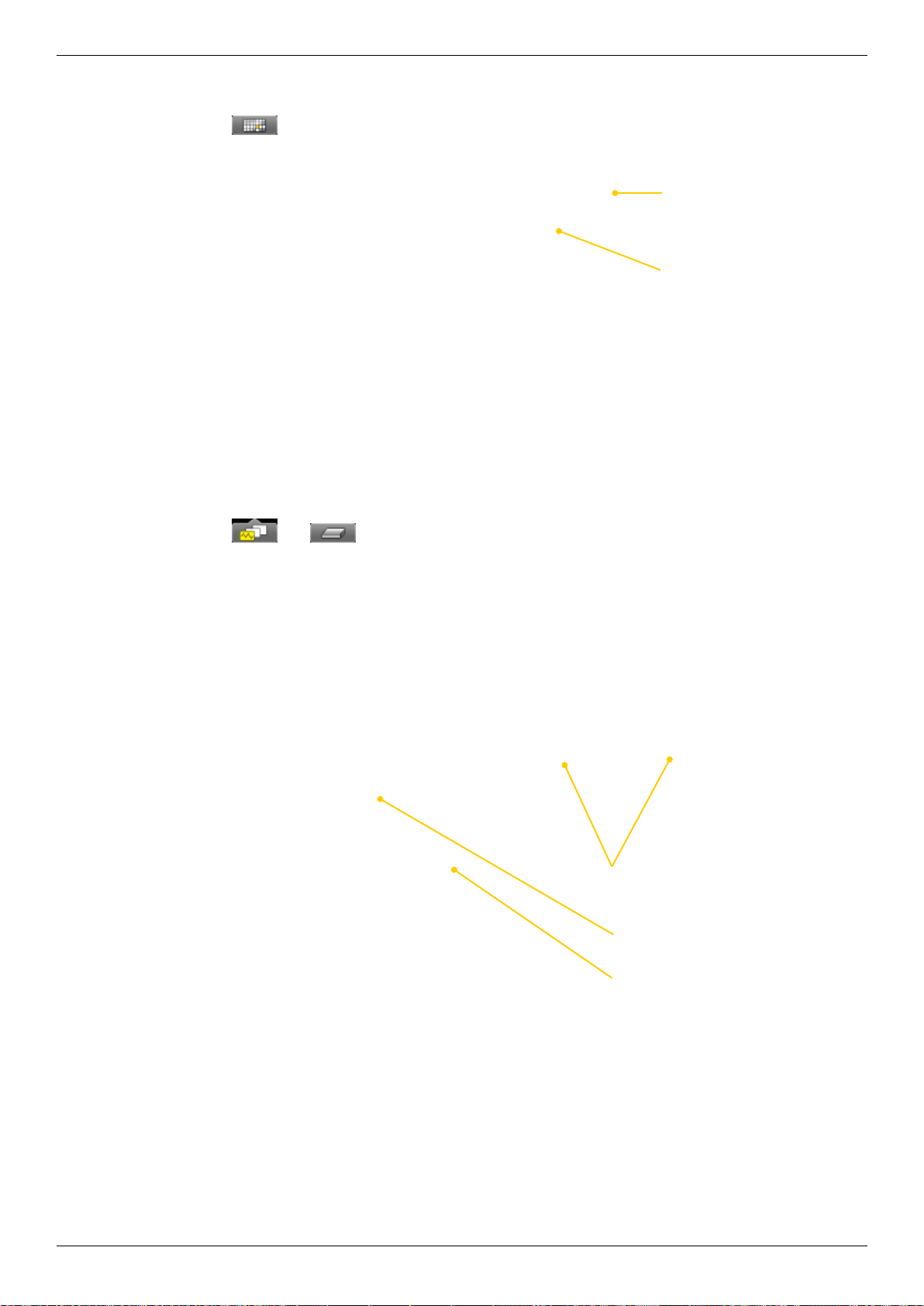
Result grid
Select to open table view.
Flatness
Red = values not within tolerance
Green = values within tolerance
Reference point
Result 3D
Select and to open 3D view. Only available when all points have been
measured.
• Use the navigation button to select measurement points.
• Navigate using the numeric buttons.
• Buttons 2, 4, 6 and 8 rotates the 3D view.
• Button 5 returns to the initial view.
Use numerical buttons to rotate the image.
Yellow = selected point
Black = reference point
91

Flatness
Calculation settings
Select to display calculation settings. You can try different settings to see which
one suits the best and analyze the measurement result directly in the Display unit. You
can also save reports with different settings to analyze further later.
Reference points
The measurement values can be recalculated so that any three of them become zero
references, with the limitation that a maximum of two of them are in line horizontally,
vertically or diagonally in the coordinate system. (If there are three in line, it is just a
line, and not a plane!). Reference points are needed when you are going to machine the
surface.
Custom reference points
1. Select to set currently selected point to zero.
2. Select one or three reference points. When you select a second reference point, the
values are not recalculated. Set a third reference point to recalculate the values.
3. Select
if you want to return to raw data.
Set three reference points
1. Select to set three reference points.
2. Select
if you want to return to raw data.
Best t
Best t around 0
When you perform a best t calculation, the measurement object is tilted to the lowest
peak to peak value. It is tted as at as possible between two planes where the average
value is zero. Select
All positive
The measurement object is tilted as in a Best t calculation, but the reference line is
moved to the lowest measurement point. Select
t with all measurement points above 0.
All negative
The measurement object is tilted as in a Best t calculation, but the reference line is
moved to the highest measurement point. Select
t with all measurement points below 0.
and to calculate best t around 0.
and to calculate the best
and to calculate the best
92

TWIST
Measure twist on an object by taking two diagonal measurements. If you
want to measure a machine foundation made of two beams you can build a
temporary reference block at the centre point.
Preparations
Select and to start the program Twist.
1. Place the S-unit as shown on the screen. Make sure that the Sand M-unit are on the same height. Especially important when
you are using a tilt table.
2. Mark where the positions A, B, C and D are on your measurement object. Make sure to place the centre point exactly in the middle.
3. Place M-unit on position D. Make sure that the laser beam hits the detector target.
4. Place the M-unit on the centre point. Make a mark to ensure that you place the detector exactly on the same position each time.
5. Place the M-unit on measurement position A.
6. Select
7. Move the M-unit to measurement point D. Adjust the laser beam to zero (± 0.1).
to zero set the value.
Same height
Measure
1. Place the S-unit as shown on the screen.
2. Place the M-unit on measurement position A and press
3. Follow the instructions on screen and register values on all measurement points.
When you have registered a value on point B, the Result view is automatically displayed.
Guide to where to place the measuring unit
Leave program Back
.
Indicates in which direction you will measure.
Centre point
Function buttons
Back. Leave program.
See “Control panel” on page 15.
Zero set the displayed value. Only available before registering the rst value.
Return to absolute value. Only available before registering the rst value.
93

Twist
Result
Three measurement points are automatically set to zero.
Function buttons
Remeasure.
Save le, “Measurement le handling” on page 11.
See “Control panel” on page 15.
94

FLANGE FLATNESS
Preparations
• Ensure a good measurement environment.
Strong sunlight, warning lights, vibrations
and temperature gradients can affect the
readings.
• Make sure the surface is clean.
• Use the program Values, Flange atness or
targets for the set up. The tighter the tolerances you require, the more important is an
accurate set up and levelling.
• Fasten the laser transmitter using the safety
strap. See “Safety strap” on page 60.
Point one
1. Place the laser transmitter (D22 or D23) on
the ange. Notice the direction, see image.
2. Place the detector close to the transmitter.
3. Make a mark to mark out the position of the
detector.
4. Adjust the detector or target until the laser
beam hits the centre.
5. If you use a measurement program, select
to zero set point number one.
Notice the direction and
location of transmitter.
Point number one,
close to the transmitter. Zero set.
Point two
6. Move the detector to point number two, see
image.
7. Adjust the laser beam by turning the screw
on the transmitter’s tilt table. Level to ±
0.05 mm or better.
Point three
8. Move the detector to point number three,
see image.
9. Adjust the laser beam by turning the screw
on the transmitter’s tilt table. Level to ±
0.05 mm or better.
Repeat procedure until you have all three reference points within ± 0.1 mm.
Note!
The tilting screws on the laser transmitter have
to be operated carefully and according to in-
structions. See “Tilting screws” on page 60.
Adjust with
this screw.
Adjust with
this screw.
90°
Point number two,
adjust laser beam.
Point number
three, adjust laser
beam.
90°
95

Flange Flatness
Enter distances
You can measure 1 to 5 circles of measurement points, for example inner, middle and
outer circles, in order to see the taper of the ange. Each circle can have 6 – 180 measurement points. It is possible to measure the points in different orders, inner or outer
circle rst, or radially.
1. Select
2. Enter distances, conrm with
3. Select
and to open the Flange atness program.
.
to continue to measuring view.
Up to ve circles is possible.
6-180 points/circle is possible.
See more information below
Use Navigation buttons to change measurement
direction
Enter the diameter of each circle.
The innermost circle is “A”.
First measurement point
Measurement direction
Splitting angle
The splitting angle is automatically calculated when you enter the number of measurement points. If you know the splitting angle, it is possible to enter this and get the
number of measuring points.
Start angle
As default, the rst measurement point is set to 0º. Select a start angle if you want to
start somewhere else.
Function buttons
Back. Leave program.
Open Control panel.
See “Tolerance” on page 104.
Show target.
The measuring order you select is saved and used if you open the le as
template or favourite.
Measure all points on the inner circle rst.
Measure all points on the outer circle rst.
Measure radially, inner point rst.
Measure radially, outer point rst.
Continue to measure.
96
