Page 1

GTE KMG-2000 System Guide & Installation
Page 2
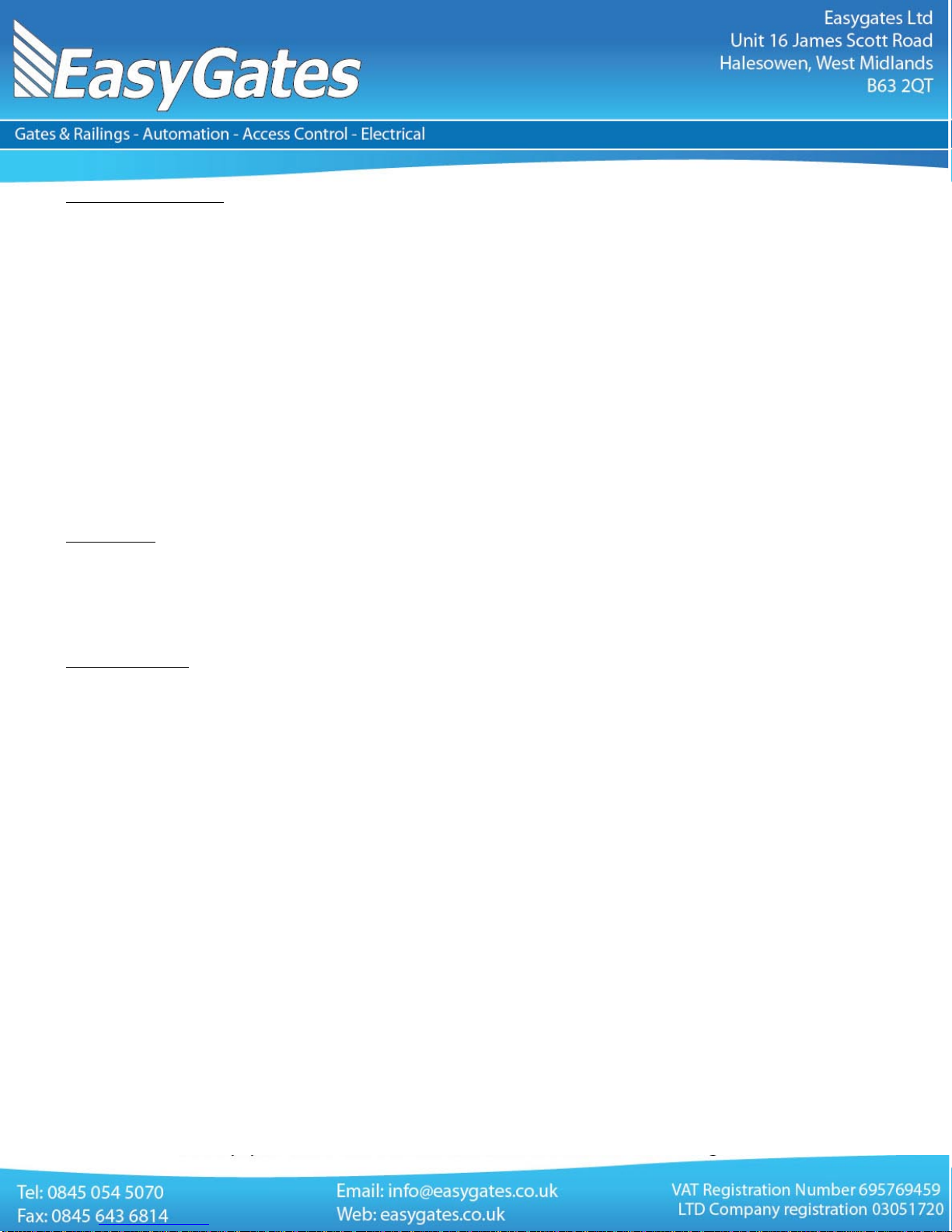
Installation instructions
Installation must be performed by a qualified professional and must observe all local, state, national and European
regulations. Before starting installation, make sure that the product is in perfect condition. Laying, electrical
connections, and adjustments must be done to “Industry Standards”.
Packing materials (cardboard, plastic, polystyrene, etc.) are potentially dangerous. They must be disposed of
properly and kept out of the reach of children Do not install the product in an explosive environment or in an area
disturbed by electromagnetic fields.
The presence of gas or inflammable fumes is a serious safety hazard. Provide an over-voltage protection,
mains/knife switch and/or differential on the power network that is suitable for the product and conforming to
current standards.
The manufacturer declines any and all liability if any incompatible devices and/or components are installed that
compromise the integrity, safety, and operation of the product. Only original spares must be used for repair or
replacement of parts. The installer must supply all information regarding the operation, maintenance, and use of
individual components and of the system as a whole.
Maintenance
Carefully read the enclosed instructions and documentation. This product must be used for its intended purpose
only. Any other use is improper and therefore dangerous. The information contained herein and in the enclosed
documentation may be changed without notice, and are in fact provided in an approximate manner for application
of the product. Easygates declines any and all liability in this regard.
To guarantee the efficiency of the product, it is essential that qualified professionals perform maintenance at the
times and intervals required by the installer, by the manufacturer, and by current law. All installation, maintenance,
repair and cleaning operations must be documented. The user must store all such documentation and make it
available to competent personnel.
Warning for users
Page 3

GTE KMG-2000 Overview & contents
The KMG-2000 system is used to measure forces exerted by automatic doors, gates & barriers used throughout
the door & gate industry. The unit incorporates an on-board memory facility to store results collected whilst testing
doors/gates to be later uploaded to computer to produce comprehensive reports.
The KMG-2000 suite contains the following components:KMG-2000 – Force testing device including toughened carry case
CABLE – male to male USB cable
CD – Software CD containing USB drivers and KMG-2005 software program
GTE Manual – Printed copy of GTE’s own instructions for use of the device
* Certificate – Calibration/certification certificate for device (*If purchased)
(Please Note: Hardware/software requirements for connection of KMG-2000 to a PC are Windows operating system 95/98/ME/2000/XP/VISTA
or Windows 7 PC with free USB port)
Optional Accessories
KMG-ARM – Extension set for measurements to EN12445 for gates (1 x 300mm, 1 x 500mm piece)
Page 4

Physical Connection & Software Installation
Remove tester and components listed above from packaging and connect the KMG-2000 to a free USB port on
your computer. Insert the supplied CD-ROM in to your computers CD drive (if your computer does not have a CD
drive copy the contents of the CD to a USB flash drive or download the software directly to your computer using an
internet connection).Follow any on-screen prompts for installation of driver software and the KMG VD 2005
software package.
(For computers running Windows Vista, 7 or 8 it may be possible that the driver installation of the KMG-2000
device will fail at first installation of the program. If this occurs please re-start the computer and disconnect the
KMG-2000 device from the USB port. Following the re-start, re-insert the CD or re-start the installation program
and follow the on-screen prompts for installing the USB driver. Once complete, re-connect the KMG-2000 device
to the USB port and device installation should complete.)
PLEASE NOTE:
VD2005-V5.5.exe
downloaded and installed following the successful installation of the CD version supplied. To download the correct
version for operation with Windows 7 (or later) please visit http://www.gte-industrieelektronik.de/material/KMG-
For computers running Windows 7 (or later) the latest version of KMG VD2005 (ver. 5.5) must be
Page 5

Software Customisation & Configuration
Start the KMG VD 2005 software program, then click on “Options” & then “Company Data”
The following Screen will be displayed, fill-in your details and insert a company logo (if desired) and click “Save”
To configure the software to your KMG-2000 device click on “Options” and then click “Options”
Page 6

The following screen will be displayed
Click on the “KMG Connection” tab and check that your KMG-2000 device is listed next to a “Com” port and the tick
is showing next to the device, click “Ok”. If the device does not appear re-check the driver installation or Windows
device manager.
Device Measurement Data Transfer
Following successful completion of a series of tests on a gate/door the device will need to be connected to a
computer and the measurement series transferred. To accomplish this power on theKMG-2000 device and
connect it via the supplied USB cable to your computer, then start the KMG VD2005 software program.
Click on “KMG” and then “Load all measurements”
The KMG device transfers all measurements in its memory to the software and lists them in the left hand column
below the navigation column.
Page 7

Once all measurement sets are transferred the data file needs to be saved. To accomplish this click on “File” and
then “Save As” from the menu.
The default format for saving the file provides the name of the device (KMG) and the date (2012_12_06) and the
type (*.dat). Unless you have specific requirements (i.e. customer name) save the file in this format. The files are
saved by default to the KMG folder on your computers hard disk.
Page 8

** To Open a saved Measurement set using the Project browser you must click on the “File” and then “Open”
option and then select the measurement set file (e.g. 2012_12_06) you created earlier when transferring data form
the KMG-2000 device.
With the measurement file open it will display the measurement sets in the project browser, these cab now be
“dragged and dropped” in to the corresponding measurement locations in your record set.
For support please call 0845 054 5070
Many thanks for your purchase.
