EasyCap EasyCAP001, EasyCAP002 Quick Installation Manual
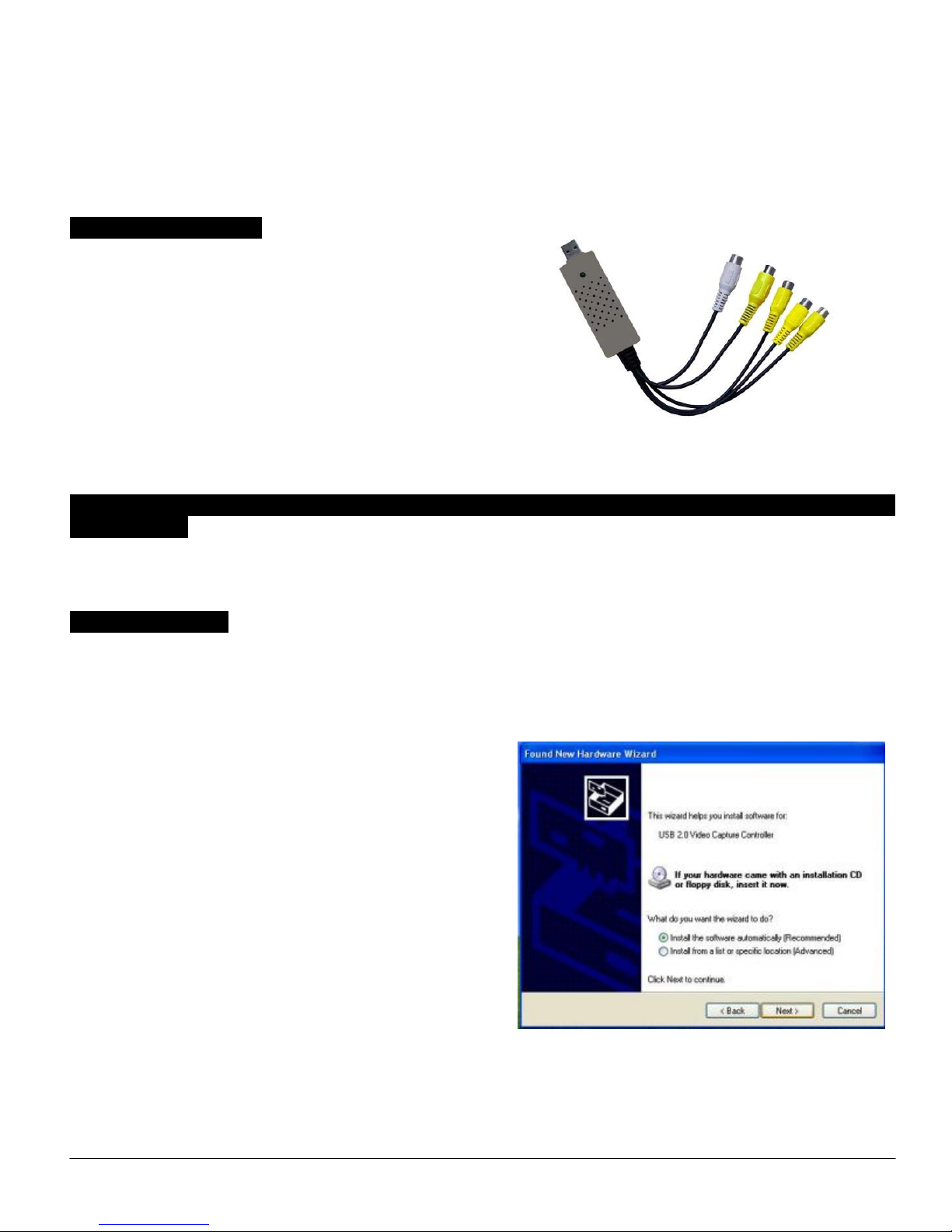
EasyCAP001 Wireless Camera Receiver
EasyCAP002 USB 2.0 DVR
Quick Installation Guide
Installation Overview
1, EasyCAP001 Wireless Camera Receiver:
1* EasyCAP001 Wireless Camera Receiver
1* Power Adapter
1* USB Cable
1* Installations CD-ROM with:
. Driver for EasyCAP001 Wireless Camera Receiver
. Application
2, EasyCAP002 USB 2.0 DVR
1* EasyCAP002 USB 2.0 DVR
1* Installations CD-ROM with:
. Driver for EasyCAP002 USB 2.0 DVR
. Application
Connecting the EasyCAP001 Wireless Camera Receiver when you use it by TV, Monitor, or
LCD Monitor:
You must connect the Power Adapter to Wireless Camera Receiver when you use it by TV, Monitor, or LCD Monitor.
And you can use Remote Controller to set any function.
Driver-Installation
ote: “If you have any anti-virus software enabled, please disable it during the installation of the
software.”
N
your computer a Hardware Assistant will appear, the “USB 2.0 Video Capture Controller” will be recognized.
Insert the “Installations CD-ROM” into your CD drive.
Select the option “Install Driver” and click “Next”.
If prompted “Can Windows connect to Windows Update to
search for software?” select “No, not this time” and select
“Next”. Select the option “Install the software automatically”
and click “Next”.
A window may appear about the “STK1160 ATV BDA” not
passing the windows logo testing, select “Continue Anyway”.
When “Completing the Found New Hardware wizard” window
appears click the “Finish” button to complete the driver
installation.
N
You will now need to check that The drivers are installed correctly.
Right Click on My Computer and Left Click on Properties. Click on Hardware tab and then Device Manager.
When you first connect the EasyCAP001 Wireless Camera Receiver ( or EasyCAP002 USB 2.0 DVR) to
ote: ”If
the above process until you receive the message “Found
new hardware: Your hardware is installed and configured
use”
any further components are found please repeat
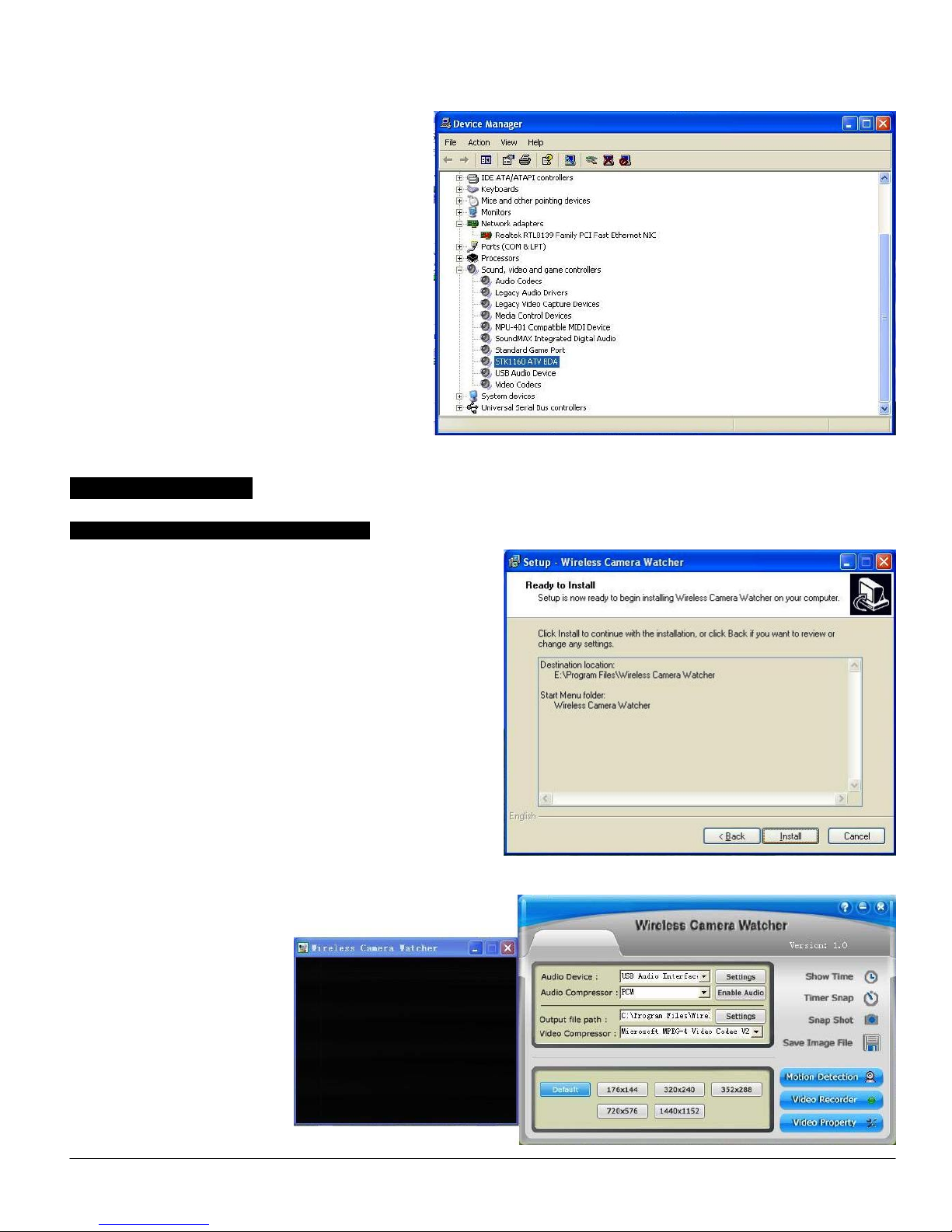
In the “Device Manager”, click on the “+symbol” on
the “Sound Video and Game controllers” section. If
the driver is installed correctly you should see the
“STK1160 ATV BDA”. If it has a Yellow mark next
to it then this means that the driver is not installed
correctly. You will need to remove the driver and
disconnect the EasyCAP001 Wireless Camera
Receiver ( or EasyCAP002 USB 2.0 DVR) from
the computer and re-connect is to install the driver
again.
Software Installation
Software Installation for 1 channel input:
To start the Application Installation for 1channel, click Start /
Run then type your CD-ROM and click “Install Wireless
Camera Watcher for 1ch”.
Select your language for the installation and Click “Next” or /
and “Install”.
Click “finish” to complete
setup, restart your computer if
needed.
Run Wireless Camera
Watcher which you just
installed.
