Page 1

Kodak EasyShare
printer dock plus series 3
User’s Guide
www.kodak.com
For interactive tutorials, www.kodak.com/go/howto
Page 2
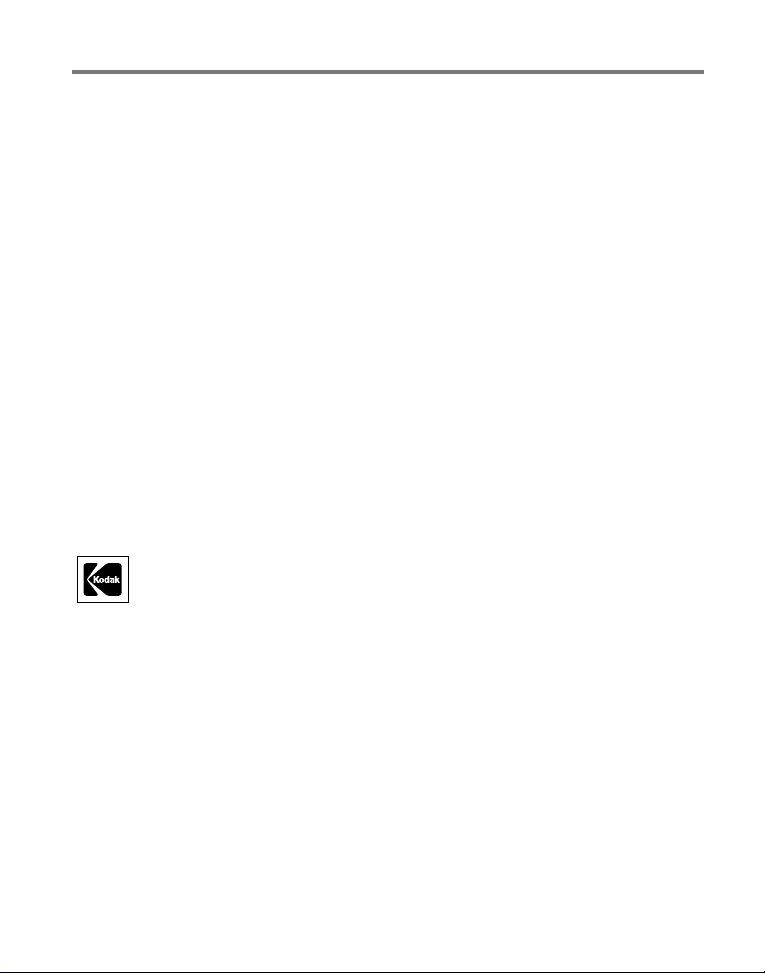
Eastman Kodak Company
Rochester, New York 14650
© Eastman Kodak Company, 2005
All screen images are simulated.
The Bluetooth word mark and logos are owned by the Bluetooth SIG, Inc. and any use
of such marks is under license.
®
is a registered trademark of the Wi-Fi Alliance.
Wi-Fi
Eastman Kodak Company is an authorized licensee of the SD trademark.
Kodak, EasyShare, Perfect Touch, ImageLink, and XtraLife are trademarks of
Eastman Kodak Company.
P/N 4J3802_en
Page 3
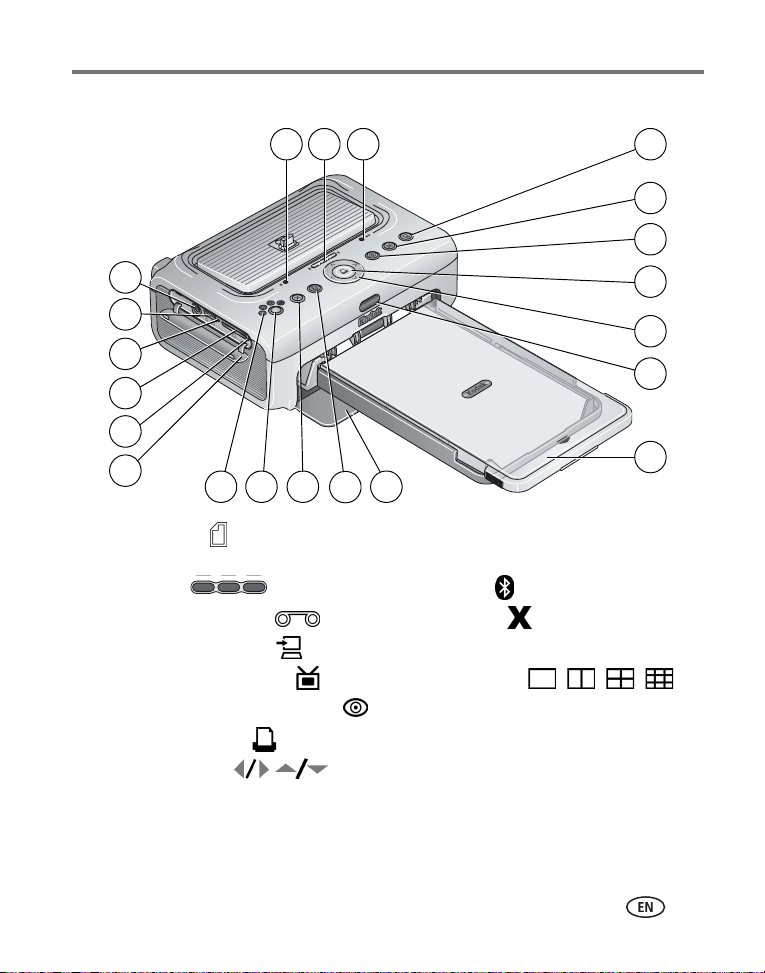
Front/top/side view
Product features
2 31
4
5
6
21
7
20
8
19
9
18
17
16
1 Paper light 11 Paper tray door
2 Battery charging lights/ Refresh
button
3 Color Cartridge light 13 Cancel button
4 Transfer button/light 14 Picture Size button
5 Slide Show button/light 15 Picture Size lights , , ,
6 Red Eye Reduction button/light 16 Accessory door
7 Print button/light 17 Card slot light
8 4-way control 18 SDIO/SD/MMC card slot
9 IR sensor 19 USB device connector light
10 Paper tray 20 USB device connector
15
14
13
11
12
12 Bluetooth wireless technology
button/light
21 Audio/Video (A/V) out connector
10
www.kodak.com/go/support
i
Page 4
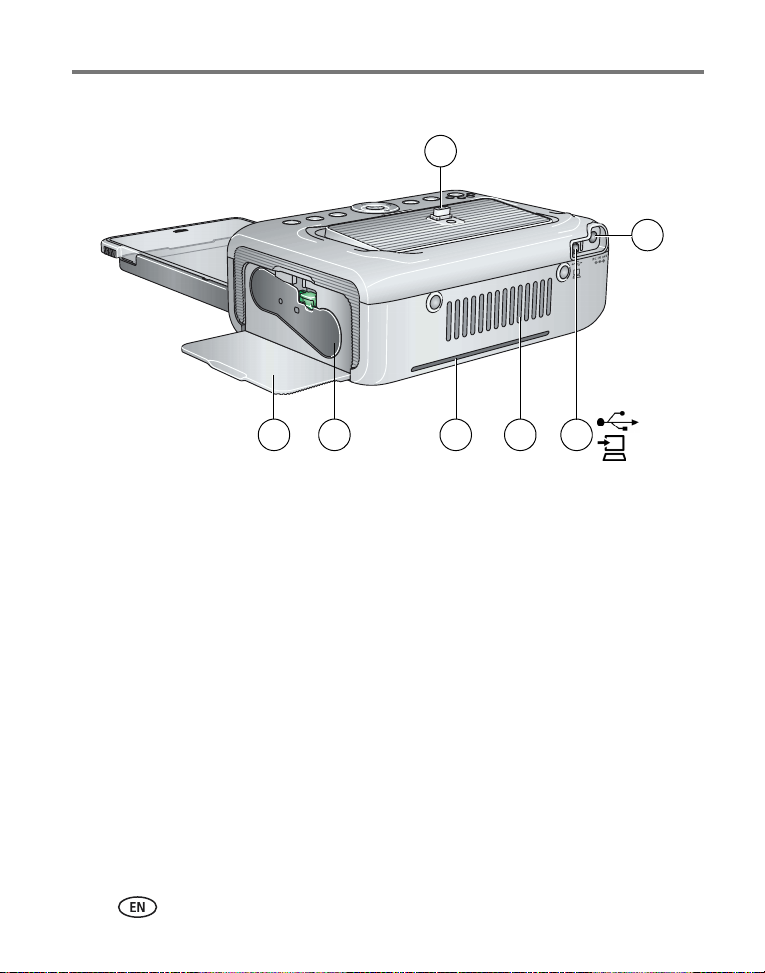
Product features
Back/top/side view
1
2
57 6
1 Camera connector 4 Cooling vent
2 Power connector (DC-in) 5 Slot for paper path
3 USB connector (to computer) 6 Color cartridge (installed as shown)
7 Cartridge door
ii www.kodak.com/go/support
4
3
Page 5
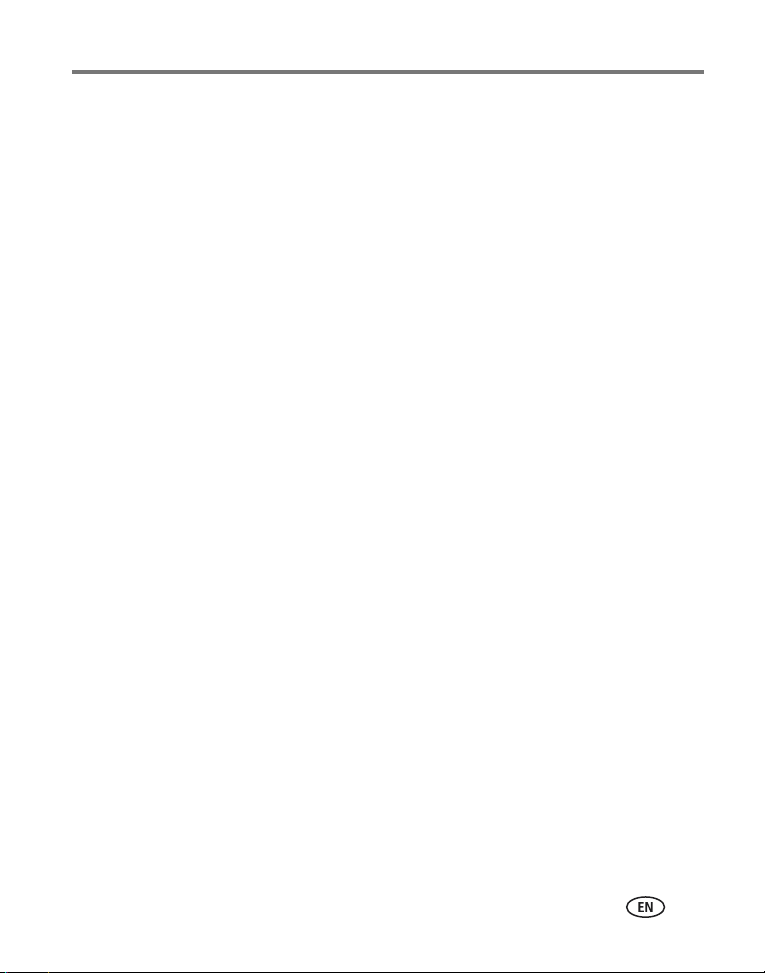
Table of contents 1
1 Getting started ......................................................................................1
Finding a location for your printer dock..........................................................1
Installing the custom camera insert................................................................2
Connecting the power...................................................................................3
Handling and storing the color cartridge........................................................3
Installing and removing the color cartridge ....................................................4
Handling and storing the paper .....................................................................5
Loading paper...............................................................................................6
Installing and removing the paper tray...........................................................7
2 Setting up your digital camera ..............................................................8
Docking and charging your digital camera .....................................................8
Setting the picture quality............................................................................10
Tagging pictures for printing........................................................................11
3 Printing without a computer ...............................................................12
Printing from your digital camera.................................................................12
Printing from the internal card reader..........................................................13
Printing from a Kodak card reader...............................................................14
Printing tagged pictures ..............................................................................15
Printing from a PictBridge compatible camera or device ...............................15
Changing the printed picture size ................................................................16
Reducing red eye in your prints....................................................................20
Canceling printing.......................................................................................20
Removing the perforated tabs from the paper..............................................21
www.kodak.com/go/support iii
Page 6
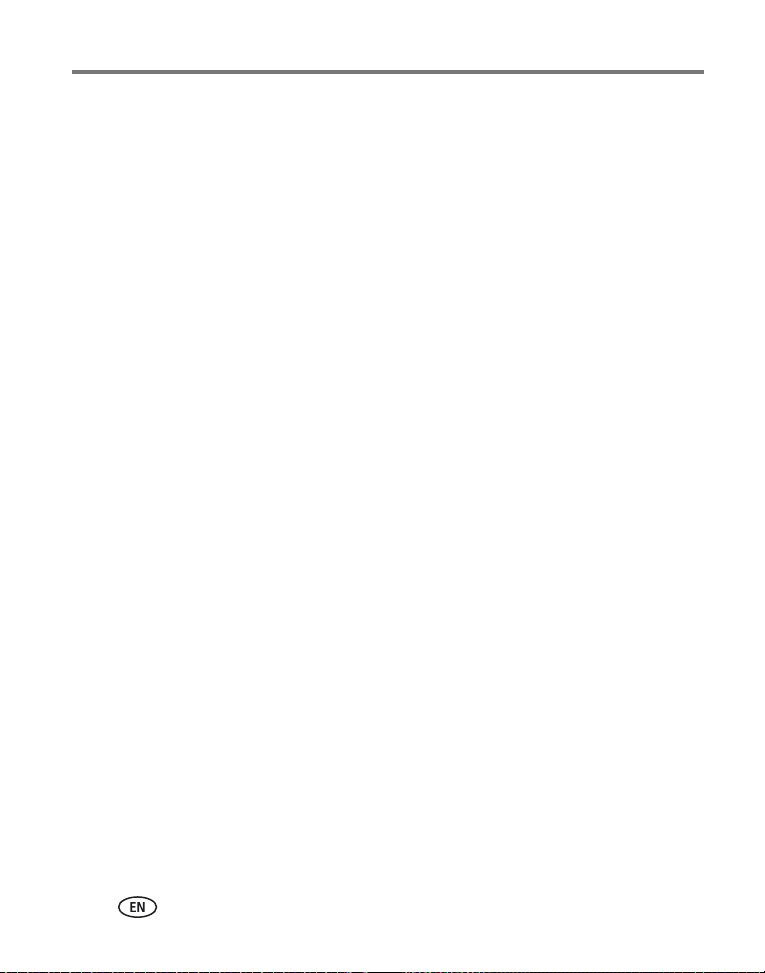
Table of contents
4 Using your printer dock with a computer ............................................22
Installing the software.................................................................................22
Connecting to a computer...........................................................................24
Transferring pictures from your digital camera..............................................26
Transferring pictures from the internal card reader.......................................28
Transferring pictures from a Kodak card reader............................................29
Printing from a computer.............................................................................30
Canceling printing.......................................................................................33
Uninstalling the software ............................................................................34
5 Using the wireless features of your printer dock .................................35
Printing from a Bluetooth® wireless technology enabled device ...................35
Printing and transferring over a Wi-Fi wireless network................................37
Printing from an infrared device...................................................................42
Using the Kodak remote control ..................................................................42
6 Reviewing pictures ..............................................................................43
Reviewing pictures on the camera screen.....................................................43
Displaying pictures on a television ...............................................................43
Running a slide show..................................................................................44
7 Care and maintenance ........................................................................45
General care ...............................................................................................45
Cleaning the paper feed roller .....................................................................46
Traveling with your printer dock ..................................................................47
8 Troubleshooting ..................................................................................48
Printing problems........................................................................................48
Transfer/communication problems...............................................................56
Wireless network connection.......................................................................57
Status lights................................................................................................58
Helpful links................................................................................................66
Telephone customer support .......................................................................67
iv www.kodak.com/go/support
Page 7

Table of contents
9 Appendix .............................................................................................68
Printer dock specifications...........................................................................68
Wireless channels........................................................................................69
Important safety instructions .......................................................................70
Extending battery life ..................................................................................71
Upgrading your software and firmware........................................................72
Additional care and maintenance ................................................................72
Warranty.....................................................................................................73
Regulatory compliance ................................................................................75
www.kodak.com/go/support
v
Page 8

1 Getting started
Finding a location for your printer dock
■ Place the printer dock on a flat, clean, dust-free surface, in a dry location, and out
of direct sunlight.
■ Allow at least 5 in. (12.7 cm) clearance from
5 in. (12.7 cm)
■ Avoid areas where ventilation ducts, open doors, or frequent passersby might
expose the printer dock and paper to high levels of dust and debris. Airborne dirt
particles can affect picture quality.
■ Allow enough space on all sides of the printer dock to let you connect and
disconnect cables, change the color cartridge, and add paper.
the back of the printer dock for paper travel.
■ For proper ventilation, make sure the top and back
of the printer dock are not blocked.
■ When connecting power or USB cables, keep the
cables clear of the paper path to the front and rear
of the printer dock.
1 www.kodak.com/go/support
Page 9

Getting started
Installing the custom camera insert
IMPORTANT:
* Contact customer support for a dock adapter if it is not included with your product.
Visit www.kodak.com/go/dfiswwcontacts.
For Kodak EasyShare camera and dock compatibility, visit
www.kodak.com/go/adapterkitchart.
Use the custom insert that came with your digital camera to dock the
camera, otherwise the camera may not fit on the printer dock.
■ Locate and install the custom insert included with
your camera.
IMPORTANT:
a Remove any packing material covering the
b Place the rear tabs of the insert in the slots
c Press the front of the insert down and snap into
Depending on your camera connector, you
may also need to use the optional Kodak
dock adapter kit D-26.*
connector.
toward the back of the printer dock.
place.
www.kodak.com/go/support
2
Page 10
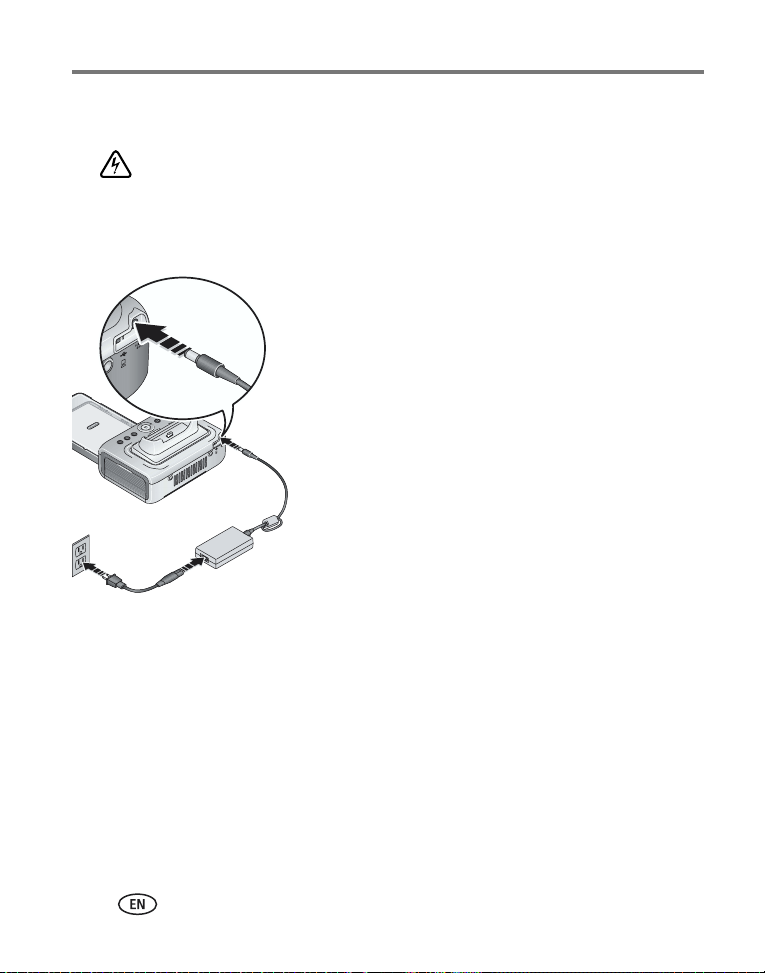
Getting started
Connecting the power
RISK OF ELECTRIC SHOCK:
Use only the AC power adapter included with your printer dock. Other adapters or
cords can damage your camera, printer dock, or computer.
1 If a digital camera is docked, remove it.
2 Connect the AC power cord to the AC power
adapter, then to the back of the printer dock.
NOTE: Depending on your country, the AC power cord plug may be
different from the one shown.
3 Plug the AC power cord into a power outlet.
Handling and storing the color cartridge
■ For best quality prints, store the color cartridge in a location where the
temperature does not exceed 85
■ To avoid getting fingerprints on the ribbon, handle the color cartridge by the spool
ends.
■ Keep the color cartridge away from direct sunlight and out of high-temperature
environments (such as a vehicle parked in the sun).
°F (30 °C).
3 www.kodak.com/go/support
Page 11

Getting started
Installing and removing the color cartridge
1 Open the cartridge door on the side of the printer dock.
2 Check to make sure there is no slack in the color
cartridge ribbon.
To remove slack, push in on the cartridge spool,
then rotate the spool clockwise.
IMPORTANT:
3 Slide the color cartridge in, label side up, with the
arrow pointing toward the printer dock. Push the
cartridge until it "clicks" into place.
4 Close the cartridge door.
■ To remove the color cartridge, open the cartridge
door, then push up on the green lever and slide the
cartridge out.
IMPORTANT:
Be careful not to rotate the spool more
than that necessary to remove slack. Doing
so could reduce the number of prints you
are able to make.
The color cartridge may lock in place if
there is a paper error. Do not attempt to
remove the cartridge without first clearing
the paper error. Make sure the Paper light
is off before attempting to remove the
cartridge (see Paper light under Status
lights, page 58).
www.kodak.com/go/support
4
Page 12
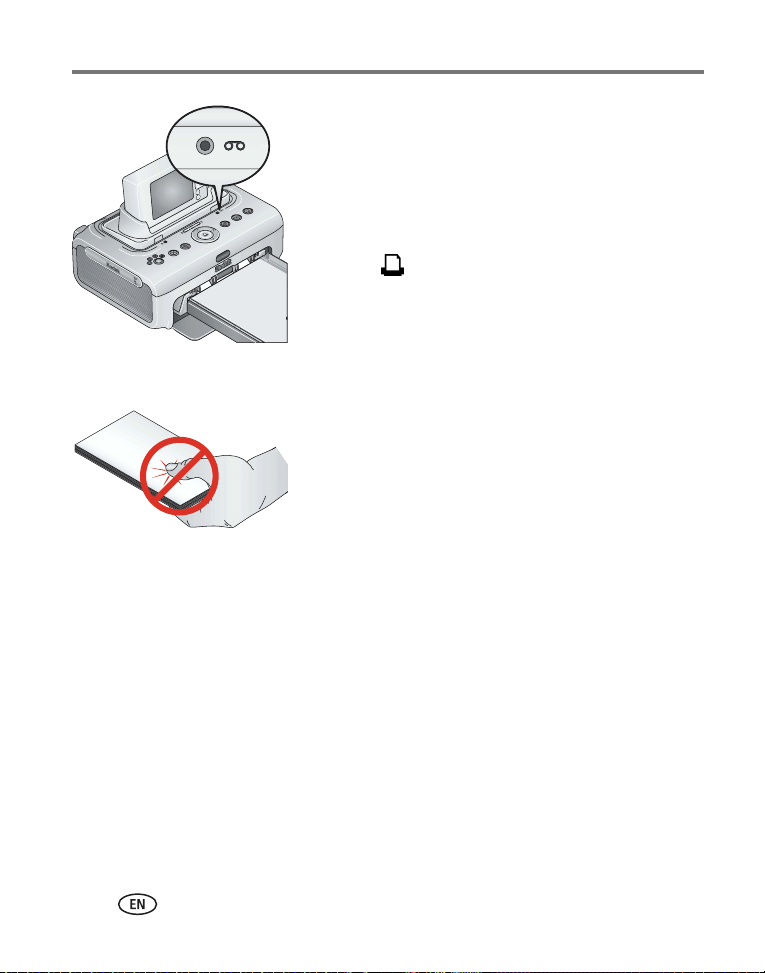
Getting started
■ During printing, or upon connecting the power, the
Color cartridge light glows amber for 10 seconds if
there are five or fewer prints remaining.
■ When the cartridge is depleted, the Color cartridge
light glows red. Install a new cartridge (see page 4).
After installing a new color cartridge, press the Print
button, , to clear the cartridge error and resume
printing.
Handling and storing the paper
■ To avoid fingerprints, handle the paper by the edges
or by the perforated tabs. Do not touch the glossy
side of the paper.
■ When storing, remove the paper tray, then close the
paper tray cover and paper tray door to keep out
dust and debris. Store paper flat.
■ Keep the paper away from direct sunlight and out of high-temperature
environments (such as a vehicle parked in the sun).
5 www.kodak.com/go/support
Page 13

Getting started
Loading paper
1 Remove the paper tray from the printer dock if installed (see page 7).
2 From the closed position, slide the paper tray cover
back, about 3 in. (8 cm) to the second "click". This
is the fully open, or paper loading position.
3 Carefully "fan" the paper to keep the sheets from
sticking together.
IMPORTANT:
4 Load the paper into the paper tray, with the Kodak
logo side facing down.
Do not load more than 25 sheets of paper.
Use the upper limit line inside the paper
tray as a guide to prevent overloading.
Do not load paper that is missing
perforated tabs.
www.kodak.com/go/support
6
Page 14
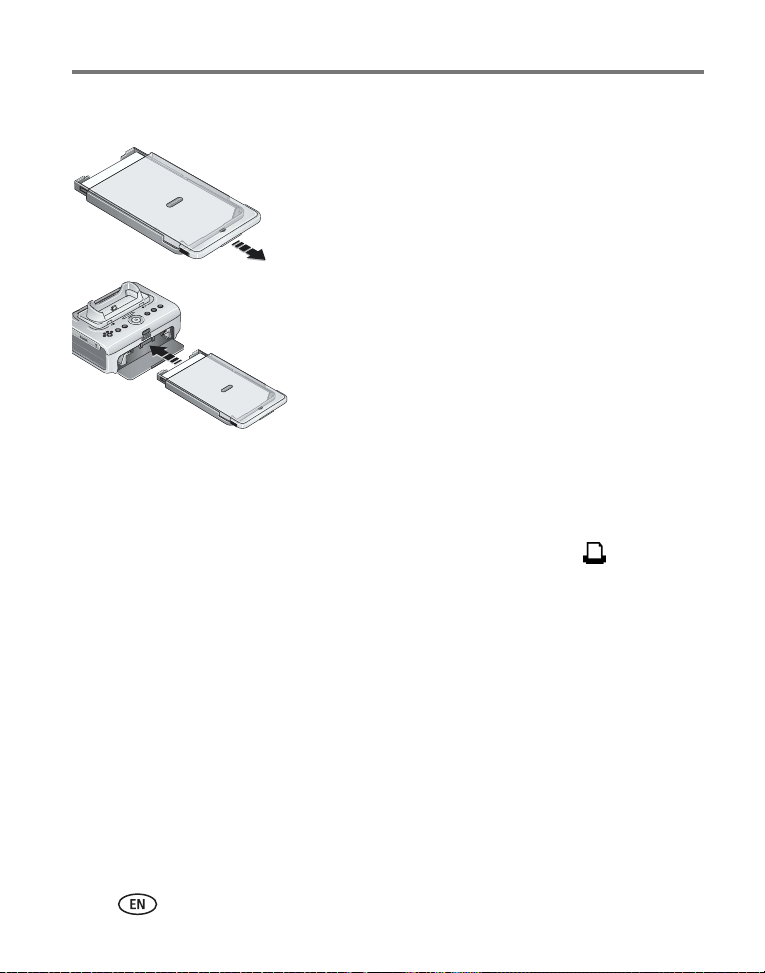
Getting started
Installing and removing the paper tray
1 From the closed position, slide the paper tray cover
partway back, about 1.2 in. (3 cm) to the first
"click". This is the semi-open, or installation
position.
2 Open the paper tray door on the printer dock.
3 Slide the paper tray in the printer tray slot until the
tray locks into place.
IMPORTANT:
■ Pull the paper tray out to remove it.
■ Close the paper tray cover and paper tray door to keep out dust and debris.
■ When the paper tray is empty, the Paper light glows red. Load paper (see page 6).
After refilling and installing the paper tray, press the Print button, , to clear the
paper error and resume printing.
To ensure the paper tray fits squarely on the
printer dock, make sure to keep the paper
tray cover in the installation position while
installing.
7 www.kodak.com/go/support
Page 15
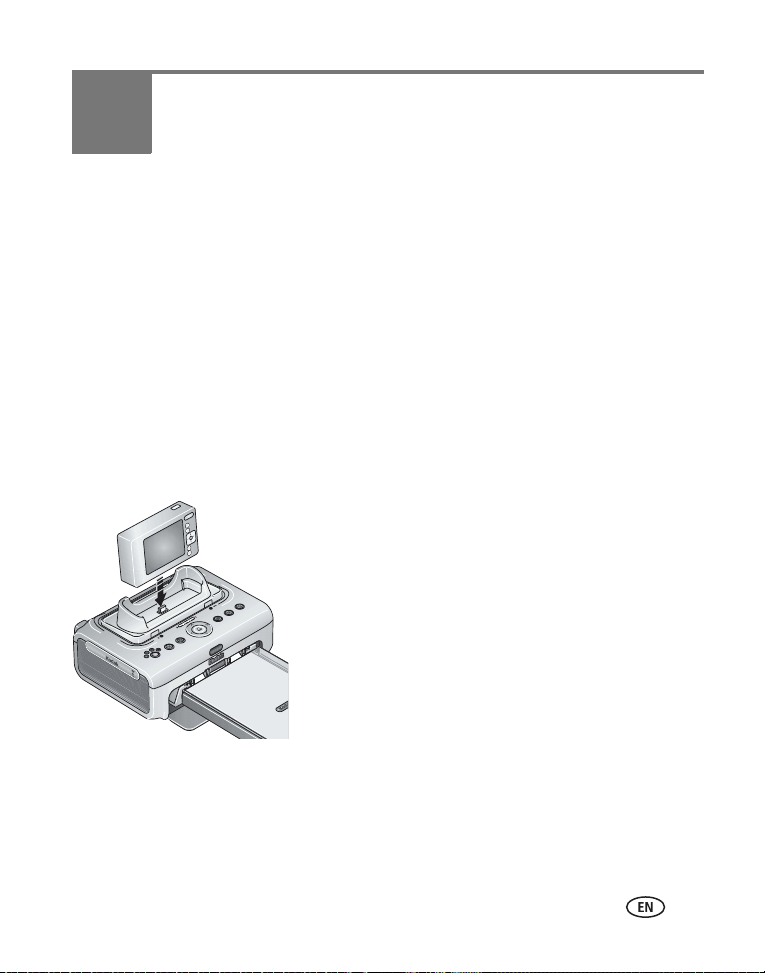
2 Setting up your digital camera
Docking and charging your digital camera
Docking your digital camera lets you make prints directly from the camera and transfer
pictures from the camera to the computer. Docking your camera also charges an
installed Kodak Ni-MH rechargeable digital camera battery or Kodak Li-Ion
rechargeable digital camera battery. See your camera user’s guide for details.
Plus, the Kodak EasyShare printer dock plus series 3 is ImageLink print system
compatible. This allows you to dock not only Kodak EasyShare digital cameras, but
other brands of ImageLink system compatible digital cameras as well.
1 Make sure a custom camera insert is installed on the printer dock (see page 2). If
your camera uses a Kodak Ni-MH rechargeable digital camera battery or Kodak
Li-Ion rechargeable digital camera battery, insert in your camera for charging.
2 Place the camera on the printer dock. Push down to
seat the connector.
IMPORTANT:
■ The Kodak Ni-MH rechargeable digital camera
battery and the Kodak Li-Ion rechargeable digital
camera battery charge up to 3 hours.
Keep the camera wrist or neck strap clear
of the paper path to the front and rear of
the printer dock.
www.kodak.com/go/support 8
Page 16
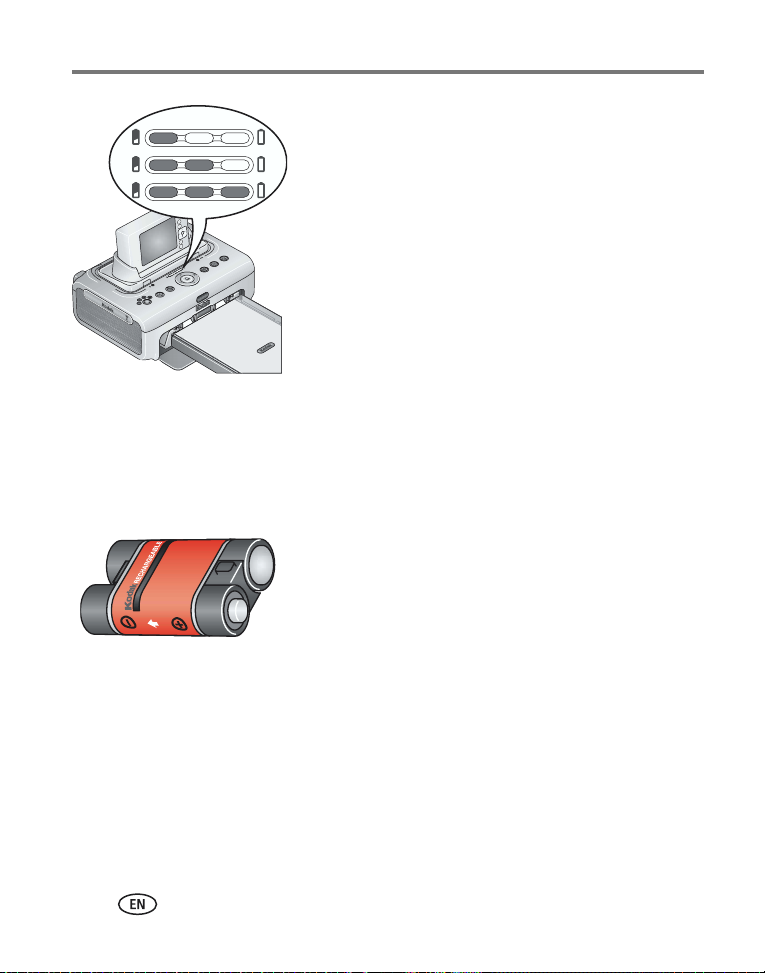
Setting up your digital camera
■ The Battery charging lights turn on as charging
progresses. Charging is complete when all three
lights are lit.
■ You may leave the camera on the printer dock to
maintain the charge.
For Kodak EasyShare camera and dock
compatibility, visit
www.kodak.com/go/adapterkitchart.
For battery information for other brands of
ImageLink system compatible cameras, see the
camera user’s guide.
Refreshing the Kodak Ni-MH rechargeable digital camera
battery
IMPORTANT:
NOTE: A full refresh cycle takes up to 8 hours, depending on how much charge is left in the battery. For
best results, refresh the battery overnight; do not interrupt the discharge/recharge cycle.
1 Make sure the Ni-MH rechargeable battery is in the camera.
2 Place your EasyShare camera on the printer dock (see page 8).
The battery refresh feature is intended for use with the Kodak Ni-MH
rechargeable digital camera battery only. Li-Ion batteries do not require
refreshing.
If you are getting fewer than 20 pictures per charge
with your Kodak Ni-MH rechargeable digital camera
battery, follow the tips under Extending battery life,
page 71. If these tips don’t help, the battery may
need to be refreshed. The refresh cycle completely
discharges the battery, then fully recharges it.
9 www.kodak.com/go/support
Page 17
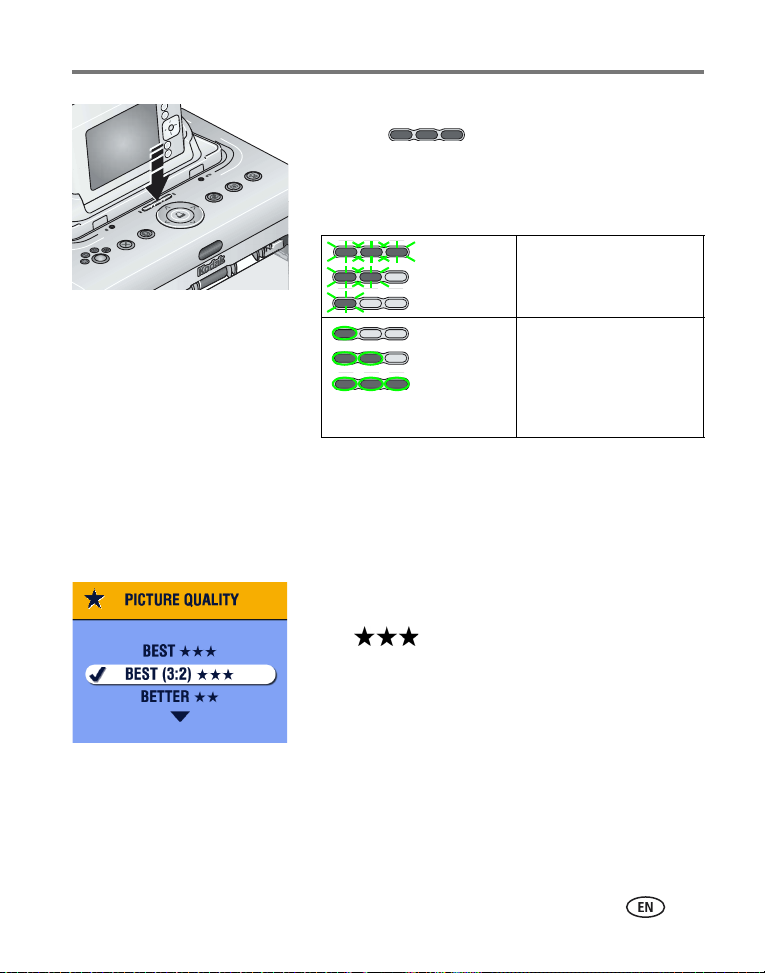
Setting up your digital camera
3 Press and hold the Battery charging lights/Refresh
button,
, until the Battery charging
lights begin flashing green (approximately 5
seconds).
The charging lights monitor the refresh status:
Descending
blinking
green lights
Ascending
steady
green lights
Discharging battery (lights
turn off as discharging
progresses).
Charging battery (lights
turn on as charging
progresses).
Charging is complete when
all three lights are lit.
To purchase a Kodak Ni-MH rechargeable digital camera battery for your digital
camera visit www.kodak.com/go/accessories. See your camera user’s guide for battery
compatibility.
Setting the picture quality
Before taking pictures, change the picture quality
setting (or resolution) on your digital camera to
3:2 . This ensures that the pictures you
take are proportional to the printer dock paper,
preventing unwanted cropping of your pictures.
See your camera user’s guide for more information.
www.kodak.com/go/support
10
Page 18
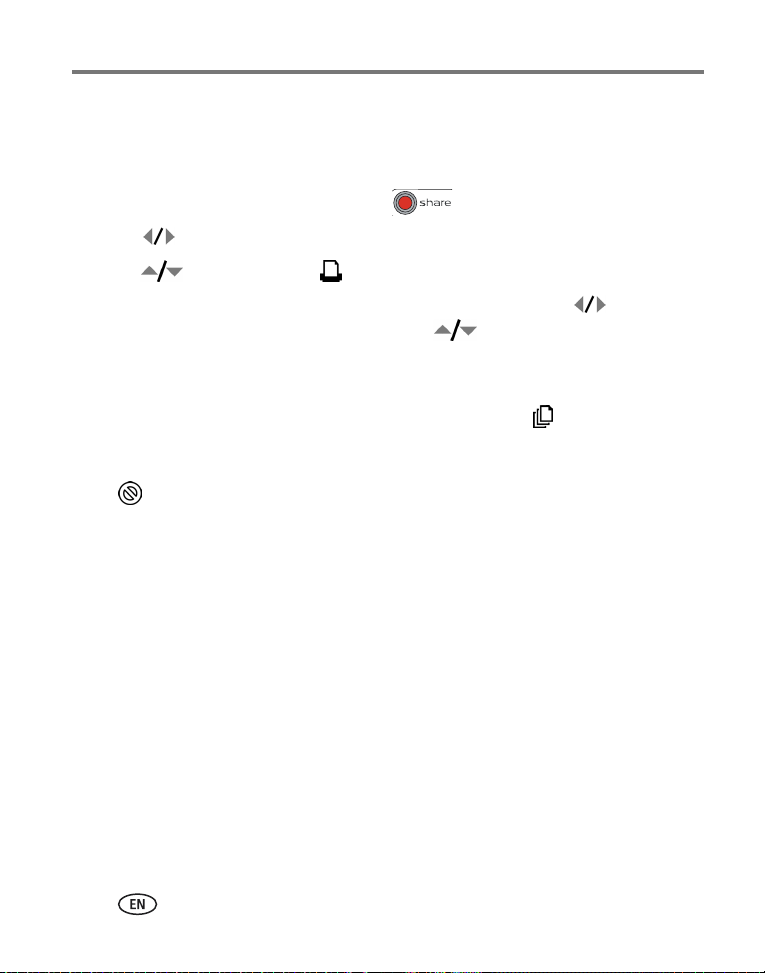
Setting up your digital camera
Tagging pictures for printing
NOTE: The following procedure pertains to Kodak EasyShare digital cameras. For information on tagging
pictures on other brands of ImageLink system compatible cameras, see the camera user’s guide.
1 Press the Share button on your camera, .
2 Press to locate a picture.
3 Press to highlight Print then press the OK button.*
4 Optional: You can apply a print quantity to other pictures. Press to locate a
picture. Keep the print quantity as is, or press to change it. Repeat this step
until the desired print quantity is applied to the pictures.
5 Press the OK button, then press the Share button to exit.
* To tag all pictures in the storage location, highlight Print All ), press the OK
button, then indicate the number of copies as described above.
To remove print tagging from all pictures in the storage location, highlight Cancel
Prints , then press the OK button.
See your camera user’s guide for details.
To print tagged pictures from your Kodak EasyShare digital camera, see page 15. To
print tagged pictures from your computer, see page 30.
11 www.kodak.com/go/support
Page 19
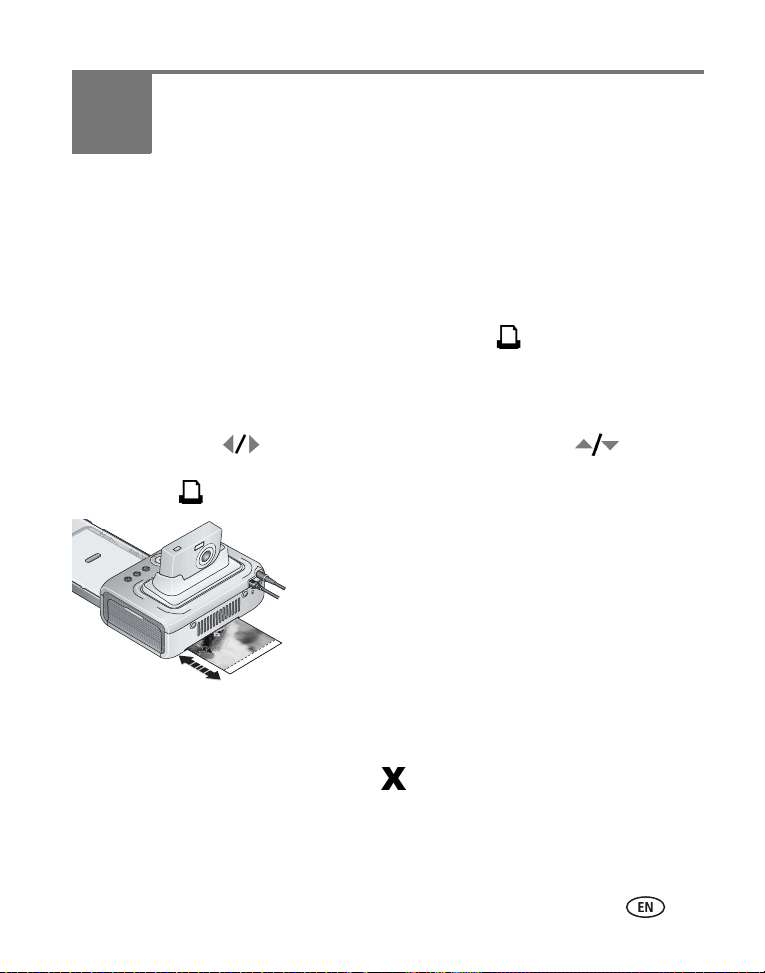
3 Printing without a computer
Printing from your digital camera
1 Take a picture with your camera (see your camera user’s guide).
2 Place the camera on the printer dock (see page 8).
The current or most recent picture appears on the camera screen.
■ To print the current picture, press the Print button, .
NOTE: If the camera or installed memory card contains pictures tagged for printing, instead of printing
the current picture, all tagged pictures are printed (see page 15).
■ To review and choose pictures to print, press the Left/Right control on the
printer dock, . For each picture you want to print, press to select
the number of copies. When finished with your selections, press the Print
button, .
The Print light blinks, and printing starts.The paper
cycles four times before it is ejected. The first three
passes apply layers of yellow, magenta, and cyan colors
to the print, and the fourth pass applies the Kodak
TM
XtraLife
image.
IMPORTANT:
■ To exit without printing, press the Cancel
button, .
coating that protects and preserves the
To avoid paper misfeeds or jams, wait until
printing is complete before removing
paper, the paper tray, the color cartridge, or
the camera.
www.kodak.com/go/support 12
Page 20
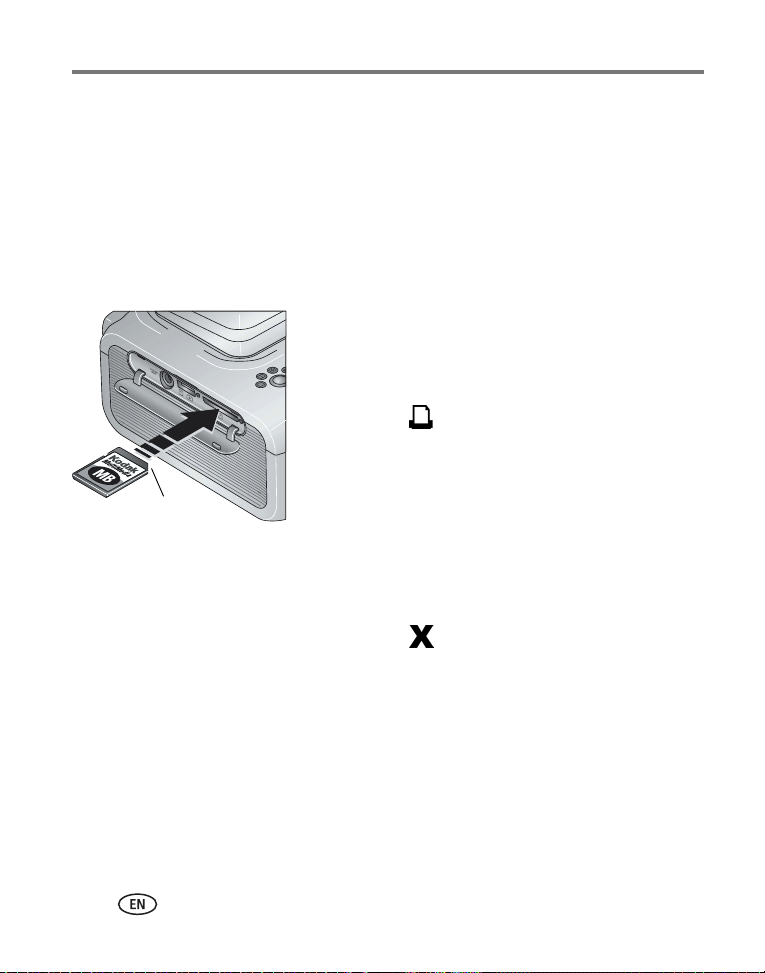
Printing without a computer
Printing from the internal card reader
Use the built-in card slot to print pictures directly from your SDIO, SD, or MMC
memory card.
1 Open the accessory door on the printer dock.
IMPORTANT:
■ To remove the card, push it in, then release it. When the card is partially ejected,
pull it out.
Purchase an SD or MMC card and other accessories at a retailer of Kodak products, or
visit www.kodak.com/go/accessories.
Insert the card only as shown. Do not force the card into the card slot. Do
not insert or remove a card when the printer dock is transferring pictures
(see page 26) or if the card slot light is blinking.
2 Orient the SDIO, SD, or MMC card as shown, then
push the card into the card slot to seat the
connector.
■ To print the current picture, press the Print
button, .
NOTE: If the memory card contains pictures tagged for printing,
instead of printing the current picture, all tagged pictures are
Notched corner
printed (see page 15).
IMPORTANT:
To avoid paper misfeeds or jams, wait until
printing is complete before removing
paper, the paper tray, the color cartridge, or
the camera.
■ To exit without printing, press the Cancel
button, .
13 www.kodak.com/go/support
Page 21
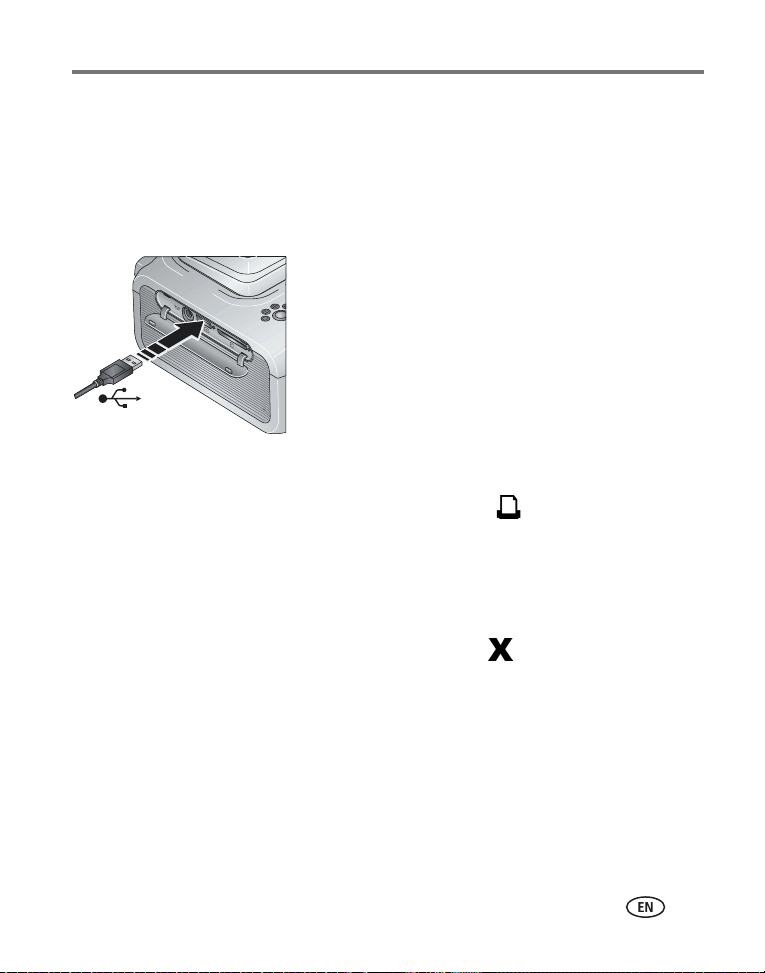
Printing without a computer
Printing from a Kodak card reader
Your printer dock is compatible with the Kodak 8-in-1 card reader (sold separately).
Other Kodak USB card readers may work with your printer dock; however, other
manufacturers’ card readers are not supported.
1 Open the accessory door on the printer dock.
2 Plug the USB connector from the card reader into
the USB device connector located on the side of the
printer dock.
3 Insert the memory card into the card reader (see your card reader user’s guide for
details). Do not insert more than one card at a time.
■ To print the current picture, press the Print button, .
NOTE: If the memory card contains pictures tagged for printing, instead of printing the current picture,
all tagged pictures are printed (see page 15).
IMPORTANT:
■ To exit without printing, press the Cancel button, .
Purchase a Kodak card reader and other accessories at a retailer of Kodak products, or
visit www.kodak.com/go/accessories.
To avoid paper misfeeds or jams, wait until printing is complete before
removing paper, the paper tray, the color cartridge, or the camera.
www.kodak.com/go/support
14
Page 22
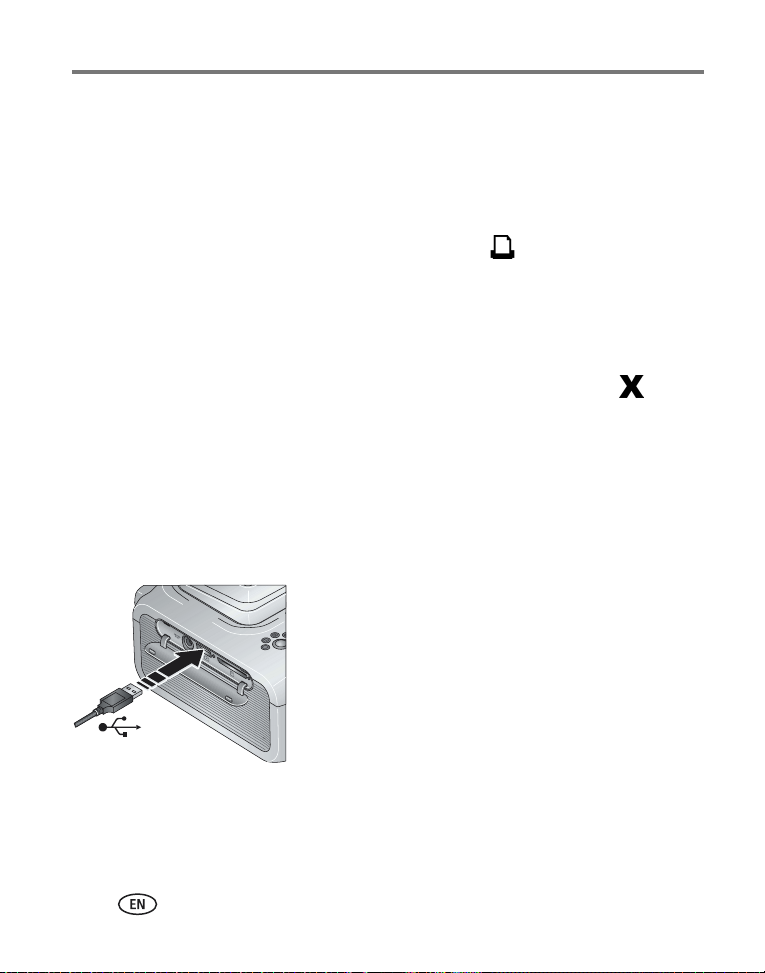
Printing without a computer
Printing tagged pictures
If your camera or memory card contains pictures tagged for printing (see page 11 or
your camera user’s guide), the printer dock gives you the option to print tagged
pictures first. If your camera is docked, a message appears on the camera screen
indicating that tagged pictures have been found:
■ To print tagged pictures—press the Print button, .
The Print light blinks, printing starts, and tagged pictures are printed. Print tags are
removed from tagged pictures on your camera or card as they are printed.
IMPORTANT:
■ To bypass printing of tagged pictures—press the Cancel button, .
To avoid paper misfeeds or jams, wait until printing is complete before
removing paper, the paper tray, the color cartridge, or the camera.
Printing from a PictBridge compatible camera or
device
The Kodak EasyShare printer dock plus offers PictBridge compatibility, which lets you
communicate with any PictBridge compatible camera or device.
1 Open the accessory door on the printer dock.
2 Plug the USB connector from the PictBridge
compatible camera or device into the USB device
connector located on the side of the printer dock.
3 Use your PictBridge compatible camera or device to
review pictures, choose printing options, and print.
See your device user’s guide for details.
IMPORTANT:
To avoid paper misfeeds or jams, wait until
printing is complete before removing
paper, the paper tray, the color cartridge, or
the camera.
15 www.kodak.com/go/support
Page 23
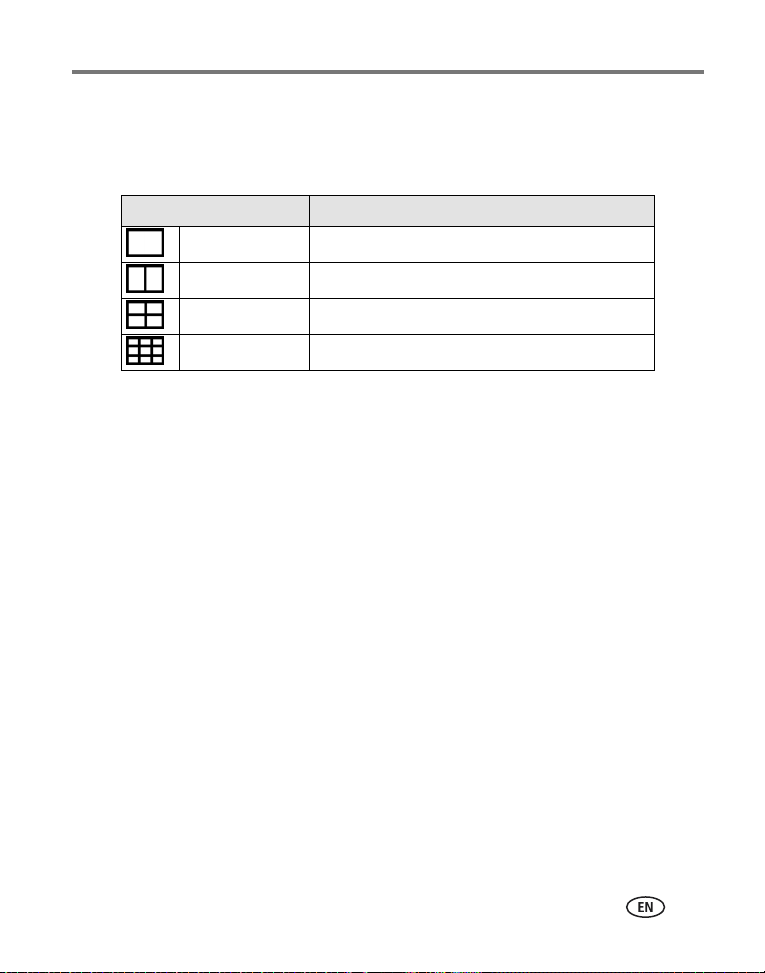
Printing without a computer
Changing the printed picture size
■ Before printing, press the Picture Size button repeatedly to scroll through and
select a picture size.
Picture Size setting Number and size of prints per sheet
1 up (full photo) One 4 x 6 in. (10.2 x 15.2 cm) picture
2 up (card size) Up to two 2.1 x 3.3 in. (5.4 x 8.5 cm) pictures
4 up (wallet size) Up to four 2 x 3 in. (5.1 x 7.6 cm) pictures
9 up (mini photo) Up to nine 1.3 x 2 in. (3.4 x 5.1 cm) pictures
To change the default picture size:
■ Select a picture size (see above), then press and hold the Picture Size button for 4
seconds.
The selected Picture Size light blinks, then glows steady.
www.kodak.com/go/support
16
Page 24
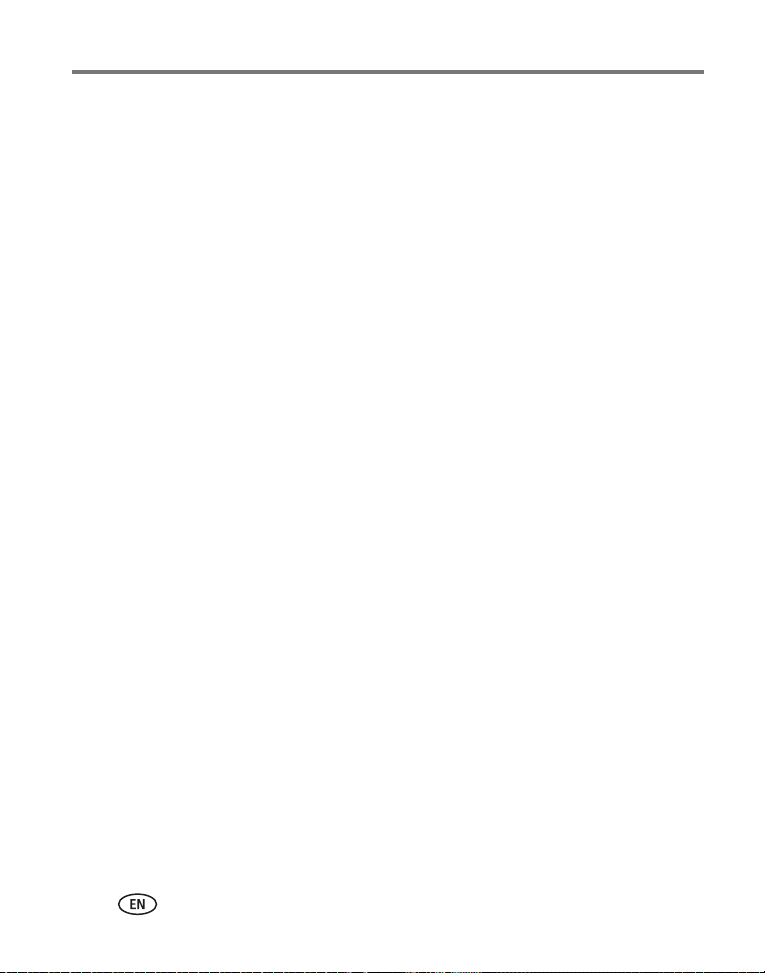
Printing without a computer
Effect of picture size on number of copies
In most cases, the picture size setting also determines the number of copies that are
printed. For example, if you choose to print a picture with 2 up selected, 2 copies are
printed on one sheet of paper.
When printing tagged pictures (see page 15), the number of copies that are printed is
determined by the setting on your camera or device. For example, if three pictures on
your camera are each tagged for printing one copy, and the 4 up option on the printer
dock is selected, three 2 x 3 in. (5.1 x 7.6 cm) pictures are printed on one sheet of
paper.
For best results, choose a picture size or number of copies (on your camera or device)
that optimizes the use of white space on the paper.
NOTE: When printing from a PictBridge compatible camera or device (see page 15), picture size and
number of copies are determined by the device’s multi-up and copies settings. Change these
settings on your device before printing. If the picture size option selected on your device does not
match any of the picture size options on the printer dock, the closest available picture size option on
the printer dock is automatically selected.
17 www.kodak.com/go/support
Page 25
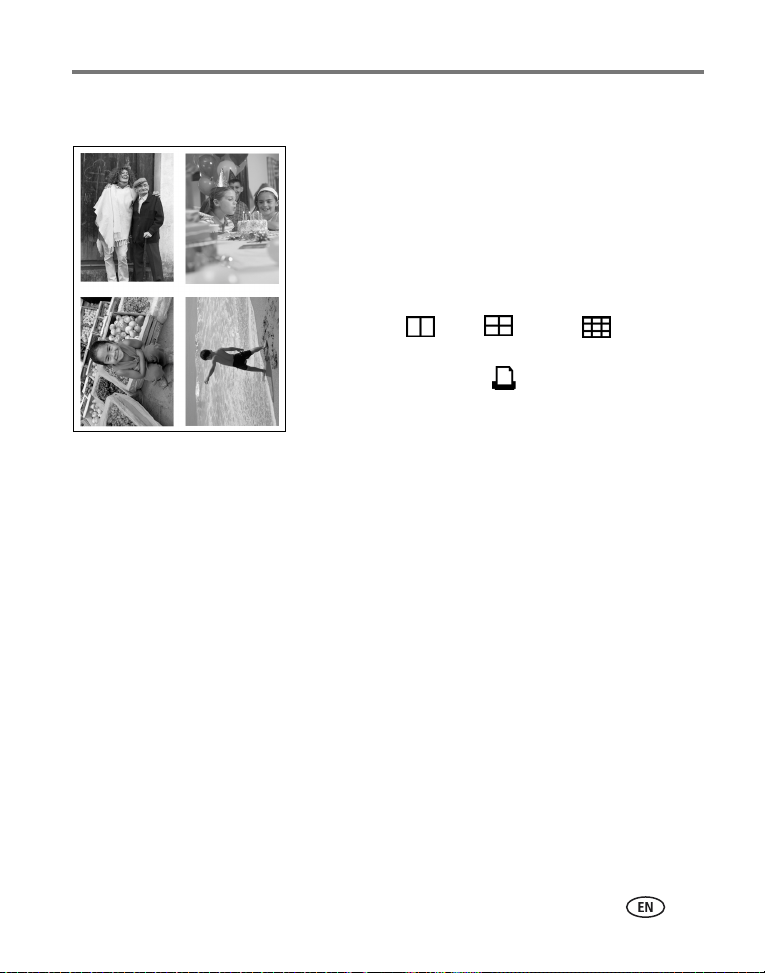
Printing without a computer
Printing different pictures on the same sheet
1 Tag the pictures you want to print on your digital
camera (see page 11).
2 Place the camera on the printer dock, or insert the
memory card into the internal card reader or a
connected Kodak 8-in-1 card reader (sold
separately).
3 Press the Picture Size button repeatedly to select
either 2 up , 4 up , or 9 up , depending
on the picture size you wish to print (see page 16).
4 Press the Print button, , to begin printing.
NOTE:
If you select more than one copy of a picture when tagging them on your
camera, duplicate pictures are printed on the same sheet (see
page 19
).
www.kodak.com/go/support
18
Page 26

Printing without a computer
Printing duplicate pictures on the same sheet
Method 1: by setting it up on your digital camera
1 Tag the pictures you want to print on your digital
camera (see page 11). For each picture, choose
the number of copies you would like to print.
2 Place the camera on the printer dock, or insert the
memory card into the internal card reader or a
connected Kodak 8-in-1 card reader (sold
separately).
3 Press the Picture Size button repeatedly to select
either 2 up , 4 up , or 9 up , depending
on the picture size you wish to print (see page 16).
4 Press the Print button, , to begin printing.
Method 2: using the printer dock
1 Place the camera on the printer dock.
The current or most recent picture appears on the camera screen.
2 Press the Left/Right control on the printer dock, , to review and choose a
picture to print.
3 Press the Print button, .
The copy screen appears.
■ Press to select the number of copies, then press the Print button, .
19 www.kodak.com/go/support
Page 27

Printing without a computer
Reducing red eye in your prints
The Kodak EasyShare printer dock plus series 3 incorporates technology that
automatically detects red eye in your subjects, and lets you correct your prints with
push of a button.
To reduce red eye in your printed pictures:
■ When setting up a print job, press the Red Eye Reduction button, , before
pressing the Print button.
Red eye reduction is applied to any images that were captured using the flash on your
digital camera.
To turn red eye reduction
■ Press and hold the Red Eye Reduction button for 5 seconds.
The Red Eye Reduction light blinks, then glows steady.
Repeat to turn the default to always off.
NOTE: The Red Eye Reduction button is disabled when printing from a computer. If printing from a
computer (see page 30), use the Kodak EasyShare software on your computer.
Printing time may slightly increase when using red eye reduction.
default
to always on:
Canceling printing
■ Press the Cancel button, .
The print job is canceled and ejected from the printer dock. If you cancel printing during
the fourth pass (clear coat), the paper is ejected upon completion.
www.kodak.com/go/support
20
Page 28
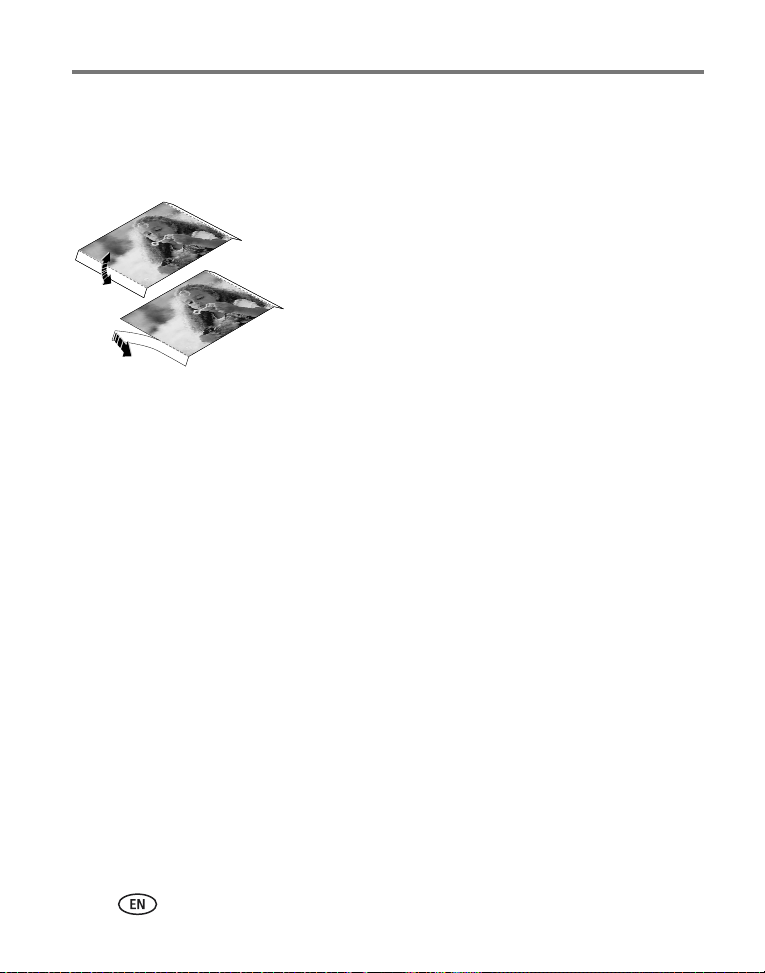
Printing without a computer
Removing the perforated tabs from the paper
IMPORTANT:
Remove perforated tabs only after printing. Paper missing perforated tabs
will not feed properly.
1 Fold the tabs up, then down.
2 Remove each tab and discard.
21 www.kodak.com/go/support
Page 29

4 Using your printer dock with a
computer
Install Kodak EasyShare software from the included CD to do more with your printer
dock, including transferring pictures and printing from your computer.
Installing the software
IMPORTANT:
1 Close all software applications that are open on
your computer (including anti-virus software).
2 Place the Kodak EasyShare software CD into the
CD-ROM drive.
3 Load the software:
Windows OS-based computer—if the install window does not appear, choose
Run from the Start menu and type d:\setup.exe where d is the drive letter that
contains the CD.
Mac OS X—double-click the CD icon on the desktop, then click the Install icon.
Install Kodak EasyShare software before
connecting the printer dock to the
computer.
www.kodak.com/go/support 22
Page 30

Using your printer dock with a computer
4 Follow the on-screen instructions to install the software.
Windows OS-based computer—Select Complete to automatically install the
most commonly used applications, or Custom to choose the ones you wish to
install.
Mac OS X—follow the on-screen instructions.
IMPORTANT:
To use your printer dock with a computer, you must install the printer
driver. If you choose Custom, make sure the printer dock is selected. The
printer driver is automatically installed if you choose Complete.
5 If prompted, restart the computer. If you turned off anti-virus software, turn it back
on. See the anti-virus software manual for details.
For information on the software applications included on the Kodak EasyShare
software CD, click the Help button in the EasyShare software.
23 www.kodak.com/go/support
Page 31

Using your printer dock with a computer
Connecting to a computer
IMPORTANT:
Make sure your camera is NOT docked when you connect the printer dock
to the computer.
1 Make sure Kodak EasyShare software is installed on
the computer (see page 22).
2 Plug the labeled end of the included USB cable
into the labeled USB port on your computer.
See your computer documentation for details.
3 Plug the other end of the USB cable into the USB
connector on the back of the printer dock.
On Windows operating systems, the first time the
printer dock is connected, the new hardware wizard
runs. If prompted, follow the instructions on the
screen.
See your computer documentation for details.
NOTE: If a Kodak Wi-Fi® card (sold separately) is inserted the first
time the printer dock is connected, the Add Wireless Printer
Assistant may appear. Follow the instructions on the screen.
www.kodak.com/go/support
24
Page 32

Using your printer dock with a computer
4 Mac OS X—add the printer dock to your computer:
Add the printer dock to your computer (Mac OS 10.2.8 - 10.3.9):
a Open the finder window then click the Applications button. Or, open the
Applications folder on your operating drive.
b Open the Utilities folder, then double-click Printer Setup Utility.
c Click Add.
d From the menu, select Kodak printer.
e Select the printer dock, then click Add.
The printer dock is added to your computer.
Add the printer dock to your computer (Mac OS 10.4):
a Open the finder window then click the Applications button. Or, open the
Applications folder on your operating drive.
b Open the Utilities folder, then double-click Printer Setup Utility.
c Click Add.
d From the list of printers, select the printer dock, then click More Printers.
e From the pull-down menu at the top of the screen, select Kodak printer.
f Select the printer dock, then click Add.
The printer dock is added to your computer.
25 www.kodak.com/go/support
Page 33
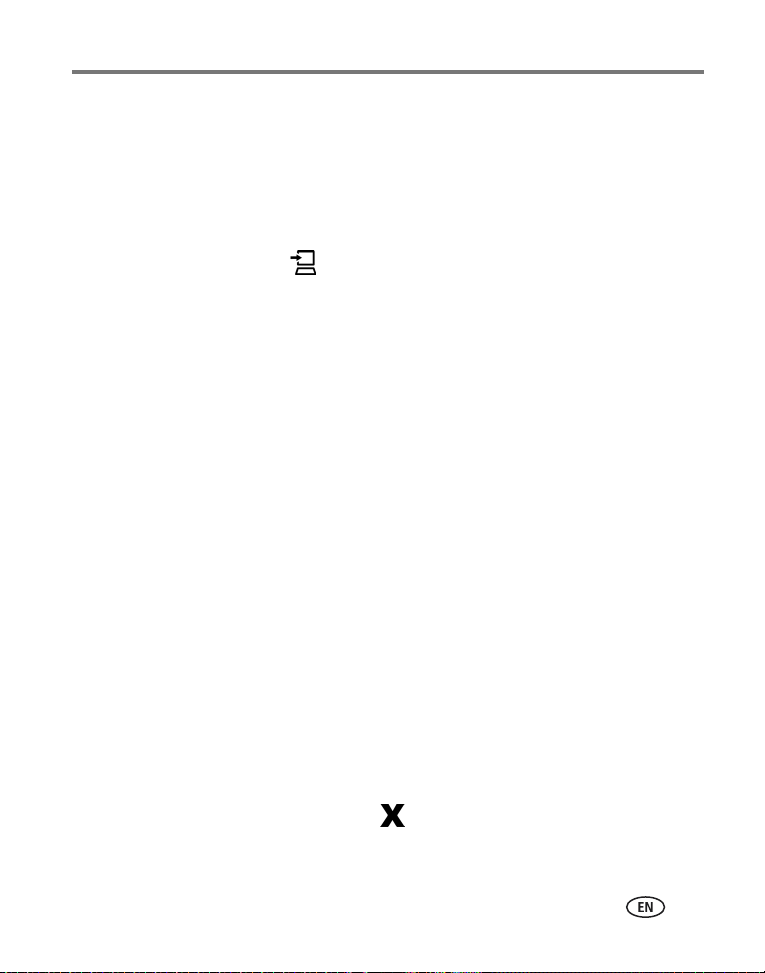
Using your printer dock with a computer
Transferring pictures from your digital camera
1 Make sure Kodak EasyShare software is installed (see page 22) and the printer
dock is connected to your computer (see page 24).
2 If you have an optional USB card reader, disconnect it from the printer dock.
3 Place the camera on the printer dock (see page 8).
4 Press the Transfer button, , on the printer dock.
Kodak EasyShare software opens on your computer (if it is installed).
■ If prompted to choose a Sync and Transfer Manager option, pick an option
that best suits your situation:
Yes, synchronize with my software (recommended if installing on a
single or "primary" computer)—each time your camera connects to
EasyShare software, pictures and videos are transferred to your computer. In
addition, the images on your camera and in EasyShare software on your
computer are updated according to the synchronization options you set in
EasyShare software (see page 27).
No, only transfer my pictures (recommended if installing on an additional,
or "secondary" computer)—each time your camera connects to EasyShare
software, pictures and videos are transferred to your computer.
Synchronization is disabled.
NOTE: You can change Sync and Transfer Manager settings in EasyShare software after EasyShare
software is installed. Click the Help button in the Kodak EasyShare software for details.
IMPORTANT:
The printer dock Transfer light blinks while the pictures are being transferred. The
Transfer light continues to blink until the Transfer or Print button is pressed or the
camera is removed from the printer dock.
■ To stop transfer, or to return the printer dock to ready status after transferring
See the Kodak EasyShare software Help for details.
Do not remove the camera when the printer dock is transferring pictures.
pictures, press the Cancel button, .
www.kodak.com/go/support
26
Page 34

Using your printer dock with a computer
Synchronizing with Kodak EasyShare software
(Kodak EasyShare cameras only)
Synchronizing with Kodak EasyShare software is an easy way to organize the images
on your Kodak EasyShare camera without making these same changes to your images
in the software (and vice versa). More than just transferring pictures and videos from
your camera to your computer, synchronizing lets you:
■ Automatically update the date and time on your camera with the date and time on
your computer
■ Exchange address book information between the camera and EasyShare software
■ Update albums
■ Move favorites and selected pictures from your EasyShare software collection to
your EasyShare camera
NOTE: The synchronization options described above are available only to Kodak EasyShare digital cameras
that support them. See your camera user’s guide, or click the Help button in the Kodak EasyShare
software for details.
Each time your EasyShare camera connects to EasyShare software, the updates you
selected in your synchronization settings are made. To change synchronization
settings, use the EasyShare software Sync and Transfer Manager. Click the Help
button in the Kodak EasyShare software for details.
To synchronize your Kodak EasyShare camera with EasyShare software:
Configure the synchronization options in EasyShare software according to the
capabilities of your EasyShare digital camera. Then connect your printer dock to the
computer, using either the USB cable, or an optional Wi-Fi card to connect to an
available Wi-Fi wireless network (see page 37).
Refer to the instructions under Transferring pictures from your digital camera,
page 26. Pressing the Transfer button initiates the synchronization and transfer
process. Follow the prompts on the screen.
See your camera user’s guide, or click the Help button in the Kodak EasyShare
software for details.
27 www.kodak.com/go/support
Page 35

Using your printer dock with a computer
Transferring pictures from the internal card reader
1 Make sure Kodak EasyShare software is installed (see page 22) and the printer
dock is connected to your computer (see page 24).
2 Open the accessory door on the printer dock.
3 If a digital camera is docked, remove it.
IMPORTANT:
■ To remove the card, push it in, then release it. When the card is partially ejected,
pull it out.
Insert the card only as shown. Do not force the card into the card slot.
4 Orient the SD/MMC card as shown, then push the
card into the card slot to seat the connector.
5 Press the Transfer button, , on the printer dock.
Kodak EasyShare software opens on your computer (if
it is installed).
The printer dock Transfer light blinks while the pictures
are being transferred. The Transfer light continues to
Notched corner
blink until the Transfer or Print button is pressed, or
until the connection is no longer available.
IMPORTANT:
Do not insert or remove a card when the
printer dock is transferring pictures or if the
card slot light is blinking.
■ To stop transfer, or to return the printer dock to
ready status after transferring pictures, press
the Cancel button, .
www.kodak.com/go/support
28
Page 36
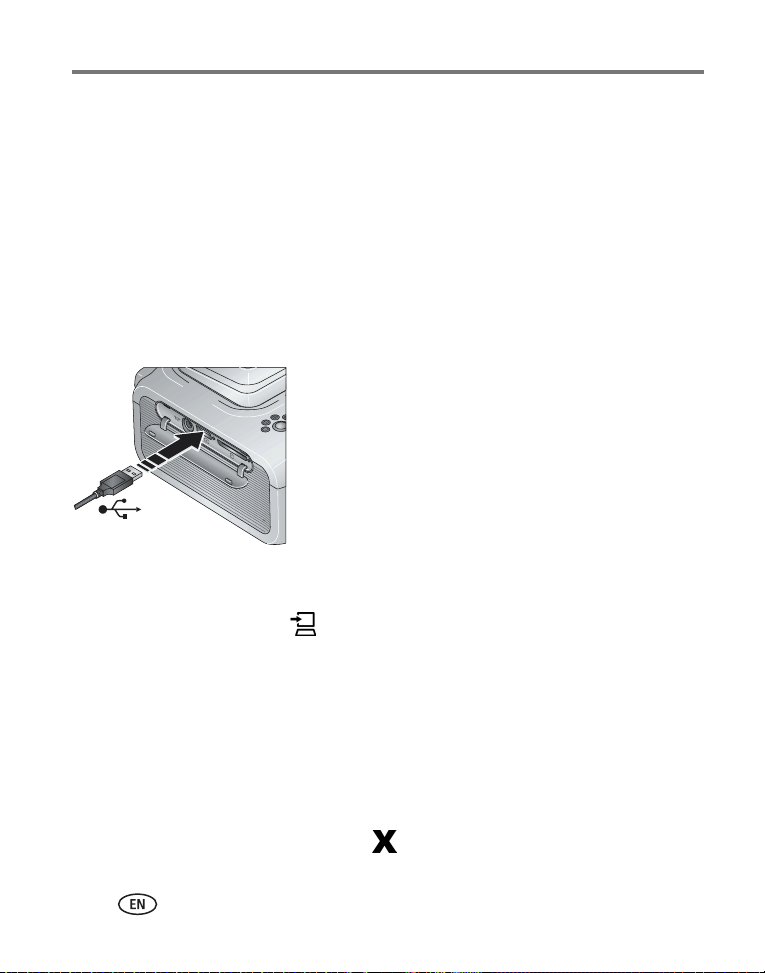
Using your printer dock with a computer
Transferring pictures from a Kodak card reader
Your printer dock plus is compatible with the Kodak 8-in-1 card reader (sold
separately). Other Kodak USB card readers may work with the printer dock plus;
however, other manufacturers’ card readers are not supported.
1 Make sure Kodak EasyShare software is installed (see page 22) and the printer
dock is connected to your computer (see page 24).
2 Open the accessory door on the printer dock.
3 If a digital camera is docked, remove it. If there is a memory card in the card slot,
remove it as well.
4 Plug the USB connector from the card reader into
the USB connector located on the side of the printer
dock.
5 Insert the memory card into the card reader (see your card reader user’s guide for
details). Do not insert more than one card at a time.
6 Press the Transfer button, , on the printer dock.
Kodak EasyShare software opens on your computer (if it is installed).
The printer dock Transfer light blinks while the pictures are being transferred. The
Transfer light continues to blink until the Transfer or Print button is pressed, or until the
connection is no longer available.
IMPORTANT:
■ To stop transfer, or to return the printer dock to ready status after transferring
Do not insert or remove a card when the printer dock is transferring
pictures or if the USB device connector light is blinking.
pictures, press the Cancel button, .
29 www.kodak.com/go/support
Page 37
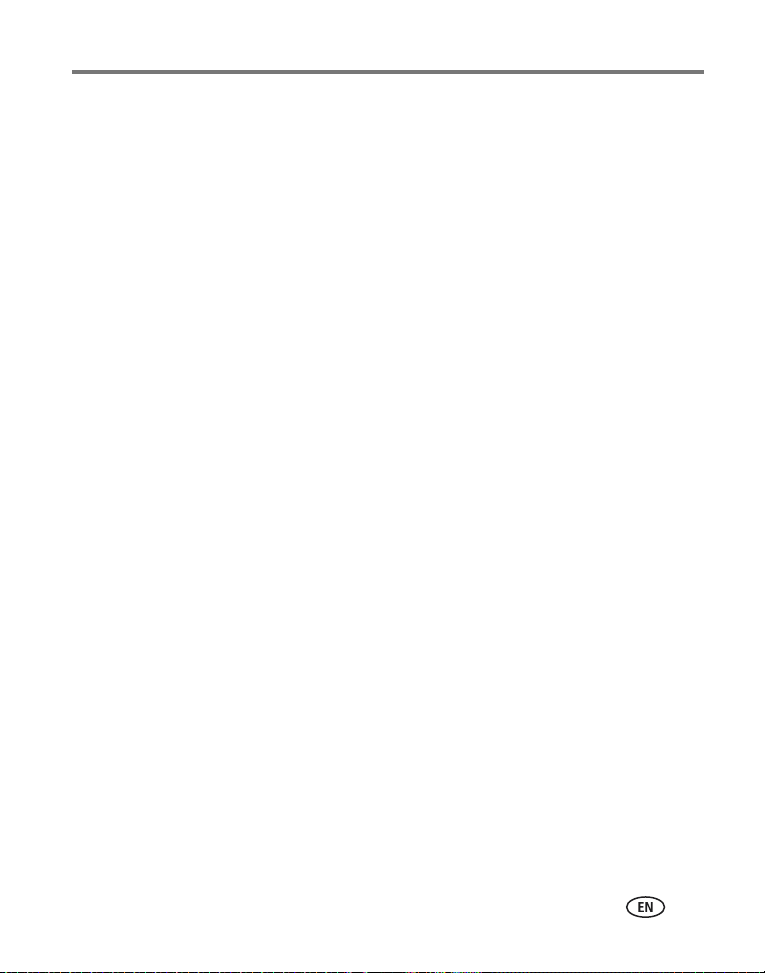
Using your printer dock with a computer
Printing from a computer
We recommend using Kodak EasyShare software (included) for printing. This software
lets you take advantage of a wide range of features, including full color enhancement,
red eye reduction, picture organization, and much more.
If there are no pictures on your computer, use the printer dock to transfer pictures
from your camera or memory card before printing (see page 26).
IMPORTANT:
Printing with Kodak EasyShare software
1 Make sure Kodak EasyShare software is installed (see page 22) and the printer
dock is connected to your computer (see page 24).
2 Click the My Collection tab.
3 Select the pictures you wish to print.
4 Click the Print at Home tab.
5 Make sure the printer dock is selected as the current printer.
6 Change any other settings, such as paper size and print layout, then click Print.
Printing tagged pictures from your computer
1 Make sure Kodak EasyShare software is installed (see page 22) and the printer
dock is connected to your computer (see page 24).
2 Transfer the tagged pictures to your computer (see page 26).
3 Click the Print at Home tab.
4 Make sure the printer dock is selected as the current printer.
5 Change any other settings, such as paper size and print layout, then click Print.
NOTE: The Picture Size and Red Eye Reduction buttons on the printer dock are disabled when printing from
a computer. Set printing options using EasyShare software.
See the EasyShare software Help for details.
Wait until printing is complete before removing paper or the paper tray.
Failure to do so can cause paper misfeeds or jams.
www.kodak.com/go/support
30
Page 38

Using your printer dock with a computer
Printing using other applications
1 Make sure the printer driver is installed (see page 22), and the printer dock is
connected to your computer (see page 24).
2 Open the pictures you wish to print in the application from which you want to
print.
3 Access printer settings by selecting Print or Page Setup from the File menu
(depending on your application and operating system).
4 Make sure the printer dock is selected as the current printer.
5 Change any other settings as needed, then click OK or Print. (Depending on your
application and operating system, you may first need to return to the main menu
and select Print from the File menu.)
NOTE: The Picture Size and Red Eye Reduction buttons on the printer dock are disabled when printing from
a computer. Set printing options using EasyShare software.
31 www.kodak.com/go/support
Page 39

Using your printer dock with a computer
Choosing a color mode
Kodak’s color mode feature uses automatic color correction to help you make
great-looking prints in no time. Your printer dock features three color mode options:
Enhanced—to get richer, more vivid colors.
Natural—to get great, natural color for everyday picture-making.
None—to disable automatic color correction.
To change the color mode:
Windows 2000/XP OS:
1 From the Start menu, select Settings, then select Printers.
NOTE: Depending on your Start Menu configuration, you may need to select
Printers and Faxes from the Control Panel.
2 Right-click the printer dock icon, then select Printing Preferences.
3 Click the Color Correction tab.
4 Select a color correction option, then click OK.
Windows 98/ME OS:
1 From the Start menu, select Settings, then select Printers.
2 Right-click the printer dock icon, then select Properties.
3 Click the Color Correction tab.
4 Under Color Correction, select a color mode option.
5 Click OK when complete.
www.kodak.com/go/support
32
Page 40

Using your printer dock with a computer
Mac OS X:
1 Make sure the printer dock is selected as the current printer.
2 From the application File menu, select Print.
3 Select Color Control from the Copies & Pages pop-up menu.
4 Select Kodak color.
5 Select a color mode option.
Canceling printing
Windows OS-based computer:
1 Double-click the printer icon in the system tray.
2 Click the print job you want to cancel.
3 Select Document, then select
Mac OS X:
1 In Print Center, double-click the printer icon.
2 Click the job you want to cancel, then select Delete.
Canceling printing from the printer dock
■ Press the Cancel button, , on the printer dock.
The print job is canceled and ejected from the printer dock. If you cancel a print during
the fourth pass (clear coat), the paper is ejected upon completion.
Cancel.
33 www.kodak.com/go/support
Page 41

Using your printer dock with a computer
Uninstalling the software
If you wish to remove the printer driver or EasyShare software from your computer,
use the following procedure:
Windows OS-based computer:
1 Open the Control Panel:
From the Start menu, select Settings, then select Control Panel. (On Windows XP
operating systems, depending on your configuration, Control Panel may be found
in the Start menu.)
2 Double-click Add/Remove Programs.
3 Select Kodak EasyShare software, then click Remove.
4 Select Modify to uninstall single components, such as the printer driver, or select
Remove to uninstall all components.
5 Follow the on-screen instructions. Restart the computer if prompted.
Mac OS X:
1 Double-click the operating drive for your system.
2 Select Library, then select Printers.
3 Open the Kodak folder, then open the printer dock folder.
4 Double-click the printer dock uninstaller program.
5 Follow the on-screen instructions.
www.kodak.com/go/support
34
Page 42

5 Using the wireless features of
your printer dock
Printing from a Bluetooth® wireless technology
enabled device
The on-board Bluetooth radio uses Bluetooth 1.1 technology, allowing you to print
from compatible Bluetooth wireless technology enabled devices, including many
personal digital assistants (PDAs) and wireless mobile telephones. Use your wireless
device to review pictures, choose printing options, and print.
NOTE: The Kodak EasyShare printer dock plus series 3 supports OPP (Object Push) and FTP (File Transfer)
profiles only.
By default, the on-board Bluetooth radio is on and ready to receive signals from a
compatible Bluetooth technology enabled device.
To turn the Bluetooth radio off:
■ Press the Bluetooth button, . Press again to turn
it on.
default
To turn the Bluetooth radio
off:
■ Press and hold the Bluetooth button for 5 seconds.
Repeat to turn the default to always on.
to always
NOTE: You must be within 30 ft (10 m) or less of the printer dock for the wireless signal to be received.
35 www.kodak.com/go/support
Page 43

Using the wireless features of your printer dock
To print from your Bluetooth wireless technology enabled device:
1 Set wireless technology on your device to On, then select pictures to print.
The discovery process starts, then available Bluetooth wireless technology devices are
displayed on your device.
2 Select your printer dock on your device.
NOTE: If your device requires you to set authentication, enter pin number 1111 (default).
3 Select Send or Beam on your device.
The selected images are sent to the printer dock for printing.
See your device user’s guide for details.
To configure Bluetooth wireless technology settings for your printer dock:
1 Make sure the printer driver from the included Kodak EasyShare software CD is
installed on your computer (see page 22), then connect the printer dock to your
computer with the USB cable (see page 24).
2 Open the Kodak wireless printer configuration utility:
Windows OS-based computer—
a From the Start menu, select Programs (or All Programs).
b Open the Kodak folder, then open the Kodak EasyShare printer dock folder.
c Select Kodak wireless printer configuration utility.
Mac OS X—
a Open the finder window then click the Applications button. Or, open the
Applications folder on your operating drive.
b Open the Utilities folder, then double-click Printer Setup Utility.
c Double-click the printer dock from the list, then click Utility.
The configuration utility opens on your computer.
www.kodak.com/go/support
36
Page 44

Using the wireless features of your printer dock
3 Next to Show, select Bluetooth.
4 Change settings as necessary.
See the configuration utility Help for details.
Printing and transferring over a Wi-Fi wireless
network
Insert a Kodak Wi-Fi® card (sold separately) into the card slot. Then, print and
transfer pictures using your printer dock on an existing Wi-Fi wireless (Infrastructure)
network, or print pictures directly to your printer dock over a Wi-Fi wireless
device-to-device (Ad-Hoc) network.
Example of a wireless Infrastructure network:
37 www.kodak.com/go/support
Page 45

Using the wireless features of your printer dock
Example of an Ad-Hoc network:
Adding your printer dock to a Wi-Fi wireless network
1 Open the accessory door on the printer dock.
IMPORTANT:
3 Make sure the printer driver from the included Kodak EasyShare software CD is
installed on your computer (see page 22), then connect the printer dock to your
computer with the USB cable (see page 24).
Insert card only as shown. Do not force the card into the card slot.
2 Orient the Kodak Wi-Fi® card as shown, then push
the card into the card slot to seat the connector.
The card slot light blinks as the printer dock scans for
available networks. Once connected, the card slot light
glows steady.
NOTE: When properly inserted, the card sticks out slightly, serving as
an antenna for receiving Wi-Fi signals.
Notched corner
■ To remove the card, push it in, then release it.
When the card is partially ejected, pull it out.
www.kodak.com/go/support
38
Page 46
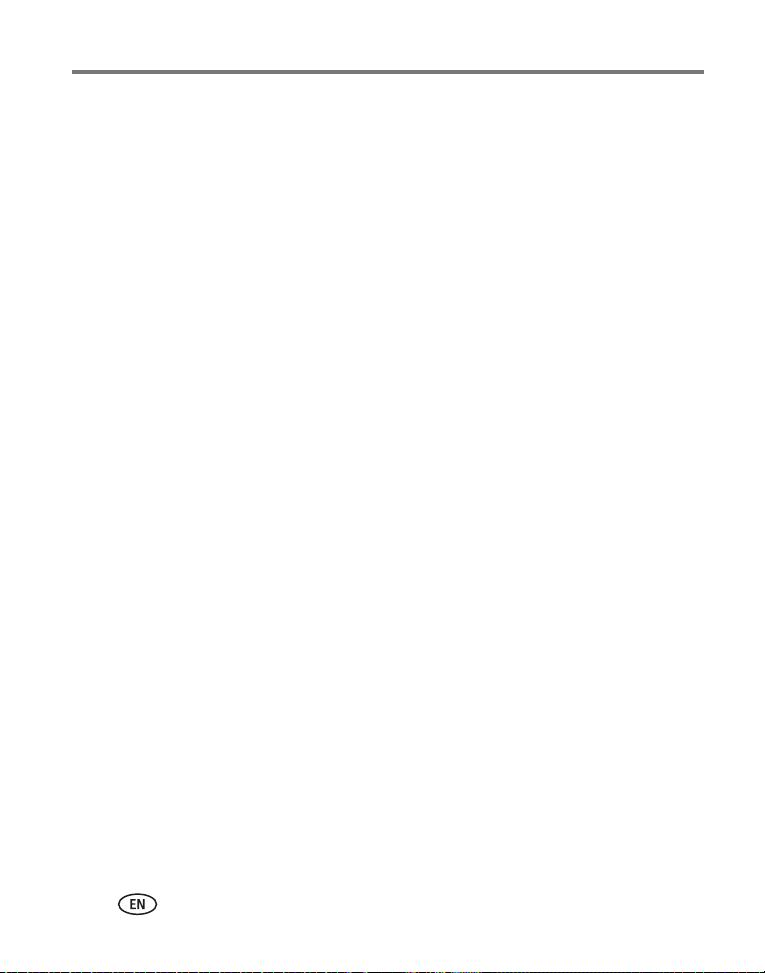
Using the wireless features of your printer dock
4 Configure the printer dock Wi-Fi settings (such as SSID and security) and add the
printer dock as a wireless printer on your Wi-Fi wireless network:
Windows OS-based computer—
Configure the printer dock Wi-Fi settings:
a From the Start menu, select Programs (or All Programs).
b Open the Kodak folder, then open the Kodak EasyShare printer dock folder.
c Select Kodak wireless printer configuration utility.
The configuration utility opens on your computer.
d Next to Show, select WiFi Primary.
e Change settings as necessary to match the settings of your Wi-Fi wireless
network. Click Wizard to help guide you through the wireless setup process.
See the configuration utility Help for details.
Add the printer dock as a wireless printer to your computer:
a From the Start menu, select Programs (or All Programs).
b Open the Kodak folder, then open the Kodak EasyShare printer dock folder.
c Select Kodak wireless printer computer setup assistant.
d Click Next.
e Select the printer dock, then click Next.
The wireless printer dock is added to your computer (represented as a wireless
"copy" of your printer dock in the Windows OS list of printers).
39 www.kodak.com/go/support
Page 47

Using the wireless features of your printer dock
Mac OS X—
Add the printer dock to your computer:
See Connecting to a computer, page 24.
Configure the printer dock Wi-Fi settings:
a Open the finder window then click the Applications button. Or, open the
Applications folder on your operating drive.
b Open the Utilities folder, then double-click Printer Setup Utility.
c Select the printer dock from the list, then click Utility.
d Change Wi-Fi settings as necessary to match the settings of your Wi-Fi wireless
network. See the wireless configuration utility Help for details.
5 Close all programs on your computer, then disconnect the USB cable between the
computer and the printer dock.
6 (Optional) To print a copy of the current Wi-Fi settings for your printer dock:
■ At the same time, press and hold the Print button, , and the Transfer
button, , for 5 seconds.
www.kodak.com/go/support
40
Page 48

Using the wireless features of your printer dock
Print pictures over your Wi-Fi wireless network
1 Add the printer dock to your Wi-Fi wireless network (see page 38).
IMPORTANT:
2 On your computer or on your Wi-Fi enabled device, select and print pictures. See
your computer or device user’s guide for details.
Add the printer dock to the same network as the computer or device you
want to print from. If printing from EasyShare software, in Preferences,
make sure Enable wireless connections is selected (click the Help button in
the EasyShare software for details).
Transfer pictures over your Wi-Fi wireless network
(EasyShare digital cameras only)
1 Add the printer dock to your Wi-Fi wireless network (see page 38).
IMPORTANT:
2 Dock your EasyShare digital camera (see page 8), then press the Transfer button,
NOTE: If the printer dock is connected to the computer with the USB cable, pictures are transferred using
the cable connection instead of the wireless connection.
See your computer or device user’s guide, or visit www.kodak.com/go/wifisupport
and www.wi-fi.org for more information.
Add the printer dock to the same network as the computer you want to
transfer from. If you have two or more computers on the same network,
use the Kodak wireless printer configuration utility on your computer to
choose which computer to transfer to (see the wireless configuration utility
Help for details).
, to transfer pictures to EasyShare software on your computer (see page 26).
41 www.kodak.com/go/support
Page 49

Using the wireless features of your printer dock
Printing from an infrared device
With the on-board infrared sensor, you can print from devices that use IrDA® wireless
technology. As with Bluetooth technology, IrDA wireless technology is used in many
handheld devices such as PDAs and wireless mobile telephones. Use your infrared
device to review pictures, choose printing options, and print. See your device user’s
guide for details.
NOTE: When using the remote control or a wireless infrared device
with your printer dock, make sure the IR sensor on the printer
dock is not obstructed.
For more information, visit www.irda.org.
IR sensor
Purchase a Kodak remote control, a Kodak wireless USB adapter, and other
accessories at a retailer of Kodak products, or visit www.kodak.com/go/accessories.
Also, be sure to visit periodically for new wireless printing accessories.
Using the Kodak remote control
The Kodak remote control (sold separately) lets you view and print pictures and
control your printer dock remotely. The remote control is especially helpful when
using your television as a display (see page 43). See the remote control user’s guide
for details.
www.kodak.com/go/support
42
Page 50

6 Reviewing pictures
Reviewing pictures on the camera screen
1 Dock your digital camera (see page 8).
2 Press on the printer dock to scroll through the pictures, or press the Slide
Show button, (see page 44).
Displaying pictures on a television
With a docked camera, you can view pictures on a television, monitor, or any device
equipped with a video input. (Image quality on a television screen may not be as good
as on a monitor or when printed.)
1 Open the accessory door on the printer dock.
2 Connect the A/V cable (included) from the printer
dock A/V out connector to the television or monitor
video-in port (yellow) and audio-in port (white).
3 Set Video Out (NTSC or PAL) on your camera to the
format used in the region you live in. See your
camera user’s guide for details.
4 Dock the camera (see page 8).
A message appears on the camera screen asking you to
select a video display.
Press on the printer dock to choose either the
camera or the TV, then press the Print button, .
5 Turn on your television, and select a video channel
(see your television user’s guide for details). Follow
the instructions on the screen. Use the printer dock
as usual.
43 www.kodak.com/go/support
Page 51

Reviewing pictures
Running a slide show
The Slide Show feature lets you automatically review pictures and videos stored on
your EasyShare digital camera.
1 Place the Kodak EasyShare digital camera on the printer dock.
■ To view the slide show on a television, connect the printer dock to a TV (see
page 43) before docking your camera.
2 Press the Slide Show button, .
The pictures and videos are displayed in the order in which you took them. The slide
show is finished when "The End" appears on the screen.
■ To manually navigate through pictures and videos during the slide show, press
on the printer dock.
■ During the slide show, you can select pictures to print by pressing the Print
button, . Press to choose the number of copies for that picture.
IMPORTANT:
■ To cancel the slide show in progress, press the Cancel button, .
When the slide show ends, all pictures you selected for printing are printed.
If, after you press the Print button, you decide not to print the picture,
select 0 on the copies screen before resuming the slide show, or press the
Cancel button to exit the print screen altogether.
To resume the slide show, press the Slide Show button, . If no button is
pressed, after a short time the slide show resumes automatically.
Changing the slide show settings
See your Kodak EasyShare digital camera user’s guide for information on changing the
slide show interval and setting the slide show loop.
www.kodak.com/go/support
44
Page 52

7 Care and maintenance
General care
IMPORTANT:
■ To clean, wipe the outside of the printer dock with a clean, dry cloth.
■ Avoid placing objects on the printer dock.
■ Keep the printer dock, accessories, and supplies away from direct sunlight and out
of high-temperature environments (such as a vehicle parked in the sun).
■ When storing, remove the paper tray, then close the paper tray cover and paper
tray door to keep out dust and debris. Store paper flat.
Disconnect the power before cleaning. Do not use harsh or abrasive
cleaners or organic solvents on the printer dock or any of its parts.
■ Support the printer dock and tray by placing it on a
flat, level surface. Do not block the cooling vents.
■ Avoid blocking the back of the printer dock and
paper tray exit.
■ Keep power and USB cables away from the paper
path.
■ Keep the surrounding area vacuumed and
litter-free.
■ Protect the printer dock from tobacco smoke, dust,
sand, and liquid spills.
45 www.kodak.com/go/support
Page 53

8 Troubleshooting
For step-by-step product support, visit www.kodak.com/go/printerdocksupport. Find
the page for your model of printer dock, then select Interactive Troubleshooting &
Repairs.
Printing problems
Problem Cause and/or solution
Paper does not feed
(Paper light may
glow steady red)
Multiple sheets of
paper are pulled
through printer
IMPORTANT:
■ The paper tray may be empty. Load paper (page 6), re-install the
paper tray, then press .
■ Check the paper:
1 Remove the paper tray (page 7).
2 Inspect the paper supply: make sure paper is not damaged in any
3 Carefully "fan" the paper to keep the sheets from sticking
4 Reload the paper tray. Do not exceed the fill line.
5 Re-install the paper tray, then press to resume printing.
■ Clean the paper feed roller (page 46).
1 Remove the paper tray (page 7).
2 Remove the paper supply from the paper tray. Carefully "fan" the
paper to keep the sheets from sticking together.
3 Reload the paper tray. Do not exceed the fill line.
4 Re-install the paper tray, then press to resume printing.
Use only Kodak color cartridge & paper kits for your printer
dock. Do not use inkjet paper.
way, or removable tabs have not been detached. Reload with
new paper if necessary.
together.
www.kodak.com/go/support 48
Page 54
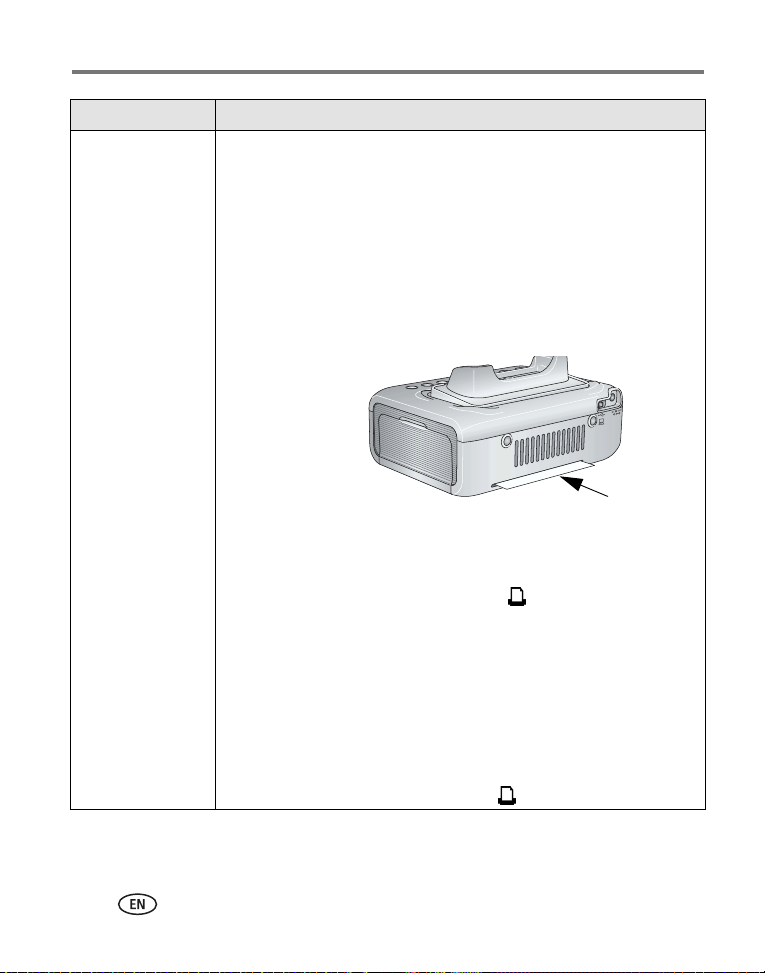
Troubleshooting
Problem Cause and/or solution
Printer is jammed
(Paper and/or
cartridge lights may
blink quickly)
IMPORTANT:
■ If the Paper light is blinking quickly:
1 Remove the paper tray (page 7).
Use only Kodak color cartridge & paper kits for your printer
dock. Do not use inkjet paper.
2 Disconnect the power from the printer dock for 5 seconds, then
reconnect the power.
Carefully remove the paper if it does not automatically eject.
IMPORTANT:
Check the paper slot on the back of the printer dock for
jammed paper:
3 Remove the paper supply from the paper tray. Carefully "fan" the
paper to keep the sheets from sticking together.
4 Reload the paper tray. Do not exceed the fill line.
5 Re-install the paper tray, then press to resume printing.
■ If the Color Cartridge light is blinking quickly, check the color
cartridge:
IMPORTANT:
Remove the color cartridge, remove any slack from the ribbon, then
re-install the cartridge (page 4). Press to resume printing.
The color cartridge may lock in place if there is a paper
error. Do not attempt to remove the cartridge without first
clearing the paper error. Make sure the Paper light is off
before attempting to remove the cartridge (see Paper light
under Status lights, page 58).
49 www.kodak.com/go/support
Page 55

Problem Cause and/or solution
Printing stops during
mid-print
(paper stops
feeding, and Paper
light may blink)
IMPORTANT:
■ Check the paper:
1 Remove the paper tray (page 7).
2 Check the paper slot on the back of the printer dock.
Use only Kodak color cartridge & paper kits for your printer
dock. Do not use inkjet paper.
3 Remove loose paper from the printer dock. If paper is jammed,
see page 49.
4 Inspect the paper supply: make sure removable tabs have not
been detached from the paper. Reload with new paper if
necessary.
5 Carefully "fan" the paper to keep the sheets from sticking
together.
6 Reload the paper tray. Do not exceed the fill line.
7 Re-install the paper tray, then press to resume printing.
■ Clean the paper feed roller (page 46).
Print is smudged
Print is spotted
■ Fingerprints may be on glossy side of paper. Handle paper by the
edges or by the removable tabs (page 5).
■ Check to see if the paper is dirty, and use a dry, lint-free cloth to wipe
clean. For excessive dirt or debris, thoroughly clean the paper tray,
and load new paper (page 6). Check and clean the paper feed roller
if necessary (page 46).
NOTE: When storing paper, remove and close the paper tray and paper tray door to keep
dust and debris from collecting on the paper or inside the printer dock (page 5).
Troubleshooting
www.kodak.com/go/support
50
Page 56

Troubleshooting
Problem Cause and/or solution
Print is too light
Print is too dark or is
discolored
Pictures are cropped
A selected picture
does not print.
IMPORTANT:
■ Make sure the paper is loaded with the Kodak logo facing down.
Reload if necessary (page 6).
■ Try re-taking the picture with the flash off. See your camera user’s
guide for details.
■ Adjust the exposure compensation on your camera, and try re-taking
the picture. See your camera user’s guide for details.
■ Edit the picture using Kodak EasyShare software on your computer.
See the EasyShare software Help for details.
■ Try re-taking the picture with the flash on, or move within the flash
range of the camera. See your camera user’s guide for details.
■ Adjust the exposure compensation on your camera, and try re-taking
the picture. See your camera user’s guide for details.
■ Edit the picture using Kodak EasyShare software on your computer.
See the EasyShare software Help for details.
■ Make sure the printer dock is not placed in direct sunlight or is not
operating in a high-temperature environment.
■ Make sure the cooling vents are not blocked or dirty (page 1).
■ Change the picture quality setting (or resolution) on your digital
camera to 3:2. See your camera user’s guide for details.
■ Adjust cropped pictures using Kodak EasyShare software on your
computer.
■ If you are printing from an application on your computer, select the
proper paper size in print options.
NOTE: Cropping may vary depending on the selected picture size (page 16).
■ The image file may be corrupt. Review the picture on the camera or
computer and delete if necessary.
■ The image file may not be JPEG format. The printer dock can only
print JPEG files in standalone mode. Connect to a computer
(page 24) and use EasyShare software to print BMP and TIFF formats
(page 30).
Use only Kodak color cartridge & paper kits for your printer
dock. Do not use inkjet paper.
51 www.kodak.com/go/support
Page 57

Problem Cause and/or solution
Nothing happens
when you try to print
■ Check the power connections (page 3).
■ Remove the paper tray, check that paper is properly loaded, and
re-install (page 7).
■ If the Paper light glows steady amber, load paper (page 6).
■ Make sure the color cartridge is properly installed (page 4). If the
Color Cartridge light is on, install a new cartridge.
■ The image file is not in JPEG format. The printer dock can only print
JPEG file in standalone mode. Connect to a computer and use
EasyShare software to print BMP and TIFF format files.
Nothing happens
when you try to print
(from a docked
camera)
■ The camera is not properly seated on the connector. Reseat the
camera on the printer dock (page 8).
■ Re-establish the connection: remove, then reseat the camera on the
printer dock.
■ Make sure there is at least one picture in the camera’s internal
memory or memory card.
Nothing happens
when you try to print
(from a Kodak card
reader)
NOTE: The Kodak EasyShare printer dock is compatible with the Kodak 8-in-1 card reader
(sold separately). Other Kodak USB card readers may work with the printer dock;
however, other manufacturers’ card readers are not supported.
■ Check the USB connections from the card reader to the printer dock
(page 14).
■ Re-establish the connection: disconnect, then reconnect the USB
cable from the card reader to the printer dock.
■ Make sure a memory card is inserted and that there is at least one
picture on the memory card.
Nothing happens
when you try to print
(from a PictBridge
compatible camera
or device)
■ Check the USB connections from the PictBridge compatible camera
or device to the printer dock (page 15).
■ Re-establish the connection: disconnect, then reconnect the USB
cable from the PictBridge compatible camera or device to the printer
dock.
■ Make sure there is at least one picture in the PictBridge compatible
camera or device’s internal memory or memory card.
■ Make sure the connected camera or device is PictBridge compatible.
See your camera or device user’s guide for details.
Troubleshooting
www.kodak.com/go/support
52
Page 58

Troubleshooting
Problem Cause and/or solution
Nothing happens
when you try to print
(from computer)
Nothing happens
when you try to print
(from a Bluetooth
technology enabled
device)
■ Check the USB connections from the printer dock to the computer
(page 24).
■ The computer may be transferring pictures. Wait a few seconds, then
try again.
■ Access the printer menu for your system. Remove check marks next
to Pause Printing and Offline, if checked.
■ Close unnecessary software applications. Disconnect then reconnect
the USB cable from the printer dock to the computer (page 24).
■ Make sure you are using the a model U-5A USB cable included with
your printer dock. Other USB cables are not supported.
■ Make sure Kodak EasyShare software is installed (page 22). Install if
necessary. If you choose Custom installation, make sure to install the
printer driver.
■ Uninstall, then reinstall Kodak EasyShare software (page 22).
■ Make sure your computer meets the minimum system requirements.
Upgrade your system if necessary.
■ The internal Bluetooth radio is off. Turn it on by pressing the
Bluetooth button, , then try again.
■ Move within range of the Bluetooth radio signal (30 ft., or 10 m).
■ The Bluetooth technology enabled device does not find the printer
dock. On the device, turn wireless technology to On, then repeat the
discovery process.
■ The Bluetooth technology enabled device does not use an OPP or
FTP profile.
53 www.kodak.com/go/support
Page 59

Problem Cause and/or solution
Nothing happens
when you try to print
(over a Wi-Fi
wireless network)
■ Make sure you are using a Kodak Wi-Fi
cards are not supported.
■ Inspect the Wi-Fi card to make sure it is not damaged. Do not
attempt to use if it appears damaged.
■ Make sure the Wi-Fi card is properly inserted and the card slot light
is lit (page 37).
■ Make sure the wireless device you are trying to print from is Wi-Fi
compatible and is working properly. See your device user’s guide for
details.
Nothing happens
when you try to print
(from an infrared
device)
■ There is an obstruction blocking the infrared sensor. Remove the
obstruction. Point the infrared device at the infrared sensor, then try
again.
■ Move within range of the infrared device. See your device user’s
guide for details.
Printing is slow
NOTE: When printing a large number of prints, printing may slow down to prevent the
print head from overheating.
■ Make sure the printer dock is not placed in direct sunlight or is not
operating in a high-temperature environment (higher than
95 °F, or 35 °C).
■ Make sure the cooling vents are not blocked or dirty (page 1).
■ Close unnecessary software applications.
■ Make sure your computer meets the minimum system requirements.
Upgrade your system if necessary.
Troubleshooting
®
card. Other brands of Wi-Fi
www.kodak.com/go/support
54
Page 60

Troubleshooting
Problem Cause and/or solution
Unable to remove
color cartridge
(Paper light may
glow steady red or
blink)
Paper runs out
before the color
cartridge (or vice
versa)
IMPORTANT:
■ Check to see if the paper tray is empty or if paper is missing
perforated tabs. Reload paper if necessary (page 6), then try again.
■ Make sure paper is not jammed. Clear the jam if necessary
(page 49), then try again.
■ Disconnect then reconnect the power and try again.
IMPORTANT:
■ Supply mismatch can result from several different situations,
including:
—Scrapping of paper as a result of jams or other errors
—Gradual advancement of the color cartridge ribbon due to
removing ribbon slack or clearing jams
—Advancement of the color cartridge ribbon upon reconnecting
power to unlock the color cartridge
Supply mismatch is likely to occur as you continue to use your printer
dock. To keep your cartridge and paper supply synchronized, discard
unused cartridge or paper when one or the other is fully depleted.
The color cartridge may lock in place if there is a paper
error. Do not attempt to remove the cartridge without first
clearing the paper error. Make sure the Paper light is off
before attempting to remove the cartridge (see Paper light
under Status lights, page 58).
Upon reconnecting the power, the color cartridge may
advance to the next picture slot on the ribbon, resulting in a
supply mismatch (see below).
55 www.kodak.com/go/support
Page 61

Transfer/communication problems
Problem Cause and/or solution
Nothing happens
when you try to
transfer pictures to
the computer
■ Press the Transfer button, , on the printer dock.
■ Check the power and USB connections from the printer dock to the
computer (page 24).
■ If you are trying to transfer pictures from a docked camera, make sure
to disconnect the optional USB card reader first (page 26).
■ The camera is not properly seated on connector. Reseat the camera
on the printer dock (page 8).
■ If you are trying to transfer pictures from a compatible Kodak card
reader (page 29) and a camera is docked, remove it. Check the USB
connections between the printer dock and the card reader.
NOTE: The Kodak EasyShare printer dock is compatible with the Kodak 8-in-1 card reader
(sold separately). Other Kodak USB card readers may work with the printer dock;
however, other manufacturers’ card readers are not supported.
■ Close unnecessary software applications, and minimize remaining
application windows. Follow any messages on the screen that may
have been hidden by other windows.
■ Disconnect then reconnect the USB cable from the printer dock to the
computer (page 24).
■ Make sure you are using the USB cable included with your printer
dock (model U-5A USB cable, catalog number 8650988).
■ Make sure Kodak EasyShare software is installed (page 22). Install if
necessary. If you choose Custom installation, make sure to install the
printer driver.
■ Uninstall, then reinstall Kodak EasyShare software (page 22).
■ Make sure your computer meets the minimum system requirements.
Upgrade your system if necessary.
Troubleshooting
www.kodak.com/go/support
56
Page 62

Troubleshooting
Wireless network connection
Problem Cause and/or solution
Printer dock cannot
connect to the Wi-Fi
wireless network
■ A Kodak Wi-Fi
Reinsert the Wi-Fi card (page 37).
■ Check the power connections (page 3).
■ Make sure the wireless router and network are running before
the printer dock begins scanning for a network.
■ Out of range of the Wi-Fi signal. Make sure the printer dock is
located within the operating range of the Wi-Fi wireless network.
■ The printer dock network settings are incorrect. Using the Wi-Fi
wireless configuration utility on your computer, change the
settings to match those of the network.
See the Wi-Fi wireless configuration utility help for details.
■ There is interference in the wireless signal (such as a microwave
oven). Wait until there is no interference, then try again.
®
card is not inserted or is not fully inserted.
57 www.kodak.com/go/support
Page 63

Troubleshooting
Status lights
Color Cartridge light
Light status Cause Action/solution
IMPORTANT:
Light is off The color cartridge is properly installed
Light glows
steady amber
Light blinks red There is a color cartridge jam. Clear the jam (page 49), then
The color cartridge may lock in place if there is a paper error. Do not attempt to
remove the cartridge without first clearing the paper error. Make sure the Paper
light is off before attempting to remove the cartridge (see Paper light).
None required.
and is working normally.
The color cartridge has five or fewer
prints remaining.
None required.
press .
Light glows
steady red
The color cartridge is depleted. Install a new color cartridge
The color cartridge is not installed or is
not fully seated.
www.kodak.com/go/support
(page 4), then press .
Remove and re-install the color
cartridge (page 4), then press .
58
Page 64

Troubleshooting
Paper light
Light status Cause Action/solution
IMPORTANT:
Light is off The paper tray is properly installed and
Light blinks red There is a paper jam. Clear the jam (page 49), then
Light glows
steady red
The color cartridge may lock in place if there is a paper error. Do not attempt to
remove the cartridge without first clearing the paper error. Make sure the Paper
light is off before attempting to remove the cartridge.
None required.
has an ample supply of paper.
press .
Printing stopped during mid-print; the
paper may be damaged or is missing
removable tabs (page 50).
The paper tray is empty. Load paper (page 6), then press .
The paper tray is not installed or is
improperly installed.
Paper did not feed; removable tabs may
be missing or sheets may be stuck
together (page 48).
The paper feed roller may be dirty. Clean the paper feed roller
Remove loose paper. Check the
paper supply. Reload with new
paper if necessary, then press .
Remove the paper tray, check that
paper is properly loaded, and
re-install (page 7). Press to
resume printing.
Check the paper supply. Reload
with new paper if necessary, then
press .
(page 46).
59 www.kodak.com/go/support
Page 65

Troubleshooting
Battery charging lights
Light status Cause Action/solution
All lights are off The camera is not properly seated
on connector.
The camera is turned on. Turn off the camera.
An unrecognized battery type is
installed, or camera does not
support charging.
One steady green light The camera was just placed in
camera dock.
Reseat the camera on the printer
dock (page 8).
Install a Kodak Ni-MH
rechargeable digital camera
battery or Kodak Li-Ion
rechargeable digital camera
battery. See your camera user’s
guide for battery compatibility and
other charging options.
None; dock is checking the charge
status of the battery.
Ascending steady
green lights
One blinking red light The battery is not properly
Descending blinking
green lights
The battery is charging. Charging
is complete when all three lights
are lit.
installed.
The battery or connector pin is
damaged.
The camera and battery have been
exposed to extreme temperatures.
The Ni-MH rechargeable battery
refresh cycle is in progress:
discharging (lights turn off as
discharging progresses).
www.kodak.com/go/support
Leave the camera on the dock to
continue charging or maintain
charge.
Re-install the battery.
Check for damage.
Slowly return the camera and
battery to room temperature.
Leave the camera on the dock to
continue refresh cycle (page 9).
60
Page 66

Troubleshooting
USB device connector light
Light status Cause Action/solution
Light blinks green Slow blink: the device is
initializing or communicating
with the printer dock.
Fast blink: there is a device or
communication error.
Light is off There is no device connected to
the USB device connector on the
printer dock.
The connection between the
printer dock and device is loose.
A device other than a compatible
Kodak card reader or PictBridge
compatible camera or device is
connected.
Card slot light (SDIO/SD/MMC card behavior)
Light status Cause Action/solution
Light blinks green Slow blink: the internal card
reader is initializing or
communicating with the
printer dock.
Fast blink: there is a card or
communication error.
Light is off An SDIO/SD/MMC card is not
inserted or is improperly
inserted in the card slot.
None required.
Check the USB connections from the
device to the printer dock (page 15).
Disconnect then reconnect USB cable
from printer dock to device.
None required.
Check the USB connections from the
device to the printer dock (page 15).
Disconnect the device. Connect a Kodak
8-in-1 card reader, or a PictBridge
compatible camera or device.
None required.
Remove the card and make sure the
card is not write protected or damaged.
Replace with a new card if necessary.
Reinsert the card.
None required.
61 www.kodak.com/go/support
Page 67

Transfer button/light
Light status Cause Action/solution
Light glows steady
green
Light blinks green Pictures are being transferred
Light is off There are no pictures in the
The printer dock is ready for
transferring pictures.
to the computer.
camera or on the memory
card.
The camera is not docked, a
compatible Kodak card reader
is not connected, or a memory
card is not inserted.
The printer dock is not
connected to the computer.
The printer dock is running a
slide show.
The camera is not properly
seated on the connector.
The printer dock is printing in
standalone mode.
The computer is off. Turn on the computer.
None required.
None required.
After transferring pictures, the Transfer
light continues to blink green until
either the Transfer button is pressed
again or the connection is no longer
available.
None required.
To enable Transfer:
1 Connect printer dock to computer
(page 24).
2 Take pictures.
3 Dock the camera or connect a
compatible Kodak card reader
(page 14). If using a card reader,
make sure a memory card is
inserted.
Reseat the camera on the printer dock
(page 8).
The Transfer button is disabled.
Troubleshooting
www.kodak.com/go/support
62
Page 68

Troubleshooting
Slide Show button/light
Light status Cause Action/solution
Light glows steady
green
Light blinks green The Slide Show is running. None required.
Light is off The Slide Show feature is not available.
Red Eye Reduction button/light
Light status Cause Action/solution
Light glows steady
green
Light is off Red eye reduction has not been selected.
The Slide Show feature is available. None required.
Press the Slide Show
button, , to start.
To cancel the Slide
Show, press
None required. To run a
NOTE: The Slide Show feature is only available if a camera is
docked.
Red eye reduction has been applied to pictures for
the current print job.
NOTE: Red eye reduction is only available when printing
from a docked camera, the internal card reader, or a
connected Kodak 8-in-1 card reader.
Slide Show, see
page 44.
None required.
To turn red eye
reduction on or off,
press the Red Eye
Reduction button, .
.
63 www.kodak.com/go/support
Page 69

Troubleshooting
Print button/light
Light status Cause Action/solution
Light glows steady
green
Light blinks green The printer dock is printing.
Light is off There are no pictures in the
The printer dock is ready for
printing.
camera or on the memory card.
The camera is not docked or a
compatible Kodak card reader is
not connected.
The camera is not properly seated
on the connector.
The camera or card reader is
transferring pictures to the
computer, or has established an
active connection to the
computer.
A PictBridge compatible camera
or device is connected.
None required.
None required.
To enable Print:
1 Take pictures.
2 Dock the camera or connect a
compatible Kodak card reader
(page 14). If using a card
reader, make sure a memory
card is inserted.
Reseat the camera on the printer
dock (page 8).
None required.
When transfer is complete, press
the blinking Transfer button, .
None required.
The Print button is disabled; print
command is controlled from the
PictBridge compatible camera or
device. To print from another
source, unplug the PictBridge
compatible camera or device.
www.kodak.com/go/support
64
Page 70

Troubleshooting
Bluetooth button/light
Light status Cause Action/solution
Light glows steady
blue
Light is off The Bluetooth radio is off; the printer dock
Picture Size lights
Light status Cause Action/solution
One light glows steady
green
All lights are off There are no pictures in the camera,
The Bluetooth radio is on; the printer dock
is ready to receive Bluetooth signals.
is unable to receive Bluetooth signals.
The indicated picture size is
available and selected.
on the memory card, or on the
PictBridge compatible camera or
device.
The camera is not docked, a
compatible Kodak card reader or
PictBridge compatible camera or
device is not connected, or a
memory card is not inserted.
The camera is not properly seated
on the connector.
The camera, card reader, or
PictBridge compatible camera or
device is transferring pictures to the
computer, or has established an
active connection to the computer.
None required.
To turn the Bluetooth radio on
or off, press the Bluetooth
button, .
None required.
To change picture size, press
the Picture Size button
repeatedly.
To enable the picture size
option:
1 Take pictures.
2 Dock the camera or
connect a compatible
Kodak card reader
(page 14) or PictBridge
compatible camera or
device (page 12). If using
a card reader, make sure
a memory card is inserted.
Reseat the camera on the
printer dock (page 8).
None required.
65 www.kodak.com/go/support
Page 71
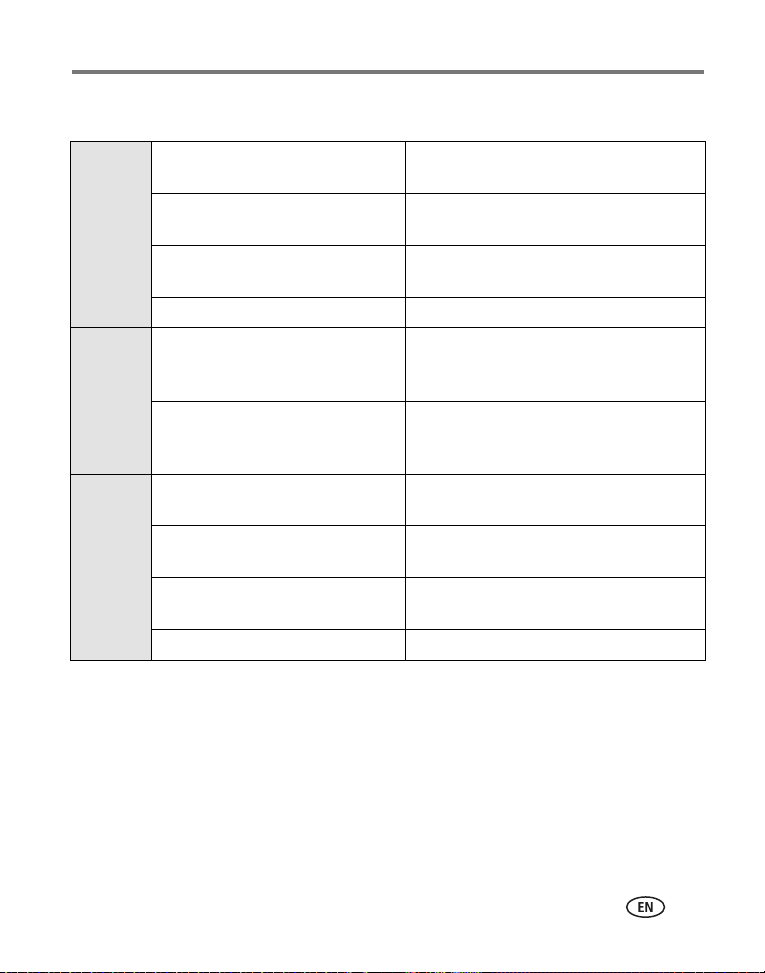
Helpful links
Troubleshooting
Printer
dock
Software Get information on EasyShare
Other Get support for Kodak docks,
Get support for your product (FAQs,
troubleshooting information, etc.)
Purchase full range of digital camera
and dock accessories.
Download latest printer dock
software, firmware and drivers
See online tutorials www.kodak.com/go/howto
software
Get help with the Windows operating
system and working with digital
pictures
cameras, software, accessories, more
Get information on the Kodak Wi-Fi
card and wireless
Optimize your printer for truer, more
vibrant colors
Register your printer dock www.kodak.com/go/register
www.kodak.com/go/printerdocks
www.kodak.com/go/accessories
www.kodak.com/go/printerdockdownloads
www.kodak.com/go/easysharesw
(or click the Help button in the EasyShare
software)
www.kodak.com/go/pcbasics
www.kodak.com/go/support
®
www.kodak.com/go/wifisupport
www.kodak.com/go/onetouch
www.kodak.com/go/support
66
Page 72

Troubleshooting
Telephone customer support
If you have questions concerning the operation of the software or printer dock, you
may speak with a customer support representative. Before you call, have the printer
dock connected to your computer. Be at your computer, and have the following
information available:
■ Computer model, Operating system
■ Processor type and speed (MHz)
■ Amount of memory (MB) and free hard
disk space
Australia 1800 147 701 Greece 00800 441 40775 Singapore 800 6363 036
Austria 0179 567 357 Hong Kong 800 901 514 Spain 91 749 76 53
Belgium 02 713 14 45 India 91 22 617 5823 Sweden 08 587 704 21
Brazil 0800 150000 Italy 02 696 33452 Switzerland 01 838 53 51
Canada 1 800 465 6325 Japan 03 5540 9002 Taiwan 0800 096 868
China 800 820 6027 Korea 00798 631 0024 Thailand 001 800 631
Denmark 3 848 71 30 Netherlands 020 346 9372 Turkey 00800 448
Indonesia 001 803 631
0010
Ireland 01 407 3054 Norway 23 16 21 33 US (toll-free)
Finland 0800 1 17056 Philippines /
France 01 55 1740 77 Poland 00800 441 1625 International
Germany 069 5007 0035 Portugal 021 415 4125
New Zealand 0800 440 786 UK 0870 243 0270
Metro Manila
■ Printer dock serial number
■ Version of Kodak EasyShare software
■ Exact error message you received
0017
827073
1 800 235 6325
/ 585 781 6231
+44 131 458
6714
+44 131 458
6962
1 800 1 888 9600
/ 632 6369600
/ (toll)
International
Toll Line
Toll Fax
Visit www.kodak.com/go/dfiswwcontacts.
67 www.kodak.com/go/support
Page 73

9 Appendix
Printer dock specifications
For more specifications, visit www.kodak.com/go/printerdocks.
Printer dock specifications
Printing process Thermal dye transfer
Operating environment (for
optimum picture quality)
Power (via AC power adapter) Output: 24 V DC
Print speed Via computer: 60 seconds
Size Without paper tray: 5.28 x 7.40 x 3.27 in.
Weight Without paper tray: 33.5 oz (950 g)
Print size 4 x 6 in. (10.2 x 15.2 cm)
Paper size with perforated tabs 4 x 7.25 in. (10.2 x 18.4 cm)
Picture resolution 300 ppi, continuous tone
Temperature: 50 to 95 °F (10 to 35 °C)
Humidity: 10% to 86% RH
Input: 100 V to 240V AC @ 50/60 Hz
Consumption while printing: 60 watts maximum
Standalone: 65 seconds
NOTE: First print may take an additional 25 seconds when printing from
camera.
Print speed is dependent on picture size, number of continuous
prints, and environmental conditions.
(13.4 x 18.8 x 8.3 cm)
With paper tray: 12.17 x 7.40 x 3.27 in. (30.9 x 18.8 x 8.3 cm)
With paper tray: 38.4 oz (1090 g)
www.kodak.com/go/support 68
Page 74

Appendix
Printer dock specifications
Communication with
computer
Wireless capability Format: IEEE802.11b (Wi-Fi), RCR STD-33, ARIB STD-T66
Video output Via Kodak audio/video cable (catalog number 1983881)
USB 2.0 full speed (PIMA 15740 protocol), via model U-5A
USB cable (catalog number 8650988)
IEEE802.11b (Wi-Fi), via Kodak Wi-Fi
Speed: 1/2/5.5/11Mbps (auto-detect)
Frequency range: 2412-2462 MHz (1 - 11 channel ISM band)
Access modes: Infrastructure, Ad Hoc
Security: 128 (104), 64 (40) bit WEP
®
card
Wireless channels
This product operates on the legal channel for your region. You are not able to
manually select the channel. Wi-Fi networks operate in the ISM (Industrial, Scientific,
and Medical) radio frequency band. The ISM band is divided into channels, each
occupying 5 MHz of frequency band. To join a wireless network, a node must set its
channel to that of the wireless router (or - in a device-to-device network - to that of
the first node).
Nearby networks that operate on the same channel will interfere with one another,
resulting in lower network speed or connection loss.
CAUTION:
The Wi-Fi card for this device transmits at 15 dBm. In France, the
power level is limited to 10 dBm in outdoor environments, per
regulations. When in France, use the wireless functions of this product
indoors only.
69 www.kodak.com/go/support
Page 75

Appendix
Important safety instructions
Using this product
■ Read and follow these instructions before using Kodak products. Always follow
basic safety procedures.
■ Use only a USB compliant computer equipped with a current-limiting
motherboard. Contact your computer manufacturer if you have questions.
■ The use of an accessory attachment that is not recommended by Kodak, such as an
AC adapter, may cause fire, electric shock, or injury.
CAUTION:
Do not disassemble this product; there are no user-serviceable parts
inside. Refer servicing to qualified service personnel. Do not expose
this product to liquid, moisture, or extreme temperatures. Kodak AC
adapters and battery chargers are intended for indoor use only. The
use of controls, adjustments, or procedures other than those specified
herein may result in exposure to shock and/or electrical or mechanical
hazards.
Battery safety and handling
CAUTION:
When removing batteries, allow them to cool first; batteries may be
hot.
■ Use only batteries approved for this product to avoid risk of explosion.
■ Keep batteries out of the reach of children.
■ Do not allow batteries to touch metal objects, including coins. Otherwise, a battery
may short circuit, discharge energy, become hot, or leak.
www.kodak.com/go/support
70
Page 76

Appendix
■ Do not disassemble, install backward, or expose batteries to liquid, moisture, fire,
or extreme temperature.
■ Replace all batteries of a set at the same time. Do not mix new batteries with used
ones. Do not mix rechargeable and non-rechargeable batteries. Do not mix lithium,
Ni-MH, and Ni-Cd batteries together. Do not mix batteries of different chemistry
types, grades, or brands. Failure to observe this precaution may cause leakage.
■ Remove batteries when the product is stored for an extended period of time. In the
unlikely event that battery fluid leaks inside the product, contact your local Kodak
Customer Service representative.
■ In the unlikely event that battery fluid leaks onto your skin, wash immediately with
water and contact your local health provider. For additional health-related
information, contact your local Kodak Customer Service representative.
■ Dispose of batteries according to local and national regulations.
■ If the battery contacts touch metal objects, the battery may short-circuit, discharge
energy, become hot, or leak.
■ Do not charge non-rechargeable batteries.
For more information on batteries, see
www.kodak.com/global/en/service/batteries/batteryUsage.jhtml
Extending battery life
■ Limit the following activities that quickly deplete battery power:
– Reviewing your pictures on the camera screen
– Using the camera screen as a viewfinder
– Excessive use of the flash
■ Dirt on the battery contacts can affect battery life. Wipe the contacts with a clean,
dry cloth before loading batteries in the camera.
71 www.kodak.com/go/support
Page 77

Appendix
■ Battery performance is reduced at temperatures below 5° C (41° F). When using
your camera in cold weather, carry spare batteries and keep them warm. Do not
discard cold batteries that do not work; when they return to room temperature,
they may be usable.
■ If you are getting fewer than 20 pictures per charge with your Kodak Ni-MH
rechargeable digital camera battery, (and if none of the tips above seem to help),
consider refreshing the battery (see page 9) or replacing it.
For more information on batteries, see your camera user’s guide, or visit
www.kodak.com/global/en/service/batteries/batteryUsage.jhtml.
Upgrading your software and firmware
Download the latest versions of the software included on the Kodak EasyShare
software CD and the printer dock firmware (the software that runs on the printer
dock). Visit www.kodak.com/go/printerdockdownloads.
Additional care and maintenance
■ Do not allow chemicals, such as suntan lotion, to come into contact with the
painted surface of the printer dock.
■ If the printer dock has been subjected to inclement weather or you suspect water
has gotten inside the printer dock, turn off the printer dock and remove the paper
tray and color cartridge. Allow all components to air-dry for at least 24 hours
before using the printer dock again. If this does not resolve the problem, contact
customer support (see page 67).
■ Connect a tripod directly to the camera; do not connect a tripod to the camera
dock or printer dock.
■ Service agreements are available in some countries. Contact a dealer of Kodak
products for more information.
www.kodak.com/go/support
72
Page 78

Appendix
■ The printer dock and the AC power adapter contain a small amount of lead in the
circuit board. Disposal of this material may be regulated due to environmental
considerations.
Disposal of the color cartridge is not regulated and should not be subject to state
or local landfill, incineration, or recycling requirements.
For more disposal or recycling information, contact your local authorities. In the
US, visit the Electronics Industry Alliance Web site at www.eiae.org.
Warranty
Limited warranty
Kodak warrants the Kodak EasyShare printer dock plus series 3 to be free from
malfunctions and defects in both materials and workmanship for one year from the
date of purchase.
Kodak warrants Kodak EasyShare printer dock plus series 3 accessories (excluding
batteries) to be free from malfunctions and defects in both materials and
workmanship for one year from the date of purchase.
Retain the original dated sales receipt. Proof of the date of purchase will be required
with any request for warranty repair.
Limited warranty coverage
This limited warranty will be honored only within the geographical
location that Kodak EasyShare digital cameras and accessories were
purchased.
Kodak will REPAIR or REPLACE Kodak EasyShare digital cameras and accessories if
they fail to function properly during the warranty period, subject to any conditions
and/or limitations stated herein. Such repair service will include all labor as well as
any necessary adjustments and/or replacement parts. Such repair or replacement is
the sole remedy under this warranty.
73 www.kodak.com/go/support
Page 79

Appendix
If replacement parts are used in making repairs, these parts may be remanufactured,
or may contain remanufactured materials. If it is necessary to replace the entire
product, it may be replaced with a remanufactured product.
Limitations
Request for Warranty service will not be accepted without proof of date of purchase,
such as a copy of the original dated Kodak EasyShare digital camera or accessory
sales receipt. (Always keep the original for your records.)
This warranty does not apply to the battery(s) used in digital cameras or accessories.
This warranty does not cover circumstances beyond Kodak’s control, nor problems
caused by failure to follow the operating instructions in the Kodak EasyShare digital
cameras and accessories user’s guides.
This warranty does not apply when failure is due to shipping damage,
accident, alteration, modification, unauthorized service, misuse, abuse,
use with incompatible accessories or attachments, failure to follow
Kodak’s operation, maintenance or repacking instructions, failure to use
items supplied by Kodak (such as adapters and cables), or claims made
after the duration of this warranty.
Kodak makes no other express or implied warranty for this product. In the event that
the exclusion of any implied warranty is ineffective under the law, the duration of the
implied warranty will be one year from the purchase date.
The option of replacement is Kodak’s only obligation. Kodak will not be responsible
for any special, consequential or incidental damages resulting from the sale, purchase,
or use of this product, regardless of the cause. Liability for any special, consequential
or incidental damages (including but not limited to loss of revenue or profit,
downtime costs, loss of the use of the equipment, cost of substitute equipment,
facilities or services, or claims of your customers for such damages resulting from the
purchase, use or failure of the product), regardless of cause or for breach of any
written or implied warranty is expressly disclaimed and excluded herefrom.
www.kodak.com/go/support
74
Page 80
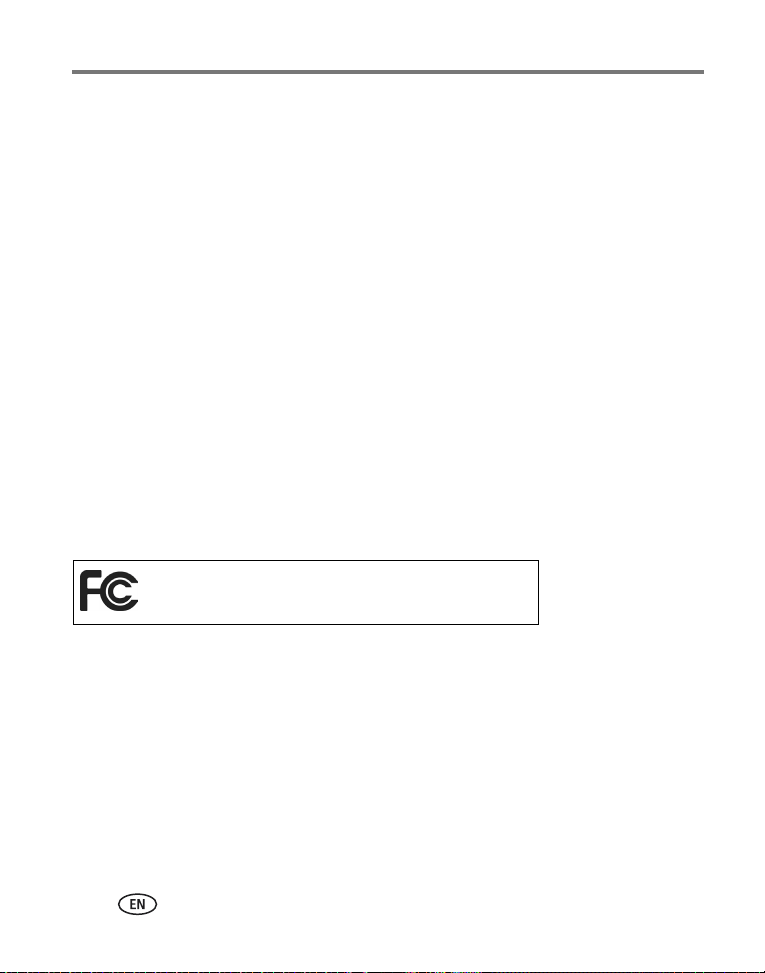
Appendix
Your rights
Some states or jurisdictions do not allow exclusion or limitation of incidental or
consequential damages, so the above limitation or exclusion may not apply to you.
Some states or jurisdictions do not allow limitations on how long an implied warranty
lasts, so the above limitation may not apply to you.
This warranty gives you specific rights, and you may have other rights which vary from
state to state or by jurisdiction.
Outside the United States and Canada
In countries other than the United States and Canada, the terms and conditions of
this warranty may be different. Unless specific Kodak warranty is communicated to the
purchaser in writing by a Kodak company, no warranty or liability exists beyond any
minimum requirements imposed by law, even though defect, damage, or loss may be
by negligence or other act.
Regulatory compliance
FCC compliance and advisory
Kodak EasyShare printer dock plus series 3
This equipment has been tested and found to comply with the limits for a Class B
digital device, pursuant to Part 15 of the FCC Rules. These limits are designed to
provide reasonable protection against harmful interference in a residential
installation.
This equipment generates, uses, and can radiate radio frequency energy and, if not
installed or used in accordance with the instructions, may cause harmful interference
to radio communications. However, there is no guarantee that interference will not
occur in a particular installation.
75 www.kodak.com/go/support
Page 81

Appendix
If this equipment does cause harmful interference to radio or television reception,
which can be determined by turning the equipment off and on, the user is encouraged
to try to correct the interference by one or more of the following measures: 1) reorient
or relocate the receiving antenna; 2) increase the separation between the equipment
and the receiver; 3) connect the equipment to an outlet on a circuit different from that
to which the receiver is connected; 4) consult the dealer or an experienced radio/TV
technician for additional suggestions.
Any changes or modifications not expressly approved by the party responsible for
compliance could void the user’s authority to operate the equipment. Where shielded
interface cables have been provided with the product or specified additional
components or accessories elsewhere defined to be used with the installation of the
product, they must be used in order to ensure compliance with FCC regulation.
CAUTION:
When using the Wi-Fi card with a printer dock: This equipment should
be installed and operated with a minimum distance of 7.9 in. (20 cm)
for 2.4 GHz operations between the radiator and your body. This
transmitter must not be collocated or operate in conjunction with any
other antenna or transmitter.
www.kodak.com/go/support
76
Page 82

Appendix
SAR statement (when using with Wi-Fi card)
The available scientific evidence does not show that any health problems are
associated with using low power wireless devices. There is no proof, however, that
these low power wireless devices are absolutely safe. Low power wireless devices
emit low levels of radio frequency energy (RF) in the microwave range while being
used. Whereas high levels of RF can produce health effects (by heating tissue),
exposure to low-level RF that does not produce heating effects causes no known
adverse health effects. Many studies of low-level RF exposures have not found any
biological effects. Some studies have suggested that some biological effects might
occur, but such findings have not been confirmed by additional research. Kodak
®
card (3F8508) has been tested and found to comply with FCC radiation
Wi-Fi
exposure limits set forth for an uncontrolled equipment and meets the FCC radio
frequency (RF) Exposure Guidelines in Supplement C to OET65. The maximum SAR
levels tested for Kodak Wi-Fi
Body.
®
card (3F8508) have been shown to be 0.616 W/kg at
FCC and Industry Canada
This device complies with Industry Canada RSS-210 and FCC Rules. Operation is
subject to the following two conditions: (1) this device may not cause harmful
interference, and (2) this device must accept any interference received, including
interference that may cause undesired operation.
Canadian DOC statement
DOC Class B Compliance—This Class B digital apparatus complies with Canadian
ICES-003.
Observation des normes-Class B—Cet appareil numérique de la classe B est
conforme à la norme NMB-003 du Canada.
77 www.kodak.com/go/support
Page 83
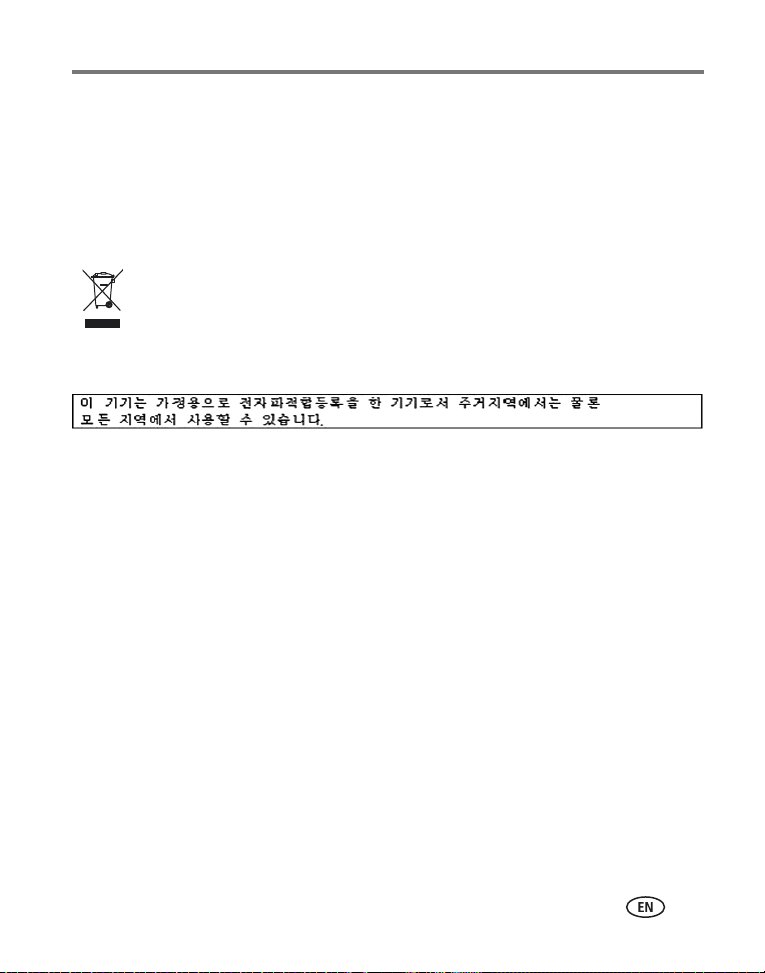
Appendix
CE
Hereby, Eastman Kodak Company declares that this Kodak Wi-Fi® card is in
compliance with the essential requirements and other relevant provisions of Directive
1999/5/EC.
Waste Electrical and Electronic Equipment labeling
In the European Union, do not discard the product as unsorted municipal waste.
Contact your local authorities or go to www.kodak.com/go/recycle for recycling
program information.
Class B ITE
www.kodak.com/go/support
78
