Page 1

Kodak Wi-Fi® card
User’s guide
www.kodak.com
For interactive tutorials, www.kodak.com/go/howto
For help with your camera, www.kodak.com/go/WiFisupport
Page 2
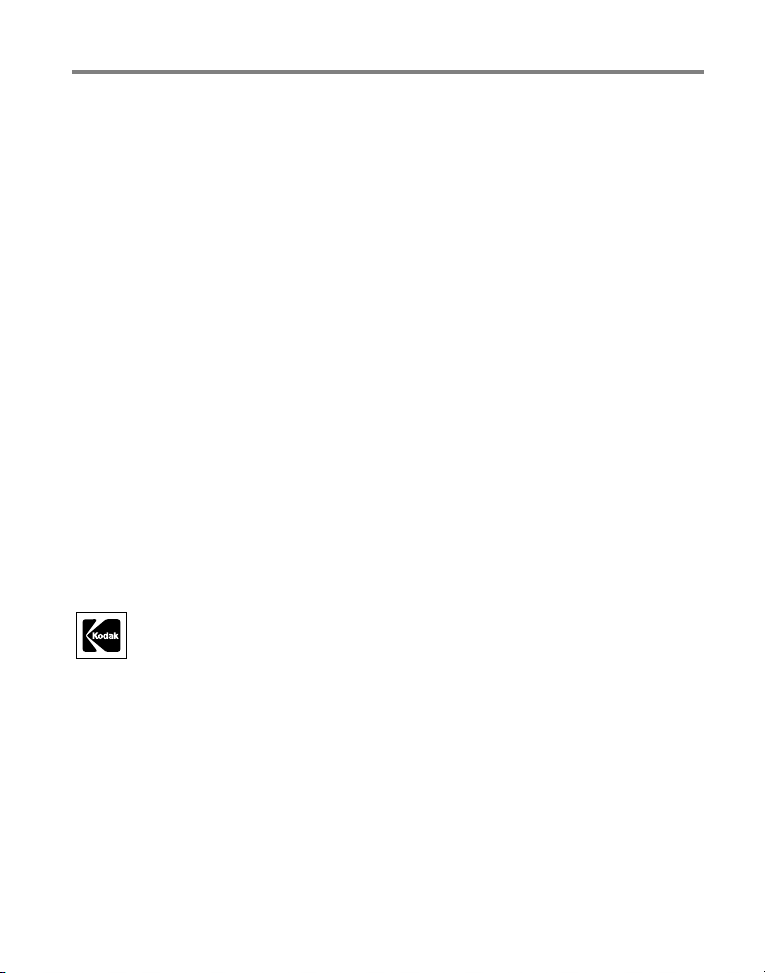
Eastman Kodak Company
Rochester, New York 14650
© Eastman Kodak Company, 2005
Kodak, EasyShare, and EasyShare-One are trademarks of Eastman Kodak Company.
Wi-Fi® is a registered trademark of the Wi-Fi Alliance.
P/N 4J3036_en
Page 3
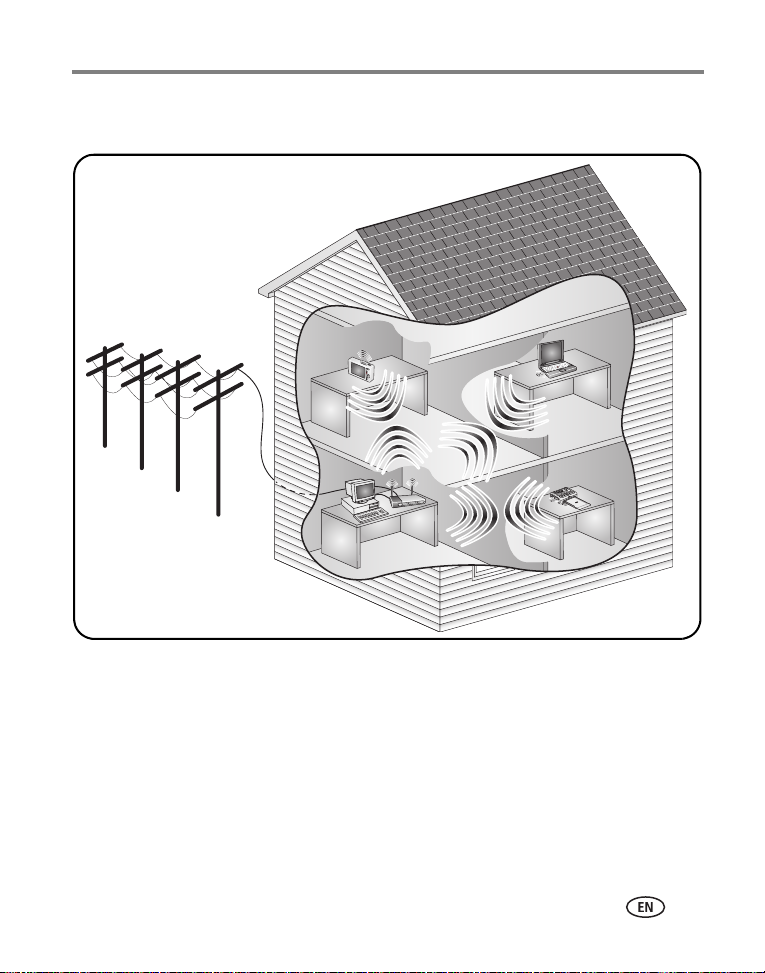
Kodak's Wi-Fi network system
Product features
www.kodak.com/go/support
i
Page 4
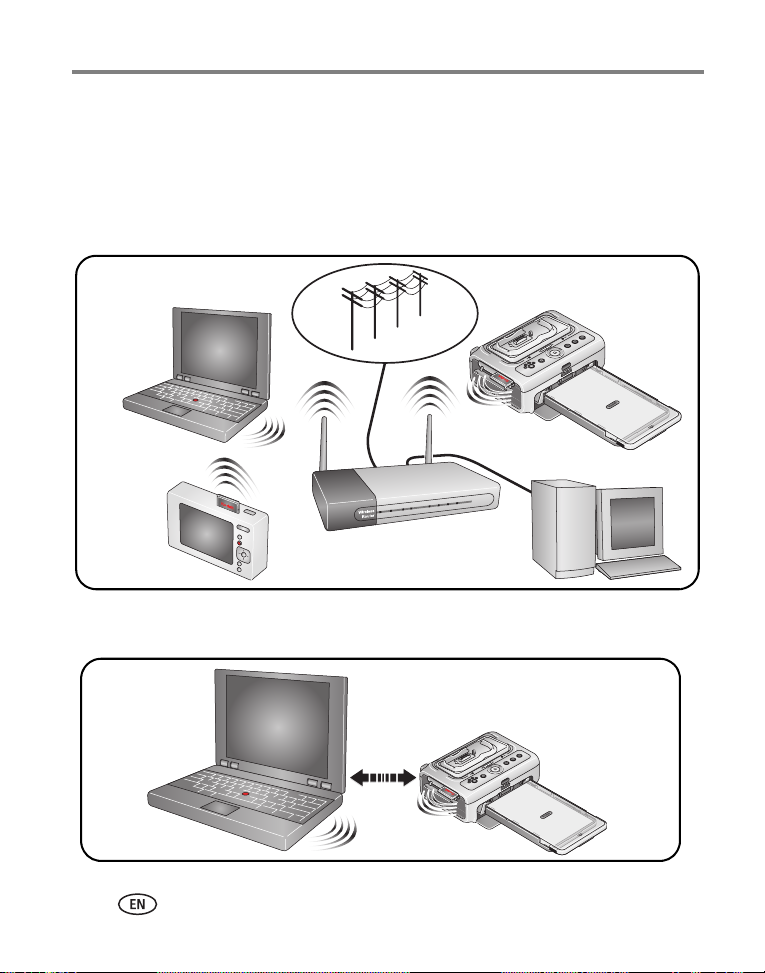
There are two kinds of Wi-Fi networks:
■ Wireless mode (also known as infrastructure mode)
■ Device to device mode (also known as adhoc mode)
NOTE: In the following drawings, this card is only used for the Nodes 2 and 3.
Wireless (infrastructure) mode
Wireless
Node 1
Wireless
Node 2
Device to device (adhoc) mode
Wireless
Node 1
Wireless
Node 3
Wireless
Node 2
ii www.kodak.com/go/support
Page 5
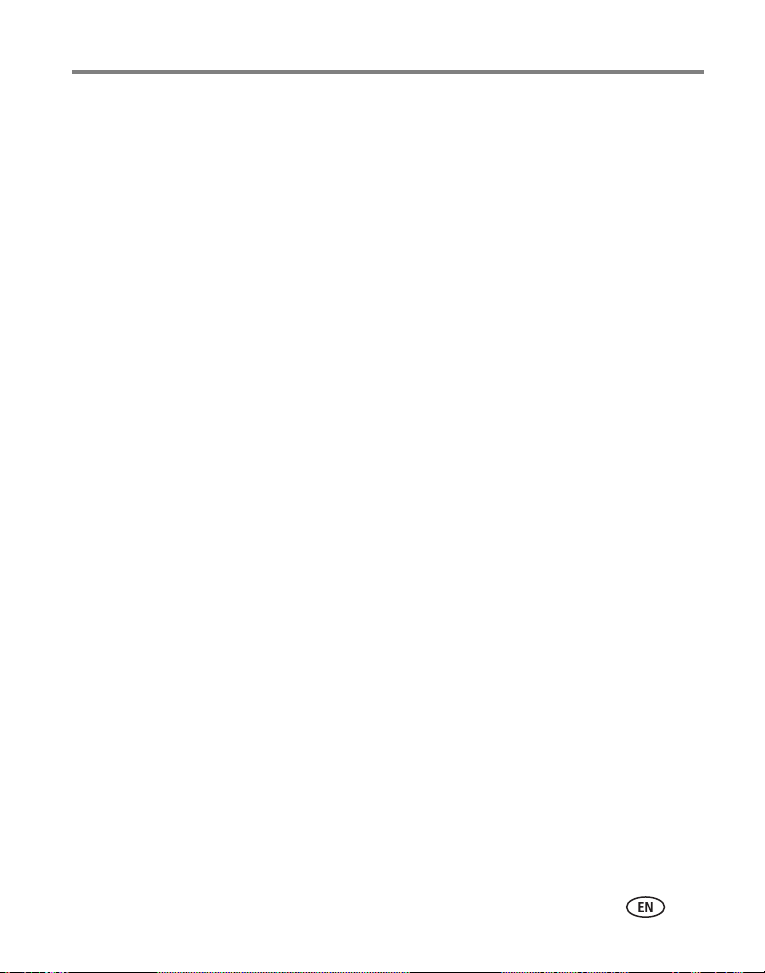
Table of contents 1
1 Installing EasyShare software ................................................................1
2 Getting help ..........................................................................................2
Helpful links..................................................................................................2
Telephone customer support .........................................................................3
3 Appendix ...............................................................................................4
Wi-Fi card specifications................................................................................4
Wireless channels..........................................................................................5
Important safety instructions .........................................................................5
Upgrading your firmware...............................................................................6
Warranty.......................................................................................................6
Regulatory compliance ..................................................................................8
Glossary......................................................................................................10
www.kodak.com/go/support iii
Page 6
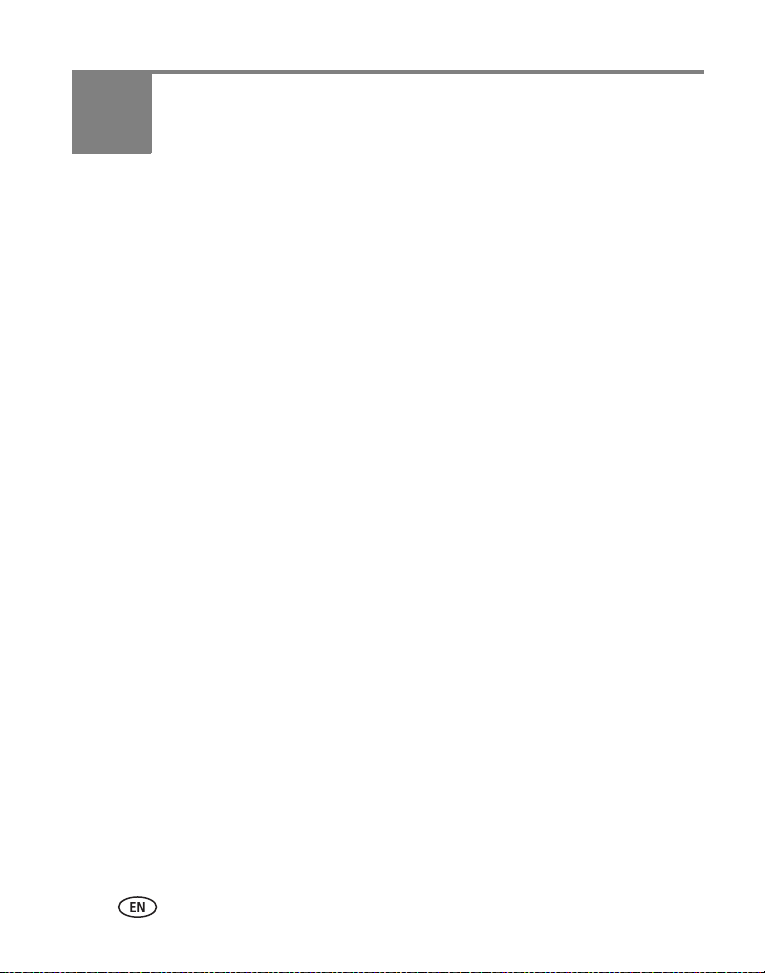
1 Installing EasyShare software
You can use your wireless EasyShare camera or printer dock with or without
EasyShare software. However, to use some features, you need to install EasyShare
software.
IMPORTANT:
1 Close all software applications that are open on your computer (including
anti-virus software).
2 Place the Kodak EasyShare software CD into the CD-ROM drive.
3 Load the software:
Windows OS—if the install window does not appear, choose Run from the Start
menu and type d:\setup.exe where d is the drive letter that contains the CD.
Mac OS X—double-click the CD icon on the desktop, then click the Install icon.
4 Follow the on-screen instructions to install the software.
Windows OS—select Complete to automatically install the most commonly used
applications. Select Custom to choose the applications you wish to install.
Mac OS X—follow the on-screen instructions.
NOTE: When prompted, register your camera and software. Registering lets you sign up for information
that keeps your system up-to-date. To register later, see
For information on the software applications included on the Kodak EasyShare
software CD, click the Help button in EasyShare software.
Install and use EasyShare software version 5.0 or higher; earlier versions will
not allow Wi-Fi capability.
www.kodak.com/go/register
.
1 www.kodak.com/go/support
Page 7

2 Getting help
Helpful links
Camera
Get support for your product (FAQs,
troubleshooting information, arrange for repairs,
etc.)
Purchase camera accessories (camera docks,
printer docks, lenses, cards, etc.)
Download the latest camera firmware and
software
See online demonstrations of your camera www.kodak.com/go/howto
www.kodak.com/go/WiFisupport
www.kodak.com/go/WiFiaccessories
http://www.kodak.com/global/en/service/
downloads/index
Software
Get information on EasyShare software www.kodak.com/go/easysharesw
(or click the Help button in the EasyShare
software)
Get help with the Windows operating system and
working with digital pictures
www.kodak.com/go/pcbasics
Other
Get support for other cameras, software,
accessories, more
Get information on EasyShare printer docks www.kodak.com/go/printerdocks
Download the latest firmware for your EasyShare
printer dock
www.kodak.com/go/support
http://www.kodak.com/global/en/service/
downloads/index
www.kodak.com/go/support 2
Page 8

Getting help
Telephone customer support
Before you call, have the following information available:
■ Computer model
■ Operating system, RAM
■ Processor type and speed (MHz)
Australia 1800 147 701 Netherlands 020 346 9372
Austria 0179 567 357 New Zealand 0800 440 786
Belgium 02 713 14 45 Norway 23 16 21 33
Brazil 0800 150000 Philippines 1 800 1 888 9600
Canada 1 800 465 6325 Portugal 021 415 4125
China 800 820 6027 Singapore 800 6363 036
Denmark 3 848 71 30 Spain 91 749 76 53
Ireland 01 407 3054 Sweden 08 587 704 21
Finland 0800 1 17056 Switzerland 01 838 53 51
France 01 55 1740 77 Taiwan 0800 096 868
Germany 069 5007 0035 Thailand 001 800 631 0017
Greece 00800 441 25605 United Kingdom 0870 243 0270
Hong Kong 800 901 514 United States 1 800 235 6325
India 91 22 617 5823 International Toll Line +44 131 458 6714
Italy 02 696 33452 International Toll Fax +44 131 458 6962
Japan 03 5540 9002
Korea 00798 631 0024
■ Amount of free hard disk space
■ Version of Kodak EasyShare software
■ Exact error message you received
585 726 7260 (toll)
For the most up-to-date listings, visit www.kodak.com/go/dfiswwcontacts.
3 www.kodak.com/go/support
Page 9

3 Appendix
Wi-Fi card specifications
Compliance—802.11, 802.11b
Security—64/128-bit WEP, WPA (WPA is supported by the card, but may not be
supported by the camera or printer dock)
Card type—SD Input/Output Card (SDIO; specification Ver 1.00 compliant)
Modulation Technique—Direct Sequence Spread Spectrum (CCK, DQPSK, DBPSK)
Frequency Range—2412 – 2462 MHz (1 – 11 channel, ISM band)
Transmission Rate—1 Mbps, 2 Mbps (802.11) / 5.5 Mbps, 11 Mbps (802.11b)
Operation—3.3 V via device
Antenna—Integrated
Dimensions—24 x 40 x 2.1 mm
Compatibility—
■ Wireless-enabled Kodak EasyShare devices
■ Kodak EasyShare software version 5 or higher
www.kodak.com/go/support 4
Page 10

Appendix
Wireless channels
This Wi-Fi card operates on the legal channel for your region. You are able to
manually select only channels 1-11. Wi-Fi networks operate in the ISM (Industrial,
Scientific, and Medical) radio frequency band. The ISM band is divided into channels,
each occupying 5MHZ of frequency band. To join a wireless network, a node must set
its channel to that of the access point (or - in a device to device network - to that of
the first node).
Nearby networks that operate on the same channel will interfere with one another,
resulting in lower network speed or connection loss.
CAUTION:
For country-specific compliance, see the user’s guide for your camera,
printer, or other device.
Important safety instructions
Using this product
■ Read and follow these instructions before using Kodak products. Always follow
basic safety procedures.
■ If using this product in an airplane, observe all instructions of the airline.
CAUTION:
Do not disassemble this product; there are no user-serviceable parts
inside. Refer servicing to qualified service personnel. Do not expose this
product to liquid, moisture, or extreme temperatures. Kodak AC
adapters and battery chargers are intended for indoor use only. The use
of controls, adjustments, or procedures other than those specified
herein may result in exposure to shock and/or electrical or mechanical
hazards.
5 www.kodak.com/go/support
Page 11

Appendix
Upgrading your firmware
Download the latest versions of the camera firmware (the software that runs the
camera) from
www.kodak.com/go/WiFidownloads.
Warranty
Limited Warranty
Kodak warrants Kodak EasyShare digital cameras and accessories (excluding
batteries) to be free from malfunctions and defects in both materials and
workmanship for one year from the date of purchase.
Retain the original dated sales receipt. Proof of the date of purchase will be required
with any request for warranty repair.
Limited warranty coverage
This limited warranty will be honored only within the geographical location that
Kodak EasyShare digital cameras and accessories were purchased.
Kodak will REPAIR or REPLACE Kodak EasyShare digital cameras and accessories if
they fail to function properly during the warranty period, subject to any conditions
and/or limitations stated herein. Such repair service will include all labor as well as
any necessary adjustments and/or replacement parts. Such repair or replacement is
the sole remedy under this warranty.
If replacement parts are used in making repairs, these parts may be remanufactured,
or may contain remanufactured materials. If it is necessary to replace the entire
product, it may be replaced with a remanufactured product.
Limitations
Request for Warranty service will not be accepted without proof of date of purchase,
such as a copy of the original dated sales receipt. (Keep the original for your records.)
This warranty does not apply to the battery(s) used in digital cameras or accessories.
This warranty does not cover circumstances beyond Kodak’s control, nor problems
www.kodak.com/go/support
6
Page 12

Appendix
caused by failure to follow the operating instructions in the Kodak EasyShare digital
cameras and accessories user’s guides.
This warranty does not apply when failure is due to shipping damage,
accident, alteration, modification, unauthorized service, misuse, abuse,
use with incompatible accessories or attachments, failure to follow
Kodak’s operation, maintenance or repacking instructions, failure to use
items supplied by Kodak (such as adapters and cables), or claims made
after the duration of this warranty.
Kodak makes no other express or implied warranty for this product. In the event that
the exclusion of any implied warranty is ineffective under the law, the duration of the
implied warranty will be one year from the purchase date.
The option of replacement is Kodak’s only obligation. Kodak will not be responsible
for any special, consequential or incidental damages resulting from the sale, purchase,
or use of this product, regardless of the cause. Liability for any special, consequential
or incidental damages (including but not limited to loss of revenue or profit,
downtime costs, loss of the use of the equipment, cost of substitute equipment,
facilities or services, or claims of your customers for such damages resulting from the
purchase, use or failure of the product), regardless of cause or for breach of any
written or implied warranty is expressly disclaimed and excluded herefrom.
Your rights
Some states or jurisdictions do not allow exclusion or limitation of incidental or
consequential damages, so the above limitation or exclusion may not apply to you.
Some states or jurisdictions do not allow limitations on how long an implied warranty
lasts, so the above limitation may not apply to you.
This warranty gives you specific rights, and you may have other rights which vary from
state to state or by jurisdiction.
7 www.kodak.com/go/support
Page 13

Appendix
Outside the United States and Canada
In countries other than the United States and Canada, the terms and conditions of
this warranty may be different. Unless specific Kodak warranty is communicated to the
purchaser in writing by a Kodak company, no warranty or liability exists beyond any
minimum requirements imposed by law, even though defect, damage, or loss may be
by negligence or other act.
Regulatory compliance
FCC compliance and advisory
Kodak Wi-Fi card
This equipment has been tested and found to comply with the limits for a Class B
digital device, pursuant to Part 15 of the FCC Rules. These limits are designed to
provide reasonable protection against harmful interference in a residential
installation.
This equipment generates, uses, and can radiate radio frequency energy and, if not
installed or used in accordance with the instructions, may cause harmful interference
to radio communications. However, there is no guarantee that interference will not
occur in a particular installation.
If this equipment does cause harmful interference to radio or television reception,
which can be determined by turning the equipment off and on, the user is encouraged
to try to correct the interference by one or more of the following measures: 1) reorient
or relocate the receiving antenna; 2) increase the separation between the equipment
and the receiver; 3) connect the equipment to an outlet on a circuit different from that
to which the receiver is connected; 4) consult the dealer or an experienced radio/TV
technician for additional suggestions.
Any changes or modifications not expressly approved by the party responsible for
compliance could void the user’s authority to operate the equipment. Where shielded
interface cables have been provided with the product or specified additional
components or accessories elsewhere defined to be used with the installation of the
www.kodak.com/go/support
8
Page 14

Appendix
product, they must be used in order to ensure compliance with FCC regulation.
CAUTION:
When using the Wi-Fi card with a printer dock: This equipment should be
installed and operated with a minimum distance of 7.9 inches (20 cm) for 2.4 GHz
operations between the radiator and your body. This transmitter must not be
collocated or operate in conjunction with any other antenna or transmitter.
SAR statement (when using the Wi-Fi card with a camera)
The available scientific evidence does not show that any health problems are
associated with using low power wireless devices. There is no proof, however, that
these low power wireless devices are absolutely safe. Low power wireless devices
emit low levels of radio frequency energy (RF) in the microwave range while being
used. Whereas high levels of RF can produce health effects (by heating tissue),
exposure to low-level RF that does not produce heating effects causes no known
adverse health effects. Many studies of low-level RF exposures have not found any
biological effects. Some studies have suggested that some biological effects might
occur, but such findings have not been confirmed by additional research. Kodak Wi-Fi
card (3F8508) has been tested and found to comply with FCC radiation exposure
limits set forth for an uncontrolled equipment and meets the FCC radio frequency (RF)
Exposure Guidelines in Supplement C to OET65. The maximum SAR levels tested for
Kodak Wi-Fi card (3F8508) has been show to be 0.616 W/kg at Body.
FCC and Industry Canada
This device complies with Industry Canada RSS-210 and FCC Rules. Operation is
subject to the following two conditions: (1) this device may not cause harmful
interference, and (2) this device must accept any interference received, including
interference that may cause undesired operation.
9 www.kodak.com/go/support
Page 15

Appendix
Canadian DOC statement
DOC Class B Compliance—This Class B digital apparatus complies with Canadian
ICES-003.
Observation des normes-Class B—Cet appareil numérique de la classe B est
conforme à la norme NMB-003 du Canada.
Class B ITE
CE
Hereby, Eastman Kodak Company declares that this Kodak Wi-Fi card is in compliance
with the essential requirements and other relevant provisions of Directive 1999/5/EC.
Waste Electrical and Electronic Equipment labeling
In the European Union, do not discard this product as unsorted municipal waste.
Contact your local authorities or go to
program information.
www.kodak.com/go/recycle for recycling
Glossary
Access point—A wireless LAN transceiver or “base station” that can connect a
wired LAN to one or many wireless devices. Access points can also bridge to each
other.
Adhoc mode—A client setting that provides independent peer-to-peer connectivity
in a wireless LAN. An alternative set-up is one where PCs communicate with each
other through an AP. See access point and Infrastructure mode.
Bridge—A product that connects a local area network (LAN) to another local area
network that uses the same protocol (for example, wireless, Ethernet or token ring).
Wireless bridges are commonly used to link buildings in campuses.
www.kodak.com/go/support
10
Page 16

Appendix
Client—Any computer connected to a network that requests services (files, print
capability) from another member of the network.
DHCP—A utility that enables a server to dynamically assign IP addresses from a
predefined list and limit their time of use so that they can be reassigned. Without
DHCP, an IT Manager would have to manually enter in all the IP addresses of all the
computers on the network. When DHCP is used, whenever a computer logs onto the
network, it automatically gets an IP address assigned to it.
DNS—A program that translates URLs to IP addresses by accessing a database
maintained on a collection of Internet servers. The program works behind the scenes
to facilitate surfing the Web with alpha versus numeric addresses. A DNS server
converts a name like mywebsite.com to a series of numbers like 107.22.55.26. Every
website has its own specific IP address on the Internet.
DSL—Various technology protocols for high-speed data, voice and video
transmission over ordinary twisted-pair copper POTS (Plain Old Telephone Service)
telephone wires.
Encryption key—An alphanumeric (letters and/or numbers) series that enables
data to be encrypted and then decrypted so it can be safely shared among members
of a network. WEP uses an encryption key that automatically encrypts outgoing
wireless data. On the receiving side, the same encryption key enables the computer to
automatically decrypt the information so it can be read.
ESSID—The identifying name of an 802.11 wireless network. When you specify your
correct ESSID in your client setup you ensure that you connect to your wireless
network rather than another network in range. (See SSID.) The ESSID can be called by
different terms, such as Network Name, Preferred Network, SSID or Wireless LAN
Service Area.
Infrastructure mode—A client setting providing connectivity to an AP. As
compared to Ad-Hoc mode, whereby PCs communicate directly with each other,
clients set in Infrastructure Mode all pass data through a central AP. The AP not only
mediates wireless network traffic in the immediate neighborhood, but also provides
communication with the wired network. See Ad-Hoc and AP.
11 www.kodak.com/go/support
Page 17

Appendix
IP (Internet Protocol) telephony—Technology that supports voice, data and
video transmission via IP-based LANs, WANs, and the Internet. This includes VoIP
(Voice over IP).
IP address—A 32-bit number that identifies each sender or receiver of information
that is sent across the Internet. An IP address has two parts: an identifier of a
particular network on the Internet and an identifier of the particular device (which can
be a server or a workstation) within that network.
Network name—Identifies the wireless network for all the shared components.
During the installation process for most wireless networks, you need to enter the
network name or SSID. Different network names are used when setting up your
individual computer, wired network or workgroup.
Router—A device that forwards data packets from one local area network (LAN) or
wide area network (WAN) to another. Based on routing tables and routing protocols,
routers can read the network address in each transmitted frame and make a decision
on how to send it via the most efficient route based on traffic load, line costs, speed,
bad connections, etc.
SSID—A 32-character unique identifier attached to the header of packets sent over a
WLAN that acts as a password when a mobile device tries to connect to the BSS. (Also
called ESSID.) The SSID differentiates one WLAN from another, so all access points
and all devices attempting to connect to a specific WLAN must use the same SSID. A
device will not be permitted to join the BSS unless it can provide the unique SSID.
Because an SSID can be sniffed in plain text from a packet, it does not supply any
security to the network. An SSID is also referred to as a Network Name because
essentially it is a name that identifies a wireless network.
SSL—Commonly used encryption scheme used by many online retail and banking
sites to protect the financial integrity of transactions. When an SSL session begins, the
server sends its public key to the browser. The browser then sends a randomly
generated secret key back to the server in order to have a secret key exchange for that
session
TCP—A protocol used along with the Internet Protocol (IP) to send data in the form
of individual units (called packets) between computers over the Internet. While IP
www.kodak.com/go/support
12
Page 18

Appendix
takes care of handling the actual delivery of the data, TCP takes care of keeping track
of the packets that a message is divided into for efficient routing through the Internet.
For example, when a web page is downloaded from a web server, the TCP program
layer in that server divides the file into packets, numbers the packets, and then
forwards them individually to the IP program layer. Although each packet has the
same destination IP address, it may get routed differently through the network. At the
other end, TCP reassembles the individual packets and waits until they have all
arrived to forward them as a single file.
TCP/IP—The underlying technology behind the Internet and communications
between computers in a network. The first part, TCP, is the transport part, which
matches the size of the messages on either end and guarantees that the correct
message has been received. The IP part is the user's computer address on a network.
Every computer in a TCP/IP network has its own IP address that is either dynamically
assigned at startup or permanently assigned. All TCP/IP messages contain the address
of the destination network as well as the address of the destination station. This
enables TCP/IP messages to be transmitted to multiple networks (subnets) within an
organization or worldwide.
WEP—Basic wireless security provided by Wi-Fi. In some instances, WEP may be all a
home or small-business user needs to protect wireless data. WEP is available in 40-bit
(also called 64-bit), or in 108-bit (also called 128-bit) encryption modes. As 108-bit
encryption provides a longer algorithm that takes longer to decode, it can provide
better security than basic 40-bit (64-bit) encryption.
13 www.kodak.com/go/support
Page 19

Index 1
A
accessories, buying, 2
C
Canadian compliance, 10
channels, 5
customer support, 3
D
definitions, 10
F
FCC compliance, 8
firmware, upgrading, 6
G
glossary, 10
H
help
web support, 2
K
Kodak EasyShare software
upgrading, 6
Kodak web sites, 2
repair, 2
S
service and support
telephone numbers, 3
web support, 2
software
upgrading, 6
specifications, camera, 4
support, technical, 3
T
telephone support, 3
terminology, 10
U
upgrading software, firmware, 6
URLs, Kodak web sites, 2
W
warranty, 6
web support, 2
P
printing
optimizing printer, 2
R
regulatory information, 8
www.kodak.com/go/support 14
