Page 1
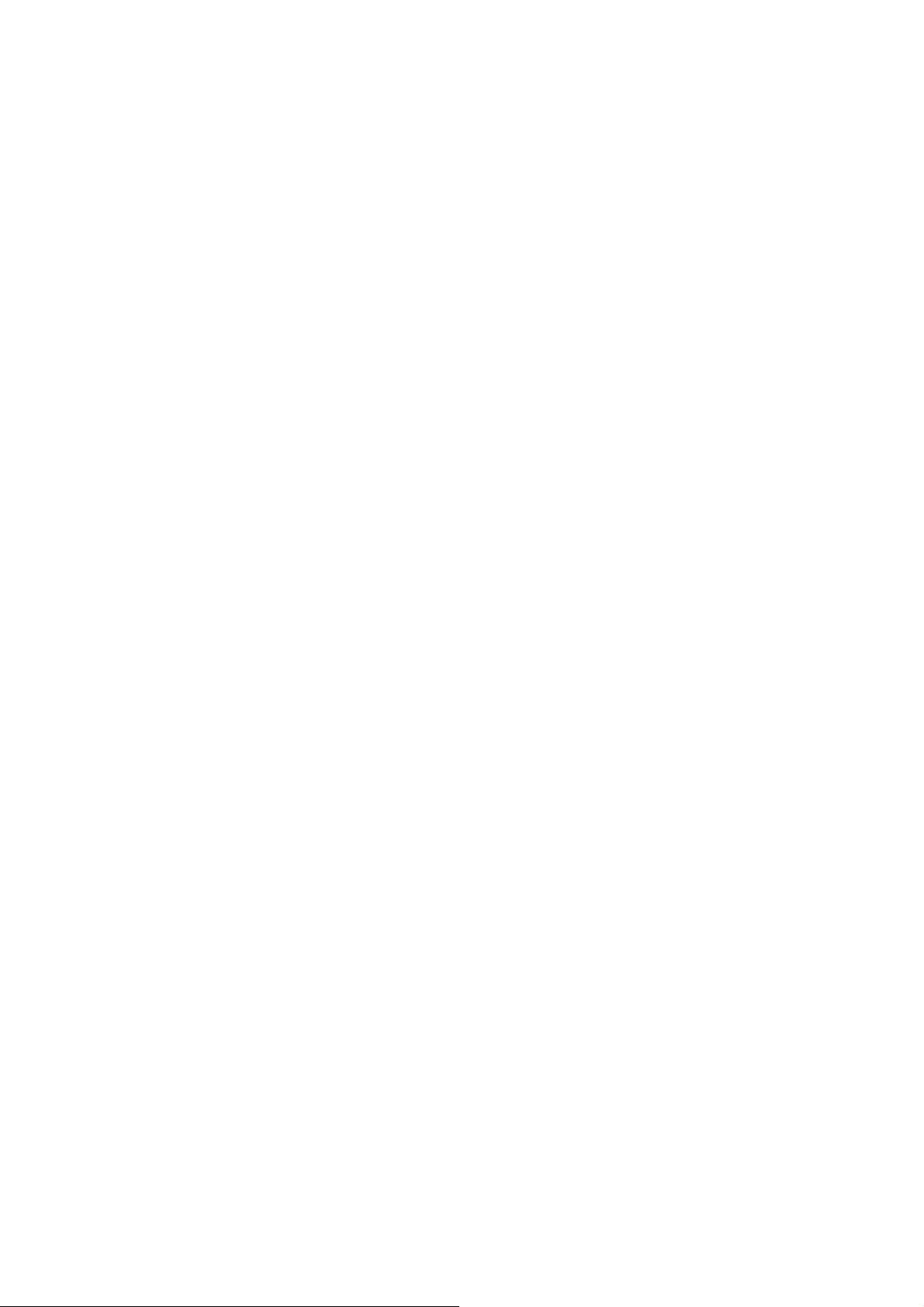
User Manual
MIRAGE WIRELESS GAMING MOUSE
M690
Feature
◆ 2.4GHZ wireless connection, working range up to 10 meters
◆ USB high speed data transfer, polling rate up to 500Hz,
125Hz/250Hz/500Hz 3 level for option
◆ Pixzart 3330 sensor meet gaming user demand, low power, high
performance
◆ 6 DPI:800/1200/1600/2400/3200/4800 CPI, With DPI indicator,
default in 1200DPI
◆ RF motion detecting light sources
◆ programmable buttons(Left key is not available)
◆ Multi-stage power saving mode, support power on/power off
◆ Back lighting with sleep mode function
◆ Low power indicator
◆ Nano receiver, plug and play
Before use:
1. Find the wireless mouse and Nano receiver in package
2. Plug Nano receiver to USB port on PC
3. Switch the button at the bottom of mouse body, battery cover can be open (check the
pictures), Install 1PCS AA battery into Mouse body Properly
4. Put on power switch at the bottom of Mouse, LED indicator will keep flash for few
second, the Mouse is ready to work.
Product specification
1. DPI adjustable function
With 6 adjustable DPI
800/1200/1600/2400/3200/4800 , factory setting is
Page 2
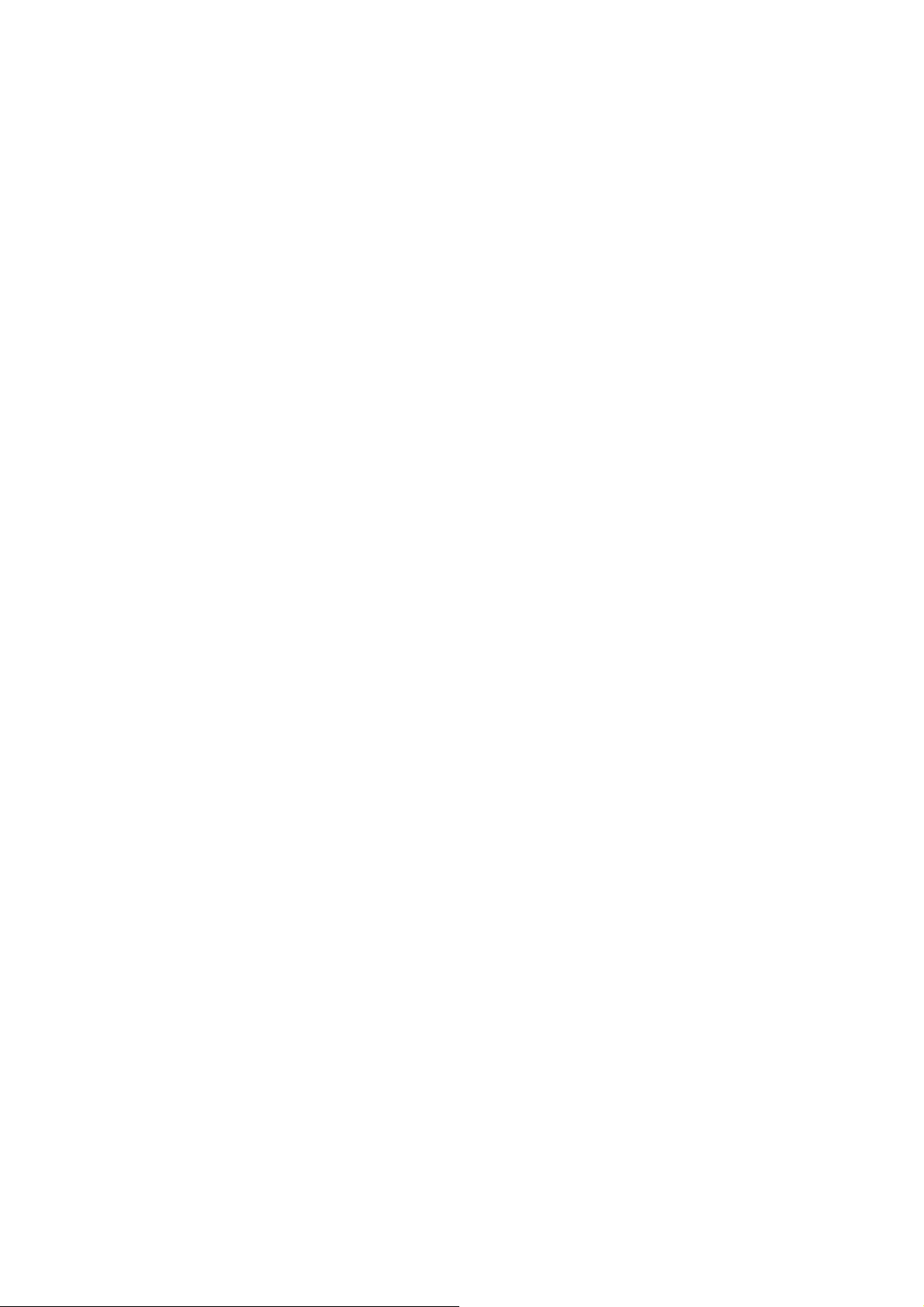
1200DPI. Press the switch button at bottom of Mouse can easy to adjust DPI(check
picture for the button). LED indicator( will flash one time while it converting to
800DPI, LED will flash twice while it converting to 1200DPI, LED will flash three times
while it converting to 1600CPI,4 times for 2400DPI,5 times for 3200DPI,6 times for
4800DPI.
2. Polling rate adjustment
3 polling rate 125Hz/250Hz/500HZ can be adjust, default as 500HZ.
3. Saving power mode and power switch off
If mouse is stay out of work for 8 minutes, it will turn to power saving mode, press any
button to restart it.
If you turn off PC or take out Nano receiver from USB port, press any button or move the
mouse to enter the power saving mode.
4, Power on/Off button at mouse bottom
The backlight can be off for economy mode.
5, Nano receiver
A very small size design for Nano receiver, it can be plug and stay on USB port of
PC/Notebook without interference.
Portable design for travel, Nano receiver can be plug into the slot next to the battery
position.
6. Customized button function
The button function can be set by software(Left key is not available )
Reconnection
Both of mouse and Nano receiver has a built-in code, It can be setting one mouse to
one receiver, or few of mouse to one receiver. Mouse and receiver need to reconnect
under the condition of High temperature, high magnetic, strong vibrate.
1. Plug off the Nano receiver from USB port, and plug it on
2. Move RF mouse within 50CM to Nano receiver, re-install the battery, Press any key
to reconnect, the above operation must be completed in 15 seconds.
3. Mouse will ready to work after reconnection.
Page 3

FCC Statement
Changes or modifications not expressly approved by the party responsible for
compliance could void the user's authority to operate the equipment.
This equipment has been tested and found to comply with the limits for a Class B digital
device, pursuant to Part 15 of the FCC Rules. These limits are designed to provide
reasonable protection against harmful interference in a residential installation. This
equipment generates uses and can radiate radio frequency energy and, if not installed
and used in accordance with the
instructions, may cause harmful interference to radio communications. However, there is
no guarantee that interference will not occur in a particular installation. If this equipment
does cause harmful interference to radio or television reception, which can be
determined by turning the equipment off and on, the user is encouraged to try to correct
the interference by one or more of the following measures:
-- Reorient or relocate the receiving antenna.
-- Increase the separation between the equipment and receiver.
-- Connect the equipment into an outlet on a circuit different from that to which the
receiver is connected.
-- Consult the dealer or an experienced radio/TV technician for help
This device complies with part 15 of the FCC rules. Operation is subject to the following
two conditions (1)this device may not cause harmful interference, and (2) this device
must accept any interference received, including interference that may cause undesired
operation.
