Page 1
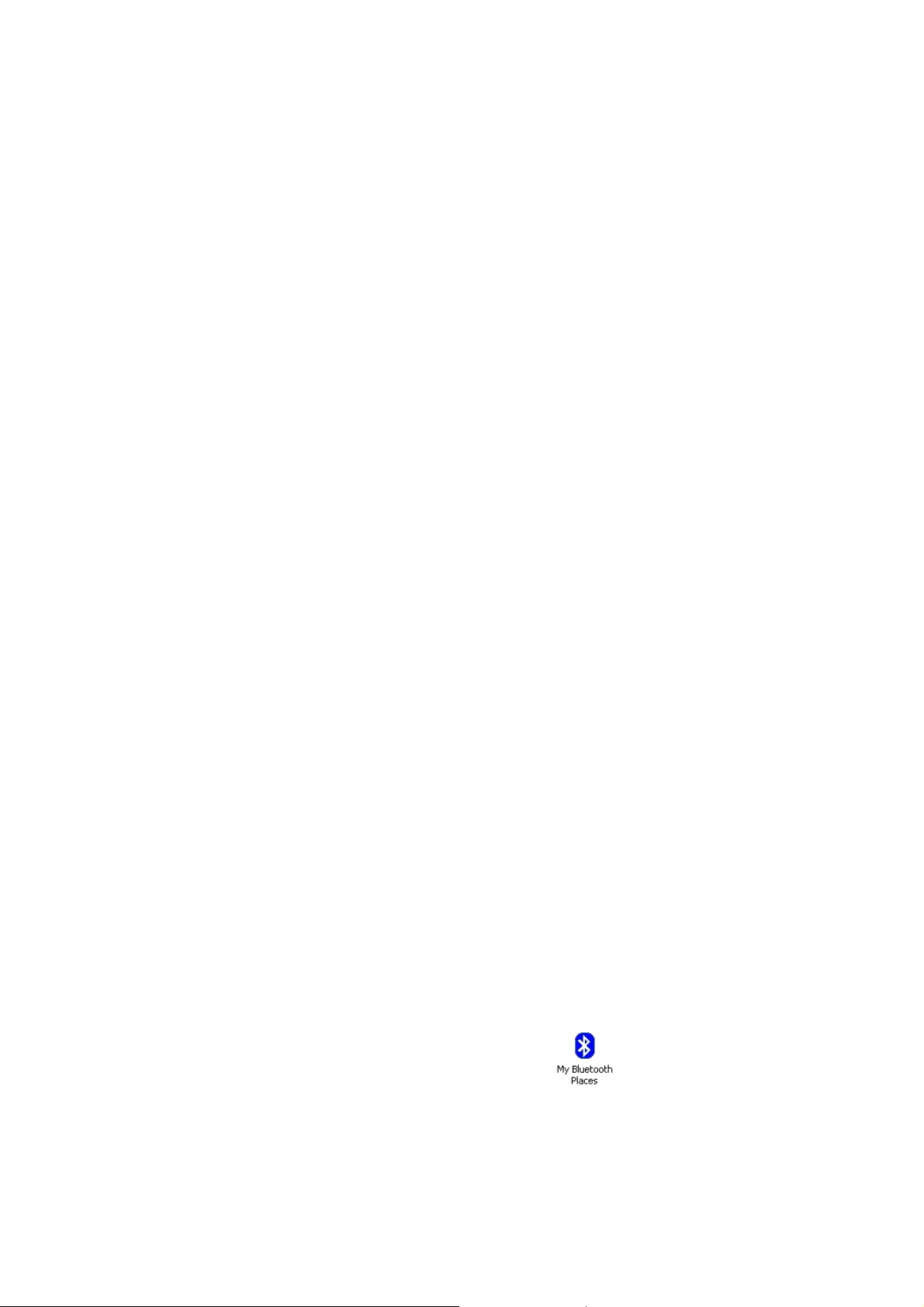
2626 Bluetooth optical Mouse
(BCM20730+PAW3212)
MODEL:DS-2626
System requirements:
z Compatible with standard Microsoft
z Windows O.S. and IBM (support USB device )
Product Feature
Bluetooth V3.0 Version, good compatibility
PAW3212 sensor, high performance and low power
5 switchable CPI: 800-1200-1600-2000-2400
IR light tracing technology, work with many of surface
Power switch design for save energy with multi-grade sleeping mode
Support Windows XP/Vista/7,Mac10.x
Power supply 1 AA battery only, available with AA battery.
Installation
A, Battery installation
1. Find Bluetooth mouse in package
2. Install 1PCS AA battery into Mouse body Properly, for more weights for mouse , could
be install 2PCS AA battery
3. Put on power switch at the bottom of Mouse, LED indicator will keep flash for one
second
4. Success to installation of battery
B, Software installation
Skip the step if you already have installed Bluetooth driver and Bluetooth dongle.
Before connection, make sure the Bluetooth dongle and driver is installed in your
computer.
C, How to pair Bluetooth mouse
For example, pair by Widcomm Bluetooth software
1. Put on the connect switch on mouse bottom, LED connection indicator will flash
2. Double click the icon on PC desk “ my Bluetooth place”
in menu, press “next” in setting guide,
, add a new Bluetooth device
Page 2
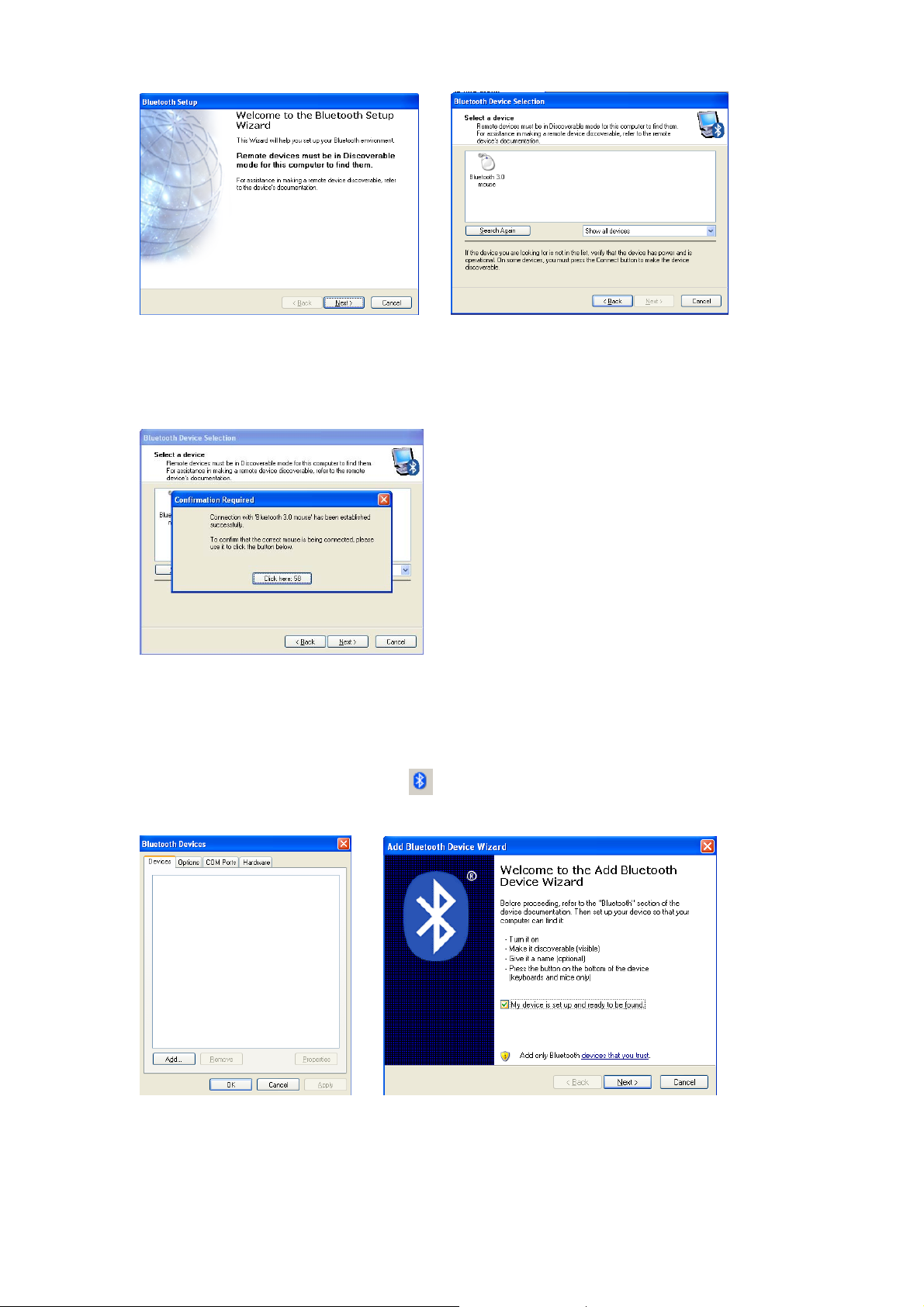
3. Find Bluetooth mouse after scanning
4. Click bluetooth 3.0 mouse,go next step, Bluetooth mouse pair success, you can use your mouse
now.
For example, pair with Microsoft Bluetooth driver
1. Put on the connect switch on mouse bottom, LED connection indicator will flashing
2. Double click the icon on right corner
,or you can find the Bluetooth icon in control panel, turn
on the Bluetooth management, add a new Bluetooth device in menu, press “next” in setting guide,
3. Find Bluetooth 3.0 mouse after scanning, click “next”
4.Click “don’t use a passkey” then “next”
Page 3

4. The Bluetooth device will connecting and the match completely.
The Mouse functions
1.CPI adjustable function
With 5 adjustable CPI 800/1200/1600/2000/2400, factory setting is 1200CPI. Press
the switch button on top of Mouse can easy to adjust CPI. LED indicator will flash
one time while it converting to 800CPI, LED will flash twice while it converting
to 1200CPI, LED will flash three times while it converting to 1600CPI, LED will
flash four times while it converting to 2000CPI, LED will flash five times while
it converting to 2400CPI
2. Low power indication
LED will flash in red when battery is getting out of power, remind that it need to
change the new battery
3. Saving power mode and power switch off
If mouse is stay out of work for 10 minutes, it will turn to power saving mode, press
any button to restart it. You can switch off the mouse to save power.
4. Reconnection
If you press the connect button on mouse bottom by accident, Bluetooth will
reconnection. It will be automatically reconnect after 10 minutes, or turn off power
and turn it on again, Bluetooth will connect immediately.
If the Bluetooth connect was cut improperly, please reconnect it.
If it is failed to reconnect, please delete the Bluetooth device and install
it again, or cut the connection in the menu, reconnect it by software as the
following picture,
Page 4

。
Remark:
If the Bluetooth mouse doesn’t work properly, please try the following step,
1. Choose branded Bluetooth dongle, it may caused compatibility problem for bad quality dongle
2. Check the user manual for installation or check with local distributor for it.
3. Make sure Bluetooth dongle is installed and workable in your computer.
4. Make sure Bluetooth mouse work in 10 meters range with dongle.
5. If you change a new dongle , it may need to match again with Bluetooth mouse.
6. Check the battery , please replace a new one if it is out of power.
7. Make sure the transmission speed is enough if you have other Bluetooth device working with your
computer.
Page 5

FCC Statement
Changes or modifications not expressly approved by the party responsible
for compliance could void the user's authority to operate the equipment.
This equipment has been tested and found to comply with the limits for a
Class B digital device, pursuant to Part 15 of the FCC Rules. These limits
are designed to provide reasonable protection against harmful interference
in a residential installation. This equipment generates uses and can radiate
radio frequency energy and, if not installed and used in accordance with the
instructions, may cause harmful interference to radio communications.
However, there is no guarantee that interference will not occur in a
particular installation. If this equipment does cause harmful interference to
radio or television reception, which can be determined by turning the
equipment off and on, the user is encouraged to try to correct the
interference by one or more of the following measures:
-- Reorient or relocate the receiving antenna.
-- Increase the separation between the equipment and receiver.
-- Connect the equipment into an outlet on a circuit different from that to
which the receiver is connected.
-- Consult the dealer or an experienced radio/TV technician for help
This device complies with part 15 of the FCC rules. Operation is subject to
the following two conditions (1)this device may not cause harmful
interference, and (2) this device must accept any interference received,
including interference that may cause undesired operation
Company Name: Eastern Times Technology Co., ltd
Address:Building D, Nan An Industry Area, Youganpu Village, Fenggang Town, Dongguan City, Guangdong, China
E-Mail:lh@easterntimes.com.cn
Telephone No.:008676986800666
