Page 1
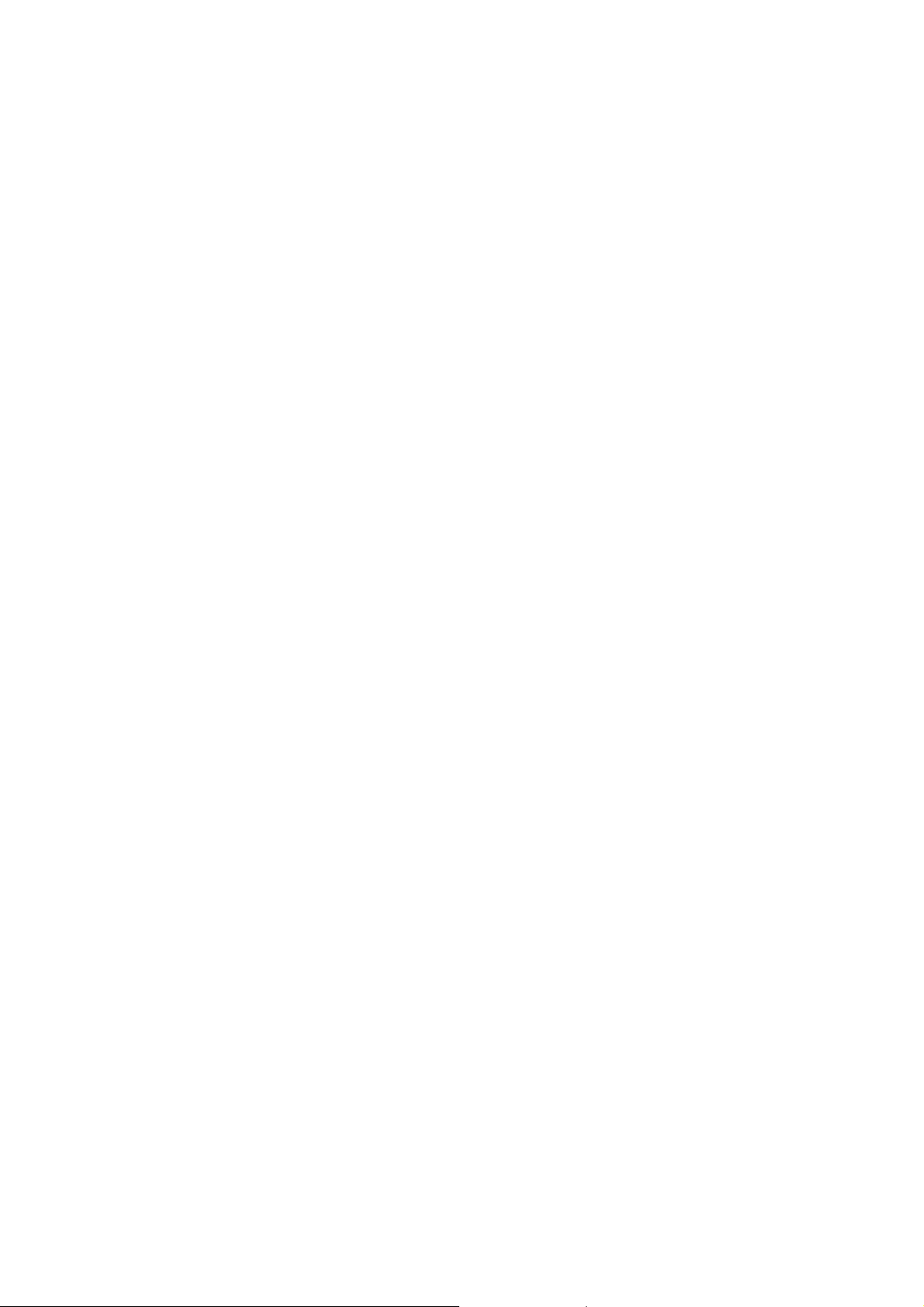
DS-2398 Bluetooth Laser Mouse Specifications
(BCM20730+A7030)
Thanks for choosing our product as your life partner firstly. DS-2398 is
definitely one of most updated bluetooth mice in our company .It adopts the newest
Bluetooth V3.0 technology, strong compatibility , easily connection,exquisite
appearance,up to 1600CPI resolution ((Three Speed conversion).It surely helps
you to get rid of the bound of cable in this high-end digital wireless world and
choose what a comfortable life style on your own. Aslo you can find more fun to
boost your work efficiency by using our product simultaneously enjoy the beautiful
life which brings by high technology.
Features:
Adopts the newest bluetooth 3.0 technology, strong compatibility , easily
connection
Avago Laser ship A7530, low power consumption. More stable cursor and
sronger to pass the surface
800-1200-1600CPI resolution,precise orientation , easy to operate
Two shortcut keys
Support mobile activated function
Rechargeable USB port function with patent
Multistage sleeping mode, support power off completely
Support Windows 2000/XP/Vista/7,Mac10.x O.S
Installment Instruction:
Step 1: Install the battery
Take the device out of the package
Insert 2PCS AAA Ni-MH battery inside the mouse by right direction
Please switch power to “ON”state in the buttom of the mouse, the indicator of
wouse will flash for a moment
Battery installment completed
Step 2: Install adaptor (Dongle) and driver
If the bluetooth adaptor and driver ( Internal or External)had been installed
inside the computer then skip this step
Branded adaptor for recommendation otherwise compatibility problems will
occur during use.
Please refer to the adaptor manual for installing the adaptor driver
Before matching,make sure the bluetooth adaptor and relevant driver had
been installed inside the computer
Matching Steps:
Page 2
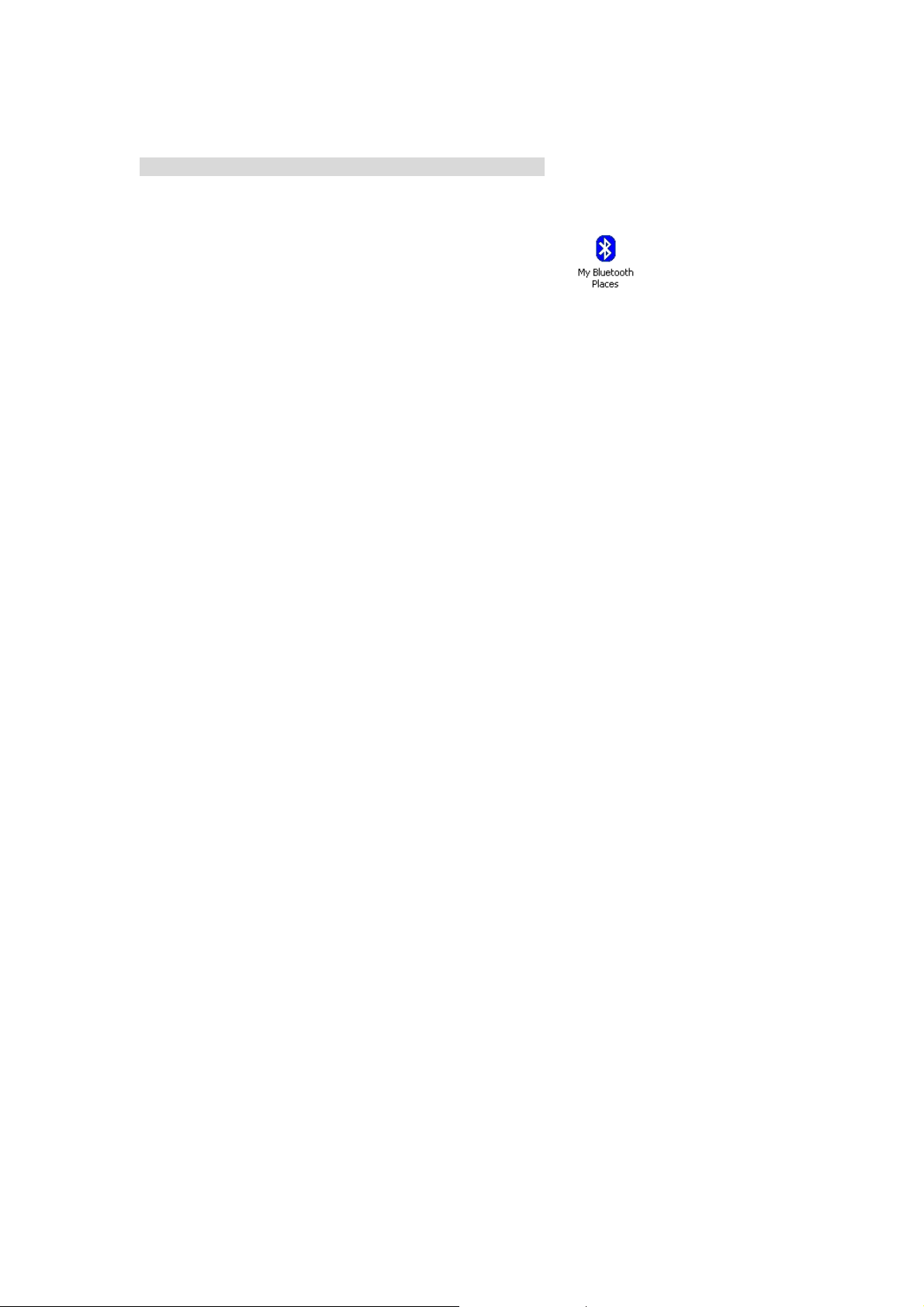
The pictures below are different if use diffirent hardware (Including adopter, computer etc.),software
(Including O.S, Driver etc.). They are only for your information
A: Matching steps for Widcomm bluetooth driver mouse
1. Press the swith to “on” on the bottom of mouse, connection light of moude will shine
2.Double click the “ My Bluettoth location” on Desktop Icon”
, open application.choose
Menu Bluetooth-Add bluetooth setting, click “Next ” on setup wizard,
3: After scanning , the bluetooth will be detected by computer
4. Choose “bluetooth 3.0 mouse”, then click “Next ”, the mouse was connected with the compurt
successfully and the mouse can be used
Page 3
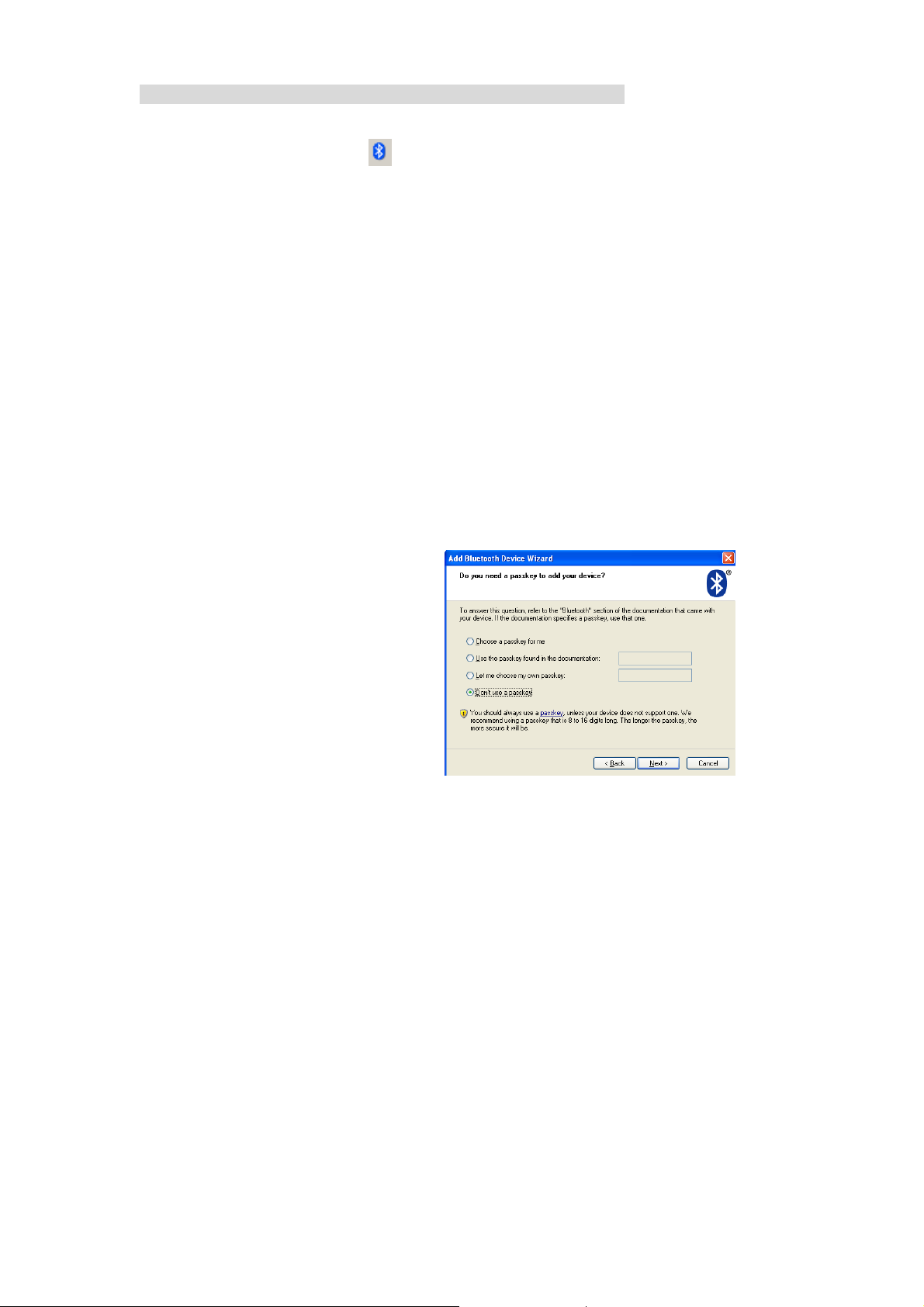
Matching steps for Windows XP System comes with bluetooth driver
1.Press the swith to “on” on the bottom of mouse, connection light of moude will shine
2.Double click the Bluetooth Icon“
” on the desktop or on the lower-right corner of com puter, open
Bluetooth managemwnt interface . click “Add” then click “Next”
3. After the mouse is detected, choose mouse and click “Next”
4. Choose passkey is not necessary, click“Next”. The installment will be completed automatically by
system
5.The installment of Bluetooth is installing
6. The installment will be completed soon and the mouse can be used
Page 4

Matching Steps of mouse on IVT Bluetooth
1.Press the swith to “on” on the bottom of mouse, connection light of moude will shine
2.Double click the Icon”
on desktop, open IVT management interface, choose
“Searching bluetooth Setting” on “ My Bluetooth” , click the ball and start to search mouse
3. Click the mouse device that had been detected, Click the right button , choose “ Refresh Service”.
4. Choose the “Bluetooth Setting” again, click the right button and choose “Bluetooth Human
Interface Device Service”in “ Connect”, System will complete the installment of new
bluetooth HID equipment then Bluetooth mouse can be used now.
Page 5

Instruction for use:
1. CPI Switch function
The CPI key is for speed conversion: 800-1200-1600. When first
connected, the default is 800CPI. After each switch, the mouse can
remember the final CPI choice. During conversion, LED light flashes one
time, it means 800CPI , LED light flashes twice, it means 1200CPI, LED
light flashes three times, it means 1600CPI
2: Low battery reminder function
The power gets lower during use. Please recharge the battery in time
once the LED shines red light
3: Auto saving function
The mouse will be sleeping if the mouse out of use after 10
minutes.Movement can awake the mouse. After connection, the mouse
will be in the power saving state if unplug the adaptor or shut the
computer down. Press any button to reuse. Please turn the mouse off
during outing
4.USB rechargeable function with patent
Pls recharge the battery in time once the indicator remind of low
power.Use the USB line attached in the packing. One end is connected
into the computer’s USB port, the other end is connected to the mouse’ s
mini USB port , the recharge will begin automatically.The recharge time
is 6-8 hours and recharge times is 500.The mouse can be use while
recharging
Caution: Pls do not recharge for irrechargeable battery
The first recharge should be 16 hours to activate the battery fully
5. The forth and fifth keys can be defined
The defualt function of the forth and fifth keys are [Forward] and
[Back].If special driver are installed, there are more than dozens of
functions can be defined in the optical disk (If optical disk equipped)
or the driver can be download by the specific website.
6. If press the conncet button carelessly during use. Bluetooth will be
the reconnection state. Connection will be ok after 10 minutes or turn
off then turn on the power switch
If any unnormal interruption, Pls reconnect. If reconnect unworks ,
Remove or disable mouse connection in “Bluetooth Devices”,and
reconnect by the above steps
Picture below is the device management window of “Bluetooth
Devices” driver attached by “Windows” Choose the mouse icon and
click the “Remove” the Bluetooth is omitted successfully
Page 6

Trouble shooting
If the bluetooth mouse can’t work with computer properly or work
improperly, please try the resolutions as below:
1. Please use branded bluetooth adaptor, otherwise it can affect the
compatibility to impede the normal usage
2: Please refer to the manual on how to install the adaptor drive, you can
aslo call hotline:400-602-8829 or log in www.easterntimes.cn for
technical help
3. Please make sure that the bluetooth adaptor had been installed
successfully before device connection and the bluetooth of computer
works well
4. Make sure the device use within 10m working distance
5. Make sure the bluetooth device is not be replaced otherwise
reconnection is needed.
6. If the computer connected other Bluetooth Ternimal, please make
sure the Bluetooth’s speed is adequate
7. Check the battery in time, if the power is low pls recharge the battery
immediately
Page 7

FCC STATEMENT
1. This device complies with Part 15 of the FCC Rules.
Operation is subject to the following two conditions:
(1) This device may not cause harmful interference, and
(2) This device must accept any interference received, including interference that may cause
undesired operation.
2. Changes or modifications not expressly approved by the party responsible for compliance could
void the user’s authority to operate the equipment.
NOTE: This equipment has been tested and found to comply with the limits for a
Class B digital device, pursuant to Part 15 of the FCC Rules. These limits are
designed to provide reasonable protection against harmful interference in a
residential installation. This equipment generates, uses and can radiate radio
frequency energy and, if not installed and used in accordance with the
instructions, may cause harmful interference to radio communications. However,
there is no guarantee that interference will not occur in a particular installation.
If this equipment does cause harmful interference to radio or television reception,
which can be determined by turning the equipment off and on, the user is
encouraged to try to correct the interference by one or more of the following
measures:
-- Reorient or relocate the receiving antenna.
-- Increase the separation between the equipment and receiver.
-- Connect the equipment into an outlet on a circuit different
from that to which the receiver is connected.
-- Consult the dealer or an experienced radio/TV technician for help.
FCC Radiation Exposure Statement:
The device has been evaluated to meet general RF exposure requirement.
The device can be used in portable exposure condition without RF striction.
