Page 1
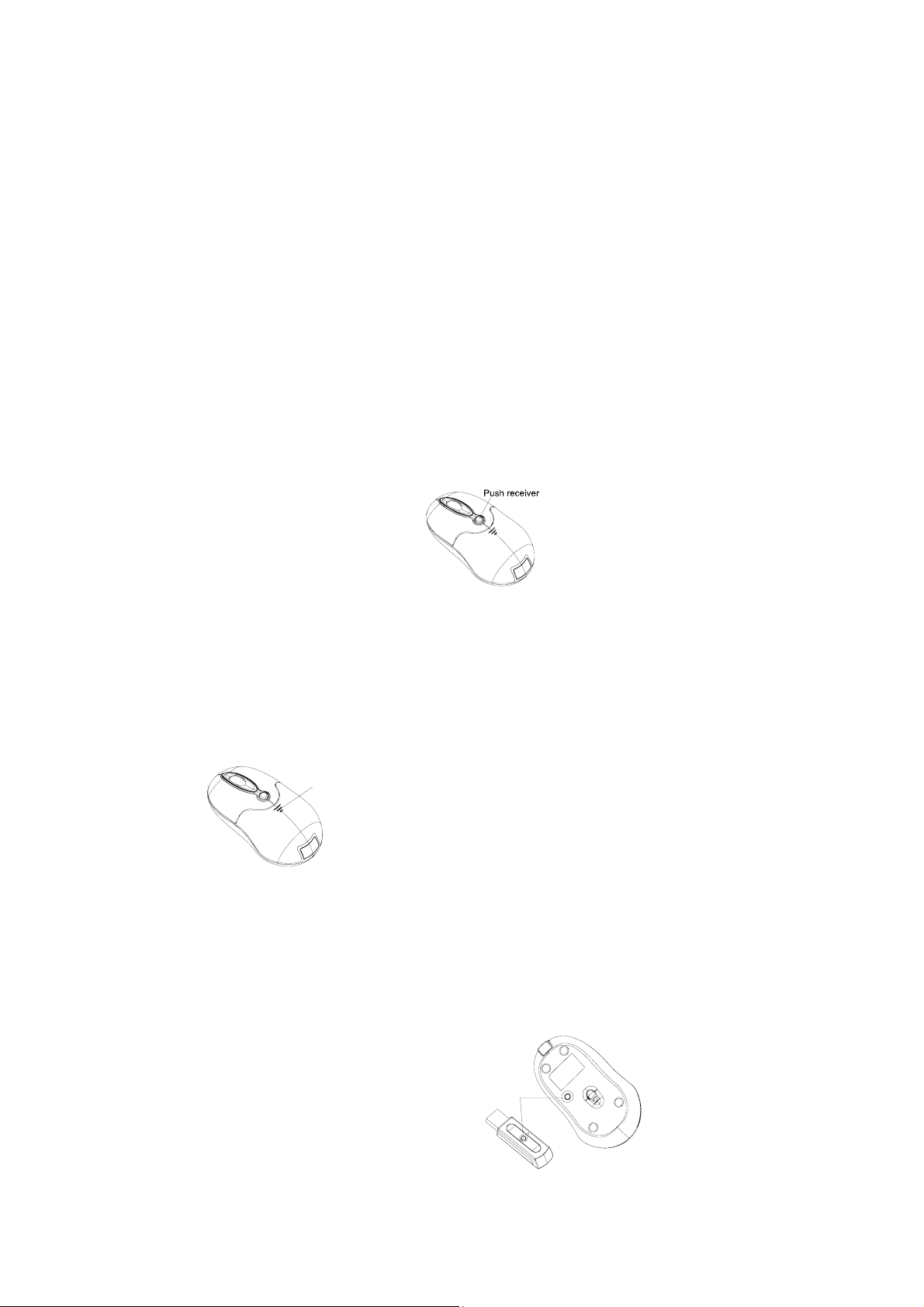
Welcome
Thank you for selecting this product! Your RF wireless optical mouse uses a newly developed RF wireless technology 27MHz that replaces the
traditional wired mouse. You can use your wireless optical mouse freely and improve your efficiency and enjoy your beautiful life from the high
technology. The receiver of this mouse can be put into its transmitter, and it is an outstanding design am ong the computer mice..
Product Features
1,Radio frequency 27MHz, enjoy your freely wireless space
2, It has 256 ID code, there is no interference even many mice being used at the same time.
3,Automatically save power sleeping functions, battery life be prolonged.
4,super mini build-in receiver, outstanding design.
Systems Compatibility
IBM PC and Win 95/98/Me/2000/XP, No need driver
Build-in mini receiver
As bellow, press the receiver-out button, and then the receiver can spring out automatically, at this time, mouse begin to work. If you push the
receiver back to the transmitter, power will be cut down automatically.
RF Wireless Optical Mouse User Manual
USE Mouse
1. Please prepare for two PCS new AAA alkaline batteries
2. Press the button of the mouse upper cover and pull the battery cover rearward (Please see the reference picture)
3. Please insert the batteries correctly according to the polarity marks of the battery grooves.
4. Pull the battery covers forward, wh en you hear “crack” sound which shows the battery cover is locked successfully. 。
5. please use extended cable, and put the receiver and transmitter on one desktop, in this way, you may have higher w orking efficiency
6. If you use PS/2 connector, please use the USB to PS/2 ada ptor and connect with the connector before your computer start-up.
7. For laptop, you may connect the receiver directly with the USB connector.
Push battery
cover
ID Setup
1, If the ID of RF mouse have been lost,P lease move the mouse near to the receiver
2, Press the ID button of the mouse bottom with some hard and acuate object wit hin 10 seconds , the receiver light will flash very fast, a
few seconds later it will be on which shows it is successfully to finish the di gital transmission between the mous e and the receiver.
You may start to use it.
3. Working distance: within 0.6- 1.5 m .
Attention Please
1. Please don’t make the m ouse far away from the receiver in
order to work more smoothly.
ID connect
Page 2
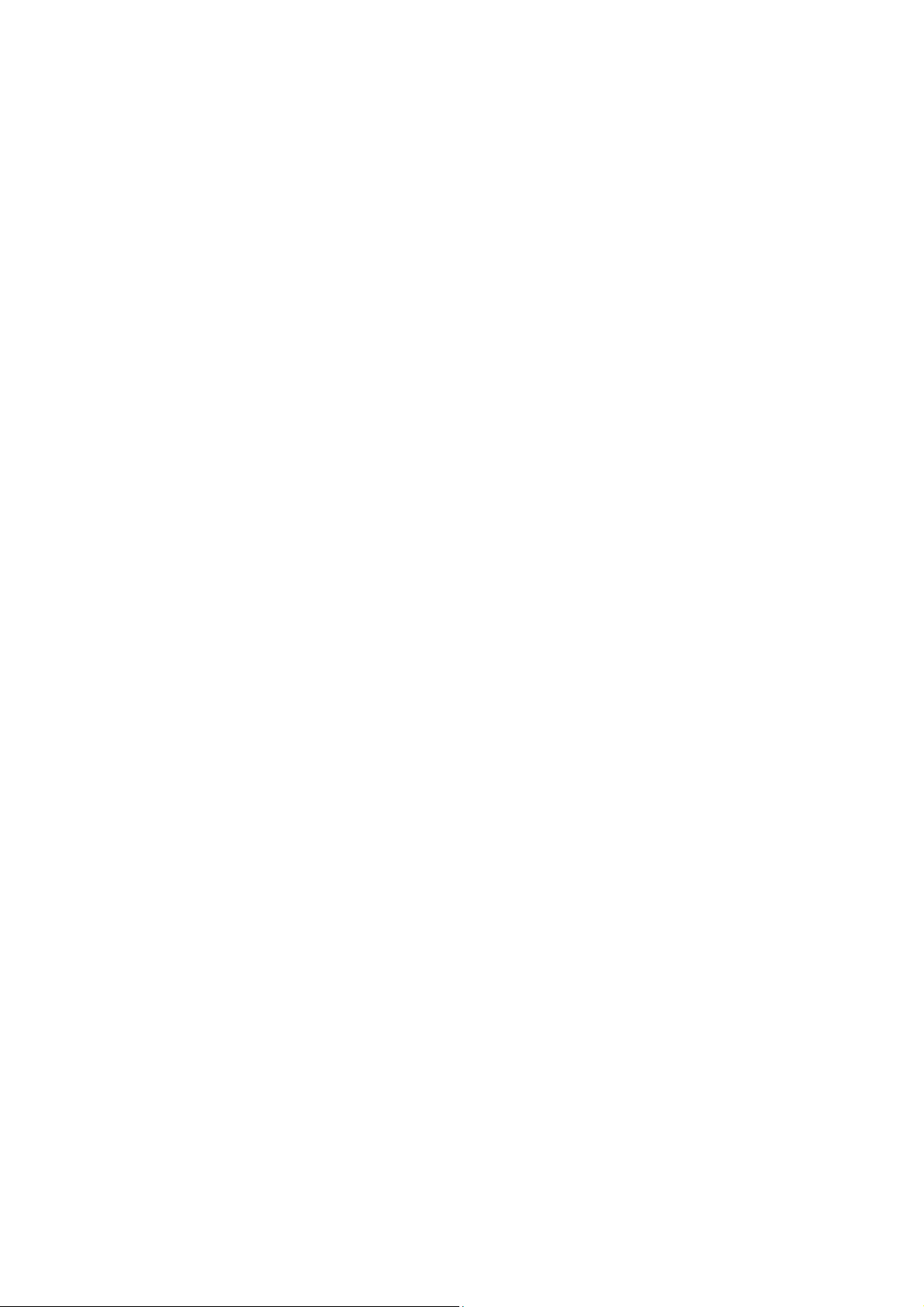
2. You’d better use the mouse on the white desk, By this way the batteries can be worked longer time. Please remove the batteries if the m ouse
will not be used for a long time.
3. This mouse with save power sleeping functions, please press any key or scroll the wheel to wake up the mouse when it is sleeping.
4. If you want to take off the mouse power, please continue to press the ID switch of the mouse bottom over 3 seconds. If you want to take
on the power, please click the ID switch once again.
5. The optical mouse will not wor k freely on a smooth desk ,glass, any reflecting surface, 3D mouse pad.
6. when you are moving the mouse, if the low-power indication light flic kers, it sho ws that the batteri es are using up , pleas e change another
two new right batteries.
7. if you p ut the receiver into transmitter, power are cut down automatically, and you can take them aw ay.
Caution
Any changes or modifications not expressly approved by the party responsible for compliance could void the user's authority to operate the
equipment.
Note
FCC Statement:: 1.This device complies with Part 15 of the FCC Rules. Op eration is subject to the following two conditio ns:(1)This
device may not cause harmful interference, and(2)This device must accept any interference received, including interference that may
cause undesired operation. 2.Changes or modifications not expressly approved by the party responsible for compliance could void the
user’s authority to operate the equipment.These limits are designed to provide reasonable protection against harmful interference in a
residential installation. This equipment generates, uses and can radiate radio frequency energy and, if not installed and used in
accordance with the instructions, may cause harmful interference to radio communications. However, there is no guarantee that
interference will not occur in a particular installation. If this equipment does cause harmful interference to radio or television reception,
which can be determined by turning the equipment off and on, the user is encouraged to try to correct the int erference by one or mor e o f
the following measures:
* Reorient or relocate the receiving antenna.
* Increase the separation between the equipment and receiver.
* Connect the equipment into an outlet on a circuit different from that to which the receiver is connected.
* Consult the dealer or an experienced radio/TV technician for help.
