Page 1
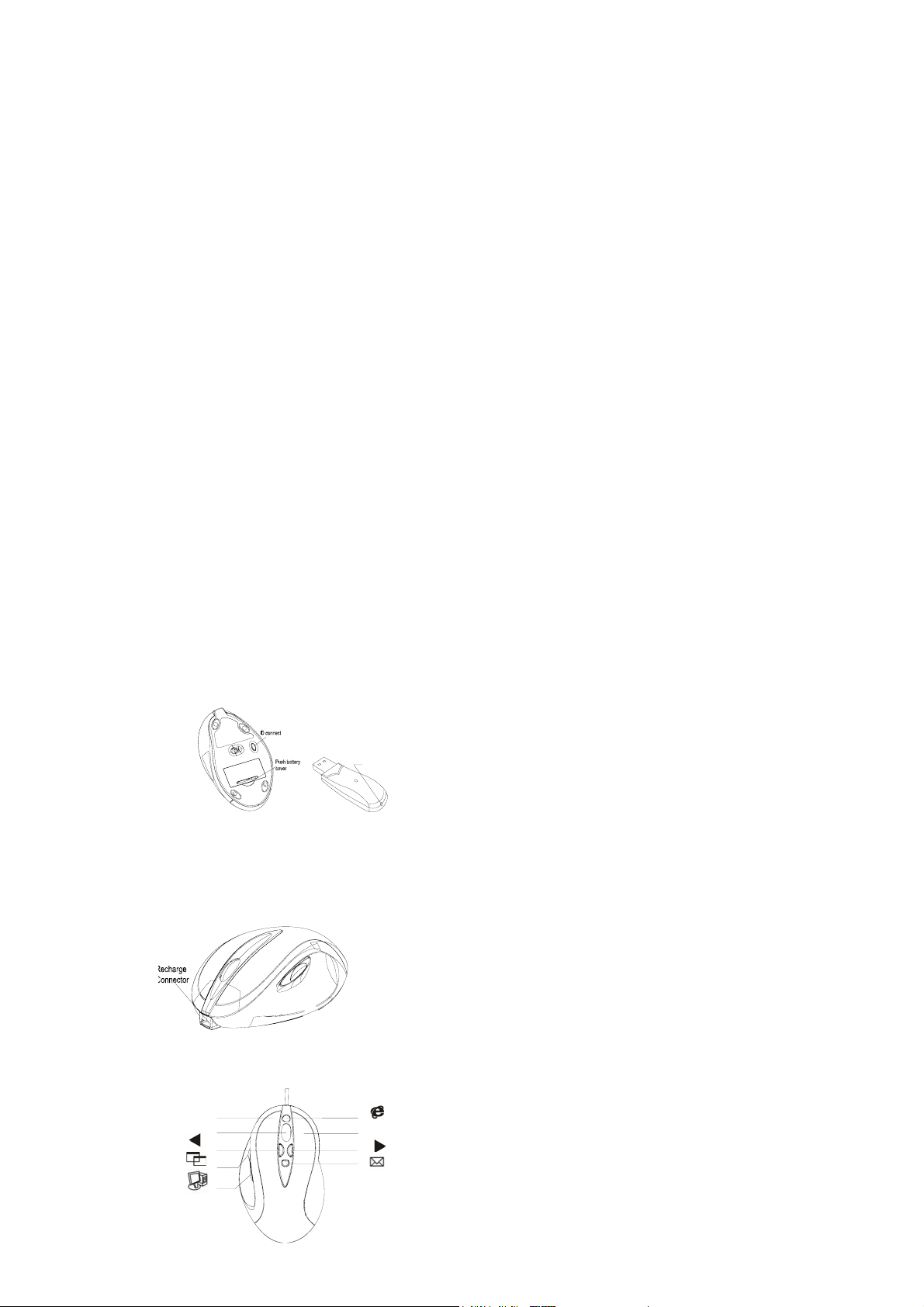
9 KEY RECHARGEABLE OPTICAL WIRELESS MOUSE
Welcome
USER MANUAL
Thank you for selecting this product! Your RF wireless optical mouse uses a newly developed RF wireless technology 27MHz together with fancy design
and shortcut key, w hic h r elease you from the bondage of traditional wired mouse. You can use your wireless optical mouse freely and improve your efficiency
and enjoy your beautiful life from the high technology.
Product Features
1,Radio frequency 27MHz, enjoy your freely wireless space 2, It has 256 ID code, with 800DPI resolution, there is no interference even many mice being used at the same time. 3,Automatically save power sleeping functions, battery life be prolonged. 4,9 buttons make you surf the net more conveniently, no need drive. 5,With build in recharge circuit and manostat; y ou can use the mi ni 5 pin retractable cable in accessories to recharge the mouse. Y ou can use t he mous e
even without batteries once you connect the moue with the computer by the mini 5 pin cable.
Systems Compatibility
IBM PC and Win 98SE/Me/2000/XP, No need driver
The Steps of Install Battery
1,Please prepare two PCS new AA alkaline rechargeable batteries
2,Please insert the batteries correctly according to the polarity marks of the battery grooves.
3,Pull the battery covers forward, when you hear “crack” sound
which shows the battery cover is locked successfully.
Receiver Installation
1, Please connect the receiver with computer by USB port.
2, please use extended cable, and put the receiver and transmitter on one desktop, in this way, you may have higher working efficiency.
ID Setup
1,Please move the mouse near to the receiver
2,press the ID button I the front of the receiver, the light of the receiver begins to flicker.
3,Press the ID button of the mouse bottom with some hard and acua te object w ithin 10 sec onds, the rec eiver l ight will flash v ery fast, a fe w seconds later
it will be on which shows it is successfully to finish the digital transmission between the mouse and the receiver. You may start to use it.
ID Connect
Charge Function
You can use USB line to charge the mouse, connect one side of USB line to the connector of the board, and the other side to USB connector before the
mouse, thus it can successfully charge the battery. It can charge while you use the mouse. It is full within about 8-10 hours, and then unplug the connector to
stop the charge. Please note that the time of charge may vary when the degree of discharge is different.
Products Function:
①
③
①
③
⑤
⑧
④
⑦
⑨
⑤
④
②
②
⑥
⑥
⑦
⑧
⑨
⑩
Page 2
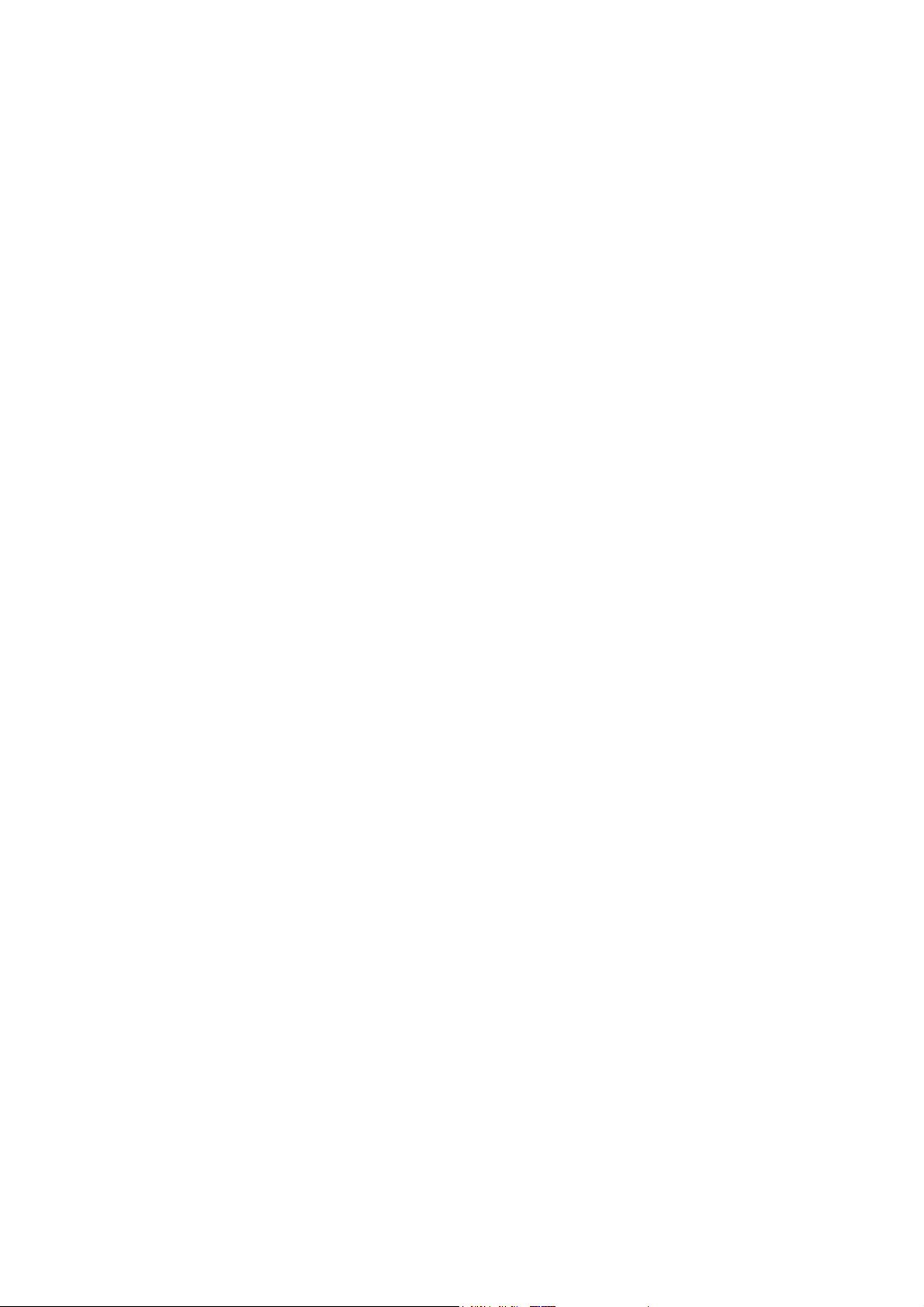
①、left button ②、right button ③、middle button
④ e key for surfing the internet ⑤、turn left ⑥、turn right
⑦、email ⑧、switch from different programmes ⑨、My computer
Attention Please
1. Please don’t make the mouse far away from the receiver in order to work more smoothly.
2. You’d better use the mouse on the white desk, in this way the batteries can be used longer time. Please remove the batteries if the mouse will not be
used for a long time or if you travel outside.
3. This mouse with save power sleeping functions, please press any key or scroll the wheel to wake up the mouse when it is sleeping.
4. If you want to take off the mouse power, please conti nue to press the ID sw itch of the mouse bo ttom ov er 3 s econds. If you w ant to take o n the pow er,
please click the ID switch once again.
5. The optical mouse will not work freely on a smooth desk, glass, any reflecting surface, 3D mouse pad.
6. There is no need to setup ID if you change batteries within 10 seconds; if the time for change batteries more than 10 seconds, then you need you
re-set up ID as before.
Caution
1. This device complies with Part 15 of the FCC Rules. Operation is subject to the following two conditions:(1)This device may not cause harmful
interference, and(2)This device must accept any interference received, including interference that may cause undesired operation.
2. Changes or modifications not expressly approved by the party responsible for compliance could void the user’s authority to operate the
equipment.
Note
Note: This equipment has been tested an d found to com ply with the limits for a Class B dig ital dev ice, p ursuan t to part 1 5 of the FCC Rules. These
limits are designed to provide reasonable protection against harmful interference in a residential installation. This equipment generates, uses and
can radiate radio frequency energy and, if not installed and used in accordance with the instructions, may cause harmful interference to radio
communications. However, there is no guarantee that interference will not occur in a particular installation. If this equipment does cause harmful
interference to radio or television reception, which can be determined by turning the equipment off and on, the user is encouraged to try to correct
the interference by one or more of the following measures:
--Reorient or relocate the receiving antenna.
--Increase the separation between the equipment and receiver.
--Connect the equipment into an outlet on a circuit different from that to which the receiver is connected.
--Consult the dealer or an experienced radio/TV technician for help.
