Page 1
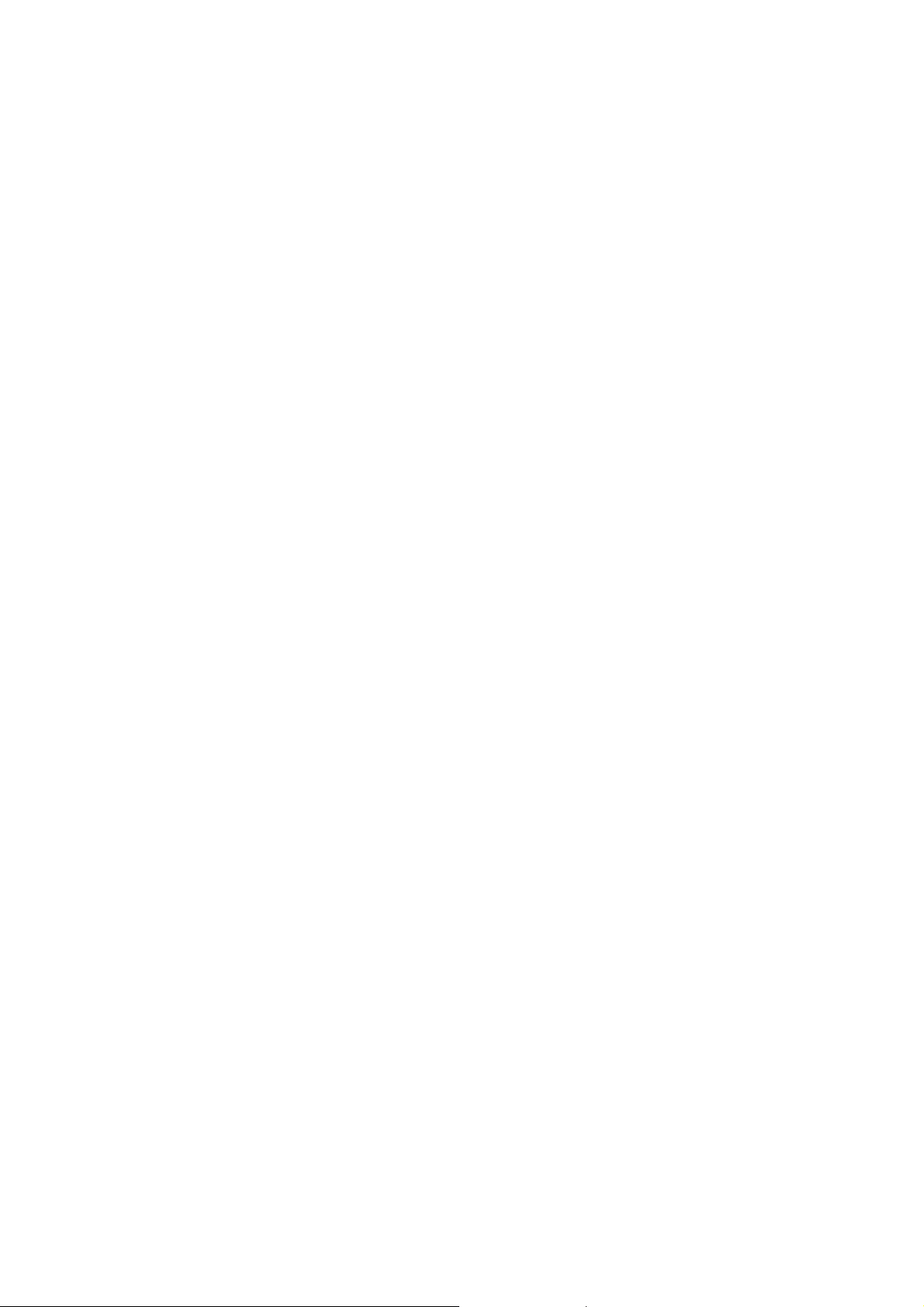
DS-2292 Bluetooth Laser Mouse User’s Guide
(BROADCOM solution )
Thanks for using this product, which is the latest development Bluetooth
Optical Mouse. This creative and easy-to-use Bluetooth Mouse will bring
you a whole new wireless life experience.
System Requirement
z Mouse compatible with standard Microsoft Mode.
z IBM compatible PCs running Windows Operating System which supports
USB devices.
Main Features
z Use BROADCOM 2042 Chipset with wireless Bluetooth 2.0 interface
z Use Avago A7530 laser IC, with resolution 1600DPI by default.
z Unique super energy saving mode, battery life longer than similar
products by 50% to a maximum period of 6 months.
z With a USB retractable cable to charge battery when it is used up.
z Ergonomic design
z Come with particular power managing software, indicates the power
capacity in Microsoft Windows System automatically
z Support battery turn off, it will protect the battery.
z Use the Bluetooth industry leading software solutions, WIDCOMM BTW
(Microsoft officially designated software) Bluetooth software
z Built-in software solutions with Bluetooth human interface device and
Page 2
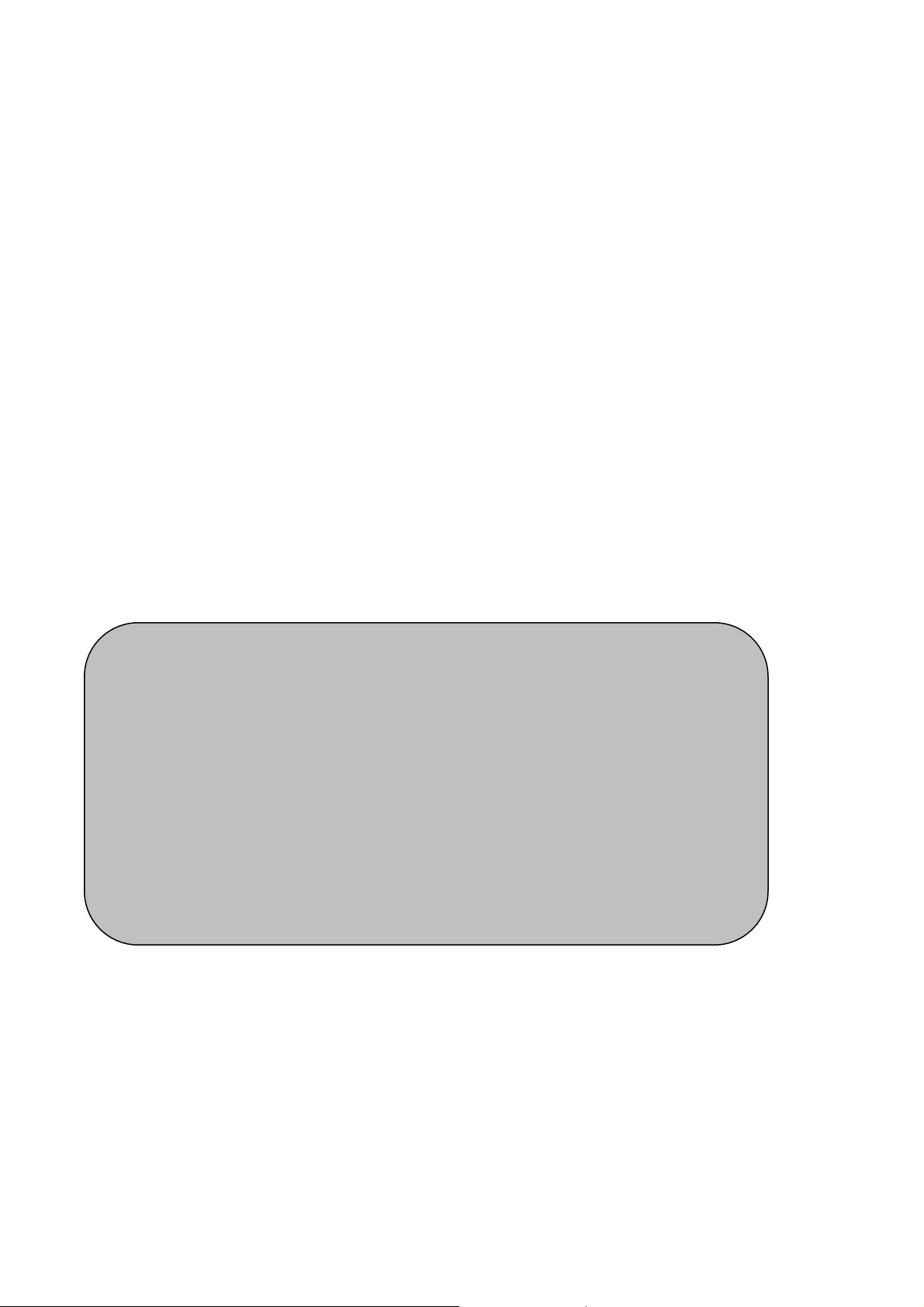
comply with the standard version of the Bluetooth SIG Bluetooth 2.0
z Work with Windows 98, ME, 2000, Server 2003, XP and Vista
z AAA NiMh battery x2, voltage 1.2V.
z Frequency band: 2.4 - 2.4835GHz unlicensed ISM band
z Receiving sensitivity: -75bm (standard)
RF output power: up to 4bm as maximum, good for your health with
lowest radiates
z Operation distance: 10m
z Workable environment: 0-45°C
z Putting environment:-10-85°C
Humidity: 20%-50%
Precaution
! The optical mouse cannot work on a glass or mirror surface. Avoid operating
this mouse on a glossy surface. Otherwise, this mouse may not operate normally.
! For consideration of saving battery power, it is strongly recommended to
operate an optical mouse on a bright surface with fine texture to obtain lower
power consumption of the Agilest high illumination LED. A very dark surface will
cause higher power consumption.
! For a better transmission distance, avoid to use this device on a metal plate or
desktop because a large surface of iron, aluminum. Operating on a metal may
cause the transmission distance shorter.
Installation Guide
Step1. Inserting Batteries
1. Prepare two new AAA rechargeable batteries
2.Press the button of the mouse upper cover and pull the battery cover
rearward
Page 3
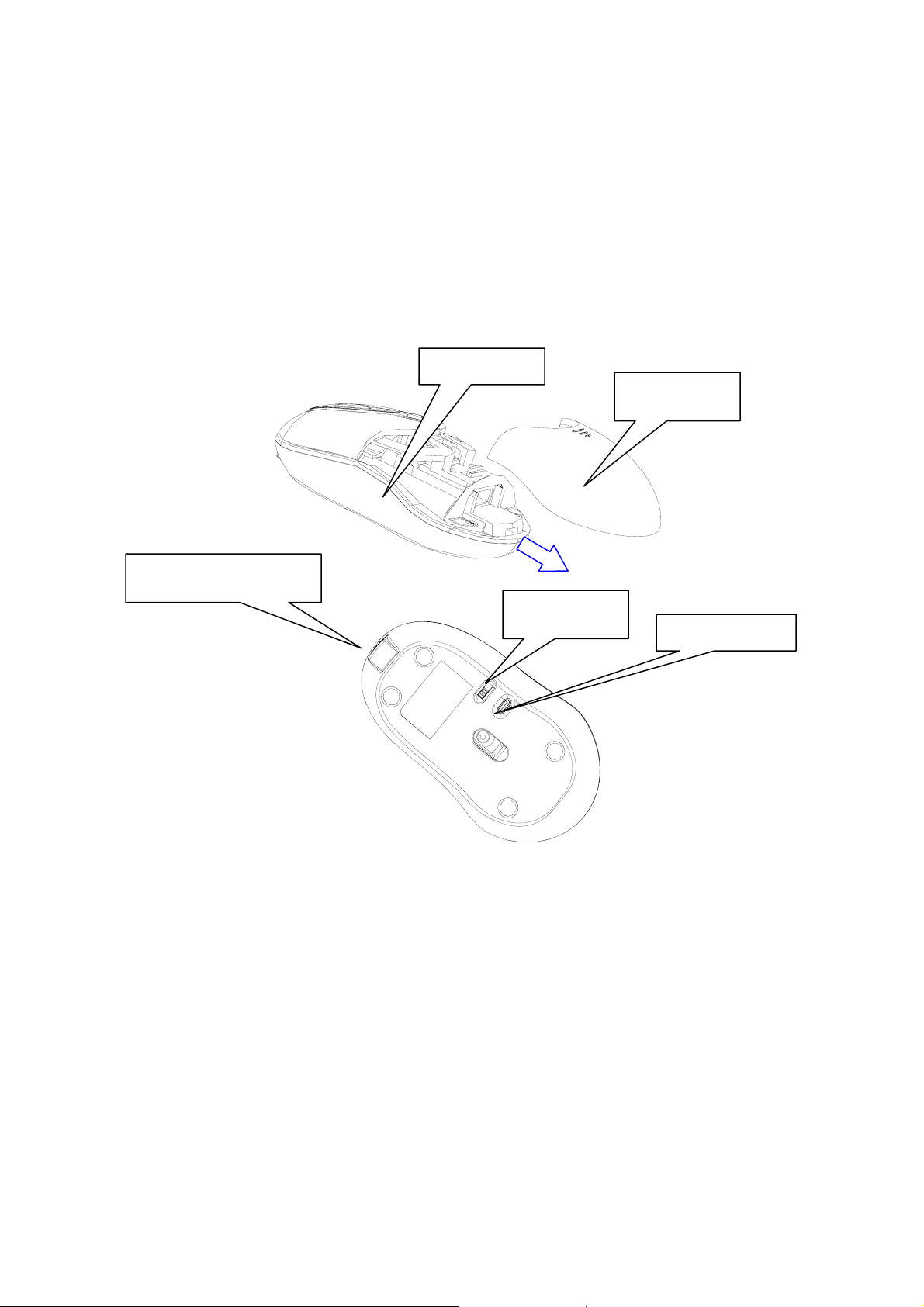
3. Please insert the batteries correctly according to the polarity marks of
battery grooves.
4.Please see the bottom of this mouse, the Switch must be put on the “ON”
position. And the light at bottom of mouse will be lightened.
5.Finish the battery setup.
Mini USB port to charge
。
Battery groove
Battery cover
Power switch
ID switch
Step2. Connecting mouse to the Dongle and drive,
If you built-in the Bluetooth (Dongle) drive or have already installed Dongle,
please skim over this step.
Before you install the Bluetooth Mouse, please make sure that the Bluetooth
Dongle has been installed. Software available like Widcomm, IVT or the
Microsoft built-in software (can not connect to the headset).
Page 4

Any solution connecting (Dongle) will be okay, e. g. BROADCOM,CSR, It will
be finished setup when connect the USB port.
Connecting the mouse to the (Dongle) drive, please refer to (Dongle) user
manual
Match Procedure
A: Match on Widcomm (recommended)
1. Double click the Icon again
, “My Bluetooth Place” pops up; click
“Bluetooth Setup---Bluetooth Setup Guide”. In the Setup Guild window , click next
button.
2.Wait until the system found the mouse, select “Mouse”, Click “Next”.
3. Hint for connection, click “Click here”, now you can use your mouse at ease.
Note:
Page 5

Not being used in 10 minutes, the mouse will transfer to the battery saving mode.
Double click the left button will reactivate the mouse. Once connected, after you
drag off the dongle or turn off the computer, double click the left button will
reactivate the mouse, no need for reconnecting.
Also, if you press the Connect Button inadvertently or some abnormal
disconnection occurs during use, please reconnect the mouse. If this is not
available, please open the Bluetooth Dongle Software window, delete or
disconnect the mouse (as the picture shows), then reconnect.
If you are using the Widcomm Bluetooth Software, click the right button of the
mouse and select “Status”, then you can check the power status of the batteries
and setup alarm for shortage of battery.
B. Match on Microsoft built-in software
1. Make sure that the Bluetooth function has been activated. Double click the
Page 6

Bluetooth Icon on the Task Bar or in the Control Panel, open the “Bluetooth
Management” window, click “Add”, tick off “facility is ready for searching”, click
“Next”.
2.Wait till the Mouse is found, select mouse, click “Next”.
3 Select” No Password”, click “Next”, the system will install the new facility
automatically.
C. Match on IVT Software
Page 7

1. Make sure that the Bluetooth function is active. Double click the Bluetooth
Icon, start the Management window, select “Search for Bluetooth facilities” or
click the Round Ball in the middle of the window.
2. Click the Bluetooth Mouse traced, click the right button for “Refresh Service”.
3. Select the Bluetooth Mouse again, click the right button for
“Connect-Bluetooth Input Service”, the system will automatically install the HID
facility. After that you can use your Bluetooth Mouse at ease.
FAQ:
If unable to connect the Bluetooth Mouse to the computer, or the Mouse work as
normal, please try the steps below:
1. Before you install your Bluetooth Mouse, please make sure you have done
Page 8

the Bluetooth Dongle installation procedure, and the Bluetooth facility is
turned on.
2. Press and release the “connect” button on the bottom of Bluetooth Mouse.
The red LED light on the bottom will be on (changes among High-light,
Low-light and off, ready for the match).
3. Make sure that the Computer is connected to the Bluetooth Mouse. If they
are matched to each other before, then under the Standby State, just double
click the left button of the mouse. If the Match Button is turned on, please
rematch the mouse to computer. If unable to rematch, kindly delete the
Mouse Icon to erase the stored info of the mouse in the computer.
4. Make sure that the mouse is within the effective range---10M.
5. Make sure that there’s no change of the Bluetooth facility. If anything
changed, please kindly rematch.
6. If your Bluetooth facility is connected to other Bluetooth products, please
kindly confirm that the speed of the Bluetooth facility is enough.
7. Please kindly check the batteries. If they are short of power, replace them
with new ones.
Main Performance
Mouse size :94mm×56mm×36mm
Weight:56±5g (batteries weight excluded)
Materials of Mouse:upper ABS
Scrolling wheel: PC+ silicon
Page 9

Operation Voltage: 3V DC
Operation Current: <30mA, operate on a white paper.
Sleep Current: 10uA
Transmit Range: up to 10 meters
Work Temperature: -0~+45 degree
Storage Temperature: -10~+85 degree
Humidity: 20%-50%
Federal Communication Commission Interference Statement
This equipment has been tested and found to comply with the limits for a Class
B digital device.
Pursuant to Part 15 of the FCC Rules, these limits are designed to provide
reasonable protection against harmful interference in a residential installation.
This equipment generates, and can radiate radio frequency energy and, if not
installed and used in accordance with the instructions, it may cause harmful
interference to radio or television reception, which can be determined by turning
the equipment off and on, the user is encouraged to try to correct the
interference by one of the following measures:
z Reorient or relocate the receiving antenna
z Increase the separation between the equipment and receiver.
z Connect the equipment into an outlet on a circuit different from that to which
the receiver is connected
Page 10

z Consult the dealer or an experienced radio/TV technician for help.
FCC Statement
1. This device complies with Part 15 of the FCC Rules. Operation is subject to
the following two conditions:
(1) This device may not cause harmful interference.
(2) This device must accept any interference received, including interference
that may cause undesired operation.
2. Changes or modifications not expressly approved by the party responsible for
compliance could void the user’s authority to operate the equipment.
