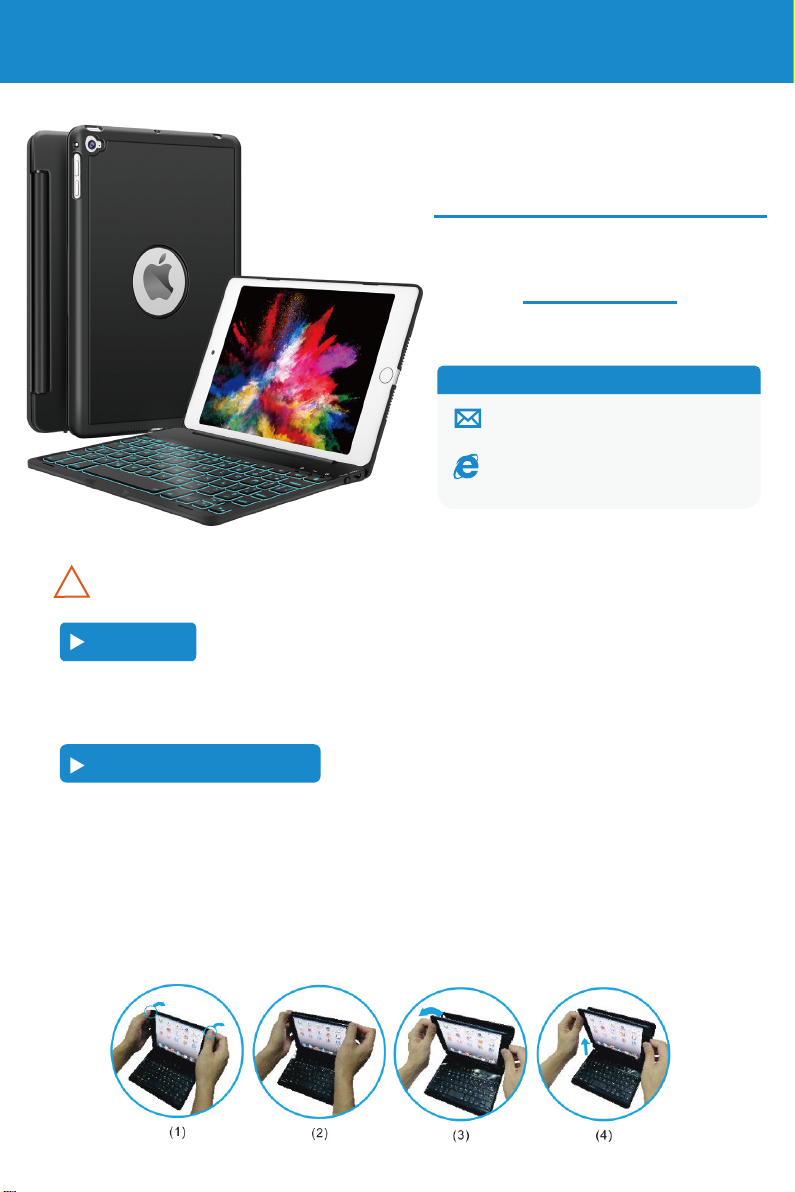
User Manual
iPad Mini 5 Keyboard Case
(A2133 / A2124 / A2126 / A2125)
iPad Mini 4 Keyboard Case
(A1538 / A1550)
( Not fit iPad Mini 1 / 2 / 3 )
Contact us:
Email: support@earto.net
Website: www.earto.net
Any question, please contact us via the above email address.
!
Get Start
Congratulations! Thank you for choosing our iPad keyboard case. Before using the keyboard case,
users should read this manual to familiarize themselves with the wireless functions of your iPad.
Load/Upload your iPad
1 . Removing back protective piece: hold iPad on both sides and use
thumbs to gently push off the back cover (see photo.) Cover is held
in place by two tabs.
2 . Proceed to “peel” cover away from iPad.
3 . Take iPad out.
4 . Take iPad out upwards.
F8MINI
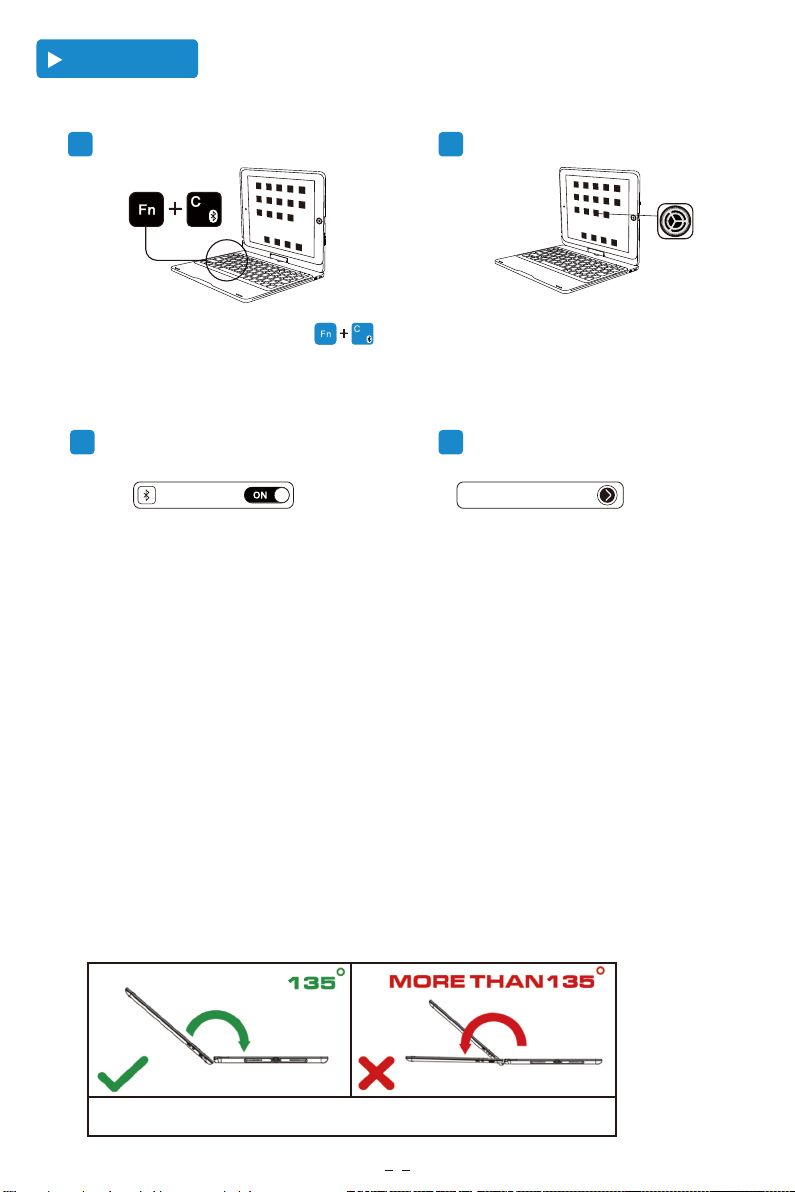
Pairing Steps
1 2
Con nect in stant ly
Power on keyboard, then press
keys, the keybard will stay on searching
On your iPad, Select
“ Setting - Bluetooth - On ”.
state within 3 minutes.
3
Bluetooth iPad Keyboard
Open your Bluetooth signal, keep the
Bluetooth showing “on” search state.
4
Select "iPad Keyboard" on the iPad,
the indicator will be off after connection
is successful.
Note:
1.No any button pressed within 10 seconds, the backlight will go out.
2.No any button pressed within 10 minute, the keyboard will enter sleep mode.
In this case, you just need to press any key and wait for 3 seconds to reconnect.
3.If the connection fails, delete all pairing records from your device and try
the above steps again.
4.When the battery is below 20%, Bluetooth will be unstable.
WARNING:
Please do not unfold the case more than 135 degree angle,
or else the spiale easyto be broken.
2

Keyboard Overview
Search
Copy
Stick
Virtual keyboard
Home
+
1. Bluetooth connection
+
3. Brighter
5. Switch backlight color
(Press once to turn on the backlit)
+
Back
Forward
Play/pause
2. Switch input language
4. Darker
(The fourth time will turn off the backlit)
Volume down
Mute
+
+
Fn+Lock screen
Volume up
6. Caps Lock &tabulator key
7.
8. Type the words in cyan area, Like"="
9. Type the words in green area, Like"+"
Cut
+ +
+
+
+
Paste
Select All
+ +
Specifica�ons
Operating distance:
Working voltage:
Sleep Current:
Standby Time:
Charging Time: <2 hours Lithium battery capacity: 270mAh
Lithium battery Life: 3 years
Operating temperature: -10±55 °C
<10 meter
3.0-4. 2v
<60μA
150days
Modulation System:
Working Current:
Charging Current:
Uninterrupted
Working Time:
Key life: 5 million strokes
3
GFSK
0.7-4mA
7160mA
108H(without backlight
2.7H(with backlight)
Copy

Light Indica�on
Power indicator
Bluetooth indicator
Caps lock indicator
Charging indicator
Three indicator lights will flash 3 seconds
Press “fn + C” keys to enter pairing mode.
White light is on.
Stably on in red color.
Fully Charged - turns green.
Low battery indicator - Flash in red color to remind you to charge it.
Troubleshoo�ng
If the keyboard fails to work, please check if:
1. The battery is too low. Fully charge the keyboard (no less than 2 hours) for the first time to
extend battery life.
2. The keyboard is located within 33 feet from your iPad.
3. The Bluetooth function on the iPad is enabled.
I can’t get my Bluetooth connected:
Step 1: Switch ON/OFF to ON.
Step 2: Press “fn + C” ( Note: Paring indicator light will begin blinking)
Step 3: Toggle Bluetooth On in the Settings app on your iPad.
Step 4: Tap “ iPad Keyboard ” under “MY DEVICES” in the Settings.
For the coming use, you just need to open the keyboard and tablet power, press any
key on the keyboard.Then it will automatically connect.
( No need to click “fn + C” and pair it. Otherwise, it will show not connected.)
Can pair before but failed to pair this time:
Step 1: Delete all the Bluetooth devices on the iPad. (include our keyboard)
Step 2: Switch off the Bluetooth function and reboot the iPad.
Step 3: Switch the keyboard off and on.
Step 4: Reconnect the keyboard. (Repeat the above “Pairing Steps” )
(support@earto.net)
Cau�on
If you have problems with keyboard usage or improvement suggestions, please do not hesitate to
contact us by email. We will help you solve the problem. Thank you!!
4
