
Polycom VVX 310-410
User Guide
Customer Care
1-855-EL-CARE-1 (352-2731) | www.earthlinkbusiness.com/hostedservice
© 2015 EarthLink. Trademarks are property of their respective owners. All rights reserved. 1071-07616
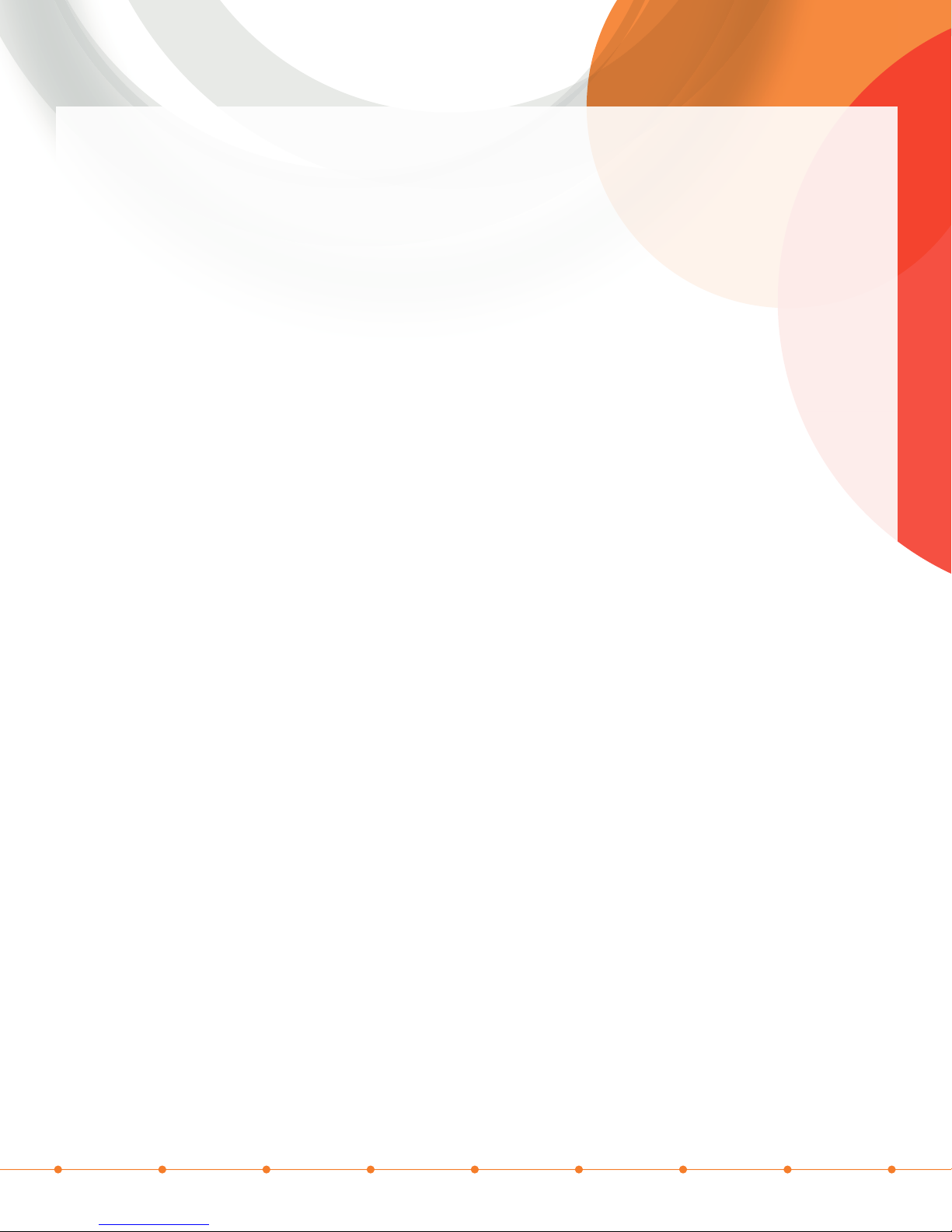
Highlights
• Use “Dial” (Soft Key) (Bottom row of buttons) to make all calls (Prevents approx. 5 Second Delay)
• Soft Keys & Dynamic Labels (change as you progress through a call)
• Call Forward — Activate: Use Dialing Code *72 + Extension or 10-Digit number + “Send”
• Call Forward — Deactivate: Use *73 + “Send” (Not available to premium seats please use CommPortal)
Make Outbound Call
• Pick up receiver and dial Extension or 10-Digit Number. Use “Dial” (Soft Key) (Bottom row of buttons) to
make all calls (Prevents approx. 5 Second Delay)
• Enter Extension or 10-Digit Number + “Dial” (Soft Key) (Bottom row of buttons)
• Enter Extension or 10-Digit Number + Speaker phone Hard Key (Call will be placed on speaker phone)
• Enter Extension or 10-Digit Number + Headset Hard Key (Call will be placed on Headset if installed)
• Redial Soft Key: To call previous number(s) dialed
Answering Incoming Call
• Pick up receiver
• Press “Answer” (Soft Key) (answers call on speaker phone)
• “Silence” (Soft Key) (Ends audio alerting)
• Use Speaker Key or Headset Key (if using compatible headset)
Handling Multiple Calls:
• When 2nd call comes in, touch “Answer” (soft key) button.
• After 4 rings screen will show both existing call and ringing call.
• Using Direction pad highlight incoming call.
• Press the “Answer” (Soft Key) which will place 1st caller on automatic hold.
• You are now connected to 2nd caller.
To Resume 1st Call:
• Using Direction pad to highlight the call you wish to resume.
• Press “Resume” (Soft Key)
Group Call Pickup Dialing Code
(Pick up another handset that is ringing)
• Enter *11 + “Dial” (Remember, the BG Administrator must establish the pick-up group prior in order to be able
to use this function)
Call on hold
• Press on soft of hard Key “Hold” to place Caller on Hold
• “Hold” appears to the left of call that is held on LCD screen
• Press “Resume” (Soft Key) or the “Hold” Key to Take Caller O of Hold
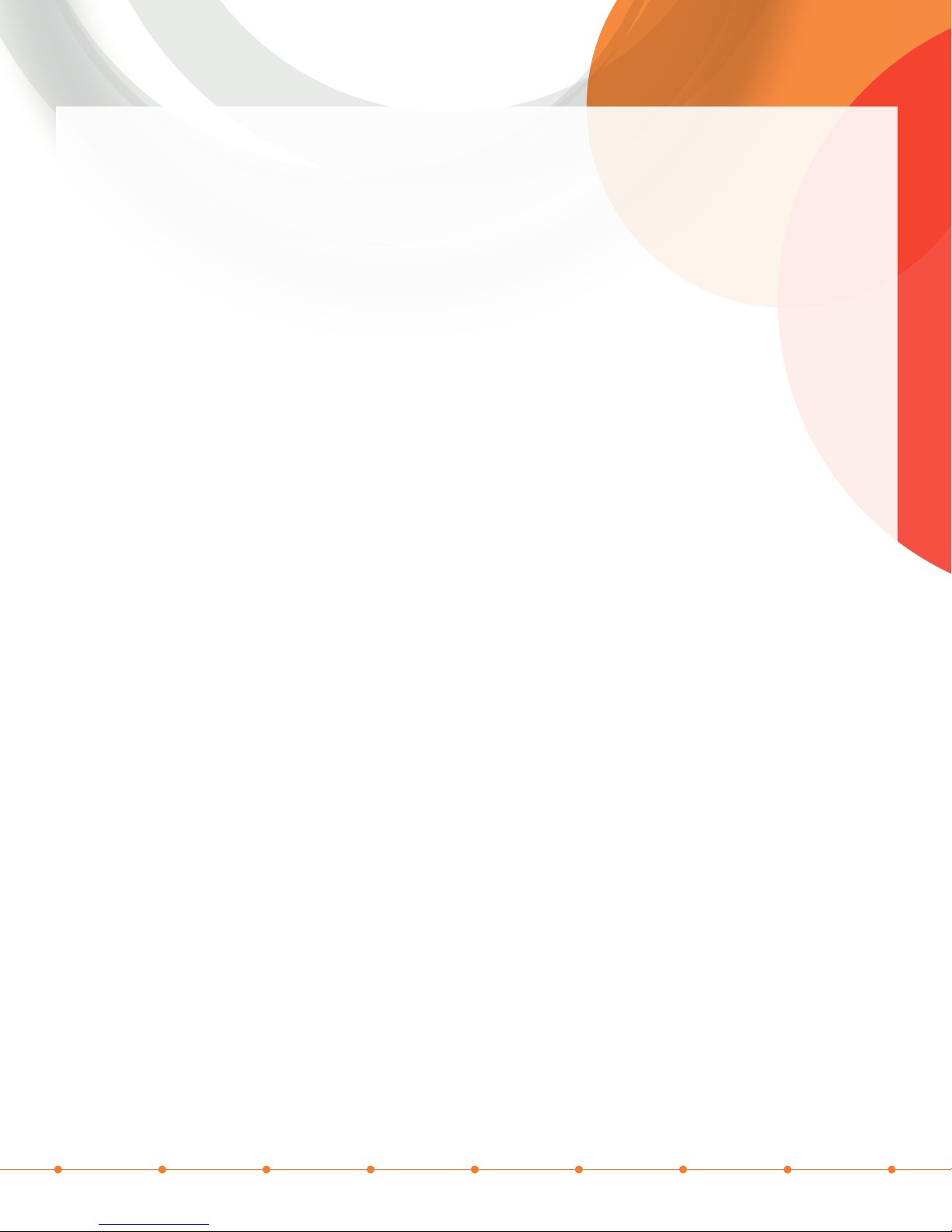
Transfer Call
Blind Transfer:
• Press “Transfer” (Soft Key)
• Caller placed on Hold Automatically
• Press “Blind” (Soft Key)
• Enter an Extension or 10-Digit External Number for call to be transferred to
• Press “Dial” (Soft Key) to complete transfer or wait 5 seconds
Announced Transfer:
• Press “Transfer” (Soft Key).
• Enter Extension or 10-Digit Number for call to be transferred to
• Press “Dial” (Soft Key) to complete transfer or wait 5 seconds
• Wait till caller picks up and Announce Caller
• Press “Transfer” (Soft Key) a 2nd time
Announced Transfer to Someone Not Available:
• Press “Cancel” (Soft Key) to end transfer process & then press “Pick Up” (Soft Key) to resume with caller.
Conference Call (3-Way Calling)
• After talking with 1st party, Press “Conference” (Soft Key) on bottom of display
• The 1st party is automatically placed on hold
• Dial a 2nd number. When 2nd Party Answers, Press “Conference” (Soft Key) on bottom of display to start
3-Person Conference Call.
• LCD Screen Displays “Active Conference” when Conference Call is in progress.
If 2nd Called Party Does Not Answer:
• Press “Cancel” (Soft Key) to end Conference Call; Caller will automatically be picked up to talk.
• “Split” (Soft Key): Places both parties on Hold;
• Touch the call on the screen to talk to one party by pressing “Resume” (Soft Key), while other party remains on Hold.
To Join all Parties in Conference Call:
• Press “Join” (Soft Key) in order to start 3 way conference call with existing active calls
• “Hang Up” … Both Calls Drop – Terminates Conference Call
Useful Handset Keys
Do Not Disturb (Soft Key):
• Activate: Press “Do Not Disturb” (DND) (soft key) (“Do Not Disturb” displays on LCD)
• Deactivate: Press “Do Not Disturb” (DND) (soft Key) again
Intercom Dialing
Intercom (Soft Key):
• Press “Home” key to access Icons
• Using directional pad navigate to “Intercom” ICON and pre center button on directional pad.
• Enter Extension for the party you wish to reach.
• Call will connect 2 way audio automatically

Polycom VVX 410
Line Keys
Volume
Home Key
Directional KeySoft Keys
HeadsetTransfer
Speaker phoneVoicemail
MuteHold
Soft Keys
Transfer
Voicemail
Polycom VVX 310
Line Keys
Home Key
Directional Key
Headset
Speaker phone
MuteHold
Volume
Customer Care
1-855-EL-CARE-1 (352-2731) | www.earthlinkbusiness.com/hostedservice
© 2015 EarthLink. Trademarks are property of their respective owners. All rights reserved. 1071-07616
