
GSM/GPRS/GPS Tracker EagleEye
Quick Start User Manual
Version 1.02

EagleEye Quick Start
Table of Contents
1. Introduction ................................................................................................................................ 2
2. Product Overview ....................................................................................................................... 3
2.1 Appearance ........................................................................................................................... 3
2.2 Buttons/Mini USB Interface Description .............................................................................. 3
2.3 LEDs Description ................................................................................................................... 4
3. Device Activation........................................................................................................................ 4
4. Web Access ................................................................................................................................. 4
5. Getting Started ........................................................................................................................... 5
3.1 Battery Charging ................................................................................................................... 5
3.3 Turn On/Turn Off .................................................................................................................. 5
6. Troubleshooting and Safety Info ............................................................................................... 6
4.1 Troubleshooting ................................................................................................................... 6
4.2 Safety Info ............................................................................................................................. 6
6. Optional Accessories .................................................................................................................. 7
4.1 Install EagleEye into the Optional Holder ............................................................................ 7
4.2 External GPS Antenna Specification ..................................................................................... 7
4.2 7.3. Extended Battery Kit ....................................................................................................... 7
P a g e | 1

EagleEye Quick Start
1. Introduction
The EagleEye is a powerful GPS Tracker designed for vehicle and asset tracking. With superior
receive sensitivity, fast TTFF (Time to First Fix) and Quad-band GSM frequencies
850/900/1800/1900 its location can be accurately monitored. Based on the embedded
Datablaze WebEnabled Protocol, the EagleEye can communicate with the backend server
through the GPRS/GSM network (or SMS) to report Emergency Alerts, Geo-fence boundary
crossing, Low Battery, and scheduled GPS positions along with several other advanced
reporting features. The EagleEye features built in 3D motion sensors and advanced power
management capabilities. Lower power consumptions means more operating time per charge.
2. Product Overview
2.1. Appearance
P a g e | 2

EagleEye Quick Start
Button/Mini USB Interface Description
Power Key (Enabled by Default)
*can be disabled
Turn on EagleEye
Turn off EagleEye when without charge
(if power key is enabled).
Function Key
Send Immediate GPS report
Mini USB Interface
Connect to the DB-ECHG AC charger
can power and charge the internal
battery.
Connect Datablaze external battery
(part# DB-EXTBAT) to power EagleEye.
Light
Event
State
GPS LED
GPS has fixed
Solid
GPS is in fixing
Fast Flash
GPS is on and GPS data wrong
Slow Flash
GPS is off
Dark
If “LED On” is not selected and the GPS LED will not
work after turn on 150 seconds.
Dark
Power LED
Power on and normal
Dark
Charger inserted and charging completed
Solid
Charger inserted and charging
Fast Flash
Power key was pressed and prepare to power off
Fast Flash
Abnormal
Fast Flash
Power low alert
Slow Flash
Power off or turn off the power light by command
Dark
GSM LED
Searching network
Fast Flash
Network has been registered
Slow Flash
Power Off
Dark
2.2. Buttons/Mini USB Interface Description
2.3. LEDs Description
P a g e | 3

EagleEye Quick Start
3. Device Activation
Step 1. Go to uspy.datablaze.com/activate
Step 2. Enter Activation Key (located on outside of box).
Step 3. Follow instructions on the screen
Step 4. Device will be active and ready for use within minutes.
4. Web Access
4.1 Go to uspy.datablaze.com
Enter username and password created during activation.
P a g e | 4

EagleEye Quick Start
5. Getting Started
5.1. Battery Charging
Connect Datablaze AC Charger with the EagleEye Tracker.
Insert the AC Charger into the power socket
During charging, the PWR LED is flashing fast. When the battery is fully charged, the
PWR LED will be solid.
You can also charge the battery by USB cable which connects the EagleEye with the PC.
Charging time is about 5 hours.
Note: Before the first time using the EagleEye Tracker, please fully charge the battery.
5.2. Turn on/Turn off (if enabled)
Turn On:
Turn Off:
turn off, it indicates that the EagleEye is turned off. The time of power off is
dependent on the quality of the network. The maximum time of power off is 90
seconds. It is only valid to turn off when using the internal battery.
off when external battery disconnects.
Method 1: Press the power key for at least 3 seconds and release it to turn on the
Eagle Eye. At the same time, PWR LED will light on.
Method 2: Connect the EagleEye to charger or external battery, and it will turn on
automatically, PWR LED will light on.
Method 1: Press the power key for about 2 seconds; PWR LED will flash and then
Method 2: If using the Datablaze external battery (DB-EXTBAT), device will power
P a g e | 5

EagleEye Quick Start
Trouble
Possible Reason
Solution
After the EagleEye Tracker is
turned on, the GSM LED
flashes quickly always.
The SIM card is not inserted.
Insert the SIM card into the
EagleEye.
The signal is too weak;
EagleEye cannot register to
the network.
Move the EagleEye into a
place with good GSM
coverage.
PIN locked
Use SIM card without SIM-PIN
or unlock the SIM-PIN.
Unable to power off the
EagleEye.
The function of the power key
is disabled.
Send request to
support@datablaze.com to
enable the function of the
power key.
Unable to power off the
EagleEye if charger is
connected or connected to
external battery.
Disconnect charger or
external battery and try again.
EagleEye can’t get a
successful GPS fixing.
The GPS signal is weak.
Move EagleEye to a place with
open sky.
It is better to let the top
surface face to sky. (The same
surface with indication LEDs).
6. Troubleshooting and Safety Info
6.1. Troubleshooting
6.2. Safety Info
Do not disassemble the device by yourself.
Do not put the device on overheating or too humid place, and avoid exposure to direct
sunlight. Too high temperature will damage the device or even cause the battery
explosion.
Do not use the EagleEye Tracker on the airplane or near medical equipment.
P a g e | 6
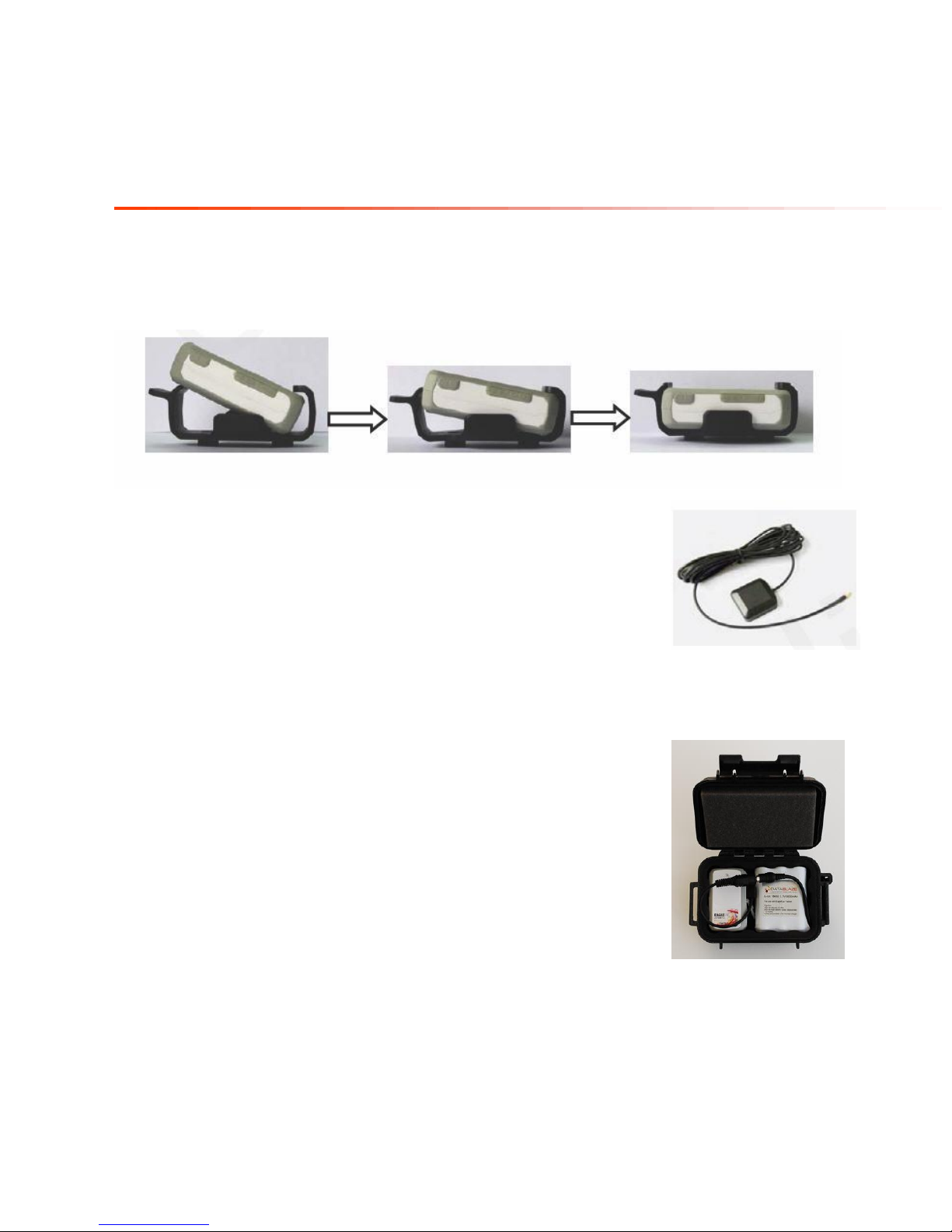
EagleEye Quick Start
7. Optional Accessories
7.1. Install EagleEye into the Optional Holder
To install the EagleEye Tracker into the optional holder use the following process.
7.2. External GPS Antenna Specification
There is a MMCX RF connector on the EagleEye and it is for an external
GPS antenna. This will screw into the EagleEye tracker next to the mini
USB insert.
7.3. Extended Battery Kit
To connect the EagleEye Tracker to the extended battery insert the
mini USB from the battery into the EagleEye tracker.
Note: when you disconnect the extended battery from the EagleEye
the EagleEye will power off.
To charge the extended battery, insert the round charging cable on the
battery into the AC charger. The charging light will be red when
charging and green when charging is complete.
P a g e | 7
