
Powerful Remote Surveillance
Distance makes no difference
To Our Valuable Customers,
Thank you for choosing this product. You’ll be amazed by those useful
functions this product provides, especially for the powerful mobile
surveillance support.
Remote access via different platforms is widely supported:
EagleEyes
a) For mobile platforms, iPhone®, BlackBerry®,
Nokia® Symbian®, Windows® Mobile & Android™
are available with our self-developed and free
program,
EagleEyes, installed.
b) For web browsers, Internet Explorer®, Mozilla®
Firefox®, Safari®, Google Chrome™ and Opera are
supported.
c) Apple’s media player, QuickTime®, is also one tool
you can use.
To monitor and control multiple network devices, you can also install our
free CMS software provided within the CD manual.
To know more about our mobile phone program, “EagleEyes”, and where to
download, please visit:
http://www.eagleeyescctv.com
To know more about feature applications, please visit:
www.eagleeyescctv.com/video
To know what’s new for our products, please visit:
www.eagleeyescctv.com/facebook
To seek for technical support, please contact:
support@eagleeyescctv.com
To give us your precious suggestions and comments, please contact:
marketing@eagleeyescctv.com

N211_211V_system_V1.0
H.264 NETWORK CAMERA
USER MANUAL
Please read instructions thoroughly before operation and retain it for future reference.

Firmware: 1076-1017-1034-1007
IMPORTANT SAFEGUARD
All lead-free products offered by the company comply with the requirements of the
European law on the Restriction of Hazardous Substances (RoHS) directive, which means
our manufacture processes and products are strictly “lead-free” and without the hazardous
substances cited in the directive.
The crossed-out wheeled bin mark symbolizes that within the European Union the product
must be collected separately at the product end-of-life. This applies to your product and
any peripherals marked with this symbol. Do not dispose of these products as unsorted
municipal waste. Contact your local dealer for procedures for recycling this equipment.
Disclaimer
We reserve the right to revise or remove any content in this manual at any time. We do not warrant or assume
any legal liability or responsibility for the accuracy, completeness, or usefulness of this manual. The content of
this manual is subject to change without notice.
Grounding
This is a Safety Class 1 Product (provided with a protective earthing ground incorporated in the power cord).
The mains plug shall only be inserted in a socket outlet provided with a protective earth contact. Any
interruption of the protective conductor inside or outside of the instrument is likely to make the instrument
dangerous. Intentional interruption is prohibited.
Water & Moisture
Do not expose this product to dripping or splashing and that no objects filled with liquids, such as vases, shall
be placed on the product.
Trademark Acknowledgements
iPhone® is the registered trademark of Apple Inc.
BlackBerry® and related trademarks, names and logos are the property of Research In Motion Limited and
are registered and/or used in the U.S. and countries around the world. Used under license from Research In
Motion Limited.
Android™ is a trademark of Google Inc. Use of this trademark is subject to Google Permissions.
Microsoft, Windows, Internet Explorer, Mozilla Firefox, Google Chrome, Safari, Opera, QuickTime, Windows
Mobile & Symbian mentioned in this document are the registered trademarks of their respective holders.
MPEG4 Licensing
THIS PRODUCT IS LICENSED UNDER THE MPEG4 VISUAL PATENT PORTFOLIO LICENSE FOR
THE PERSONAL AND NON-COMMERCIAL USE OF A CONSUMER FOR (i) ENCODING VIDEO IN
COMPLIANCE WITH THE MPEG4 VISUAL STANDARD (“MPEG-4 VIDEO”) AND/OR (ii) DECODING
MPEG4 VIDEO THAT WAS ENCODED BY A CONSUMER ENGAGED IN A PERSONAL AND
NON-COMMERCIAL ACTIVITY AND/OR WAS OBTAINED FROM A VIDEO PROVIDER LICENSED BY
MPEG LA TO PROVIDE MPEG4 VIDEO. NO LICENSE IS GRANTED OR SHALL BE IMPLIED FOR ANY
OTHER USE. ADDITIONAL INFORMATION INCLUDING THAT RELATING TO PROMOTIONAL INTERNAL
AND COMMERCIAL USES AND LICENSING MAY BE OBTAINED FROM MPEG LA, LLC. SEE
HTTP://WWW.MPEGLA.COM.
GPL Licensing
This product contains codes which are developed by Third-Party-Companies and which
are subject to the GNU General Public License (“GPL”) or the GNU Lesser Public License
(“LGPL”).
The GPL Code used in this product is released without warranty and is subject to the
copyright of the corresponding author.
Further source codes which are subject to the GPL-licenses are available upon request.
We are pleased to provide our modifications to the Linux Kernel, as well as a few new
commands, and some tools to get you into the code. The codes are provided on the FTP
site, and please download them from the following site or you can refer to your distributor:
http://download.dvrtw.com.tw/GPL/076D_Series/arm-linux-2.6.tar.gz

TABLE OF CONTENTS
1. OVERVIEW..........................................................................................................................................1
1.1 Product Features....................................................................................................................................... 1
1.2 Package Content....................................................................................................................................... 1
1.3 Hardware Overview................................................................................................................................... 1
1.4 Rear Panel ................................................................................................................................................2
2. BEFORE USING THE NETWORK CAMERA ......................................................................................3
3. ACCESSING THE CAMERA VIA VIDEO VIEWER ..............................................................................4
3.1 Accessing the camera ............................................................................................................................... 4
3.2 Control panel overview.............................................................................................................................. 4
3.2.1 Simplified Version (Default)..............................................................................................................................4
3.2.2 Full Function Version........................................................................................................................................5
3.2.3 Main Button Overview ......................................................................................................................................5
3.3 Frequently-used functions......................................................................................................................... 6
3.3.1 Record..............................................................................................................................................................6
3.3.2 Playback........................................................................................................................................................... 6
3.3.3 Firmware Upgrade ...........................................................................................................................................7
3.3.4 E-Map............................................................................................................................................................... 7
4. ACCESSING THE CAMERA VIA WEB BROWSER...........................................................................12
4.1 Accessing the camera ............................................................................................................................. 12
4.2 Control panel overview............................................................................................................................ 13
4.2.1 Live View Panel..............................................................................................................................................13
4.2.2 System Configuration Panel...........................................................................................................................14
4.3 Network ...................................................................................................................................................15
4.3.1 Network .......................................................................................................................................................... 15
4.3.2 QoS ................................................................................................................................................................ 15
4.3.3 DDNS .............................................................................................................................................................15
4.3.4 SNTP.............................................................................................................................................................. 15
4.3.5 FTP.................................................................................................................................................................16
4.3.6 MAIL ...............................................................................................................................................................16
4.3.7 SMS................................................................................................................................................................17
4.3.8 Filter ...............................................................................................................................................................17
4.3.9 UPnP / Bonjour...............................................................................................................................................18
4.4 Camera.................................................................................................................................................... 19
4.4.1 Color............................................................................................................................................................... 19
4.4.2 Time................................................................................................................................................................19
4.5 General.................................................................................................................................................... 20
4.5.1 General...........................................................................................................................................................20
4.5.2 Server Log......................................................................................................................................................20
4.5.3 Online .............................................................................................................................................................20
4.5.4 Account...........................................................................................................................................................21
4.5.5 Trigger ............................................................................................................................................................21
4.5.6 Video .............................................................................................................................................................. 22
4.5.7 Google Maps..................................................................................................................................................23
4.5.8 Upgrade..........................................................................................................................................................23
APPENDIX 1 PRODUCT SPECIFICATIONS.........................................................................................25
APPENDIX 2 API ID APPLICATION FOR SMS MESSAGING...............................................................26
APPENDIX 3 BIT RATE TABLE FOR REFERENCE .............................................................................28

1
1. OVERVIEW
1.1 Product Features
Powerful Remote Surveillance on Multiple Mobile Platforms
-- For mobile device platforms, iPad®, iPod®, iPhone®, BlackBerry®, Nokia® Symbian,
Windows® Mobile & Android™ (with their built-in web browsers or EagleEyes)
-- For web browsers, Internet Explorer®, Mozilla Firefox®, Apple® Safari®,
Google Chrome™ and Opera
-- For operating systems, Windows & Mac
-- For multiple device control, our CMS software, Video Viewer, is provided for free
Low-latency video streaming with H.264 compression format for sharp and clear images
Hybrid digital / analog video output
It is friendly to use by wizard with browser
Motion detection
Free CMS software with E-Map for multiple devices control & surveillance
(AVN211V Only) ONVIF standard supported to simplify system integration
1.2 Package Content
□ Network camera □ RJ45 network cable
□ Installation Guide □ Adapter
□ CD-ROM disc (including user manuals & CMS
software “Video Viewer”)
□ Bracket
1.3 Hardware Overview

2
1.4 Rear Panel
CONNECTOR / BUTTON DESCRIPTION
Reset Default This button is hidden in the pinhole. Press and hold the reset button until the
network camera rebooted. This will reset all parameters, including the IP address
to factory default settings.
Power Indicator When the camera is power-supplied, this indicator will be on as red.
Video Output Connect to the video input connector of your monitor with a video cable (i.e. a RCA
cable with the BNC connector, or a coaxial cable for video output.
* The video cable is optional.
LAN Connect the camera to the network with the supplied RJ45 cable.
Power Connector Connect the DC 12V adapter for power supply.

3
2. BEFORE USING THE NETWORK CAMERA
This network camera can be accessed via our supplied CMS software “Video Viewer”, the web
browser (such as “Microsoft Internet Explorer” or “Mozilla Firefox”), and smart phones with our
self-developed program “EagleEyes” installed depending on different using situations.
Note: For details about accessing network cameras via smart phones, please refer to
http://www.eagleeyescctv.com.
Before using the network camera, make sure:
1) You have installed the supplied CMS software, “Video Viewer”, or a web browser.
2) You have configured the network settings, and the network connection is fine.
To check or configure up to 16 surveillance devices simultaneously with the record function, please use
“Video Viewer”.
For details about using Video Viewer, please refer to “
3. ACCESSING THE CAMERA VIA VIDEO
VIEWER” at page 4.
Note: You may also download its complete user manual from the link below for reference:
www.surveillance-download.com/user/CMS.pdf.
To check or configure this network camera only, it’s recommended to use the web browser, such as
“Microsoft Internet Explorer” or “Mozilla Firefox”.
For details about using the web browser, please refer to “4. ACCESSING THE CAMERA VIA WEB
BROWSER” at page 12.

4
3. ACCESSING THE CAMERA VIA VIDEO VIEWER
3.1 Accessing the camera
Step1: Double-click “ ” on your PC desktop to open Video Viewer. By defaults, the “Address
Book” panel will be displayed on the right side of the control panel.
Step2: Click “
” to select the IP address of the camera you intend to connect, and double-click
it.
Step3: The live view is displayed in the Video Viewer.
3.2 Control panel overview
Two control panels are available and can be switched depending on your using habit.
3.2.1 Simplified Version (Default)

5
3.2.2 Full Function Version
3.2.3 Main Button Overview
Button
Simplified Full Function
Function Description
Address Book
Click to show the predefined IP address(es). You can add, remove or
search the IP address to log in the DVR remotely.
Remote
Config
Click to go to the detailed system configuration.
Record
Setting
Click to go to the detailed record setting. For
details, please refer to “3.3.1 Record” at page 6.
Miscellaneous
Control
Custom
Setting
Click to choose the language of this program, or
set the password when activating this program.
The changes will take effect when this program
is closed and executed again.
Log
Click to view all event and recording logs, search the desired log(s) by
date, or playback the recording of the selected log.
/ /
Record / Record
Stop
Click to start / stop the manual recording.
The record button will be disabled when the reserved disk capacity set in
“Record Setting” is larger than the current disk capacity. For details,
please refer to “3.3.1 Record” at page 6.
Snapshot
Click to take a snapshot of the current view. The snapshot will be saved
in the path you specified in “Record Setting”.
Information Click to show the current network connection details.

6
3.3 Frequently-used functions
3.3.1 Record
To record remotely, click “ ” or “ ” → “ ” to go to the “Record Setting” page.
In the “Record Setting” page, you can set the following items:
‧Record type
‧Pre- / post-event record time (0~10 seconds)
‧Record time setting
‧Record path
Note: The record function will be disabled when the reserved disk capacity in “Reserved(MB)” is larger
than the current disk capacity in “Free(MB)”.
When “Manual” is checked, click “ ” or “ ” on the main control panel to start the manual recording
immediately, and the recordings will be saved in the location specified in “Record Path”.
When “Motion” and / or “Alarm” are checked, the recording function will be enabled for any motion or alarm event,
and the recordings will be saved in the location specified in “Record Path”.
3.3.2 Playback
To play a recording, click “ ” or “ ”, and select the “Record” tab. A list of all the recordings will be shown by
defaults, and you can also sort out the logs you want to speed up the search time.

7
3.3.3 Firmware Upgrade
This function is used when users need to upgrade the network camera for function scalability.
Note: Before using this function, make sure you have the correct upgrade files provided by your installer
or distributor.
Step1: Click “ ”, and select the IP address of your network camera in the address book.
Step2: Click “
” to show the upgrade page, “Update Server”.
Step3: Click “Add” to browse to the upgrade files.
Step4: Click “Upgrade Firmware” to start firmware upgrade.
Note: It takes a few minutes to finish the upgrade process. Do not disconnect the power during firmware
upgrade, or the upgrade may be failed. The camera will reboot after the upgrade.
Step5: Select the IP address of the camera and click “ ” again to check if the firmware is upgraded.
3.3.4 E-Map
Video Viewer is also a Central Management System (CMS) software, which allows network device control &
management for up to 16 devices simultaneously.
Note: Before using this function, make sure Video Viewer is connected to all the devices (up to 16) you
want to monitor.
E-Map is ONLY available when the control panel is switch to the full function version.
How to Add an E-Map Group
STEP1: In the simplified version, click “ ” to switch the control panel to the full function version, and click “ ”
to enter the E-Map page as follows.
Note: To know where the buttons are, please refer to “3.2.1 Simplified Version (Default)4 at page 4, and
“3.2.2 Full Function Version” at page 5.

8
STEP2: Right-click to show the shortcut menu on the top-left panel, and select the E-Map group you want to add.
There are three E-Map groups you can add: Google E-MAP, Single E-MAP, and Building E-MAP.

9
STEP3: When the E-Map group is created, you will see the tree on the top-left panel, showing all the devices
you’ve added to this group.
Icon Description
The connected device is camera. When it’s selected, it will become red.
The connected device is DVR. When it’s selected, it will become red.
For any motion or alarm event, it will appear on the screen to catch your attention.
To know what’s happening quickly, double-click the device icon on the E-Map to show the live view.

10
How to Edit / Remove an Existing E-Map Group
For Google E-Map Group
Right-click on the group name to show the shortcut menu list, and select
“Edit E-MAP” or “Remove E-MAP” as needed.
You can also add a single E-Map group (Add Single E-MAP) or Building
E-Map group (Add Building E-MAP) into the existing Google E-Map
group.
For Single E-Map Group
Right-click on the group name to show the shortcut menu list, and select
“Edit E-MAP” or “Remove E-MAP” as needed.

11
For Building E-Map Group
Right-click on the group name to show the shortcut menu list, and select
“Edit Building E-MAP” or “Remove E-MAP” as needed.

12
4. ACCESSING THE CAMERA VIA WEB BROWSER
Users can also access the network camera via a web browser, such as Microsoft Internet Explorer or
Mozilla Firefox.
However, the web browser is only available for single device access. If users want to access more
than two devices through one interface, it’s recommended to use our supplied CMS software, Video
Viewer. For details, please refer to “3. ACCESSING THE CAMERA VIA VIDEO VIEWER” at page 4.
Before using the network camera, make sure you have configured the network settings and have the
IP address, user name and password used for accessing the camera in hand. If not, please refer to
the installation guide.
4.1 Accessing the camera
Step1: Open your web browser, and key in http://ipaddress:portnum in the URL address box.
For example, for IP address 60.121.46.236 and port No. 888, please key
in ”http://60.121.46.236:888” into the URL address box, and press “Enter”.
Step2: In the login page, key in the user name and password, and enter the security code from the
image below. Then, click “LOGIN”.
Step3: The wizard is then starting analyzing your network environment, and shows your network
environment.
‧ To continue setting the password, date & time, and network, click “Next” and follow the step-by-step
instructions.
‧ To skip the wizard and directly access the camera live view, click “Close”.
‧ To directly access the camera live view without starting the wizard for the login next time, check “Do not start
wizard at login”.
Step3: When the login is successful, the live view is shown.

13
4.2 Control panel overview
4.2.1 Live View Panel
Function Icon User Level Description
Media Type -- Supervisor / Power User /
Normal User / Guest
Select the web transmission format from the
drop-down list:
H.264 / MPEG-4 / Motion JPEG / QuickTime
For users using Mozilla Firefox, only “QuickTime” is
selectable.
QuickTime is Apple Inc.’s multimedia software. You
need to have QuickTime installed in you operating
system before selecting “QuickTime”. When it is
selected, you will be promoted to enter the user name
and password to access the camera.
Video Quality -- Supervisor / Power User /
Normal User
Click & drag the slider to select the video quality:
Basic / Normal / High / Best.
Video Resolution Supervisor / Power User /
Normal User
Select the video resolution from the drop list: 4CIF /
CIF.
Snapshot
Supervisor / Power User /
Normal User
Click to take a snapshot for the current view, and a
new browser window will be opened to display the
captured image.
Flip
Supervisor / Power User /
Normal User
Click to rotate the image 180
0
counterclockwise when
necessary.
Full Screen
Supervisor / Power User /
Normal User
Click to display the image in full screen.

14
4.2.2 System Configuration Panel
Click “Configuration” to enter the configuration page.
Note: You need to be the supervisor to enter the system configuration page. If not,
please re-log into the camera with the supervisor user level.
The functions are categorized into three menus: Network, Camera and General.
The functions are categorized into three menus: Network, Camera and General.
For details about “Network”, please refer to “4.3 Network” at page 15.
For details about “Camera”, please refer to “
4.4 Camera’ at page 19.
For details about “General”, please refer to “
4.5 General” at page 20.
Main Menu Sub-Menu Reference
Network Network Configure network settings.
QoS Limit the data flow for live streaming.
DDNS Enter DDNS information when the network type is PPPOE or DHCP.
SNTP Synchronize your camera time with the networked computer systems.
FTP
Enter the FTP information for event notifications when “FTP” is
chosen in “General” → “Trigger”.
Mail
Enter Email information for event notifications when “Email” is chosen
in “General” → “Trigger”.
SMS
Enter text messaging information for SMS notifications when “SMS” is
chosen in “General” → “Trigger”.
Filter
Choose to permit or block the IP address(es) which can access this
camera.
UPnP
*Suitable for Windows-based operating system.
1. Allow this camera to be detected among devices within the same
network area for easy and quick usage.
2. Configure port mapping.
Bonjour
*Suitable for Apple Mac-based operating system.
Allow this camera to be detected among devices within the same
network area for easy and quick usage.
Camera Color Adjust the color performance.
Time Set daylight saving time and the current time.
General General
1. Select the language of the web browser.
2. Check the MAC address of the camera.
3. Lock camera access after the specified time.
Server Log
Check the system event logs.
Online
1. Check current online user(s).
2. Set anonymous login
3. Set image code verification at login
Account
1. Create a new user account with different access privilege.
2. Modify or delete an existing user account.
Trigger
1. Enable / disable motion detection.
2. Set the motion detection area.
3. Select the event notification method.
Video Select video file size and image quality.
Google Maps Allow you to know where the network camera is.
Upgrade
Check the current firmware version and upgrade.
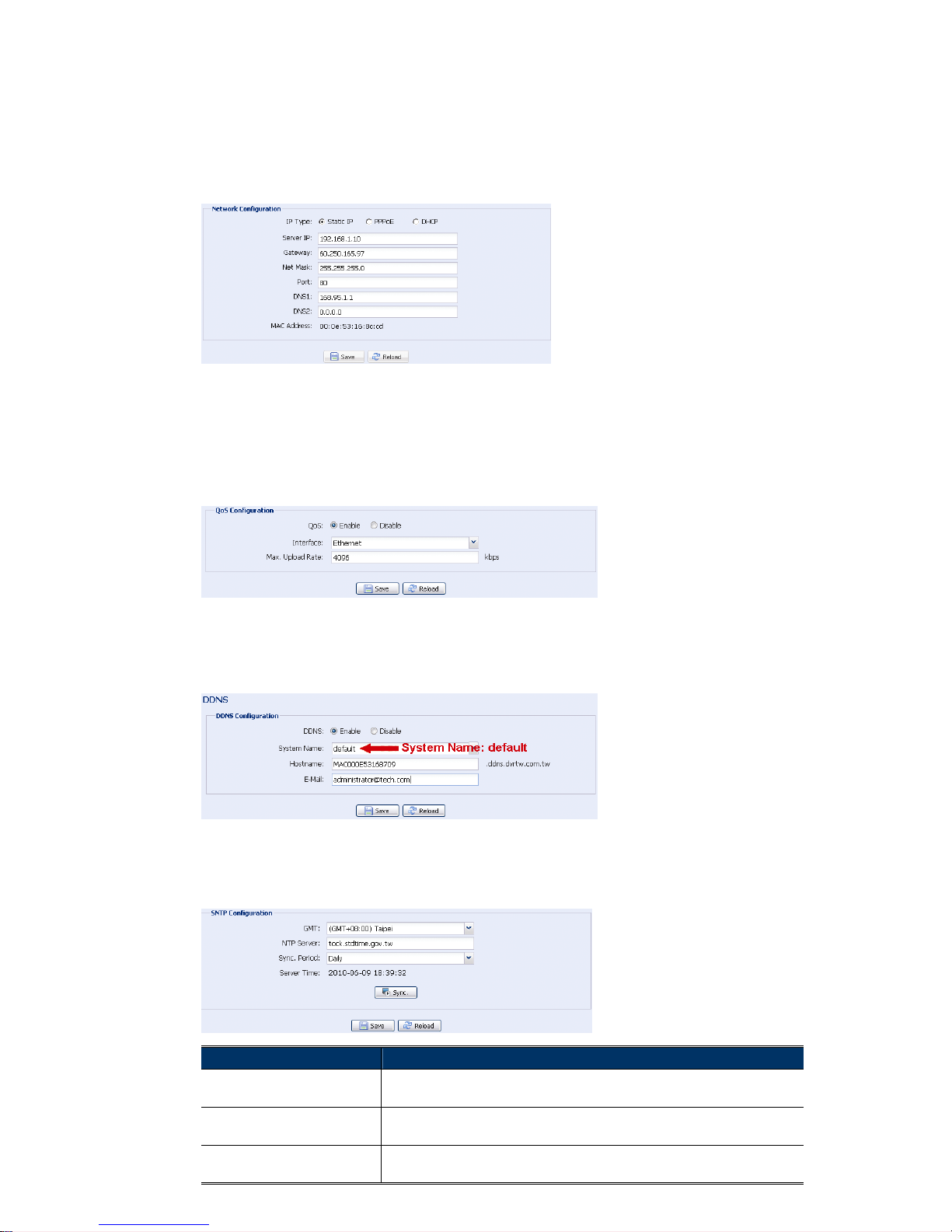
15
4.3 Network
4.3.1 Network
You can set the network configuration of the network camera depending on your network type.
For details, please refer to your installation guide.
4.3.2 QoS
QoS, Quality of Service, is the ability to control the data flow for real-time streaming. This
function is important if your network bandwidth is insufficient and you have other devices to
share the network bandwidth.
Check “QoS Enable”, and set the max. upload rate from 256 to 10240 kbps.
4.3.3 DDNS
Select “On” when the selected network type in “Network” is “PPPOE” or “DHCP”. For details,
please refer to the installation guide.
4.3.4 SNTP
SNTP (Simple Network Time Protocol) is used to synchronize your camera time with the
networked computer systems.
Function Description
GMT Once users choose the time zone, the network camera will adjust the local area time
of the system automatically.
NTP Server Simply use the default SNTP server (For example, tock.stdtime.gov.tw) or change to
another server with which users are familiar.
Sync. Period Select “Daily” to synchronize the camera time with the network time every day or
“None” to turn off this function.

16
Function Description
Server Time Click and the network camera will synchronize the time with the network time.
4.3.5 FTP
Enter the detailed FTP information and click “Save” to confirm. The information you set here will
be applied when “FTP” is selected in “General” → "Trigger".
4.3.6 MAIL
Enter the detailed e-mail information and click “Save” to confirm. The information you set here
will be applied when “Email” is selected in “General” → "Trigger".
Function Description
SMTP Server Enter the SMTP server address provided from your e-mail system supplier.
Port Enter the port number provided from your e-mail system supplier. If this column is left blank, the
e-mail server will use port 25 to send e-mails.
Mail From Enter the entire mail address to ensure e-mails will not be blocked by SMTP.
SSL Encryption Select “Yes” if your e-mail server is using SSL encryption to protect your e-mail content from
unauthorized access.
Verify Password Some mail servers are required to verify the password. Please enter the “user name” and
“password”.
E-Mail Address List Add the e-mail address(s) of the assigned recipient(s).
Test When all information is entered, click “Test Mail” to try if the recipe.

17
4.3.7 SMS
Note: Before using this function, you need to apply an API ID from the mobile
messaging company, Clickatell, and you will be charged starting from the 11th
message. For details, please refer to “APPENDIX 2 API ID APPLICATION FOR SMS
MESSAGING’ at page 26.
Enter the detailed information needed for text messaging, and click “Save” to confirm. The
information you set here will be applied when “SMS” is selected in “General” → "Trigger".
Function Description
System The text messaging service provider is Clickatell.
User name / Password Enter the account user name and password you created in Clickatell.
API ID Enter the API ID you applied from Clickatell.
Recipient Click “Add” to enter the phone number, including the country code, to receive the text
message. Five sets of phone numbers are allowed.
Transfer Interval Set the interval time in minutes between two-message sending.
The options are 0, 15, 30 & 60.
Reset Counter Click to restart the text messaging, and the SMS will be sent after the specified time interval
since you click this button.
Message Enter the text content (up to 70 characters) you want to send with the text message.
Test SMS To know whether your SMS setting is correct, click this button to immediately send a SMS to
your phone.
Note: This testing is not free and you will be charged for SMS sending base on your
local rate.
4.3.8 Filter
Choose to permit or block the IP address(es) which can access this camera, and click “Save” to
confirm.

18
Function Description
Filter Configuration
Error Count Set the maximum count for login failure. When the maximum count is reached, the IP address
trying to access the network camera will be locked.
Error Lock Time Set the lock time in minutes when the maximum count of error login for an IP address is reached.
Echo Request Select “Non-Block” to allow other users to use the ping command to detect the IP address of your
network camera, or “Block” to deny the ping command request.
IP/MAC Filter Configuration
IP/MAC Filter Choose to enable or disable the filter function.
IP/MAC Filter Policy If “Enable” is selected, choose whether you want to permit (Allow) or block (Deny) the IP address
list below.
IP/MAC Filter Rules
Rule
‧ To add an item to the IP address list, key in the IP address in “Rule”, and click “Add”.
‧ To remove an existing item in the IP address list, click the item you want to remove, and click
“Delete”.
4.3.9 UPnP / Bonjour
“UPnP” stands for “Universal Plug and Play”, which allows devices to connect seamlessly in the
home and corporate environments and simplify installation of computer components, and is
only suitable for Microsoft Windows-based operating system.
“Bonjour” functions the same as “UPnP”, but it’s only suitable for Apple Mac-based operating
system.
UPnP
Bonjour
Check “Enable” to allow the network camera to be detected among devices within the same
network area, and set the identification name of the camera in “Friendly name”.
When this function is activated, the other PC within the same domain as this camera will be
able to search this camera in:
“Network Neighbor” with the identification name set in “Friendly name” for Windows-based PC, or
“
” (finder) or “Bookmark” with the identification name set in “Device Name” for Mac-based PC.
Double-click it to quickly open the web browser for camera access.
Port Mapping (Available only in UPnP)
When your device is connected to Internet via a router and you need to additionally access the
router to configure port mapping, this function can eliminate the need to additionally access the
router for port forwarding.
Note: Before using this function, make sure the UPnP function of your router is also
enabled.

19
When “Port Mapping” is set to “Enable”, the system will automatically assign an IP address or
port number for you if no IP address or port number is entered.
Note: When the configurations are saved successfully, you’ll see a message indicating
the IP address and port number assigned to your device.
4.4 Camera
4.4.1 Color
Adjust the color performance from Brightness, Contract, Hue and Saturation. Click and drag the
slider to preview the color change on the right side of ths page and adjust the image color.
To restore the default values, click “Back to Default”.
4.4.2 Time
Set daylight saving time and the current time, and click “Save” to confirm.
Function Description
Time Configuration
Date
Set the current date.
Time
Set the current time.
Daylight Saving Time Configuration
Daylight Saving Time
Specify whether to use daylight saving time (Enable / Disable).
If this function is enabled, set the time period (Start Time / End Time), and adjust the daylight
saving time in hours (Adjust Time).

20
4.5 General
4.5.1 General
In “General”, you can select the UI language to English or Chinese, and check the MAC
address of your camera.
To lock camera access when it’s not used after the specified time, select “5 MIN”, “15 MIN” or
“30 MIN” from the drop-down list of “Auto Lock Time”, or select “NEVER” to disable this
function.
Note: When the camera access is locked after the specified time, to resume camera
access, please enter the password.
4.5.2 Server Log
To quickly search the system logs you want by event type, click “Prev. Page” or “Next Page” to
find the logs you want, or check the event type(s) and click “Reload” to start searching.
To clear all system event logs, click “Clear All”.
4.5.3 Online
You can check the current online user(s) with respective online information. To refresh the list,
click “Reload”.
To allow anonymous login, select “Enable” in “Anonymous Viewer Login”.
To disable image code verification at login, select “No” in “Login with CAPTCHA Image”.

21
4.5.4 Account
You can create a new account with different user access privilege, or delete or modify an
existing account setting.
How to create a new account
Step1: Click “New”, and fill in the following columns.
Column Description
User Name
Set a user name that will be used for camera access. The user name allows up to 16 alphanumeric
characters.
Password Set the password that will be used for remote login. The password allows up to 16 alphanumeric characters.
Confirm Password Enter the password again to confirm.
User Level Set the security level of an account to give the permission to control different functions. There are four
user levels: SUPERVISOR, POWER USER, NORMAL USER and GUEST.
Life Time Select how long this account is allowed to stay online (1 MIN / 5 MIN / 10 MIN / 1 HOUR / 1 DAY / INFINITE)
Step2: Then, click “Save” to save your setting and create a new account.
How to modify or delete an existing account
Step1: Select the account you want to modify or delete.
Step2: To modify the account, click “Edit” to change the settings, and click “Save”.
To remove the account, click “Delete”.
Note: It’s not allowed to remove an account when there’s only one account in the
account list.
4.5.5 Trigger
You can set the motion detection and select the notification function.

22
Trigger Setting
In this section, you can select to enable or disable motion detection.
Item Description
Select to enable or disable the motion detection function.
‧ Motion Detection Area Setting
When “Enable” is selected, click “Detection” to enter the motion detection area setting page as follows:
Level of Sensitivity:
Set the detection sensitivity from High / Normal / Low.
Area Setting:
Trigger Motion
Set the motion detection area by selecting the area grids with your mouse. Pink grids represent the area that is not
being detected while the transparent grids are the area under detection. You can set multiple areas under detection.
Click “Clear All” to set the whole area undetected.
Click “Select All” to set the whole area under detection.
Trigger Duration Set the duration time for trigger recording (5 / 10 / 20 / 40 seconds).
Notification Setting
In this section, you can select to enable e-mail / FTP / SMS notification when an a motion
event happens.
Item Description
Trigger Method ‧Email
When this option is checked, the network camera will upload the captured video clip to the assigned
e-mail address(s) once motion recording happened.
‧FTP
When this option is checked, the network camera will upload the captured video clip to the specified
FTP site once motion recording happened.
‧SMS
When this option is checked, the network camera will send a text message to the specified mobile
phone number once a motion detection event occurs. For details, please refer to “4.3.7 SMS” at
page 17.
Media Type Select the file type of the notification files: H264 (video) / MPEG4 (video) / JPEG (image).
Record Time Set the record time of the notification video clip (1 ~ 5 seconds).
4.5.6 Video
Set the image resolution, quality and frame rate.

23
Item Description
JPEG / MPEG / H264 Select the image resolution and quality.
Image Resolution: CIF / 4CIF
Image Quality: BEST / HIGH / NORMAL / LOW
Frame Rate The frame rate allowed to each viewer can be adjusted to adapt to the bandwidth on the network.
Set the desired image frequency to the maximum (FULL) or to a specified frame rate (1/2; 1/3;
1/4; 1/5; 1/10; 1/15; 1/20; 1/25; 1/30).
The actual frame rate depends on the actual network connection, and may be lower than the
specified one.
4.5.7 Google Maps
This function is used to let you know where the network camera is.
The system will prompt you to apply a Goole Maps Key if your access is denied. Please follow
the instructions below when you’re denied:
Step1: Click “Sign up for a Google Maps key” to enter the application page.
Step2: Check the terms and conditions, and enter the IP address of the network camera. Then,
click “Generate API Key”.
Step3: Copy the generated API key, and click “Update Google Maps Key” on the web browser to
paste it.
4.5.8 Upgrade
This function is used when users need to upgrade the network camera for function scalability.
Note: Before using this function, make sure you have the correct upgrade files provided
by your installer or distributor.
Step1: Click “ ” to browse to where you save the upgrade files, and select them one by one
until all files are selected (up to four files).

24
Step2: To make a system backup for restore all camera configurations later, click “Backup”.
Step3: Click “Upgrade” to start system upgrading.
Note: It takes a few minutes to finish the upgrade process. Do not disconnect the power
during firmware upgrade, or the upgrade may be failed. The camera will reboot
after the upgrade.

25
APPENDIX 1 PRODUCT SPECIFICATIONS
AVN211 AVN211V
▓ Network
LAN Port YES
LAN Speed 10/100 Based-T Ethernet
Supported Protocols
DDNS, PPPoE, DHCP, NTP, SNTP, TCP/IP, ICMP, SMTP, FTP, HTTP,
RTP, RTSP, RTCP, IPv4, Bonjour, UPnP, DNS, UDP
ONVIF Support No Yes
Frame Rate NTSC:30, PAL:25
Number of Online Users 10
Security Multiple user access levels with password / IP address filtering
Web management software YES (Control up to 16 network cameras simultaneously)
▓ Video
Video Compression H.264 / MPEG4 / MJPEG
Video Remote Control YES
Video Adjustment Brightness, Contrast, Saturation and Hue
Mobile Supports 3GPP mobile surveillance
▓ Camera
Image Sensor 1/3” H.R. image sensor
Pixels 768(H) x 494(V) <NTSC> / 752(H) x 582(V) <PAL>
Lens f4.6mm
F-number F1.9
Viewing Angle 60°
Shutter Speed 1 / 60 (1/50) to 1 / 100,000 sec.
Min Illumination 1 Lux
Video Output 1.0 Vp-p. 75Ω
BLC AUTO
White Balance ATW
▓ Others
Mobile Surveillance iPhone, BlackBerry, Windows Mobile & J2ME
Remote Control YES
Motion Detection YES
Power DC12V, 0.5A
Operating Temperature 0~40℃
Humidity 85%
Minimum Web Browsing Requirements
‧Pentium 4 CPU 1.3 GHz or higher, or equivalent AMD
‧256 MB RAM
‧AGP graphics card, Direct Draw, 32MB RAM
‧Windows XP, Windows 2000 Server, ME, 98, DirectX 9.0 or later
‧Internet Explorer 6.x or later
Dimensions (mm)** 152.5(L) x 115.2(W) x 40.2(H) (6.00” x 4.54” x 1.58”)
Shipping Weight 812g (1.79 lbs) including mounting bracket and power supply
In/Out Door Use Indoor
** The specifications are subject to change without notice.
** Dimensional tolerance: ± 5mm

26
APPENDIX 2 API ID APPLICATION FOR SMS MESSAGING
To allow the camera automatically sending a text message when an event happens, you need to
apply an API ID from Clickatell, one mobile messaging company, first.
Note: The SMS messaging is not totally free. You will be charged starting from the 11th
message.
Please follow the steps below for application.
Step1: Go to http://www.clickatell.com/login.php. In “New Customers”, select “Clickatell Central
(API)” from the drop-down list.
Step2: Fill in your information to create an account, and click “CONTINUE”.
Note: Note down the user name and password, and the mobile phone number you specified
here for SMS notification setting later.
Step2: When the account is created, the system will automatically send an Email to your specified

27
Email address and ask you to activate your account.
Click the link in the Email to complete account activation, and enter the login page as follows.
Enter the password you set, and click “Login”.
Step3: Enter the mobile phone number (including your country code) you want the text message to
be sent, and click “SEND ACTIVATION CODE”. The system will send an activation code to
that number for verification.
Check if you receive a text message from Clickatell.
Step4: Go back to Clickatell, and click the tab “Manage my Products”.
Then, select “HTTP” from the drop-down list “My Connections”.
Step5: In “Add HTTP API”, enter a descriptive name for this service, and make sure the dial prefix is
correct and callback type is “HTTP GET”. Then, click “Submit”.
Step5: You will get an API ID as follows.
Note: Note down the API ID for SMS notification setting later.

28
APPENDIX 3 BIT RATE TABLE FOR REFERENCE
The data below is for reference only.
The bit rates listed here may vary depending on the resolution, image quality & frame rate you
choose, the complexity of your monitoring area, and how often the moving objects show in your
monitoring area.
Testing Environment
Place: Office Entrance
Network translation: H.264
Static: No one coming in and out Dynamic: One or two people coming in and out
Resolution Quality Frame Rate (Dynamic) kbps (Static) kbps
4CIF Best FULL 2786 1546
High 1375 705
Normal 1234 425
Basic 441 245
CIF Best 955 290
High 364 171
Normal 328 111
Basic 161 68
4CIF Best 1/5 935 474
High 506 272
Normal 297 175
Basic 223 108
CIF Best 222 109
High 133 67
Normal 81 49
Basic 71 32
4CIF Best 1/30 127 70
High 197 20
Normal 61 11
Basic 50 4
CIF Best 42 7
High 38 2
Normal 22 1
Basic 28 0
