Page 1
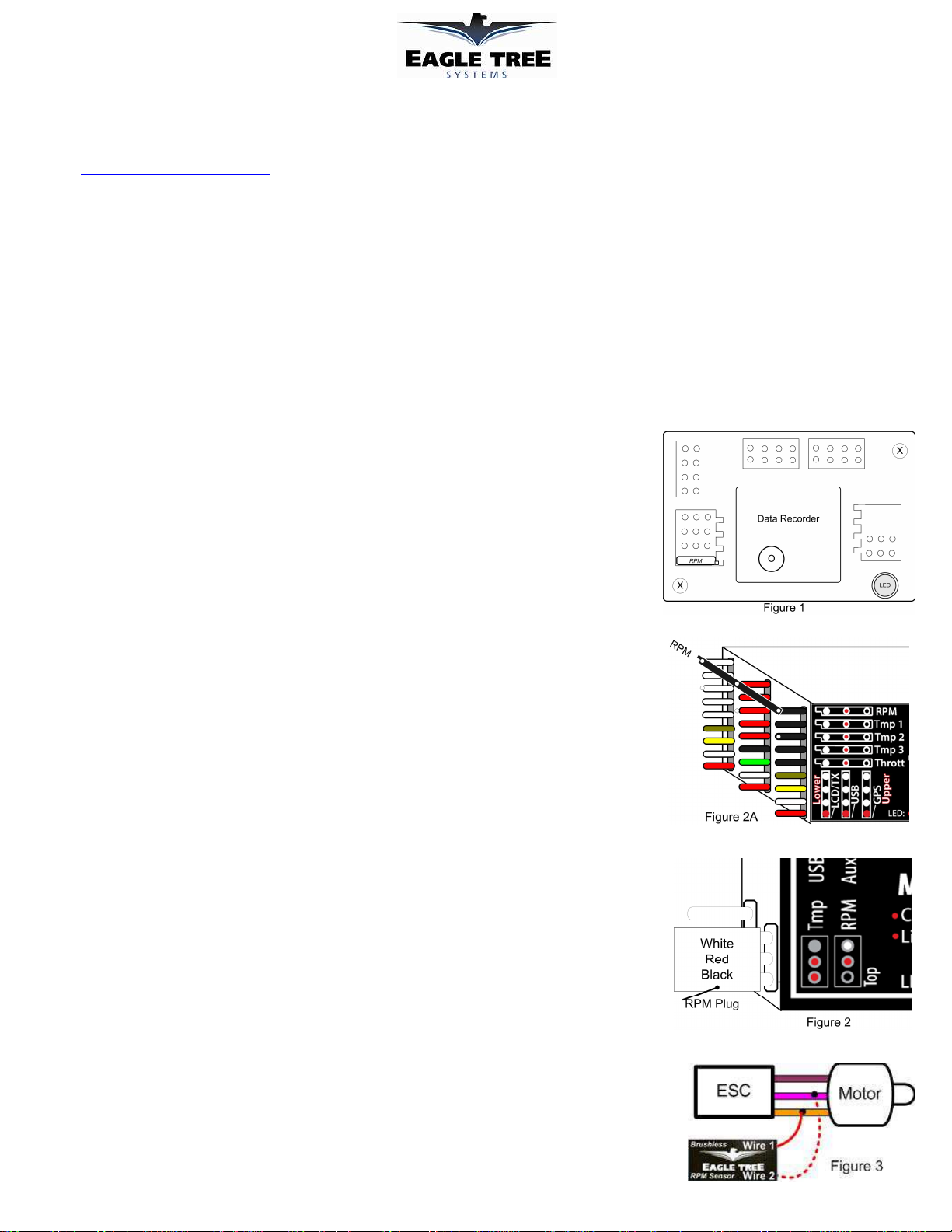
Instruction Manual for the Brushless Motor RPM Sensor V2
Document Version 2.0
Thank you for your purchase! This instruction manual will guide you through the installation and operation of your Brushless Motor RPM Sensor V2 (the
Sensor). Please read the entire manual carefully before proceeding. If, after you read the manual, you have further questions or problems, see the Support
page on http://www.eagletreesystems.com for additional information, or email us at support@eagletreesystems.com.
Intended Uses
The Brushless RPM Sensor is intended to be used exclusively for recreational purposes in model planes, boats and cars. Any other use is not supported.
IMPORTANT: It is unlikely that the installation of the Sensor will affect your model’s radio range or control. But, as always after making an electronics
change to your model, it is very important that you range and function test your model once the Sensor is installed to ensure that there is no impact on your
system. Make sure that your “antenna down” operating range is within the manufacturer’s specifications. See your Radio owner’s manual for the correct
procedure for your equipment. DO NOT OPERATE IF YOUR MODEL DOESN’T PASS THE ANTENNA DOWN RANGE CHECK.
Packing List
Your package should include the following: The Brushless Motor RPM Sensor V2, and a printed version of this manual. Please check your packaging for
printed addenda to this manual which may be included if changes were made after printing.
How the Sensor Works
The Brushless Motor Sensor works with your Data Recorder/eLogger to measure RPM via pulses from any two of the wires leading from your Electronic
Speed Controller (ESC) to your motor. The sensor works with all known brushless motors. If you have a
brushed motor, the sensor will not work. Brushed motor RPM can be measured with our Magnetic or Optical
RPM sensors.
Supported Products
The Sensor works with the following Eagle Tree Products: eLogger (all versions), and all Seagull Flight
Systems and Data Recorder V2 products with firmware version “4.XX” or higher.
Steps to Follow
Installation and use of your Sensor should be quite easy and enjoyable if you follow these few steps:
a) Read through the manual to understand the warnings, determine the installation and setup sequence, etc.
b) Upgrade the Windows Application and Firmware for your Recorder as described in the “Windows
Application and Firmware Update” section below.
c) Complete the installation as described below.
Connecting the Brushless Motor Sensor the Pro, Flight, Car or Boat Data Recorder
The Sensor plugs into your Data Recorder as shown in Figure 1. Make sure that you connect it in the correct
location on the recorder, and with the correct polarity (the plug is polarized).
NOTE: Make sure the power supply to the Recorder (from the Y cables or separate battery pack) is less
than about 5.6V when using the Brushless RPM Sensor, for the most reliable operation.
The Brushless sensor can also be used as a secondary RPM sensor with your Recorder. Up to 4 RPMs can be
measured in this way (with the Pro Recorder). To use the Brushless sensor as a Secondary sensor, please see
your Seagull or Recorder instruction manual for instructions on modifying it.
Connecting the Sensor to the eLogger V4 or V3
The Sensor plugs into the RPM port of the eLogger V4 or V3, as shown in Figure 2A.
Connecting the Sensor to the eLogger V1 or V2
The Sensor plugs into the RPM port of the eLogger, as shown in Figure 2.
Connecting the Sensor to your Power System
WARNING: The wires of the Sensor are designed to carry only the tiny currents required for the
Sensor to measure RPM. The wires must never be connected in a way where large current could flow
through them, or in a way where they could become damaged and short with other conductors.
There are two unconnected wires extending from the Sensor, labeled “Wire 1” and “Wire 2” (See Figure 3). These wires need to be electrically connected to
any 2 of the 3 wires leading from your ESC to your motor. The end of these wires can be soldered, clipped or
otherwise electrically connected to one of the motor wires. If you use “bullet” type plugs between your motor
and ESC, it is very easy to connect the RPM sensor wires, by just stripping off a short piece of the insulation, and
connecting the bullet plug with the stripped RPM wire inside it.
For convenience, if you plan on frequently moving the Sensor between motors, a small plug could be attached to
one of the motor leads and the mating plug attached to the “Wire 1” and “Wire 2” wires. Or, for more
portability, if it can be done safely, a short straight pin could be connected to the Sensor “Wire 1” and “To Wire
Copyright © 2006-2011 Eagle Tree Systems, LLC
http://www.eagletreesystems.com
Page 2
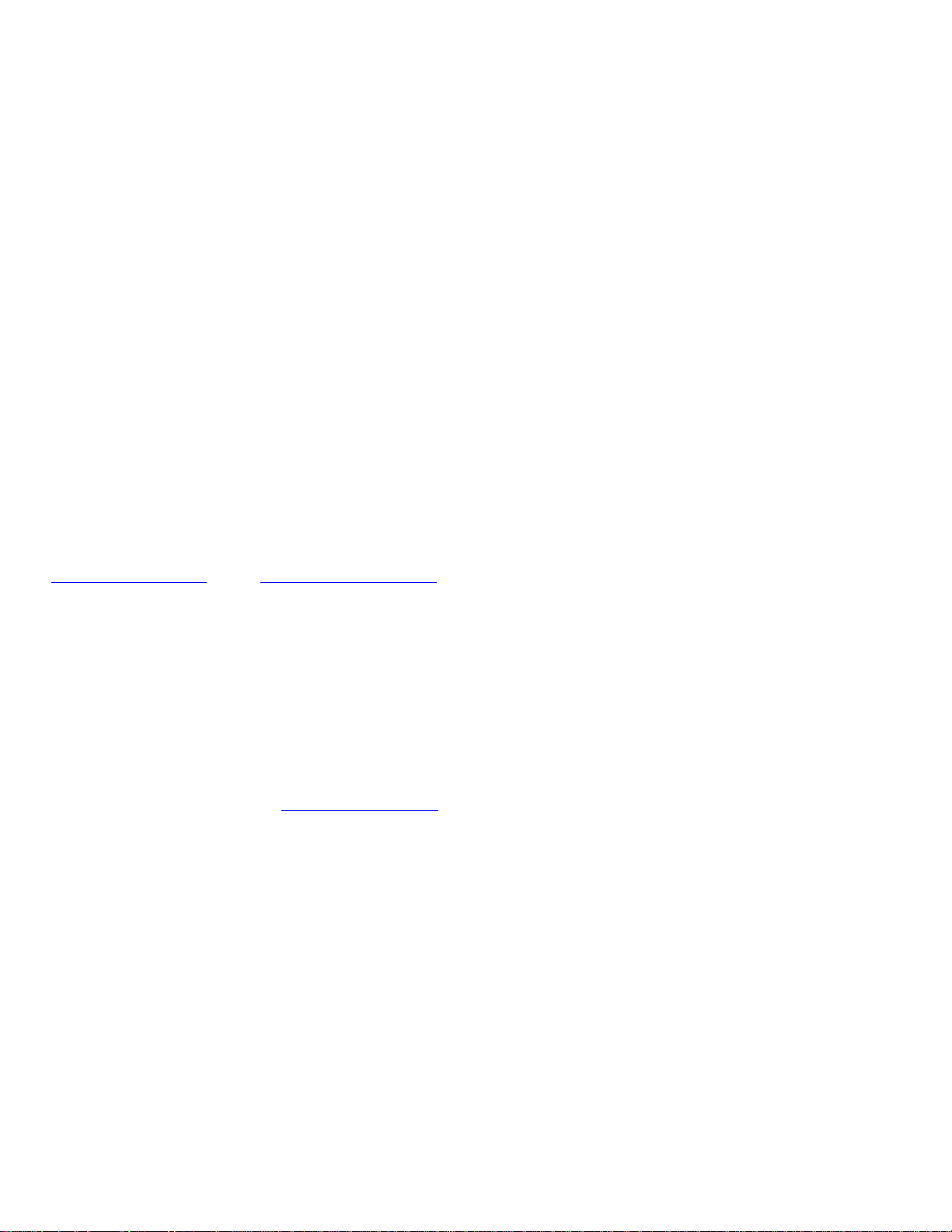
Page
2
2” wire, and the pin could be used to pierce the insulation of one of your motor wires, thus forming an electrical connection.
Note: with most ESC/motor combinations, the sensor should work correctly if only the “Wire 1” wire is connected, and the “Wire 2” wire is left
disconnected.
Configuring and Calibrating the Sensor with the Windows Application
If you have not already done so, install your Data Recorder or eLogger in your model and set up the Recorder software as described in your instruction
manual.
To calibrate the RPM sensor, you need to know the number of “poles” your brushless motor has. This information is normally supplied by the motor
manufacturer. The term “poles” refers to the number of magnets in the motor (NOT the number of stator teeth, “legs,” or “hammerheads.”) For example,
if you have an outrunner with 10 teeth on the stator and 14 magnets in the flux ring, the motor has 14 poles. Note that most (but not all) in-runner motors
are two pole motors.
If you are uncertain about the number of poles, or want to verify you calculated correctly, a hand-held tachometer can be used to compare the RPM value
displayed real-time by your recorder, in a bench test (assuming it is safe for you to do this). Real-time display is available in Recorder USB Live Mode, on
the eLogger PowerPanel, or with the Seagull Wireless Dashboard. If the value displayed is incorrect, you can change the poles setting to adjust the
displayed RPM value. For example, if your handheld tachometer reads 4000 RPM, and your Eagle Tree data shows the maximum RPM of 8000, you would
need to double the number of poles to “2.”
For Pro, Flight, Boat or eLogger users, click on “Calibration, Calibrate Motor RPM”, select the “Brushless Motor RPM Sensor” option, and enter the number
of Poles and the gear ratio. For Car Recorder users, Choose “Calibration, Calibrate Speed from RPM” and follow the above procedure.
For recording RPM, make sure to click “Hardware, Choose Parameters to Log In the Recorder” in the Windows Application, and select the RPM parameter.
RPM data can be displayed with our Data Recorder software, with our PowerPanel LCD, with our Seagull Dashboard, or with our OSD products. There are
two types of RPM parameters that can be displayed (assuming calibration has been completed correctly):
a) Motor RPM: This parameter indicates the actual speed the motor is turning,.
b) Prop RPM (Headspeed): This parameter indicates the speed of the propeller or helicopter headspeed.
Troubleshooting
Below is a list of problems that may be encountered, and steps to remedy them. If your particular issue is not addressed by the below, see the Support page
on http://eagletreesystems.com or email support@eagletreesystems.com. Include a full description of your problem, your machine configuration,
brands/models of receivers, transmitters and servos, Windows Application and Recorder firmware version if possible, and any other relevant details.
Issue: RPM is not working correctly
Solutions:
• In the Windows Application, make sure that the “Brushless Motor RPM Sensor” option is selected in "Calibration, Calibrate Motor RPM" or
“Calibration, Calibrate Speed from RPM”, and make sure your number of poles and gear ratio are set correctly.
• For recording RPM, make sure that when you click “Hardware, Choose Parameters to Log..” in the Windows Application, you have checked RPM.
•
If you are using the sensor with a Data Recorder (not the eLogger), make sure the power supply to the Recorder (from the Y cables or separate battery
pack) is less than about 5.6V.
Limited Warranty
Eagle Tree Systems, LLC, warrants the Brushless Motor RPM Sensor to be free from defects in materials and workmanship for a period of one (1) year from the date of original
purchase. This warranty is nontransferable. If your unit requires warranty service during this period, we will replace or repair it at our option. Shipping cost to us is your
responsibility. To obtain warranty service, email support@eagletreesystems.com for further instructions.
This limited warranty does not cover:
THIS WARRANTY GIVES YOU SPECIFIC LEGAL RIGHTS, AND YOU MAY ALSO HAVE OTHER RIGHTS WHICH VARY FROM STATE TO STATE (OR
JURISDICTION TO JURISDICTION). OUR RESPONSIBILITY FOR MALFUNCITONS AND DEFECTS IN HARDWARE IS LIMITED TO REPAIR AND
REPLACEMENT AS SET FORTH IN THIS WARRANTY STATEMENT. ALL EXPRESS AND IMPLIED WARRANTIES FOR THE PRODUCT, INCLUDING, BUT NOT
LIMITED TO, ANY IMPLIED WARRANTIES AND CONDITIONS OF MERCHANTABILITY AND FITNESS FOR A PARTICULAR PURPOSE, ARE LIMITED IN
TIME TO THE TERM OF THE LIMITED WARRANTY PERIOD AS DESCRIBED ABOVE. NO WARRANTIES, WHETHER EXPRESS OR IMPLIED, WILL APPLY
AFTER THE LIMITED WARRANTY PERIOD HAS EXPIRED. SOME STATES DO NOT ALLOW LIMITATIONS ON HOW LONG AN IMPLIED WARRANTY LASTS,
SO THIS LIMITATION MAY NOT APPLY TO YOU.
WE DO NOT ACCEPT LIABILITY BEYOND THE REMEDIES PROVIDED FOR IN THIS LIMITED WARRANTY OR FOR CONSEQUENTIAL OR INCIDENTAL
DAMAGES, INCLUDING, WITHOUT LIMITATION, ANY LIABILTY FOR THIRD-PARTY CLAIMS AGAINST YOU FOR DAMAGES, FOR PRODUCTS NOT BEING
AVAILABLE FOR USE, OR FOR LOST DATA OR LOST SOFTWARE. OUR LIABILITY WILL BE NO MORE THAN THE AMOUNT YOU PAID FOR THE PRODUCT
THAT IS THE SUBJECT OF A CLAIM. THIS IS THE MAXIMUM AMOUNT FOR WHICH WE ARE RESPONSIBLE. SOME STATES DO NOT ALLOW THE
EXCLUSION OR LIMITATION OF INCIDENTAL OR CONSEQUENTIAL DAMAGES, SO THE ABOVE LIMITATION OR EXCLUSION MAY NOT APPLY TO YOU
• The Software. See the Software license agreement for more information on Software restrictions.
• Problems that result from:
o
External causes such as accident, abuse, misuse, or problems with electrical power
o
Servicing not authorized by us
o
Usage that is not in accordance with product instructions
o
Failure to follow the product instructions
.
Copyright © 2006-2011 Eagle Tree Systems, LLC
http://www.eagletreesystems.com
