Page 1
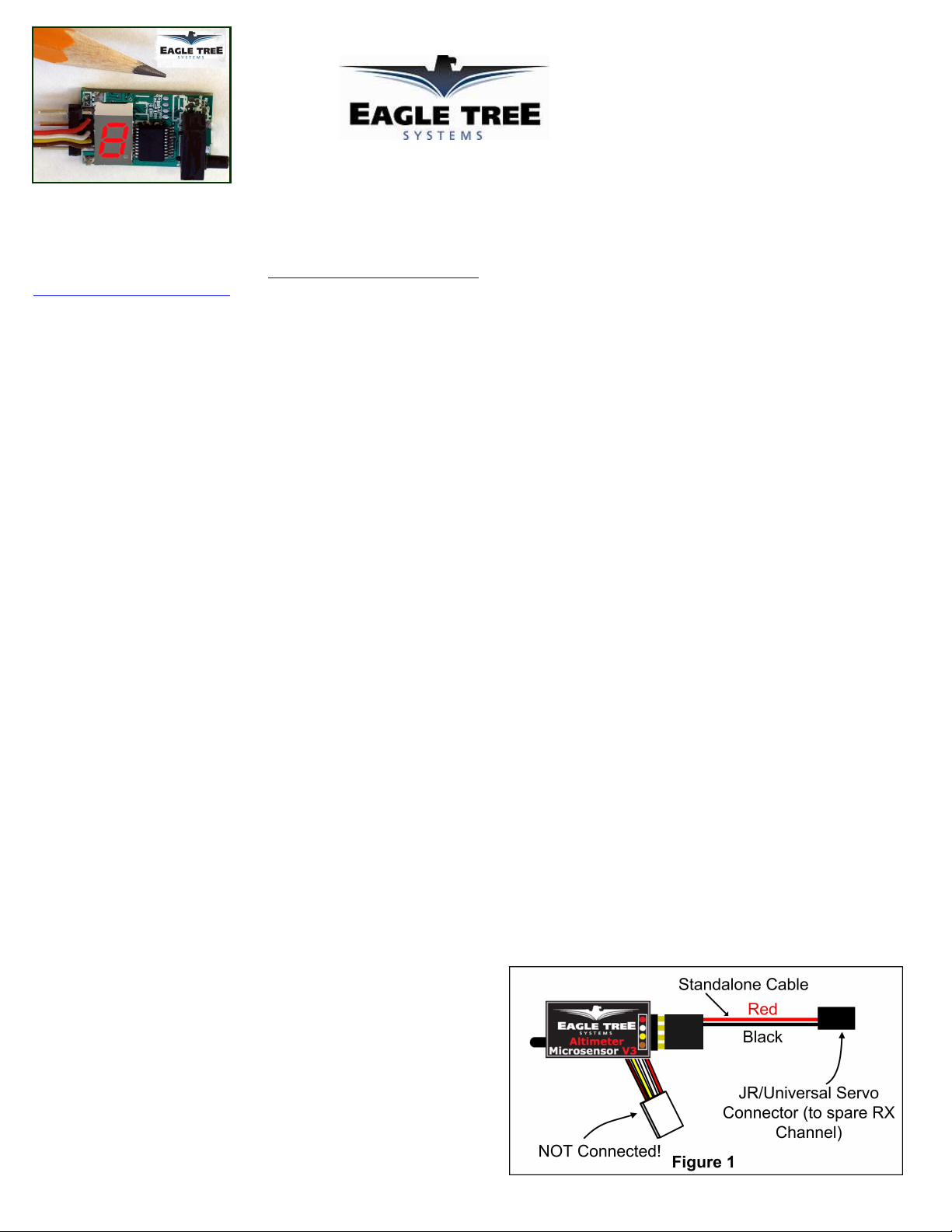
Instruction Manual for the Altimeter MicroSensor V3
Document Version 1.6
Thank you for your purchase! This instruction manual will guide you through the installation and operation of your Altimeter MicroSensor
V3 (the Altimeter). Please read the entire manual carefully before proceeding. If, after you read the manual, you have further questions
or problems, see the Support page on http://www.eagletreesystems.com for additional information, or email us at
support@eagletreesystems.com. Please visit our support web page for the full color, electronic version of this manual which may be
updated if changes were made after printing, or if you want to view the manual on your computer.
What the Altimeter Does
The Altimeter is a precision instrument that uses barometric pressure to measure altitude, just as full sized planes do. Advanced
temperature compensation and calibration ensure the best possible accuracy. When used standalone, the Altimeter displays your maximum
altitude on the built-in 7 segment LED display. The maximum altitude continues to be updated and displayed on the LED, until you turn
power off and on the MicroSensor. When power is turned off and on, the maximum altitude from the last flight is displayed, and now the
MicroSensor is ready to record your next maximum altitude (even if it is lower than the previous maximum altitude).
Additionally, the Altimeter can be connected to your eLogger (any version) to provide altitude data for your entire flight, and can even be
used in your own microcontroller/firmware project. When connected to the eLogger, altitude can be displayed and graphed using the
eLogger’s Windows software.
IMPORTANT: The Altimeter Microsensor is intended for use exclusively in model planes, boats and cars. Other uses are not supported. It
is extremely unlikely that the installation of the Altimeter will affect your model’s radio range or control. But, as always after making an
electronics change to your model, it is very important that you range and function test your model once the Altimeter is installed to ensure
that there is no impact on your system.
Packing List
Your package should include the following: The Altimeter, the Standalone Cable, and a printed version of this manual.
Installing the Altimeter in your Model
The Altimeter can be mounted anywhere in the model. If you wish to read the LED without removing the wing, a small rectangular hole
can be cut at the mounting location of the circuit board, and the board mounted with tape or Velcro, so that the LED is visible at all times.
If your model does not have lots of turbulence or pressure variation inside the fuselage, no additional mounting steps are needed.
If the model has a “ram” air intake for cooling, or travels at high speeds, a small hole (approximately 2 mm diameter) can be created in the
side of the model’s airframe (fuselage), to create a static port. The hole should be placed in an area of the airframe that is perpendicular to
the direction of travel (approximately where the cockpit door would be on a full sized plane). The altimeter’s sensor port can then be
connected to that hole, using a small piece of silicon tubing, so that the edge of the tubing is flush with the outside skin of the fuselage.
Alternatively, if you are using our Airspeed MicroSensor V3, the static line of the Airspeed MicroSensor can be shared with the altimeter,
using a small plastic “T” fitting.
Using the Altimeter in Standalone Mode
Powering the Altimeter in Standalone Mode
For standalone mode (not connected to an eLogger), connect the
Standalone Cable to the gold pins of the Altimeter, as shown in Figure 1.
The polarity of the connection is as follows:
RED = Positive (Vdd)
BLACK = Negative (ground)
Note that the RED wire of the standalone cable corresponds with the red
dot on the label.
Copyright © 2008 Eagle Tree Systems, LLC
http://www.eagletreesystems.com
Page 2
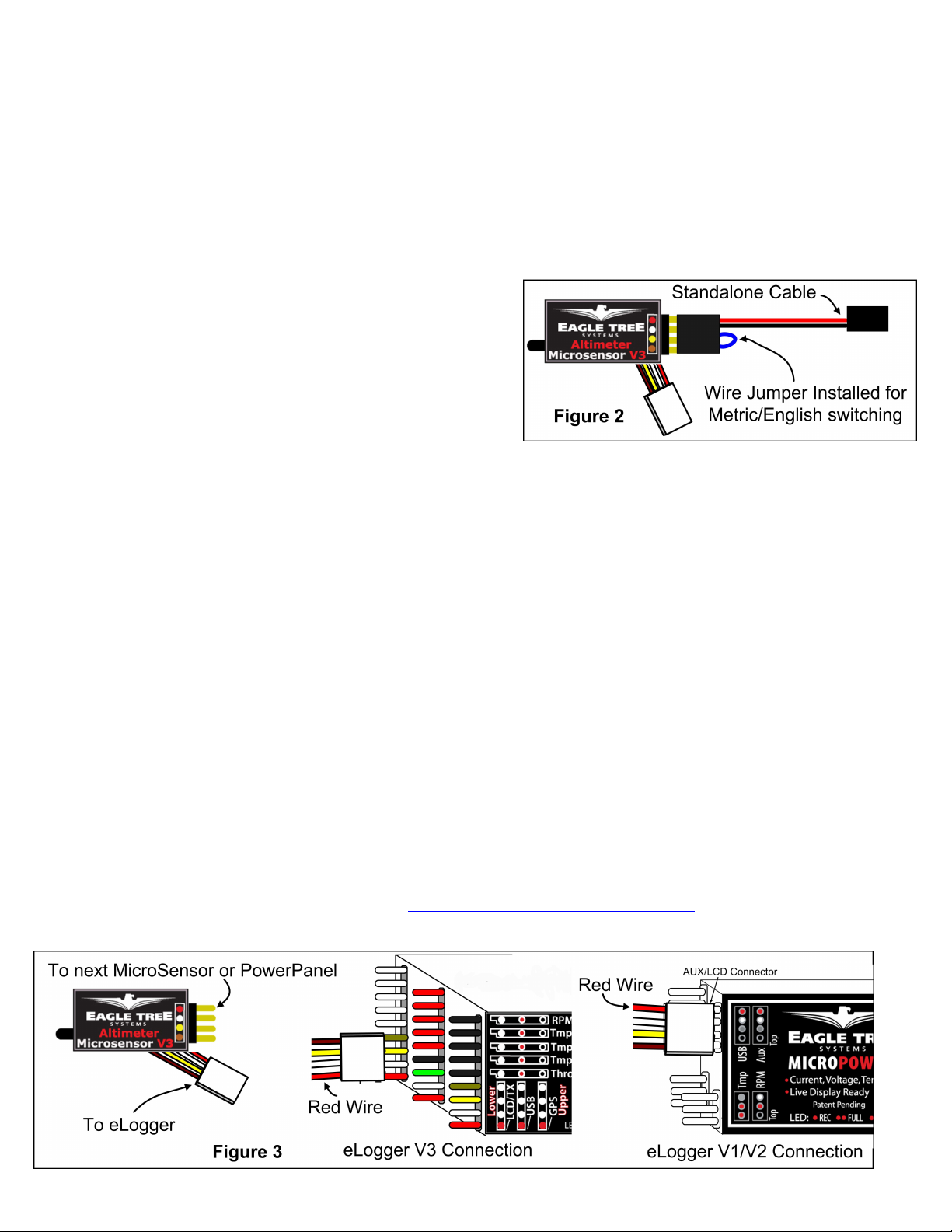
Page
2
The JR/Universal servo end of the Standalone Cable connects to a spare Receiver channel or small battery. Note that the voltage must be
between 3V and 16V. Do not exceed 16V!
IMPORTANT: Ensure that you connect the Standalone Cable with the correct polarity, or the Altimeter could be damaged,
voiding the warranty!
Note that in Standalone Mode, the 4 wire cable built into the Altimeter must NOT be connected to anything!
Configuring Metric vs English Units in Standalone Mode
When powered on, the LED readout will briefly display “0” if the unit is configured for English (Feet), or will display a “1” if configured for
metric (Meters). The factory default configuration is Feet.
To switch between English and metric units, connect the Standalone Cable
as described above, but don’t power the Altimeter. Then, connect a small
piece of wire between the unconnected pins of the Standalone Cable’s 4 pin
connector, corresponding to the brown and yellow dots on the label, as
shown in Figure 3. This creates a jumper between the brown and yellow
labeled pins.
Then, power the Altimeter via the Standalone Cable. A “0” will then flash
a few times to indicate that English units are configured, or a “1” will flash
if Metric units are configured. If the wrong units are configured, just
disconnect the power from the Altimeter and reconnect it.
Once the desired units are configured, disconnect from power and remove the wire jumper. Then, when reconnected to power, the desired
units should be displayed briefly (“0” or “1”).
Reading Altitude in Standalone Mode
When the Altimeter is powered on, after the Units setting is displayed (“0” or “1”), the highest altitude attained during your last flight is
repeatedly displayed, one digit at a time, on the LED. For example, if the highest altitude attained was 320 Feet, “3 – 2 – 0” will flash
repeatedly on the LED, with a pause (blank LED) after the altitude is completely displayed, but before it is displayed again.
To reset the max trigger, just turn power off and on to the MicroSensor. Then, after landing from your next flight, the highest altitude
attained during that flight is displayed automatically, overwriting the highest altitude from your prior flight (even if the new highest altitude
is less than the prior flight’s highes altitude). Note that an altitude of at least 60 Feet (18 Meters) must be attained, before a new
highest altitude is displayed.
The highest altitude of your last flight is automatically saved, so that when you turn the unit back on, that altitude is displayed.
For example, if you fly and reach a max altitude of 100 Feet, when you land “1 – 0 – 0” will be displayed. Then, when you turn power off
and on, “1 – 0 – 0” will again be displayed. If you then fly again and reach an altitude of 500 Feet, “5 – 0 - 0” will be displayed when you
land.
Using the Altimeter with your eLogger
Windows Application and Firmware Update
To use the Altimeter, you must update to Eagle Tree Windows Application version 6.77 or higher. To update, download the latest
application from the support page of our website, located at http://eagletreesystems.com/Support/apps.htm . After downloading and
installing the Application, the firmware of your MicroPower eLogger will need to be updated. To upgrade your firmware, just choose
“Tools, Firmware Control” and click the Update button.
Copyright © 2008 Eagle Tree Systems, LLC
http://www.eagletreesystems.com
Page 3

Page
3
Connecting the Altimeter to the eLogger V3
The Altimeter plugs into the “LCD/TX” port of your eLogger V3, as shown in Figure 4. If you have a PowerPanel or other MicroSensors,
those can “daisy chain” connect to the pins on the side of your Altimeter, with the polarity as indicated on the Altimeter label. NOTE: The
Standalone Cable must not be used when connected to the eLogger!
Connecting the Altimeter to the eLogger V1/V2
The Altimeter plugs into the “Aux” or “LCD” port of your eLogger V1/V2, as shown in Figure 4. If you have a PowerPanel or other
MicroSensors, those can “daisy chain” connect to the pins on the other side of your Altimeter, with the polarity as indicated on the Altimeter
label. NOTE: The Standalone Cable must not be used when connected to the eLogger!
Configuring the Altimeter with the Windows Application
If you have not already done so, set up the Recorder software as described in your instruction manual. Then, choose one or more of the
Altimeter options below:
Logging Altitude
To log altitude, just click “Hardware, Choose Parameters to Log in the Recorder” and check the “Altitude” box.
Displaying Altitude in the Windows Application
To display the Altimeter Gauge and/or Numeric Altitude Display, click “Hardware, Choose Instruments to Display on the PC Screen” and
check the “Altimeter Gauge,” and/or “Numeric Altitude” boxes.
Graphing Altitude
To graph altitude, click “Graph Data/2D Chart,” select either the Left Y Axis or Right Y Axis, and select “Altitude” for graphing.
Displaying Altitude on the PowerPanel
Select “Hardware, Configure PowerPanel Display”, and choose “Altitude” for PowerPanel display.
Using the MicroSensor with your own Firmware/Microcontroller
Please see this document for information on using the MicroSensor with your own firmware:
http://www.eagletreesystems.com/support/manuals/microsensor-i2c.pdf
Troubleshooting
Below is a list of problems that may be encountered, and steps to remedy them. If your particular issue is not addressed by the below, see
the Support page on http://eagletreesystems.com or email support@eagletreesystems.com. Include a full description of your problem, your
PC configuration, your Eagle Tree hardware and software versions, and any other relevant information.
Issue: Altitude doesn’t vary in my recordings
Solutions:
• Ensure that the Altimeter is connected correctly to the MicroPower
• Ensure that you are logging altitude, under “Hardware, Choose Parameters to Log in the Recorder”
Specifications (Approx)
•
Measures altitude up to approx 10,000 Feet (3048 Meters) Above Sea Level, with approx 4 Foot (1 Meter) Resolution
•
Power input (Standalone Mode) – 3V to 16V
•
Weight 4 grams (0.15 oz), dimensions 28 mm x 16 mm x 10 mm (1.1” x 0.62” x 0.4”)
•
Precalibrated – no user calibration required
•
Advanced Temperature Compensation
•
Metric or English units
Limited Warranty
Eagle Tree Systems, LLC, warrants the Altimeter to be free from defects in materials and workmanship for a period of one (1)
year from the date of original purchase. This warranty is nontransferable. If your unit requires warranty service during this
period, we will replace or repair it at our option. Shipping cost to us is your responsibility. To obtain warranty service, email
support@eagletreesystems.com for further instructions.
Copyright © 2008 Eagle Tree Systems, LLC
http://www.eagletreesystems.com
Page 4

Page
4
This limited warranty does not cover:
• The Software. See the Software license agreement for more information on Software restrictions.
• Problems that result from:
o
External causes such as accident, abuse, misuse, or problems with electrical power
o
Servicing not authorized by us
o
Usage that is not in accordance with product instructions
o
Failure to follow the product instructions
THIS WARRANTY GIVES YOU SPECIFIC LEGAL RIGHTS, AND YOU MAY ALSO HAVE OTHER RIGHTS WHICH
VARY FROM STATE TO STATE (OR JURISDICTION TO JURISDICTION). OUR RESPONSIBILITY FOR
MALFUNCITONS AND DEFECTS IN HARDWARE IS LIMITED TO REPAIR AND REPLACEMENT AS SET FORTH IN
THIS WARRANTY STATEMENT. ALL EXPRESS AND IMPLIED WARRANTIES FOR THE PRODUCT, INCLUDING,
BUT NOT LIMITED TO, ANY IMPLIED WARRANTIES AND CONDITIONS OF MERCHANTABILITY AND FITNESS
FOR A PARTICULAR PURPOSE, ARE LIMITED IN TIME TO THE TERM OF THE LIMITED WARRANTY PERIOD AS
DESCRIBED ABOVE. NO WARRANTIES, WHETHER EXPRESS OR IMPLIED, WILL APPLY AFTER THE LIMITED
WARRANTY PERIOD HAS EXPIRED. SOME STATES DO NOT ALLOW LIMITATIONS ON HOW LONG AN IMPLIED
WARRANTY LASTS, SO THIS LIMITATION MAY NOT APPLY TO YOU.
WE DO NOT ACCEPT LIABILITY BEYOND THE REMEDIES PROVIDED FOR IN THIS LIMITED WARRANTY OR
FOR CONSEQUENTIAL OR INCIDENTAL DAMAGES, INCLUDING, WITHOUT LIMITATION, ANY LIABILTY FOR
THIRD-PARTY CLAIMS AGAINST YOU FOR DAMAGES, FOR PRODUCTS NOT BEING AVAILABLE FOR USE, OR
FOR LOST DATA OR LOST SOFTWARE. OUR LIABILITY WILL BE NO MORE THAN THE AMOUNT YOU PAID
FOR THE PRODUCT THAT IS THE SUBJECT OF A CLAIM. THIS IS THE MAXIMUM AMOUNT FOR WHICH WE
ARE RESPONSIBLE. SOME STATES DO NOT ALLOW THE EXCLUSION OR LIMITATION OF INCIDENTAL OR
CONSEQUENTIAL DAMAGES, SO THE ABOVE LIMITATION OR EXCLUSION MAY NOT APPLY TO YOU.
Copyright © 2008 Eagle Tree Systems, LLC
http://www.eagletreesystems.com
