Page 1

1080P High Definition 3.5" HDD DVR Multimedia Player
M8
User Manual
Page 2
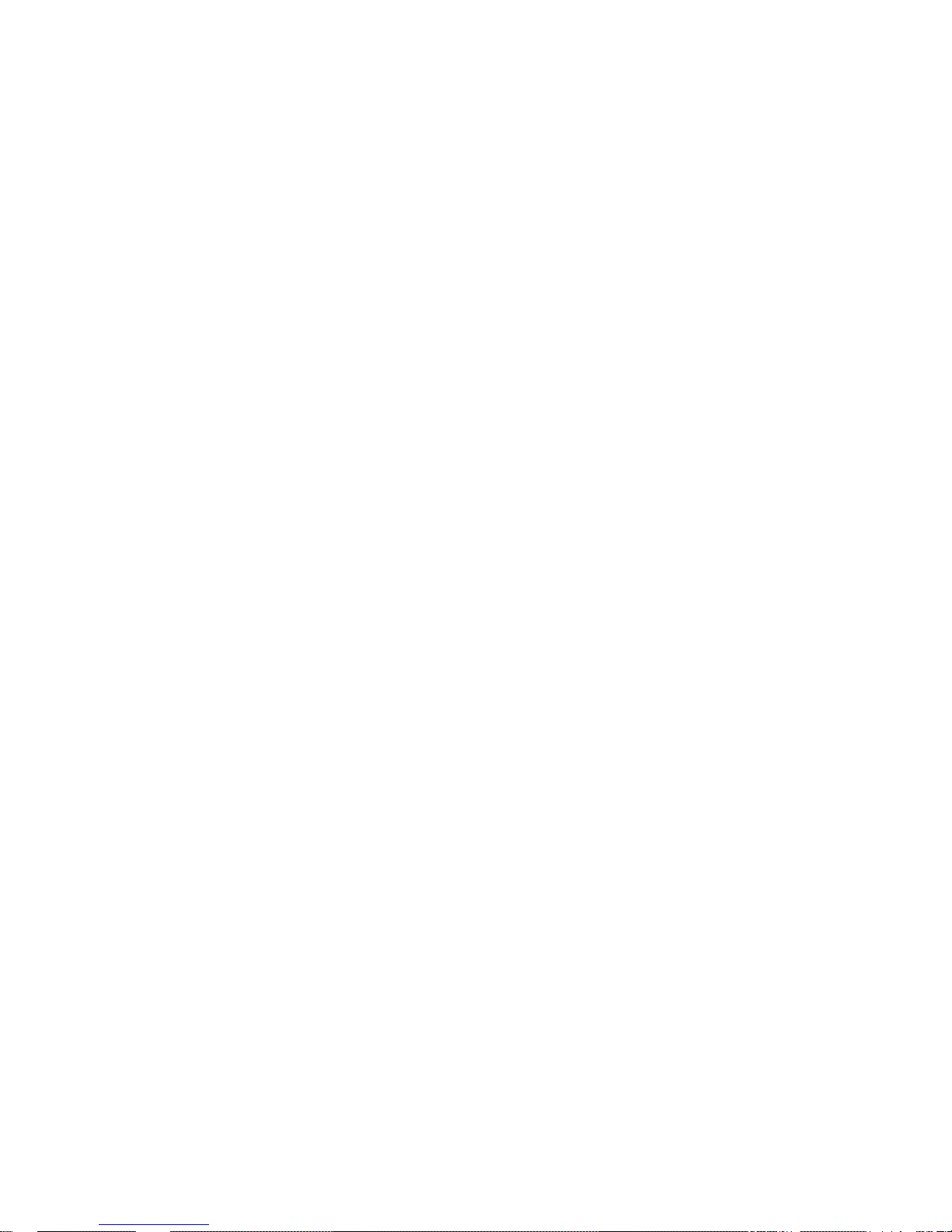
1.Introduction of Product
1.1 Preface
The EAGET M8 is a high definition multimedia player with network, download, DVB-T and TV
record functions!
You can watch movies in the highest resolution(1080P) and in all common form ats on your
television or home cinema system – including the corresponding multi-chann el sound (DTS,
Dolby Digital). You can also watch your vacation pictures as a slideshow and listen to your
favorite music by this player.
It supports TV record, no longer miss your favorite sports events and television programs and
it also supports both MPEG2 & newer MPEG4 H.264 DVBT broadcast, enjoy high quality
digital television in every country.
With HDMI, YPbPr, SPDIF and Composite audio/video output ports, it provides you with the
most useful connections to TV, projector, audio system, etc.
By some simple settings, this player can be integrated into your network, either by LAN or
WLAN(optional). This will allow you to stream all multimedia files from you computers or
network storage. With USB hosts and card slot, you can also connect your portable hard drives,
USB flash drives or memory cards. We have also integrated the most popular BT download
function for you to search and download movies on the Internet.
User friendly UI, easy to operate and all functions& settings are accessible by the remote
control. It will be a perfect match to your home theater!
1.2 Main function
DVB-T TV
·Supports Digital Video Broadcasting Terrestrial (DVB-T) TV reception;
·Supports double-tuner, allow to watch other programs while recording;
·Supports Electronic Program Guide (EPG), Teletext and subtitle;
·Supports loop out the DVB-T signal received from Aerial.
A/V Output
·HDMI V1.3 for high-definition video and digital audio;
·Composite & component video and stereo audio for analog audio-visual connection;
·YpbPr for
audio-visual connection;
·S/PDIF coaxial & optical interface for high-fidelity digital audio;
·Adjustable video output resolution (NTSC, PAL, 480p, 576p, 720p, 1080i, 1080p)
A/V input
Page 3
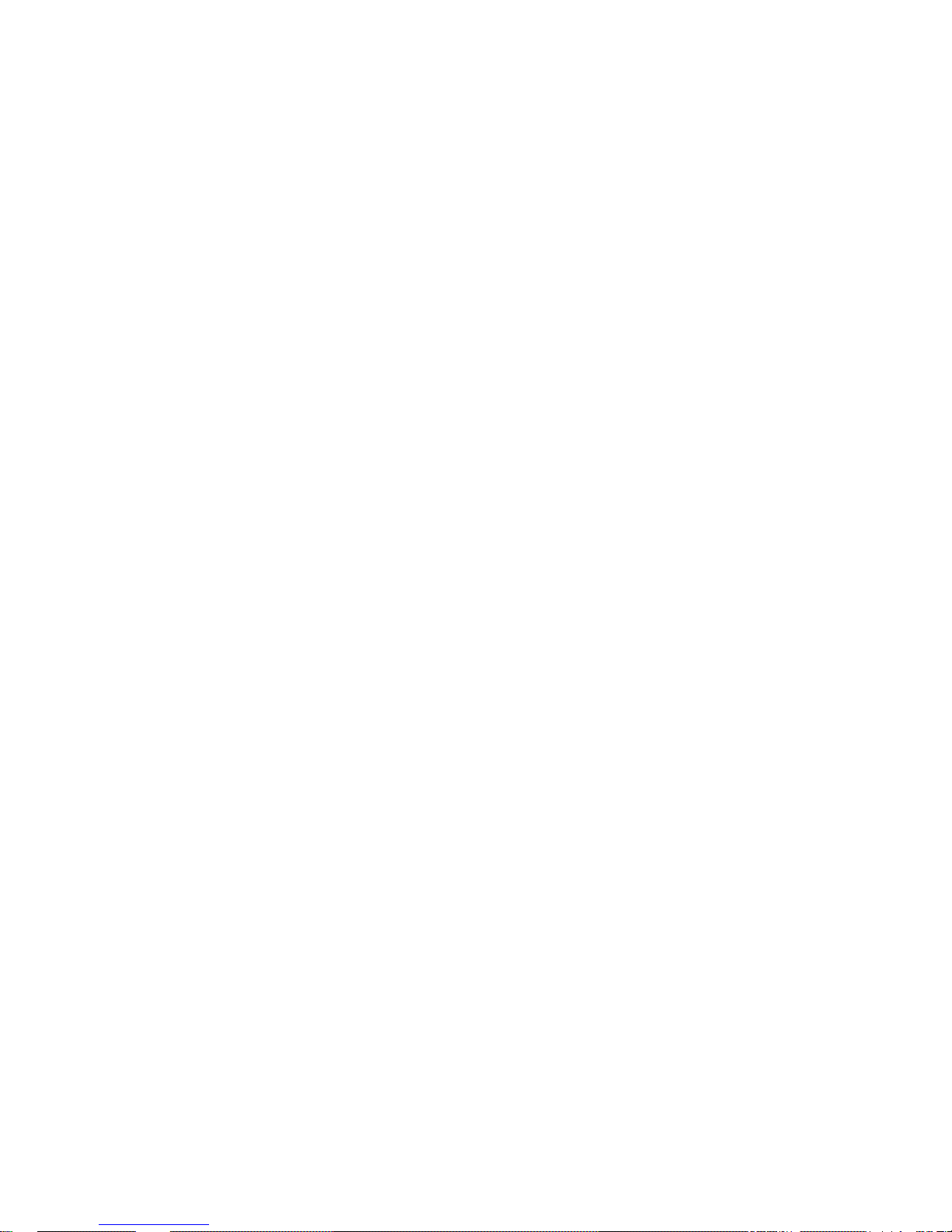
·Input the A/V signal from other device, then browse or recording it by this player.
Video Recording
·supports one key recording and scheduled recording, and save as MPEG-2
(.mpg,or .ts)format;
·supports time shifting function.
Multimedia Playback
·Supports major audio, video and image file formats (1080p HD video decoding)
·Movie format: AVI/MKV/TS/MPG/MP4/MOV/VOB/ISO/IFO/DAT/WMV/RM/RMVB
·Music format: MP3/OGG/WMA/WAV/AAC/FLAC
·Photo format: HD JPEG/BMP/GIF/TIF/PNG
·Photo slide show with background music
Network Function
·MMS:Support for receive broadcasting by network
·File sharing via Samba server
·IMS: (This is a third-party services that may be offed because of the policy issues)
support
·Internet channels,search video, weather and RSS news.
·In the browser, via UPNP and network item to access to computers on the LAN.
File Copy
·Supports copying & moving files among Card, USB, HDD, and Network
USB 2.0 Support
·USB DEVICE port (for computer connection)
·USB HOST portx2 (for USB storage devices)
Note: All the information contained in this manual was correct at the time of publication.
However, as our engineers are always updating and improving the product, your device’s
software may have a slightly different appearance or modified f uncti onality than pre sented in thi s
manual.
Page 4
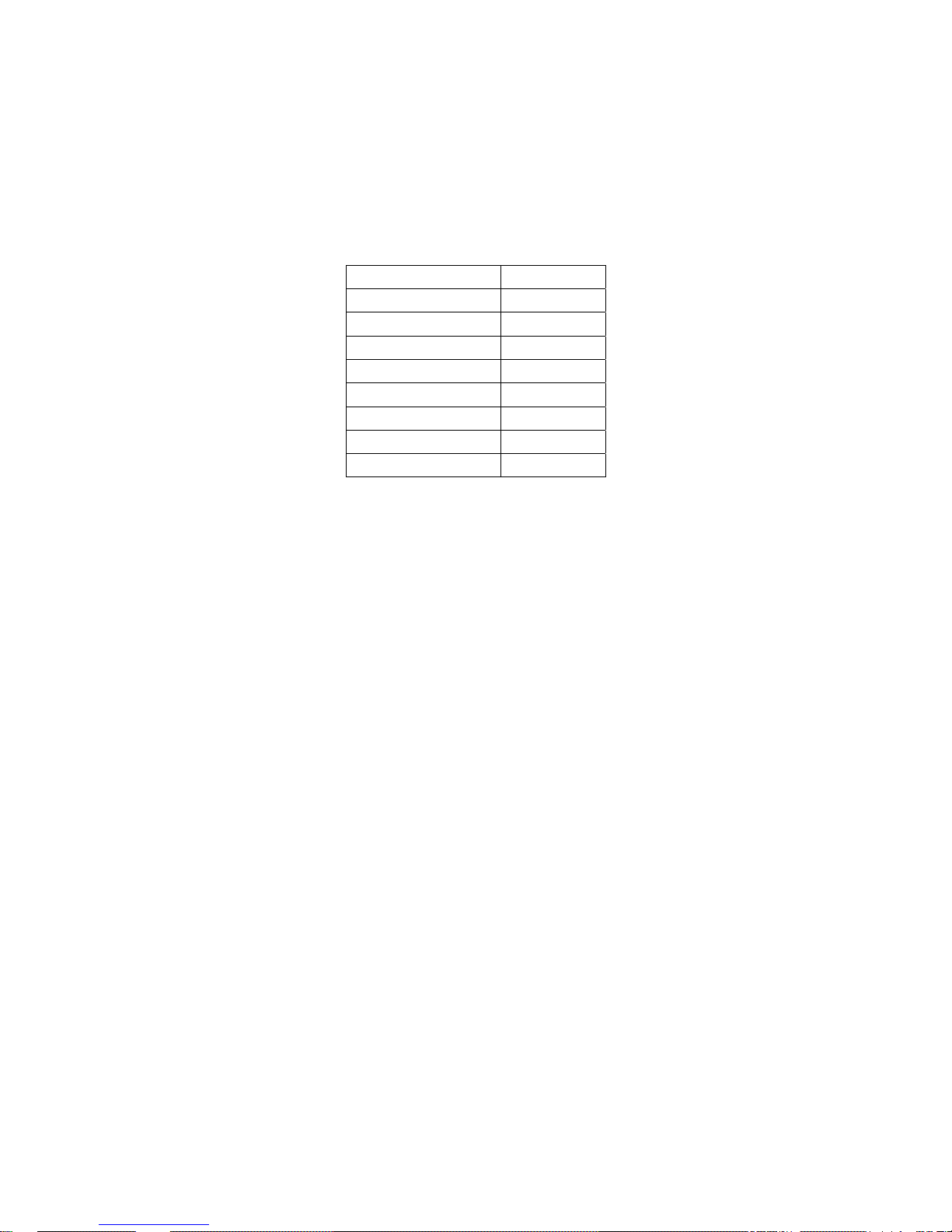
1.3 Packing list
Before you make use of the product, please check whether the color box packing has
the following parts. If there is shortage, please contact the dealer from who you buy the
product in time to guarantee your rights and interests.
Item Quantity
media player 1
A/V Cable 1
YUV Cable 1
USB Data Cable 1
Remote Control 1
Power Adapter 1
AAA Battery 2
User Manual 1
Note:The actual contents in the package might be different from the packing list in this manual.
1.4 Cautions
This player’s design and manufacture has your safety in mind. In order to safely and
effectively use this player, please read the following before usage.
1.4.1 Usage Cautions
User should not modify this player. If commercial hard disk is being used, the
environmental temperature should be within +5 ~ +35 . ℃℃
1.4.2 Power
The player’s power voltage: DC 12V.
When using this player, please connect the supplied AC adapter or AC adapter cable to
the player’s power jack. When placing the adapter cable, make sure it can not get
damaged or be subject to pressure. To reduce the risk of electric shock, unplug the
adapter first before cleaning it.
Never connect the adapter to the player in a humid or dusty place. Do not replace the
adapter or cable’s wire or connector.
1.4.3 Radio Interference
If not properly shielded, almost all electronic devices will get radio interference. Under
some conditions, your player might get interference.
The design of this player has followed the FCC/CE standard, and has followed the
following rules:
(1) This player may not cause harmful interference;
(2) This player could accept some interference received including interference that
Page 5

may cause undesired operation.
1.4.4 Repair
If the player has a problem, you should take it to an appointed repair center and let
the specialists do the repair , never rep air the player yourself, you might damage the player
or endanger yourself or your data.
1.4.5 Disposing of the Player
When you dispose of the player, be sure to dispose it appropriately. Some countries
may regulate disposal of electrical device, please consult with your local authority.
1.4.6 Hard Disk Cautions
The player uses an internal hard disk for data storage.
Physical impact may create bad sector in the hard disk, you can use CHKDSK to fix
the problem.
All data stored in the player may be lost due to physical impact, electrical shock,
power lost, HDD format etc. Please backup your data.
It is suggested to do defragment after a long period of usage.
Regularly backup the data in the hard disk so that it can be recovered in the event of
data corruption or loss. Our company takes no responsibility for loss of data stored on the
hard disk.
1.4.7 Others
1.When using this player, please do not let the player come into contact with water or
other liquid, if water is accidentally spilled on the player, please use a dry cloth to absorb
the spillage.
2. All electronics device are very sensitive and may be brittle, never vibrate or impact
this product violently during use, nor apply too much force on pressing the keys on this
product.
Do not let the player contacting with water or other liquid.
Never disassemble, repair or refit this player by yourself. any damage done will not
be included in the repair range.
Do not press the buttons with too much force.
Avoid hitting the player with hard object, avoid shaking, and keep away from
magnetic fields.
During in static and the strong electromagnetic magnetic field, the product will be fail
to function, then unplug the power cable and then plug the power cable again,the
product will return to normal performance.
Page 6
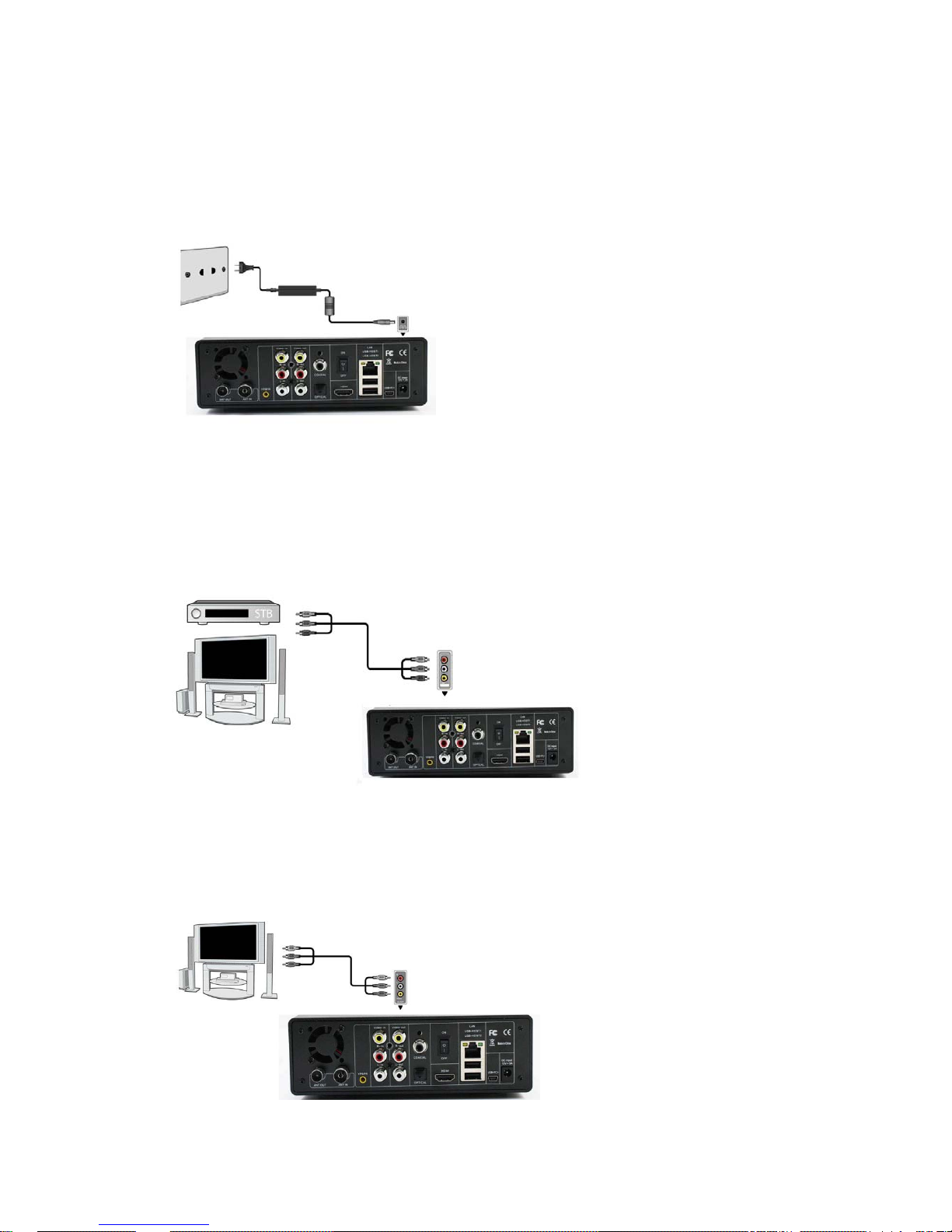
2. Connection
2.1 Connecting the Power Supply
(1) Follow the picture and connect the AC adaptor to the player’s DC IN jack;
(2) Follow the picture and plug in the AC adaptor to the power outlet.
2.2 A/V input
(1) Follow the picture and plug in the 3 color connector to the player’s A/V in jack;
(2) Follow the picture and plug in the 3 color connector to the other device’s(eg:DVB,STB
ect.) A/V out jack.
In this way you can use this product to record the contents of the DVD or other video
playback devices.
2.3 A/V output
(1) Follow the picture and plug in the 3 color connector to the player’s A/V out jack;
(2) Follow the picture and plug in the 3 color connector to the TV’s A/V IN jack.
In this way, you can enjoy the content in the player on TV or other display devices.
Page 7
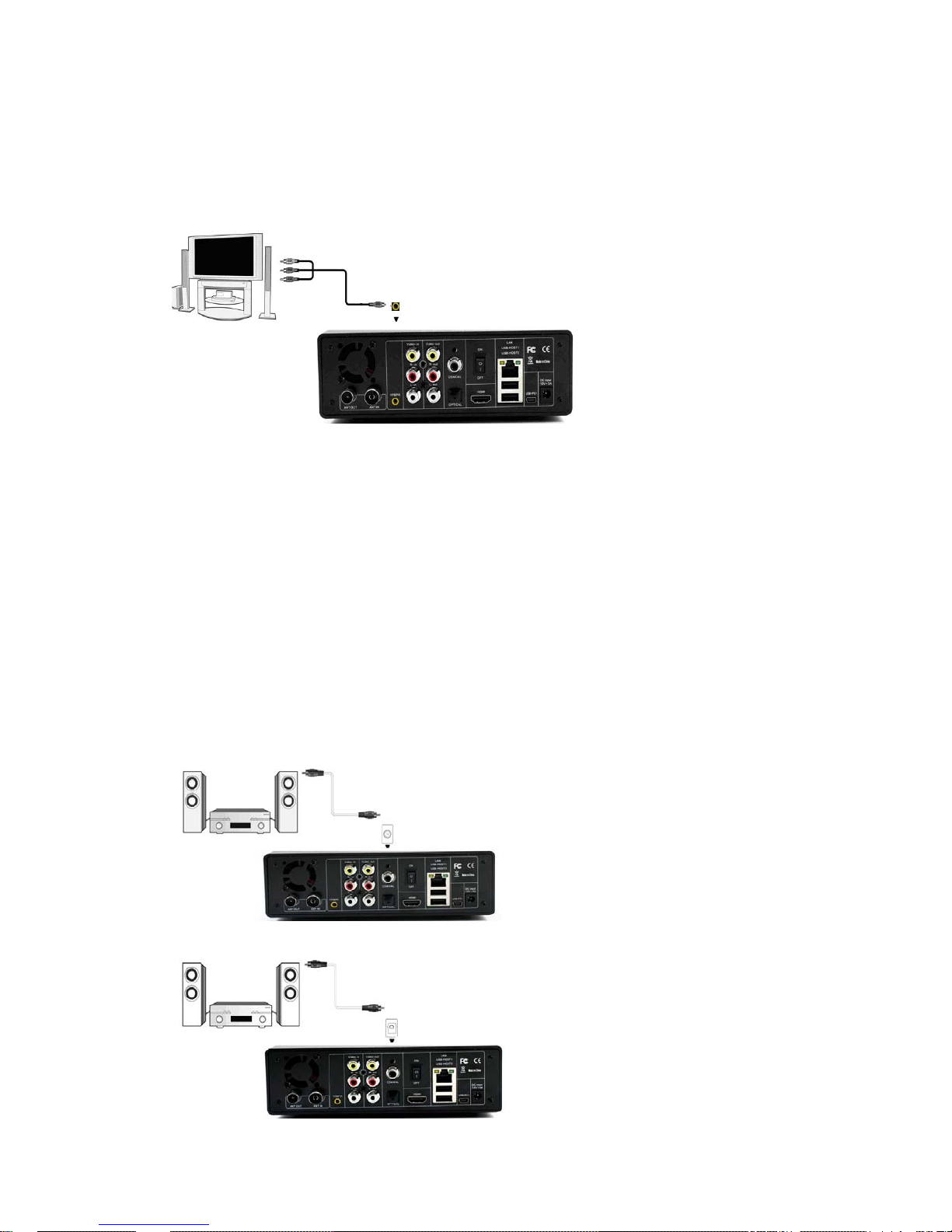
2.4 Y/Pb/Pr Component out
(1) Follow the picture and plug in the one connector to the player’s Y/Pb/Pr jack;
(2) Follow the picture and plug in the 3 color connector to the TV’s Y/Pb/Pr jack.
Audio Connection while using Y/Pb/Pr Video out:
Helpful tips:As only the video signals and no audio signals are outputted in Y/PB/PR mode,
so please make audio output when using Y/PB/PR mode.
First method: use the audio output from the A/V OUT jack;
Second method: use the audio output from the S/PDIF Coaxial or Optical jack.
2.5 Digtal audio output
(1) Follow the picture and connect one end of coaxial /optical fiber cable to the coaxial
/optical fiber output port of this product(Not included in the Accessories)
(2) Follow the picture and connect the other end of coaxial /optical fiber cable to the
coaxial /optical fiber input port of corresponding power amplifier. (Not included in the
Accessories)
(coaxial)
(optical fiber)
Page 8
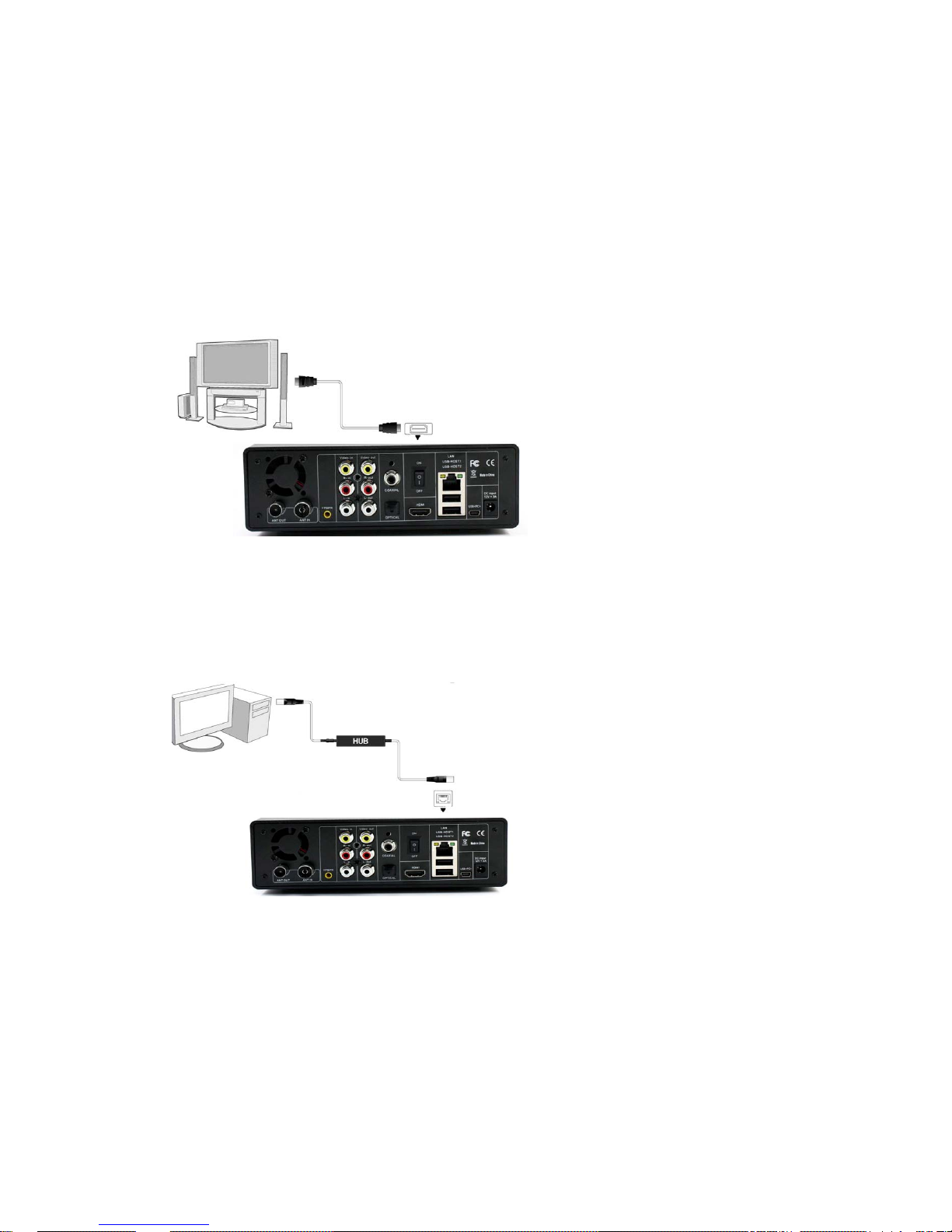
Helpful tips: To use the power amplifier to output the audio information, please set OUTPUT in
settings as SPDIF LPCM”.
2.6 HDMI out
(1) Follow the picture and plug one connector on your HDMI cable to the player’s HDMI
jack;
(2) Follow the picture and plug the other connector on your HDMI cable to the TV’s HDMI
jack.
In this way, you can have the highest quality video and audio via a single cable.
2.7 Connecting to a LAN
To connect to a LAN (Local Area Network) you require a router or switch (not supplied).
(1) Connect one of the crystal plugs on the cable to the player’s RJ45 socket;
(2) Connect the other crystal plug on the cable to LAN port on your router, switch, or hub
devices.
2.8 Connecting to a WLAN
(1) Make sure the player is powered on;
(2) Plug the Wireless LAN USB Adapter (i.e. Wi-Fi USB Dongle) to the USB HOST port of
the player.
Note: The Wi-Fi Dongle is an optional accessory, and only USB Wi-Fi dongles with
RTL8187B or RTL8191SU controller are supported by this player..
Page 9

Helpful tips: the Wireless Network Card for USB is an optional and not all wireless Network cards
sold on the market can be used for this player. Please consult with the sales when you wish to
make the best use of this product.
2.9 Connecting a USB Device
(Include:U-Disk,removable HDD, USB DVD ROM ect.)
(1) Make sure the player is powered on;
(2) Plug in the USB stick or USB HDD etc. to the USB HOST port of this player.
2.10 Connecting a Memory Card
Memory card can be used by inserting to the card slot
(1) Follow the picture to insert the memory card to the card slot properly;
(2) Insert the card by following the arrow pointer in the picture.
Page 10
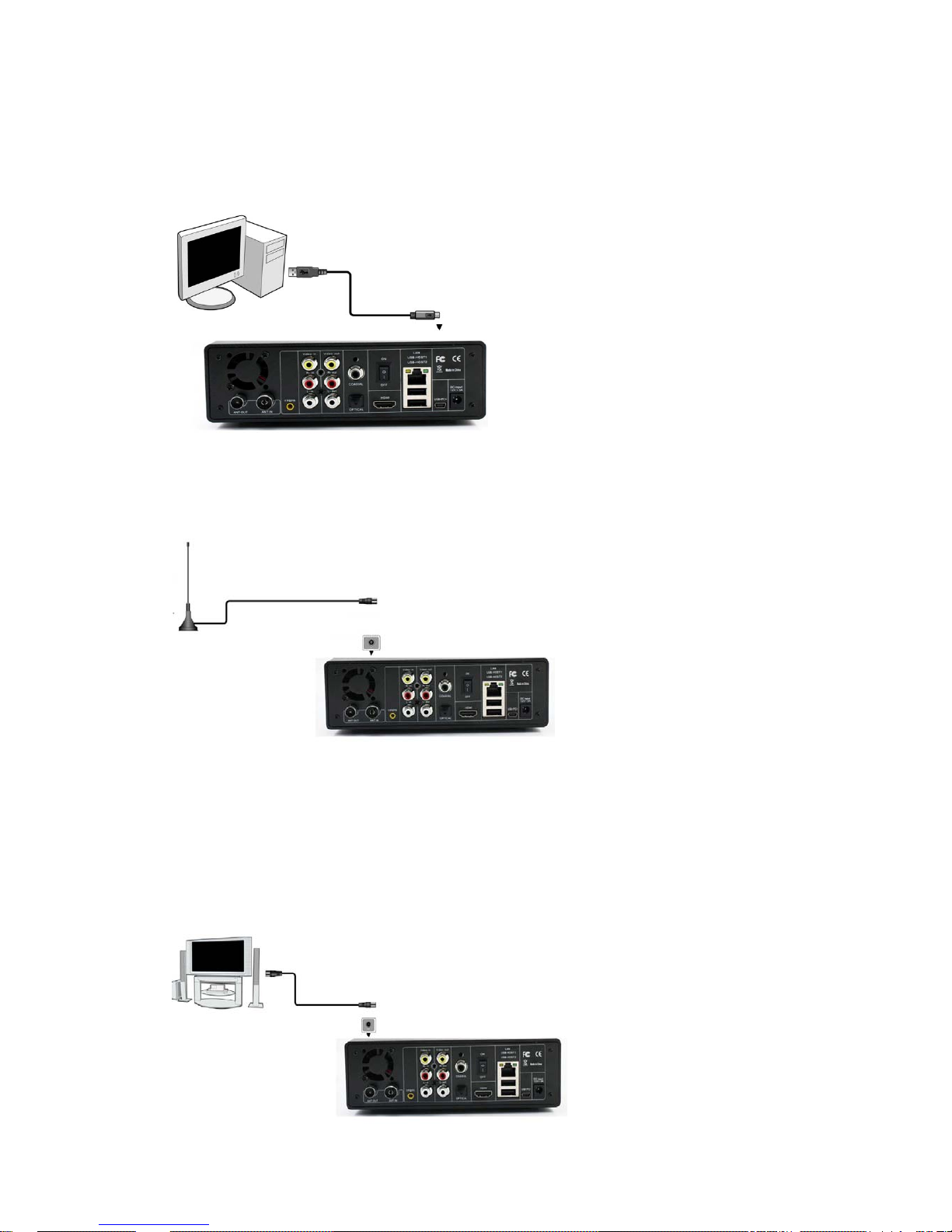
2.11 Connecting to a PC
(1) Make sure the player is powered on;
(2) Plug in the squarish connector of the USB cable to this player’s USB DEVICE port;
(3) Plug in the rectangular connector of the USB cable to computer.
2.12 ANT IN
(1) Connected the power supply of coaxial cable for wire TV.
(2) Connected other end of the TV coaxial port to ANT IN port.
2.13 ANT OUT
The player can loop out the DTV signal to other TV receiver device.If you use the player
as a signal source to put the signals to another player or other display device,
(1) Make sure a TV Aerial is connecting to the ANT IN socket,
(2) Follow the picture and plug a TV cable to the ANT OUT socket then plug the cable to a
TV or other receiver.
In this way, you can watch the TV programs with more device or watch the program by
another TV receiver while recording.
Page 11

3. About the player
3.1 Remote Control
1. Remote Indicator 2. STAND BY
3. MUTE 4. REC
5. TV System 6. HOME
7. BROWSER 8. EJECT
9. Number Buttons 10. REPEAT
11. GOTO 12. STOP
13. PLAY 14. FR/FF
15. PREVIOUS
/NEXT
16. PAUSE
17. SLOW 18. VOLUME-
19. VOLUME+
20. Navigation
Buttons
21. ENTER 22. SETUP
23. RETURN 24. COPY
25. TIME SHIFT 26. SELECT
27. CONFIRM 28. OPTION
29. ZOOM 30. Subtitle
31.AUDIO 32.SOURCE
33. TELETEXT 34. DISPLAY
35. EPG
Page 12
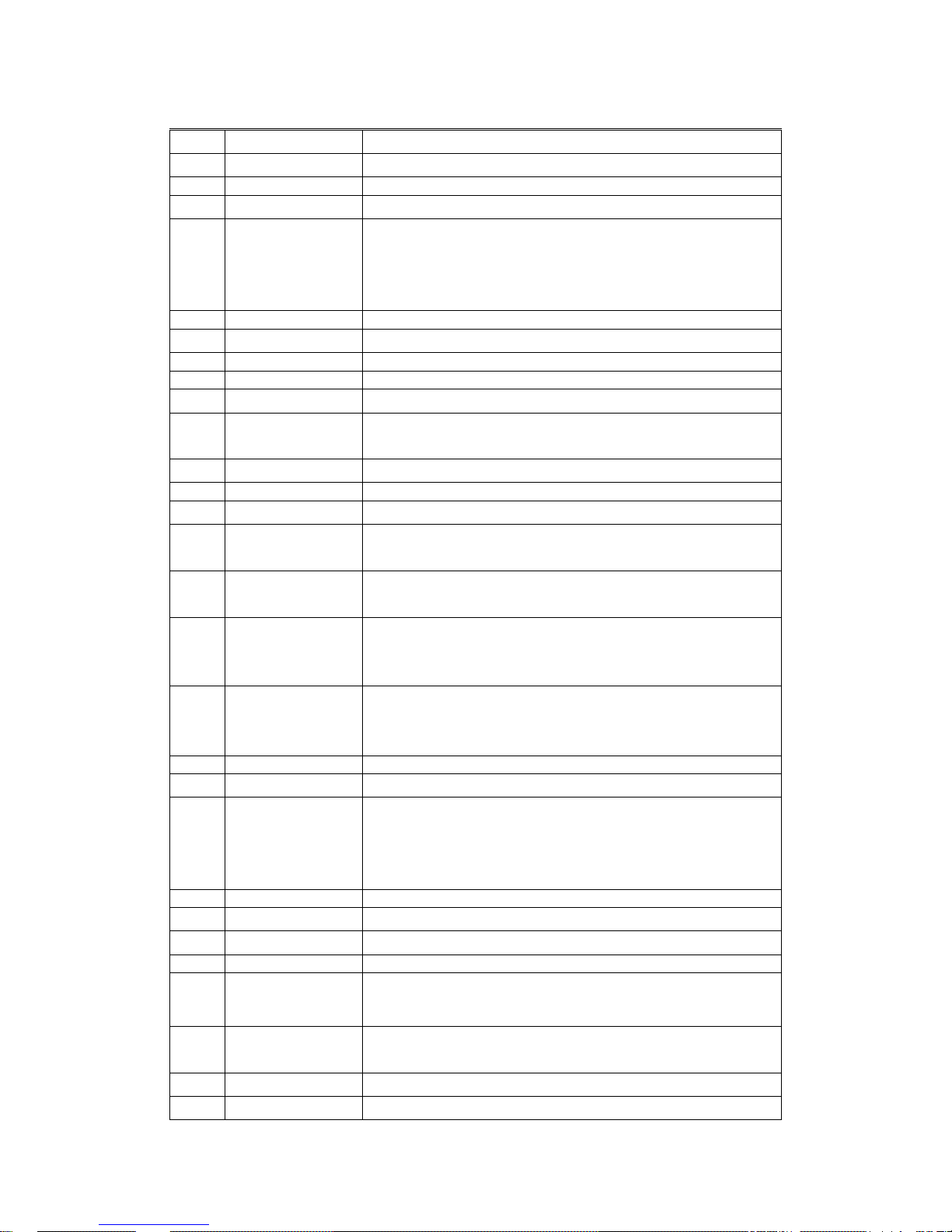
Button Description:
NO. Buttons FUNCTION
1 Remote Indicator
Remote indicator.
2 STAND BY
Press to enter standby mode or wake up.
3 Mute
Turn on / off the sound.
4 REC
Start or pause REC, retap will select the length of the video.( One key
record OTR,youcan select OTR30 MIN. / 60 MIN. / 90 MIN. / 120 MIN. /
180 MIN. / 240 MIN. /off) when you selected the off you can recording
for a long time and unrestricted.
5 TV System
Switch the output mode into video signals.
6 Home
Return to the Main Interface
7 BROWSER
One key to browser interface.
8 Eject
Control the ejection of DVD floppy.
9 Number Buttons
Press to enter numeric input when changing settings.
10 Repeat
Press to set the repeat mode.
Movie(title,all,off); Music(1,all,off)
11 Goto
Press it during video play to select a time period to be played back.
12 Stop
Press it to stop the media file being played at present.
13
Play
Press it to play the current media file.
14 FR/FF
Press it in media play mode for FR/FF. Press PLAY to resume to the
normal mode.FF(1.5x,2x,4x,8x,16x,32x) FR(1x,1.5x,2x,4x,8x,16x,32x)
15 Previous/ Next
Press it during media file play for forward or backward for a file; Press it
during IFO file play to select Previous /Next Chapter.
16
Pause
Press it during play to pause state and then press it once to play the
video in next frame every time. Press PLAY key to return to normal play
state.
17 Slow
Press it to slow down the play state and the player supports 5 kinds of
slow motions(3/4X,1/2X,1/4X,1/8X,1/16X 1X). Press PLAY key to return
to normal play state.
18 VOL-
Press to decrease the volume.
19 VOL+
Press to add the volume.
20 Navigation Buttons
Press the navigation keys to operate the interface menu.
Press them to adjust the sizes and vertical positions of plug-in subtitles;
Press them to move the position of the enlarged picture.
Press left/right key to rotate the picture.
21 Enter
Press to comfirm current operation.
22 Setup
Press it to rapidly enter into Setting Applications.
23 Return
Return to the superior diretory and exit from play state.
24 Copy
one key to enter the copy interface.
25 Timeshift
When you watch the live TV programs In the VIDEO IN, press this key
to activate the time shift function, watch the TV program which your left
and do not see.activation the State, the program can be pause ,FF, FR.
26 Select
Press it in copy menu to select the file to be copied and in browse menu
to select the file to be added into the Play List.
27 Confirm
Press to add the selects to the playlist.
28 Option
Pop up the OPTION menu, you can delete or change the name of the
Page 13
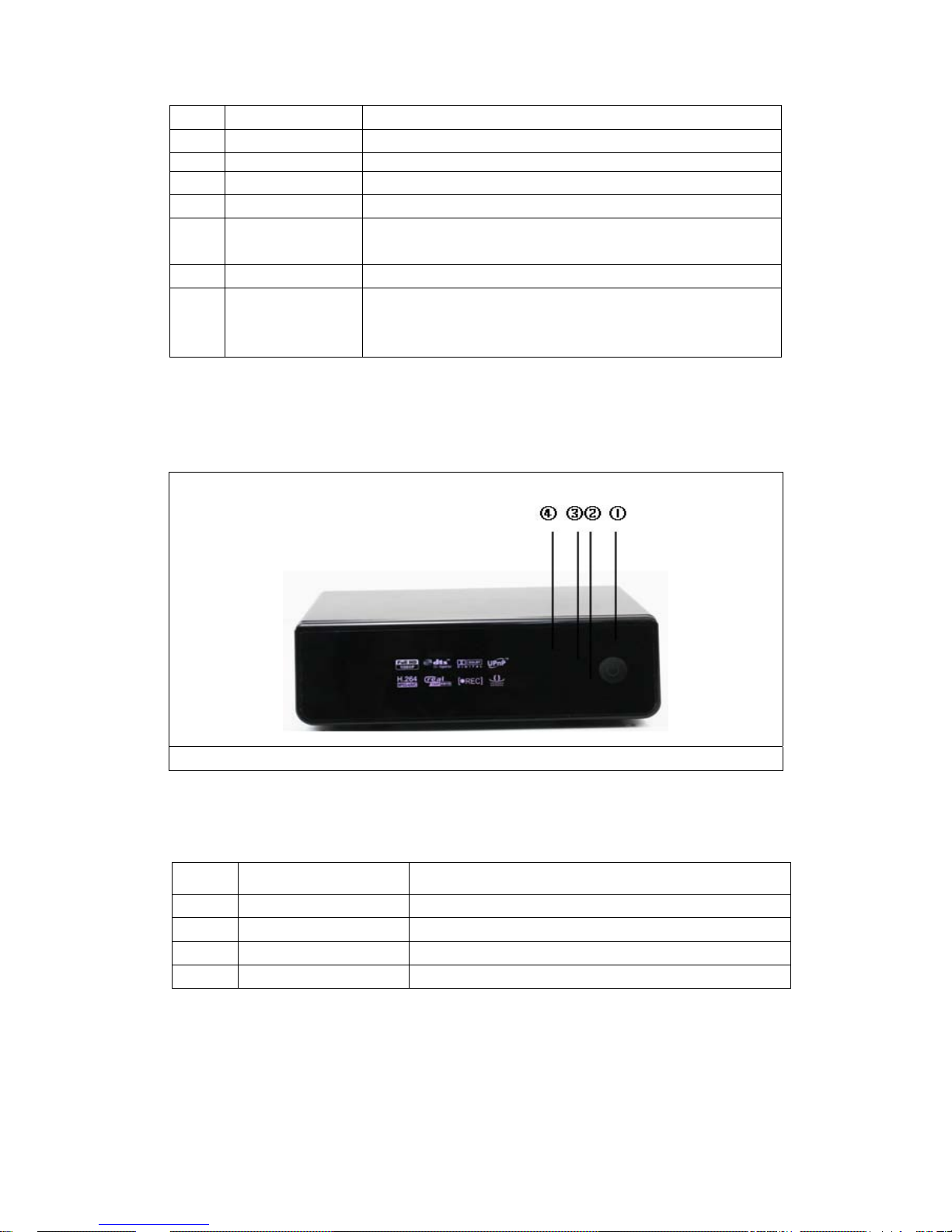
files or folders.
29 Zoom
Zoom in movies(2x,3x,4x,8x,1x) or pictures (2x,4x,8x,16x,fit).
30 Subtitle
Press to set subtitle options.
31 Audio
Press to select an audio track.
32
Source
Select the video source or DTV for the recording.
33 TELETEXT
Press to open Teletext OSD if it is available in the broadcasted stream
of Digital T errestrial TV.
34 Display
Press to hide or display the information bar during playback.
35 EPG
Press to enter the Electronic Program Guide which displays an
on-screen list of programs for the coming week when watching Digital
Terrestrial TV.
3.2 Front view
1. Stand By Switch 2. HDD indicator 3. REC indicator 4. IR Receiver Window
Interface Description:
No. Item Description
1
Stand by&work indicator Indicate as green when turned on, and as red when standby.
2
HDD indicator Indicate as blue when in reading and writing.
3
REC indicator
Indicate as red when in recording.
4
IR Receiver Window Recevie the signal from remote control.
Page 14
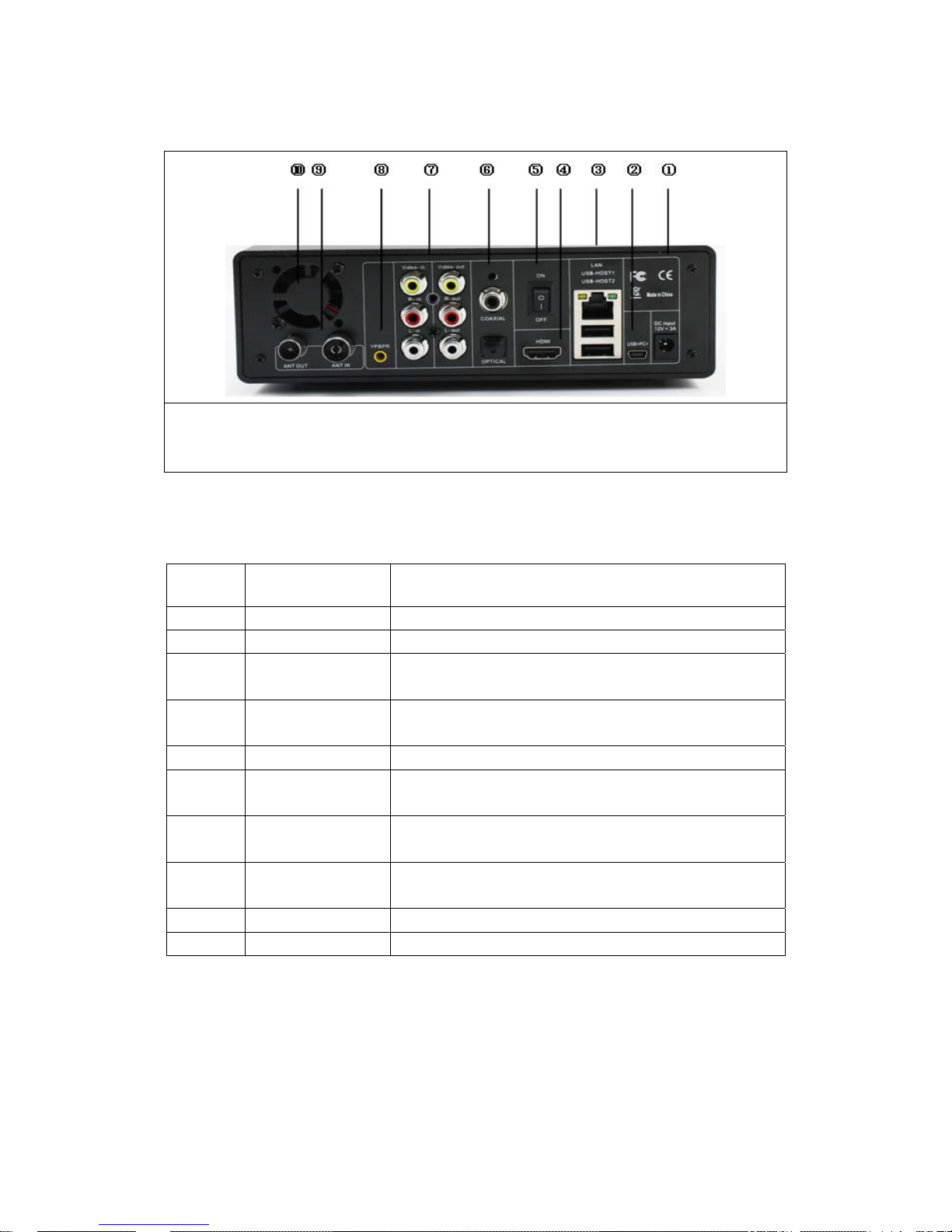
3.3 Back view
1. DC-IN 2. USB DEVICE 3. LAN/USB HOST 4. HDMI jack 5. Power Switch
6. Coaxial/ Optical fiber 7.AV IN/AV OUT 8.
YPbPr Port 9. ANT IN/AT OUT
10. Cooling FAN
Interface Description:
No. Item Operation instruction
1 DC-IN Power input:DC 12V.
2 USB DEVICE Connnect to computer by this jack.
3
LAN/
USB HOST
LAN: Connnect to wire network by LAN jack
USB host: connecting extenal usb device by this jack.
4 HDMI
Connecting to the video device and output HDMI audio and video
signals by this jack.
5 Power Switch Switch on/off.
6
Coaxial/
Optical Fiber Jack
SPDIF Coaxial/Optical fiber output digital audio. (The SPDIF
coaxial/optical cables are not include in attachment).
7 AV IN /AV out
Connect to audio and video device by this jack, and input or
output CVBS signals.
8 YPbPr
Connect to audio and video device by this jack, and output
PR/PB/Y video signals.
9 ANT IN/AT OUT input or output digtal TV signals.
10 Cooling Fan Exhausting the heat from the fan.
Page 15
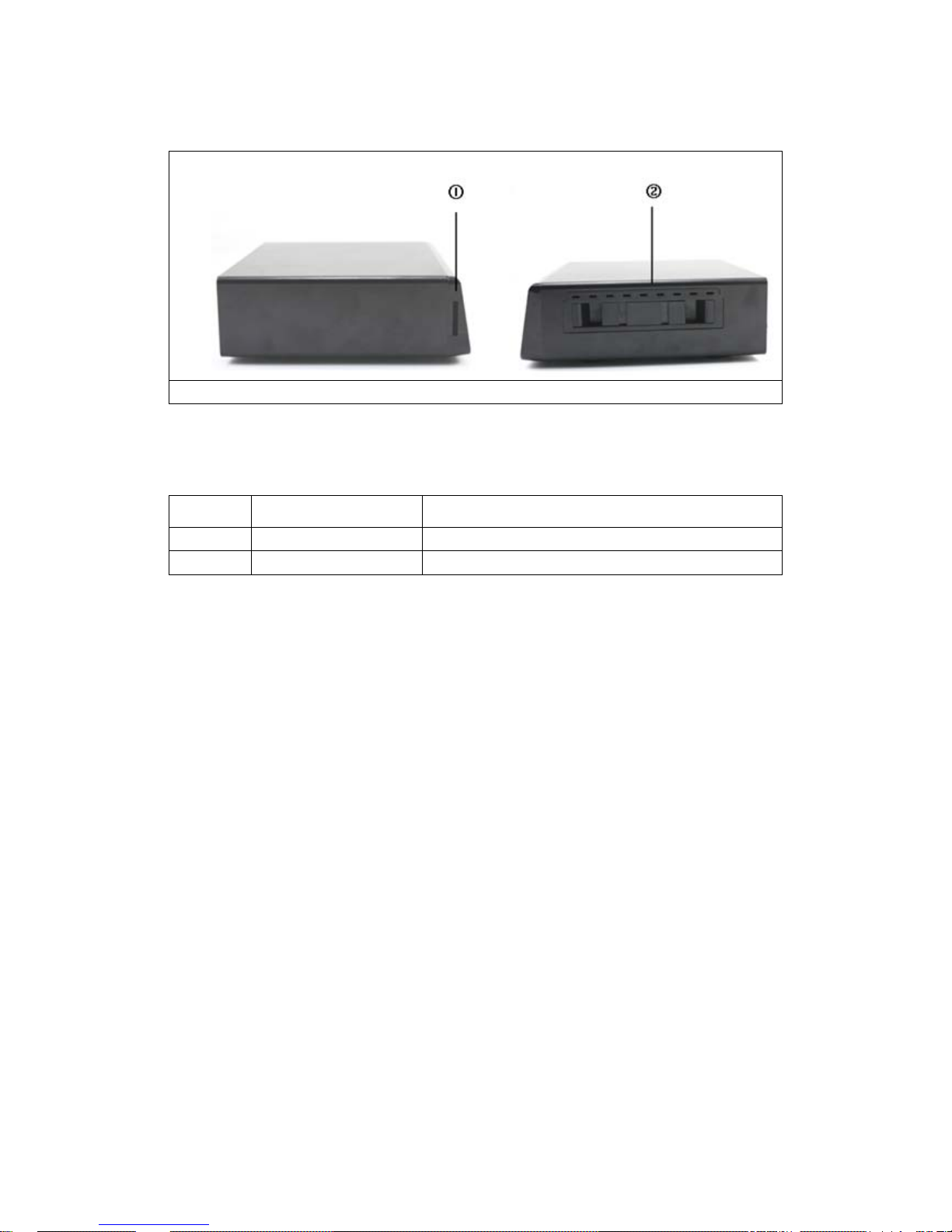
3.4 Side view
1. SD/MMC/MS Card slot 2. Internal HDD Drawer
Interface Description:
No. Item Operation instruction
1
SD/MMC/MS card slot Plug in SD/MMC/MS card by this jack.
2
Internal HDD Drawer Install the 3.5” SATA hard drive by this drawer
Page 16

3.5 Installation of Hard Disk: (schematic diagram):
Page 17
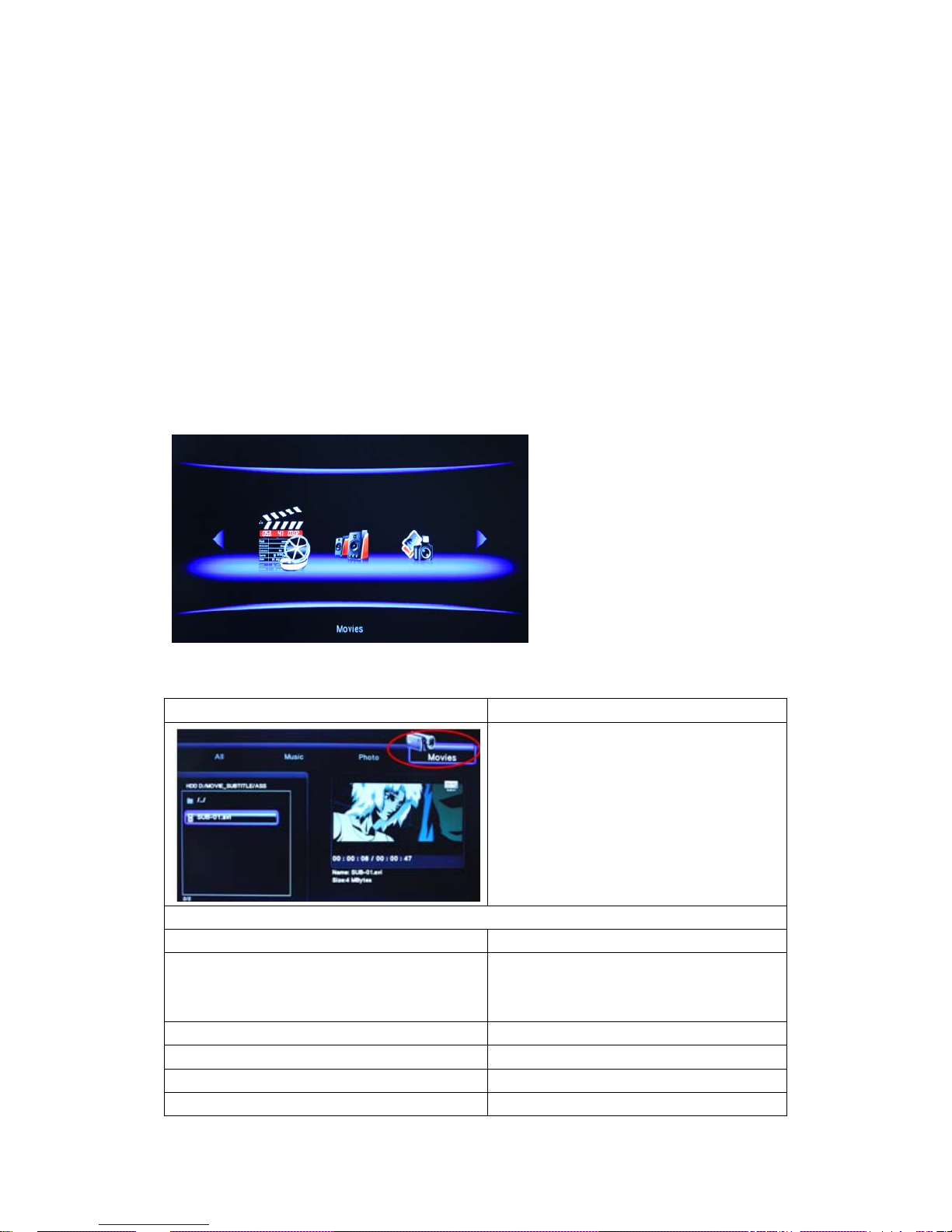
4. Power On / Off
4.1 Power On
After connecting the power cable and Video cable, then switch on, the player will
soon enter into the home menu.
4.2 Power Off
Press the power button on the front panel or press the standby key on the remote
controller,the player will soon enter standby mode, and the power indicator will turn red.
Then unplug the power cord to cut off the power supply.
5.Browse function
5.1 Browsing Movies
Press the Left/ Right keys on the remote controller to select MOIVES from the main
menu above the screen;
Browsing Movies Instructions of Operations
Press the Left/Right keys on the remote
controller to select Movies interface.
Press Up/ Down keys to select the device to be
previewed and press ENTER key to acces;
Press Up/Down keys to select the folder or
movie to be browsed and press Enter key to the
full screen plan state.
The following buttons can be used to control video playback:
PAUSE
Pause playback.
FR/FF
FR:1x,1.5x,2X,4X,8X,16X,32X
FF: 1.5x,2X,4X,8X,16X,32X),
Press repeatedly to select the speed.
PREV/NEXT
View the previous or next movie/chapter.
Stop
Stop playback
GOTO
Display playback search menu.
SLOW
Play video in slow motion.(slow ratio:
Page 18
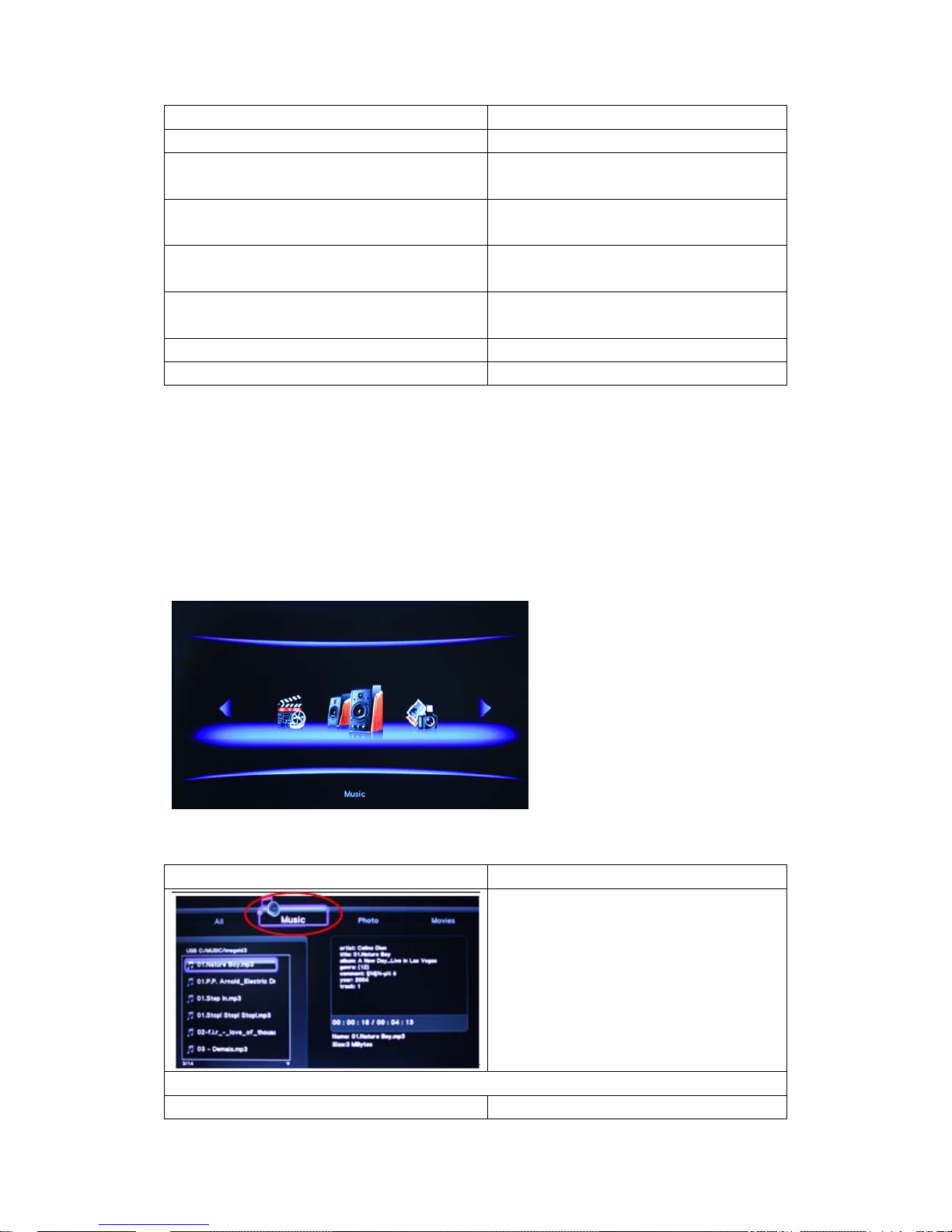
1X,3/4X,1/2X,1/4X,1/8X,1/16X)
SUBTITLE
Set subtitle options.
AUDIO
Select an audio track while watching BivX
video or DVD with multiple audio tracks.
ZOOM
Zoom in the image.
(Zoom ratio:2X,3X,4X,8X,1X)
REPEAT
Set repeat options: repeat title,repeat
all,close repeat.
Dislpay
Hide or display the information bar during
playback.
Mute
Turn on/off the sound.
Volume+/-
Add or decrease the volume.
Helpful tips:
1.In case of messy codes displayed during playing s ome subtitle files, press Subtitle key to call out the
Subtitle menu and modify the corresponding character set codes and it will display normally;
2. In case of no audio output during playing some movies, switch the AUDIO to other channels and if it
still fails, please try to decode by power amplification; (Please refer to 2.5 Digtal audio output; and refer to
9.2 Change the Audio Settings)
3. All supported movie files will be displayed in this application.
5.2 Browsing Music
Press the Left/Right keys on the remote controller to select MUSIC from the main menu
above the screen.
Browsing Music Instructions of Operations
Press the Left/Right keys on the remote
controller to select MUSIC interface.
Press Up/Down keys to select the device to be
previewed and press Enter key to access;
Press Up/Down keys to select the folder or
music you want to preview and press
Enter key to play state.
The following buttons can be used to control music playback.
PAUSE
Pause playback.
Page 19

FR/FF
FR (1.5x,2X,4X,8X,16X,32X)
FF (1.5x,2X,4X,8X,16X,32X)
Press repeatedly to select the speed.
up/down
Select the previous or next file.
Dislpay
Hide or display the information bar during
playback.
Mute
Turn on/off the sound.
vol+/-
Add or decrease volume.
Helpful tips: In this application, the pl ayer will display all supported music files.
5.3 Browsing Photos
Press the Left/Right keys on the remote controller to select photo from the mai n menu abov e
the screen;
Browsing Photos Instructions of Operations
Press the Left/Right keys on the remote
controller to select photo interface.
Press Up/Down keys to select the device to be
previewed and press Enter key to access;
Press Up/Down keys to select the folder or
music you want to preview and press
Enter key to full screen plan state.
The following buttons can be used to control video playback.
PREV/NEXT
View the previous or next picture file.
Zoom
Zoom in the image.
(Zoom ratio:2X,4X,8X,16X,fit)
Navigation key
Press the Left/Right keys to
revolving the
previous pictures
When enlarged the image, you can move
around by navigation key.
Display
Hide or display the information bar during
playback.
Pause
Pause playback.
Stop
Stop playback
Helpful tips:
Page 20

1. It will automatically start the slide mode when the picture is displayed in full screen;
2. You can also preview pictures when listening to your favorite music;
3. All supported picture files will be displayed in this application.
5.4 Browsing All
In this mode, all folders and supported contents (music, photos, and movies) will be
displayed.
5.5 Browse the files via network
There are three ways to locate media files shared on your local network in the
Network menu. One is to browse through My_Shortcuts; the other way is to browse
through My_Neighbors.and the third is browse through workgroup.
5.5.1 My Shortcuts
My Shortcuts: Enter by inputting IP address, users’ name and the password directly.
My_Shortcuts Instructions of Operations
Press the up/down keys on the remote controller to
select My_Shortcuts from the network menu and
press Enter key to access.
Page 21

You can also select modify or delete to change the initial setting.
Press the option button and a popup menu appears.
Select Add option and press Enter key access.
After add is selected, you will enter IP setting window.
Press Enter key to set the Net User ID, Net
Password, and Specific File Server IP. Select OK to
confirm, Cancel to cancel, and Simple/Detail to
switch between simple and advanced option.
And you can also input the IP adress in Specific File
Server IP first,then input Net User ID, Net Password,
and press ok or ok& save to myshortcuts to access.
Press comfirm key to select the dialog box, it will pop
up a visual key board.Use the navigation key to input
the characters for setting Net User ID, Net
Password.
Use the NO. keys and the navigation key to
input
the IP adress in Specific File Server IP.select ok to
comfirm.
Select detail to setting Label, Net User ID, Net
Password, Domain, Host Name, and Specific File
Server IP. Select OK to confirm, Cancel to cancel,
and Simple/Detail to switch between simple and
advanced options.
Then you can select and play the shared media files
on the destination computer.
Page 22

5.5.2 Browsing through My_Neighbors
The system will automatically search the computer that has been installed with
Transcode. If the computer is found, the player will display the computer name in the list
for users’ choice.
Transcode Server in PC
Transcode server is a medial transition software. It need installed on PC. And it is a
communicate bridge to connect Net Media Player and PC.
Install transcode Server:
Double click the Transcode Server
and finish the installation.
Please execute the Transcode server as installation completed. And the icon will appear
on right of the status bar. Click the icon
or tap Start -Program-Transcode Server to
enter the Transcode server interface.
1) Transcode Status:
The Transcode status interface is used to display the status of Transcode Server.
Page 23

2)Net share dialog:
Click Net share dialog and select the shared folder on the local PC. Press "Add" to
add the shared folder, press the "delete" to delete the selected folder.
The shared contents of the folder you can be browsed under the My_Neighbors.
Such as you add a folder named test movie on the local computer, you will browse the
test movie folder under the My_Neighbors of the player's.And the shared folder will
appear a shared symbol
on local computer.
Page 24

3)Setting:
In the setting interface, select the Auto Run on system startup option, click Apply
to confirm, the software will running automatically when the computer boots up.
4)Event log:
In the Event log interface to display PC and Media player communication information.
5)About:
In the about interface to view the software version.
Page 25

5.5.3 WORKGROUP
The system will automatically search the network computer. If the computer is found,
the player will display the computer name in the list for users’ choice.
Helpful tips:
1. Due to different network conditions, sometimes the workgroup might not be accessed or
shown in the list. And then you need to use ‘My_Shortcuts’ to browse shared files.
2. While browsing high definition video files (resolution up to 720p/1080i/1080p) via network,
the video might be buffering. It is normal due to the limit of network speed or signal strength.
5.6 Browsing from the storage card and DVD
Insert all surported card to the card slot,and connected the external DVD to the USB
HOST jack, so you will be able to browsing the media files from the card and the DVD.
(Card) (
DVD)
5.7 Browsing UPNP files
Universal Plug and Play is a kind of system structure which is used for PC and equity
common equity network connection of intellectual device (or instrument), and it is
especially used in households. UPnP bases on Internet standard and technology (such as
TCP/IP, HTTP and XML), which can make these devices automatically connect and work
together, to make network (especially home network) available to more people.
UPNP that is installed in computer enables us to easily browse the movie files that
are shared on the internet. When using UPNP for entrance, the situation that your
computer has used UPNP service shall be confirmed. For a computer that is installed with
WindowXP system, what you have to do is to update the Window Media Play to the 11
th
WORKGROUP Instructions of Operations
You can choose the workgroup which your PC
belongs to from the workgroup list, find your PC
name, and press the Enter key to confirm. Then
you can select and play the shared media files
that you want to browse.
And you can save it as a shortcut,then you can
browse the file from the My_Shortcuts.
Page 26

version, then the computer will get the UPNP agreement automatically.
After Window Media Play 11 has been installed, the steps of starting UPNP can be
found in the following:
1) Start Window Media Play 11 and select library -> option.
2) Select library in option column. Then select collocation Configure sharing and make
sure the option that share my media is selected, press the OK to exit.
3) Then select supervision folder and add the share files and folders you want to play in
this window. When the folder you add appears in the list on screen, it means that the
Page 27

share is successful.
Then you can enter the system and select UPNP in Browser for access.
5.8 Play list
With Play List function, you can add your favorite media files into the list to play.
(music,movie,photo and all surported files.)
5.8.1 Add Music to the Play List:
Add Music to the Play List Instructions of Operations
Select HDD in browser column for
entrance.then select music
interface.
Press Up/Down keys to select
the files to be added into the playlist;
Press Select key to mark the files;
Press confirm key to add the
marked files into the Play List.
At the same way, Select HDD in browser column for entrance .then select the
all/photo/movie interface,press the select key to to mark them and press confirm key to
add them to the playlist.
After select backgroud music in setup-other-background music as playlist,when you
are browsing the photo,it will play the background music as in playlist automatically; if you
Page 28

save the music and the photos in the same folder,and set the background music as the
floder,when you browing it will play the music in folder.
5.8.2 Delete a file from the playlist:
If you wish to delete a file from the playlist, press the Select button to select, and then
press the Confirm button to confirm.
When you selected the files in playlist, then press return,it will be prompt as “doyou
want to leave without save to playlist” and select confirm or cancel to set it.
Helpful tips:
1. T o use the Play List, you must format you internal HDD in “setup” mode first.
2.Only add the media files on intenal HDD,the files in USB and other extenal device are not
allow to added.if you need to add the files on extenal device,you should copy it in intenal HDD.
3.Cannot add the folders.
6. Renaming/Deleting Files
When navigating in the browser menu, you can press the option button to activate a
popup menu where you can rename and delete files or folders.
6.1 Rename the files
Rename the files Instructions of Operations
Press the Up/Down keys to select the
files which you want to rename.
Press the Option buttons to select
Rename and press Enter key to
confirm..
Page 29
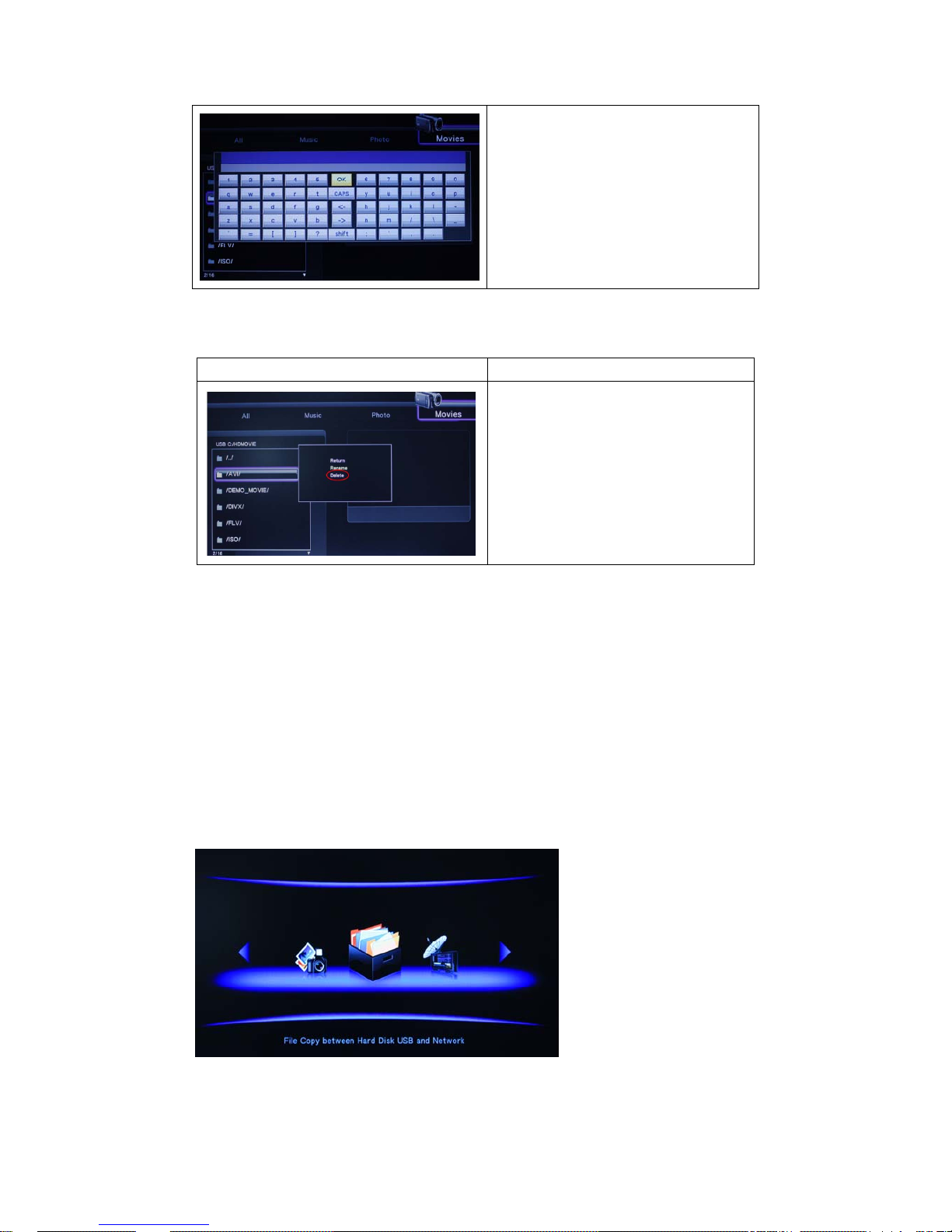
Use the navigation key to input,press
OK to confirm.
6.2 Delete the files
Delete the files Instructions of Operations
Press the Up/Down keys to select the
files which you want to delete.
Press the Option key to select delete
and press Enter key to confirm.
Helpful tips:
The files in Play list will not be supported to rename and delete. Because it only as a link exists
in intenal HDD.
7. File Copy
Select the File Copy icon from the home screen to enter into the File Copy menu,
which allows you to copy files between Removable Devices (Card, USB), HDD, and
Network ect.
Page 30

Steps:
Help tips:Copy files From the source to trash it will delete the source file.
Step 1: Select the source and destination device
Press Up/ Down keys to select the source
and destination device.
Press the Right key to execute the next step.
Step 2: Select the source files
In the source device, select the files which you
want to copy.
Press select key on the remote controller to
select files or press select key to cancell.and
press the Right key to execute the next step.
Step 3: Select the destination folder
Select the folder you want to save the copied
file in the destination device.
And you can also create a new folder to saved
the copied files (select “New directory”, it will
pop-up
Virtual keyboard which you can use it
to named the folder).
Press Up/Down keys to select the folder,
Press the Right key to execute the next step.
Step 4: Select Copy or Move to proceed
Press Up/Down keys on the remote controller
to select the corresponding operational
functions(Copy,Move,Cancel)
and press Enter key to confirm and start to
copy file.
Page 31

8. Audio and video in mode
Select the audio and video in mode to enter on the main interface.
8.1 DTV
Pressed the source key on remote control to switch DTV from Vedio 1.
In this application, you need to install a digital TV module,then scanning for DTV
programming in setting menu, and select auto scan or manual scan in channel scan on
setup menu to scan the channels,then turn to DTV menu on the home page to play it. (all
setting are refer to 9.1 change the TV settings)
Press the keys to achieve the following functions by the remote control:
Entert key
Select the channel from current channels.
Up and down key
Press to select the channel.
Numeric Key
Press to input channel numbers. Press the enter
button to confirm.
EPG
Press to enter the EPG menu.
Subtitle
Press to activate the subtitle list menu if available.
Volume+/-
Increase or decrease the volume.
REC
Press to start recording the current TV program.
Time shift
Press to activate the time shift function.
8.1.1 Info Bar
While switching channels by the up/down button, an info bar will be displayed to show
the channel information
.
There’re 5 strings displayed on the bar:
N/A – Stands for TV audience rating;
ENG – Stands for the voice language;
SS – Stands for subtitle;
TT – Stands for Teletext;
480 – Stands for resolution (SD-Standard Definition, HD–High Definition).
8.1.2 EGP
Press the EPG button when watching DVB-T TV programs, the Electronic
Programming Guide will be displayed. On the EGP interface, you can wacth the TV and
Page 32

schedule record the programs for the future week.
According to the screen prompt,
press the Previous and next key to select channels,
press the left/right key to choose the date.
press up and down to select programs which will be recorded.
8.1.3 Subtitle List Menu
Press the subtitle key when watching DVB-T TV programs, the Subtitle List menu will
be displayed. Press the up/down key to select the subtitle, and press the Enter key to
confirm.
8.2 Vedio 1
Pressed the source key on remote control to switch Vedio 1 from DTV.
In this menu, you can watch and record AV signal from the A/V IN jack on the rear panel
of the unit, or have the time shift function. Connection method refer to 2.2 A/V input
connections.
After connected, you will be able to see the content of external devices from the player.
8.3 REC
All settings enter into the setup-REC to set.
8.3.1 A V IN
8.3.1.1 Recording from DVB-T
Press REC key to start the recording, recording files are automatically stored in a
folder named REC by default. retap will active the one key record function,you can select
OTR30 MIN. /60 MIN. /90 MIN. /120 MIN. /180 MIN. /240 MIN. /off, when you selected the
off you can recording for a long time and unrestricted.and press pause to pause current
recording.
This product is supports dual tuner , when you record TV programs for one channel,you
can watch the TV programs of other channels at the same time, But when you are record
two channels meanwhile, you will not view other TV program. Because if both the tuner
channels are in use at the same time, there is no other tuner for other operations.
8.3.1.2 Recording from other device
After connnected, Pressed the source key on remote control to switch Vedio 1 from
DTV. then press REC key to recording. it is also surport one key record.
8.3.2 Time Shift
8.3.2.1 Recording
Time shift function allows you to pause live TV and resume the program from the point
you left it.
Press the TIME SHIFT button to active time shift function. And it will saved
Page 33

automatically in the cache of intenal HDD,You need to press PLAY button to resume the
program. And you can pause, fast forward, rewind the program until you press the STOP
button.
Permanent timeshift:
When the permanent function is on, and you enter into the DVT or AV IN interface,the
program will automatically be saved, and you can pause, fast forward, rewind the program
just like your play the files on your local hard drive immediately. it will always active until
you off this function.
Note:
1. The video recorded is not stored in the hard disk, when recording is completed, you need to
watch it timely, if you exited, and you will not be able to watch again.
2. The programs in DTV and AV in are all supported time shift function.
8.4 Edit Timer Record
You need to set the system time on setup menu first.
This media player has schedule record function, it can record automatically when you
left and the player is on standby status as you set. After finished, it will power off and in
standby mode.
The schedule record menu allows you to edit, delete recording schedules and view all
schedule status and history. Select the schedule record icon on the main menu to enter
this menu.
Page 34

8.4.1 Edit
8.4.1.1 Add a New Schedule
Press the left / right button on the remote control to select the Edit tab from the menu
bar. Select Add a New Schedule and press the enter button. The schedule setting
screen appears.
Use the left/right button on the remote control to move between fields and press the
up / down button to adjust each setting.
Source
Select the video source or TV channels for the recording.
Start Time
Enter the date and time of the recording. The years need to
set in setup-system setting-time menu, and the setting time
must late for the system time.
Length
Enter the length of the recording.
Repeat
Select how often you want the schedule to record. Choose
from
Once, Everyday, Mon-Fri, Mon-Sat or for an individual day of
the week.
Quality
Select the recording quality. Choose from HQ, SLP, EP, LP
and SP.
The higher the quality, the more space required on the hard
drive. See HDD Free Space on the left of the screen for
details of how long you can record for using each setting.
NICAM
NICAM setting.
Preview
This small preview window will show the current program of
the selected channel.
Note: The quality and the NICAM can only set when the recording source as video in.
8.4.1.2 E d i t t h e schedule
In this interface, you can edit the schedule you added already. press enter to save it.
8.4.2 Delete Schedule
Press the left / right key on the remote control to select the Delete tab from the menu
Page 35

bar. Select the schedule you want to delete and press the Enter button. A confirmation
message appears.
Select CANCEL, Delete the selected schedule, or Delete all schedules. Press the
enter button to confirm.
8.4.3 Status
Change the selected schedule status:
Press the left/right key on the remote control to select the Status tab from the menu
bar.
The schedule list is displayed. Select a schedule and press the Enter key.
8.4.3.1 When the source is from video1.
Select Enable the time by VPS , Enable the time by user’s setting or Pause the
selected schedule. Press the Enter button to confirm.
Page 36

8.4.3.2 When the source is from DTV.
Select Enable the selected schedule or Pause the selected schedule. Press the
Enter button to confirm.
8.4.4 Viewing Recording History
Press the left/right button on the remote control to select the History tab from the
menu bar.
Here you can view a complete history of all recordings that were set. And you can
press the enter key to delete the selected history.
9. Setup menu
The Setup menu allows you to personalize and configure the preferences for your
player.
Select the Setup icon on the home screen, or press the SETUP button on the remote
control. Use the navigation key to select an option, and then press ENTER. Press
RETURN to cancel and display the previous menu screen.
There are seven Setup options, including TV, Audio, Video, REC, Network, System,
and MISC.
9.1 Changing the TV Settings
Press the up/down key on the remote control to select the TV tab from the menu bar.
9.1.1 TV Region
Select to set the TV region.
9.1.2 Channel Scan
Page 37

Select to scan for available TV channels.
a. AUTO SCAN
In AUTO SCAN mode, the system will automatically scan for available TV channels.
b.MANUAL SCAN
In MANUAL SCAN mode, you can select the CH name, Bandwidth, and Input
Frequency. Use the navigational and numerical key on the remote control to select or
input. Press the Enter key to confirm.
9.1.3 Channel Set
Select from cancel or DTV.select DTV to come into following interface.
You can selected and sorted or delete the channels on this interface.
Sorting:
Eg: select location as Location 2, press enter to confirm, then select the swap dialog
box on the right top, use the left and right key to choose the channel’s number as 4 and
press enter to confirm.then the channel 4 will sort in location 2.
Page 38

Delete:
Select one channel and press enter to confirm,then select the delete dialog
box,choose yes or no to delete the channel.
9.2 Changing the Audio Settings
Use this menu to configure audio settings.
9.2.1 Night Mode:
Choose between Off /On/Comfort. If the option is turned on, the audio output volume
will be decreased to make you more comfortable.
9.2.2 Hdmi Output:
Choose among RAW/LPCM DUAL CH/ LPCM MULTI CH
9.2.3 SPDIF Output:
Choose between RAW/LPCM DUAL CH.
In raw mode, Dolby Digital, DTS, or MPEG sound can be bypassed to the HDMI TV or
Digital amplifier.
9.3 Changing Video Settings
Use this menu to configure video settings.
Page 39

9.4 Changing Record Settings
Video Settings Instructions of Operations
Aspect Ratio
Pan Scan 4:3: Display a wide picture on the entire screen and cuts off the
redundant portions. Select when a standard 4:3 TV is connected.
Letter Box 4:3: Display a wide picture with two black borders on the top and
bottom of 4:3 screen. Select when a standard 4:3 TV is connected.
16:9: Compress the image to convert the whole image. Select when a 16:9
TV is connected.
16:10: Compress the image to convert the whole image. Select when a
16:10 TV is connected.
Zoom Out
Turn on this function can reduce the image display size.
Brightness
Adjust the level of brightness.
Contrast
Adjust the level of contrast.
Hue
Adjust the level of hue.
Saturation
Adjust the level of saturation.
Digital Noise
reduction
Select auto to reduce the noise on the display and enhance view quality.
Video system
Select to adjust video output resolution: HDMI Auto,NTSC, PAL, 480P, 576P ,
720P 50HZ, 720P 60HZ,1080I 50HZ, 1080I 60HZ, 1080P 50Hz and 1080P
60HZ
1080P 24HZ
Turn on this function, Playback the film files as 1080P-24HZ format will be
more smoothly.
Record Settings Instructions of Operations
Quality
Select to set the default recording quality setting: HQ,SP,LP,EP,SLP
The highest quality setting is HQ which requires the most storage
Page 40

9.5 Changing Network Settings
Use this menu to configure Ethernet and WLAN (Wireless Local Area Network)
settings.
9.5.1.Wire LAN Setup
Wire LAN Setup
a.DHCP
FIX IP (MANUAL)
Select to manually input the IP Address, Subnet Mask, Default Gateway, and DNS
Server IP Address. In case of any questions about the settings, please go to the network
administrator for help.
space. The other settings reduce recording quality sequentially but
also require less storage space.
Permanent
timeshift
When the permanent function is on, the program will record
automatically, and you can pause, fast forward, rewind the program
just like your play the files on your hard drive Immediately.
REC Device
Select to set device to restore the recorded files(HDD,USB).
Page 41

Use the Navigation and Number keys on the remote controller to input the IP
address. Press Confirm key to confirm.
9.5.2. Wireless Setup
Wireless Setup
1). Selecting a connection profile
This player can store up to three wireless network connections. Press ENTER to go to
next step, press RETURN to cancel, and press PLAY to connect.
2). Get Connection Mode
Choose among Infrastructure (AP) and Peer to Peer (Ad Hoc). Press ENTER to go
to next step, and press RETURN to cancel.
The following detailed description of these three kinds of connection settings.
9.5.2.1 Infrastructure (AP)
Infrastructure mode is used to connect computers with wireless network adapters,
also known as wireless clients, to an existing wired network with the help from wireless
router or access point.
Page 42

Step1: Get SSID Name
After connection way of AP is selected, press the enter key to enter and get SSID
setting page.
The system will automatically search the surrounding available network resources.
After a while, the system will list the found SSID in table for users’ choice. Through this
table, users can select the wireless base station they want.
If the wireless base station has encryption, the password shall be input in relevant
dialog box. NONE means it is an open system network.
Step2: Wireless security setting
Press return key in password entry interfaces, it will return to the wireless network
security settings interface.
Press return again,then will come into comfirm SSID name interface,press enter to
access.then it wil promote to enter s password.
And open systems do not need to enter a password, click enter to network connection
test directly.As a different way in WPA and WEP encryption, the Virtual keyboard for enter
the password will show as different.
Page 43

Step3: After set up ok, the system will display the set result in Test OK and Show Net
info interface. The information of wireless base station is recorded here, such as SSID,
safety mode, IP address, subnet mask and preinstall gateway. Press the enter key to
complete the setting.
If the IP can not be correctly obtained, that the setting must be repeated.
9.5.2.2 Ad-Hoc Setup
Peer to Peer mode, which is also called Ad Hoc mode or computer-to-computer mode,
is used to connect wireless clients directly together, without the need for a wireless router
or access point.
Connect wireless network card with the system and carry out the following operations.
Step 1: Ad-Hoc Setup
After AD HOC way is selected, press the enter key to enter Ad-Hoc setting page.
Directly press Play key and the system will automatically carry out Ad-Hoc setting
based on the default setting.
Related settings:
a. Wireless SSID (name of wireless)
Use the Virtual keyboard to input.
b. Wireless Security (select whether it is Open System or whether use WEP password to
enter) .Use the Virtual keyboard to input.
c. Host IP
By setting a fixed IP and press the play key to obtain a network connection directly.
Step 2:
If the setting is successfully finished, the system will display the set result in Test OK
Page 44

and Show Net info interface. The information of Ad-Hoc is recorded here, such as SSID,
safety mode, IP address, subnet mask and preinstall gateway. Press the enter key to
complete the setting.
If the IP can not be correctly obtained, that the setting must be repeated.
9.5.2.3
WPS(AP)
Connect wireless network card with the system and carry out the following operations.
After WPS (AP) way is selected, press the enter key to enter setting page.
There are two connection ways: PBC (push button) or PIN (PIN code).
A. PBC (Push Button)
After PBC mode is selected, press the enter key for confirmation and the system will
automatically get the IP.
If the setting is successfully finished, the system will display the set result in Test OK
and Show Net info interface.
If the IP can not be correctly obtained, that the setting must be repeated.
B. PIN code
After PIN method is selected, press the enter key for confirmation and the system will
automatically get the IP.
After the setting is successfully finished, return to network setting interface. The
connection mode, IP address and signal intention will be displayed on the right side of the
screen. (Note: AP means AP mode has correctly run; AD HOC means AD HOC mode has
correctly run.)
Helpful tips:
the Wireless Network Card for USB is an optional and not all wireless Network cards sold on
the market can be used for this player. It only surport the model as Realtek RTL8187B and Realtek
RTL8191SU, Please consult with the sales when you wish to make the best use of this product.
9.5.3 PPPoE Setup
Dial connection
Input the user ID and password in corresponding dialog box, then select the Wired
interface for dial-up connection.
Page 45

Note: When the wire/wireless/ PPPoE network are connected at the same time,and obtained
the different IP address,
on the front of the valid network there is a mark as*.
9.6 Change the System Settings
Use this menu to configure system settings.
Operating Methods:
Press the Left/Right keys to select system in the menu above the screen.
Press the Up/Down keys to select the items to be changed.
Menu Language
Select to choose the OSD (On-Screen Display) language.
Include:SimplifiedChinese,English,TraditionalChinese,Espanol,Francais,Deuts
ch,Italiano,Dutch,Pyccknn .
Press the Up/ Down keys to select the desired language.
T ex t Encoding
Select to set the text encoding option (subtitle display),
Include Greek,cyrillic,Hebrew,SE European,Unicode(UTF8),Simplified Chinese
(GBK),Traditional Chinese(BIG5),western,Turkish,Central
European.Wrong selection may cause the messy codes of subtitle displayed.
Login Control
Select to turn on/off the password protect for BT and SAMBA.
Default user ID:admin Default password:123
If you slelect off login control, you can go to the BT and SAMBA without input a
password.
BT andSAMBA
Select to turn on/off the BT and SAMBA.
System Update
More detail update mothod please see the Chapter 11.
And the system information is also displayed in this interface.
Time
System time setting.Select the Time Zone,then use the Manual or Auto(via
Page 46

DTV) to set the system time.
Parental Control
Select whether to classify the grade of the movie or the setting of the
grade. Default password: 0000
R/RW Auto-Play
Automatic play of DVD.
Press up/down key to select and press the enter key for confirmation.
Angle Mark
During play back DVD files, you can select the different visual angles to watch
DVD. Press the Up/ Down keys to set the switches.
HDD Format
Select to format the built-in HDD.
After formatted the hard disk, the data saved on the hard disk will be lost; so
please operate carefully. More detail please see the Chapter 9.6.1.
Restore default
Select to restore factory defaults.
9.6.1 Format HDD
For users who wish to install a new SATA HDD into the player, please refer to the
following procedures to format the hard disk on the player before usage.
Access into Setup->System->HDD Format menu
Step 1: Select OK on the Warning page, press ENTER to confirm.
Step2:Tap the up&down key to adjust the timeshift buffer disc capacity(1hr=4GB and
max=4hr),press right key to select next to next step.
Step 3: Select Format, press ENTER, and then hard disk format will start.
Page 47

When are in formatting,it will Install the extension package such as SAMBA,btpd,
unicgi automatically,and it also can install it in setup-system upgrade-extension package
upgrade,press confirm key to start,after success,then you can use you player normally.
The formatting procedure will be finished within a few minutes. And then you can use
the hard disk properly on the player.
Note: HDD format will remove all data stored on the hard disk drive. Please take care and
backup your data in advance!
9.7 MISC
Use this menu to configure s MISC settings.
Operating Methods:
Press the Left /Right keys to select OTHERS in the menu above the screen.
Press the Up/ Down keys to select the items to be changed.
Resume play
Whether or not to continue to play from the point interrupted last time.
Slide show
timing
Time to switch over to the next slide when the pictures are played in slide
form(off,2S,5S,10S,30S,1MIN,2MIN)
Transition
effect
Transitional effect for picture switch when the pictures are played in slide
form(include:all effect shuffle,off,cross fade,left to right,top to
bottom,waterfall,snake,dissolve,strip left down).
KEN BURNS
Animation effect for picture switch when the pictures are played in slide form.
Seamless
playback
No middle pause when turn on this function during playback the
Multi-segment DVD.
Background
music
Set to play the music in the Play List or music file in the present folder as the
background music.
Screen saver
Activate the screens saver function
Page 48

Movie preview
Select whether or not to preview the movies before playing it.
10.IMS
This is the third-party service and may be shut down because of the policy issues.
Press left/right key to selelcted,press confirm key to access into IMS interface.
In IMS interface, you can go online to browse,there are internet channels,search
video,media library,sina,weather five items to browse.
When you are entering in website, press the Return key to select the menu on the
leftside, and Press pre/next key to pre/next page.
11. BT and Samba
11.1 Web management and BT Download
To use this function, you need to format the Internal HD in Settings -> System ->
Format menu, it will be installed related packages as ‘btpd’, ‘samba’, and ‘unicgi’
automatically in the process of formatting. After installed successful, the BT and SAMBA
can be opened,
If the installation fails, you can also upgrade it in an extension upgrade and make
sure all related packages are installed and run properly in advance.
11.1.1 Login on Web Management Page
Please make sure player is connected to the network, and get the IP address of the
player under SETUP->NETWORK menu ,
Tap the IP address (e.g.192.168.1.191) in the address bar of Internet Explore on your
PC.
Then you can access the Web server on your PC.
Page 49

Note:
if the settings -> System -> Login control is set to on, the password to take effect.
The default user name is' admin ', default password is '123'.
If the login control is off, it will not need to enter a password and come into the main
interface directly, the main interface showing as follows:
11.1.2 Account Management
At Home page, select “Account Management” into Account Management page.
If click “Account Management” is not into this page, please confirm Login control is set
to ON.
Page 50

Login password can be modified at here. Please setting password according your
favorite.Please input password twice and click “Enter” to confirm. When modify is succeed,
press “Confirm” at the pop menu and return. Please note the User name cannot be
changed.
11.1.3 Visit Neighbor
Click Visit Neighbor on the home page of Neighbor Web.
Then you will be able to browse, edit, and copy files to / from the local HDD of the
player.
11.1.4 BT Download
The BitTorrent client btpd is running in daemon (a process running in the background)
mode and you can manipulate the process via the Web server.
Click BitTorrent Download on the home page of Neighbor We b, then you will enter
the BitTorrent Download page.
Page 51

11.1.5 Add new torrent
Click Add new torrent on the BitTorrent Download page.
Click Browse to upload a torrent file, and click Yes to confirm.
11.1.6 Managing the Downloads
The BitTorrent Download page also allows you to start, stop, delete torrents, and set
priorities for torrents, as well as view the status of current torrents.
Page 52

Click Start to begin download.
Click Stop to stop download.
Click Delete to delete the selected torrent.
Click Refresh to refresh the current status.
Click Down arrow to decrease the priority for the selected torrent.
Click Up arrow to increase the priority for the selected torrent.
11.1.7 Settings
Click Setting on the BitTorrent Download page to enter the BitTorrent Setting page.
In the BitTorrent Setting page, you can configure the following settings:
Set the maximum download rate.
Set the maximum upload rate.
Set the idle hours to start the next download automatically.
Set the seeding hours.
Set to delete the finished torrent files automatically or not.
Set the maximum number of simultaneous download tasks.
Page 53

11.2 Network Attached Storage
This product may serve as the network storage device (NAS, Network-Attached
Storage). Put it into your family network to make it convenient for you to store and manage
the data on LAN.
Before using this function, please make sure the network (Ethernet or wireless
network) has been connected correctly. Input the \\IP address in the address column of
STARTUP-> RUNNING or on the browser of Windows operating system and then press
Enter key on the keypad to access the built-in hard disk on the player from the computer
on LAN. For example, input \\192.168.1.191 if the player IP address is192.168.1.191.)
With this method, you can access into any partitions on the hard disk of the player,
you can manage, copy or store the data in the player on LAN.
You can also access the player's Internal HD (samba) by the chapter 10.1.3 Visit
Neighbor.
12. Upgrading Firmware
Firmware refers to the operating system (OS) on this product. Regularly upgrade the
firmware to the updated functions.
Please download the firmware programs with updated versions from the official
websites.and update firmware version as per the following steps:
Step 1: Prepare the external storage devices (such as SD card/removable
HDD/U-disk ect. but Only support FAT32 and FAT16 formats)
Please extract the downloaded firmware programs with the updated version to the
root directory of external storage devices as shown below.
Step 2: Connect the external storage devices
Connect the prepared external storage devices onto the USB HOST port of theplayer.
Step 3: Enter into Software Upgrade menu
Enter into Setup-> System -> System Upgrade menu.
Page 54

The upgrade interface will be displayed on the screen shown as below:
The whole installation will last for approximately 2 minutes; please wait for it patiently.
The player will be restarted after installation. Then you can use all functions of this player
normally and experience the unequalled multimedia enjoyment.
Remarks:
If Installed error, unplug the power and re-installed;
Never disconnect the power supply during installation;
Never unplug the external storage devices during installation.
Different Model of player cannot use the same firmware, please upgrading it with
serious cautious.
Please contact your dealer or choose to visit our website for the latest firmware.
Note: To view the current software version, please Enter into the Setup-> System ->
System Upgrade menu .
13 others
13.1 Specifications
List of Supported ports:
USB 2.0 HOST port x 2
USB 2. 0 Slave port
Composite (CVBS) A/V jack
Y/Pb/Pr jack
HDMI V1.3 interface
Digital audio optical/ coaxial port
3-in-1 card reader
12V DC-IN
Multimedia formats supported:
i) AVI/MKV/TS/M2TS/MPG/MOV/VOB/ISO/IFO/DAT/WMV/RM/RMVB,surport for
720p/1080i/1080p
ii) MP3/OGG/WMA/WAV/AAC/FLAC
iii) HD JPEG/BMP, with unlimited resolution
Video codes supported:
iv) MPEG-1
v) HD MPEG-2
vi) HD MPEG-4 SP/ASP/AVC(H.264)
Page 55

vii) WMV9(VC-1)
viii) RealNetworks (RM/RMVB) 8/9/10, surport for720p
Audio codes supported:
ix) MP2/3, OGG Vorbis,FLAC, WMA Standard (DRM, and Advanced Profile not
supported), PCM, LPCM, A A C,RA
Subtitle formats supported:
x) SRT, SMI, SSA,SUB, IDX+SUB
Network
Ethernet/
Wireless
network
10/100Mbps Auto-Negotiation Ethernet
IEEE 802.11b/g/n WLAN, at maximum 300Mbps (supported by
optional WLAN USB Adapter)
Note: The Company has the right to changes the specifications of his products or designs
without further notification.
13.2 FAQ
Question 1:
My computer can not find the product.
Answer:
(1) Make sure the unit is in on stutas.
(2) Make sure that the unit is connected with the computer
(3)When you using Windows 98SE operating system, you need to install the
Windows98SE driver first and restart your computer
(4) Cannot installed Windows 98SE drivers on Windows_ XP, 2000 or ME OS.
(5) Connected the product to the back of computer USB jack.
Question 2:
When I try to disconnect the USB device, I keep on getting “The device ‘Generic
volume’ cannot be stopped right now. Try stopping the device again later.” message,
what should I do?
Answer:
Close any program that might be accessing data on the player, including Windows®
Explorer. If it does not work, close all programs and wait for another 20 seconds, then try
the green arrow icon again. If it still does not work, you should shut down the player and
disconnect the USB cable.
Question 3:
I find new file names and folder names that I never created before or they have
strange gibberish names.
Answer:
Most likely, the player ’s file allocation table (FAT) has been corrupted. This might be
due to the player shutting down (due to low battery power) while reading or writing to your
Page 56

computer by the USB connection. Windows and Macintosh often write extra files to the
hard disk such as finder.def or System volume info. These are normal and will not do any
harm to the player.
Question 4:
I used my player to transfer files back and forth between different computers. Will
defragmenting the player hard disk do any harm to it?
Answer:
Defragmenting the player hard disk may be useful after having transferred many files
to and from the player. It is never harmful to use the defragment on the player. Make sure
no other programs are running while using the Windows® defragment utility. Make sure
you have connected the player with the external power adapter during this procedure.
Question 5:
My files have disappeared from the player.
Answer:
Make sure that you browse your files via the correct browser mode which means
correct filtered views such as Photos, Music, or Movies.
Question 6:
Why do some support's form picture can't display in picture browser?
Answer:
Eg, the JPEG format include many different models, and our product does not
support the gradual mode images,so you need for modify it to display it.
(1) Open the picture with Photoshop.
(2) Select "File" -> "Save As", select the image format is JPEG, input file name as
following picture, then click "Save."
(3) when click "Save" it will pop-up dialog box as shown below; select "Baseline
('standard')" or "baseline optimized".
(4) Click "OK."
Page 57

Question 7:
During power on, why does the TV will have a short flashing, blue screen or
screensaver?
Answer:
This is normal, when the system initializes, it will setup the corresponding parameters
so it can output the correct video signal to the TV, during the initializing time, the TV will
receive incorrect signals or the signals will not be stable and will cause the TV screen to
flash, some TV’s will treat this as no signal, and will display a blue screen or screensaver.
Question 8:
Why when I switch to Y/Pb/Pr 480p, 576p, 720p, 1080i, and 1080p, does the TV
screen display an unwatchable picture?
Answer:
Please check if your TV supports Y/Pb/Pr 480p, 576p, 720p, 1080i, and 1080p
output, if your TV does not support, please use the A/V signal display instead, press the
TV SYSYEM button on the remote control, then switch the TV’s video input to NTSC or
PAL.
Question 9:
Why is there no sound on movie or music playback when using Y/Pb/Pr component
output?
Answer:
Y/Pb/Pr output is a video output only, and does not include sound signals. When
using Y/Pb/Pr output, please plug the A/V OUT or the S/PDIF jack to output sound.
Question 10:
Why does my player can not recognize HDD?
Answer:
First make sure it is installed correctly, and do not delete any partitions on computer.
If there is a bad area of you HDD,you need to back up the data first and re-install the
driver for the system.
Question 11:
Why the subtitles my added can not come out?
Answer:
First make sure the file name of the film and the subtitles are in same (Distinguish
Capital /small letters), and saved in the same folder.
Page 58

13.3 Copyrights and Trademarks
Copyrights
The Company reserves all patent, trademark, copyright and other intellectual
property rights, And the content of User manual can not be reprinted without permission.
The software, music or movies owns the copyright are protected by the relevant laws,
Users who use this player to copy of such content need to bear the related legal
responsibility.
Trademarks
Manufactured under license under U.S. Patent #’s:5,451,942; 5,956,674;
5,974,380; 5,978,762; 6,487,535 & other U.S. and worldwide patents issued &
pending. DTS and DTS 2.0 + Digital Out are registered tra demarks and the DTS
logos and Symbol are trademarks of DTS, Inc. © 1996-2008 DTS, Inc. All Rights
Reserved.
Manufactured under license from Dolby Laboratories.
Dolby and the double-D symbol are registered trademarks of Dolby La boratories.
Declaration:
The copyright of this product is owned for the corresponding factory owner,and
protect by the "Copyright Law",we selled the product are not means transfer or grant
to the user any rights of the copyright.
