Page 1
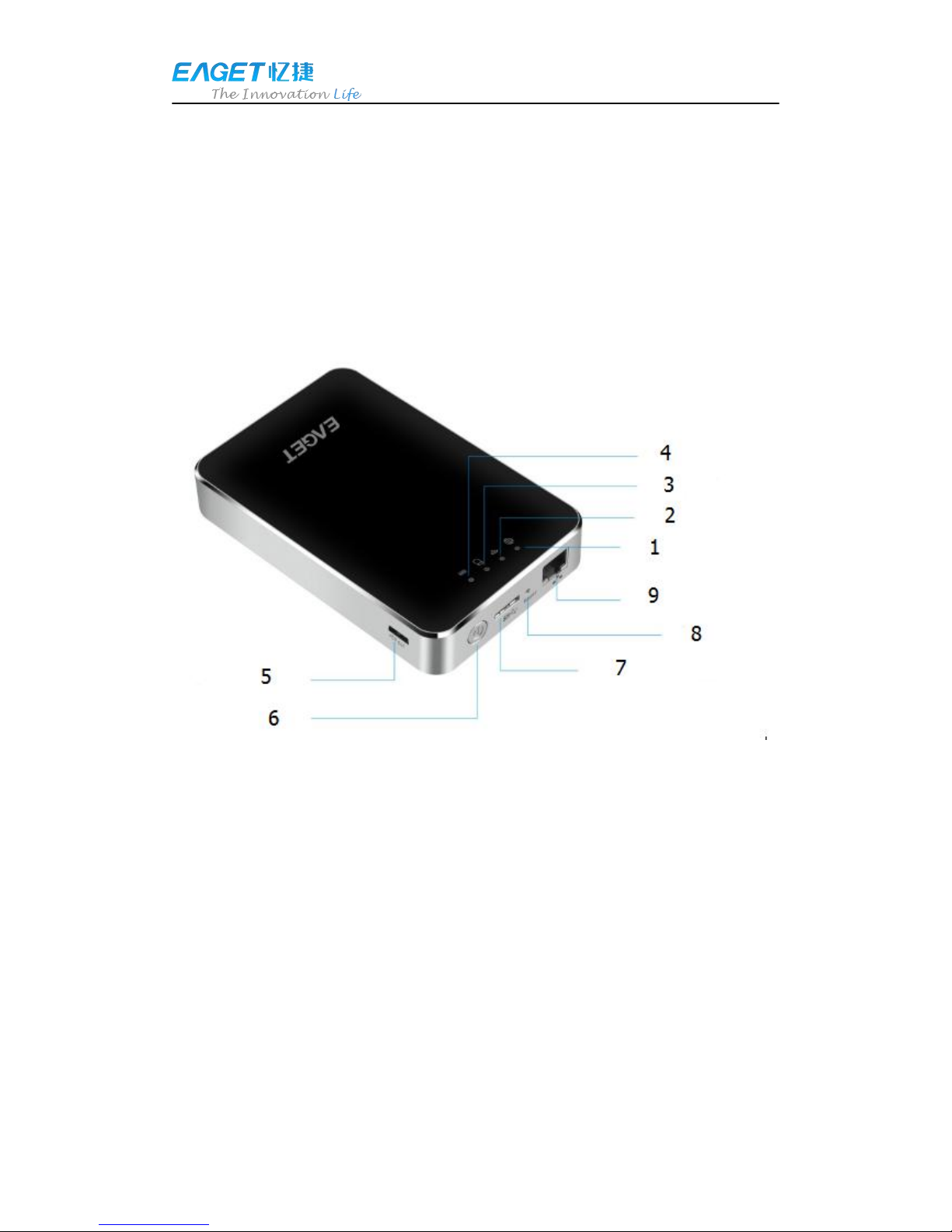
1/7
EAGET Multi-mode Wifi Storage A86
Quick Guide
EAGET Multi-mode WiFi Storage A86 integrates Wireless hard drive, wireless router and mobile
power into one multifunctional portable product, to bring more fun and convenienceto your life.
●A86 Interface specification
1. Internet indicator: blue light, internet is connected successfully. No light, it is not connnected
yet.
2. Wireless indicator: indicates network connection status. Blue light: wireless network is
connected.
3. Read/write indicator: Indicates internal disk read/write status (white light on/white light
flashes: drive isproperly connected/data being exchanged).
4. Battery level indicator: Indicates A86 battery status (red: battery is low; green: working status;
green flashing: normal charging or charging while using; light off: battery is full).
5. USB2.0: external device charging in shutdown mode.
6. Power button : Long press 2 seconds to turn A86 on / off.
7. Micro USB3.0: data transmission, charging the unit.
8. Reset button: Long press 3-5 seconds to restore factory settings.
9. Network interface: plug the network cable to connect to a wired router.
Page 2
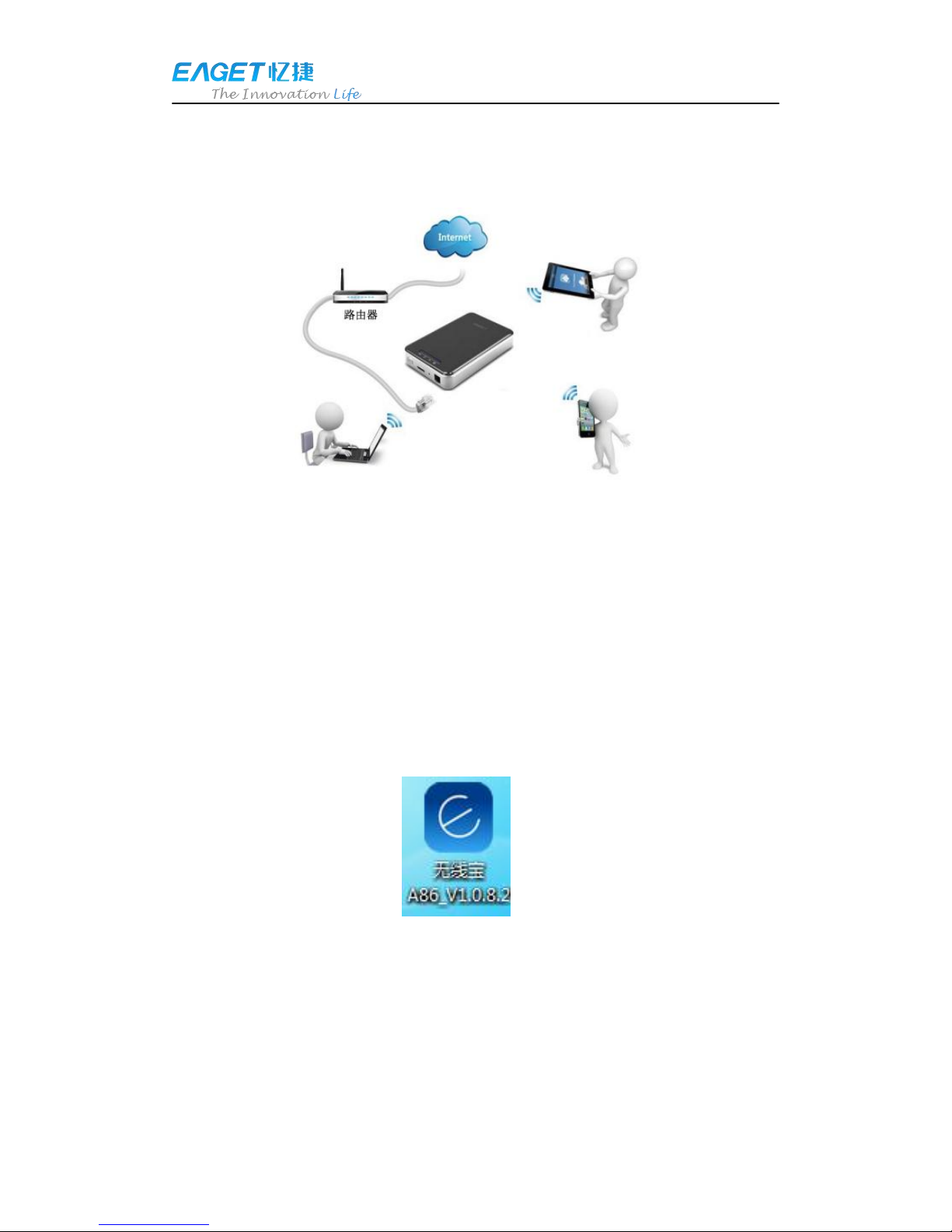
2/7
●A86 wireless hard drive function
When power is on, the user can simply connect A86 wireless SSID to share the wireless hard
drivedata; currently A86 supports concurrent access of five users.
Note: in shutdown mode, A86 can be used as ordinary mobile hard drive.
Client Software
Note: A86 wireless hard drive functions are implemented through client software tools.
Android client
a> Scan the code on product package to download the free client application “无线宝 A86” from
Google and EAGET website and install Android client.
Download link on EAGET website: http://www.eaget.com.cn/download/index.asp
☆Please refer to Android Application Installation Manual
b> After successful installation, an application icon will appear on the desktop, as shown below;
c>Turn on A86; after wireless signal becomes stable, find the A86 wireless signal “A86-XXXX”
through the Android system device and connect the signal (default password: 11111111); A86
can be accessed through the Android client after successful connection. For specific client
operation please see User Manual of the A86 hard drive.
iOS client
a> Download the free application “无线宝 A86” from Apple Store and install the iOS client.
Page 3
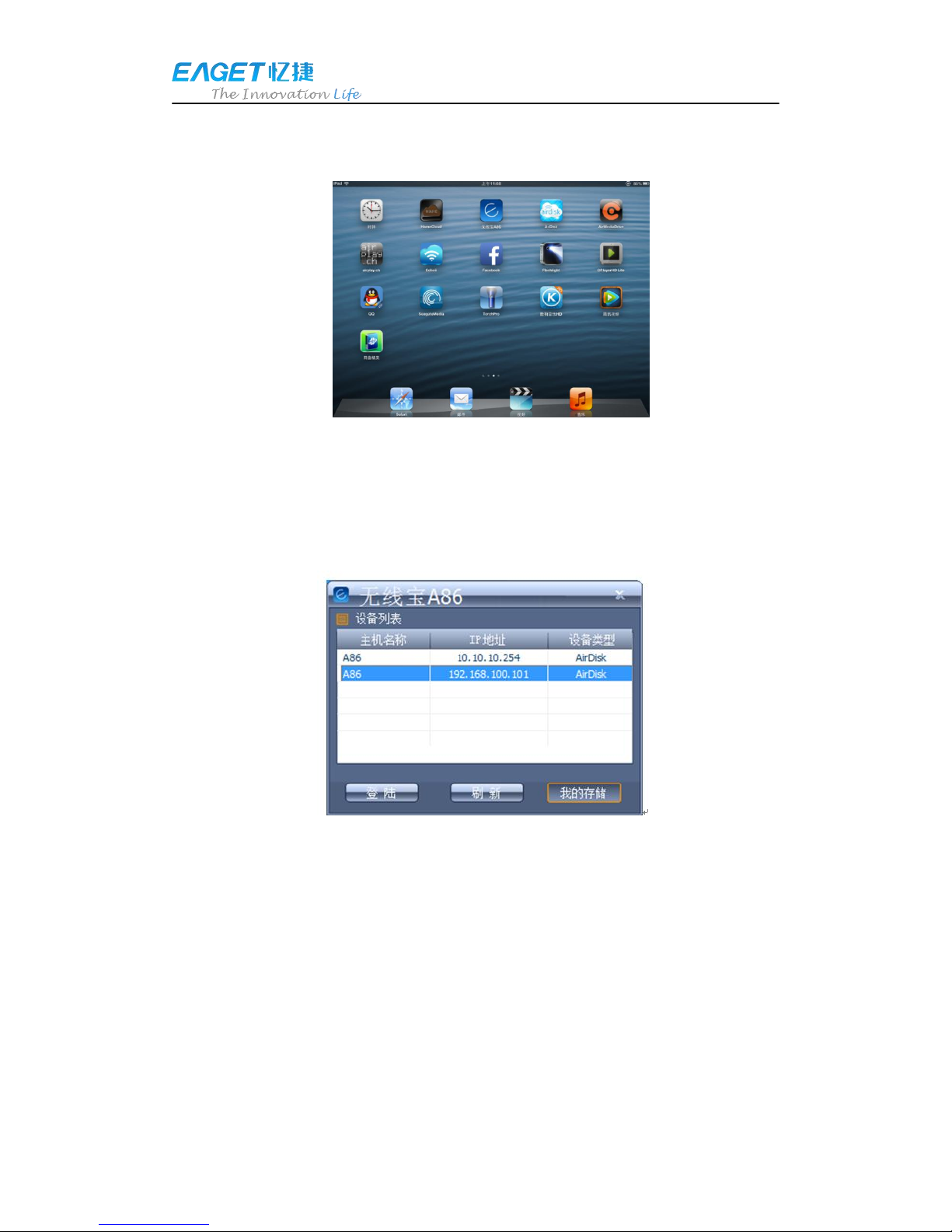
3/7
☆Please refre to iOS Appliction Installation Manual.
b>After successful installation, an application icon will appear on the desktop, shown as below.
c> Turn on A86; after wireless signal becomes stable, find the A86 wireless signal “A86-XXXX”
through the iOS mobile device and connect the signal (default password:11111111); A86 can be
accessed through the iOS client after successful connection. For specific client operation, please
see User Manual of the A86 hard drive
Without installation need for Mac OS/PC clients, A86 can be used by double-clicking or accessed
by directly entering 10.10.10.254 in the browser and entering into the WEB management
interface.
Note: You can find the Windows PC client and Mac client from the local hard drive.
●A86 wireless router function
Network connection
Use a wired network connection
As shown below, when A86 is turned on, use Ethernet cable to connect A86 port to your
router.
Page 4

4/7
Use a wireless network connection
Enter to setting-choose wireless mode, then return to menu
Use wifi connection
After your phone or iPad is connected wifi, A86 will search nearby wireless SSID automatically,
write wifi name and password.
Then return, it will enter confirmation surface, choose confirmation. After confirmation, it will
restart and connect. After successful connection, √ will show before wireless SSID
Page 5

5/7
Files management
Menu: the menu of App
View: use to adjust display mode
Setting: set wireless/wired setting or others
Return: return to last page
Management: enter file management, you can copy or delete files
Search: search files
Files copy
First, click the file that you want to copy,
Page 6

6/7
then click download, and choose new file to be saved, and confirm copy
●A86 mobile power function
Charging the device through A86
When A86 is shutdown, connect the external device that needs to be charged via USB cable into
the A86 USB3.0 interface, the A86 then becomes a 3000mAh power charger. While charging
external devices, the power indicator will remain lighted.
Page 7

7/7
Rated input: 5V 1A; Rated output: 5V 1A
Charging the A86
Use the accompanying USB cable to connect the A86 via its Micro USB3.0 port to an adapter
or other charging device to charge the A86; while charging, the battery indicator will flash; when
the battery is full, the battery indicator will turn off.
