Page 1

EV300O
OLED FPV Goggles User Manual
V1.1
202007
Page 2
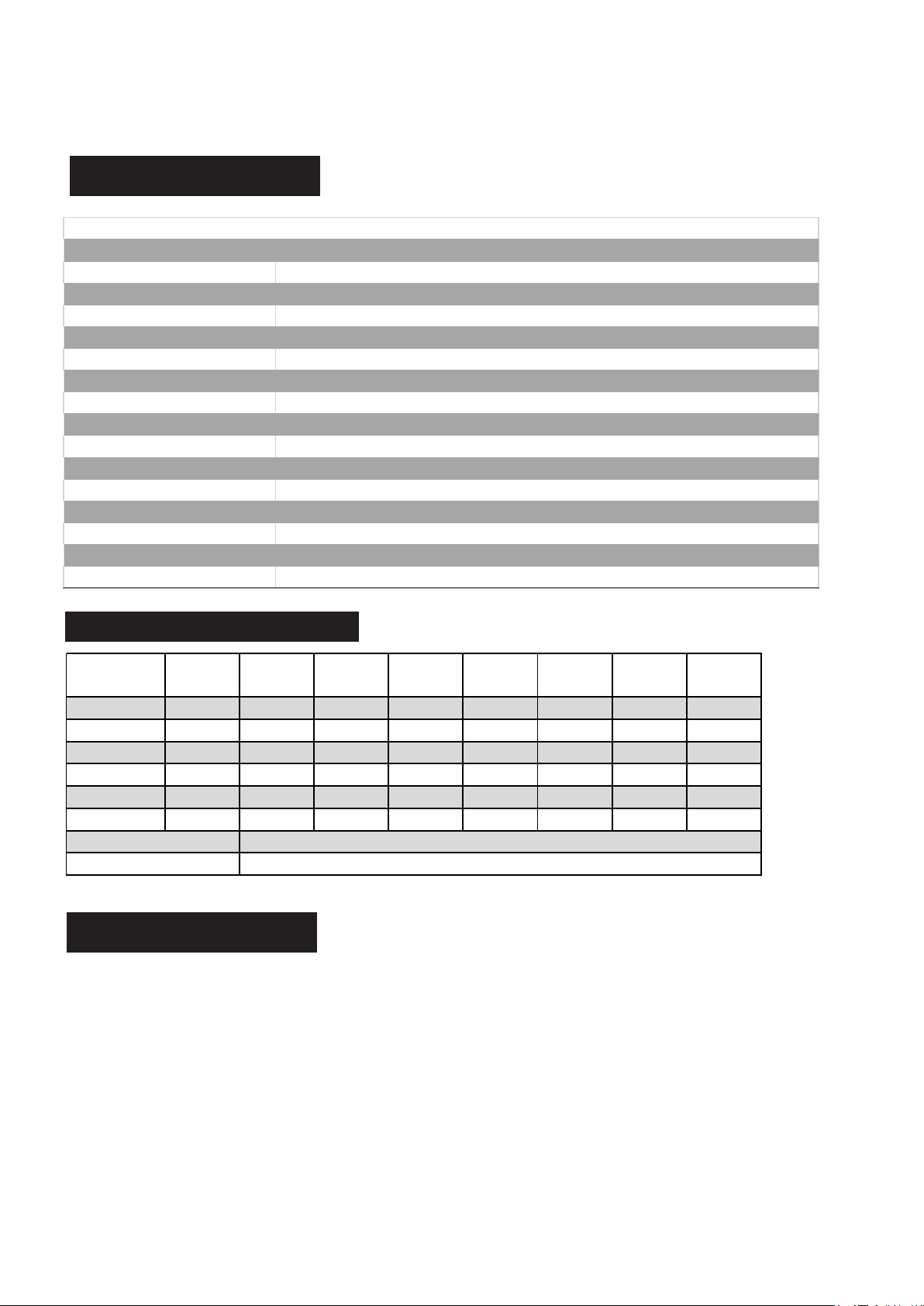
Specifications
Screen
Resolution
FOV(Diagonal)
Aspect Ratio
Focus
Interpupillary distance (IPD)
Receiver
3D Function
Language
Power Supply
Power Consumption
DVR
Head Tracker
Dimentions
Weight
0~-6 adjustable
Specifications
58-71mm
185*75*67mm
H264, 30fps,MOV 6Mbps, SD Card support up to 128Gb
EV300O
OLED
1024X768
38°
4:3/16:9
262g
10 Language
5.8Ghz 48CH Rapdmix Receiver
DC 6.5-25.2V/USB 5V
3-axis Accelerometer, 3-axis gyroscope
720mA at 12V
Side by Side half
BAND/CH CH 1 CH2 CH3 CH4 CH5 CH6 CH7 CH8
A 5865M 5845M 5825M 5805M 5785M 5765M 5745M 5725M
B 5733M 5752M 5771M 5790M 5809M 5828M 5847M 5866M
E 5705M 5685M 5665M 5645M 5885M 5905M 5925M 5945M
F 5740M 5760M 5780M 5800M 5820M 5840M 5860M 5880M
R 5658M 5695M 5732M 5769M 5806M 5843M 5880M 5917M
L 5362M 5399M 5436M 5473M 5510M 5547M 5584M 5621M
Sensitivity
-98dBm±1dBm
Antenna port
2 X SMA-K,50ohm
BAND/CHANNEL table
Package Included
1. Goggles*1
2. Receiver Module*1
3. Faceplate*2(wide and narrow)
4. Sponge with velcro*2
5. Zipper case*1
6. Power cable*1
7. Headtracker cable*1
8. 5.8Gb 2dD antennas*2
9. Video/Audio Cable*1
10. USB-C Cable*1
11. Uer Manual*1
1
Page 3
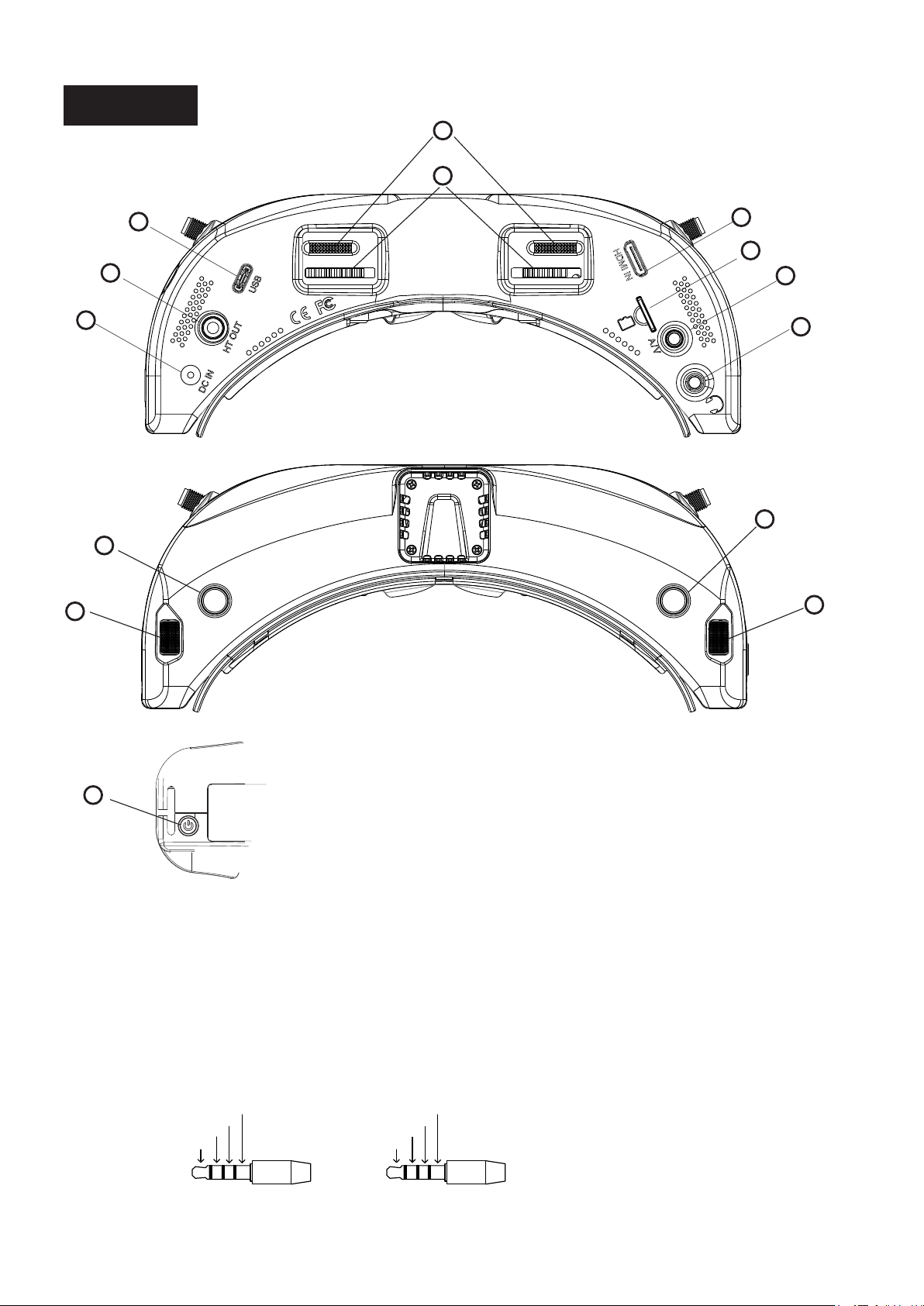
Diagram
4
5
10
3
2
1
11
6
7
8
9
12
13
14
1. DC PORT(5.5*2.1mm)
3.USB C port
5.Focus adjustment wheel
7.SD card slot
9.Earphone jack
11.Record/Delete
13. CH/BAND/Search
GND
VID EO
Aud ioR
Aud ioL
AV Jack P in-out
2.Head tracker port
4.IPD Slider
6.HDMI input
8.AV IN/OUTPUT
10.Volume/ Mode
12.System Menu/Headtracker
14.Power/Fan
GND
NA
NA
PPM O UT
Headt racker Ja ck Pin-ou t
2
Page 4

Introduction
The EV300O is First eachine goggles with OLED Screen, the 1024*768 high resolution screen have vivid
color and high contrast ration, pilot can see more details in the racing .
With Eachine RapidMix recei ver , the receiver merge two signal to one, avoid image tearing and rolling,
make image more stable and clear in challenging condition.
The new designed optics have focus adjustment feature and 38 degree Field of view, gives pilots more
immersive FPV experience.
The new OS with 10 languages to set select, pilot have no trouble with the menu system, with shuttle wheel
and new user inter face, pilot can set all the setting just by rolling the wheel without take off the goggles.
Diversity
Rapid Mix
3
Page 5

DO NOT EXPOSE THE LENS DIRECT TO SUNLIGHT, OTHERWISE
THE SCREEN WILL BURN IN.
Quick Start Guide
1.Instal the antenna and faceplate.
2.Use power cables to connect batter y to the goggles, Goggles can power by 2~6cell lipo battery, hold
the power button to turn on.
3.Focus adjustment: Move the focus adjustment wheel to focus, close one eye to adjust the focus, you can
pop up the OSD menu as the template, when the image is clear, repeat the process with the other eye.
4.IPD adjustment: move the IPD slider until there is no double vision of the image.
Band and Chanel setting
1. Roll right wheel to change channel, press the wheel switch to Band setting mode, then roll the wheel
to change the Band.
2.No wheel operation for 3 seconds,RF setting will back the channel setting mode.
3. Hold the right wheel to pop up search menu, press the right wheel to star t auto search, after searching
all the frequency, receiver will work on the strongest signal. roll the right wheel to manually select the
channels, shor t press the right wheel to quit search.
Sometime the auto search channel is not accurate, user may need manually select the channel.
When in a new Field, auto search can Find which frequency is clean and not inter fered.
Volume Setting
In all mode preview mode, roll the lef t wheel to adjust the volume.·
Volume setting is only effective on earbud. Not effective on AV OUT volume. ·
System didn't save the volume setting, in case of the volume is too high in AVIN or RF mode.·
MODE MENU
Shor t press the left wheel to pop up mode menu. ·
RF normal: this mode is normal 48 CH receive mode.·
RF Racing: this mode will make received only working on RaceBand.·
RF Third-Par ty: in this mode, the goggles button cant control the external receiver, also the OSD of the·
goggles cant read the band/channel of the receiver, third party receiver must plug into left modual bay.
AVIN: When enable the AV IN mode . The NTSC and PAL system format can be supported to be ·
automatically switched. The receiver module will be automatically turned off to save the power.
HDMI IN the receiver module and the video recording module will be·
automatically turned off to save the power.
It is recognized that the screen and the corresponding resolution information will be automatically ·
displayed in the supported resolution format.
Playback: in this mode, customer can review the DVR Files.·
3D mode: in this mode, user have side by side 3D effect, not only HDMI, also RF mode.·
4
Page 6

SYSTEM MENU
Shor t press right button to pop up or quit system menu.·
Roll right shuttle wheel to navigate, press the wheel into the sub menu.·
In image setting menu, customer have standard, bright, vivid, soft and 3 customized Files to select, ·
customer can adjust the Brightness, Contrast, Saturation, Hue and Sharpness to suit different environment.
In system menu, RSSI can be calibrate, this function only effective on eachine RapidMix receiver, when ·
using dual receiver mode, make sure both receiver RSSI is calibrate to get stable image.
System Language can select in to: English, rench, erman, ussian, talian, or tuguese, panish, Chinese,· F G R I P S
Japanese, Korean.
In Power supply menu, user can choose batter y type(2S~6S) to make sure goggles shown real capacity ·
of the batter y.
Voltage calibration gives user · ±0.9V range to adjust the voltage, when calibrate the voltage, use multimeter
to measure the loaded voltage of the batter y, then use shuttle wheel to adjust voltage on OSD to match the
real voltage.
Factor y Reset : User can reset all the function and setting in this menu.·
DVR FW upgrade:User can upgrade DVR Firmware from SD card in this menu.·
Firmware version :Goggles Firmware , DVR Firmware version and Serial Number will shown in this menu.·
The function of the wheel and buttons can be swapped from left side to the right side , makes to adapt
lef t handed user. when rotary switch is enabled, all the function in manual is changed from lef t to right.
DVR
·Lef t button is recording button and stop button.
, ·Build in DVR H264 encoding SD card recommend Class10, SD card can suppor t up to 128GB.
·SD card must be formatted into FAT32 , user can get into system menu to select the Format SD .
The video recording function can be used in both the RF Mode and the AV IN Mode..·
·By default, when recording the video (including: Recording the sound), the "sound recording" function
can be turned off in the system menu, but the video signal can be recorded only.
Automatic recording: enable this function , if the video signal has been detected, the recording function·
will be activated automatically. The recording function can also manually be stopped by press the REC
button.
Cyclic recording:Over writing of older recordings on or off (in case of storage space is wasted).·
The video recording File will be automatically divided into the multiple Files. In the menu system, the ·
video length can be set as: 5 minutes, 10 minutes, 20 minutes and 30 minutes. The default video length
can be set as 30 minutes / each File.
If the power has been suddenly disconnected in the video recording process, the DVR will be damaged. ·
The goggles have repairing function. After entering into the playback mode, the last DVR will be
automatically checked. If it has been damaged, the DVR will be automatically repaired.
PLAYBACK
In playback mode, roll right wheel to choose the DVR, shor t press right wheel to play and pause· .
·Lef t wheel to adjust the volume.
When playing the DVR, roll the right wheel to Fast For ward or Fast backward.·
Press the Right button to quit DVR · .
Press the Lef t button to delete DVR. ·
5
Page 7

DISPLAY
· In Display setting menu, customer can change the aspect ratio(4:3 or 16:9), default is 4:3.
In Display menu, customer can set the RSSI icon: icon + percentage, Icon, Percentage, disable, also adjust·
the ver tical position of the RSSI.
The Luminance of the OLED screen and be adjust in the menu (8 stage, default is 5).Normally do not ·
set the brightness too high unless the image is dim. Due to the OLED's characteristic, excessive brightness
may cause a slight brightness drop in local screen.
·OLED Sleep MODE: To prevent OLED burn out, the goggles have OLED sleep mode, The sleep mode can
be set in the menu( 1minute 3minutes 5 minutes, default 3 minutes.) When sleep mode is enabled the
goggles will detect the movement of the goggles (via headtracker gyro), when the goggles stay still to
the preset time , the buzzer will beep , after 10 seconds, the goggles will switch to sleep mode , the oled
screen will turn off, move the goggles to quit OLED sleep mode.
When OLED sleep mode is triggered, the rest functions of goggles is still working (receiver ,DVR etc).·
·OLED Screensaver :The image will move 1pixel/10s, Flow the order : middle→right→middle→left→middle,
circulating. this function can't turn off.
To quit OLED Sleep mode: Move the goggles when hearing beep.
Head Tracking
e ·Th head tracking button is on the right side of the goggles.
·The gyro required for an initialization time. When it is powered on, goggles must be kept horizontal
and stable as long as possible. When hearing the sound of a "beep", the initialization is done.
Hold HT button to reset the PPM signal to the center, goggles will beep when press the button.·
Disable the Heattracker can save the gyro initialization time to speed up goggles boot time.
FAN
·The built-in fan can not only be mainly used for defogging, but also can be used to dissipate the heat
within the product. The speed of fan can be set in the system menu.
Press the POWER button to star t up/stop the fan for defogging.·
User can manually set fan speed to adjust the fan noise.·
The fan will auto turn on when the temperature over a cer tain point.
6
Page 8

Firmware Update
Upgrade Firmware
Goggles
1,Connect goggles to the computer.
2,Hold the left button when turn on the goggles, release the left button, computer will automatically install
the driver , computer will show a new removable storage .
3, copy the Firmware File to the folder(Not the SD card). goggles will installing the update at the same time.
Even enabled the rotary switch function, the boot button is still left button. It will takes about 60s to
install the Firmware.
DVR
1,Take a TF card and format the card to FAT32.
2,Copy the DVR Firmware to the SD card , insert it in the goggles and turn it on.
3,Go to the system menu and choose DVR FM upgrade.
Receiver Firmware
1, Take the receiver out, hold the boot button when connect the receiver to the computer.
2,Computer will automatically install the driver , computer will show a new removable storage .
3, Copy the Firmware File to the folder(Not the SD card). goggles will installing the update at the same
time. it will takes about 60s to install the Firmware.
This content is subject to change, download latest version from:
www.eachine.com
7
