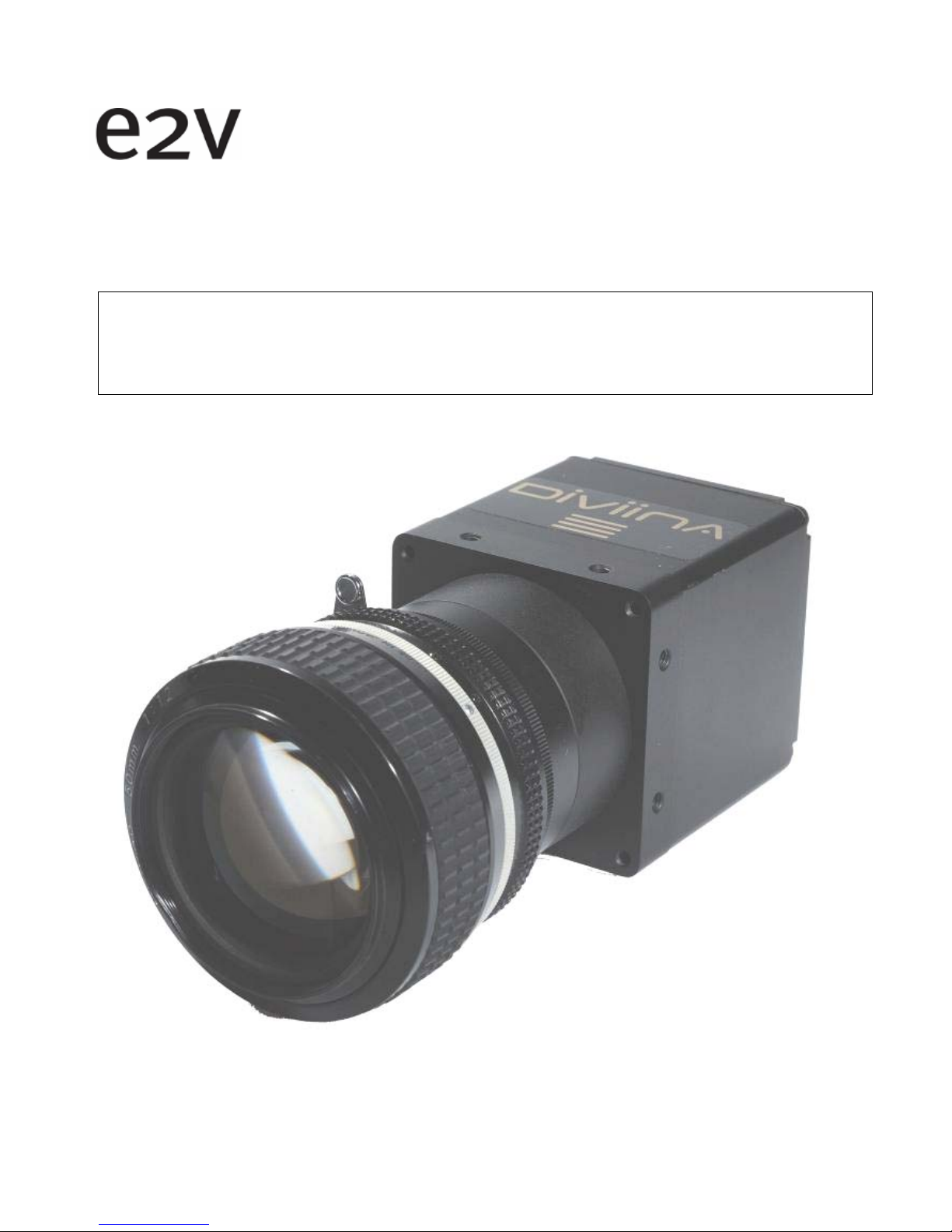
DIVIINA® LM1
Line Scan Camera
1
1042B -Diviina LM1 11/10
e2v semiconductors SAS 2010
DIVIINA LM1 Camera
User Manual

DIVIINA® LM1
Line Scan Camera
2
1042B -Diviina LM1 11/10
e2v semiconductors SAS 2010
Summary
1 CAMERA OVERVIEW ............................................................................4
1.1 Features ....................................................................................................................................4
1.2 Key Specifications ....................................................................................................................4
1.3 Description................................................................................................................................5
1.4 Typical Applications..................................................................................................................5
1.5 Models & Part numbers.............................................................................................................5
2 IMAGE SENSOR .................................................................................6
2.1 Sensor Structure......................................................................................................................6
2.2 Response of the sensors...........................................................................................................6
3 CAMERA HARDWARE INTERFACE..............................................................7
3.1 Mechanical Drawings.................................................................................................................7
3.2 Sensor alignment.......................................................................................................................7
3.3 Input/output Connectors and LED...........................................................................................8
3.3.1 Power Connector
.................................................................................................................................................................... 8
3.3.2 Camera control connector ................................................................................................................................................... 9
3.3.3 Gigabit Ethernet Connector ............................................................................................................................................... 9
4 STANDARD CONFORMITY.................................................................... 10
4.1 CE Conformity .........................................................................................................................10
4.2 RoHs Conformity.....................................................................................................................10
4.3 GigE Vision Conformity ...........................................................................................................10
4.4 GenICam Standard..................................................................................................................10
4.5 Standard Features Naming Convention (SFNC) ....................................................................10
5 GETTING STARTED ........................................................................... 11
5.1 Out of the box.................................... .. .. .. ... .. .. .. .. ... .. .. .. .. .. ... .. .. .. .. ..............................................11
5.2 Setting up in the system...........................................................................................................12
6 CAMERA SOFTWARE INTERFACE............................................................ 13
6.1 GigE Vision concepts ...............................................................................................................13
6.1.1 GenICam..................................................................................................................................................................................13
6.1.2 GenICam Standard...............................................................................................................................................................13
6.1.3 SFNC........................................................................................................................................................................................13
6.2 Getting started with GigE Vision interface...........................................................................13
6.2.1 Network setup.......................................................................................................................................................................13
6.2.2 Software installation...........................................................................................................................................................14
6.2.3 Interactive camera control................................................................................................................................................15

DIVIINA® LM1
Line Scan Camera
3
1042B -Diviina LM1 11/10
e2v semiconductors SAS 2010
6.2.4 Camera first power on.........................................................................................................................................................18
6.3 IP address policy tips .............................................................................................................18
7 More ............................................................................................ 18
8 Camera Commands ............................................................................. 19
8.1 Device Information.................................................................................................................19
8.2 Image size control ..................................................................................................................21
8.3 Acquisition and trigger controls.............................................................................................25
8.3.1 Camera Trigger synoptics..................................................................................................................................................25
8.3.2 Acquisition and Trigger modes.........................................................................................................................................25
8.4 Counters and timers controls.................................................................................................29
8.5 Event generation.....................................................................................................................30
8.6 Analog controls........................................................................................................................31
8.7 GigE vision transport layer.....................................................................................................33
8.8 User Sets ................................................................................................................................35
9 APPENDIX A: Test Patterns ................................................................. 36
9.1 1024 Pixels Camera .................................................................................................................36
9.2 2048 Pixels Camera.................................................................................................................36
9.3 4096 Pixels Camera.................................................................................................................36
10 APPENDIX B: Optical Mounts available ................................................... 37
10.1 F-Mount ...................................................................................................................................37
10.2 C-Mount ...................................................................................................................................38
11 APPENDIX C : LINE TRIGGER MODE .................................................... 39
12 APPENDIX D : Camera Features .......................................................... 43
13 APPENDIX E : TROUBLESHOOTING ..................................................... 45
14 APPENDIX F: Revision History............................................................. 46

DIVIINA® LM1
Line Scan Camera
4
1042B -Diviina LM1 11/10
e2v semiconductors SAS 2010
1 CAMERA OVERVIEW
1.1 Features
Sensor: 1024 to 4096 pixels, 10 or 14 µm square
Data Rate : 40MPixels on two channels
Line Rate Up to 35,5 KHz
Bit Depth : 8 bits
Gigabit Interface (Base)
Dimensions: 60 x 60 x 65 (w, h, l)
Anti-blooming
Cost effective and easy to use.
Fully configurable with GEVPlayer software.
1.2 Key Specifications
Feature/Specification
Value
Unit
Camera Characteristics
Resolution
1024
2048
4096
Pixels
pixel size (square)
10 or 14 10 or 14
10 µm
Max line rate
35.7
18.1
9.5 kHz
Bit depth 8 Bits
Radiometric Performance at Maximum Pixel Rate and minimum camera gain
Typical Max
Peak Response (14µm pixel size)
12.5
- LSB/(nJ/cm²) 8bits
Peak Response (10µm pixel size)
5.8
- LSB/(nJ/cm²) 8bits
Response non linearity
1
2 %
PRNU
5
10 %
Dynamic range
58
- dB 8bits
Functionality (Programmable via Control Interface)
Gain Up to 30,8 dB
Offset Up to 255 LSB
Mechanical and Electrical Interface
Size (w x h x l) 60 x 60 x 42 mm
Weight 210 g (without mount) g
Lens Mount
M42 x 1 (by default)
F (Nikon) or C optional mounts

DIVIINA® LM1
Line Scan Camera
5
1042B -Diviina LM1 11/10
e2v semiconductors SAS 2010
Sensor alignment ±200 µm
Sensor flatness ±30 µm
Power supply Single 12 to 24 V
Power dissipation 7 (max) W
General Features
Operating temperature
0 to 65 (front face)
°C
Storage temperature -40 to 70 °C
Regulatory
CE and RoHS compliant,
GigEVision 1.1
GenICam 1.0
SFNC 1.3
1.3 Description
DiViiNA LM1 is a cost efficient CCD line scan camera family with GigE Vision interface. Featuring e2v’s own
high performance linear CCD sensors from 1024 pixels up to 4096 pixels, as used in the world recognized
AViiVA cameras; DiViiNA LM1 cameras offer high image quality with user-friendly simplicity. DiViiNA LM1 is
the perfect candidate for mid range machine vision applications.
1.4 Typical Applications
• Web Inspection (Wood, Paper, Metallurgy)
• Part inspection and sorting (Cotton, Rice, Food)
• General Machine Vision Inspection
1.5 Models & Part numbers
Table 5-1.
Ordering Code
Part Number
Sensor type (Resolution, Pixels size)
Description
Camera
EV50YLM1GE1010-BA0
1024 pixels, 10µm size
DIViiNA LM1 GE 1010
EV50YLM1GE2010-BA0 2048 pixels, 10µm size
DIViiNA LM1 GE 2010
EV50YLM1GE4010-BA0 4096 pixels, 10µm size
DIViiNA LM1 GE 4010
EV50YLM1GE1014-BA0 1024 pixels, 14µm size
DIViiNA LM1 GE 1014
EV50YLM1GE2014-BA0
2048 pixels, 14µm size
DIViiNA LM1 GE 2014
Accessories
EV50-MOUNT-F
F-Mount (Nikon)
EV50-MOUNT-C
C-Mount

DIVIINA® LM1
6
1042B -Diviina LM1 11/10
e2v semiconductors SAS 2010
2 IMAGE SENSOR
2.1 Sensor Structure
The sensor has a odd/even structure in two taps as following :
Note: In GEVPLayer, Odd pixels are equivalent to Tap1 and Even pixels are equivalent to Tap2.
2.2 Response of the sensors

DIVIINA® LM1
7
1042B -Diviina LM1 11/10
e2v semiconductors SAS 2010
3 CAMERA HARDWARE INTERFACE
3.1 Mechanical Drawings
3.2 Sensor alignment
Sensor size (pixels #) 1024 2048 4096
x with 14µm sensor (mm) 20.83 13.66 x with 10µm sensor (mm) 22.88 17.76 7.52
15
15
6
65
12
4 x 2 holes M4
(on the 4 sides)
8mm deep
60
60
Senso
r
1st pixel
Y =
30±0.05
M42 x 1
z = 10.18
Optical sensor plane to front face
x
(
refer to the table below
)
Reference mounting
plane
Reference mounting
plane
Reference mounting
plane
X axis
Y axis
Z axis
X,Y plan
A
ll dimensions in millimeters
Mechanical
reference point
4 x M3
thru
52
52
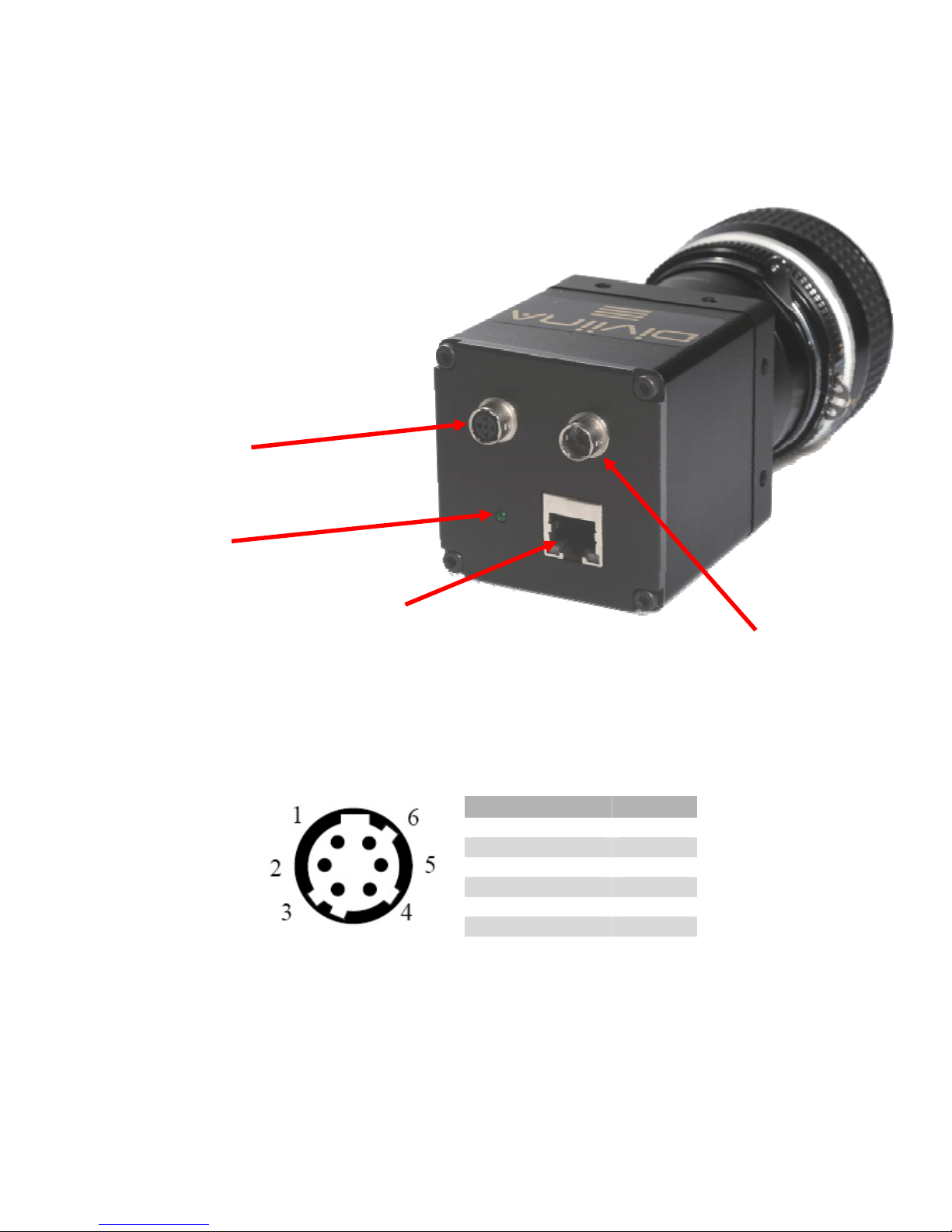
DIVIINA® LM1
8
1042B -Diviina LM1 11/10
e2v semiconductors SAS 2010
3.3 Input/output Connectors and LED
3.3.1 Power Connector
Camera connector type: Hirose HR10A-7R-6PB (male)
Cable connector type: Hirose HR10A-7P-6S (female)
Signal Pin
PWR 1
PWR 2
PWR 3
GND 4
GND 5
GND 6
Camera side description
Power supply from 12v to 24v
Trigger
Connector
Green Power on
LED
Ethernet Connector
With its 2 x LEDs
Power Connector :
Hirose 6pts
12v to 24v

DIVIINA® LM1
9
1042B -Diviina LM1 11/10
e2v semiconductors SAS 2010
3.3.2 Camera control connector
Camera connector type: Hirose HR10A-7R-5SB
Cable connector type: Hirose HR10A-7P-5P (male)
IN1 is connected on Line0 and allows to control external line trigger mode.
IN2 is connected on Line1 and allows to control external frame trigger mode.
3.3.3 Gigabit Ethernet Connector
Camera connector type: RJ45 8pin female
Signal Pin
MDI_0+ 1
MDI_0- 2
MDI_1+ 3
MDI_2+ 4
MDI_2- 5
MDI_1- 6
MDI_3+ 7
MDI_3- 8
Signal Pin
LVDS IN1+ / TTL IN1 1
LVDS IN1- 2
LVDS IN2+ / TTL IN2 3
LVDS IN2- 4
GND 5
1
2
3
5
4
Receptacle viewed from camera back
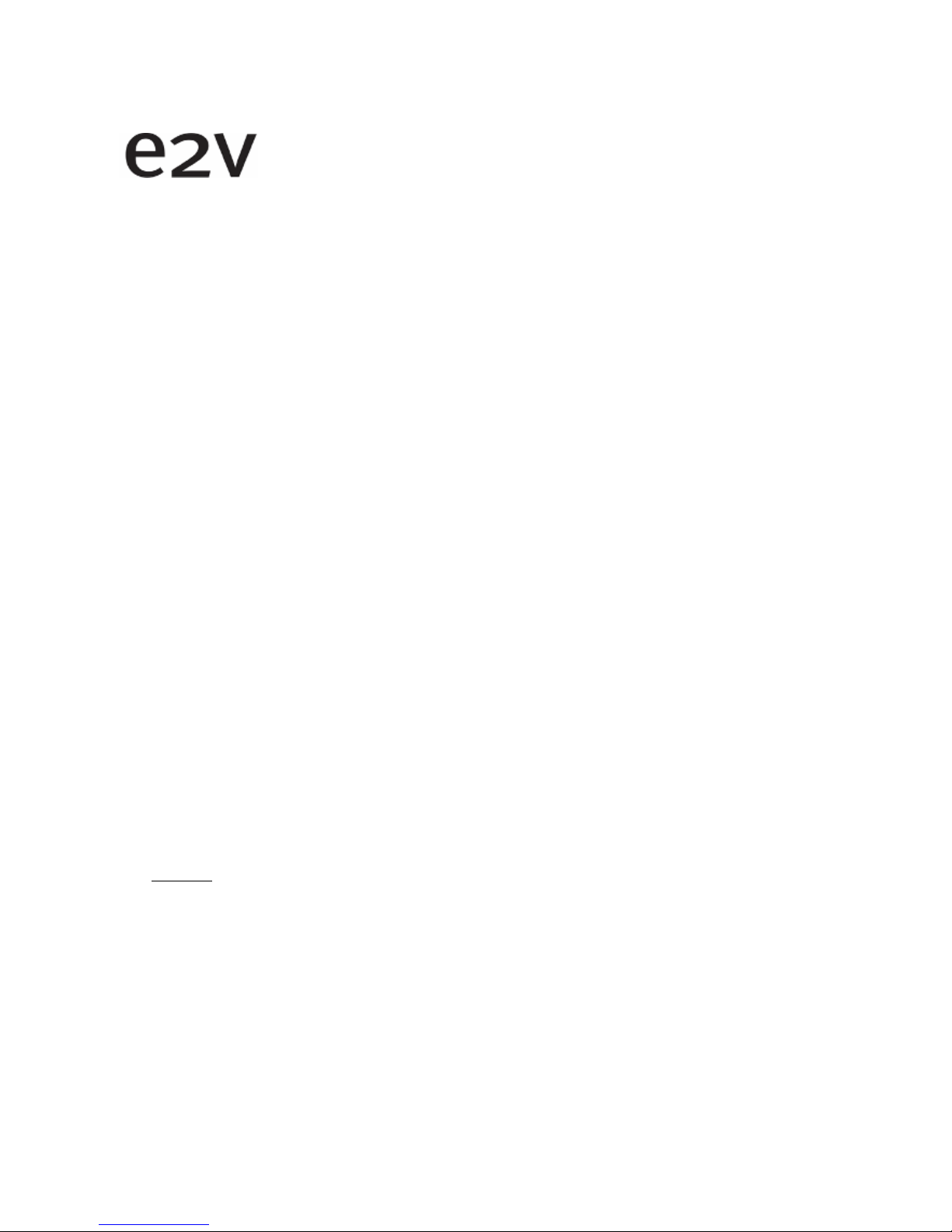
DIVIINA® LM1
10
1042B -Diviina LM1 11/10
e2v semiconductors SAS 2010
4 STANDARD CONFORMITY
The DIVIINA cameras have been tested using the following equipment:
¾ A shielded power supply cable
¾ A Ethernet straight cable cat. 6.
e2v recommends using the same configuration to ensure the compliance with the following standards.
4.1 CE Conformity
The DIVIINA cameras comply with the requirements of the EMC (European) directive 89/336/CEE (EN
50081-2, EN 61000-6-2).
4.2 RoHs Conformity
DIVIINA cameras comply with the requirements of the RoHS directive
4.3 GigE Vision Conformity
DIVIINA LM1 cameras comply with the requirement of GigE Vision 1.1 standard.
4.4 GenICam Standard
DIVIINA LM1 cameras comply with the requirement of GenICam 1.0 standard.
4.5 Standard Features Naming Convention (SFNC)
DIVIINA LM1 cameras comply with the requirement of SFNC 1.3 standard.
Warning
: Changes or modifications to this unit not expressly approved by the party responsible
for compliance could void the user's authority to operate this equipment.

DIVIINA® LM1
11
1042B -Diviina LM1 11/10
e2v semiconductors SAS 2010
5 GETTING STARTED
5.1
Out of the box
The contains of the Camera box is the following :
There is no CDROM delivered with the Camera : Both User Manual (this document) and GevPlayer
control software have to be downloaded from the web site : This ensure you to have an up-todate version.
Main Camera page : www.e2v.com/cameras
On the appropriate Camera Page (LM1) you’ll find a download link
first version of GevPlayer compliant is indicated in the last Chapter
GEVEPlayer download requires a login/password :
¾ Login : pleora
¾ Password : vercors
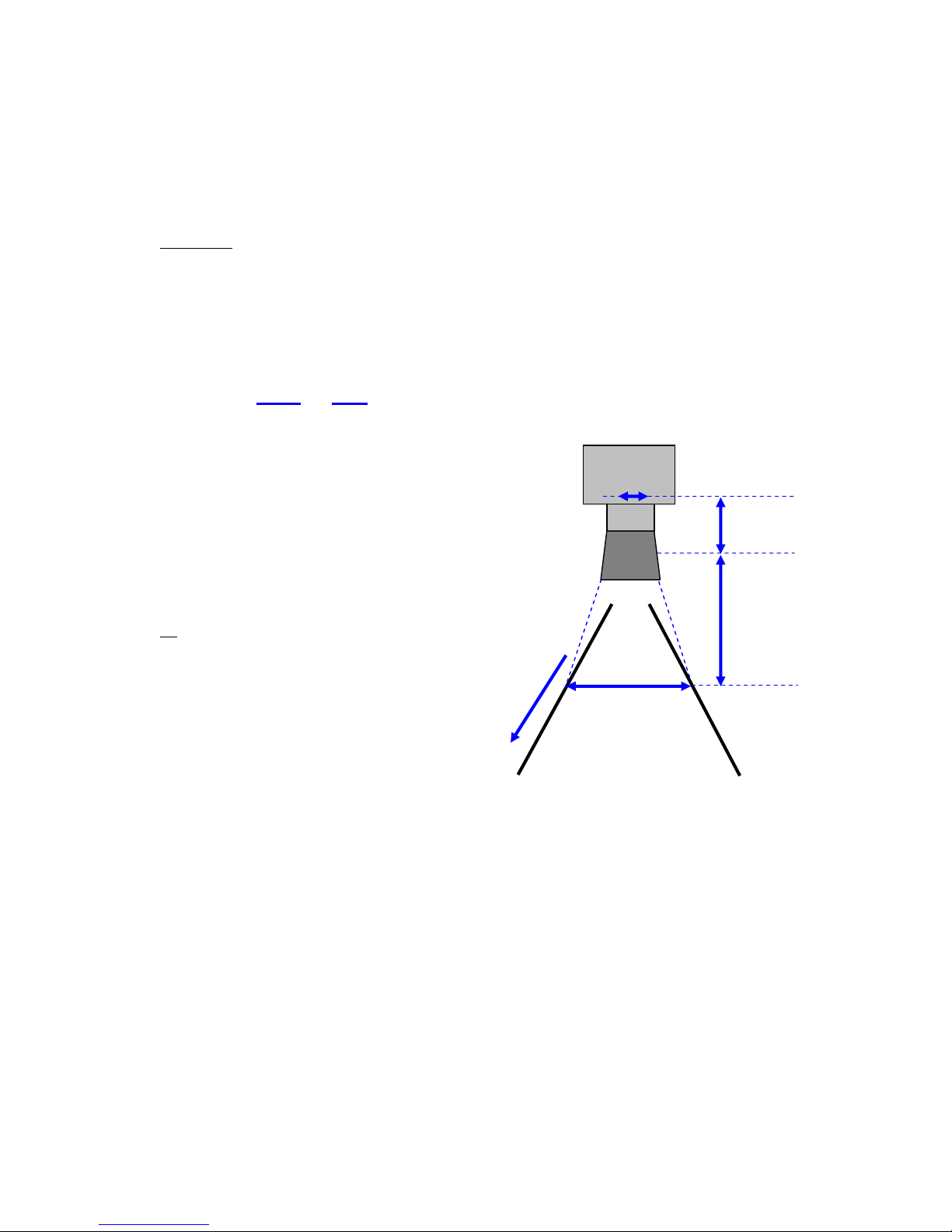
DIVIINA® LM1
12
1042B -Diviina LM1 11/10
e2v semiconductors SAS 2010
FOV
Focal Plan
CCD Plan
f
L
w
s
FOV
L
=
5.2
Setting up in the system
Vocabulary :
w = size of the sensor line (40,96mm for the 4k 10µm)
FOV = Field Of View (width of the web inspected by the sensor line) in mm.
L = Working distance (from the Lens to the Web) in mm.
f = focal distance of the lens in mm.
S = Speed of the web in mm/s
We have :
The ratio M = w/FOV is called Magnification.
The FOV is grabbed by 4096 pixels in the
width.
In order to get a ratio of 1 :1 in your image, at
the web speed of S, your line rate has to be
set :
Line Rate = (S/FOV) x 4096
Ex
: if the FOV = 11 cm (110mm) and the speed
of the web is S= 0,3 m/s (300mm/s) the line
rate will be :
Line Rate = (300 /110) x 4096 = 11170 Lines/s.
If you use a 60mm lens, the working distance
will be : L = (60 x 110) / 40,96 = 161mm.
This will certainly require a macro lens.

DIVIINA® LM1
13
1042B -Diviina LM1 11/10
e2v semiconductors SAS 2010
6 CAMERA SOFTWARE INTERFACE
6.1 GigE Vision concepts
Camera interface is compliant with "Gigabit Ethernet Vision" (GigE Vision) or (GEV). GEV normalizes
image transport and camera control communications over usual IP networks. Physical GEV carrier has a
bandwidth of one gigabit per second (1Gbit/s). GEV is widely used by camera manufacturers and imaging
software suppliers.
6.1.1 GenICam
Camera interface is compliant with "Generic Interface for Cameras" (GenICam).
GenICam normalizes the camera control interface with software application. The target is to have a
single application controlling cameras from any model and brand the same way.
It introduces the concept of user manual, not for humans but to software application. Application reads
this user manual to control cameras.
GenICam has 2 parts, "GenICam Standard" and "GenICam Standard Features Naming Convention"
(SFNC)
6.1.2 GenICam Standard
It normalizes the camera control rules. It can be considered as the grammar of the user manual.
From programmer's point of view, all cameras are controlled with the same way by a single Software
Developer’s Kit (SDK).
6.1.3 SFNC
From vision point of view, camera feature names are standardized by SFNC. It can be considered as the
vocabulary of the user manual.
6.2 Getting started with GigE Vision interface
This chapter shows how to connect a GEV camera for the first time. Refer to TBD for more details on
GEV interfacing.
6.2.1 Network setup
The following is the simplest example of a Gigabit IP network.
A single Ethernet cable is connected in RG45 receptacles of GEV camera and PC. Select a "CAT6"
shielded twisted pair quality to get a reliable 1Gbit/s. This cable is available at any computer shop.
Recent PC have a gigabit RG45 plug on the motherboard.
Factory setup has set the camera to the default IP subnet169.254.X.X. The PC interface is set to this
default IP subnet as follows:
Open the Network interface properties. Settings are shown on Windows XP.

DIVIINA® LM1
14
1042B -Diviina LM1 11/10
e2v semiconductors SAS 2010
Set TCP-IP v4 interface properties to IP address 169.254.0.101 and subnet mask to 255.255.0.0
6.2.2 Software installation
A GigE Vision software is required. Use your own or install PureGEV, downloadable from www.e2v.com
site. A PureGEV license is included in camera package. Refer to PureGEV installation manual for
instructions. The following assumes Pleora's PureGEV is installed.
To keep things simple, the firewall should be temporarly turned off.

DIVIINA® LM1
15
1042B -Diviina LM1 11/10
e2v semiconductors SAS 2010
6.2.3 Interactive camera control
PureGEV Player is used to control camera interactively and display images. :
¾ Click "Communication Control" button and in "Communication Control" window, set the
"AnswerTimeout" feature to 4000
"Select / Connect" button opens the GEV Device Selection window. GigE cameras appears.

DIVIINA® LM1
16
1042B -Diviina LM1 11/10
e2v semiconductors SAS 2010
Click on camera and check "License" value id "Valid" and click OK. In GEV Player window, "Gev Device
control" and "Play" are now active.
Once connected to the Camera you have an easy access to all its features when you click on “GEV
DeviceControl”. The visibility of these features can be associated to three types of users: Beginner,
Expert or Guru. Then you can make life easy for simple users.
Set Features inside
several items
Set Features
alphabetically

DIVIINA® LM1
17
1042B -Diviina LM1 11/10
e2v semiconductors SAS 2010
Beginner :The number of features with “Beginner ” visibility should be limited to all basics features of
the device, and easy to use.
Expert : features that require a more in-depth knowledge of the camera functionality. This is the
preferred visibility level for all advance features in the camera.
Guru : Advanced feature that might bring the camera into a state where it will not work properly
anymore if it is set incorrectly for the current mode operation.
Click "Play" to start grab. Check camera image on display.

DIVIINA® LM1
18
1042B -Diviina LM1 11/10
e2v semiconductors SAS 2010
6.2.4 Camera first power on
At the power on of Diviina LM1 camera, controls are generated inside the camera and images are
generated without triggers configuration (like in mode free run for a Camera Link camera).
The Acquisition mode is continuous; camera take continuous frame of 100 lines (value by default of
Height feature). Each line is acquired in Continuous mode with Exposure time and acquisition line period
defined as the minimum Line period of each sensor.
6.3 IP address policy tips
Camera IP address is defined by one of the following policies : LLA, DHCP and fixed IP.
LLA policy is recommended for dedicated GEV links, as no configuration is required except the default
subnet setting in PC Ethernet interface. Default subnet is 169.254.X.X.
DHCP policy is recommended when GEV is shared with other Ethernet traffic or when PC/cameras are
moved frequently. DHCP can set a dedicated IP address to a given camera.
Fixed IP policy is a simple policy, but not recommended, as address consistency is not insured in time.
7 More
To get further, refer to the following documents, available from http://www.e2v.com/cameras
"iPort PureGEV Quick Start Guide" has more details on network and player.
Frequently Asked Questions (FAQ) are available in our knowledge database.
Reader's comment and customer request are sent to mailto:hotline-cam@e2v.com
. Copyright e2v, this
paper can be reproduced freely, including this notice. It cannot be sold without written approval.
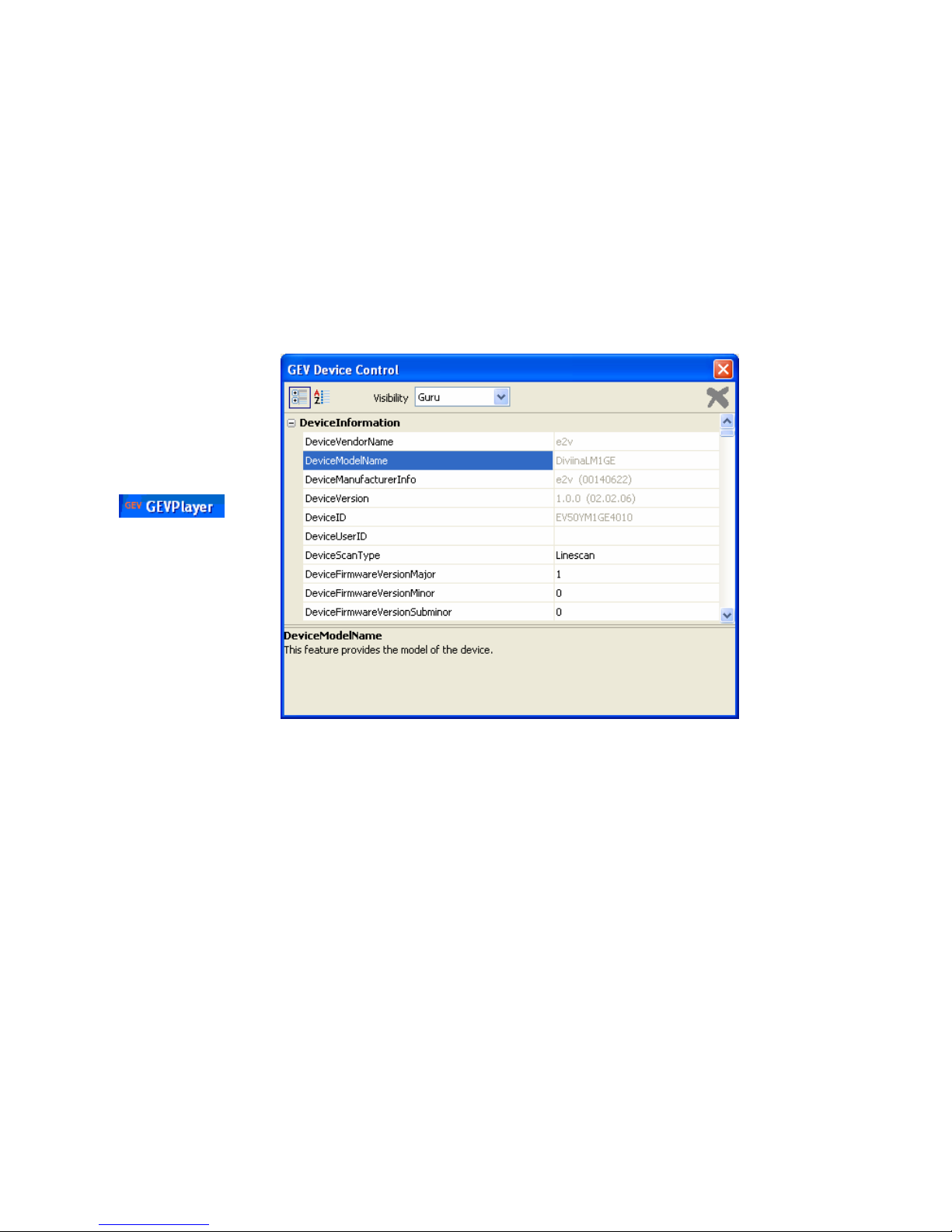
DIVIINA® LM1
19
1042B -Diviina LM1 11/10
e2v semiconductors SAS 2010
8 Camera Commands
8.1 Device Information
These values allow identifying the Camera. They can be accessed through the GEVPlayer software in the
“GevDeviceControl” button. Information of the camera are separated in two parts :
• At the beginning of the list with the section Device information for the information of the e2v
camera
• At the end of the list with information relative to the NXT mini
All these values are fixed in factory except the Camera User ID which can be fixed by the Customer:
• DeviceVendorName “e2v”
Ö Interface : IString
Ö Can not be written
Ö Visibility : Beginner
• DeviceModelName: “DiviinaLM1GE”
Ö Interface : IString
Ö Can not be written
Ö Visibility : Beginner
• DeviceManufacturerInfo
: Part number of the camera
ex: “EV50YLM1GE4010-BA0”
Ö Interface: IString
Ö Can not be written
Ö Visibility : Beginner
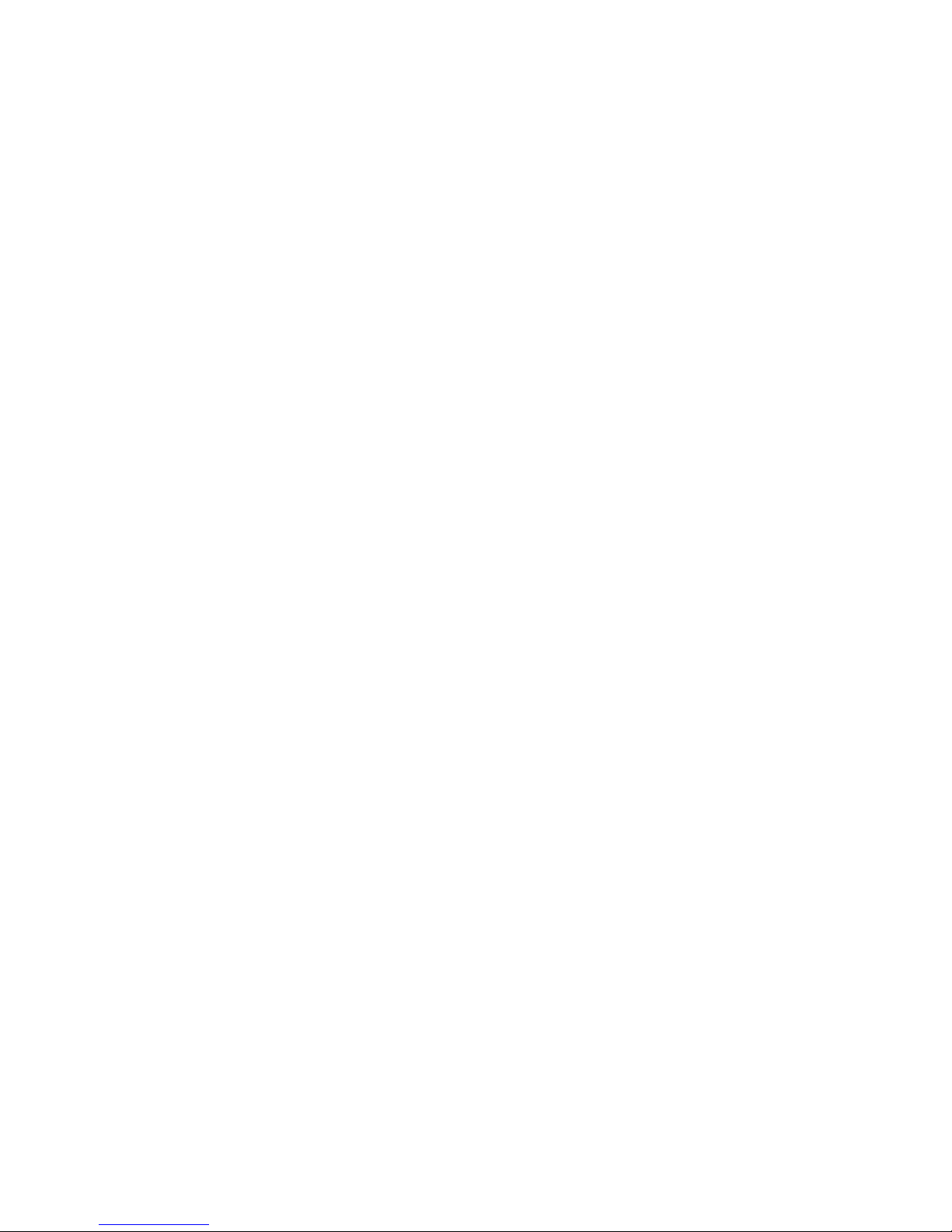
DIVIINA® LM1
20
1042B -Diviina LM1 11/10
e2v semiconductors SAS 2010
• DeviceID : serial number of the Camera
ex : 0908P0001-AB
with :
• “09” : Year of manufacturing
• “08” : week in the year
• “P” as Proto, “M” as Manual, “A” as automatic : type of testing
• “0001” : Identification number
AB: Fab indice.
Ö Interface : IString
Ö Can not be written
Ö Visibility : Expert
• DeviceUserID: Can be set by the Customer to identify his Camera
Ö Interface : IString
Ö Can be written
Ö Visibility : Expert
• DeviceScanType: This feature specifies the scan type of the sensor.
Ö Interface : IEnumeration
Choice : “Linescan” is the factory value
Choice : “Areascan” is used when customer wants to trig the frame with the Programmable
Logic Controleur (PLC) of the camera.
Ö Can be written
Ö Visibility : Beginner
• DeviceFirmwareVersionMajor : Can be get by the Customer to identify the Major Version of the
Firmware Camera.
Ö Interface : IString
Ö Can not be written
Ö Visibility : Beginner
• DeviceFirmwareVersionMinor: Can be get by the Customer to identify the Minor Version of the
Firmware Camera.
Ö Interface : IString
Ö Can not be written
Ö Visibility : Beginner
• DeviceFirmwareVersionSubMinor: Can be get by the Customer to identify the SubMinor Version of
the Firmware Camera.
Ö Interface : IString
Ö Can not be written
Ö Visibility : Beginner
Note : Some additional information are available at the end of the GEVDeviceControl windows
relative to the Pleora IP engine.
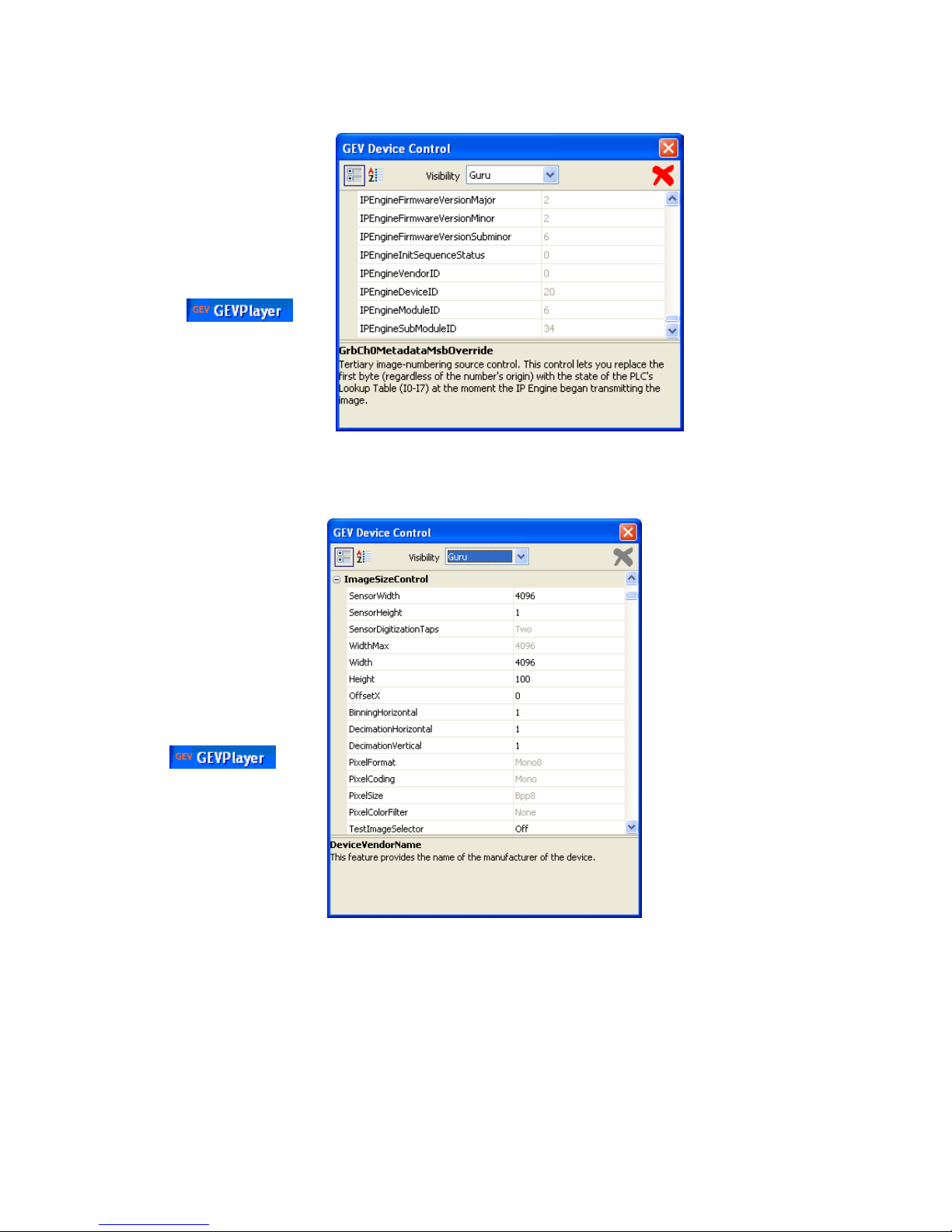
DIVIINA® LM1
21
1042B -Diviina LM1 11/10
e2v semiconductors SAS 2010
8.2 Image size control
• SensorWidth: Gives the maximum effective width of the sensor. For exemple a 4k sensor has a
sensor width of 4096 pixels.
Ö Interface : IInteger
Ö Unit : pixels
Ö Can not be written
Ö Visibility : Expert

DIVIINA® LM1
22
1042B -Diviina LM1 11/10
e2v semiconductors SAS 2010
• SensorHeight : gives the maximum effective height of the sensor. A linescan camera has only one
line.
Ö Interfa ce : IInterger
Ö Unit : pixels
Ö Can not be written
Ö Visibility : Expert
• SensorDigitalisationTaps : Gives the number of tap of the camera sensor. LM1 Camera has 2 taps.
Ö Interface: IEnumeration
Ö Can not be written
Ö Visibility : Expert
• Width : this feature represents the actual image width expelled by the camera. It can be defined
from 1 to the maximal sensor width.
Ö Interface: IInteger
Ö Unit : pixels
Ö Values available: From 1 to SensorWidth
Ö Can be written
Ö Visibility : Beginner
• Height : this feature represents the actual image height expelled by the camera.
Ö Interface: IInteger
Ö Unit : pixels
Ö Values available : From 1 to 16384
Ö Can be written
Ö Visibility : Beginner
• OffsetX: this feature represents the horizontal offset from the origin of the AOI (Area Of
Interest). It can be defined from 1 to the maximal sensor width.
Ö Interface: IInteger
Ö Unit : pixels
Ö Values available: From 1 to SensorWidth
Ö Can be written
Ö Visibility : Beginner
• BinningHorizontal : this feature represents the horizontal photo sensitive cells that must be
combined together. A value of one indicates that no horizontal binning is performed by the camera.
Ö Interface: IInteger
Ö Can not be written
Ö Visibility : Expert
• DecimationHorizontal: this feature allows horizontal sub-sampling of the image. A value of one
indicates that the camera performs no horizontal decimation.
Ö Interface: IInteger
Ö Can not be written
Ö
Visibility : Expert
• DecimationVertical :this feature allows vertical sub-sampling of the image. A value of one indicates
that the camera performs no horizontal decimation.
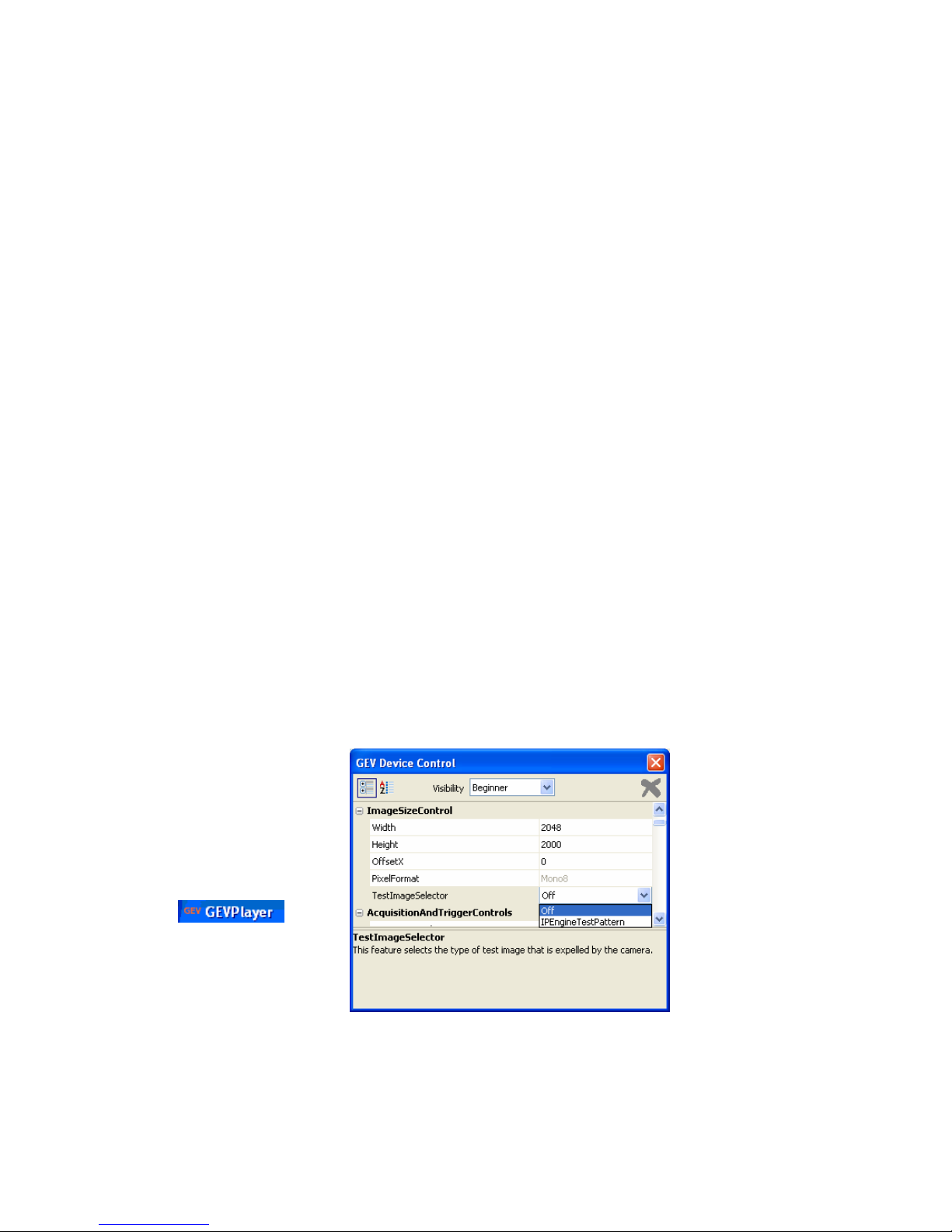
DIVIINA® LM1
23
1042B -Diviina LM1 11/10
e2v semiconductors SAS 2010
Ö Interface: IInteger
Ö Can not be written
Ö Visibility : Expert
• PixelFormat: this feature indicates the format of the pixel to use during the acquisition. LM1 camera
is a 8 bit camera so the available format is Mono8.
Ö Interface : IEnumeration
Ö Can not be written
Ö Visibility : Beginner
• PixelCoding : this feature indicates the coding of the pixel in the image.
LM1 camera is a 8 bit camera so the available pixel coding is Mono.
Ö Interface : IEnumeration
Ö Can not be written
Ö Visibility : Expert
• PixelSize: this feature indicates the total size in bits of a pixel of the image.
LM1 camera has a bit depth of 8 bits.
Ö Interface : IEnumeration
Ö Can not be written
Ö Visibility : Expert
• PixelColorFilter : this feature indicates the type of color filter that is applied to the image. LM1
camera is a black and white linescan camera whitout color filter.
Ö Interface : IEnumeration
Ö Can not be written
Ö Visibility : Expert
• TestImageSelector
: Defines if the data comes from the Sensor or the FPGA (test Pattern). This
command is available in “Image Size Control” section of the GEV Device Control :
Ö Interface : IEnumeration
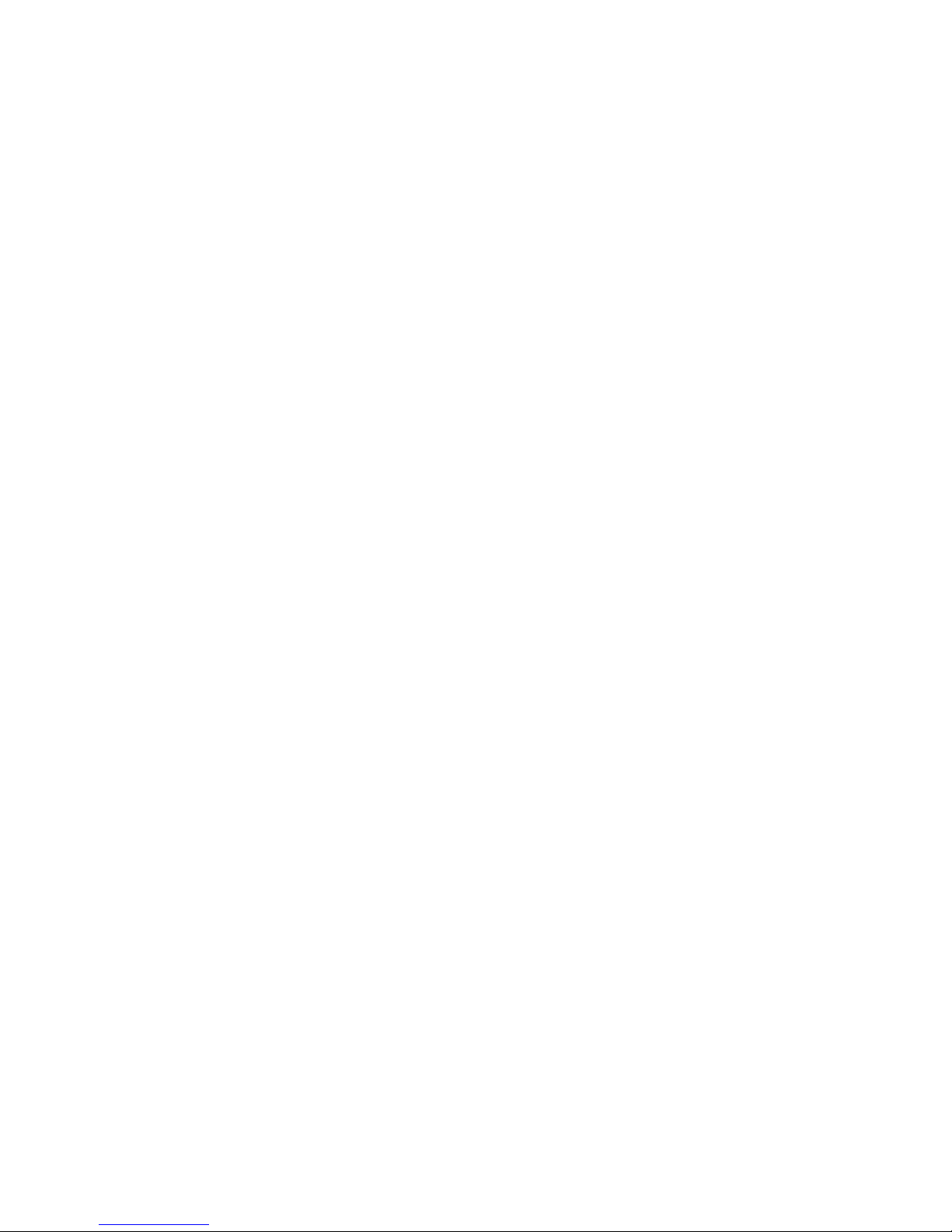
DIVIINA® LM1
24
1042B -Diviina LM1 11/10
e2v semiconductors SAS 2010
Choice “Off” to switch to CCD image sensor
Choice “IPEngineTestPattern” to switch to Test Pattern.
Ö Can be written
Ö Visibility : Expert
The Test pattern is a single ramp. The test pattern is generated in the FPGA: It’s used to point out
any interface problem with the application.
The test pattern is a 8bit width pattern composed with several ramps from 0 to 255 all along the
whole Camera definition. Then the number of ramps depends on the number of pixels of the Camera
Test patterns are detailed in Appendix A.

DIVIINA® LM1
25
1042B -Diviina LM1 11/10
e2v semiconductors SAS 2010
8.3
Acquisition and trigger controls
8.3.1 Camera Trigger synoptics
External triggers on receptacle pins are feeding PLC line1 and Line2. Q4 and Q5 are driving exposure
triggers. Q12 is driving Frame trigger and Q14 is driving acquisition trigger.
By convention, Pin1 has the exposure trigger, Pin2 is available for others triggers and data input.
8.3.2 Acquisition and Trigger modes
Acquisition, Frame and Line can be triggered by internal or external signals.
Genicam camera has 4 real time controls: Line, exposure, frame and acquisition.
An acquisition is defined as the capture of a sequence of one or many frames witch is also a capture of
one or many lines. For each line an exposure time and an acquisition line period are controlled.
In the example above. We have an acquisition of 2 lines – Frames.
Ö Trig 1 is not taken in account because the acquisition was not started.
Ö Trig2 is not taken in account because the Frame 1 is not yet valid.
Ö Trig3 & 4 are OK for the Frame 1
Ö Trig5 is taken in an additional Frame 1 completed in 1 line because the Frame signal ends.
Ö Trig6 is not taken in account because Frame 2 is not yet valid
Ö Trig7 & 8 are OK for the Frame 2
Ö Trig9 & 10 are OK for the Frame 3 : The Frame has started before the acquisition ends then the
Frame has to be finished.
Ö Trig 11 is not taken in account because the Frame and the acquisition are not valid.
Acquisition
Frame
Line and exposure
Image output
1 2
3
4
5
6
7
8
9
10
11

DIVIINA® LM1
26
1042B -Diviina LM1 11/10
e2v semiconductors SAS 2010
• AcquisitionMode : this feature controls the acquisition mode of the device.
Ö Interface : IEnumeration
Choice : ”Continuous” : Frames are captured continuous from AcquisitionStart command until
AcquisitionStop command.
Choice : “Single Frame” to capture one frame
Choice : “MultiFrame” the number of frames specified by AcquisitionFrameCount is captured
Inside Diviina GigE a memory is available to record either one or many frame, the choice below
allow customer to use this feature :
Choice : “ContinuousRecording” : record continuously frame
Choice : “ContinuousReadout” : gives the frame inside the memory continuously
Choice : “SingleFrameRecording” : record one frame.
Choice : “SingleFrameReadout” : gives the frame stocked inside memory
Ö Can be written
Ö Visibility : Beginner
• AcquisitionStart: this command starts the acquisition of frame.

DIVIINA® LM1
27
1042B -Diviina LM1 11/10
e2v semiconductors SAS 2010
Ö Interface : ICommand
Ö Can be written
Ö Visibility : Beginner
• AcquisitionStop: this command stops the acquisition of image(s) at the end of the current frame.
Ö Interface : ICommand
Ö Can be written
Ö Visibility : Beginner
• AcquisitionFrameCount : this feature gives the number of frames to be acquired in MultiFrame
mode.
Ö Interface : IInterger
Ö Unit : frame
Ö Values available: from 1 to 255
Ö Can be written
Ö Visibility : Beginner
• LineTriggerMode : this custom feature set
pre-defined line acquisition mode
. Those modes are the
same as those well known of e2v camera link camera.
Ö Interface : IEnumeration
Choice : ”Continuous” is like “Free Run mode”, Exposure and Line period are set in the camera
with features, Exposure and AcquisitionLinePeriod.
Choice : “ExtTrigWith ExpTimeSet” : an external trigger starts exposure time and the value
of Exposure feature gives the exposition time.
Choice : “ExtETCwithOneTrig” : Both exposure time and line period are defined by a Trig
signal.
Choice : “PlcControlled” gives opportunity to use all Pleora GPIO possibilities available inside
Diviina GigE camera.
Ö Can be written
Ö Visibility : Beginner
Line trigger mode is detailed in Appendix C.
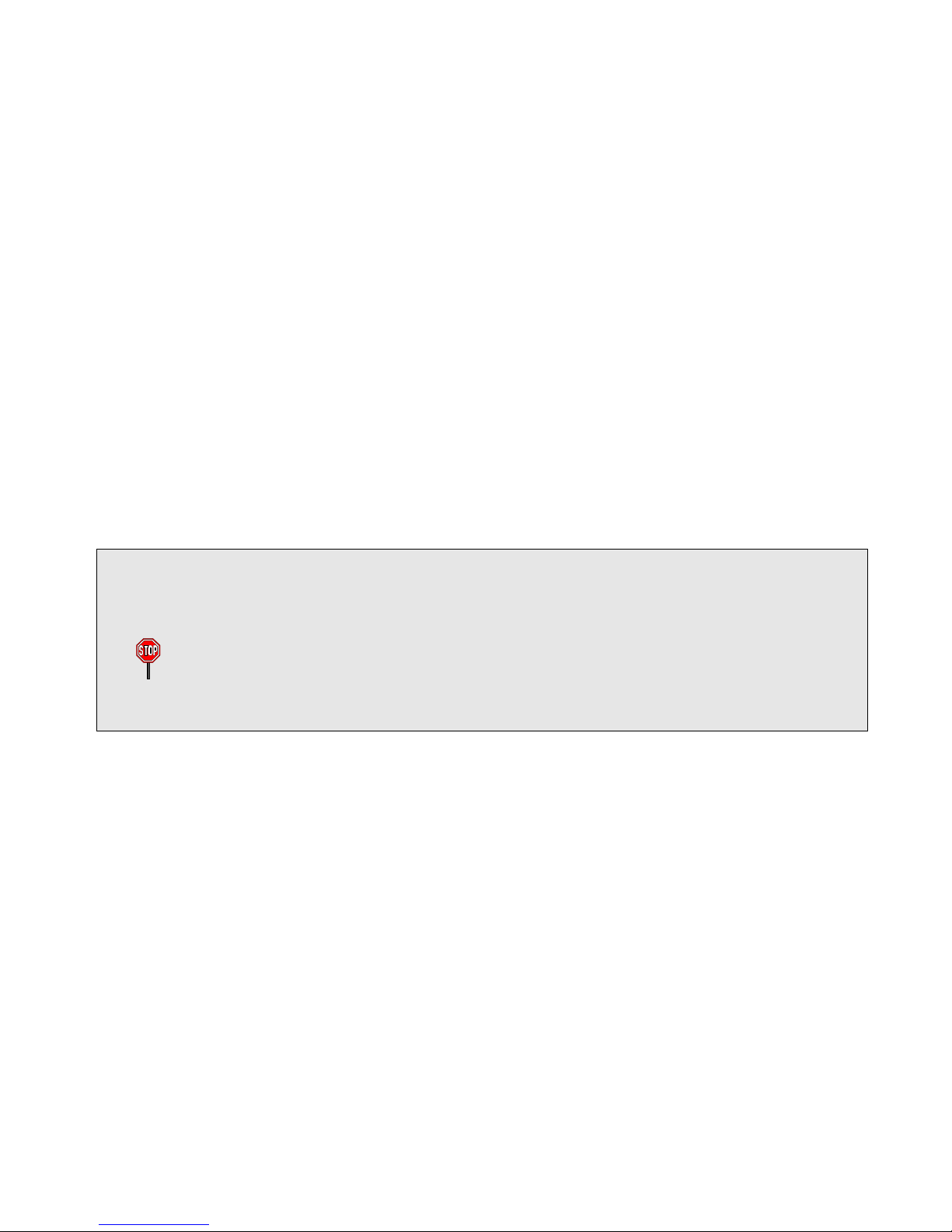
DIVIINA® LM1
28
1042B -Diviina LM1 11/10
e2v semiconductors SAS 2010
• ExposureTime : this feature fixes the exposure time when lineTriggerMode selected is Continuous,
or ExtTrigWithExpTimeSet(otherwise it’s ignored).
Ö Interface : IInteger
Ö Unit : Microseconds
Ö Values available : From 4 to 65534
Ö Can be written
Ö Visibility : Beginner
• AcquisitionLinePeriod : this feature fixes the line period when lineTriggerMode selected is
Continuous (otherwise it’s ignored).
Ö Interface : IInteger
Ö The minimum of Line period depends of sensor width :
28µs for the 1K Pixels cameras (35,714kHz)
55µs for the 2K pixels cameras (18,182kHz)
105µs for the 4k pixels cameras (9,523 kHz)
Ö The maximum line period is 65535.
Ö Unit : Microseconds
Ö Can be written
Ö Visibility : Beginner
The
AcquisitionLinePeriod
min value is not displayed in GevPlayer for each camera but any attempt to
set to a lower value then this will be refused by the camera.
In the same way, it’s impossible to set the line period at a lower value than the exposure time.
Note that if the exposure time is increased and set at a lower value than the line period, this last one
will be automatically adjusted at the value of the exposure time : This modification won’t appear in
GevPlayer without disconnect/reconnect

DIVIINA® LM1
29
1042B -Diviina LM1 11/10
e2v semiconductors SAS 2010
8.4 Counters and timers controls
All those parameters are allowed to control the 4 timers available inside the camera. Those timers are
available when PlcControlled is selected into LineTriggerMode feature.
To get further, refer to the following documents, available from http://www.e2v.com
.
"Programmable Logic Controller, Reference Guide" in section Enhanced Function Block has more details
on those parameters.
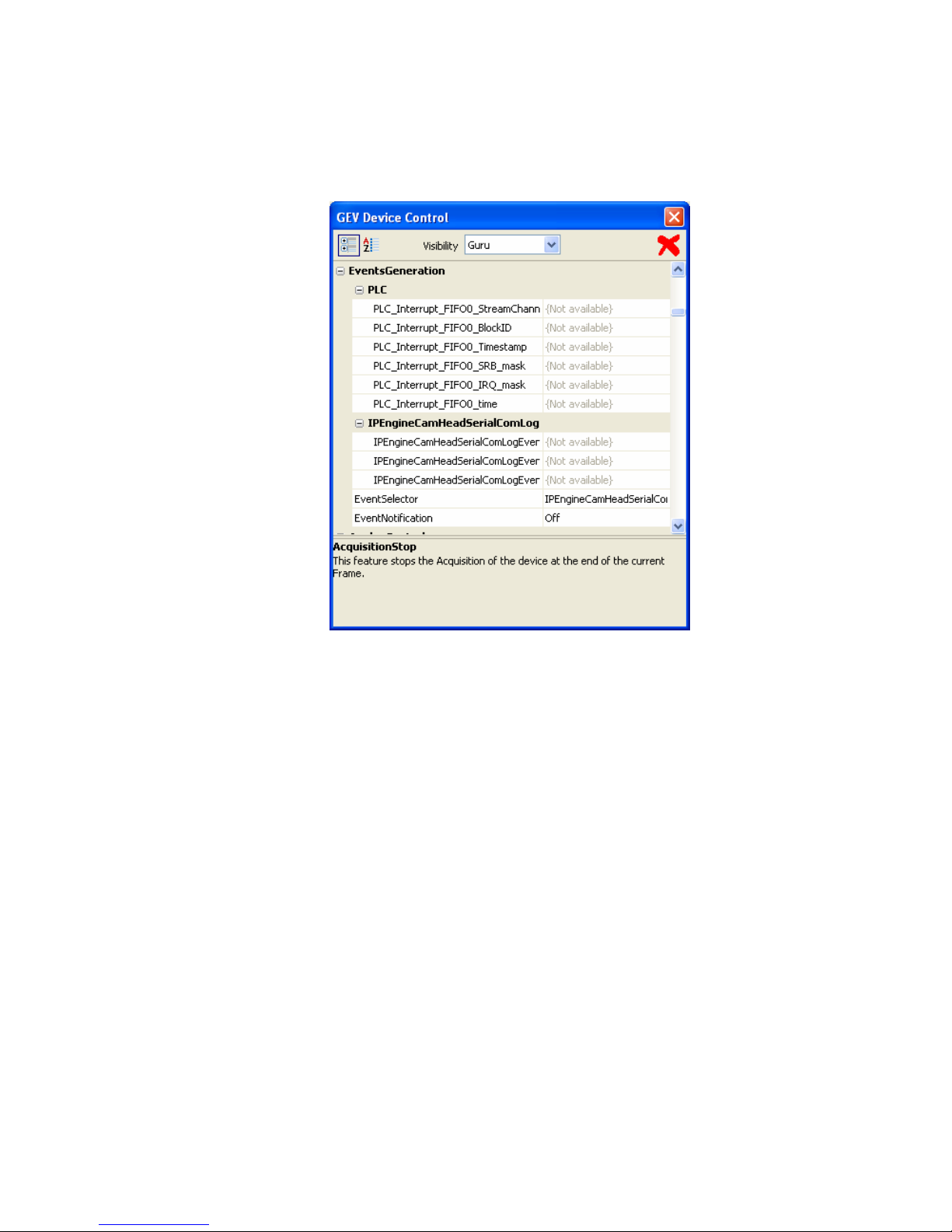
DIVIINA® LM1
30
1042B -Diviina LM1 11/10
e2v semiconductors SAS 2010
8.5 Event generation
This Pleora IPEngine is detailed in the "Programmable Logic Controller, Reference Guide".

DIVIINA® LM1
31
1042B -Diviina LM1 11/10
e2v semiconductors SAS 2010
8.6 Analog controls
• GainSelector : this feature allows to choice the tap of the sensor where gain is applied :
Ö Interface : IEnumeration
Choice : “All” to modify in the same time gain of Tap1 and gain of Tap2 of the sensor.
Choice : “Tap1” ” to modify only gain ofTap1 (Odd pixels) of the sensor.
Choice : ”Tap2” to modify only gain ofTap2 (Even pixels) of the sensor.
Ö Can be written
Ö Visibility : Beginner
• BlackLevelSelector : this feature allows to choice the tap of the sensor where offset is applied :
Ö Interface : IEnumeration
Choice : “All” to modify in the same time offset of Tap1 and gain of Tap2 of the sensor.
Choice : “Tap1” ” to modify only offset ofTap1 of the sensor.
Choice : ”Tap2” to modify only offset ofTap2 of the sensor.
Ö Can be written
Ö Visibility : Beginner
• Gain : This feature controls the selected gain as an absolute physical value.
Ö Values available from 0 to 880 corresponding to a Gain range of 0 to 31dB (by step of 0,0351dB)
Ö Interface : IInteger
Ö Unit : None
Ö Can be written
Ö Visibility : Beginner
• BlackLevel : This feature controls the selected analog black level as an absolute physical value.
Ö This represents a DC offset applied to the video signal.
Ö Interface : IInteger
Ö Values available are from 0 to 255 which is equivalent to 16 LSB by steps of 0,063 LSB (8 bits)
Ö Unit : LSB
Ö Can be written
Ö Visibility : Beginner
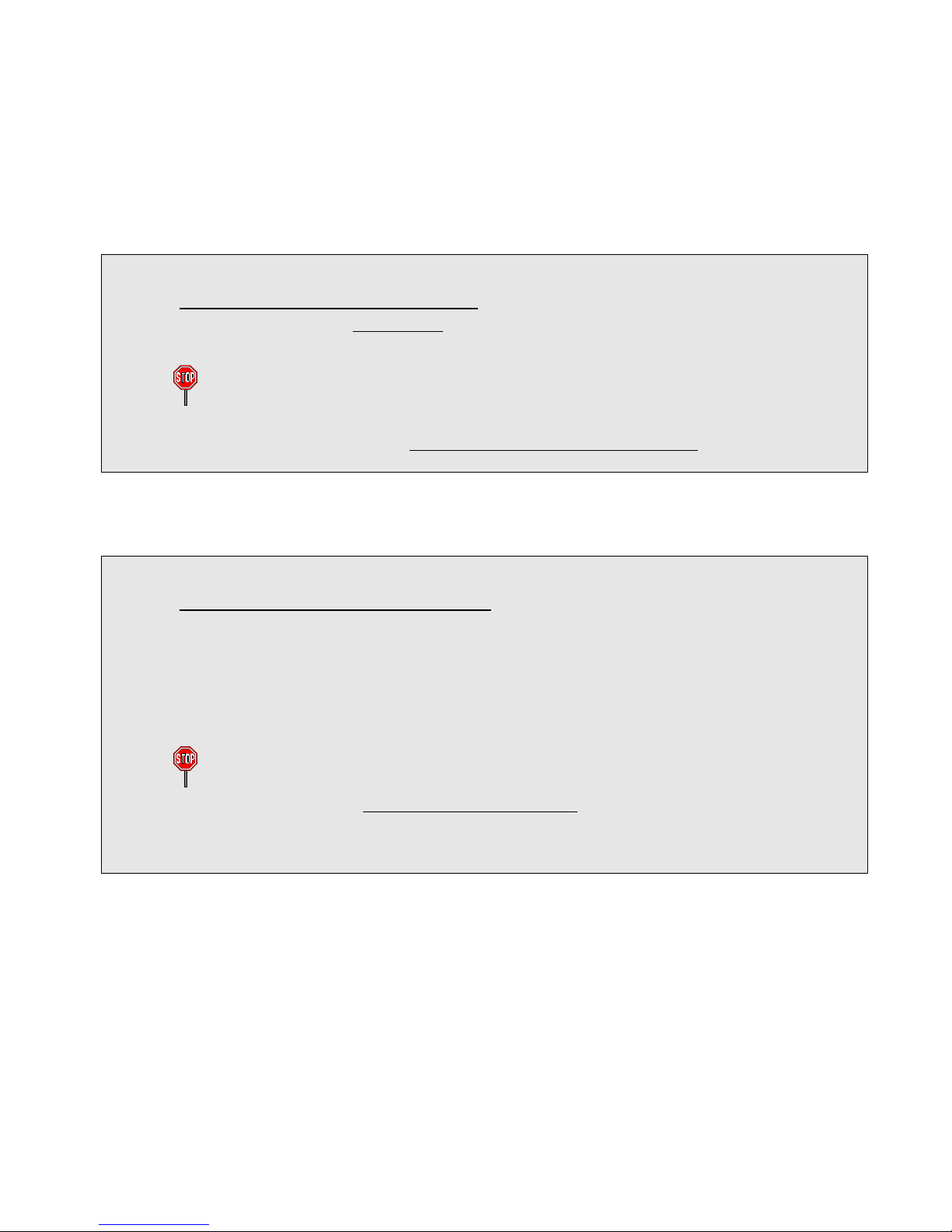
DIVIINA® LM1
32
1042B -Diviina LM1 11/10
e2v semiconductors SAS 2010
• AdaptativeTapBalance : This custom feature enables the Adaptative Tap balance.
Ö Interface : IBoolean
Ö Can be written
Ö Visibility : Beginner
How works the Adaptative Tap Balance ?
The Auto Tap Balance is a Laplace filter which is applied in the FPGA. It automatically solve any
odd/even mismatch that can be visible in the image
¾ Whatever the action you may have on the Odd/even Tap Gains to increase the mismatch
between the Taps, the filter will correct if enabled
¾ The filter has to be disabled if the inspection is done at Nyquist frequency : Then the tap
balance has to be performed by using odd and even Tap Gains.
The Camera is delivered with the Adaptative Tap Balance disabled by default.
Gains Management and Auto Tap Balance
The Selected Gain All is a “virtual” global command which affects both Odd and Even Gains in the same
time.
Each value set in the Selected Gain All erases Odd and Even Gain values.
This gain has to be used when the Auto Tap balance is activated as a “friendly” mode to set quickly the
gain level in the Camera without taking care of the Tap balance which is automatically done by the
Laplace filter.
¾ The real values of gain applied on each Tap are those set in the odd and even Gain
parameters.
¾ Whatever the action you may have on the Odd/even Tap Gains to increase the mismatch
between the Taps, the filter will correct if enabled
¾ In CommCam the odd/gains Values are not refreshed after the setting of the Global gain
command : You have to refresh them individually with a right click on the value.

DIVIINA® LM1
33
1042B -Diviina LM1 11/10
e2v semiconductors SAS 2010
8.7 GigE vision transport layer
All Gigabit Ethernet Vision (GEV) features in this chapter are compliant with GEV version 1.1 and
GenICam Standard Feature Naming Convention (SFNC) version 1.3.
The 6 main GEV features described here are enough for successful network configuration.
Please refer to SFNC document for more features.
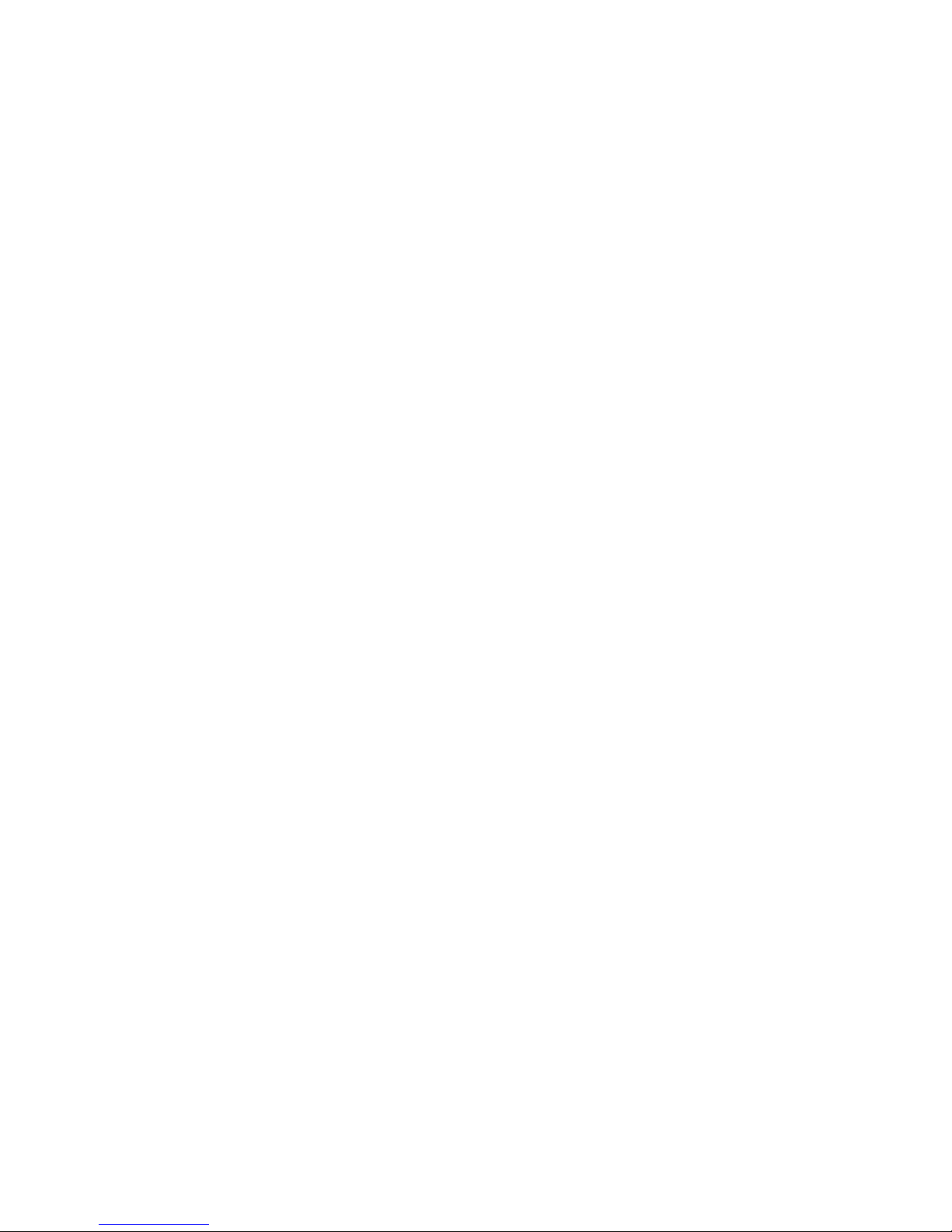
DIVIINA® LM1
34
1042B -Diviina LM1 11/10
e2v semiconductors SAS 2010
• GevCurrentIPConfigurationDHCP : Controls DHCP search. This setting reduces boot time by 12s.
Ö Interface : IBoolean
• Choice : “True” only when a local DHCP server will handle camera IP settings.
• Choice : “False” ” otherwise.
Ö Can be written
Ö Visibility : Beginner
•
GevCurrentIPConfigurationPersistentIP: Disables hard IP address setting. Camera is automatically
set in default IP address subnet : 169.254.X.Y. This setting insures IP subnet consistency, prevents
IP address conflicts and prevents camera discovery failure.
Ö Interface : IBoolean
Choice : “True” to enable Persistent IP
Choice : “False” ” otherwise.
Ö Can be written
Ö Visibility : Beginner
•
GevSCDA: Defines the destination IP address of image stream. Default is the control PC address.
Adjusts address when grabbing PC is separated from the control. Multicast and broadcast address
ranges are available for distributed machine vision
Ö Interface : IInteger
Ö Can be written
Ö Visibility : Guru
•
GevSCPHostPort: Destination Port of image stream. Adjusted to fit the grabbing PC port.
Ö Interface : IInteger
Ö Can be written
Ö Visibility : Guru
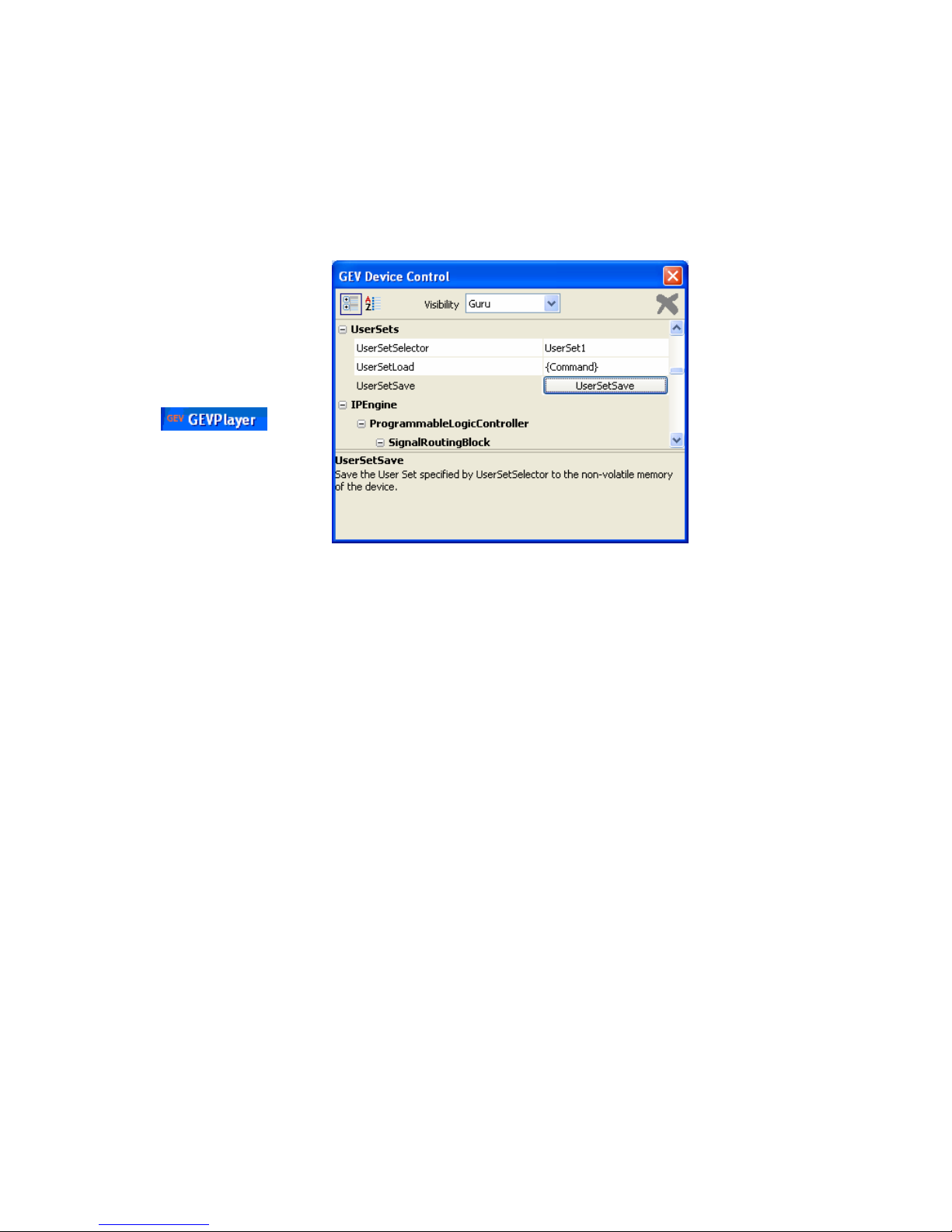
DIVIINA® LM1
35
1042B -Diviina LM1 11/10
e2v semiconductors SAS 2010
8.8 User Sets
The settings of the Camera can be saved in one User bank.
The Factory default settings can be load from its dedicated memory bank.
• UserSetSelector: This feature give choice of witch memory is selected.
Ö Interface : IEnumeration
Choice “Default” : selected for load the factory settings
Choice”UserSet1” : selected for save and load customer settings
Ö Can be written
Ö Visibility : Beginner
• UserSetLoad : Load the User Set specified by “UserSetSelector” to the device and makes it
active.
Ö Interface : ICommand
Ö Can be written
Ö Visibility : Beginner
• UserSetSave : Save the User Set when UserSet1 is specified by “UserSetSelector” to the device.
Ö Interface : ICommmand
Ö Can be written
Ö Visibility : Beginner
A synthesis of all camera features is available on APPENDIX D.

DIVIINA® LM1
36
1042B -Diviina LM1 11/10
e2v semiconductors SAS 2010
9 APPENDIX A: Test Patterns
9.1 1024 Pixels Camera
The test pattern is composed of 4 successive ramps from 0 to 255 LSB gray values :
9.2 2048 Pixels Camera
The test pattern is composed of 8 successive ramps from 0 to 255 LSB gray values :
9.3 4096 Pixels Camera
The test pattern is composed of 16 successive ramps from 0 to 255 LSB gray values :

DIVIINA® LM1
37
1042B -Diviina LM1 11/10
e2v semiconductors SAS 2010
10 APPENDIX B: Optical Mounts available
10.1 F-Mount
F Mount: (Part number EV50-MOUNT-F)
Drawing for the additional part (except Nikon BR3) :

DIVIINA® LM1
38
1042B -Diviina LM1 11/10
e2v semiconductors SAS 2010
10.2 C-Mount
C Mount : (Part number EV50-MOUNT-C)

DIVIINA® LM1
39
1042B -Diviina LM1 11/10
e2v semiconductors SAS 2010
11 APPENDIX C : LINE TRIGGER MODE
This Appendix describes the custom feature of LM1 : LineTriggerMode. Feature allows to easier and
quicker control camera. The 3 choices of feature are explained below, if you need more information
about these, a FAQ on each mode is available with downloadable file from www.e2v.com
site.
Timing Specifications
This table is for all the synchronization modes.
Label Description Value
Td Q4 rising to integration period start delay 350ns
Tdr Integration period stop to readout 1,8µs
Th Q4 hold time (pulse high duration) 1,1µs
td1 Q4/Q5 falling/rising to integration period start delay 350ns
td2 Q4/Q5 rising to integration period stop delay 1,3µs
• Continuous
This mode doesn’t require an external trigger.
In this case, the line period can be defined in the Camera (see below) but the real line period of the
camera depends also on the exposure time set:
¾ If ExposureTime > AcquisitionLinePeriod, the line period is equal to ExposureTime
EXPOSURE N EXPOSURE N+1
READOUT N-1 READOUT N
tdr
ExposureTime = AcquisitionLinePeriod
LINE PERIOD
LINE PERIOD

DIVIINA® LM1
40
1042B -Diviina LM1 11/10
e2v semiconductors SAS 2010
¾ If AcquisitionLinePeriod > ExposureTime, the line period is equal to Acquisition Line Period
• Ext Trig with integration time set in the camera
This mode requires an external trigger ( via Q4) but the exposure time is the one defined in the Camera.
• Ext Trig with Exposure Time Controlled (ETC) with one Trig
¾
If the line period of the Trig signal provided to the camera is smaller than the exposure
time set in the camera, the “short trig pulses” will be ignored: The exposure set in the
camera defines the minimum line period possible.
¾
Q4 is based on an external trigger, if trigger used is not completely the same as Q4
described above, the PLC allows to modify it in order to match input signal and Q4 signal
needed.
EXPOSURE N
EXPOSURE N+1
READOUT N-1 READOUT N
tdr
ExposureTime
LINE PERIOD
LINE PERIOD
AcquisitionLinePeriod
EXPOSURE N
EXPOSURE N+1
READOUT N-1 READOUT N
tdr
Exp
osure Time
Q
4
td
th
Acquisition Line Period

DIVIINA® LM1
41
1042B -Diviina LM1 11/10
e2v semiconductors SAS 2010
This mode requires an external trigger ( via Q4). Both exposure time and line period are defined by this
Trig signal:
¾ The exposure time during the low level of the Trig Signal
¾ The line period between two rising edges of the Trig Signal
• PLC controlled
This mode requires two external triggers ( via Q4 and Q5):
¾ Q5 controls the starting of the exposure time
¾ Q4 controls the end of the exposure time.
The line period is defined by the one of the Q5 Trig signal.
¾
Q4 is based on an external trigger, if trigger used is not completely the same as Q4
described above, the PLC allows to modify it in order to match input signal and Q4 signal
needed.
EXPOSURE N
EXPOSURE N+1
READOUT N-1
READOUT N
tdr
Exp
osure time
td1
td2
Acquisition Line Period
Q
4
EXPOSURE N
EXPOSURE N+1
READOUT N-1 READOUT N
td1
td2
Exp
osure Time
Q
5
Acquisition Lin Period
Q
4
tdr

DIVIINA® LM1
42
1042B -Diviina LM1 11/10
e2v semiconductors SAS 2010
Programmable Logic Controller (PLC) management
Signals available at Q4 and Q5 of the PLC have to be as signals described above. To transform trigger
like this, a PLC is available between trigger input and Q4 and Q5.
¾ At First power on, PLC is like a “wire” were input and Q4 are directly linked without any signal
treatment inside PLC.
¾ Diviina camera has only 2 inputs: one for line trigger and the other for frame trigger; if the
PlcControlled mode is used, a new signal has to be created from the line trigger input with
PLC help.
For more information please refer to the Pleora documentation: “
Programmable Logic Controller,
Reference Guide
”.

DIVIINA® LM1
43
1042B -Diviina LM1 11/10
e2v semiconductors SAS 2010
12 APPENDIX D : Camera Features
Feature name access Value Interface
AcquisitionFrameCount
R/W From 1 to 255 IInteger
AcquisitionLinePeriod
R/W From minimum sensor
value to 65535
IInteger
AcquisitionMode
R/W Continuous
SingleFrame
MultiFrame
ContinuousRecording
ContinuousReadout
SingleFrameRecording
SingleFrameReadout
IEnumeration
AcquisitionStart
W - ICommand
AcquisitionStop
W - ICommand
AdaptativeTapBalance
R/W Enable
Disable
IBoolean
BinningHorizontal RO 1 IInteger
BlackLevel R/W From 0 to 255 IInteger
BlackLevelSelector R/W All
Tap1
Tap2
IEnumeration
DecimationHorizontal RO 1 IInteger
DecimationVertical RO 1 IInteger
DeviceFirmwareVersionMajor RO 1 IString
DeviceFirmwareVersionMinor RO 0 IString
DeviceFirmwareVersionSubMinor RO 0 IString
DeviceID RO IString
DeviceManufacturerInfo RO IString
DeviceModelName RO DiviinaLM1 IString
DeviceScanType R/W Linescan
Areascan
IString
DeviceUserID W - IString
DeviceVendorName RO e2v IString
ExposureTime R/W From 4 to 65535 IInteger
Gain R/W From 0 to 880 IInterger
Gainselector R/W All
Tap1
Tap2
IEnumeration
Height R/W From 1 to 16384 IInteger
LineTriggerMode R/W Continuous
ExtTrigWithExpTimeSet
ExtETCwithOneTrig
PlcControlled
IEnumeration
OffsetX R/W From 1 to maximum
sensor size
IInteger
PixelCoding RO Mono IEnumeration
PixelColorFilter RO None IEnumeration
PixelFormat RO Mono8 IEnumeration

DIVIINA® LM1
44
1042B -Diviina LM1 11/10
e2v semiconductors SAS 2010
PixelSize RO Bpp8 IEnumeration
SensorDigitalisationTaps RO Two IEnumeration
SensorHeight RO 1 IInteger
SensorWidth RO Maximum size of the
sensor
IInteger
TestImageSelector R/W Off
IPEngineTestPattern
IEnumeration
UserSetLoad W - ICommand
UserSetSave W - ICommand
UserSetSelector R/W Default
UserSet1
IEnumeration
Width R/W From 1 to maximum
pixel size
IInteger
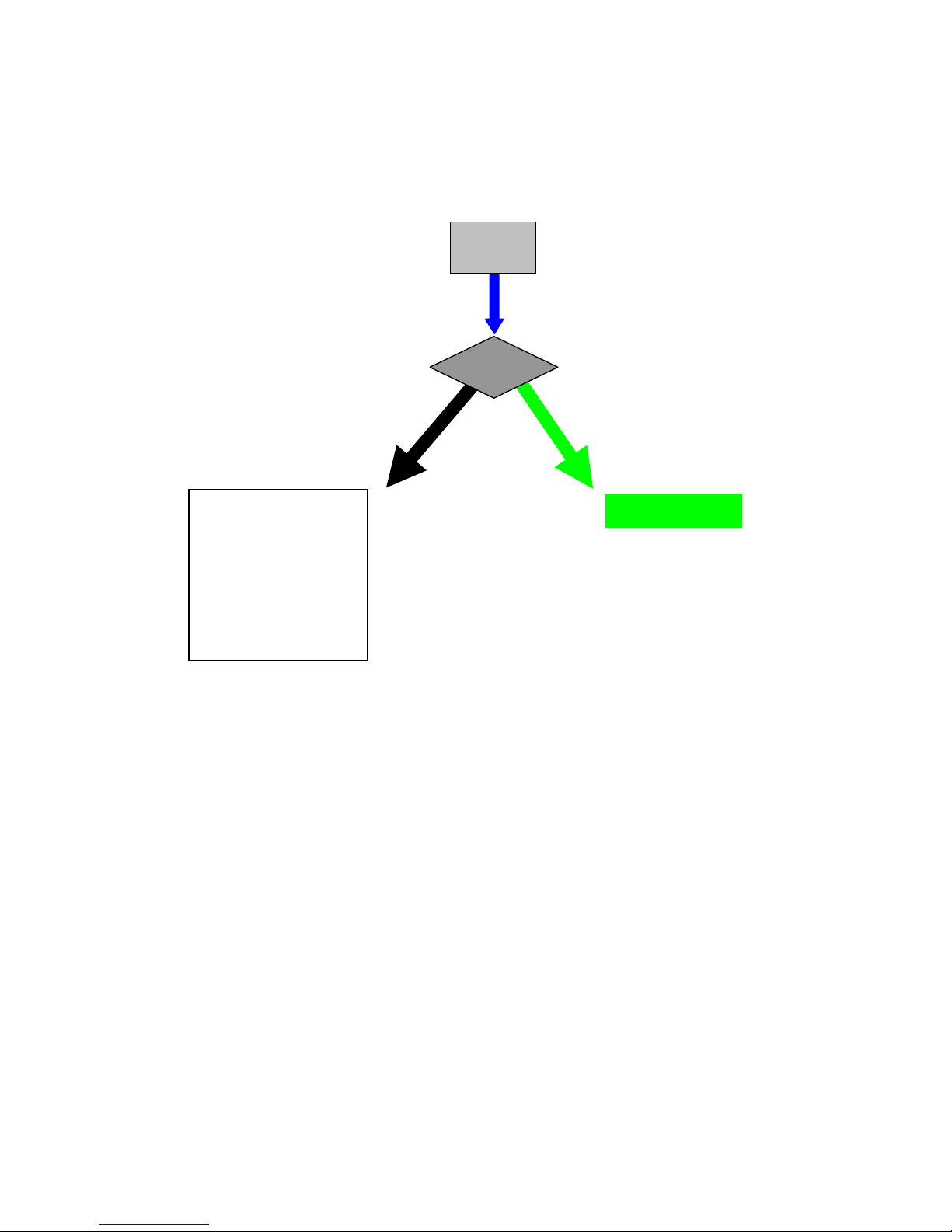
DIVIINA® LM1
45
1042B -Diviina LM1 11/10
e2v semiconductors SAS 2010
13 APPENDIX E : TROUBLESHOOTING
Camera
Power up
3s
No LED
LED Color
Fixed
Green
If GEV Player
connection possible :
then the LED is HS,
else :
Check power supply
And its characteristics
Contact Hotline for
RMA
Camera ready
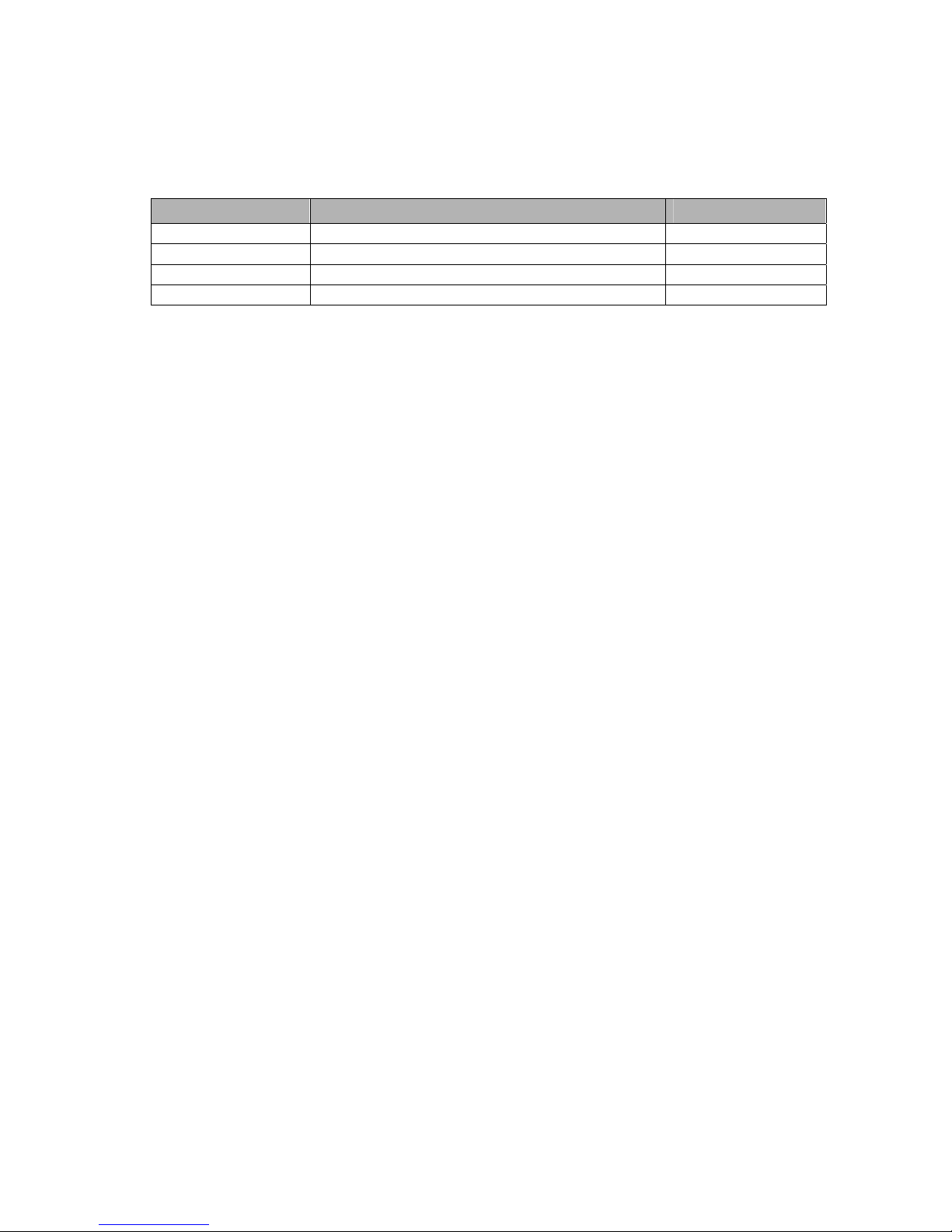
DIVIINA® LM1
46
1042B -Diviina LM1 11/10
e2v semiconductors SAS 2010
14 APPENDIX F: Revision History
Doc. Revision Comments / Details Camera Ref
Preliminary Preliminary release Firmware 1.0.0
A First Release Firmware 1.1.0
B Mount Drawing Correction Firmware 5.0.0
C “Out of the Box” chapter Firmware 5.0.0
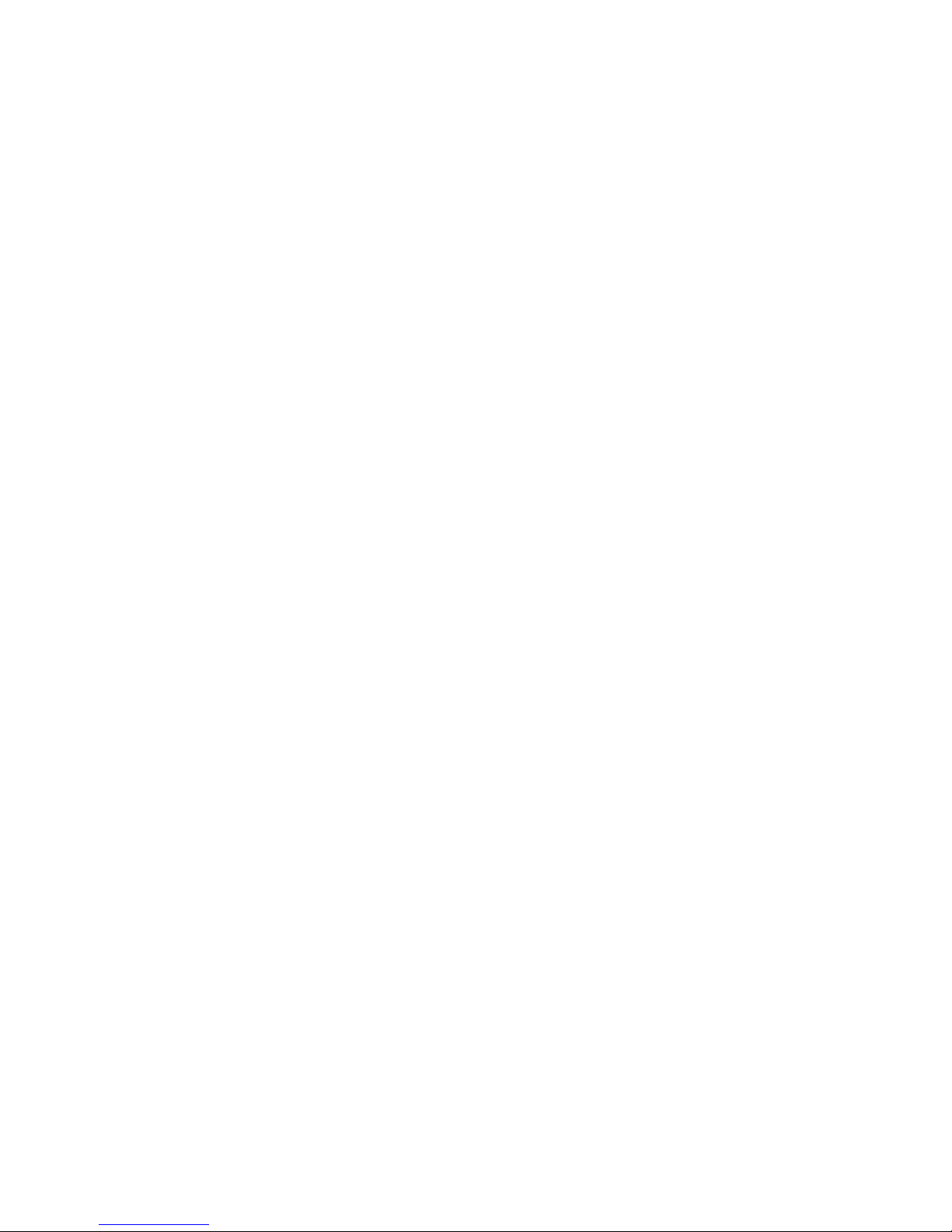
DIVIINA® LM1
47
1042B -Diviina LM1 11/10
e2v semiconductors SAS 2010
A
AcquisitionFrameCount, 26
AcquisitionLinePeriod, 27
AcquisitionMode, 25
AcquisitionStart, 26
AcquisitionStop, 26
AdaptativeTapBalance, 31
B
BinningHorizontal, 21
BlackLevel, 30
BlackLevelSelector, 30
D
DecimationHorizontal, 21
DecimationVertical, 22
Device Manufacturer info, 18
DeviceFirmwareVersionMajor, 19
DeviceFirmwareVersionMinor, 19
DeviceFirmwareVersionSubMinor, 19
DeviceID, 19
DeviceManufacturerInfo, 18
DeviceModelName, 18
DeviceScanType, 19
DeviceUserID, 19
DeviceVendorName, 18
E
ExposureTime, 27
G
Gain, 30
Gainselector, 30
H
Height, 21
L
LineTriggerMode, 26
O
OffsetX, 21
P
PixelCoding, 22
PixelColorFilter, 22
PixelFormat, 22
PixelSize, 22
S
SensorDigitalisationTaps, 21
SensorHeight, 21
SensorWidth, 20
T
TestImageSelector, 22
U
UserSetLoad, 34
UserSetSave, 34
UserSetSelector, 34
W
Width, 21

DIVIINA® LM1
48
1042B -Diviina LM1 11/10
e2v semiconductors SAS 2010
How to reach us
Home page: www.e2v.com
Sales Office:
Europe Regional sales office
e2v ltd
106 Waterhouse Lane
Chelmsford
Essex CM1 2QU
England
Tel: +44 (0)1245 493493
Fax: +44 (0)1245 492492
mailto: enquiries@e2v.com
e2v sas
16 Burospace
F-91572 Bièvres Cedex
France
Tel: +33 (0) 16019 5500
Fax: +33 (0) 16019 5529
mailto: enquiries-fr@e2v.com
e2v gmbh
Industriestraße 29
82194 Gröbenzell
Germany
Tel: +49 (0) 8142 41057-0
Fax: +49 (0) 8142 284547
mailto: enquiries-de@e2v.com
Americas
e2v inc
520 White Plains Road
Suite 450 Tarrytown, NY 10591
USA
Tel: +1 (914) 592 6050 or 1-800-342-5338,
Fax:
+1
(914) 592-5148
mailto: enquiries-na@e2v.com
Asia Pacific
e2v
ltd
11/F.,
Onfem Tower,
29 Wyndham Street,
Central,
Hong Kong
Tel:
+852 3679 364 8/9
Fax: +852 3583 1084
mailto: enquiries-ap@e2v.com
Product Contact:
e2v
Avenue de Rochepleine
BP 123 - 38521 Saint-Egrève Cedex
France
Tel: +33 (0)4 76 58 30 00
Hotline:
mailto: hotline-cam@e2v.com
