E28 E2831 User Manual

E2831
USER MANUAL
- 1 -
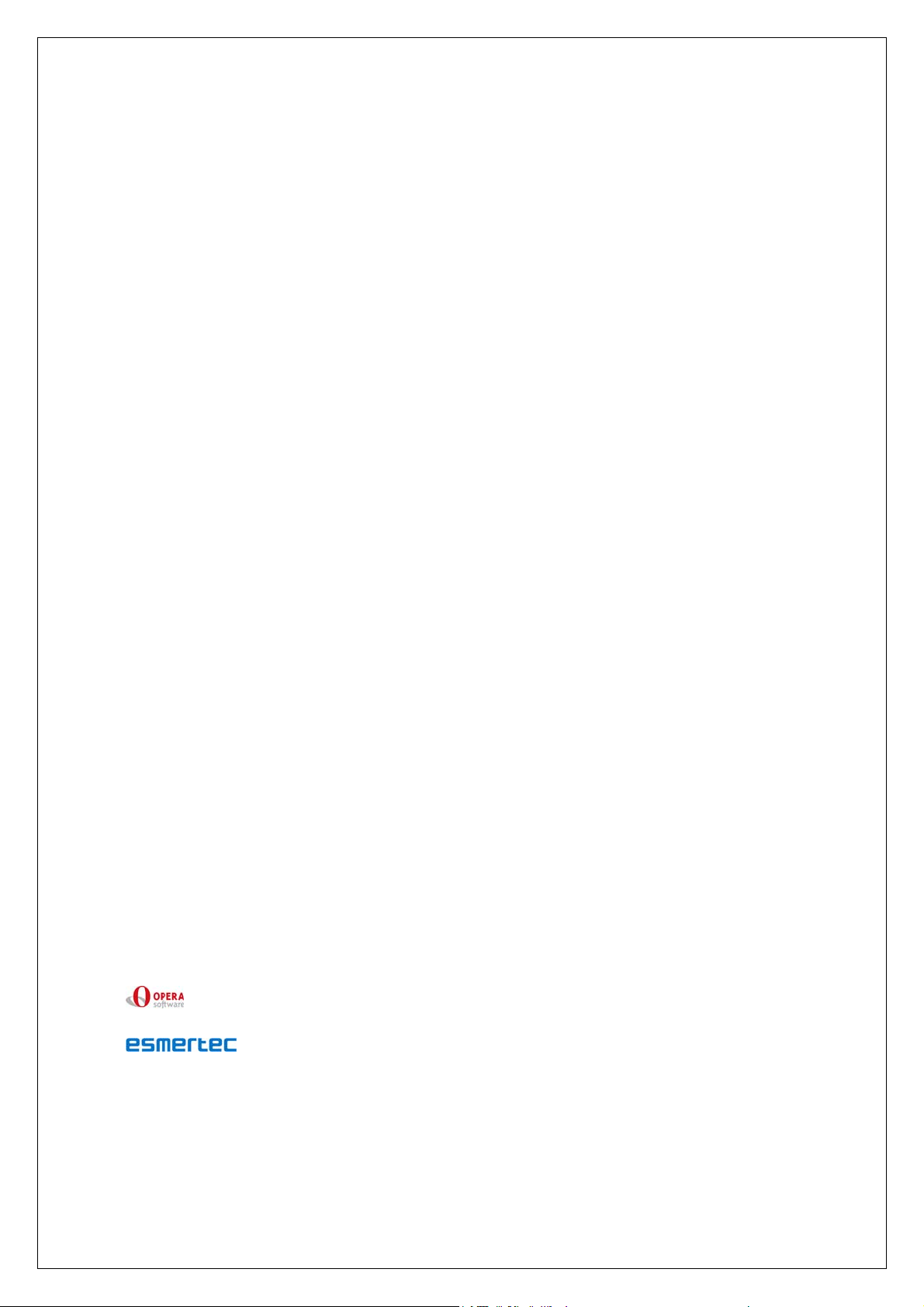
Declaration:
The information contained in E2831 User Manual is believed to be correct at the time of
printing. E28 Shanghai Limited reserves the right to change or modify any information
or specifications without notice. The contents of E2831 User Manual are provided “as
is”. Except as required by applicable law, no warranties of any kind, either express or
implied, including, but not limited to, the implied warranties of merchantability and
fitness for a particular purpose, are made in relation to the accuracy, reliability, or
contents of this guide. Read this User Manual carefully before using your mobile phone.
Taiwan Mobile will not undertake any responsibility or liability for any direct or indirect
damage caused by users who fail to comply with this operational manual strictly. The
copyright of this User Manual is reserved by E28 Shanghai Limited. Without prior
written permission of E28 Shanghai Limited, all or part of the content for this manual
should not be reproduced, propagated or distributed in any manner.
Caution: Changes or modifications made in the phone, not expressly approved by the
party responsible for compliance, will void the user’s authority to operate the equipment.
If there is any content of the user manual described in other languages out of accord
with English user manual, subject to English user manual.
E28 Shanghai Limited
2nd floor Dong Yin Tower,Shanghai China,200001,No.689 East Beijing Road
Tel:86 21 23060088
www.e28.com
Copyright ©2006 E28 Shanghai Limited All rights reserved. Reproduction shall be
punished.
Java and all Java-based marks are trademarks or registered trademarks of Sun
Microsystems, Inc. in the United States and other countries.
is the registered trademark of Opera Software ASA.
Esmertec, Jbed, and u@ are trademarks or registered trademarks of
Esmertec AG in Switzerland and other countries. All rights reserved.
- 2 -
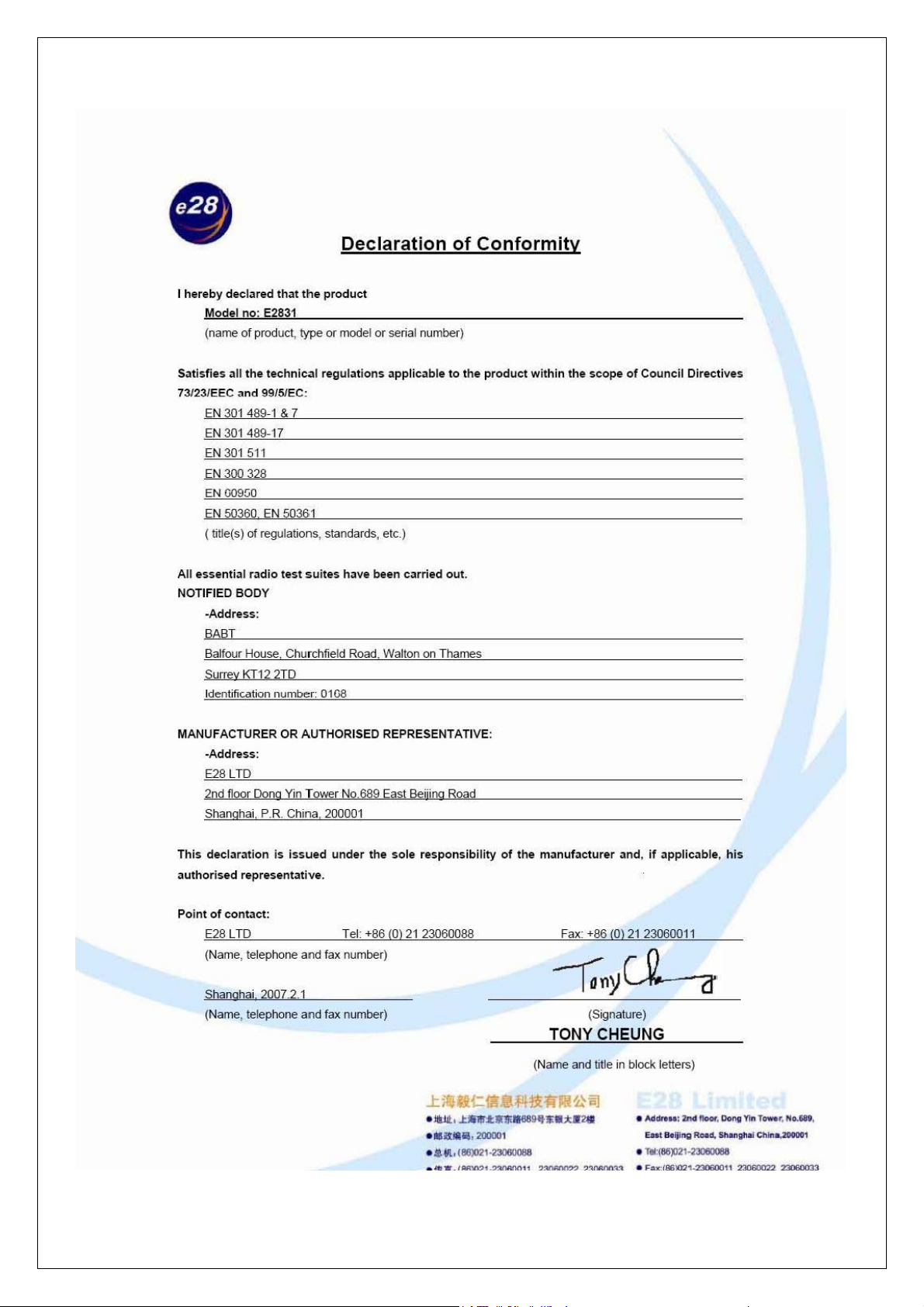
- 1 -
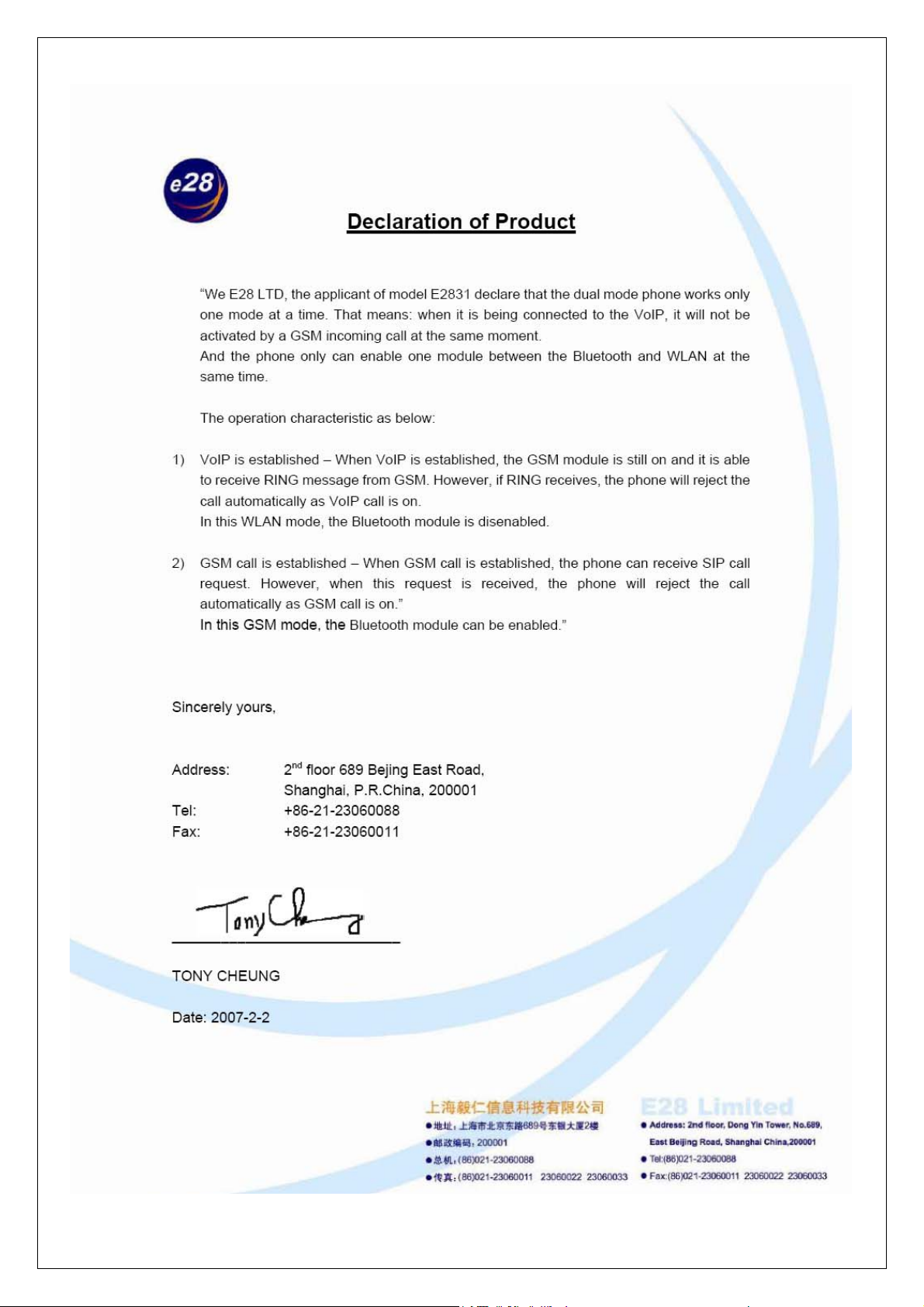
- 2 -
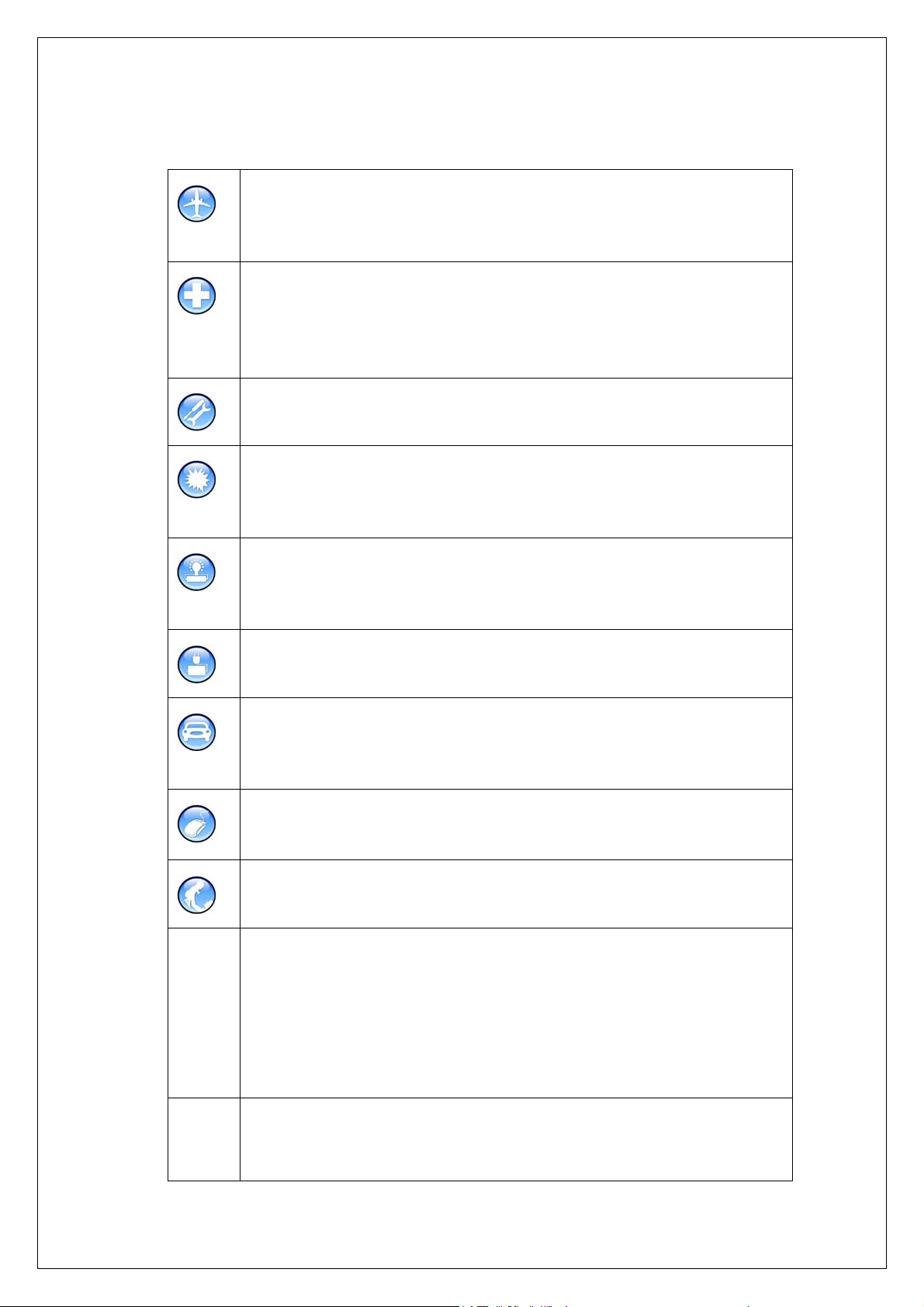
Safety Precautions:
Comply with the rules and regulations of airliners strictly, power off your
mobile phone when on air plane to avoid any interference with equipments.
Use of the mobile phone on airplane is illegal.
The mobile phone may interfere with medical devices such as hearing aids
and pacemakers. Power off your mobile phone in hospitals or other
healthcare site with explicit stipulations. The patient who uses the
pacemakers should keep his mobile phone away from the pacemaker.
Do not disassemble the mobile phone or its accessories by yourself.
Do not use the mobile phone at gas station, oil deport and area with
chemical product or other flammable and explosive substance, to prevent
fire hazard or explosion.
SAR
Do not discard waste batteries randomly. Do not put the battery into fire,
water or contact it with metal conductor, to prevent explosion or short
circuit.
Use certificated power supply and charger.
Use the earphone or hands-free device when driving to prevent accident.
Comply with local rule and regulation about the usage of mobile phone
strictly.
Note that the mobile phone may interfere with computer, TV, radio and
other electronic devices.
Keep the mobile phone away from children to prevent that the SIM card is
swallowed or the mobile phone is fallen off.
The highest SAR value for this model phone when tested is 0.921 W/kg
for use at the ear and 0.475 W/kg for use close to the body.
For body worn operation, this phone has been tested and meets FCC RF
exposure guidelines when used with an accessory that contains no metal
and that positions the handset a minimum of 1.5cm from the body. Use of
other accessories may not ensure compliance with FCC RF exposure
guidelines.
EMC
3
This equipment has been tested and found to comply with the limits for a
Class B digital device, pursuant to part 15 of the FCC Rules. These limits
are designed to provide reasonable protection against harmful interference
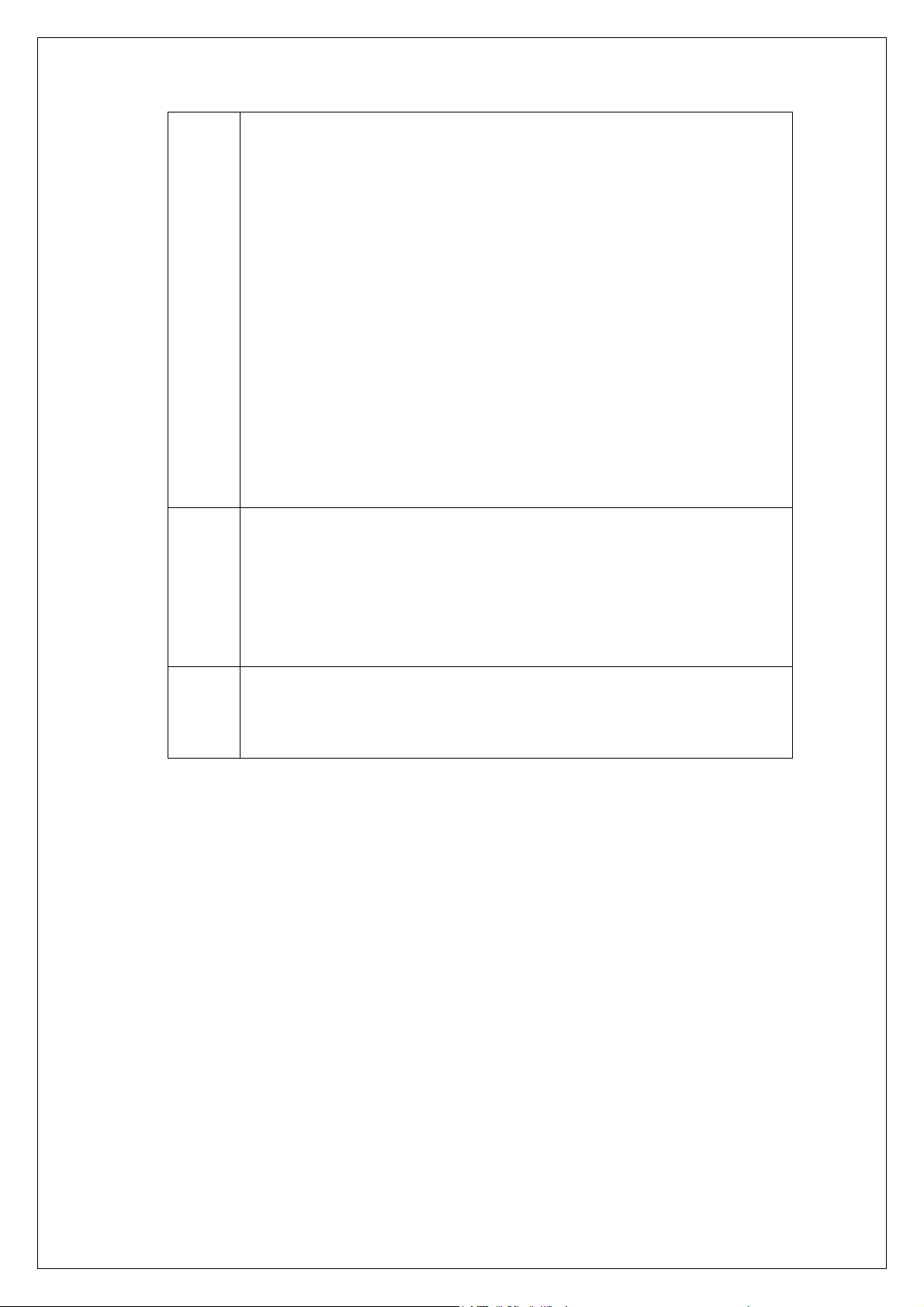
in a residential installation.
This equipment generates uses and can radiate radio frequency energy
and, if not installed and used in accordance with the instructions, may
cause harmful interference to radio communications. However, there is no
guarantee that interference will not occur in a particular installation. If this
equipment does cause harmful interference to radio or television
reception, which can be determined by turning the equipment off and on,
the user is encouraged to try to correct the interference by one or more of
the following measures:
—Reorient or relocate the receiving antenna.
—Increase the separation between the equipment and receiver.
—Connect the equipment into an outlet on a circuit different from that to
which the receiver is connected.
—Consult the dealer or an experienced radio/TV technician for help.
Warning
Note:
This device complies with part 15 of the FCC Rules. Operation is subject to
the following two conditions:
(1) This device may not cause harmful interference, and
(2) This device must accept any interference received, including
interference that may cause undesired operation.
The color of the phone, simulated screen, the illustration and related
images may be different from that of actual mobile phone. Please refer to
your handset for actuality.
4
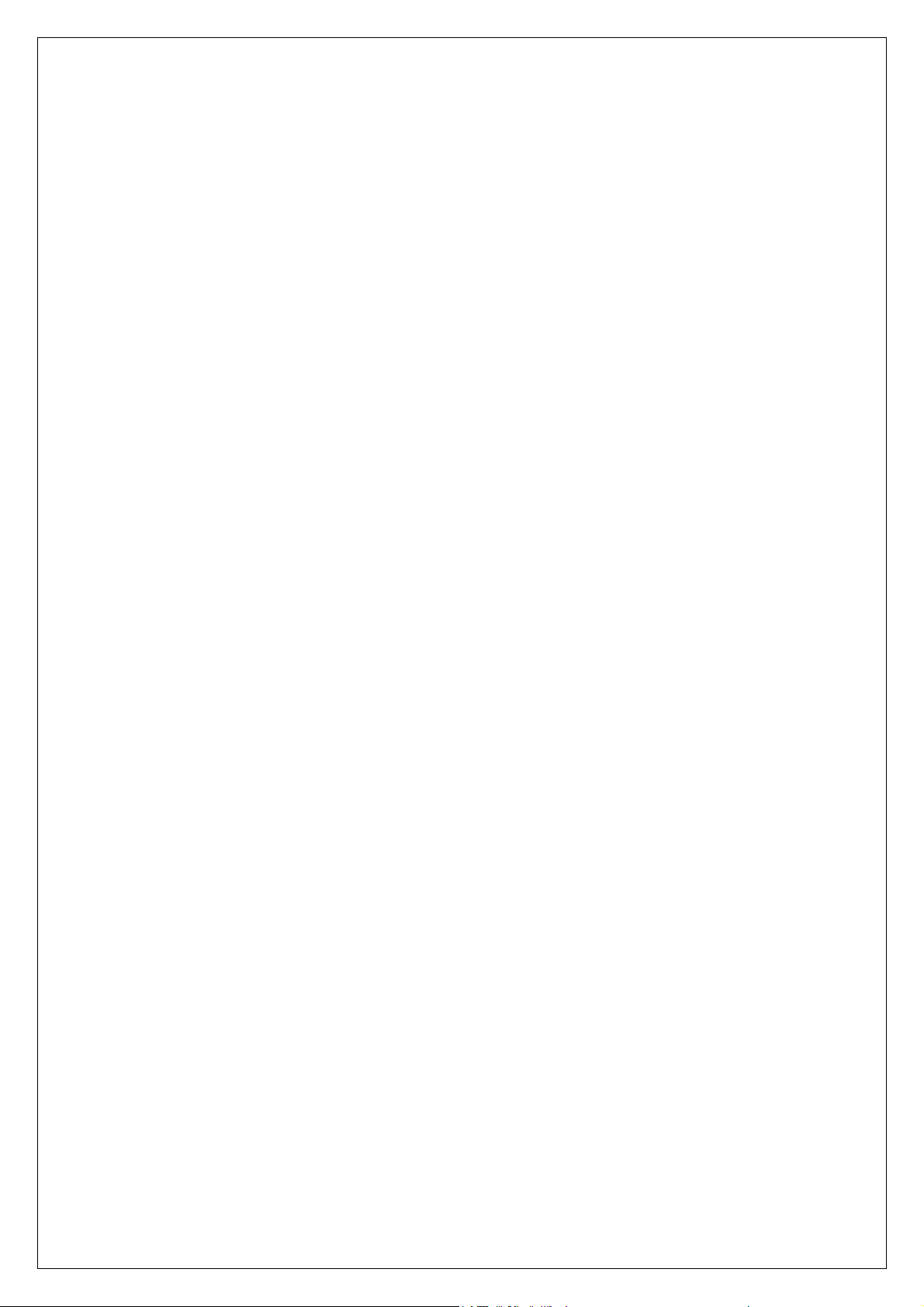
1 Quick Reference ....................................................................9
1.1
MOBILE OUTLINE....................................................................................................... 9
1.3
BATTERY INSTALLATION .......................................................................................... 12
1.4
INSTALLATION OF EXTENDED MEMORY..................................................................... 13
1.5 C
HARGE..................................................................................................................14
1.6 I
DLE SCREEN........................................................................................................... 17
1.7 K
EYPAD USAGE ....................................................................................................... 20
1.8 S
PECIFICATION........................................................................................................ 21
1.9 A
CCESSORY............................................................................................................ 24
2 Telephone..............................................................................25
2.1
TELEPHONE FUNCTIONS........................................................................................... 26
2.1.1 Dialing..................................................................................................................................26
2.1.2 Photo Dial............................................................................................................................28
2.1.3 Quick Dial Numbers in SIM Card(GSM call only) .........................................................29
2.1.4 Answer Call.........................................................................................................................29
2.2
CONTACTS .............................................................................................................. 30
2.2.1 New Contact.......................................................................................................................31
2.2.2 View Contact.......................................................................................................................31
2.2.3 Search Contact...................................................................................................................33
2.2.4 Delete Contacts..................................................................................................................34
2.2.5 Groups and Categories.....................................................................................................34
2.2.6 Manage Categories...........................................................................................................34
2.2.7 Manage groups..................................................................................................................35
2.3
CALL LOG............................................................................................................... 37
3 Message.................................................................................39
3.1
INBOX ..................................................................................................................... 40
3.2
READ MESSAGE....................................................................................................... 42
3.3
SEND MESSAGE....................................................................................................... 43
3.4
DELETE MESSAGE................................................................................................... 45
4 WLAN.....................................................................................46
5 Application ...........................................................................49
5.1
FILE MANAGER........................................................................................................ 49
5.2
CALENDAR.............................................................................................................. 50
5.2.1
VIEW CALENDAR...................................................................................................50
5.2.2
NEW EVENT.......................................................................................................... 51
5.3
EMAIL ..................................................................................................................... 53
5
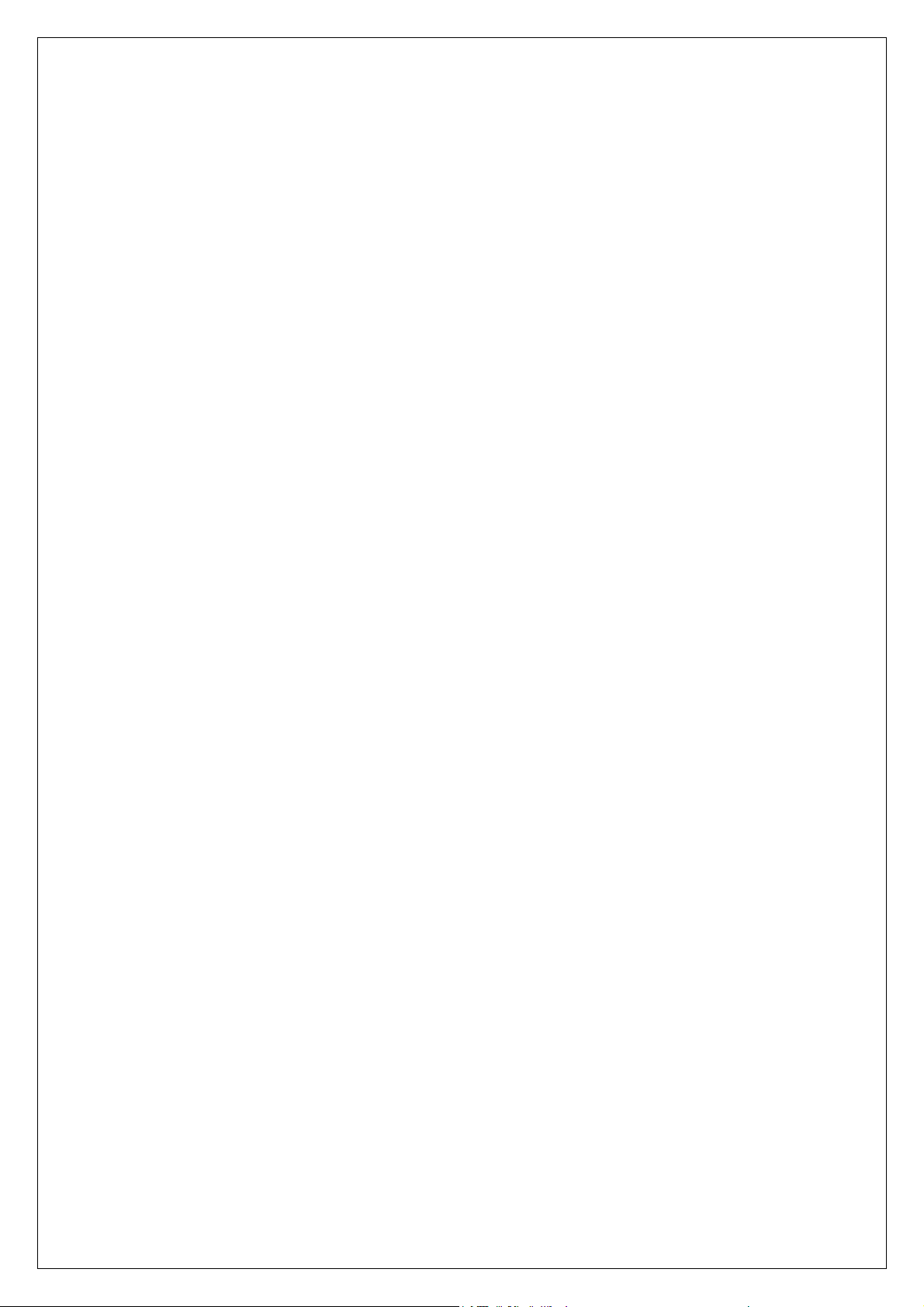
5.3.1 Setup email account change screen...............................................................................53
5.3.2 Mailbox folder.....................................................................................................................54
5.3.3 Read email..........................................................................................................................54
5.3.4 Send email..........................................................................................................................55
5.3.5 Delete email........................................................................................................................55
5.4
MEMO CHANGE SCREEN ........................................................................................... 57
5.5
DICTIONARY ............................................................................................................ 58
5.6
WORLD CLOCK CHANGE SCREEN BEIJING TIME......................................................... 59
5.7
ALARM CLOCK........................................................................................................ 60
5.8
CALCULATOR .......................................................................................................... 61
5.9
JAVA....................................................................................................................... 62
5.10
INSTANT MESSENGER CHANG E SCREEN&ICON ........................................................ 63
6 Sight & Sound change screen&icon..................................64
6.1
PHOTO CAMERA.......................................................................................................64
6.1.1 Take photos........................................................................................................................65
6.1.2 Review Photo.........................................................................................................................66
6.1.3 Edit Photo............................................................................................................................67
6.2
VIDEO CAMERA ....................................................................................................... 68
6.3
MP3 PLAYER...........................................................................................................69
.6.3.1 Play Music..........................................................................................................................69
6.3.2 Play list................................................................................................................................70
6.4
GALLERY CHANGE SCREEN AND ICON..................................................................... 72
6.5
VIDEO PLAYER ........................................................................................................ 73
7 Internet ..................................................................................74
7.1
STK SERVICE.......................................................................................................... 76
7.2
BROWSER............................................................................................................... 77
7.3
BOOKMARKS........................................................................................................... 78
7.4
SAVED PAGES......................................................................................................... 78
7.5
DATA METERS ......................................................................................................... 78
8 Tools & Setup.......................................................................80
8.1
MEMORY USAGE......................................................................................................81
8.2
CONNECT PC.......................................................................................................... 82
8.3
BLUETOOTH ............................................................................................................ 83
N
OTE: BEFORE SEARCHING TO CONNEC T NEW BLUETOOTH DEVICE, MAKE SURE TAHT
BLUETOOTH DEVICE IN THE “PAIR” MODE....................................................................... 83
8.5
ALERT..................................................................................................................... 85
8.6
DEVICE ................................................................................................................... 86
8.6.1 Date and Time....................................................................................................................86
8.6.2 Theme and Sounds...........................................................................................................86
6
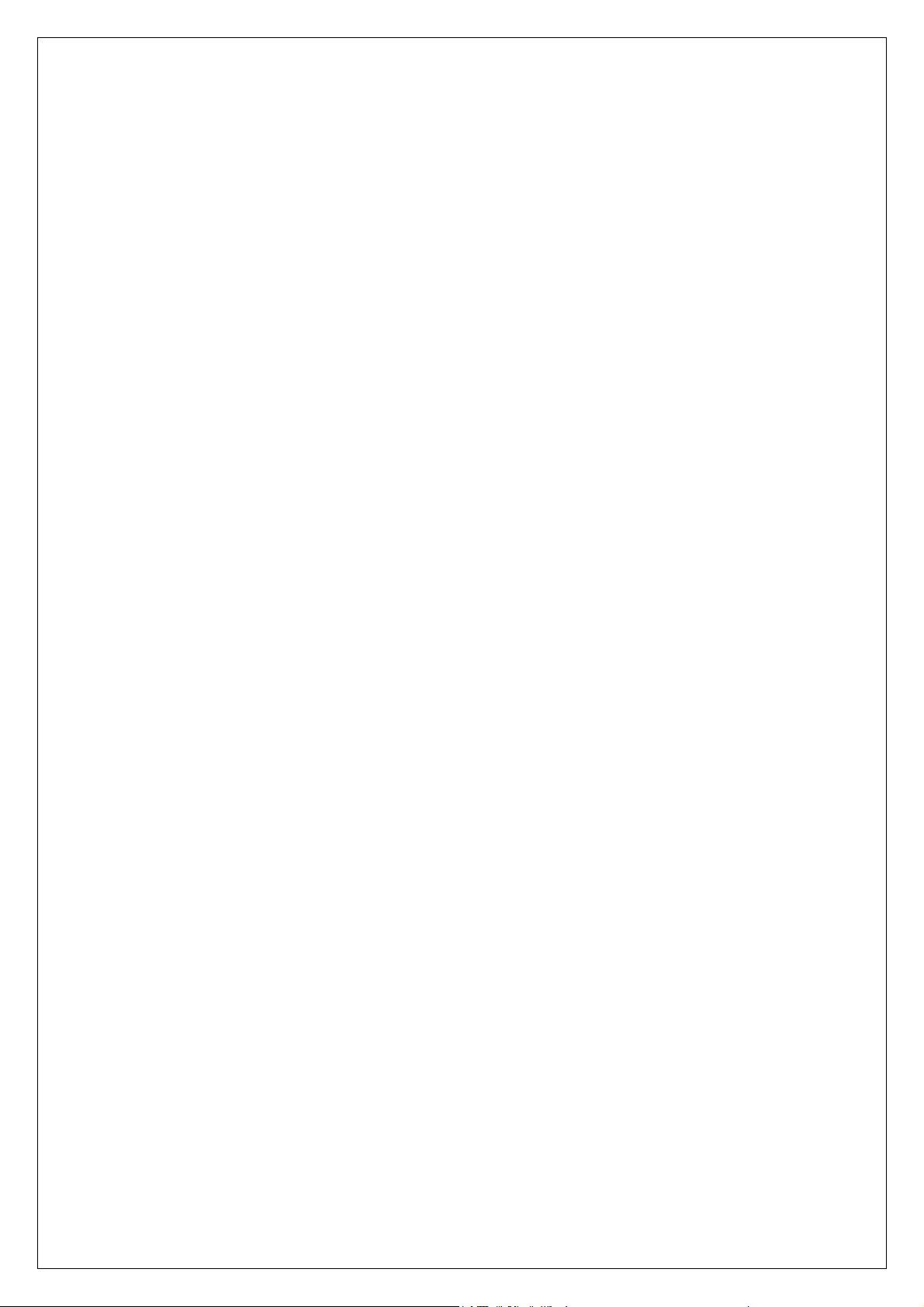
8.6.3 Auto Power On/Off.............................................................................................................87
8.6.4 Security................................................................................................................................87
8.6.6 Calibrate Screen................................................................................................................87
8.6.7 Power Save Mode..............................................................................................................88
8.6.8 Screen Brightness..............................................................................................................88
8.6.9 Backlight & Auto Lock.......................................................................................................88
8.6.10 Language..........................................................................................................................88
8.6.11 Reset Factory Settings....................................................................................................88
8.6.12 User Information..............................................................................................................88
8.7
WLAN SET UP ........................................................................................................ 89
8.7.1 WLAN setting......................................................................................................................89
8.7.2 WLAN Connect Status......................................................................................................89
8.7.3 VoIP setting.........................................................................................................................90
8.8
CALLS..................................................................................................................... 91
8.8.1 Network ...............................................................................................................................91
8.8.2 Incoming Calls....................................................................................................................91
8.8.3 Outgoing Calls....................................................................................................................91
8.9
MESSAGE................................................................................................................ 93
8.9.1 SMS.....................................................................................................................................93
8.9.2 MMS.....................................................................................................................................93
8.9.3 Cell Broadcast....................................................................................................................93
8.9.4 Quick Message...................................................................................................................93
8.9.5 Signature.............................................................................................................................93
8.10
INTERNET.............................................................................................................. 94
9 Input operation.....................................................................95
10 FAQ .....................................................................................99
10.1
HOW TO MAKE A DIAL? .......................................................................................... 99
10.2
HOW TO SET TIME AND DATE .................................................................................. 99
10.3
HOW TO SET ALARM............................................................................................... 99
10.4
HOW TO TURN ON OR OFF THE ANTENNA?............................................................... 99
10.5
HOW TO TAKE PHOTOS AND SET AS WALLPAPER?................................................... 99
10.6
HOW TO CHANGE THE WALLPAPER?..................................................................... 100
10.7
HOW TO SEND A MMS? ....................................................................................... 100
10.8
HOW TO ACCESS THE INTERNET? ......................................................................... 100
10.9
HOW TO DOWNLOAD AND PLAY MP3?.................................................................. 100
10.10
HOW TO CHANGE THE RING TONES ? ................................................................... 100
10.11
HOW TO DOWNLOAD VIDEOS AND PI CTURES?...................................................... 100
HOW TO FIND【WIFI SETUP】? ........................................................................ 101
10.12
10.13
HOW TO ENABLE WLAN NETWORK?................................................................. 101
HOW DO I KNOW I ALREADY CONNECT TO WIFI NETWORK? ................................. 101
10.14
10.15
WHY I CANNOT ACCESS WAP BROWSER EVEN MY WLAN SETTING IS RIGHT?...... 102
7

10.16 HOW TO USE HAND FREE FUNCTION?.................................................................. 102
10.17
HOW TO USE IP CALL? ....................................................................................... 102
11 Troubleshooting...............................................................103
8
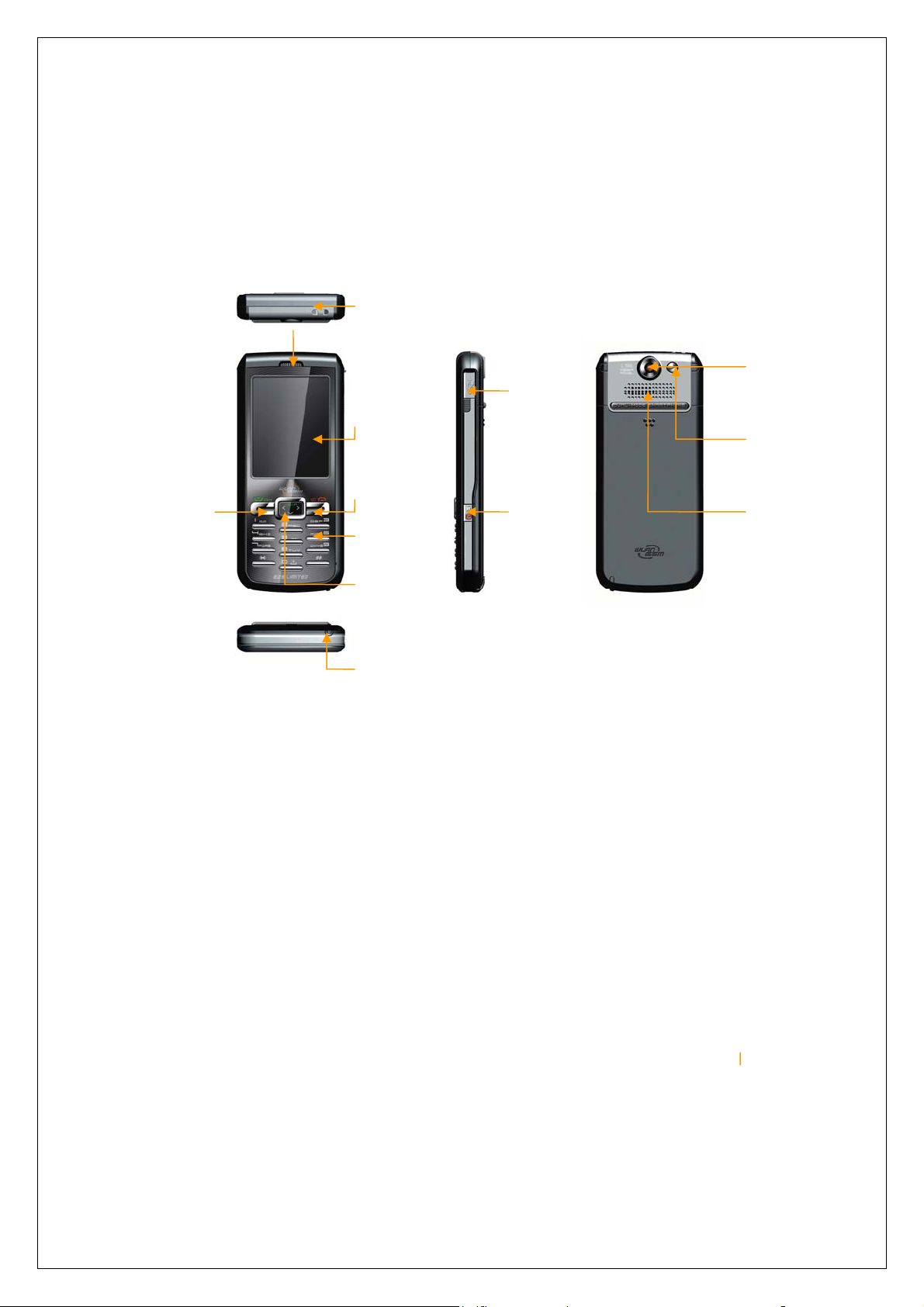
1 Quick Reference
1.1 Mobile Outline
吊饰孔 Lanyard Anchor
听筒 Receiver
照相机
通话/确认键
Send/OK
点触屏
Display/Touch Screen
结束通话键/清除键
End/Cancal
拨号键盘
Keypad
上键 up/VoIP键
下键 Down键
Mini USB插口、
Mini USB Port
电源键&屏幕锁键
Power&Screen
Lock
Camera
自拍镜
Mirror
扬声器
Speaker
手写笔
Stylus
9
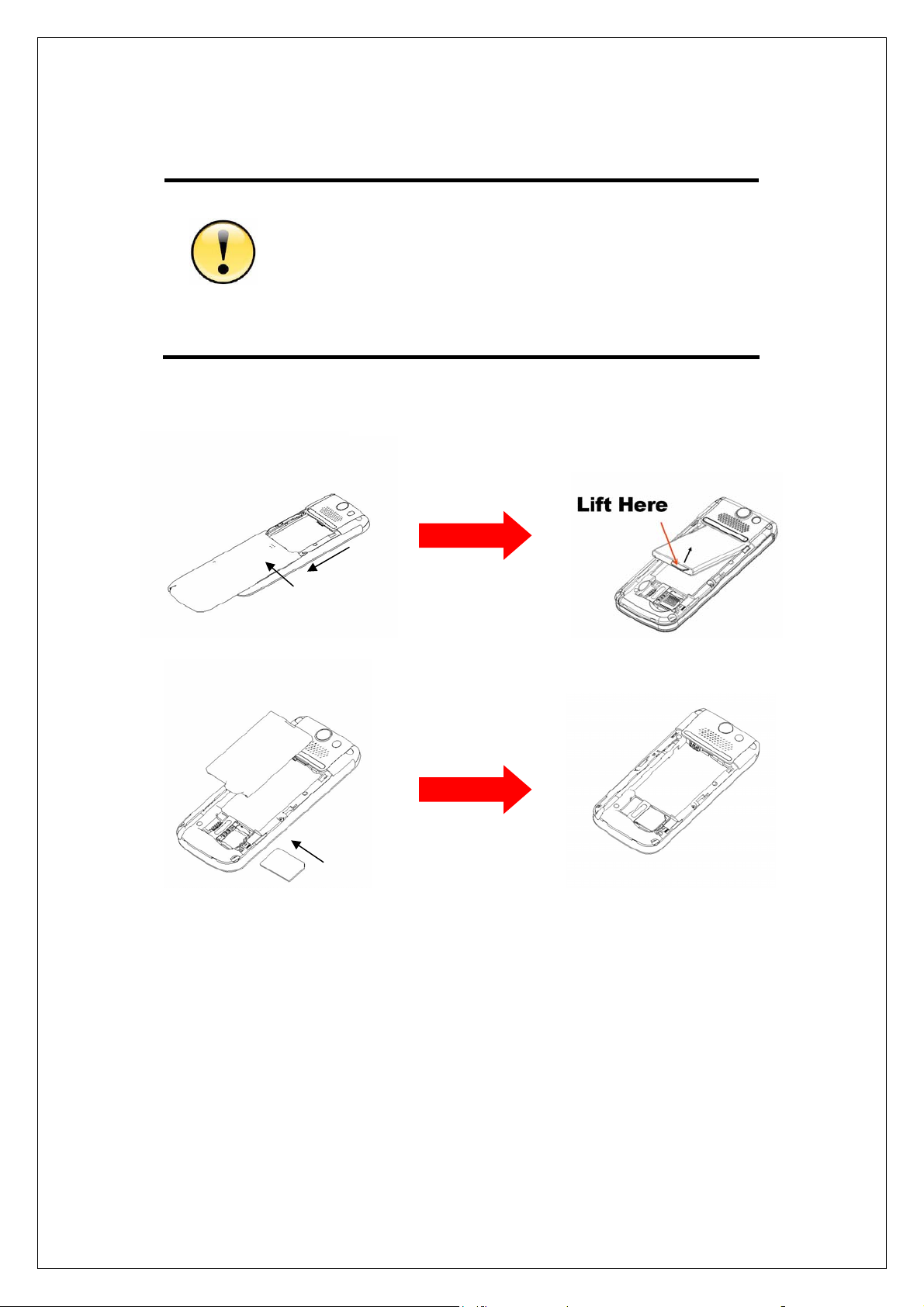
1.2 SIM Card Installation
1. E2831 supports latest 3V SIM card. Apply for a new from the
mobile operator if the old 5V SIM card is used. Most of mobile
operators will replace it with a new without change of the phone
number.
2. Do not bend or scratch on SIM card, and keep it away from
static electricity, dust or water.
Caution
Insert the SIM card
①
③ ④
②
Power off the mobile phone before removing the battery.
1. Take out the stylus. Press the up part of battery cover. Slide the battery
cover down, and lift the battery cover to remove it.
2. Take out the battery
3. Slide SIM card into the card slot with the notch in the upward right corner
and the gold plate facing down.
10
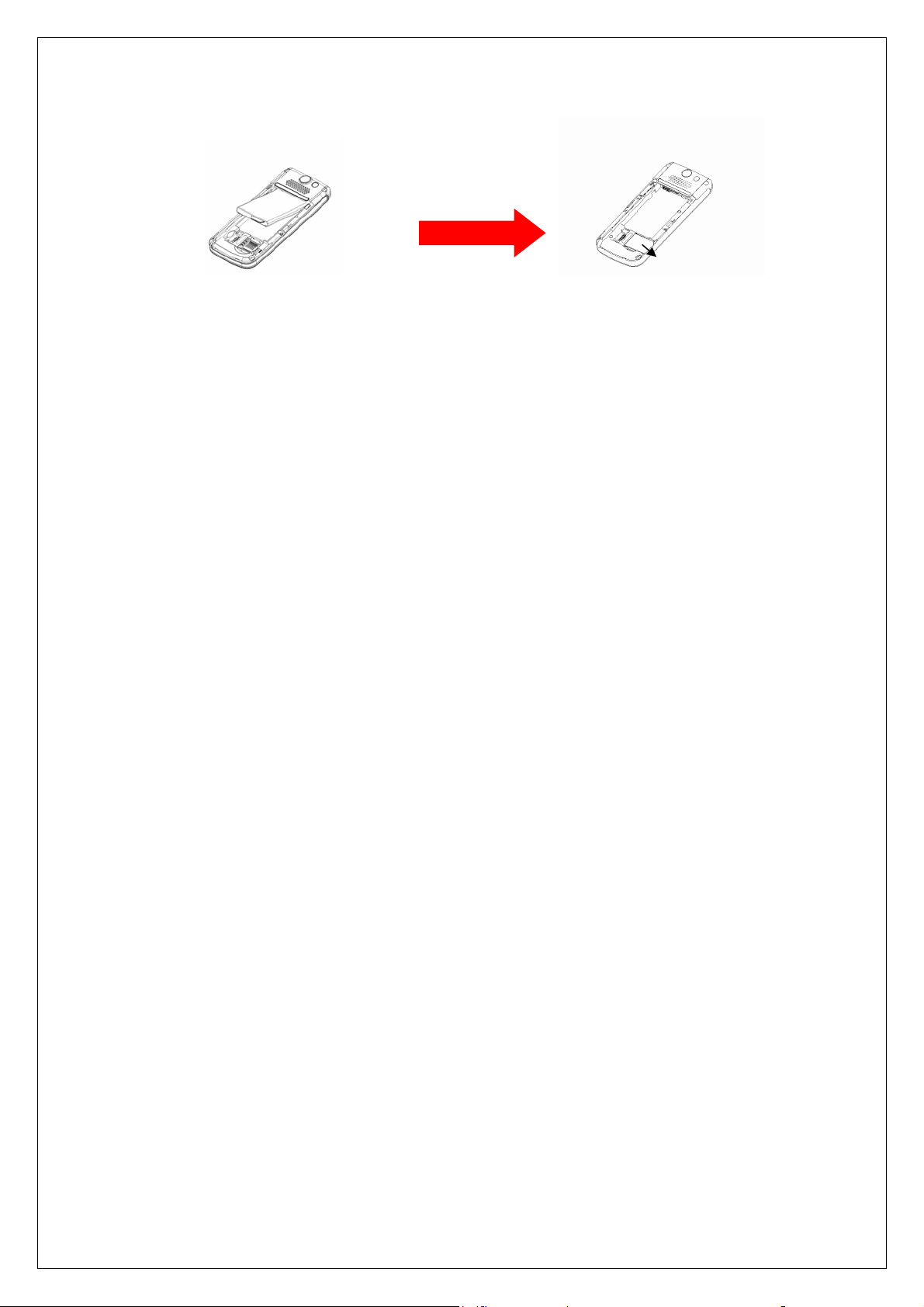
①
②
Take out the SIM card
Power off the mobile phone before removing the battery, and then slide out the SIM
card.
11
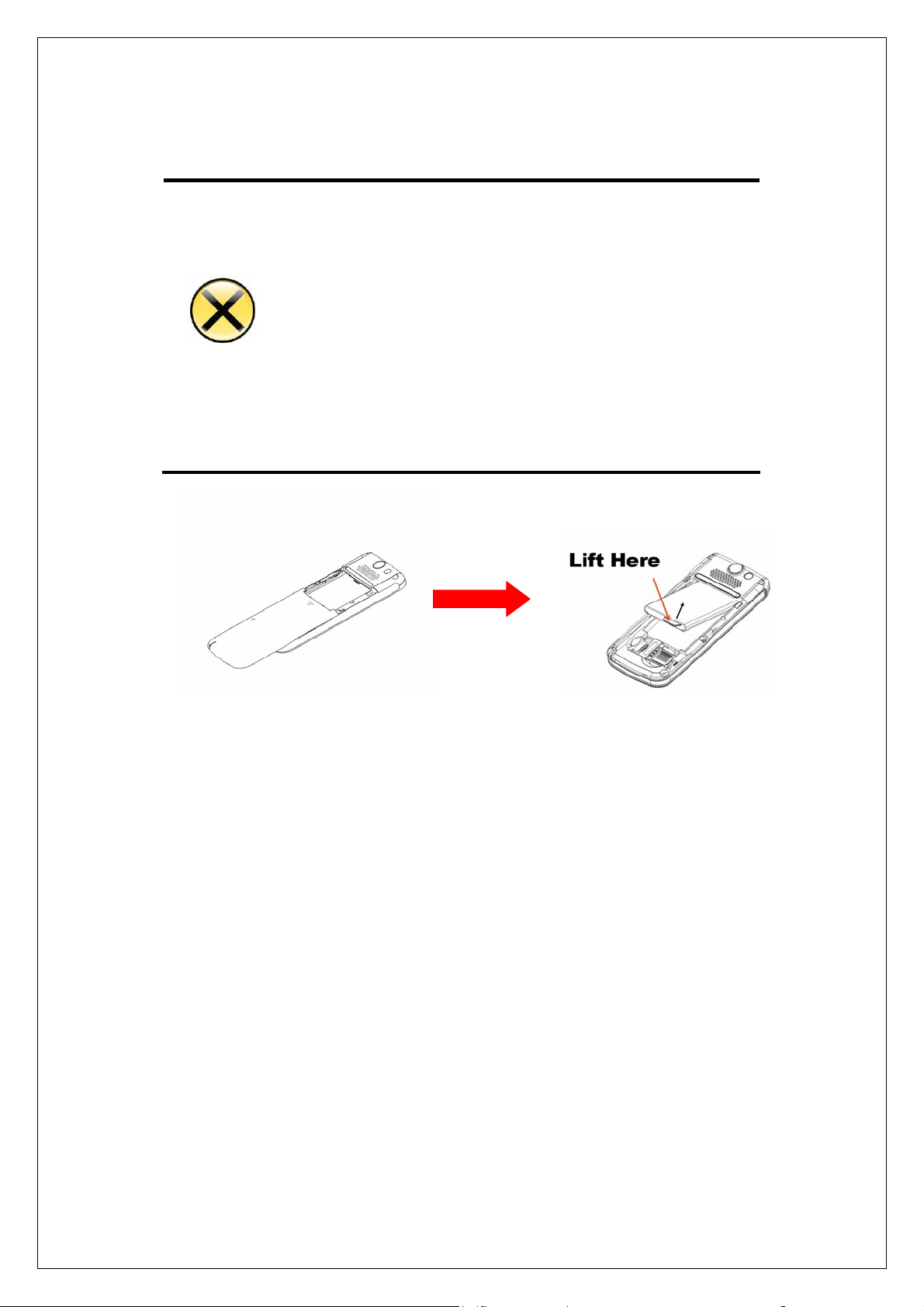
1.3 Battery Installation
1. DO NOT remove the battery or switch the power off
abnormally when the mobile phone is power-on or in the
charge status, to prevent the mobile phone from damaging or
losing data.
2. DO NOT contact the battery with conductor, to prevent
damage from short circuit.
①
Warning
3. DO NOT use battery which is not from original manufacturers
or is not specified model.
4. Caution risk of explosion if battery is replaced by an incorrect
type
②
Power off the mobile phone before removing the battery.
1. Take out the stylus. Press the up part of battery cover. Slide the battery
cover down and lift the battery cover to remove it.
2. Insert the battery with the battery label facing up.
3. Push the battery down to fall into?
4. Place the battery cover on the phone and slide it up to lock.
5. Place the battery cover on the phone and slide it up to lock .
12
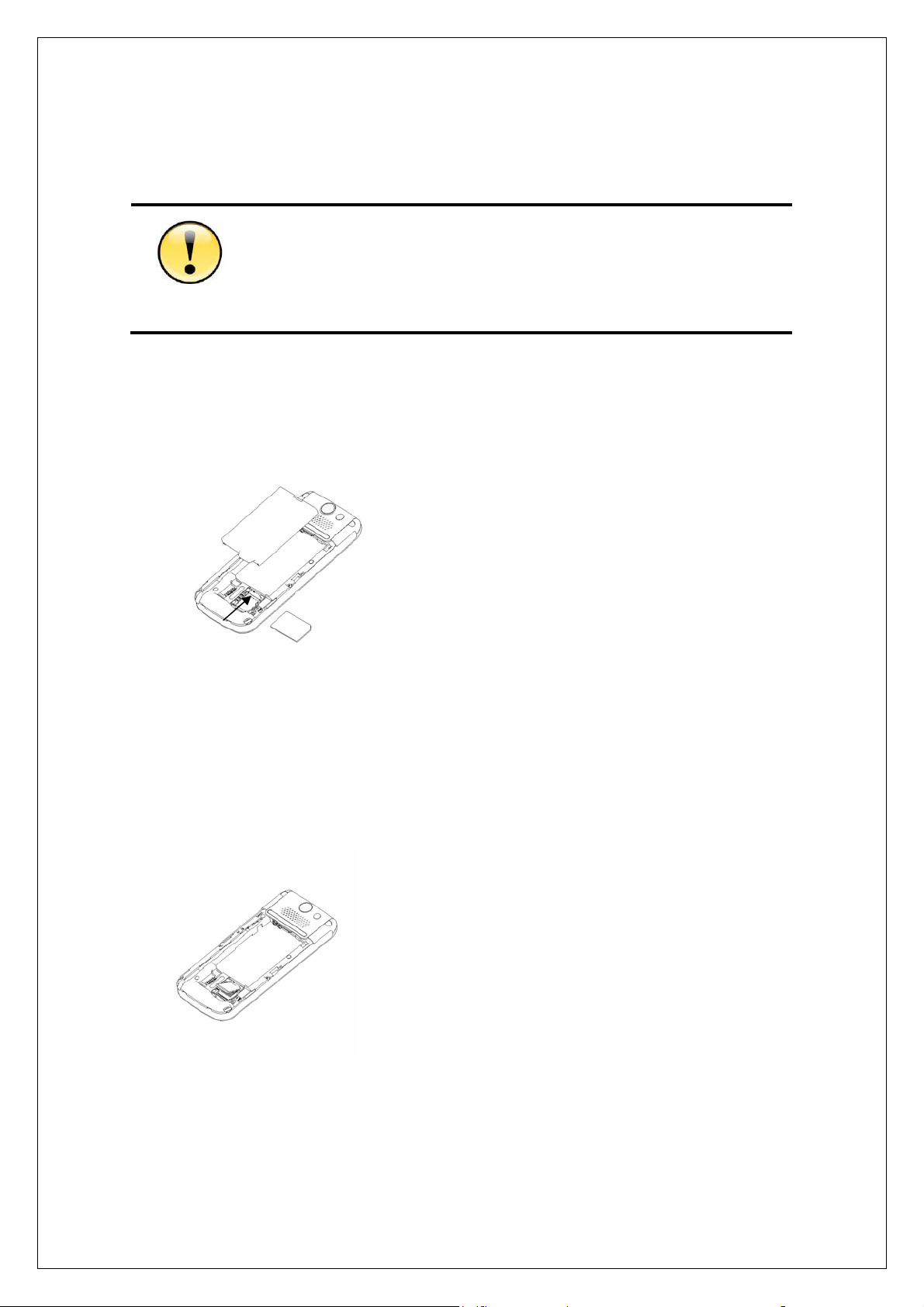
1.4 Installation of Extended Memory
1. For some Micro SD with poor compatibility, please note to purchase
and use certificated memory.
2. Pull down and turn the cover of Micro SD over before taking out the
Caution
Micro SD. Don’t pull out it by force.
①
Install the Micro SD card
Power off the mobile phone,you need remove the battery and
SIM card firstly, then insert the Micro SD card.
Take out the Micro SD card
①
Power off the mobile phone, you need remove the battery and SIM card firstly.
Push forward the Micro SD and release your pressure, Micro SD card will be
out of slot, and then take out the Micro SD.
13
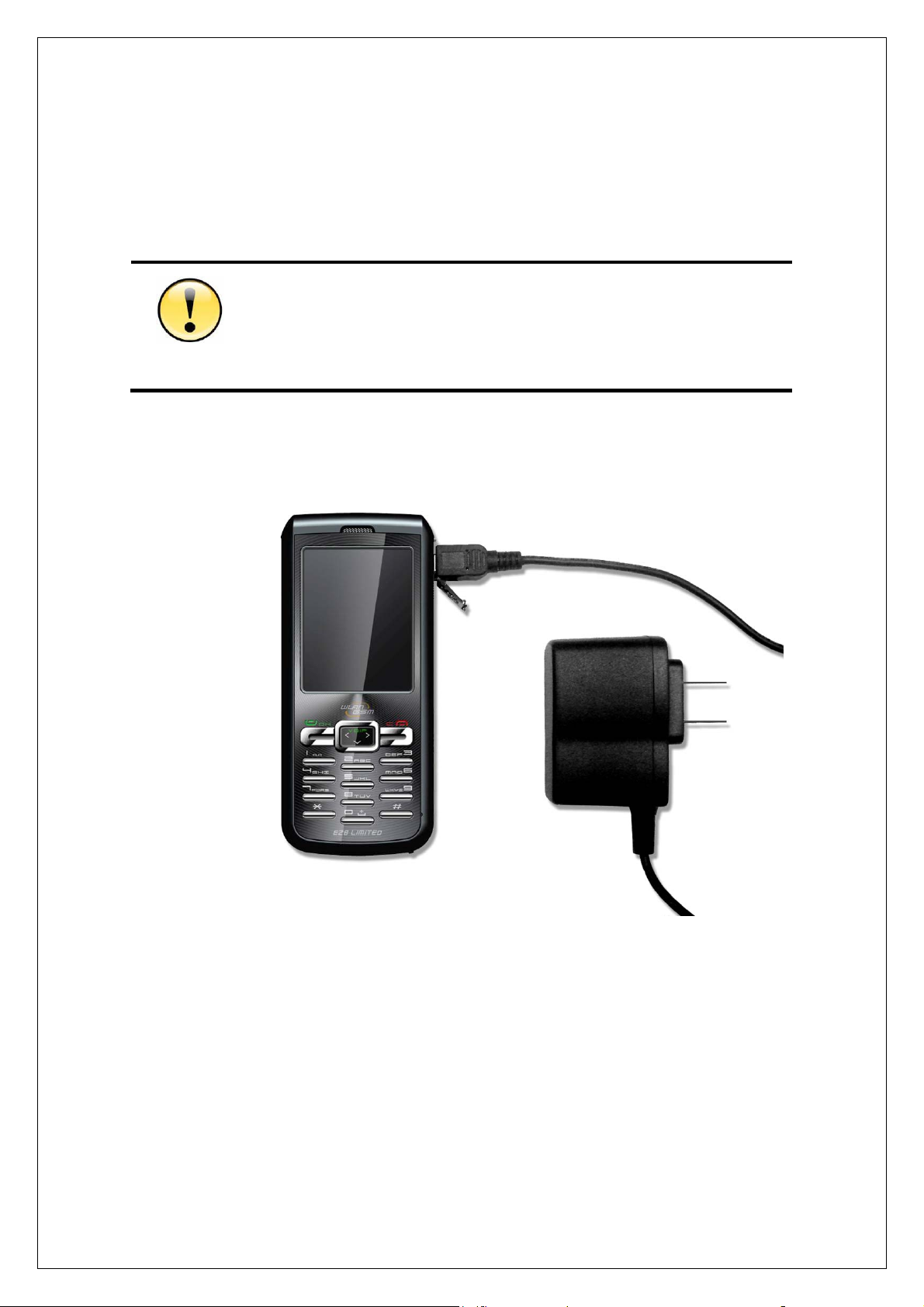
1.5 Charge
If the battery is discharged completely,the charge indicator will not
appear after the charger is plugged in and the mobile phone can not be
power on immediately. It is necessary to wait for about 10 minutes until
Caution
the charge indicator appears.
USAGE OF TRAVEL CHARGER:
1. Connect the tap of the charger to the Mini USB connector at the bottom of the mobile
phone.
2. Plug the power supply of the charger into the socket of the main power supply.
3. The battery meter will flash when charging. It will be normal if the charger is hot for the
long charge time.
14
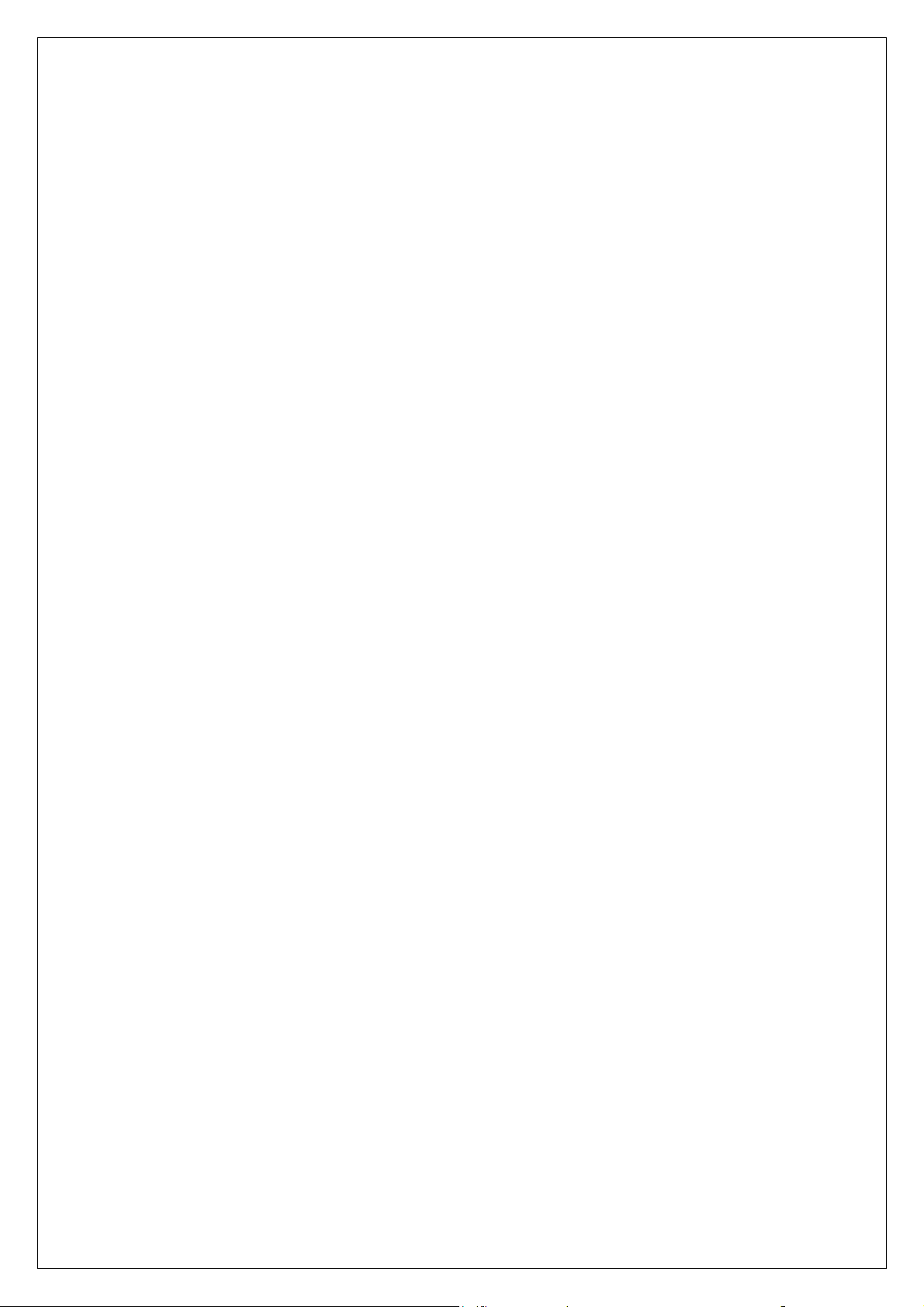
4. The indicator LED will turn into yellow when the battery is full.
5. Switch the power supply off before the mobile phone is disconnected from the charger.
6.If the battery is discharged completely,the charge indicator will not appear after the
charger is plugged in, and the mobile phone can not power on immediately. It is necessary
to wait for about 10 minutes until the charge indicator appears.
15
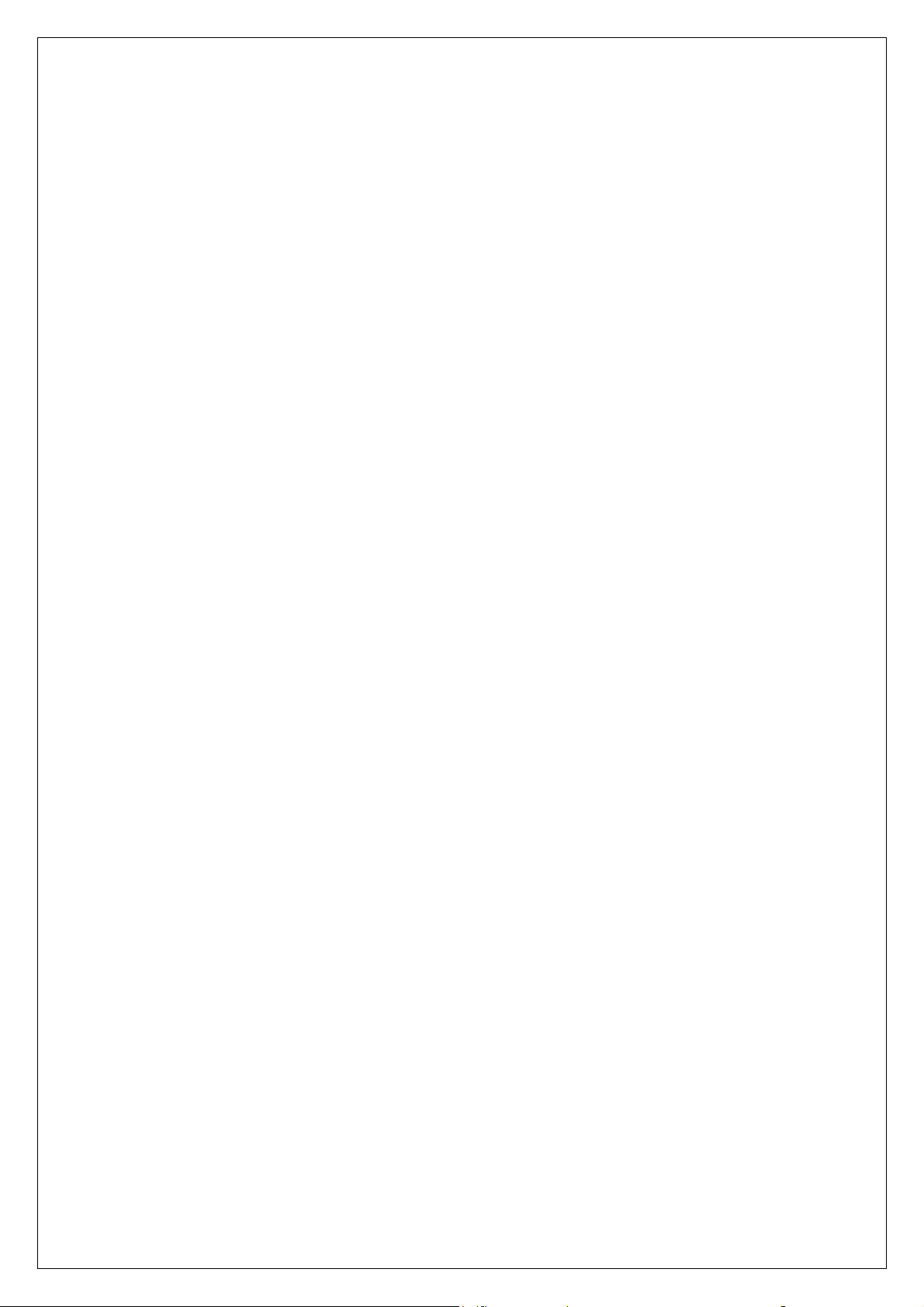
USAGE OF USB CHARGER:
E2831 provides users with the USB charge function, and it only needs to connect the USB
data cable with the computer for charging. Although the USB data cable can be used to
charge, the battery may not be charged fully for low current supply or it will shorten the life
of the battery, so the USB charger should be used as few as possible unless it is
necessary.
16
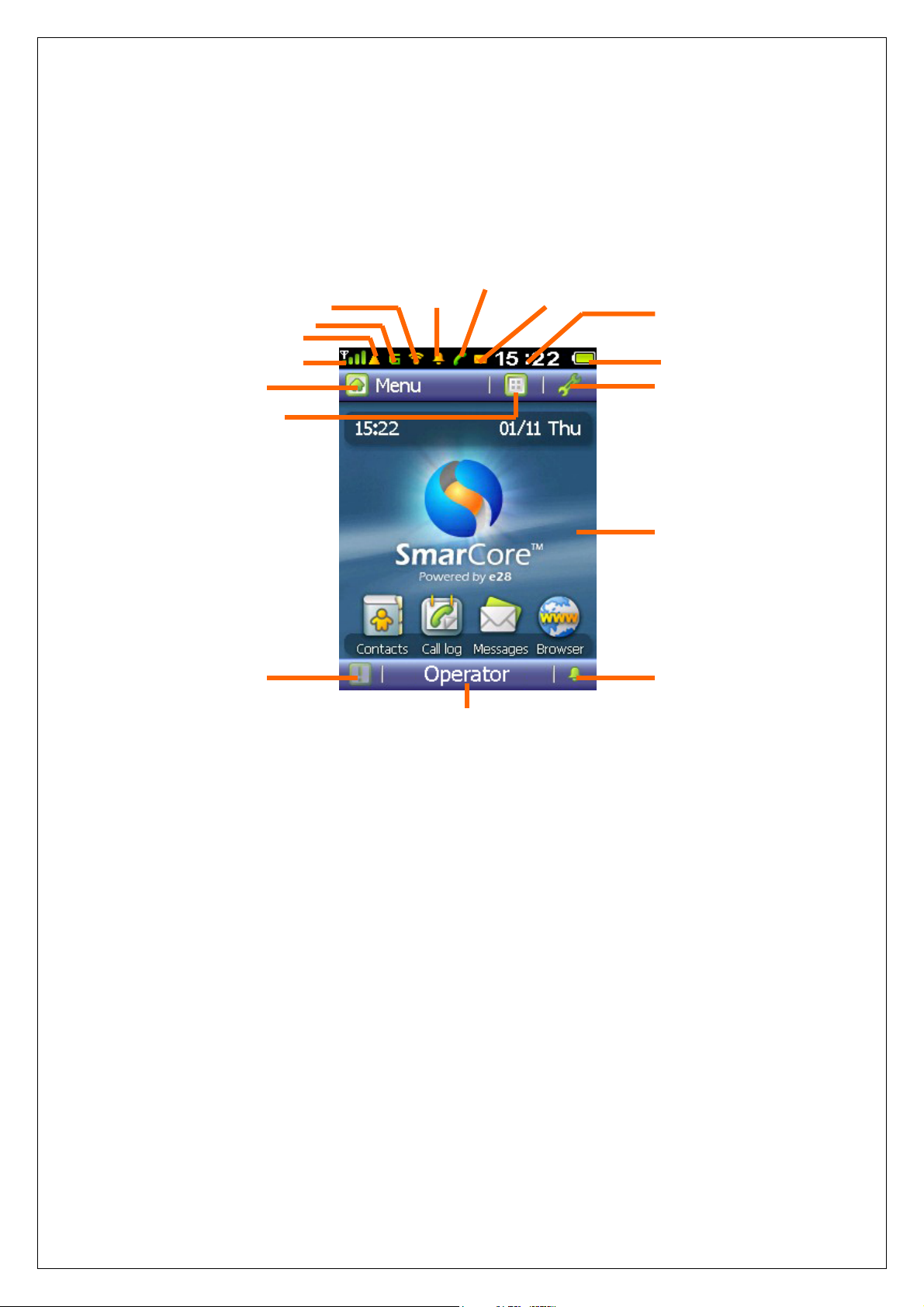
1.6 Idle Screen
The idle screen is the start screen of the mobile, from which to enter into various
applications.
Communication Status
WLAN Status
GPRS indication
Roaming indication
GSM Signal indication
menu
Switch View
Alarm clock
Message indication
Time display
Battery Meters
Option
Wall paper
Alert Ring Tone Scene
Operator
17
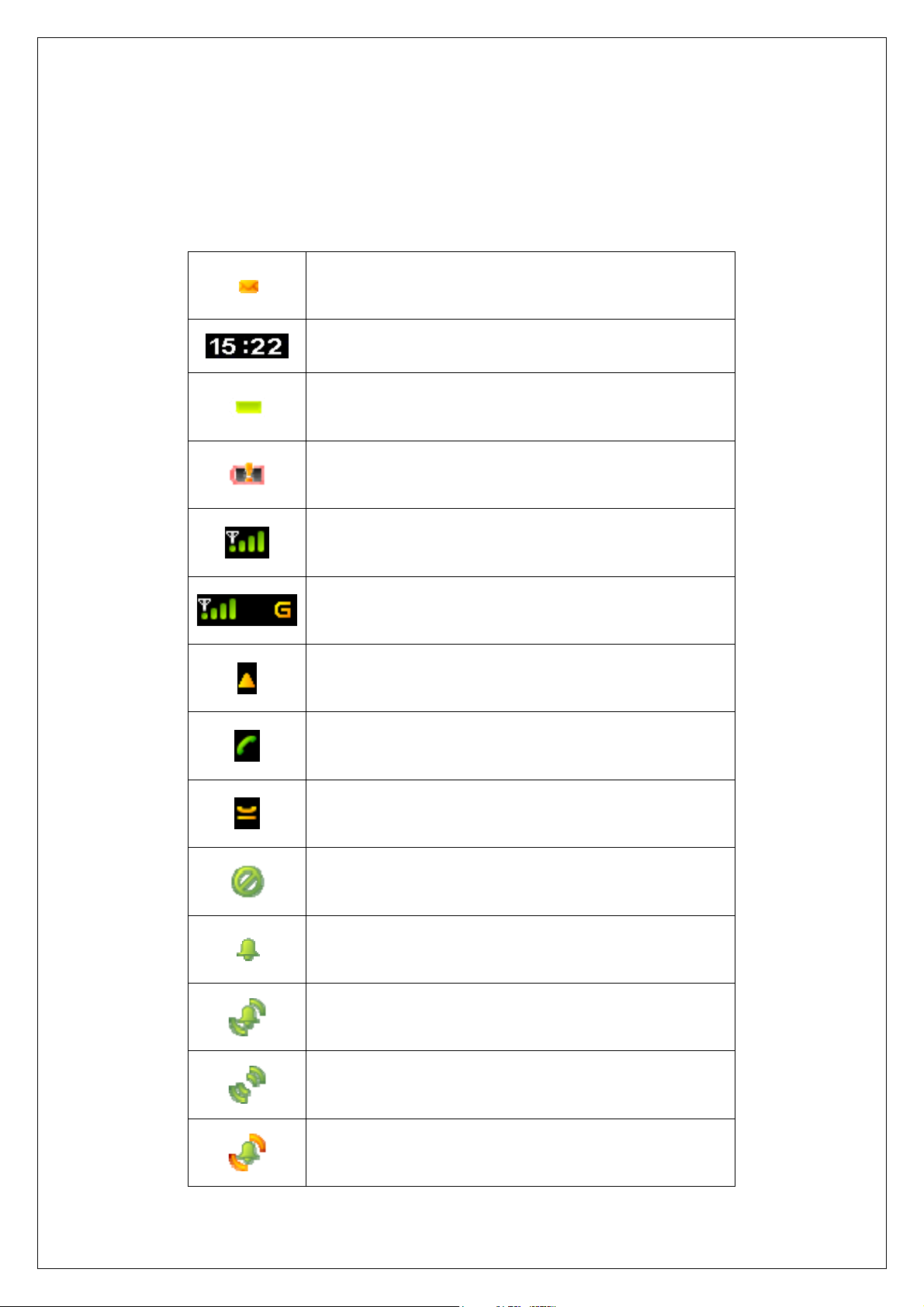
Status icons
The state bar is at the top and bottom of the idle screen, of which several icons indicate
current status of the mobile phone.
New message (SMS/MMS)
Clock
Battery is full
Battery is empty
With GSM service, no GPRS service
With GSM service, GPRS available
Roaming
Call active
Call on hold
Mute model, no ringing or vibrating
Ringing mode
Vibrating+ ringing mode
Vibrating only mode
Vibrating before Ringing
18

With alert
No alert (wrong icon, need change)
WLAN service disabled, no Icon shown
WLAN service enabled, but without WLAN connection
(wrong icon, need change)
WLAN ready to serve (wrong icon/color, need change)
WLAN and VoIP service ready to serve (wrong icon/color,
need change)
The idle screen of E2831 provides several views such as calendar ,clock,shortcut
and none. Press to select the view mode, and pres s to configure the display
content of current view.
19
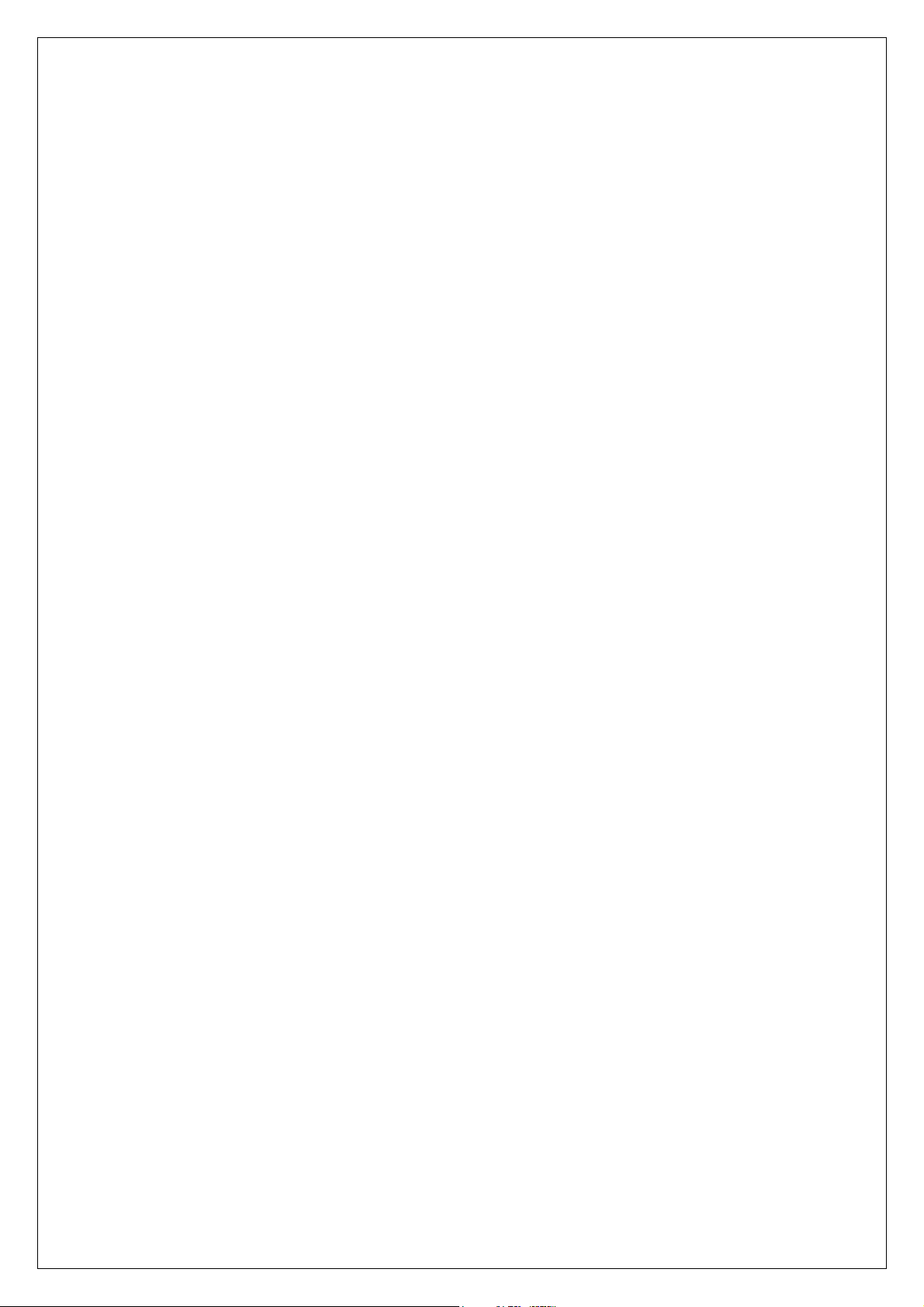
1.7 Keypad usage
Keypad usage :
You can discard operations and return to idle screen by pressing “Cancel” key in
most cases except for some critical operations such as making phone call. When “OK”
key is pressed, it means you confirmed some kind of activities, such as entering an
application, selected a menu item or confirmed an option, etc.
You can come up with dialing pad and input telephone numbers by pressing the
number key on idle screen.
Operating on pull-down menu, you can:
1. Move up in menu item by pushing “Up” key.
2. Move down in menu item by pushing ”Down” key.
3. Return to upper level menus by pressing “Cancel” key.
Operating on list view, you can:
1. Move up in list by pushing “Up” key.
2. Move down in list by pushing “Down” key.
3. Select the item by pressing “OK” key.
Screen lock/unlock key usage:
To prevent from unintentional pressing keyboard or screen, please press
“Power/Screen Lock” key to lock keypad and touch screen. Press “Power/Screen Lock”
key again to unlock.
You cannot operate the mobile phone while the screen locked, Please press “Screen
lock” key to unlock mobile phone before further operations.
All application except MP3 player will quit to idle screen while the screen is locked.
You need to unlock mobile before you can long press “Power/Screen lock” key to
power off mobile
(Other special functions will be described in the later section)
20
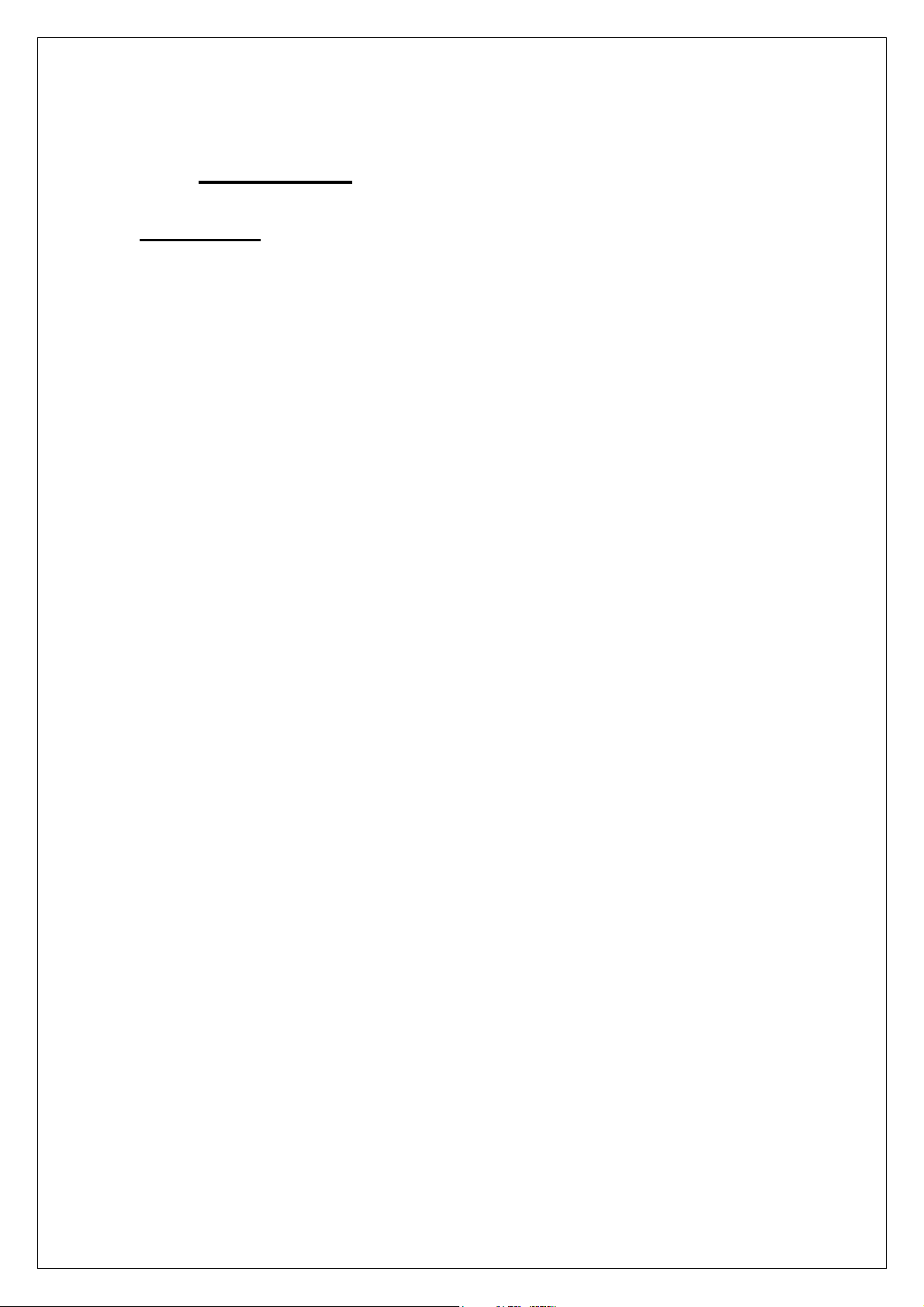
1.8 Specification
Hardware:
GSM: Quad-band(GSM 850/900/1800/1900MHz)
GPRS: Class 10
Wireless LAN: IEEE802.11b/g compliance
(WEP 64/128, WPA-PSK, WPA-EAP)
Bluetooth
Built-in flash: 64MB
Built-in RAM: 64MB
Extended memory: Micro SD, maximum 2GB
Display screen: 2.2 inch, 240x320 pixels, TFT-LCD, 260K colors
Touch screen
Camera: CMOS, 1.3M pixels, maximum 4x digit zoom
Ring tone: MIDI/MP3
Port: standard Mini USB port,support USB charging
Size: 125x50x12.5mm
Weight: about 100gramme(include standard battery)
Phone factor: Candy bar
Antenna: internal
Battery capacity: 830mAH
Standby time: 75-130 hours (Vary with network environment)
Talking time: 120-300 minutes (Vary with network environment)
21
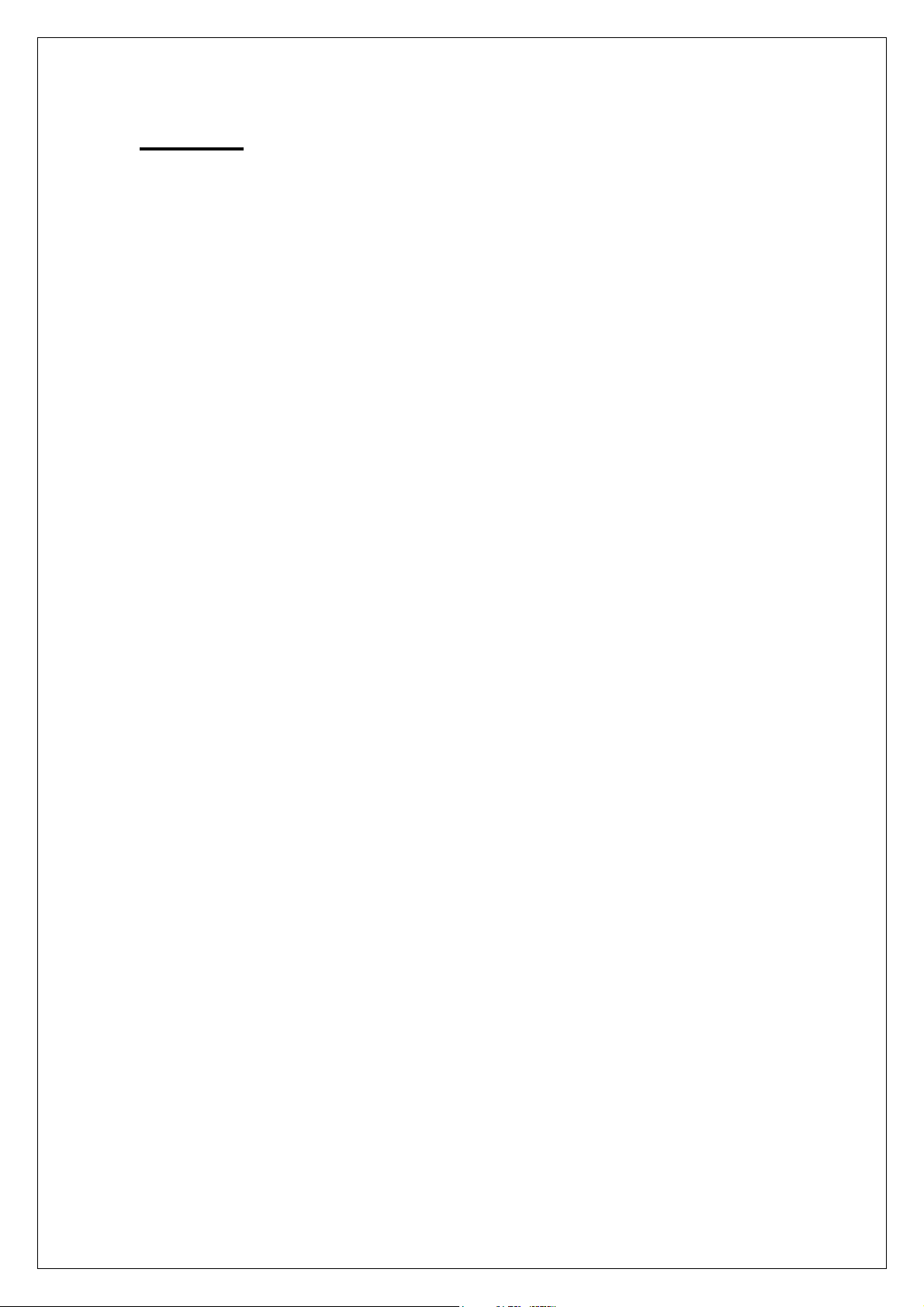
Software
Operating system: Linux
VoIP: Standard SIP registration, support G.711/G.729a Codec
Language: English/Simplified Chinese/Traditional(Complex) Chinese
Input method: keypad, QWERTY soft keyboa rd
Symbol Input method:Soft keyboard
Digit camera: 4x digit zoom, 1.3M pixels
Contacts book: Max. 1000 contacts
Support group and category management:maximum 50 groups,maximum 50 categories,
maximum 100 contacts in one group.
Support photo caller ID.
Support ring tone customization: ring tone customizable by individual contact or by
category
Max. Length of telephone number in contacts:32 digits
Max. Length of telephone number in dial pad:50 digits
Ring tone mute by single key press
Photo dialing (4groups x 9person/group)
Auto dialed phone number recall
Short Messages (SMS)
– Group sending:Max. 100 contacts
– Concatenated messages:10 pieces x 140 bytes/piece
Multi-Media Messages (MMS)
– Group sending:Max. 100 contacts
– Support picture/ring tone /text
– Max. Pages:20pages
STK
Calendar
Calculator
Memo
World clock
E-mail
IM (instant message)
22

Enable alarm clock in power-off mode
JAVA MIDP 2.0
Call log
Browser: WAP 2.0&WWW
Encrypting privacy: Contacts/Messages/ gallery /calendar
Picture editing
Modem:CSD, GPRS
Automatic GSM operator profile selection by SIM card
Support flight mode
Scheduled power on/off
Emergency call without SIM card:Emergency call number112
Audio recording: AMR, maximum capacity 1 hour
Audio playback: MP3 / AMR / MIDI
Video recording: 3GP (H.263+AMR), QCIF
Video playback: 3GP (H.263+AMR), QCIF
MP4 (MPEG4+AAC), QCIF
MP4 (MPEG4+AAC), QVGA
Photo style: JPG, full color/sepia /black & white
- (240*240)
- (320*240)
- (480x480)
- (640x480)
- (1280*960)
Picture format supported: JPEG/GIF/GIFa/PNG
MP3 format supported
- 64K/128K/192K CBR
- VBR
- Dynamic display effect
eZone (PC tool software)
23

1.9 Accessory
Please refer to the packing list in product package.
Headset
E2831 support stereo headset. To answer or end a call, you need press and hold the
headset’s button for one second.
24
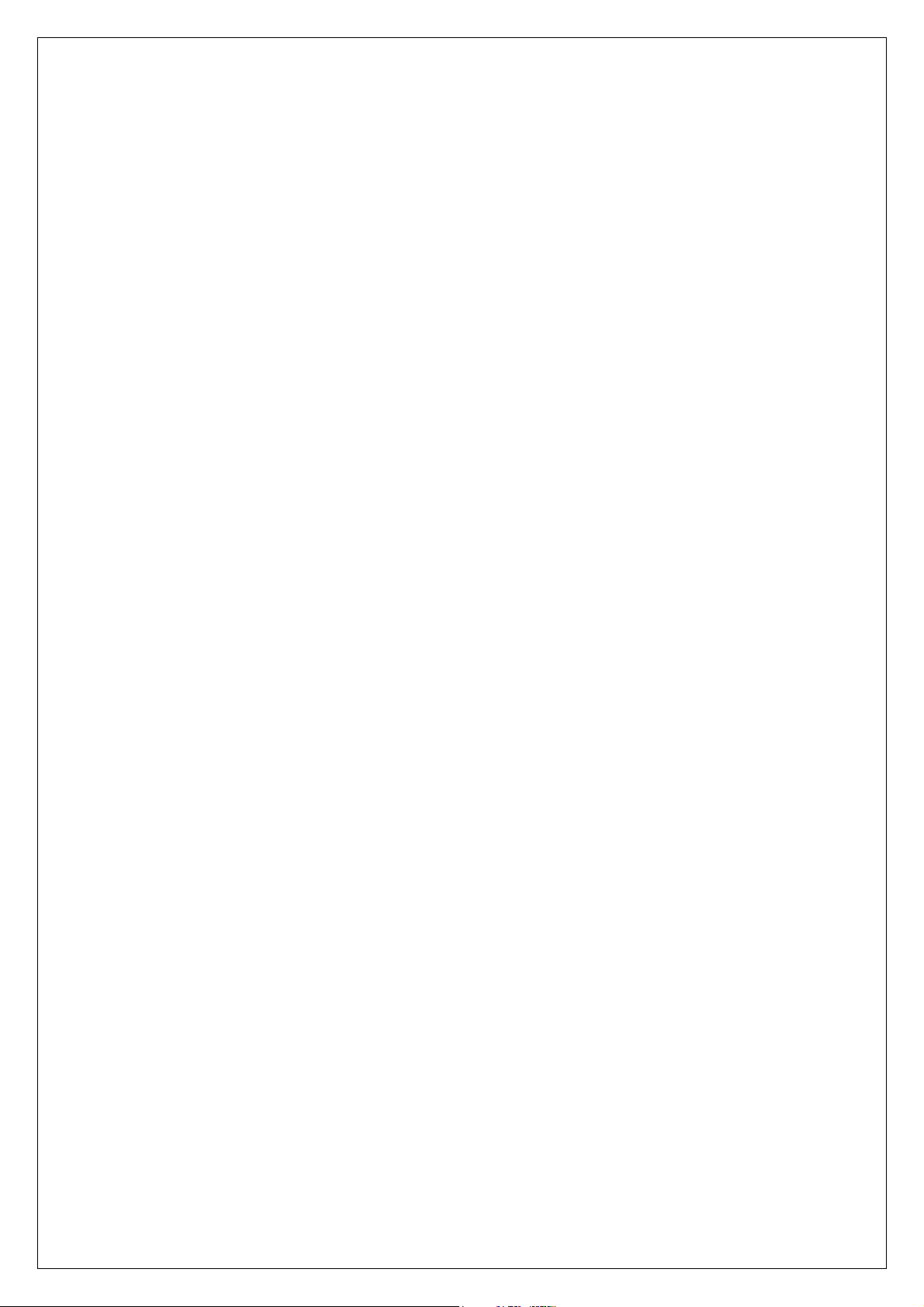
2 Telephone
E2831 provides a lot of ways for dealing with telephone,which makes it at your greatest
convenience to dial or answer a phone call, do call diverting and do call waiting.
E2831 provides 400 records of call logs including 100 records of missed calls, 100
records of answered calls, 100 records of outgoing calls and records of rejected calls.
It is most worthy to mention about the super high capacity of contact book of E2831. It can
store 1000 items of contacts; each contact can present information such as mobile phone
number, home phone number, business phone number and so on. Furthermore, the photo
and ring tone can be set individually for each contact. Contacts can be sorted by groups or
categories for easy management.
Note: Above capacity is the recommended upper limit. The large capacity will affect the
use performance to some extent.
25
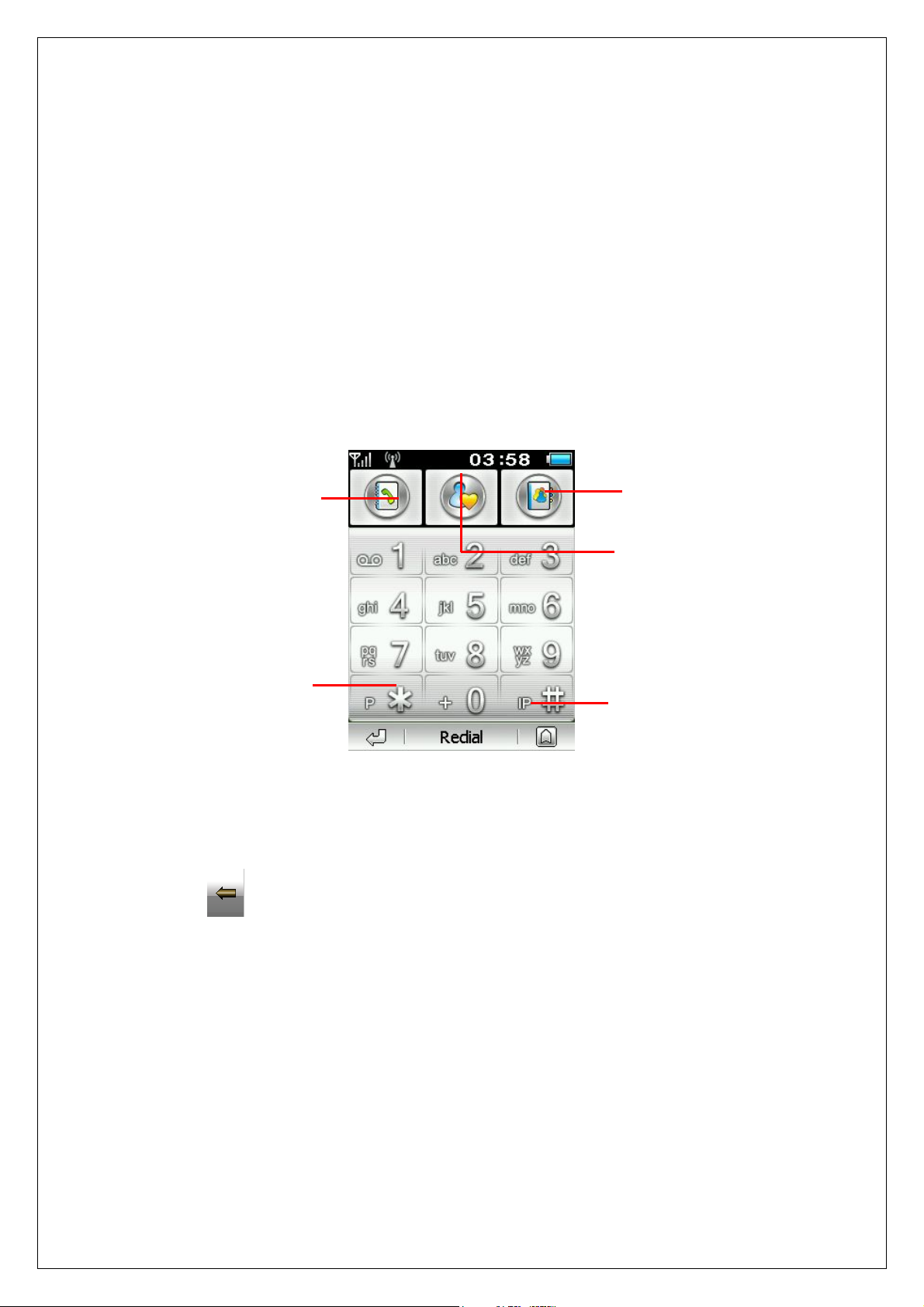
2.1 Telephone Functions
2.1.1 Dialing
E2831 provides vary of manners for dialing. You can dial directly by clicking dial pad on
touch screen, inputting phone number by keypad, dialing out from contacts book, photo
dial or call log.
1. Click on desktop wallpaper area on idle screen to bring out dial pad.
Contacts Call log
Photo Dial
Long press this key to
insert “p” which
followed by extension
number
(1)
2. Press number key to input the phone number which will be displayed in the number box.
Click
cursor.
on the screen or press “C” key on the keypad to delete a digit before
Long press this key to add
prefix number
26
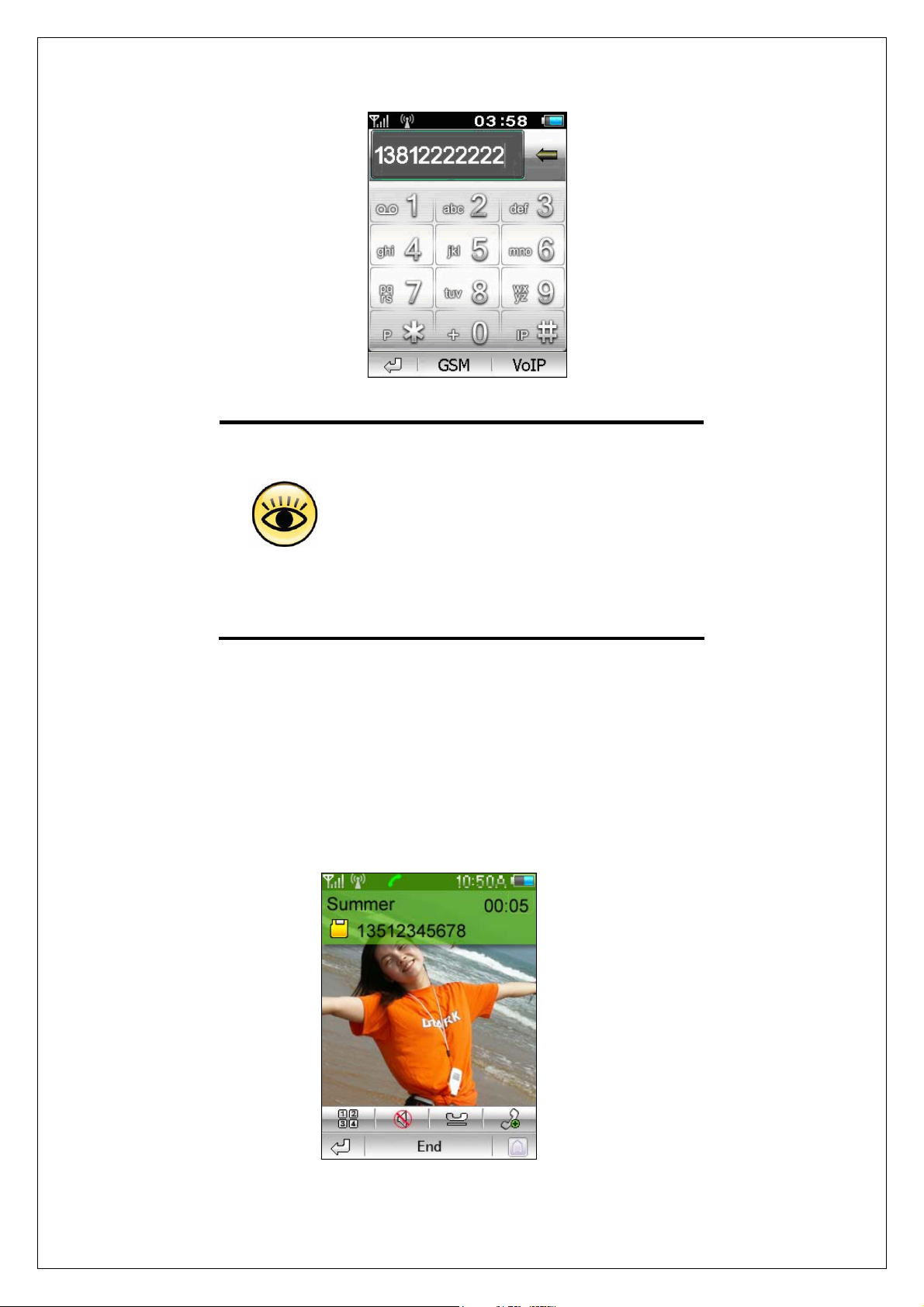
(2)
E2831 provides unique intelligent auto fill-up
function to help recall the dialed number
quickly. When the first several digits are
matched with one dialed number, the mobile
phone will make up the rest digits
Tips
automatically. If the filled result is not what you
want, you can just continue to input the rest
digits and the auto filled digits will disappear.
3. Click【Dial】 soft button to dial the phone number shown in phone number box as a
GSM phone call. Click 【VoIP】 soft button to dial the phone number as a VoIP call
(Please refer to section 8.7 WLAN & VOIP settings to configure your VOIP settings
before you can make or receive a VoIP call). If the number matches with that in contact
book, the corresponding name, photo and phone number will be displayed. Otherwise,
the phone number with default picture will be displayed.
(3)
27
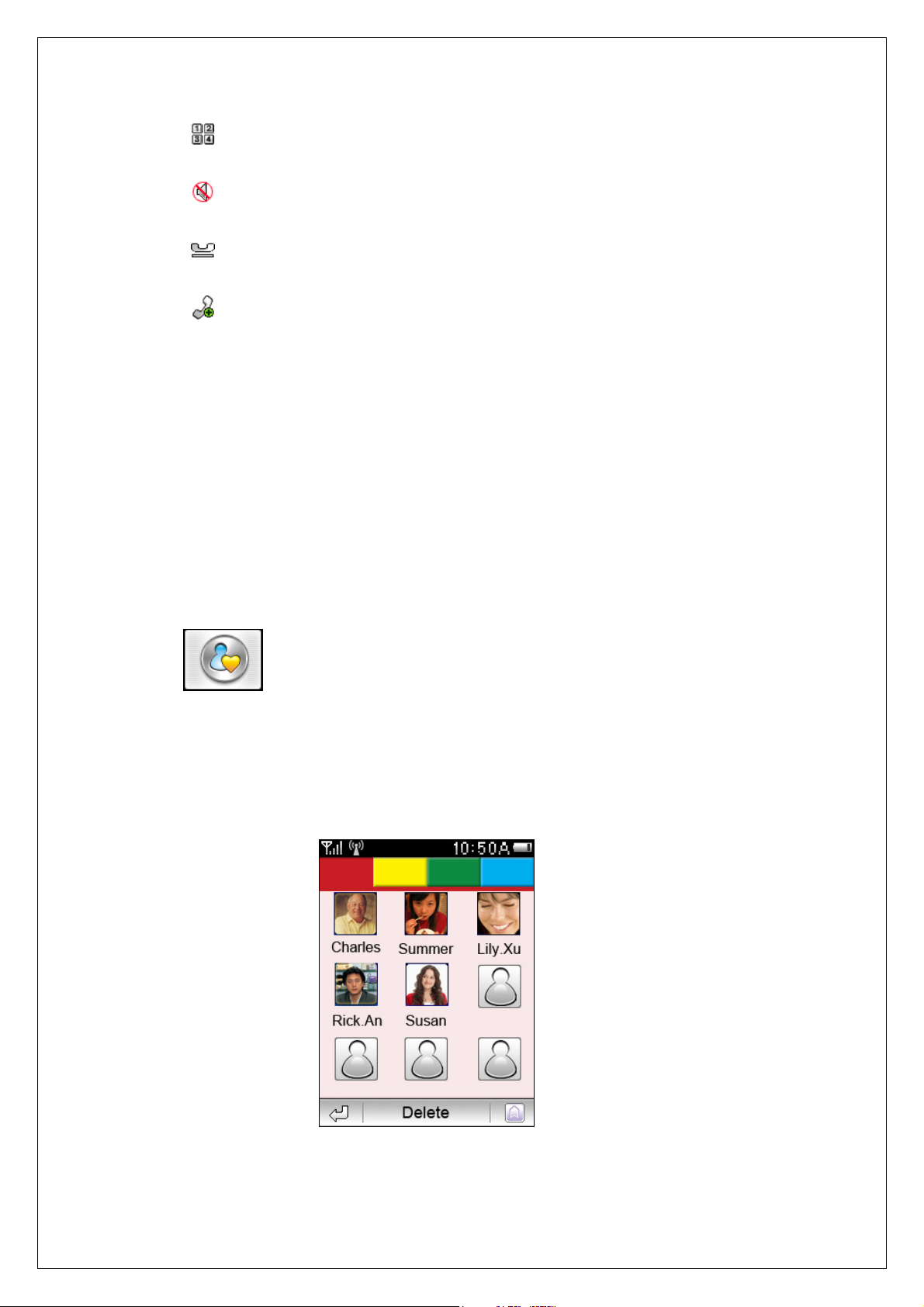
Click to dial extension or input digits (for example, input you account or password)
Click
Click
Click
Change icon
4. You can also input telephone number by keypad, and dial out GSM call by “send” key or
dial out VoIP call by “VoIP” key.
5. Click【End】soft button on screen or press “End” key to end the call
to switch mute. Change icon
to hold current call (need operator service support) change icon
to do third party call and conference call (need operator service support)
2.1.2 Photo Dial
Click on dial pad to access photo dial.
Photo dial makes the phone dialing easier and more directly. You can simply press the
photo of the contact to dial corresponding phone. It is easy to set up photo dial. Press
Blank to select a contact person from the Phonebook. A zoomed photo of the selected
contact will appear after the photo dial is set up. If the contact not includes a photo, a
default picture is displayed.
(4)
If replacement required, click 【Delete】 to delete the highlighted person contact, and then
28
