Page 1

Page 2

©1993-2002 Dynojet Research, Inc. All Rights Reserved.
DynoWare EX+ Upgrade Installation Guide for Model 248 Automotive Dynamometers.
This manual is copyrighted by Dynojet Research, Inc., hereafter referred to as Dynojet,
and all rights are reserved. This manual, as well as the software described in it, is
furnished under license and may only be used or copied in accordance with the terms of
such license. This manual is furnished for informational use only, is subject to change
without notice, and should not be construed as a commitment by Dynojet. Dynojet
assumes no responsibility or liability for any error or inaccuracies that may appear in this
manual. Except as permitted by such license, no part of this manual may be reproduced,
stored in a retrieval system, or transmitted, in any form or by any means, electronic,
mechanical, recording, or otherwise, without the prior written permission of Dynojet.
The Dynojet logo is a trademark of Dynojet Research, Inc.
Any trademarks, trade names, service marks, or service names owned or registered by any
other company and used in this guide are the property of their respective companies.
Dynojet Research, Inc., 2191 Mendenhall Drive, North Las Vegas, Nevada 89031, USA.
Printed in USA.
Part Number: 98212100 Version 2 (06/2002)
Page 3

T
ABLE OF
C
ONTENTS
List of Figures. . . . . . . . . . . . . . . . . . . . . . . . . . . . . . . . . . . . . . . . . . . iii
Chapter 1 DynoWare EX+ Upgrade
Conventions Used In This Manual . . . . . . . . . . . . . . . . . . . . . . . . . . . . . . . . .1
Technical Support . . . . . . . . . . . . . . . . . . . . . . . . . . . . . . . . . . . . . . . . . . . . . .1
Parts List . . . . . . . . . . . . . . . . . . . . . . . . . . . . . . . . . . . . . . . . . . . . . . . . . . . . . .2
Remove the Original Hardware . . . . . . . . . . . . . . . . . . . . . . . . . . . . . . . . . . .3
Removing the PC Card . . . . . . . . . . . . . . . . . . . . . . . . . . . . . . . . . . . . . . . .3
Removing the Control Box . . . . . . . . . . . . . . . . . . . . . . . . . . . . . . . . . . . . . .4
The DynoWare EX+ System . . . . . . . . . . . . . . . . . . . . . . . . . . . . . . . . . . . . . .5
Installing the New Dyno Hardware . . . . . . . . . . . . . . . . . . . . . . . . . . . . . . .6
Connecting Your Shop Air to the Dyno . . . . . . . . . . . . . . . . . . . . . . . . . . . .8
Wiring the DynoWare EX+ Modules . . . . . . . . . . . . . . . . . . . . . . . . . . . . . . .8
Appendix A Proportional Air Brake Installation
Parts List . . . . . . . . . . . . . . . . . . . . . . . . . . . . . . . . . . . . . . . . . . . . . . . . . . . . .A-1
Installation . . . . . . . . . . . . . . . . . . . . . . . . . . . . . . . . . . . . . . . . . . . . . . . . . . .A-2
Removing the Standard Air Brake System . . . . . . . . . . . . . . . . . . . . . . . . . .A-2
Installing the Proportional Air Brake System . . . . . . . . . . . . . . . . . . . . . . . .A-3
Wiring the Breakout Board . . . . . . . . . . . . . . . . . . . . . . . . . . . . . . . . . . . . .A-6
DynoWare EX+ Upgrade For The Model 248 Dynamometer
i
Page 4
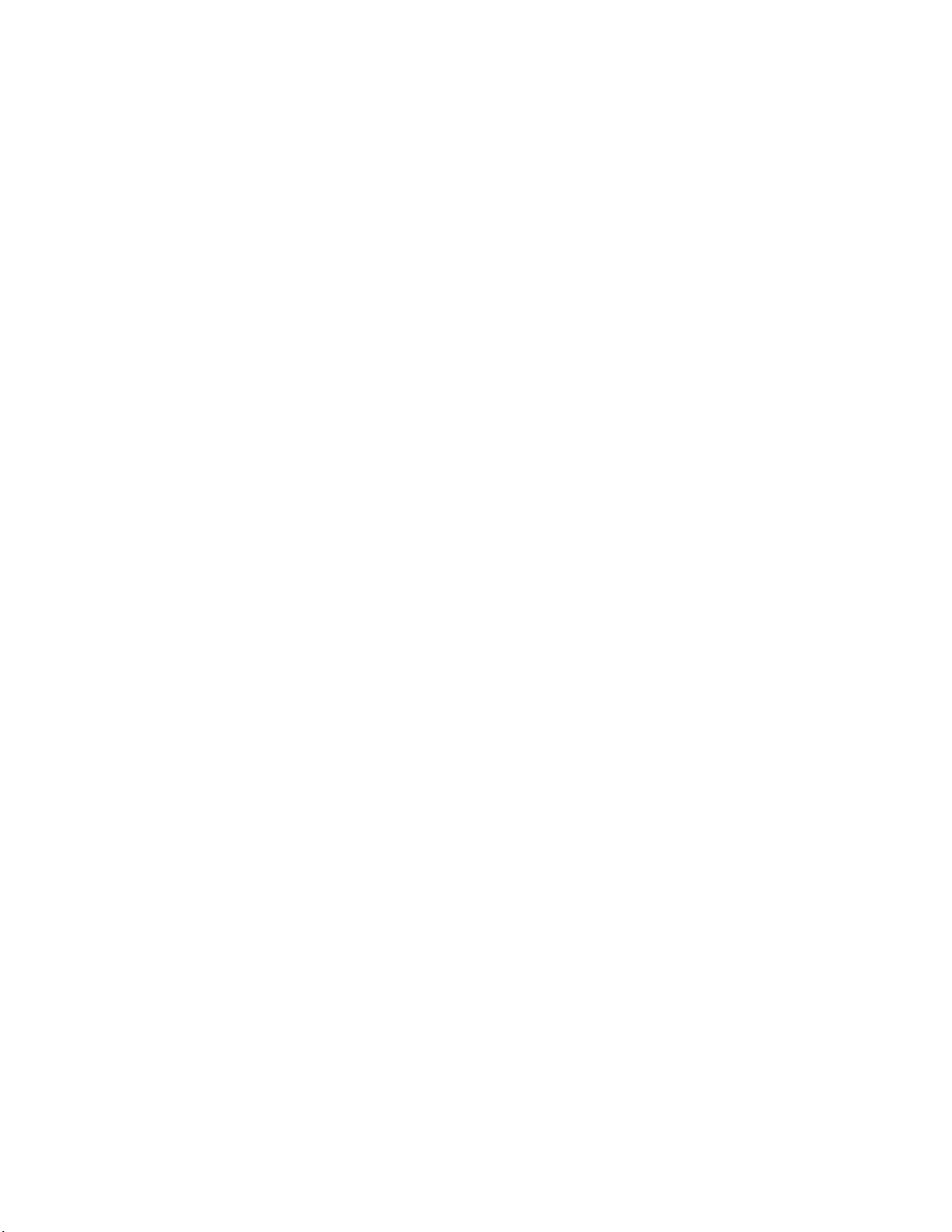
Page 5
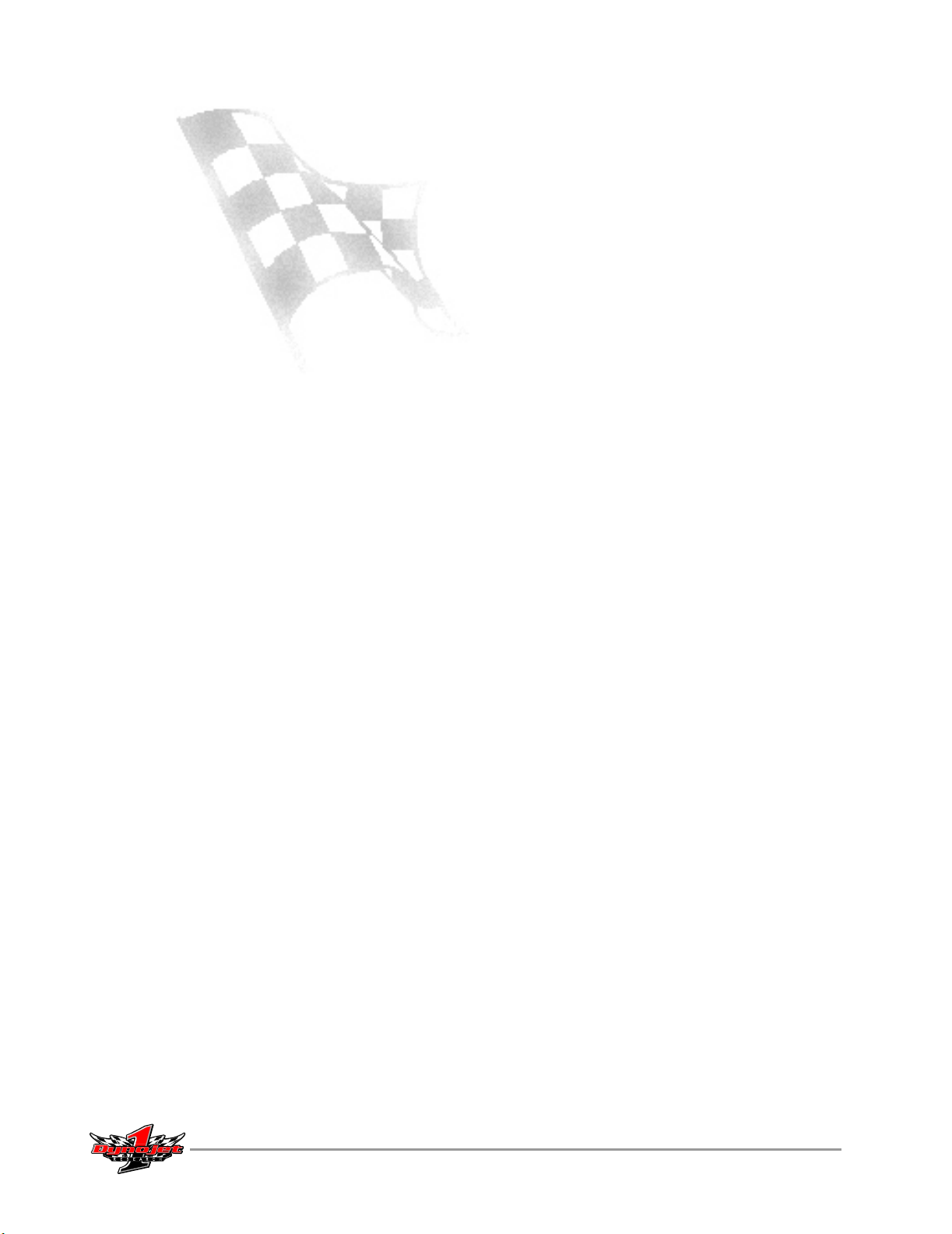
L
IST OF
Figure 1: PC Card. . . . . . . . . . . . . . . . . . . . . . . . . . . . . . . . . . . . . . . . . . . . . . 1-3
Figure 2: Control Box. . . . . . . . . . . . . . . . . . . . . . . . . . . . . . . . . . . . . . . . . . .1-4
Figure 3: Disconnect Cable and Air Hose. . . . . . . . . . . . . . . . . . . . . . . . . . .1-4
Figure 4: DynoWare EX+ Modules . . . . . . . . . . . . . . . . . . . . . . . . . . . . . . . .1-5
Figure 5: DynoWare EX+ Components . . . . . . . . . . . . . . . . . . . . . . . . . . . .1-5
Figure 6: Install the New Dyno Hardware . . . . . . . . . . . . . . . . . . . . . . . . . .1-6
Figure 7: Standard Air—Wiring. . . . . . . . . . . . . . . . . . . . . . . . . . . . . . . . . . . 1-7
Figure 8: Attach the DynoWare EX+ Cables . . . . . . . . . . . . . . . . . . . . . . . .1-8
Figure A-1: Proportional Air Brake Components . . . . . . . . . . . . . . . . . . . . .A-1
Figure A-2: Remove the Standard Air Brake. . . . . . . . . . . . . . . . . . . . . . . . .A-2
Figure A-3: Install the DIN Rail and EPR . . . . . . . . . . . . . . . . . . . . . . . . . . . .A-3
Figure A-4: Install the Temperature Sensor and Prop Air
Regulator Assembly
. . . . . . . . . . . . . . . . . . . . . . . . . . . . . . . . .A-4
F
IGURES
Figure A-5: Routing Cables—Air Lines . . . . . . . . . . . . . . . . . . . . . . . . . . . . .A-5
Figure A-6: Routing Cables—Breakout Board . . . . . . . . . . . . . . . . . . . . . . .A-7
Figure A-7: Prop Air—Wiring. . . . . . . . . . . . . . . . . . . . . . . . . . . . . . . . . . . . .A-7
DynoWare EX+ Upgrade For The Model 248 Dynamometer
iii
Page 6
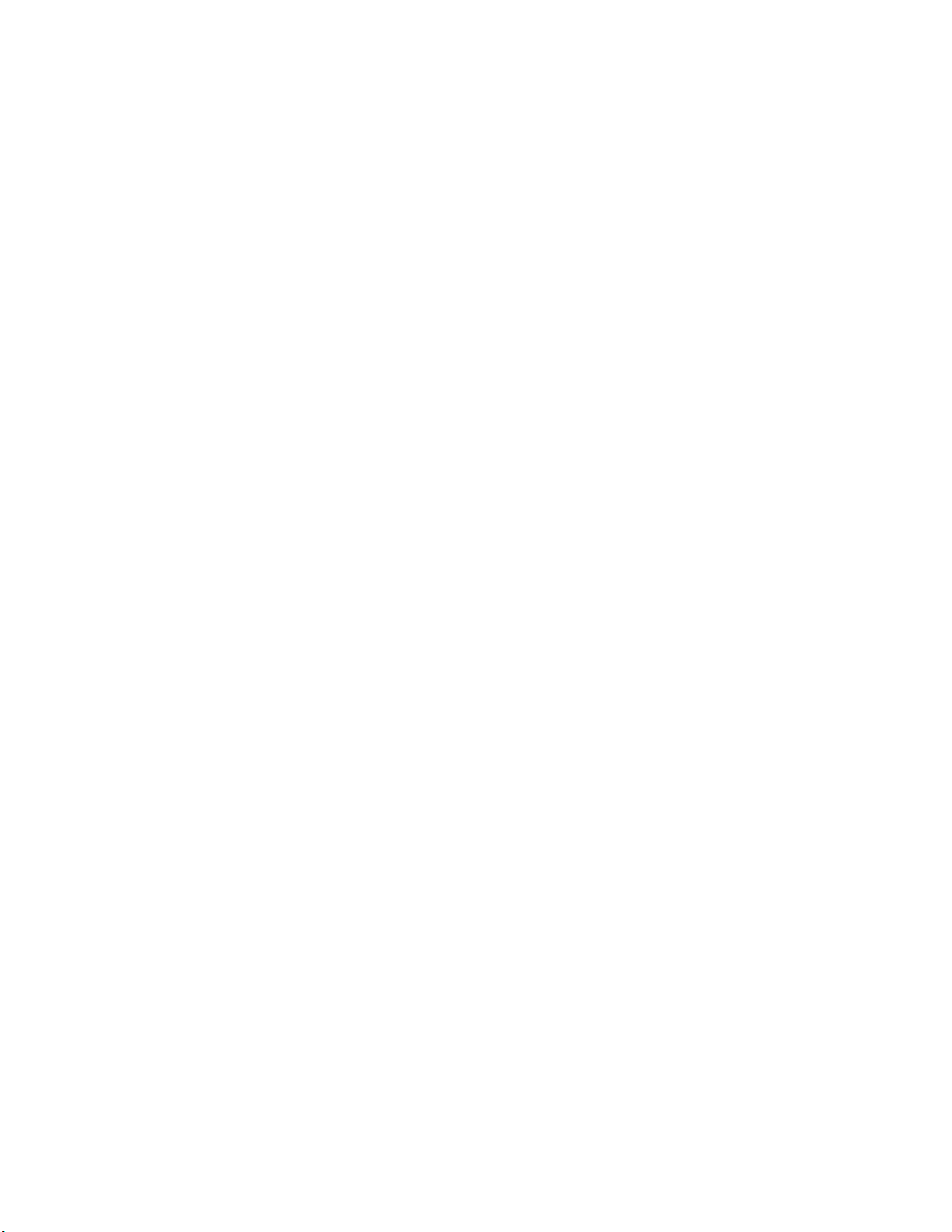
Page 7

D
YNO
W
ARE
EX+ U
PGRADE
This document provides instructions for installing the DynoWare EX+ components
on the model 248 automotive dynamometer (dyno). To ensure safety and accuracy in
the procedures, perform the procedures as they are described.
This manual will walk you through removing the original hardware and installing the
DynoWare EX+ components. This manual also contains instructions for removing the
standard air brake system and installing the optional proportional air brake system.
Document Part Number: 98212100
Versio n 2
Last Updated: 06-21-02
CONVENTIONS USED IN THIS MANUAL
The conventions used in this manual are designed to protect both the user and the
equipment.
example of convention description
The Caution icon indicates a potential hazard to the
dynamometer equipment. Follow all procedures
exactly as they are described and use care when
performing all procedures.
The Warning icon indicates potential harm to the
person performing a procedure and/or the
dynamometer equipment.
TECHNICAL SUPPORT
For assistance, please contact Dynojet Technical Support at 1-800-992-3525, or write
to Dynojet at 2191 Mendenhall Drive, North Las Vegas, NV 89031.
Visit us on the World Wide Web at www.dynojet.com where Dynojet provides state of
the art technical support, on-line shopping, 3D visualizations, and press releases
about our latest product line.
DynoWare EX+ Upgrade For The Model 248 Dynamometer
1
Page 8

DYNOWARE EX+ UPGRADE
PARTS LIST
The following table lists all of the parts included in the DynoWare EX+ Upgrade
Installation kit. Check your kit against the parts listed to make sure you have received
all of the parts. If any part is missing, contact Dynojet Technical Support.
part number description quantity
DynoWare EX+ Upgrade (98198106)
134490301 Nut, #8-32 4
145300001 Air Pressure Regulator 1
145800001 Air Pressure Gauge 1
21646100 DynoWare EX+ Mounting Base 1
21696200 (1) Breakout Board Mounting Bracket and
(1) DynoWare EX+ Module Wall Mounting Bracket
31616200 Air Pressure Regulator Mounting Bracket 1
318110301 Power Cord, 125V, 10A, 7 1/2 Ft. 1
36540643 Screw, #8-32 x 3/8", Ph-Phil 4
42924090 Breakout Board to DynoWare Cable 1
42924250 DynoWare to Computer Serial Port Cable, 12 Ft. 1
2
64111003 Brake Solenoid Sub Assembly (Air Brake Control Switch Assembly) 1
65291001 Breakout Board 1
66191001 CPU Module Sub Assembly 1
66192001 RPM Module Sub Assembly 1
66193001 Input/Output Module Sub Assembly 1
66493001 Atmospheric Sensing Module Sub Assembly 1
66954001 Data Acquisition Cable, 20 Ft. 1
761900001 Power Supply 1
91114A009 Washer, #8, Lock 4
A10Z2-304A Rubber Vibration Dampener Mounts 4
DE100-109S Secondary Inductive Pickup Cable, 20 Ft. 2
DE100-110L Primary Inductive Pickup Clip, 20 Ft. 1
The following parts are included in the Proportional Air Brake Installation:
21619200 Temperature Sensor Bracket 1
31614100 DIN Rail 1
36560834 Screw, 1/4"-20 x 1/2", Button-head 4
44997101 Temperature Sensor 1
64111001 Prop Air Regulator Sub Assembly 1
64111002 Control Valve Sub Assembly (electronic pressure regulator, EPR) 1
2
DynoWare EX+ Upgrade For The Model 248 Dynamometer
Page 9

DYNOWARE EX+ UPGRADE
Remove The Original Hardware
REMOVE THE ORIGINAL HARDWARE
. . . . . . . . . . . . . . . . . . . . . . . . . . . . . . . . . . .
This section describes the procedures to remove the PC card from the computer,
disconnect and remove the control box, disconnect the air to the dyno brake
canisters, and replace the air hose fitting in the top of the right air canister.
If you are only upgrading to the proportional air brake system, skip to the instructions
in Appendix A.
REMOVING THE PC CARD
1 Shut down the computer.
2 Unplug the power cord to both the computer and the control box.
3 Remove the computer cover.
Electrostatic Discharge (ESD), or static shock, can damage electronic
components. To avoid ESD damage, always practice good ESD control
precautions. Touch the case of the computer before touching any of the
electronics. By touching the case, you discharge any static shocks to the case
instead of the to the electronics.
4 Locate the PC card cable that comes from the control box and plugs into the PC
card in the computer. Unplug it from both the control box and the computer.
5 Remove the screw(s) securing the PC card and remove the card from the
computer.
6 Replace the dust cover to cover up the hole in the back of the computer.
Note: If you no longer have this dust cover, one may be easily obtained from your
local computer dealer.
7 Replace the computer cover.
Figure 1: PC Card
Version 2 DynoWare EX+ Upgrade For The Model 248 Dynamometer
3
Page 10

DYNOWARE EX+ UPGRADE
Remove The Original Hardware
REMOVING THE CONTROL BOX
1 Shut off and release the air pressure to the control box.
2 Disconnect all cables and air hoses from the control box.
3 Remove the control box from the wall.
4 Disconnect the data acquisition cable from the dyno and remove the cable.
5 Disconnect the air hose and remove the fitting from the top of the air canister on
the right hand side of the dyno.
Note: Leave the air hose with the dyno as it will be used later.
Figure 2: Control Box
4
DynoWare EX+ Upgrade For The Model 248 Dynamometer
remove air hose
air canister
remove data
acquisition cable
Figure 3: Disconnect Cable and Air Hose
Page 11

DYNOWARE EX+ UPGRADE
THE DYNOWARE EX+ SYSTEM
. . . . . . . . . . . . . . . . . . . . . . . . . . . . . . . . . . .
The DynoWare EX+ system is comprised of four modules: the CPU Module, the
Dynamometer Input/Output Module, the RPM Module and the Atmospheric Sensing
Module. The upgrade requires a new Breakout board (the interface between the dyno
and the new DynoWare EX+ hardware). These modules need to be located where
they will be visible during a dyno run. It is recommended that they be mounted on a
shelf on the wall or on a cart along side the personal computer. This section will
provide you with the information necessary to install and connect the new
components.
atmospheric
sensing module
RPM module
dynamometer
input/output module
The DynoWare EX+ System
CPU module
Breakout board mounting
bracket and hardware
Breakout board and
data acquisition cable
optical pickup card
Breakout board to
DynoWare cable
air brake control
switch assembly
air pressure regulator, gauge,
and mounting bracket
DynoWare to
computer cable
Figure 4: DynoWare EX+ Modules
DynoWare EX+ modules
wall mounting bracket
and hardware
power supply and
power cord
secondary inductive
pickup cables
primary inductive
pickup cable
Figure 5: DynoWare EX+ Components
Version 2 DynoWare EX+ Upgrade For The Model 248 Dynamometer
5
Page 12

DYNOWARE EX+ UPGRADE
The DynoWare EX+ System
INSTALLING THE NEW DYNO HARDWARE
1 Mark the mounting holes for the Breakout board mounting bracket.
2 Secure the Breakout board to the mounting bracket using four #8 screws.
3 Install the mounting bracket to the dyno frame using two 1/4-inch allen head
4 Screw the air brake control switch into the top of the air canister on the right
use bracket to
mark mounting
holes
1a Using the mounting bracket as a template, place the bracket so the holes are
centered on the cross brace and 2.25-inches in from the post.
1b Using a center punch, mark two mounting holes in the dyno frame.
1c Drill and tap the mounting holes for 1/4-inch UNC bolts.
bolts.
Note: If you are installing a proportional air brake system, skip the following
instructions and continue with “Installing the Proportional Air Brake System” on
page A-3.
hand side of the dyno.
post
cross brace
mark mounting
holes
6
DynoWare EX+ Upgrade For The Model 248 Dynamometer
secure breakout board
to bracket
Figure 6: Install the New Dyno Hardware
install bracket
air brake control
switch assembly
air canister
install air brake
control switch
Page 13

DYNOWARE EX+ UPGRADE
The DynoWare EX+ System
5 Plug the data acquisition cable into the optical pickup card on the dyno.
6 Attach the data acquisition cable coming from the optical pickup card on the dyno
to the Breakout board. The data acquisition cable has four wires which connect to
the wiring block labeled DRUM 1.
• Red wire connects to R1 • White wire connects to W1
• Black wire connects to B1 • Silver wire connects to S1
7 Attach the two black wires from the air brake control switch to the wiring block
labeled BRAKE on the Breakout board. Each wire may attach in either position.
8 Attach the yellow and black wires from the brake control to the wiring block
labeled PRESS on the Breakout board. Each wire may attach in either position.
9 The Breakout board jumper settings are preset, however, verify jumpers J1 and J2
are set for the standard air brake as shown in Figure 7.
Note: Make sure that the cables are clear from all moving parts.
10 Plug the 25-pin DynoWare Cable into the bottom of the Breakout board and
tighten the thumb screws.
pickup card
DynoWare cable
drum 1
data acquisition cable
regulated air
air brake
control switch
press
brake
standard air
jumper settings
DynoWare cable
Figure 7: Standard Air—Wiring
Version 2 DynoWare EX+ Upgrade For The Model 248 Dynamometer
7
Page 14

DYNOWARE EX+ UPGRADE
The DynoWare EX+ System
CONNECTING YOUR SHOP AIR TO THE DYNO
Dynojet recommends using an air filter/dryer. Failure to use clean, dry air will
compromise the integrity and life of the air components.
1 Mount the air pressure regulator on the wall in the shop with the bracket
provided.
2 Connect a supply air hose to the inlet of the regulator from your shop air supply.
The regulator should be set to 60 psi.
3 Connect the 3/8-inch air hose to the outlet side of the regulator and connect the
other end of the air hose to the barbed inlet fitting on the air control switch on
top of the right air canister on the dyno. Refer to Figure 7.
Note: Make sure the arrow on the regulator is the same as the direction of the air
flow.
WIRING THE DYNOWARE EX+ MODULES
1 Place the DynoWare EX+ modules in a safe location in the shop that is close
enough to the computer and the dyno for the cables to reach.
2 Attach the cables to the DynoWare EX+ modules. Refer to Figure 8 for cable
placement.
• Attach the 9-pin shielded serial cable from the PC to the RS-232 socket on the
CPU module. Tighten the screws. A 9-pin to 25-pin adapter may be required.
• Attach the 25-pin shielded cable from the dynamometer to the Dynamometer
Input/Output module. Tighten the screws.
• Attach the 9-pin connector from the hand-held pendant to the Dynamometer
Input/Output module. Tighten the screws.
• Attach the 3-pin plug from the power supply to the CPU module with the flat
side facing down.
3 Plug the power supply into an electrical outlet.
4 Turn the power switch on at the CPU module and verify operation with WinPEP.
primary inductive
pickup socket
25-pin socket
9-pin, hand-held
pendant
9-pin, RS-232 socket
3-pin power plug
power switch
8
DynoWare EX+ Upgrade For The Model 248 Dynamometer
power LEDs
Figure 8: Attach the DynoWare EX+ Cables
Page 15

P
ROPORTIONAL
AIR B
A PPENDIX
A
RAKE INSTALLATION
This appendix contains instructions for installing the proportional air (prop air) brake
system to the model 248 automotive dynamometer (dyno). To ensure safety and
accuracy in the procedures, perform the procedures as they are described.
PARTS LIST
The following table lists all of the parts included in the Proportional Air Brake
Installation kit. Check your kit against the parts listed to make sure you have received
all of the parts. If any part is missing, contact Dynojet Technical Support.
part number description quantity
21619200 Temperature Sensor Bracket 1
31614100 DIN Rail 1
36560834 Screw, 1/4"-20 x 1/2", Button-head 4
44997101 Temperature Sensor 1
64111001 Prop Air Regulator Sub Assembly 1
64111002 Control Valve Sub Assembly (electronic pressure regulator, EPR) 1
prop air regulator
control valve
assembly (EPR)
assembly
temperature sensor
bracket
DIN rail
screws
Figure A-1: Proportional Air Brake Components
DynoWare EX+ Upgrade For The Model 248 Dynamometer
temperature sensor
A-1
Page 16

APPENDIXA
Installation
INSTALLATION
. . . . . . . . . . . . . . . . . . . . . . . . . . . . . . . . . . .
This section describes the procedures to remove the standard air brake system, install
the proportional air brake system, and wire the Breakout board.
REMOVING THE STANDARD AIR BRAKE SYSTEM
1 Turn off the power on the DynoWare EX+ hardware.
2 Shut off and release the air pressure to the air pressure regulator.
3 Remove the two black wires from the wiring block labeled BRAKE on the
Breakout board.
4 Remove the yellow and black wires from the wiring block labeled PRESS on the
Breakout board.
5 Disconnect the 3/8-inch air hose from the fitting on the air brake control switch.
The air brake control switch is located on top of the right side air canister.
Note: Leave the air hose with the dyno as it will be used later.
6 Unscrew and remove the air brake control switch.
air hose
air brake
control switch
press
brake
Figure A-2: Remove the Standard Air Brake
A-2
DynoWare EX+ Upgrade For The Model 248 Dynamometer
Page 17

PROPORTIONAL AIR BRAKE INSTALLATION
INSTALLING THE PROPORTIONAL AIR BRAKE SYSTEM
1 Install the DIN rail.
1a Clamp the DIN rail to the right post 14-inches down from the top of the
dyno frame.
1b Using a center punch, mark two mounting holes in the middle of the top
and bottom slots. Remove the clamp and bracket.
1c Drill and tap the mounting holes for 1/4-inch UNC bolts.
1d Secure the DIN rail to the dyno using two 1/4-inch button head allen bolts.
2 Install the control valve assembly (electronic pressure regulator, EPR). The EPR
snaps into place.
Hook one side of the EPR on the DIN rail then rotate it toward the DIN rail until it
snaps into place.
top of dyno
frame
Installation
post
DIN rail
install the DIN rail
14 in.
EPR
install the EPR
Figure A-3: Install the DIN Rail and EPR
Version 2 DynoWare EX+ Upgrade For The Model 248 Dynamometer
A-3
Page 18

top of dyno
frame
post
bracket
APPENDIXA
Installation
3 Install the temperature sensor.
3a Clamp the temperature sensor bracket to the left post 24-inches down from
the top of the dyno frame.
3b Using a center punch, mark the bracket mounting holes in the middle of
both slots. Remove the clamp and bracket.
3c Drill and tap the mounting holes for 1/4-inch UNC bolts.
3d Loosely attach the bracket to the dyno using two 1/4-inch button head allen
bolts. Do not tighten the bolts.
3e Install the temperature sensor so it is approximately three inches from the
surface of the drum.
3f Adjust the bracket so the temperature sensor is aimed at the interface of the
knurl and brake surface. Tighten the bolts to secure the bracket.
4 Screw the prop air regulator assembly into the right side brake canister. Tighten it
so the air gauge is facing out
drum
sensor
24 in.
install bracket
Figure A-4: Install the Temperature Sensor and Prop Air Regulator Assembly
A-4
DynoWare EX+ Upgrade For The Model 248 Dynamometer
install sensor
prop air regulator
assembly
air canister
install prop air
regulator assembly
Page 19

PROPORTIONAL AIR BRAKE INSTALLATION
Installation
5 Attach the air line labeled OUT from the EPR to the three-way valve on the prop
air regulator assembly. Push the hose in and hand tighten the fitting.
6 Attach the air line labeled IN from the EPR to the brass four-way fitting on the
prop air regulator assembly.
Note: Pull on both hoses to ensure they are secure. If there is movement, tighten
the fitting.
7 Connect your shop air to the dyno.
three-way valve
Dynojet recommends using an air filter/dryer. Failure to use clean, dry air will
compromise the integrity and life of the air components.
7a Mount the air pressure regulator on the wall in the shop with the bracket
provided.
7b Connect a supply air hose to the inlet of the regulator from your shop air
supply and a 3/8" air hose to the outlet side. The regulator should be set to
60 psi.
7c Connect the 3/8" air hose coming from the air pressure regulator to the
barbed inlet fitting on the prop air regulator assembly
Note: Make sure the arrow on the regulator is the same as the direction of the air
flow.
in
out
EPR air line out
EPR air line in
brass four-way
fitting
regulated air
Figure A-5: Routing Cables—Air Lines
Version 2 DynoWare EX+ Upgrade For The Model 248 Dynamometer
A-5
Page 20

APPENDIXA
Installation
WIRING THE BREAKOUT BOARD
When attaching cables, refer to Figure A-6 for cable location and Figure A-7 for
Breakout board wiring information.
1 Attach the data acquisition cable coming from the optical pickup card on the dyno
to the Breakout board. The data acquisition cable has four wires which connect to
the wiring block labeled DRUM 1.
• Red wire connects to R1 • White wire connects to W1
• Black wire connects to B1 • Silver wire connects to S1
2 Attach the wires from the air pressure switch, located on the prop air regulator
assembly, to the wiring block labeled PRESS on the Breakout board. Each wire
may attach in either position.
3 Attach the cable coming from the EPR to the Breakout board. The EPR cable has
five wires which connect to the wiring block labeled LOAD CONTROL.
• Black wire connects to V- • Red wire connects to V+
• White wire connects to O+ • Green wire connects to O-
• Silver or ground (shield) wire connects to SH
4 Attach the brake wires from the brake solenoid, located on the prop air regulator
assembly, to the wiring block labeled BRAKE on the Breakout board. Each wire
may attach in either position.
5 Attach the temperature sensor cable to the Breakout board. The temperature
sensor cable has five wires which connect to the wiring block labeled TEMP on
the Breakout board.
• Green wire connects to G1 • White wire connects to W1
• Black wire connects to B1 • Red wire connects to R1
• Silver or ground (shield) wire connects to S1
A-6
DynoWare EX+ Upgrade For The Model 248 Dynamometer
Page 21

PROPORTIONAL AIR BRAKE INSTALLATION
Installation
data acquisition
cable
temperature
sensor cable
Figure A-6: Routing Cables—Breakout Board
EPR cable
air pressure
switch wire
brake solenoid
wires
DynoWare cable
6 The Breakout board jumper settings are preset, however, verify jumpers J1 and J2
are set for the proportional air brake as shown in Figure A-7.
7 Plug the 25 pin DynoWare cable into the bottom of the Breakout board and
tighten the thumb screws.
8 Continue with “Wiring the DynoWare EX+ Modules” on page 8.
press
load control
drum 1
brake
jumpers
J1 and J2
proportional air
jumper settings
temp
DynoWare
cable
Figure A-7: Prop Air—Wiring
Version 2 DynoWare EX+ Upgrade For The Model 248 Dynamometer
A-7
Page 22

