Page 1

DX-PS350W_FINAL.fm Page 1 Wednesday, June 22, 2005 1:24 PM
350W Power Supply
Alimentation électrique de 350 W
Fuente de alimentación de 350 W
DX-PS350W
USER GUIDE • GUIDE DE L’UTILISATEUR • GUÍA DEL USUARIO
Page 2
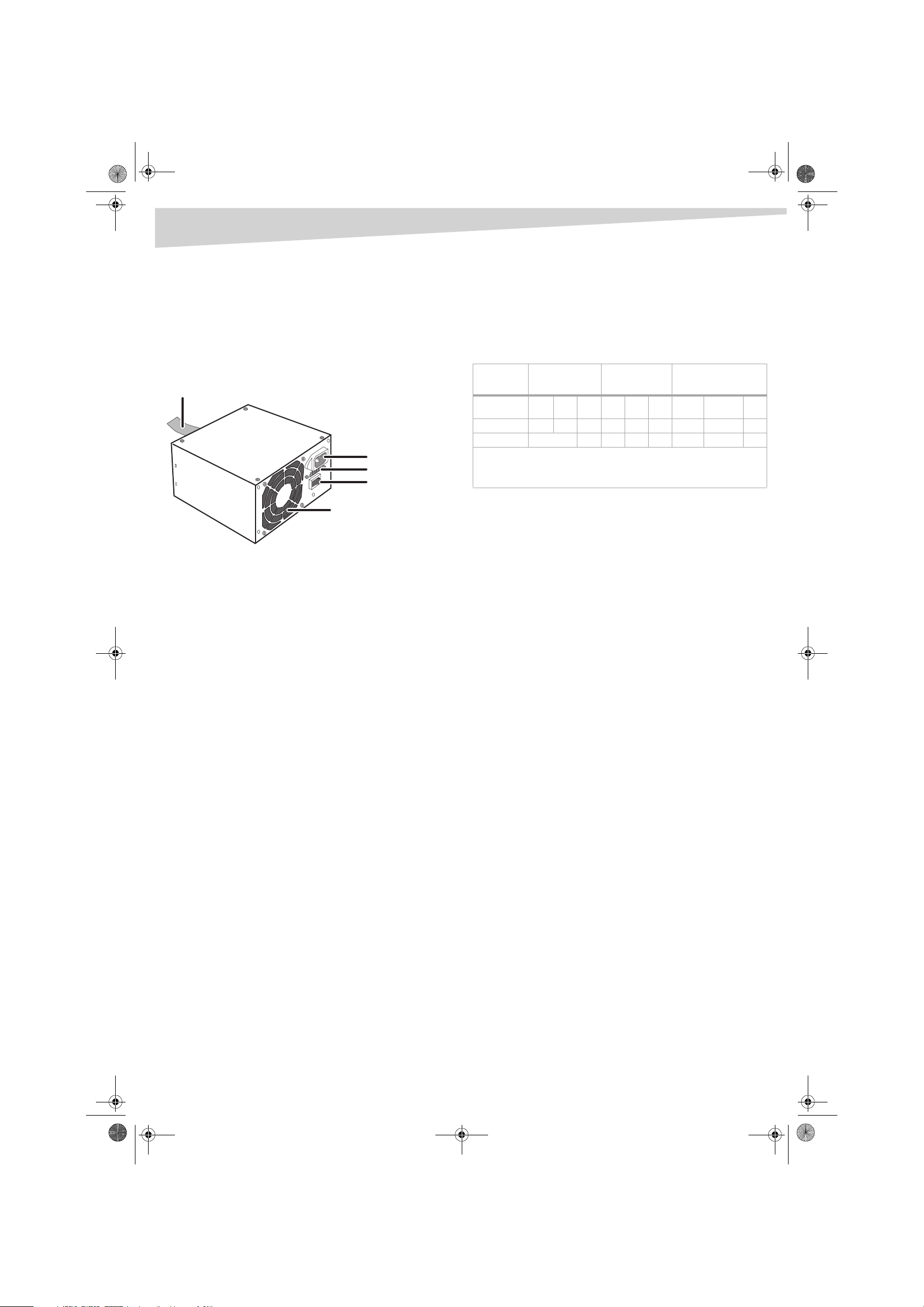
Output cable
AC inp ut
Voltage switch
Power switch
3.2 inch (8 cm) fa n
DX-PS350W_FINAL.fm Page 2 Wednesday, June 22, 2005 1:24 PM
2
Dynex 350W Power Supply
Contents
Français ....................................................... 3
Español ........................................................ 4
Installing the power supply
Dynex 350W Power Supply
Legal notices
© 2005 Dynex. DYNEX and the DYNEX logo are trademarks of Best Buy
Enterprise Services, Inc. Other brands and product names are trademarks
or registered trademarks of their respective holders. Specifications and
features are subject to change without notice or obligation.
Specifications
Vac~ Input
VDC + 3,3 V +5V +12V -12V -5V +5V sbBlack Green Gray
Maximum DC28 A 30 A 19 A 0.8 A0.5 A2.0 ACOM PS-ON PG
Output Total 350W19 A 0.8 A0.5 A2.0 AReturn Remote POK
• Complies with Intel ATX 12V
•Fan speed control
•Low acoustic noise
• This Class B digital apparatus complies with Canadian ICES-003.
Volt age
115/230V
Current
7/4 A
Frequency
60/50 Hz
To install the power supply:
1 Check the new power supply’s red voltage switch on the back of
the power supply, and change the setting if necessary. The setting
should be 115V for use in North America, and 230V for use in
Europe and other countries.
Caution: setting the incorrect voltage can damage the power
supply and connected equipment, and may void your warranty.
2 Turn off your computer, then unplug the power cord.
3 Open your computer case according to the instructions in its user
guide.
4 Disconnect all power supply cables connected to the system board
and other internal devices (such as drives and fans).
5 Remove the old power supply from your computer, then install
your new Dynex power supply into the computer case.
Note: Because installation instructions vary according to the type
of computer case, see your computer’s user guide for more
detailed instructions.
6 Reconnect all power supply cables to the system board and other
internal devices (such as drives and fans).
7 Make sure that you’ve made all necessary power connections,
then close the computer case.
8 Make sure that the power supply’s power switch is on.
9 Plug the AC power cord into the new power supply, then turn on
your computer. You are done.
Troubleshooting
• Make sure that the AC power cord is firmly plugged into the power
supply’s AC power connector.
• Make sure that the AC power outlet is in good condition.
• If the computer is plugged into a power strip, make sure that the
power strip is turned on.
• Make sure that the power supply’s AC voltage switch is set to the
correct voltage.
• Make sure that the power supply’s system board power connector
is firmly plugged into the system board.
• Make sure that the power supply’s internal device power
connectors are all firmly connected to the appropriate devices.
Page 3

Câble de sortie
Entrée CA
Commutate ur de tension
Interrupteu r d’alimentation
Ventilateur de 3,2 pouces
(8 cm)
DX-PS350W_FINAL.fm Page 3 Wednesday, June 22, 2005 1:24 PM
Alimentation électrique de 350 W de Dynex
Alimentation électrique de
350 W de Dynex
Installation de l’alimentation
électrique
Pour installer l’alimentation électrique :
1 Vérifier que le commutateur de tension rouge à l’arrière de
l’alimentation électrique, est bien réglé, sinon modifier sa
position. Il doit être réglé sur 115 V pour une utilisation en
Amérique du nord et sur 230 V pour l’Europe ou d’autres pays.
Avertissement : un réglage sur une tension incorrecte peut
endommager l’alimentation électrique et l’équipement connecté
et annuler la garantie.
2 Mettre l’ordinateur hors tension, puis débrancher le cordon
d’alimentation.
3 Ouvrir le boîtier de l’ordinateur conformément aux instructions de
son manuel de l’utilisateur.
4 Débrancher tous les cordons d’alimentation connectés à la carte
mère et tous les périphériques internes (tels que les lecteurs,
disques durs et ventilateurs).
5 Enlever l’ancienne alimentation électrique de l’ordinateur, puis
installer la nouvelle alimentation de Dynex dans le boîtier de
l’ordinateur.
Nota : Comme les instructions d’installation varient en fonction
du type de boîtier d’ordinateur, se reporter au manuel de
l’utilisateur de l’ordinateur pour des instructions plus détaillées.
6 Rebrancher tous les cordons d’alimentation connectés à la carte
mère et tous les périphériques internes (tels que les lecteurs,
disques durs et ventilateurs).
7 S’assurer que tous les branchements d’alimentation nécessaires
ont été effectués, puis refermer l’ordinateur.
8 Vérifier que l’interrupteur d’alimentation de l’alimentation
électrique est sur la position « on » (sous tension).
9 Brancher le cordon d’alimentation CA à la nouvelle alimentation,
puis mettre l’ordinateur sous tension. L’installation est terminée.
• S’assurer que le connecteur d’alimentation de la carte mère est
fermement branché à la carte mère.
• S’assurer que les connecteurs d’alimentation de chaque
périphérique internes, sont fermement connectés et dans le bon
ordre à chacun d’entre eux.
Avis légaux
©2005 Dynex. DYNEX et le logo de DYNEX sont des marques
commerciales de Best Buy Enterprise Services, Inc. Les autres noms de
marques et de produits mentionnés sont des marques commerciales ou
des marques commerciales déposées de leurs propriétaires respectifs.
Les caractéristiques et spécifications sont susceptibles d’être modifiées
sans préavis.
Caractéristiques
Entrée V ca
V cc
CC maximum 28 A 30 A 19 A 0,8 A 0,5 A 2 ,0 A COM Alim. sous
Sortie Total 350 W 19 A 0,8 A 0,5 A 2,0 A Retour À distance POK
• Conforme aux spécifications Intel ATX 12 V
• Commande de la vitesse du ventilateur
•Peu bruyant
• Cet appareil numérique de la classe B est conforme à la norme ICES-003 du
Canada.
Te ns i on
115/230 V.
+3,3 V +5 V
+ 12 V - 12 V - 5 V + 5 V sbNoir Vert Gris
Courant
7/4 A
Fréquence
60/50 Hz
Masse
tension
3
Dépannage
• S’assurer que le cordon d’alimentation CA est fermement branché
dans le connecteur de l’alimentation CA.
• S’assurer que la prise d’alimentation CA est en bon état.
• Si l’ordinateur est branché sur une barre multiprises, s’assurer que
celle-ci est sous tension.
• S’assurer que le commutateur de tension CA de l’alimentation
électrique est réglé sur la tension correcte.
Page 4

Cable de salida
Entrada de CA
Interruptor d e voltaje
Interruptor d e alimentación
Ventilador de 3.2 pulgadas (8 cm)
DX-PS350W_FINAL.fm Page 4 Wednesday, June 22, 2005 1:24 PM
4
Fuente de alimentación
Dynex de 350 W
Instalación de la fuente de
alimentación
Para instalar la fuente de alimentación:
1 Revisar que el interruptor de voltaje rojo en la parte posterior de la
fuente de alimentación nueva y cambiar de posición si es
necesario. El interruptor debe estar en la posición de 115 V para
uso en Norte América, y en 230 V para uso en Europa y otros
países.
Cuidado: seleccionar el voltaje incorrecto puede dañar la fuente
de alimentación y el equipo conectado, y puede anular su
garantía.
2 Apague su computadora, luego desconecte el cable de
alimentación.
3 Abrir la caja de su computadora de acuerdo a las instrucciones en
la guía del usuario de la misma.
4 Desconectar todos los cables de la fuente de alimentación que
están conectados a la tarjeta del sistema y a otros dispositivos
internos (tal como unidades de disco y ventiladores).
5 Remover la fuente de alimentación antigua e instalar la fuente de
alimentación de Dynex en la caja de su computadora.
Nota: Dado que las instrucciones de instalación varían de acuerdo
al tipo de caja de su computadora, favor referirse a la guía del
usuario de la computadora para obtener instrucciones detalladas.
6 Reconectar todos los cables de la fuente de alimentación a la
tarjeta del sistema y a otros dispositivos internos (tal como
unidades de disco y ventiladores).
7 Asegurarse de que se han hecho todas las conexiones de
alimentación necesarias, luego cerrar la caja de la computadora.
8 Asegurarse de que el interruptor de alimentación de la fuente esta
en la posición de encendido.
9 Conectar el cable de alimentación a la fuente de alimentación
nueva, y luego encender la computadora. Eso es todo.
Fuente de alimentación Dynex de 350 W
• Asegurarse de que el interruptor de voltaje CA de la fuente de
alimentación se encuentra en el voltaje correcto.
• Asegurarse de que el conector de alimentación de la tarjeta del
sistema esta conectado firmemente a la tarjeta.
• Asegurarse de que los conectores de alimentación para
dispositivos internos de la fuente de alimentación están
conectados firmemente a los dispositivos apropiados.
Avisos legales
© 2005 Dynex. DYNEX y el logotipo de DYNEX son marcas comerciales de
Best Buy Enterprise Services, Inc. Otras marcas y nombres de productos
son marcas comerciales o marcas registradas de sus respectivos dueños.
Las especificaciones y características están sujetas a cambio sin aviso
previo u obligación alguna.
Especificaciones
Voltaje CA
de entrada
VCC + 3.3 V +5 V +12 V -12 V -5 V +5 V sbNegro Verde Gris
CC Máxima 28 A 30 A 19 A 0.8 A 0.5 A 2.0 A COM PS-ON PG
Salida 350 W Total 19 A 0.8 A 0.5 A 2.0 A Retorno Remoto POK
• Cumple con las especificaciones de Intel ATX 12 V
• Control de velocidad del ventilador
•Ruido acústico bajo
• Este aparato de Clase B cumple con el ICES-003 Canadiense.
Volt aje
115/230 V
Corriente
7/4 A
Frecuencia
60/50 Hz
Solución de problemas
• Asegurarse de que el cable de alimentación esta conectado
firmemente en el conector de CA de la fuente.
• Asegurarse de que el tomacorriente de CA se encuentra en buen
estado.
• Sí la computadora esta conectada en una barra de alimentación,
asegurarse de que la barra esta encendida.
Page 5

DX-PS350W_FINAL.fm Page 5 Wednesday, June 22, 2005 1:24 PM
Fuente de alimentación Dynex de 350 W
5
Page 6

DX-PS350W_FINAL.fm Page 6 Wednesday, June 22, 2005 1:24 PM
www.dynexproducts.com (800) 305-2204
Distributed by Best Buy Purchasing, LLC
7601 Penn Ave. South, Richfield, MN 55423 U.S.A.
Distribué par Best Buy Purchasing, LLC
7601 Penn Ave. South, Richfield, MN 55423 É.-U.
Distribuido por Best Buy Purchasing, LLC
7601 Penn Ave. South, Richfield, MN 55423 U.S.A.
R
1
