Page 1

Driver installation for Windows XP
1. Once you have completed the hardware installation, switch
on your computer and put the CD into the CD-ROM. The
wizard searches for new hardware. Select Install from a list
or specific location (Advanced). Click Next.
2. Select Search for the best driver in these locations and
Include this location in the search: (Please click Browse
to search for driver files and open it, e.g., D:\driver\WinXP)
and click Next.
3. Click Continue Anyway.
4. Click Finish.
Note: Windows will notify you that the driver has not passed
Windows Logo testing. This is normal, and it has been
verified that the Adapter does work with Windows XP.
Click Continue Anyway.
Part 3. Modem Dialing Location
In Windows 98SE/ME/2000/XP, Click Start Settings
Control Panel HSF Modem Region Select
Select a region Click OK.
5
FCC Certifications
This device complies with Part 15 of the FCC rules. Operation
is subject to the following two conditions:
(1) This device may not cause harmful interference, and (2)
This device must accept any interference received, including
interference that may cause undesired operation.
CE Mark Warning
This is a Class B product. In a domestic environment, this
product may cause radio interference.
6
Installation Guide
56K USB Modem
Model No.: DX-M300
P/N: 2300-0247
7
www.dynexproducts.com
Page 2
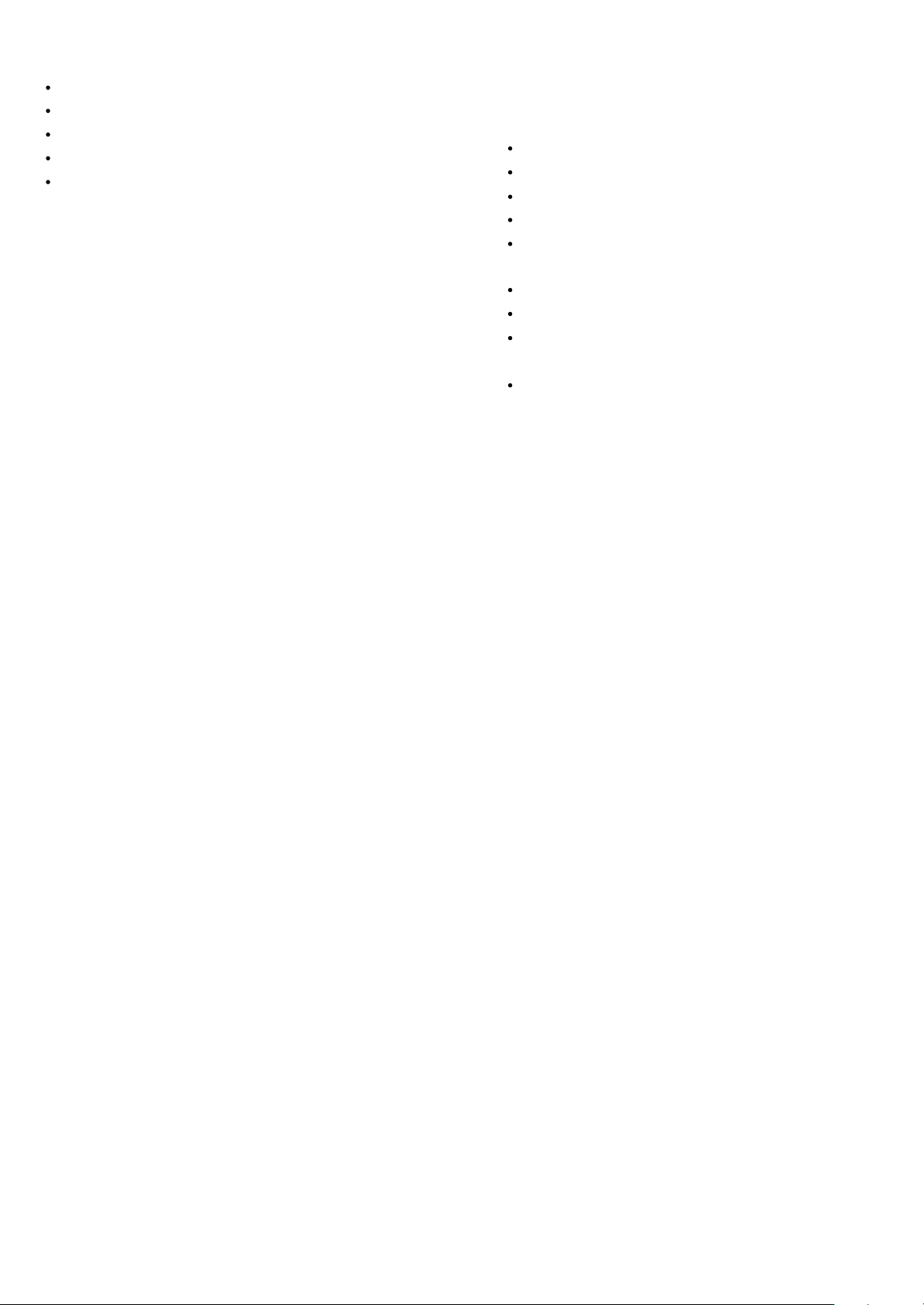
Package Checklist
DX-M300 56K Data/Fax USB Modem
Driver CD ROM
USB Cable
RJ-11 Cable
Quick Installation Guide
Features
DX-M300 supports the following communication standards.
ITU-T is also known as CCITT.
Data
V.92 (Lite)
V.90, V.34, V.32bis, V.32, V.22bis, V.21, V.22
Bell 103 & 212A
V.44, V.42bis & MNP 5 (Data compress)
V.42 & MNP2-4 (Error correction)
Fax
V.17 (14,400bps)
V.29 (9,600bps)
V.27 (4,800bps)
Voice
Voice/Audio mode
1
Part 1. Hardware Installation
1. Connect the A type plug of USB cable to an available USB
port on the computer and the B type plug to this 56K modem
DX-M300.
2. Plug RJ-11 cable into the PHONE jack on the modem; plug
the other end into the phone. Lift the telephone handset and
listen for a Dial Tone to check the connection.
Part 2. Installation Procedures
Driver installation for Windows 98SE
1. Once the device is properly connected to your computer,
Windows O/S will detect the new hardware device
automatically. Click Cancel.
2. Please click My Computer\CD-ROM\driver\Win98SE\Run
HXFSetup.exe. Click OK.
3. Restart the computer. Windows will complete the driver
installation automatically. Select Specify a location, and
click Browse to search for driver files and open it, e.g., (CDROM) D:\DRIVER\Win98SE. Click Next.
4. Windows found the driver of this modem. Click Next.
Click Finish to complete the installation.
2
Driver installation for Windows 2000
1. Once you have completed the hardware installation, switch
on your computer and put the CD into the CD-ROM. The
wizard searches for new hardware. Click Next.
2. Select Search for a suitable driver for my device
(Recommended) and click Next.
3. Select Specify a location and click Next.
4. Click Browse to search for driver files and open it, e.g.,
D:\driver\Win2000. Click OK.
5. Windows found the driver of this modem. Click Next.
6. Click Yes for Digital Signature.
7. Click Finish to complete the installation.
Driver installation for Windows ME
1. Once you have completed the hardware installation, switch
on your computer and put the CD into the CD-ROM. The
wizard searches for new hardware. Select Specify the
location of the driver (Advanced) and click Next.
2. Select Search for the best driver for your device
(Recommended) and Specify a location. (Please click
Browse to search for driver files and open it, e.g.,
D:\driver\WinMe) and click Next.
3. Windows found the driver of this modem. Click Next.
4. Click Finish to complete the installation.
5. Windows has found the new hardware for modem device,
please refer to above steps to complete the installation.
3 4
