Page 1
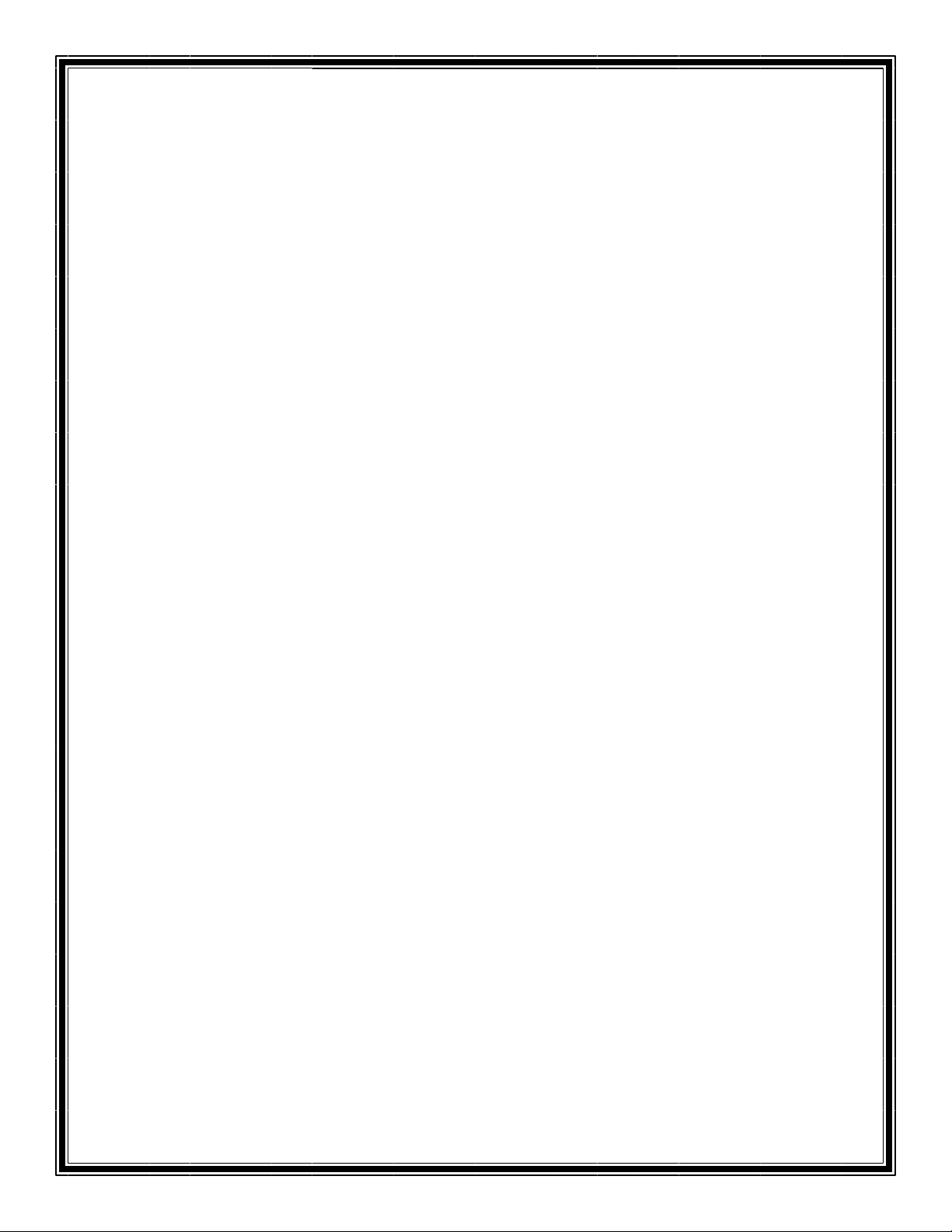
Series TFXD
Transit Time Ultrasonic Flow Meter
Operations & Maintenance
Manual
REV 5/07
Page 2
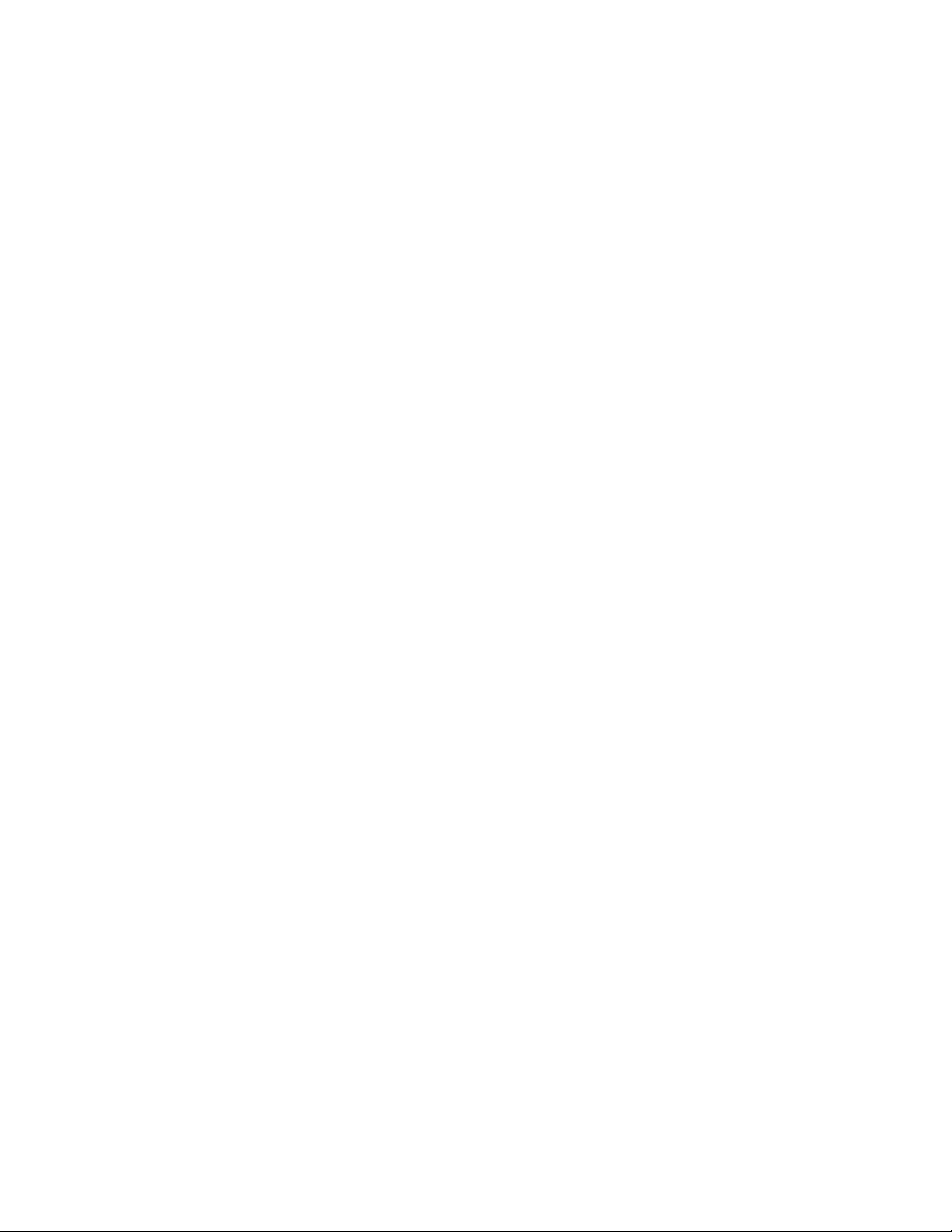
Page 3
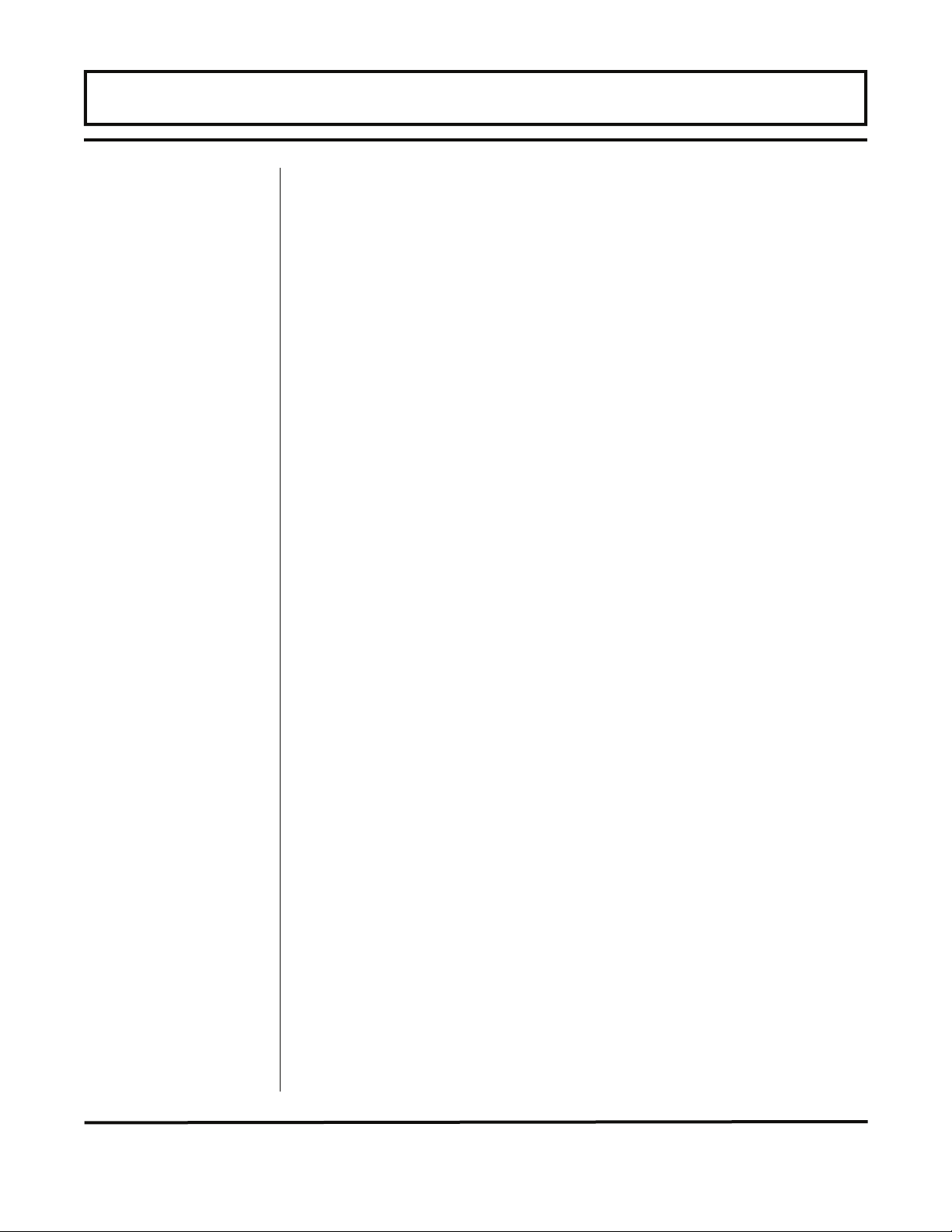
TABLE OF CONTENTS
Part 1 -
Introduction
Connections
and Wiring
Quick-Start Operating Instructions 1.3-1.5
Introduction
General 1.6
Applications 1.6
Product Matrix 1.7
Product Specifications 1.8
Transmitter Installation 1.9-1.10
Transducer and Power Connections 1.11-1.14
Input/Output Connections
General 1.15
4-20 mA Output 1.16
Dual Control Relays 1.17
Pages
Part 2 Transducer
and RTD
Installation
Rate Pulse Output 1.18
RS232C 1.19
RS485 1.20
Data Logger 1.21
Heat Flow 1.22-1.23
Startup and Configuration 1.24
General 2.1
Mounting Location 2.2
Transducer Spacing 2.3-2.7
Transducer Mounting, Pipe Preparation 2.8
Transducer Mounting, V-Mount and W-Mount 2.9-2.11
Transducer Mounting, DTTS Small-pipe 2.12
Transducer Mounting, Z-Mount 2.13-2.15
Mounting Track Installation 2.16-2.17
RTD Installation 2.17-2.19
Rev. 5/07 -1.1- TFXD
Page 4
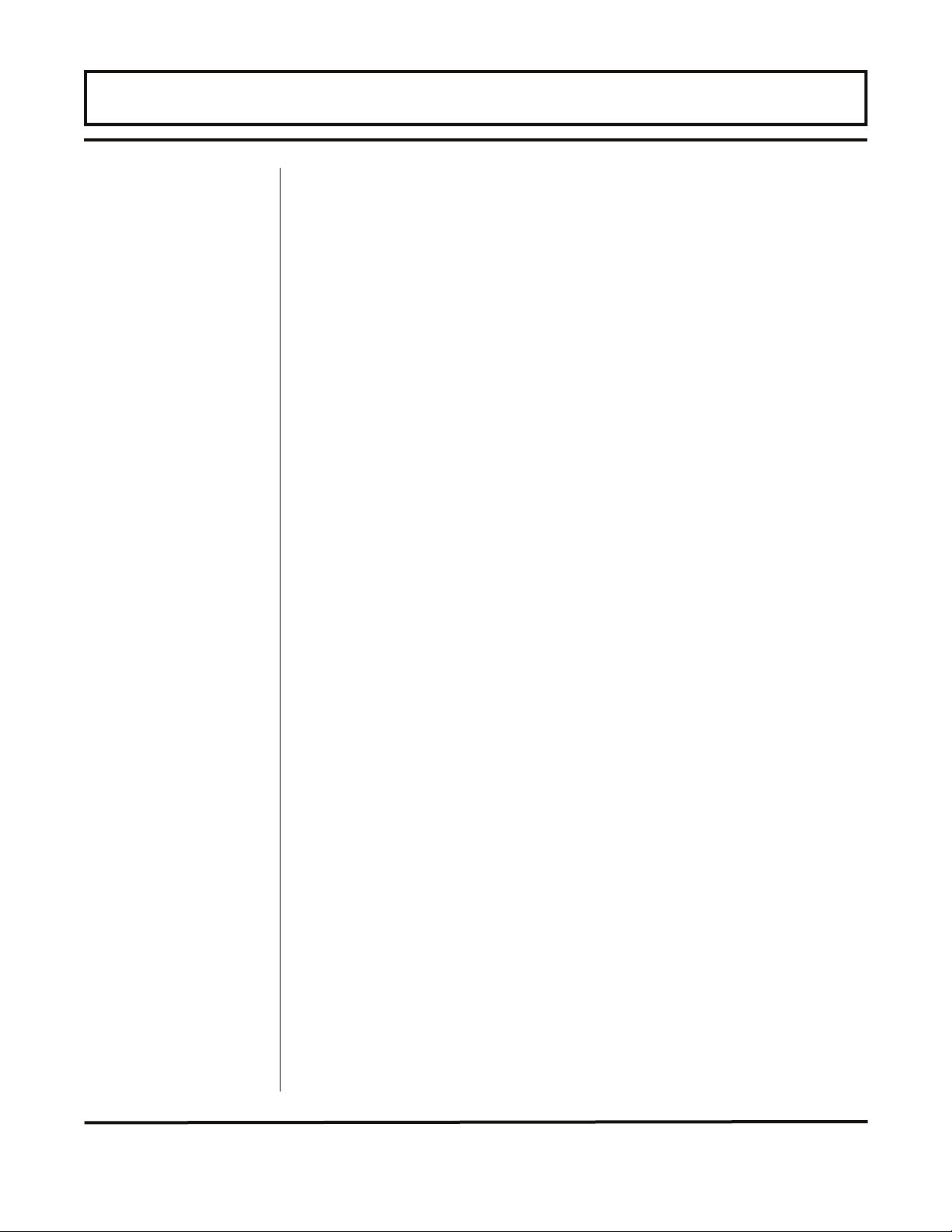
TABLE OF CONTENTS
Part 3 Programming
Part 4 Software
Utilities
General Programming Information 3.1-3.2
BASIC MENU 3.3-3.13
OUTPUT MENU 3.14-3.21
SENSOR MENU 3.22
SECURITY MENU 3.22
SERVICE MENU 3.23-3.28
Liquid Sound Speed 3.23
Signal Strength 3.23
Temperature Values 3.25
Setting ZERO Flow 3.27
Correction Factor Entry 3.28
DISPLAY MENU 3.28-3.29
Software Utility Operation
UltraLink™
Data Logger 4.21-4.24
Pages
4.1-4.21
Appendix
Rev. 5/07 -1.2- TFXD
Appendix
Keypad Interface Map
Fluid Characteristic Table
TFX Error Codes
Digital Communications Protocol
Pipe Dimension Chart: ST, SS, PVC
Pipe Dimension Chart: Ductile Iron
Pipe Dimension Chart: Copper
Pipe Dimension Chart: Cast Iron
Velocity to Volumetric Conversion
Statement of Warranty/Terms & Conditions
Customer Service
Page 5

QUICK-START OPERATING INSTRUCTIONS
Transducer
Location
This manual contains detailed operating instructions for all aspects
of the TFX instrument. The following condensed instructions are
provided to assist the operator in getting the instrument started up
and running as quickly as possible. This pertains to basic operation
only. If specific instrument features are to be used or if the installer
is unfamiliar with this type of instrument, refer to the appropriate
section in the manual for complete details.
1. TRANSDUCER LOCATION
A. In general, select a mounting location on the piping system
with a minimum of 10 pipe diameters (10 x the pipe inside
diameter) of straight pipe upstream and 5 straight diameters
downsteam. See Table 2.1 on page 2.4 for additional
configurations.
B. Select a mounting method for the transducers, based on pipe
size and liquid characteristics. See Table 2.2 on page 2.5.
Transducer configurations are illustrated in Figure 1.1.
1
Nominal values for these
parameters are included
within the TFX operating
system.
The nominal values may
be used as they appear or
may be modified if exact
system values are known.
C. Enter the following data into the TFX transmitter via the
integral keypad or UltraLink™ software utility.
1. Transducer mounting method
2. Pipe O.D. (outside diameter)
3. Pipe wall thickness
4. Pipe material
5. Pipe sound speed
6. Pipe relative roughness
1
1
7. Pipe liner thickness
8. Pipe liner material
9. Fluid type
10. Fluid sound speed
11. Fluid viscosity
12. Fluid specific gravity
1
1
1
D. Record the value calculated and displayed as Transducer
Spacing/XDCR SPC.
Figure 1.1
Transducer Mounting Configurations
Rev. 5/07 -1.3- TFXD
Page 6
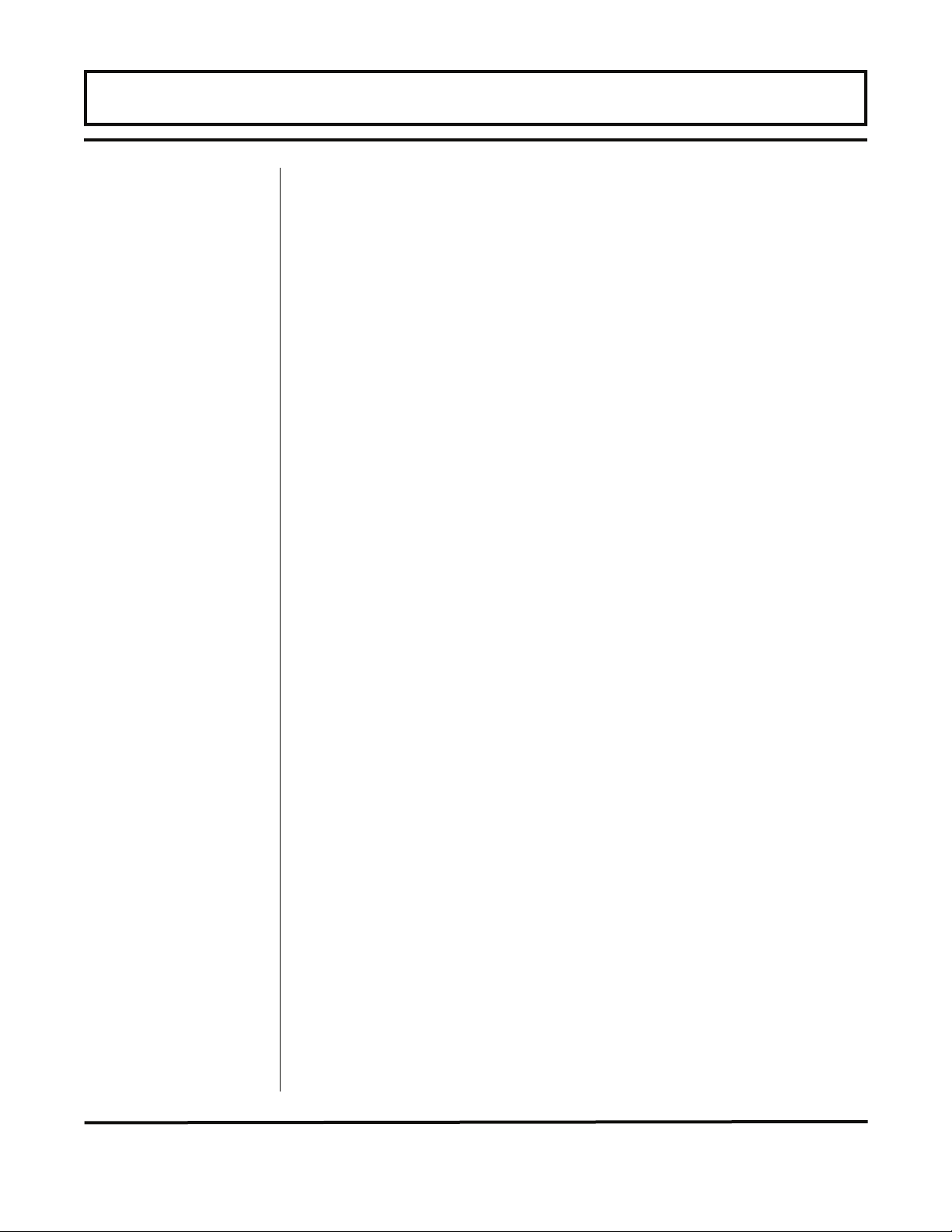
QUICK-START OPERATING INSTRUCTIONS
Connections
2. TRANSDUCER/POWER CONNECTIONS
A. Route the transducer cables from the transducer mount
loc ation back to the TFX enclosure. If additional cable and
connections are required, ensure that they are RG59 75 Ohm
compatible. Connect the transducer wires to the terminal
block J4 in the TFX enclosure. A wiring diagram is located on
the inner door label.
NOTE: The transducer cable carries low level, high frequency
signals. In general, it is not recommended to add additional cable to
the cable supplied with the DTTN, DTTH or DTTS transducers. If
additional cable is required, contact the Dynasonics factory to
arrange an exchange for a transducer with the appropriate length of
cable. Cables to 990 feet [300 meters] are available. If additional
cable and connections are added, ensure that they are RG59
75
Ohm compatible.
B. Verify that power supply jumpers are properly configured.
Reference the wiring diagram located on the TFX inner door.
Connect power to the TFX flow meter.
3. PIPE PREPARATION AND TRANSDUCER MOUNTING
DTTN and DTTH Transducers
A. Place the flow meter in signal strength measuring mode. This
value is available on the TFXD2 display (Service Menu) or in
the Data display of the UltraLink™ software utility.
B. The piping surface, where the transducers are to be mounted,
must be clean and dry. Remove loose scale, rust and paint
to ensure satisfactory acoustical bonds. Grind rough
surfaces of pipes to smooth bare metal. Plastic pipes do not
require preparation other than cleaning.
C. Apply a single 1/2" [12 mm] bead of couplant grease to the
upstream transducer and secure it to the pipe with a
mounting strap.
D. Apply acoustic couplant grease to the downstream transducer
and press it onto the pipe using hand pressure at the lineal
distance calculated in Step 1.
E. Move the transducer slowly around the mount area until the
highest signal strength is observed. Secure with a mounting
strap at this location.
Rev. 5/07 -1.4- TFXD
Page 7
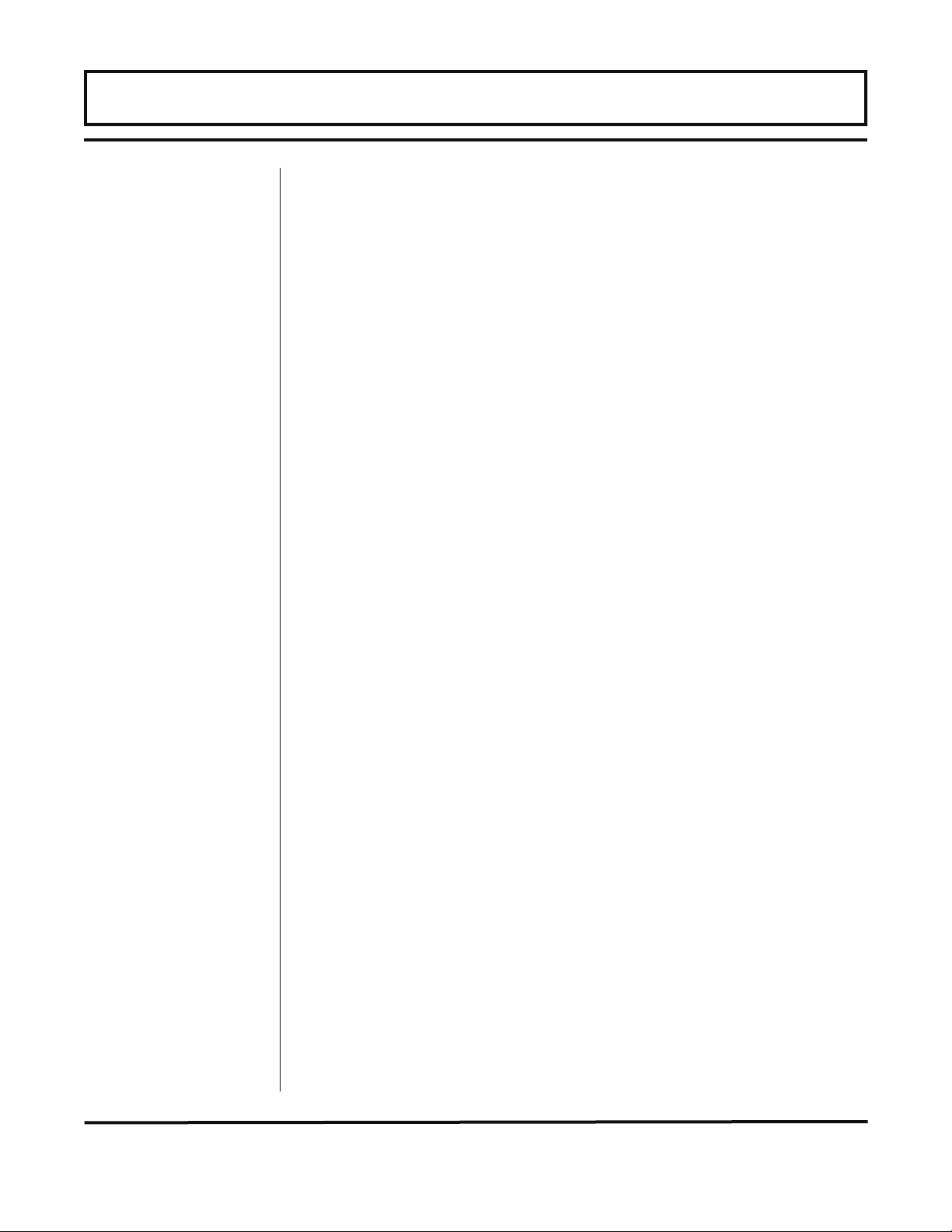
QUICK-START OPERATING INSTRUCTIONS
Startup
DTTS Transducers
A. Place the flow meter in signal strength measuring mode.
This value is available on the TFXD2 display (Service Menu)
or in the Data display of the UltraLink™ software utility.
B. The pipe surface, where the transducers are to be mounted,
must be clean and dry. Remove loose scale, rust and paint
to ensure satisfactory acoustical bonds. Grind rough
surfaces of pipes to smooth bare metal. Plastic pipes do not
require preparation other than cleaning.
C. Apply a single 1/2" [12 mm] bead of acoustic couplant grease
to the top half of the transducer and secure it to the pipe with
bottom half or U bolts.
D. Tighten the wing nuts so that the grease begins to flow out
from the edges of the transducer and from the gap between
the transducer halves. Do not over tighten.
4. INITIAL SETTINGS AND POWER UP
A. Verify that SIG STR is greater than 2.0%.
B. Verify that measured liquid SSPD is within 3% of the
configuration value.
C. Input proper units of measure and I/O data.
Rev. 5/07 -1.5- TFXD
Page 8
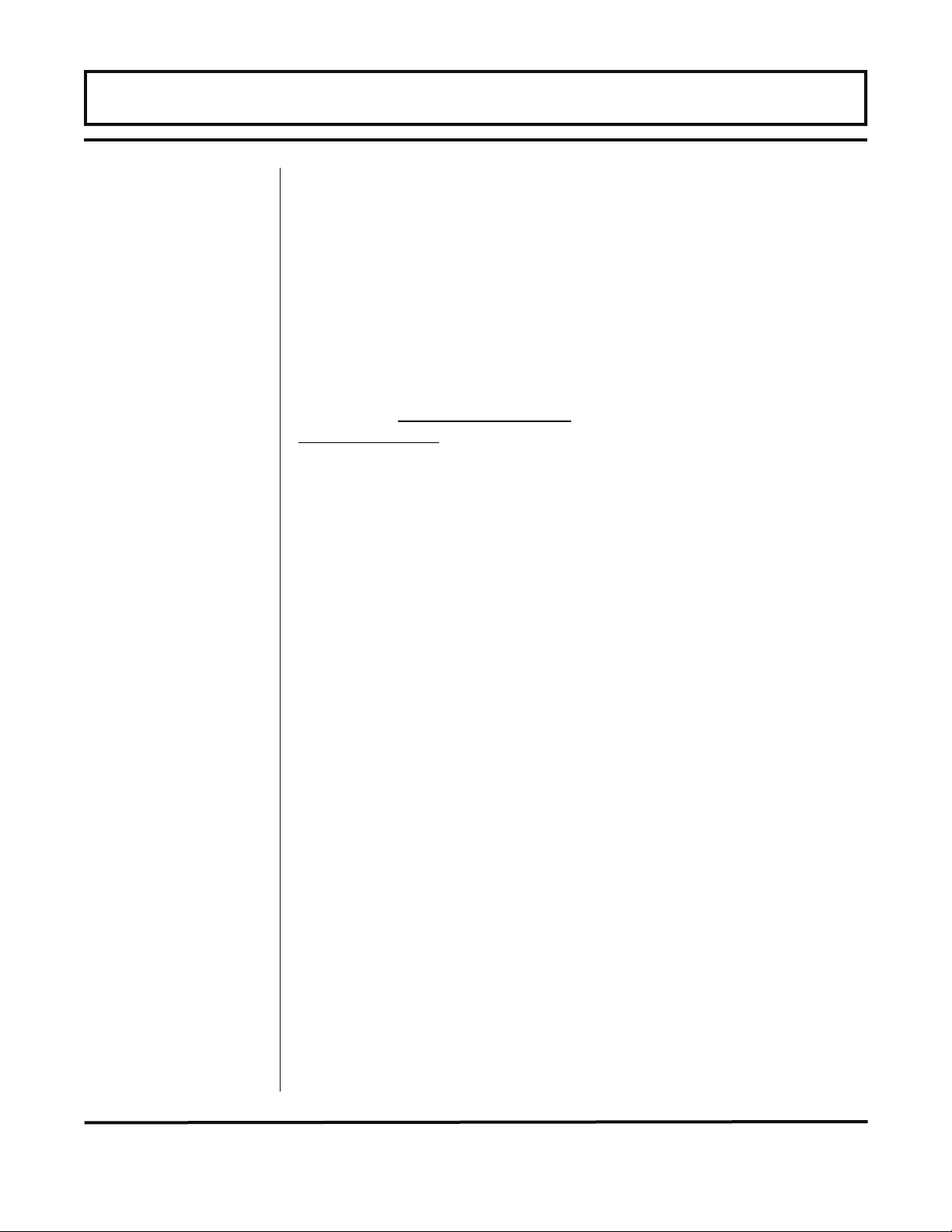
PART 1 - INTRODUCTION
General
Application
Versatility
The TFXD ultrasonic flow meter is designed to measure the fluid
velocity of liquid within closed conduit. The transducers are a noncontacting, clamp-on or clamp-around type, which will provide
benefits of non-fouling operation and ease of installation.
The TFX family of transit time
flow meters utilize transducers
that function as both ultrasonic
transmitters and receivers.
DTTN and DTTH transducers
are clamped on the outside of a
closed pipe at a specific distance
from each other. The transducers can be mounted in V-Mount
where the sound transverses the pipe two times, W-Mount where
the sound transverses the pipe four times, or in Z-Mount where the
transducers are mounted on opposite sides of the pipe and the
sound crosses the pipe once. This selection is based on pipe and
liquid characteristics.
DTTS (Small Pipe Transducers) have both transmit and receive
crystals imbedded in a single clamp-around transducer so no
measurement between transducers is required.
The flow meter operates by alternately transmitting and receiving a
frequency modulated burst of sound energy between the two
transducers and measuring the time interval that it takes for sound
to travel between the two transducers. The difference in the time
interval measured is directly related to the velocity of the liquid in the
pipe.
The TFXD flow meter can be successfully applied on a wide range
of metering applications. The simple-to-program transmitter
allows the standard product to be used on pipe sizes 1/2 inch
[12
mm] and larger. (Transducers sets from 1/2 to 1-1/2 inch
require 2 MHz transmitters and dedicated pipe transducers.) A
variety of liquid applications can be accommodated:
ultrapure liquids sewage cooling water
potable water reclaimed water river water
chemicals plant effluent others
Because the transducers are non-contacting and have no moving
parts, the flow meter is not affected by system pressure, fouling or
wear. The DTTN transducer set is rated to a pipe surface
Rev. 5/07 -1.6- TFXD
Page 9
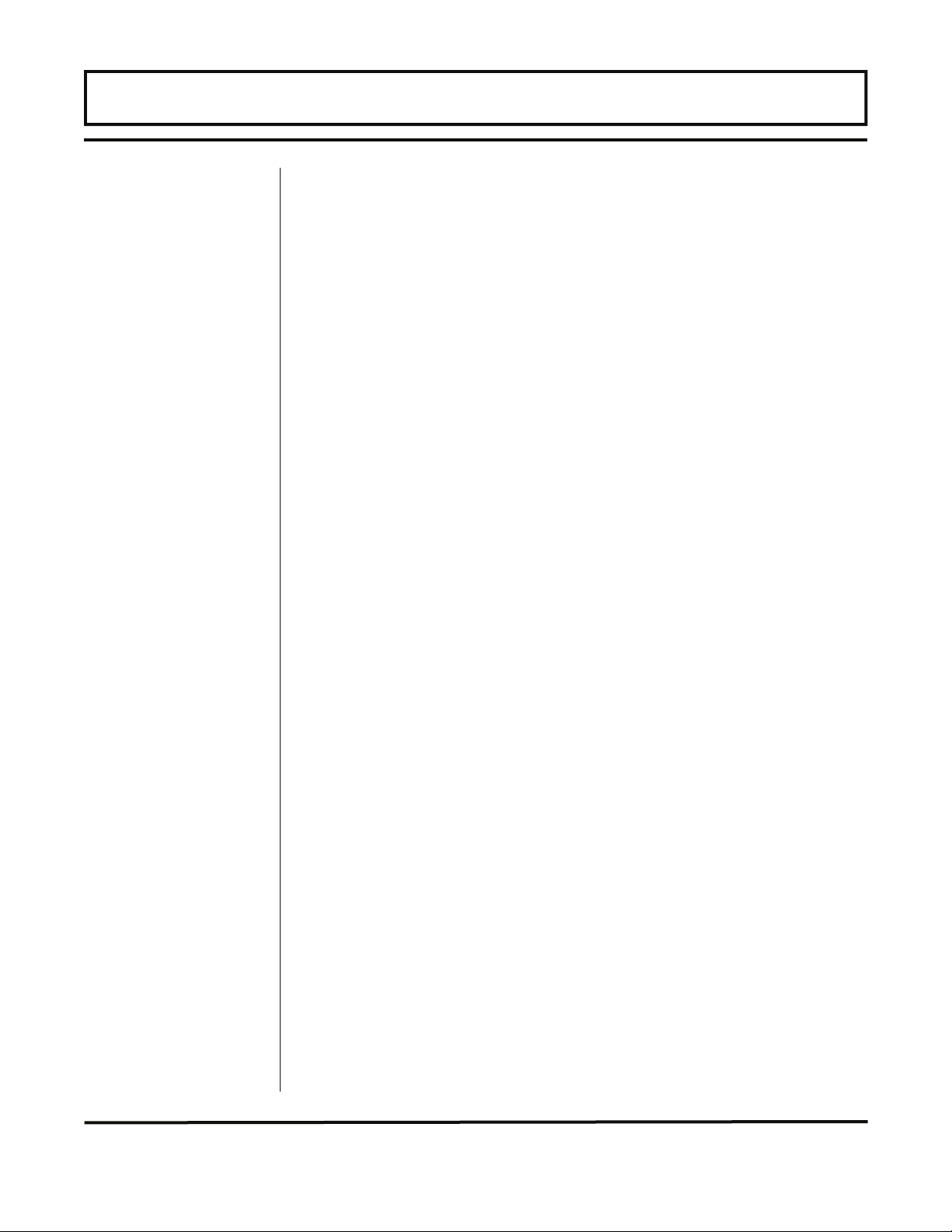
PART 1 - INTRODUCTION
temperature of 300 °F [150 °C]. High temperature DTTH transducers
can operate to a pipe surface temperature of 380 °F [193 °C].
The DTTS series of small pipe transducers can be used to a
pipe surface temperature of 185
°F
[85 °C].
User Safety
Data Integrity
Product
Identification
Transmitter
The TFX employs modular construction and provides electrical
safety for the operator. The display face contains voltages no
greater than 10 Vdc. The display face swings open to allow access
to user connections. Disconnect electrical power before opening the
instrument enclosure.
Non-volatile FLASH memory retains all user-entered configuration
values in memory for several years (at 25 °C), even if power is lost
or turned off. Password protection is provided as part of the
Security menu and prevents inadvertent configuration changes or
totalizer resets.
The serial number and complete model number of the TFX is
located on the inside of the transmitter’s front cover. Should
technical assistance be required, please provide the Dynasonics
Customer Service Department with this information.
Product Matrix
Rev. 5/07 -1.7- TFXD
Page 10
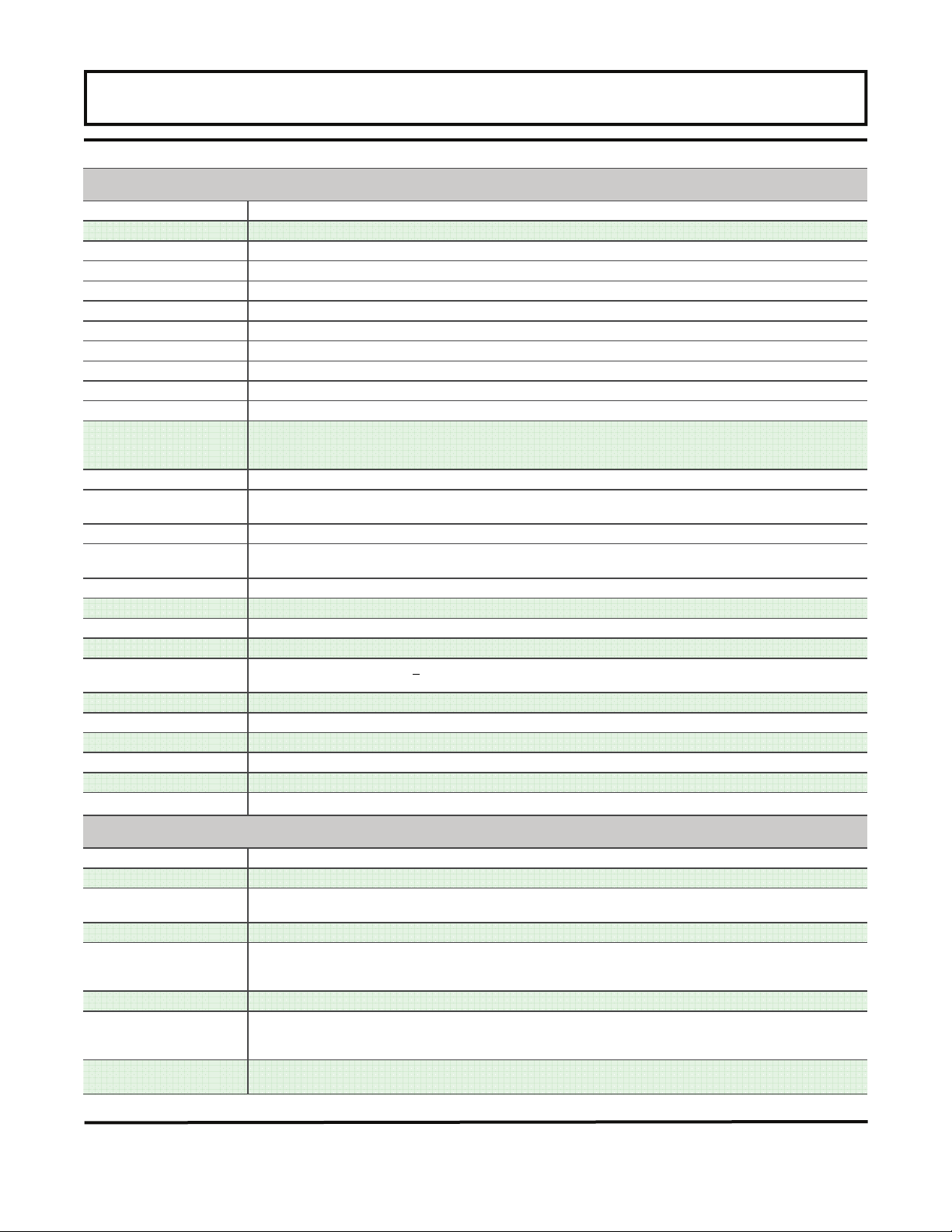
PART 1 - PRODUCT SPECIFICATIONS
TRANSMITTER
Power Requirements 115/230 VAC 50/60 Hz ±15% at 5 VA max or 10-28 VDC at 3.0 W
Velocity Range
Input/Output Bays 2
Options All modules optically isolated from earth and system ground
4-20 mA 800 Ohm max; 12-bit resolution, internal or external power
Dual Relay 2 separate Form C relays, 200 VAC max at 0.5 A [resistive]
Rate Pulse Open collector, 0 to 2,500 Hz max; 1.0 A max
RS232C Data rate to 57.6k
RS485 Supports up to 126 drops on a two-wire network
Data Logger 200k events in 30k pages, 16-bit, integral DB-9 RS232C connection
Heat Flow (RTD) Supports two 1000 Ohm RTDs, multiplexed, 12-bit resolution
Display
(DTFXD2 only)
Units User configured
Rate Gal, liters, million gal, ft³, m³, acre-ft, oil barrels [42 gal], liquid barrels [31.5 gal], ft, m, lb, kg, BTU, MBTU,
Time Seconds, minutes, hours, days
Totalizer Gal, liters, million gal, ft³, m³, acre-ft, oil barrels [42 gal], liquid barrels [31.5 gal], lb, kg, BTU, MBTU, MMBTU,
Mode Forward, reverse, net, batch
Ambient Conditions
Enclosure NEMA 4X [IP-66], polycarbonate, SS, brass, plated steel
Size
Flow Rate Accuracy ±1% of reading for velocities >
Flow Sensitivity 0.001 FPS [0.0003 MPS]
Repeatability ±0.01% of reading
Response Time (Flow) 0.3 to 30 seconds, user configured, for 10% to 90% step change in flow
Security Keypad lockout, user selected 4 digit access code
Approvals Ordinary areas
Software UltraLink™, compatible with Window
-40
to
+40
FPS [-12 to +12 MPS]
2 line x 8 character backlit LCD; 8 digit rate, 8 digit re-settable totalizer
Top row: 7 segment, 0.7" [18 mm] high, numeric
Bottom row: 14 segment, 0.35" [9mm] high alpha-numeric
MMBTU, kJ, kCal, ton
kJ, kCal, ton
-40
°F to +185 °F
7.00" H × 5.75" W × 3.88" D [178 mm H × 146 mm W × 99 mm D]
±0.1 FPS [0.03 MPS] for velocities < 1 FPS [0.3 MPS]
[-40
°C to
+85
°C], 0 to 95% relative humidity [non-condensing]
1 FPS [0.3 MPS]; ±0.5% of reading for field calibrated units
®
95/98/2000/XP
TRANSDUCERS
Liquid Types Most non-aerated, clean liquids
Cable Length Up to 990 ft [300 meters]; standard lengths 20, 50, 100 ft [6, 15, 30 meters]
Pipe Sizes DTTN / DTTH: 2 inch and larger
Environment NEMA 6
Pipe Surface
Temperature
Ambient Conditions
Housing Material DTTN: CPVC, Ultem
Approvals Standard: None
DTTS [small pipe]: 1/2", 3/4", 1", 1-1/4", 1-1/2" [ANSI pipe, copper tube, tube]
DTTN:
-40
DTTS:
DTTH:
-40
DTTS: PVC, Ultem
DTTH: PTFE, Vespel
Optional - DTTN only: CSA Class I, Div 1, Groups C & D; requires intrinsically safe transducer kit with barrier
°F to +300 °F
-40
°F to +185 °F
-40
°F to +380 °F
°F to +185 °F
[-40
°C to +150 °C]
[-40
°C to
[-40
[-40
°C to
®
, and nylon
®
, and nylon
®
, and nickel-plated brass
+85
°C to +193 °C]
+85
°C]
°C]
Rev. 5/07 -1.8- TFXD
Page 11
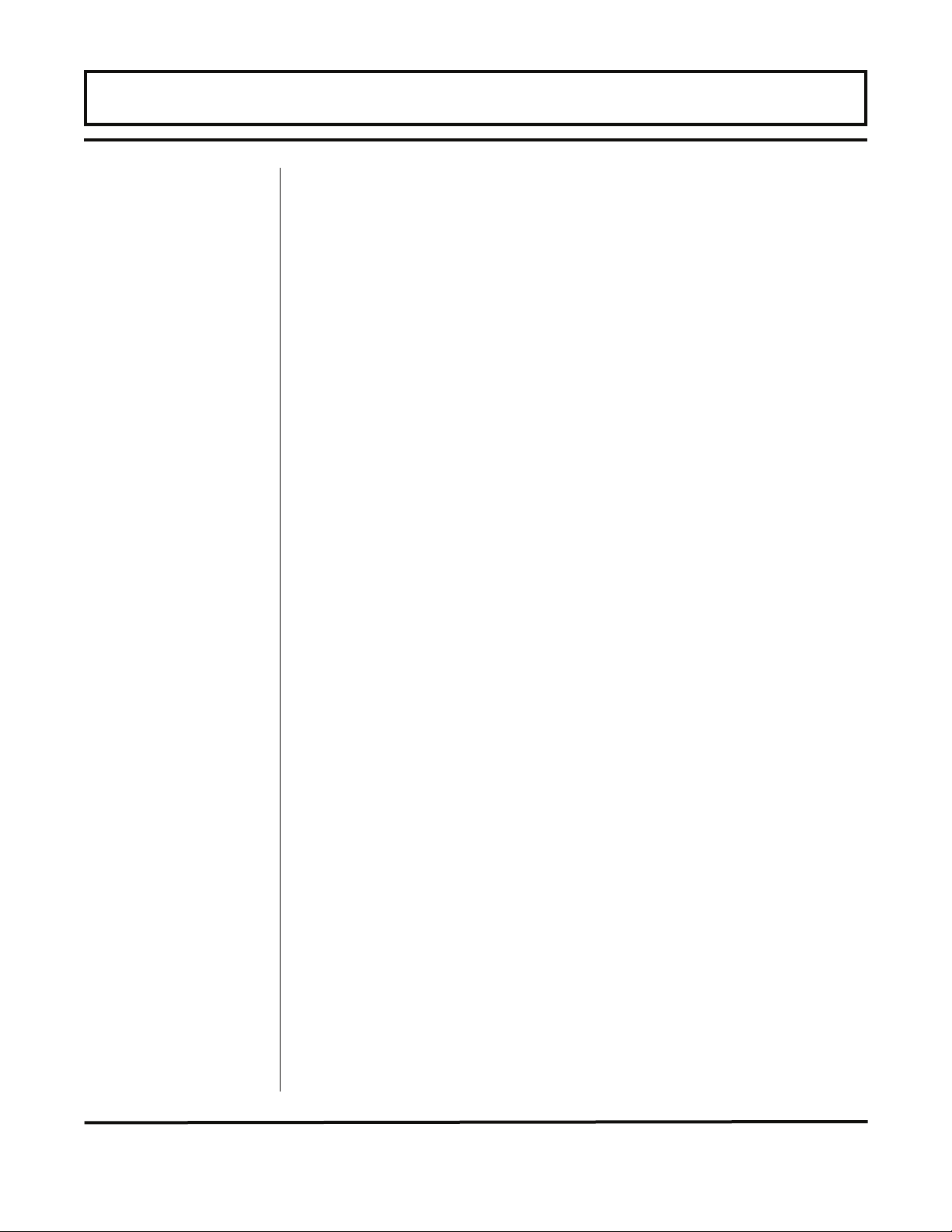
PART 1 - TRANSMITTER INSTALLATION
Transmitter
Installation
After unpacking, it is recommended to save the shipping carton and
packing materials in case the instrument is stored or reshipped.
Inspect the equipment and carton for damage. If there is evidence
of shipping damage, notify the carrier immediately.
The enclosure should be mounted in an area that is convenient for
servicing, calibration or for observation of the LCD readout (if so
equipped).
1. Locate the transmitter within the length of transducer cable that
was supplied with the TFXD system. If this is not possible, it is
recommended that the cable be exchanged for one that is of
proper length.
NOTE: The transducer cable carries low level, high frequency
signals. In general, it is not recommended to add additional cable to
the cable supplied with the DTTN, DTTH or DTTS transducers. If
additional cable is required, contact the Dynasonics factory to
arrange an exchange for a transducer with the appropriate length of
cable. Cables to 990 feet [300 meters] are available. If additional
cable and connections are added, ensure that they are RG59
75
Ohm compatible.
2. Mount the TFX transmitter in a location that is:
• Where little vibration exists.
• Protected from corrosive fluids.
• Within ambient temperature limits -40 to 185 °F [-40 to 85 °C].
• Out of direct sunlight. Direct sunlight may increase tr ansm itte r
temperature to above the maximum limit.
3. Mounting: Refer to Figure 1.2 on page 1.10 for enclosure and
mounting dimension details. Ensure that enough room is
available to allow for door swing, maintenance and conduit
entrances. Secure the enclosure to a flat surface with four
appropriate fasteners.
4. Conduit holes: Conduit hubs should be used where cables enter
the enclosure. Holes not used for cable entry should be sealed
with plugs.
Rev. 5/07 -1.9- TFXD
Page 12
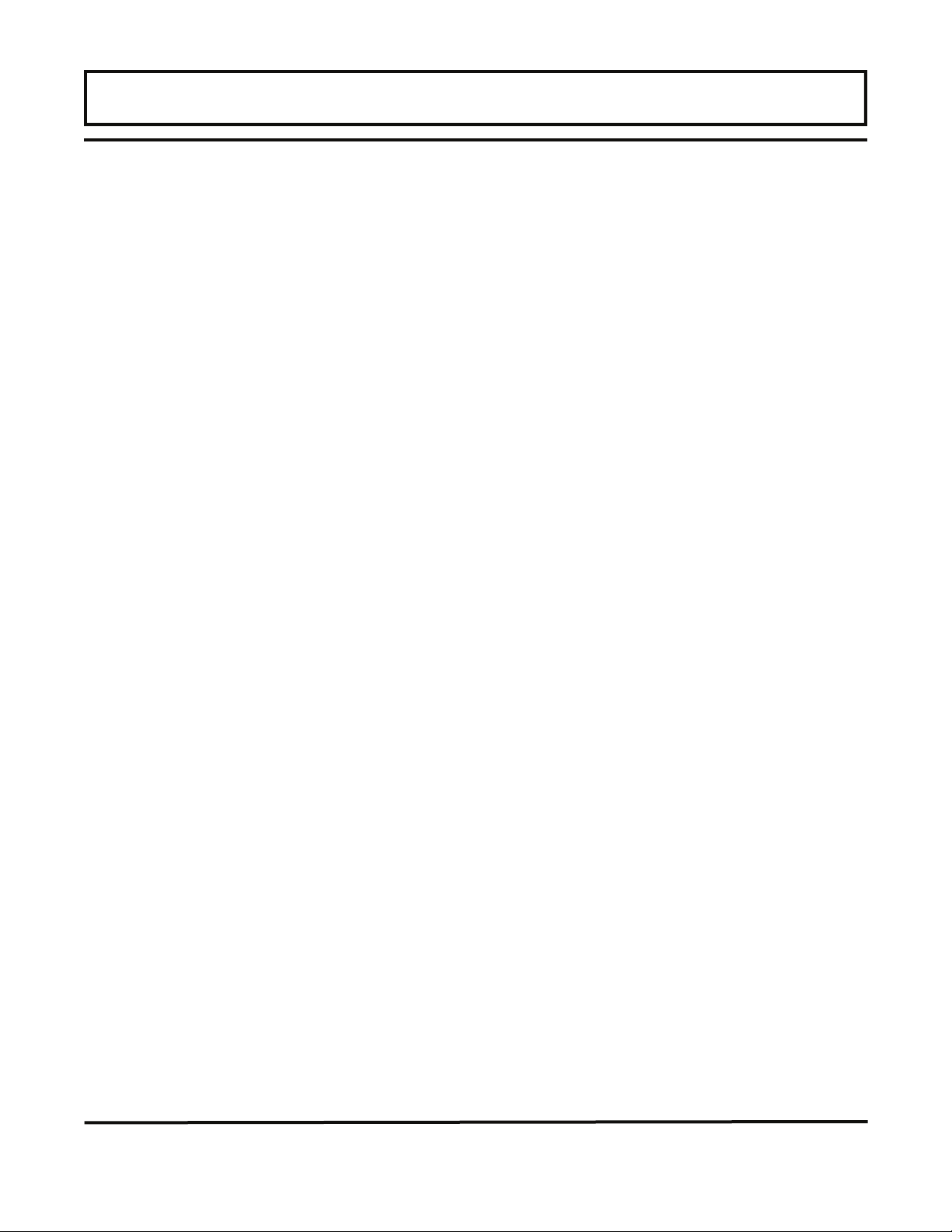
PART 1 - TRANSMITTER INSTALLATION
Figure 1.2
TFX Transmitter Installation Dimensions
Rev. 5/07 -1.10- TFXD
Page 13
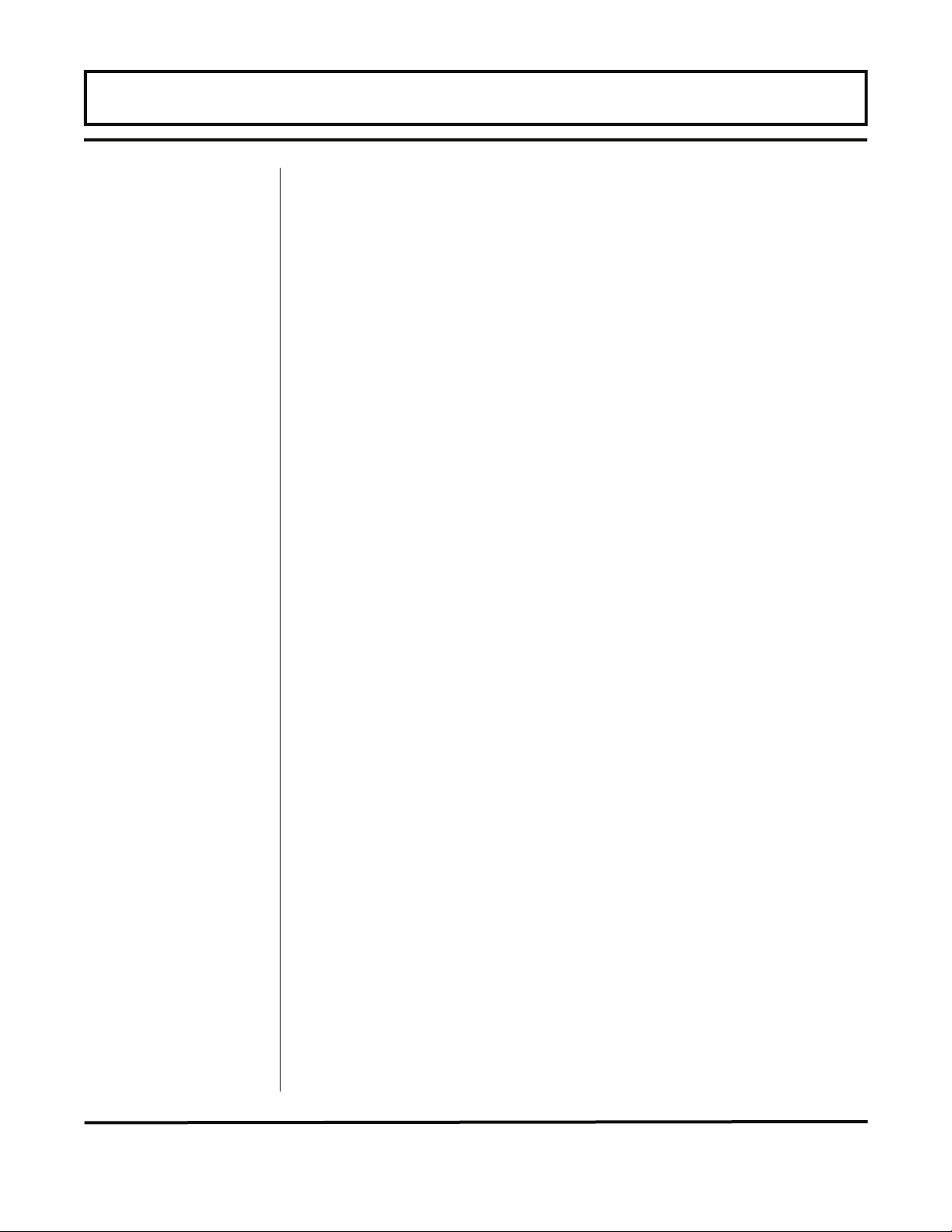
PART 1 - TRANSDUCER AND POWER CONNECTIONS
NOTE: Use NEMA 4 [IP-65] rated fittings/plugs to maintain the
watertight integrity of the enclosure. Generally, the left conduit hole
(viewed from front) is used for line power; the center conduit hole for
transducer connections and the right hole is utilized for ISO-MOD
I/
O wiring.
5. If additional holes are required, drill the appropriate size hole in
the enclosure’s bottom. Use extreme care not to run the drill bit
into the wiring or circuit cards.
Transducer
Connections
Transmitter
Power
Connections
To access terminal strips for electronic connectors, loosen the two
screws in the enclosure door and open the door.
1. Guide the transducer terminations through the transmitter
conduit hole located in the bottom-center of the enclosure.
Secure the transducer cable with the supplied conduit nut (if
flexible conduit was ordered with the transducer).
2. The terminals within the TFX are a pluggable type – they can be
removed, wired and then plugged back in. Connect the
appropriate wires to J4 at the corresponding screw terminals in
the transmitter. Observe UP/DN Str Xdcr orientation. See
Figure 1.3 on page 1.12 and Figure 1.4 on page 1.13 or the
wiring diagram located on the inner door of the transmitter.
NOTE: The transducer cable carries low level high frequency
signals. In general, it is not recommended to add additional cable to
the cable supplied with the DTTN, DTTH or DTTS transducers. If
additional cable is required, contact the Dynasonics factory to
arrange an exchange for a transducer with the appropriate length of
cable. Cables to 990 feet [300 meters] are available. If additional
cable and connections are added, ensure that they are RG59
75
Ohm compatible.
Connect power to the screw terminal block marked J2 in the TFX
transmitter. See Figure 1.3 and Figure 1.4. Utilize the conduit hole
on the left side of the enclosure for this purpose. Use wiring
practices that conform to local and national codes (e.g., The
National Electric Code Handbook in the U.S.)
CAUTION: Any other wiring method may be unsafe or cause
improper operation of the instrument.
Rev. 5/07 -1.11- TFXD
Page 14
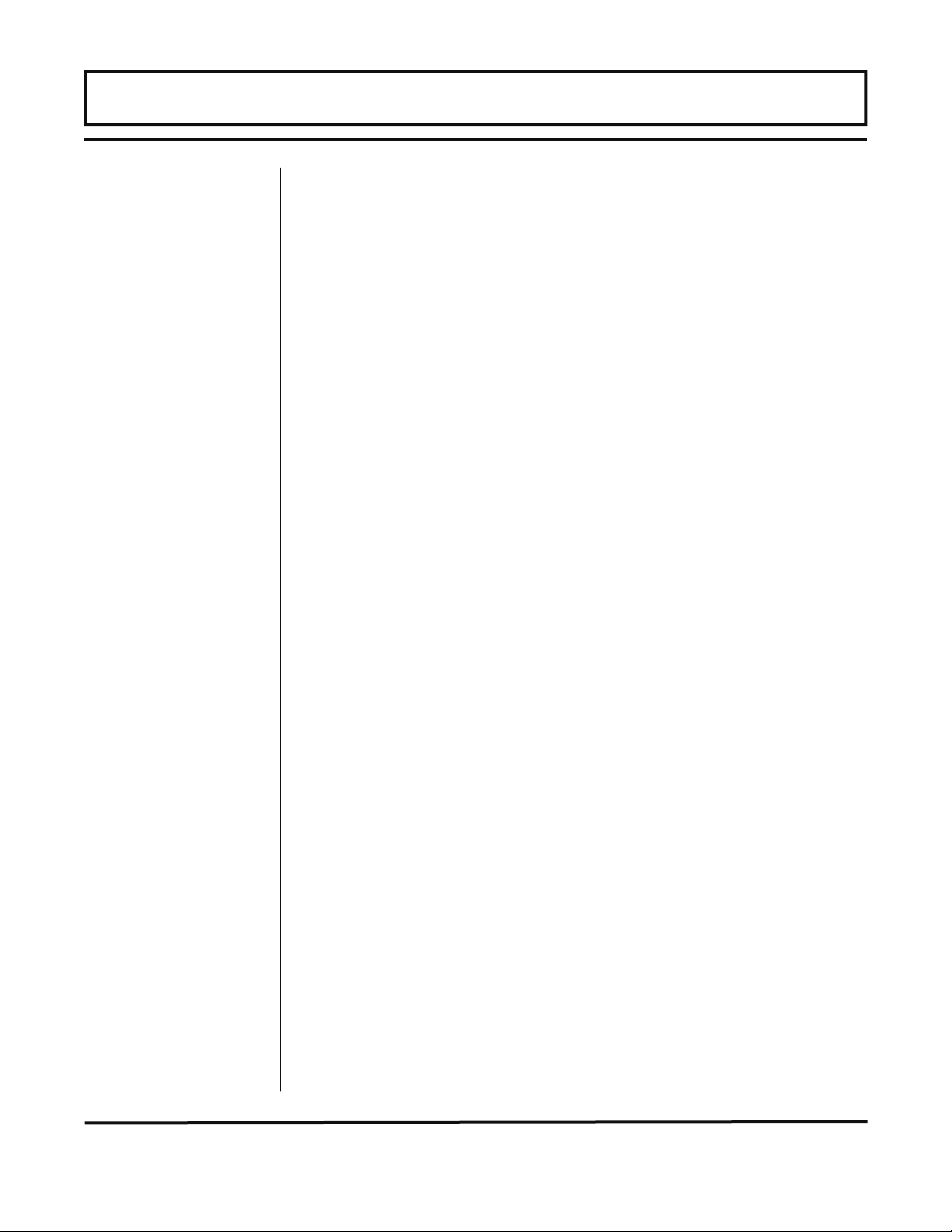
PART 1 - TRANSDUCER AND POWER CONNECTIONS
NOTE: This instrument requires clean electrical line power. Do not
operate this unit on circuits with noisy components (i.e., fluorescent
lights, relays, compressors, or variable frequency drives). It is
recommended not to run line power with other signal wires within
the same wiring tray or conduit.
AC POWER CONNECTIONS
Figure 1.3
TFXD Wiring Diagram
Rev. 5/07 -1.12- TFXD
Page 15
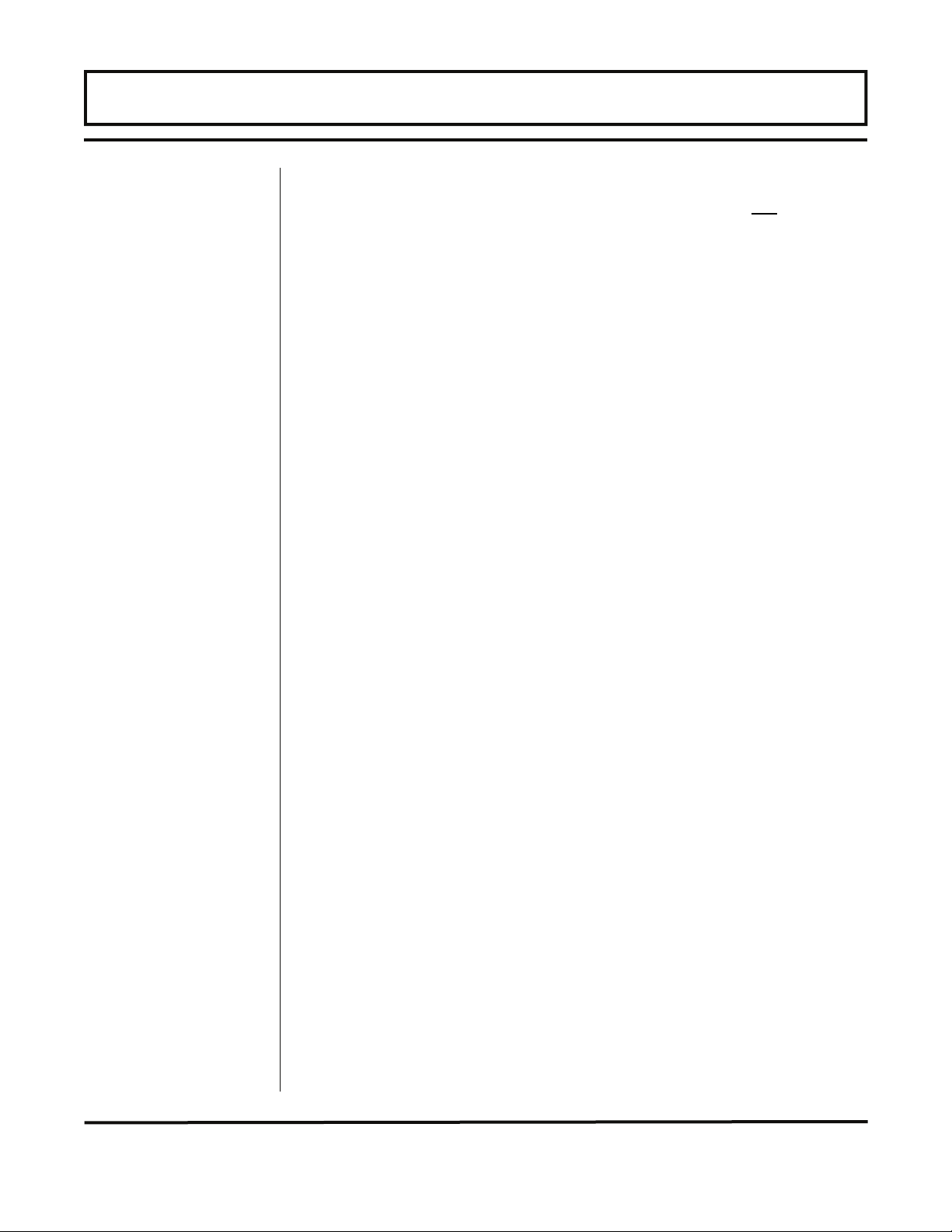
PART 1 - TRANSDUCER AND POWER CONNECTIONS
AC Power
Supply
1. Verify that the jumpers at JP3 are properly oriented for the power
supply. Verify that the jumpers at JP1 and JP2 are not present.
2. Connect L1, L2 and earth to the terminals referenced in Figure
1.3 on page 1.12. Phase and neutral connections to L1 and L2 are
not polarized. Do not operate without an earth ground
connection.
3. See Figure 1.4 for AC connection schematic. Wire gauges up to
14 AWG can be accommodated in the TFX terminal blocks.
Figure 1.4
AC Power Connection
Rev. 5/07 -1.13- TFXD
Page 16
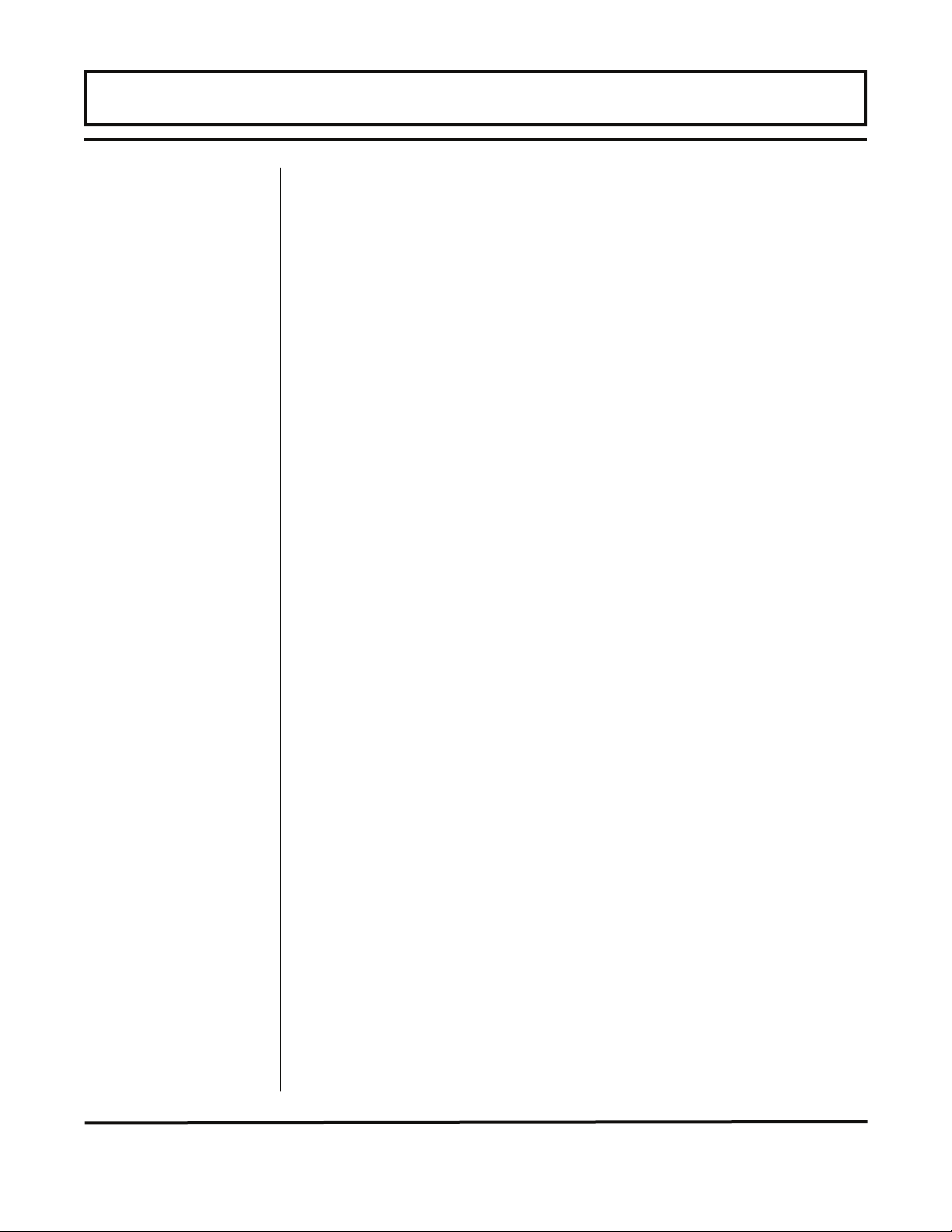
PART 1 - TRANSDUCER AND POWER CONNECTIONS
DC Power
Supply
DC POWER CONNECTIONS
The TFX may be operated from a 9-28 Vdc source, as long as the
source is capable of supplying a minimum of 3 Watts.
1. Verify that the jumpers are properly placed. See the wiring
diagram located on the inside door of the TFX enclosure or see
Figure 1.3 on page 1.12. The jumpers at JP3 should not be
present and the jumpers at JP1 and JP2 will be in place. The
jumper located beneath the microprocessor protection shield –
the panel with the wiring diagram label mounted on it – should be
positioned at JP2 for 9-16 Vdc input power and in JP1 position
for 16-28 Vdc input power.
2. Connect the DC power source as illustrated in the schematic in
Figure 1.5. Wire up to 14 AWG can be accommodated in the
TFX terminal blocks.
Figure 1.5
DC Power Connection
Rev. 5/07 -1.14- TFXD
Page 17
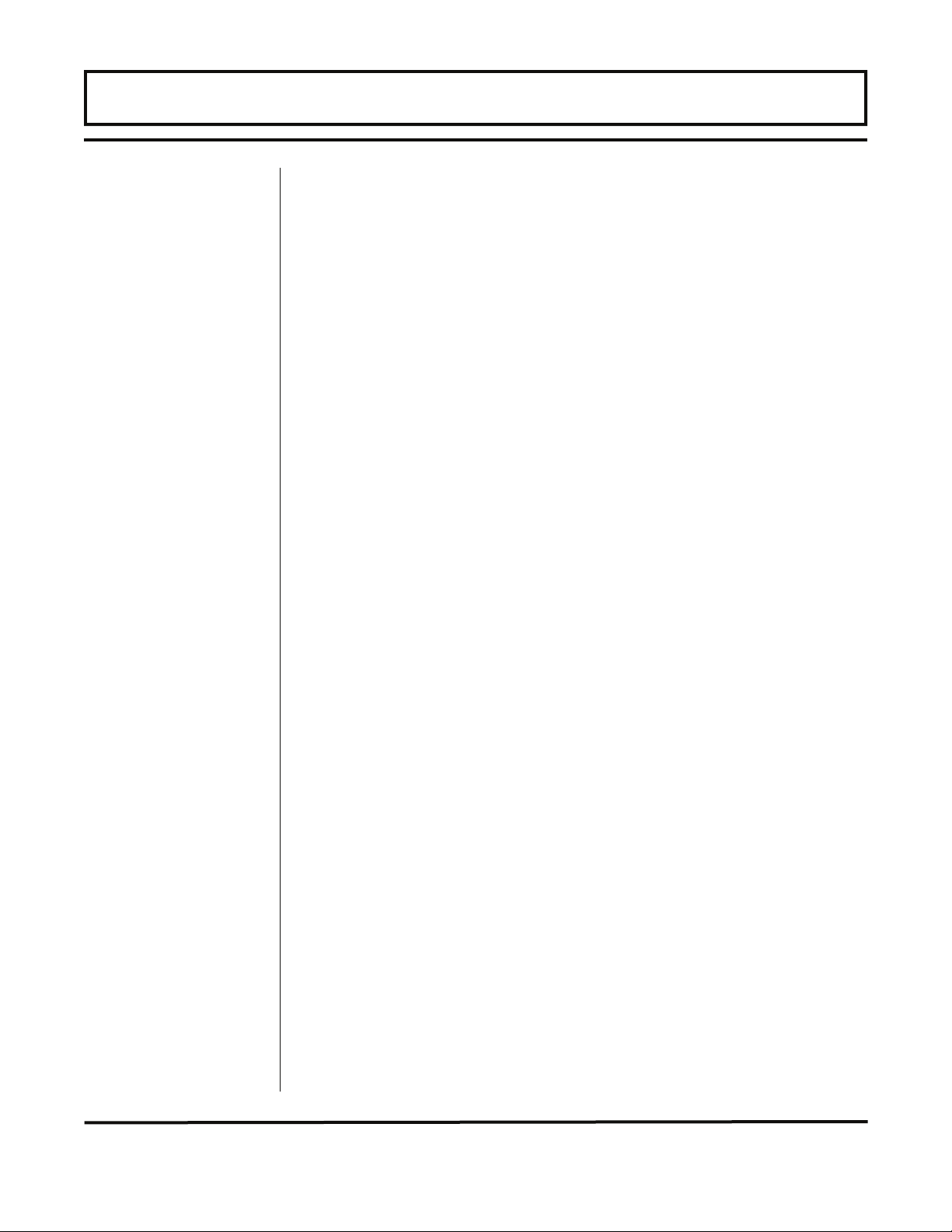
PART 1 - INPUT/OUTPUT CONNECTIONS
General
The TFXD utilizes ISO-MODs for input and output functions. ISOMODs are epoxy encapsulated electronic input/output modules that
are simple to install and replace in the field. See Figure 1.6. All
modules are 2,500 V optically isolated from TFXD power and earth
grounds. This eliminates the potential for ground loops and reduces
the chance of severe damage in the event of an electrical surge.
Seven ISO-MOD options are available, including: 4-20 mA, dualrelay, rate pulse, RS232C, RS485, BTU and 200k point data logger.
The TFXD supports any two ISO-MOD input/output modules. All
modules are field configurable by utilizing the keyboard or
UltraLink™ interface. Field wiring connections to ISO-MODs are
quick and easy using removable plug-in terminals. Configuration
and connection of the various ISO-MODs are described on the
following pages.
ISO-MOD
Replacement
Figure 1.6
Two ISO-MOD I/O
Modules Installed
To remove an ISO-MOD, remove the two machine screws that
sec ure the module in place and pull the module straight out of the
enclosure. A 10-pin connection is on the bottom of the module that
mates with the circuit board underneath. Installation of a module is
simply the reverse operation of removal. 4-20 mA modules will
require calibration parameters to be entered if the module is
replaced. See Part 3 of this manual for instructions on entry of
calibration parameters.
Rev. 5/07 -1.15- TFXD
Page 18
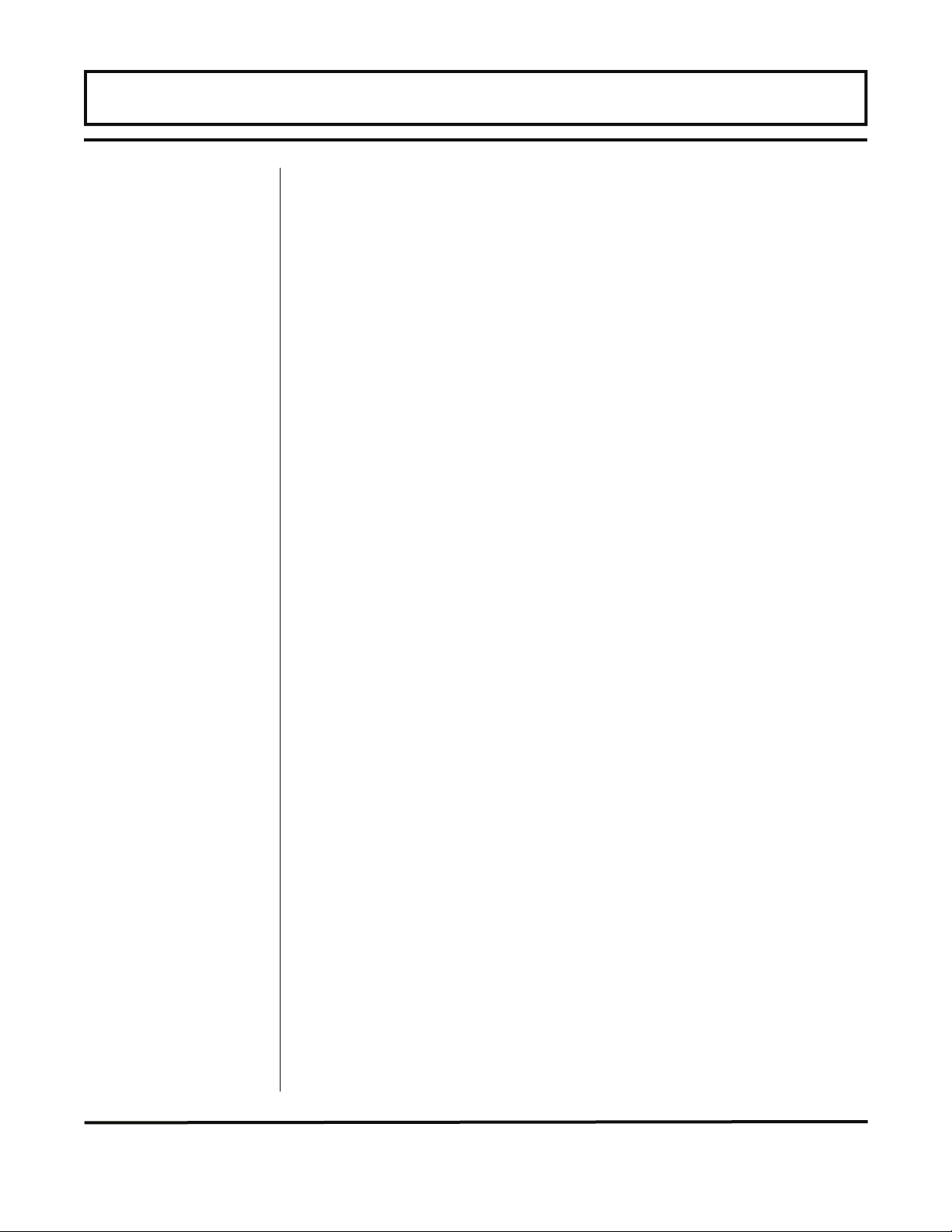
PART 1 - INPUT/OUTPUT CONNECTIONS
4-20 mA
Output
The 4-20 mA Output Module interfaces with most recording and
logging systems by transmitting an analog current signal that is
proportional to system flow rate. The 4-20 mA ISO-MOD may be
configured via jumper selections for either an internally powered
mode (current sourcing) Figure 1.7A or externally powered mode
(current sinking) Figure 1.7B.
Internal Power Configuration: Ensure that jumpers are in place
at JP1 and JP2 on the module. See Figure 1.7A. In this
con figur ation the 4-20 mA output is driven from a +24 Vdc source
located within the TFX flow meter. The 24 Vdc source is isolated
from DC ground and earth ground connections within the TFX
instrument. The module can accommodate loop loads up to 800
Ohms in this configuration.
NOTE: The +24 internal supply, if configured to power the 4-20 mA
output, shares a common ground with another ISO-MOD (if
ins t a ll e d). If another module is connected to earth ground, as is the
case with a PC connection to an RS232 module or data logger, a
ground loop may occur. The solution to this problem is to configure
the 4-20 mA module for external power and utilize an external
isolated supply to power the 4-20 mA loop.
External Power Configuration: Remove the two jumpers located
at JP1 and JP2 on the module. See Figure 1.7B. In this
configuration the 4-20 mA module requires power from an external
DC power supply. The voltage of the external power source must
Figure 1.7A
Internally Powered
4-20mA
Figure 1.7B
Externally Powered
4-20mA
Rev. 5/07 -1.16- TFXD
Page 19
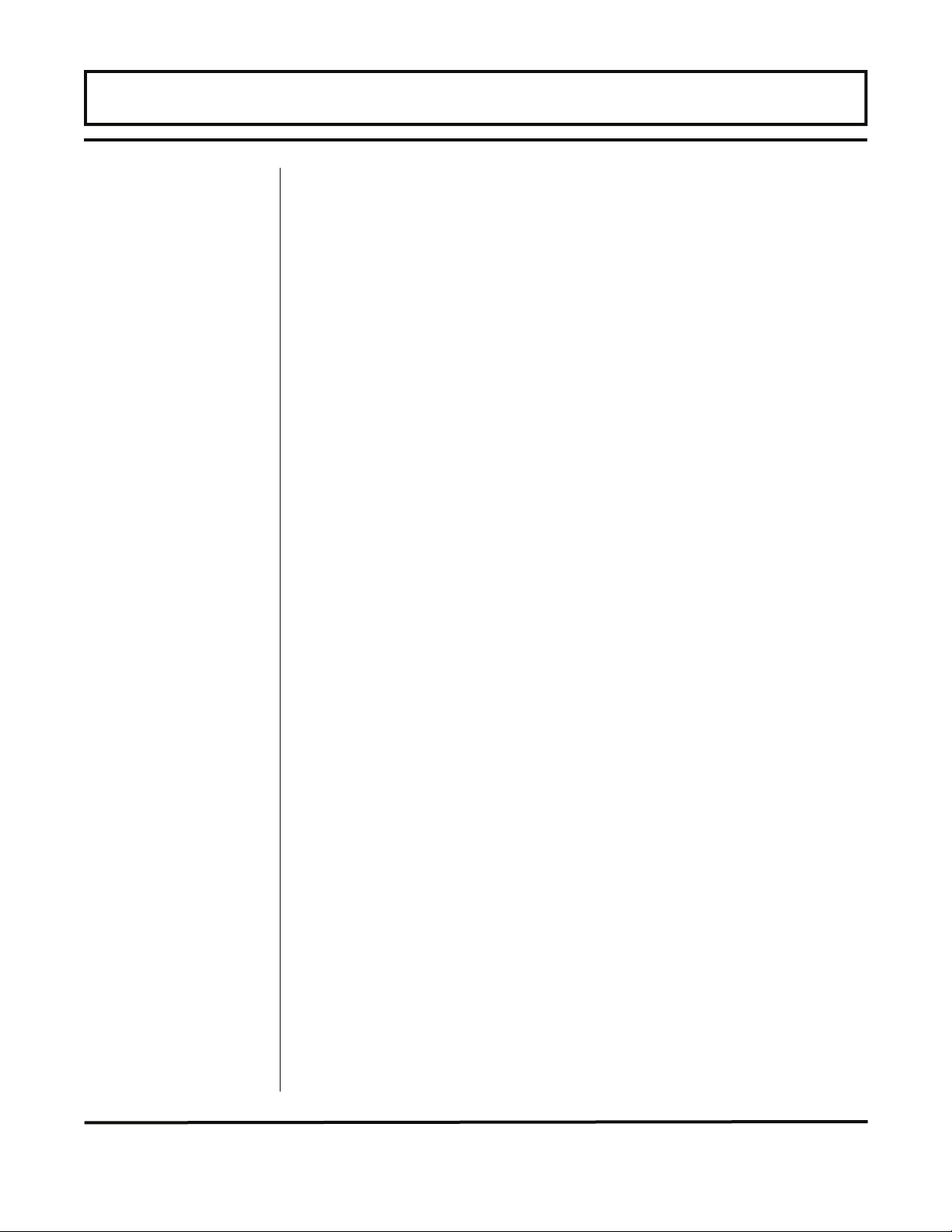
Control
Relays
PART 1 - INPUT/OUTPUT CONNECTIONS
be sufficient to power the module and drive the loop load. The loop
loss attributed to the ISO-MOD is 7 Vdc, so the minimum voltage
required to power a loop can be calculated using the following formula:
Loop voltage (min) = (loop load Ohms x 0.02) + 7
Two independent SPDT (single-pole, double-throw) Form C relays
are contained in this module. The relay operations are user
configured via software to act in either a flow rate alarm, signal
strength alarm or totalizer/batching mode. The relays are rated for
200 Vac maximum and have a current rating of 0.5 A resistive load
[175 Vdc @ 0.25 A resistive]. It is highly recommended that a
secondary relay be utilized whenever the Control Relay ISO-MOD is
used to control inductive loads such as solenoids and motors.
Typical relay connections are illustrated in Figure 1.8A. The reed
relays located within the relay module can interface directly with
small pilot lights, PLCs, electronic counters and SCADA systems.
Figure 1.8B describes the connection of an external power relay to
the Relay ISO-MOD. It is recommended that external power relays
are utilized whenever the load to be switched exceeds the switch
rating of the reed relays, or if the load is inductive in nature.
Figure 1.8A
Typical Relay
Connections
Figure 1.8B
Slave Relay
Connections
POWER
SOURCE
Rev. 5/07 -1.17- TFXD
Page 20
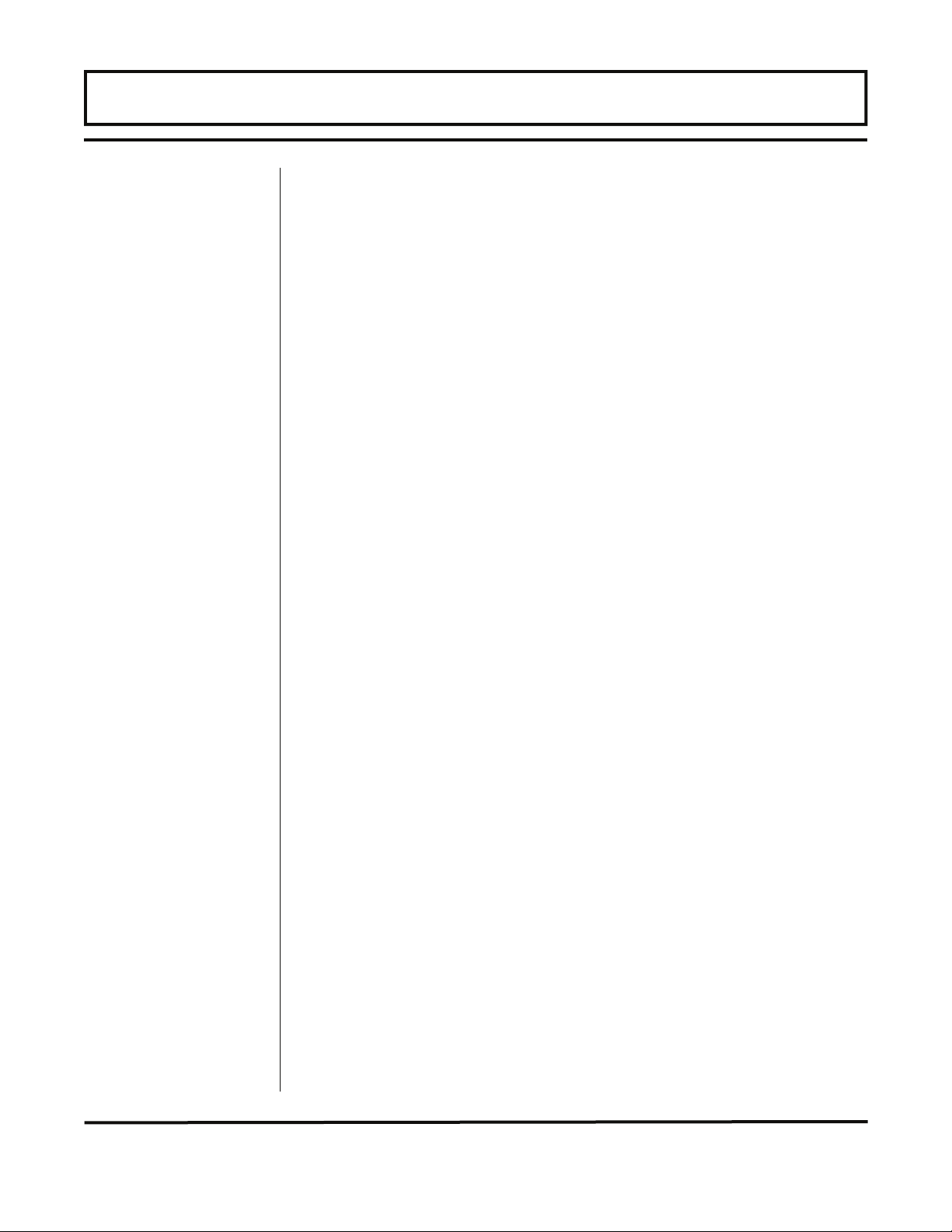
PART 1 - INPUT/OUTPUT CONNECTIONS
Rate Pulse
The Rate Pulse Output Module is utilized to transmit information to
external counters and PID systems via a frequency output that is
proportional to system flow rate. The frequency output range of the
Rate Pulse Module is 0–2,500 Hz. This module has two types of
outputs: one simulates the output of the coil of a turbine flow meter,
and the other is an open-collector type that does not source voltage
at its output. Both outputs may be connected simultaneously.
The turbine meter output creates a 500 mV peak-to-peak saw-tooth
waveform that is not referenced to ground. This output can be run
to electronic monitors that are compatible with variable reluctance
outputs from coils, such as those found in turbine and paddle-wheel
flow meters. The input impedance of the receiving device should
not be smaller than 2,000 Ohms.
The standard pulse output does not output a voltage, but acts as an
“open-collector” output requiring an external power source and pullup resistor. See Figure 1.9. The MOSFET in the Rate Pulse
Module can support loads of 100 V @ 1A. Resistor selection is
based on the input impedance of the receiving device. Select a
resistor that is a maximum of 10% of the input impedance of the
receiving device, but do not exceed 10k Ohms.
Figure 1.9
Rate Pulse Module
Rev. 5/07 -1.18- TFXD
Page 21
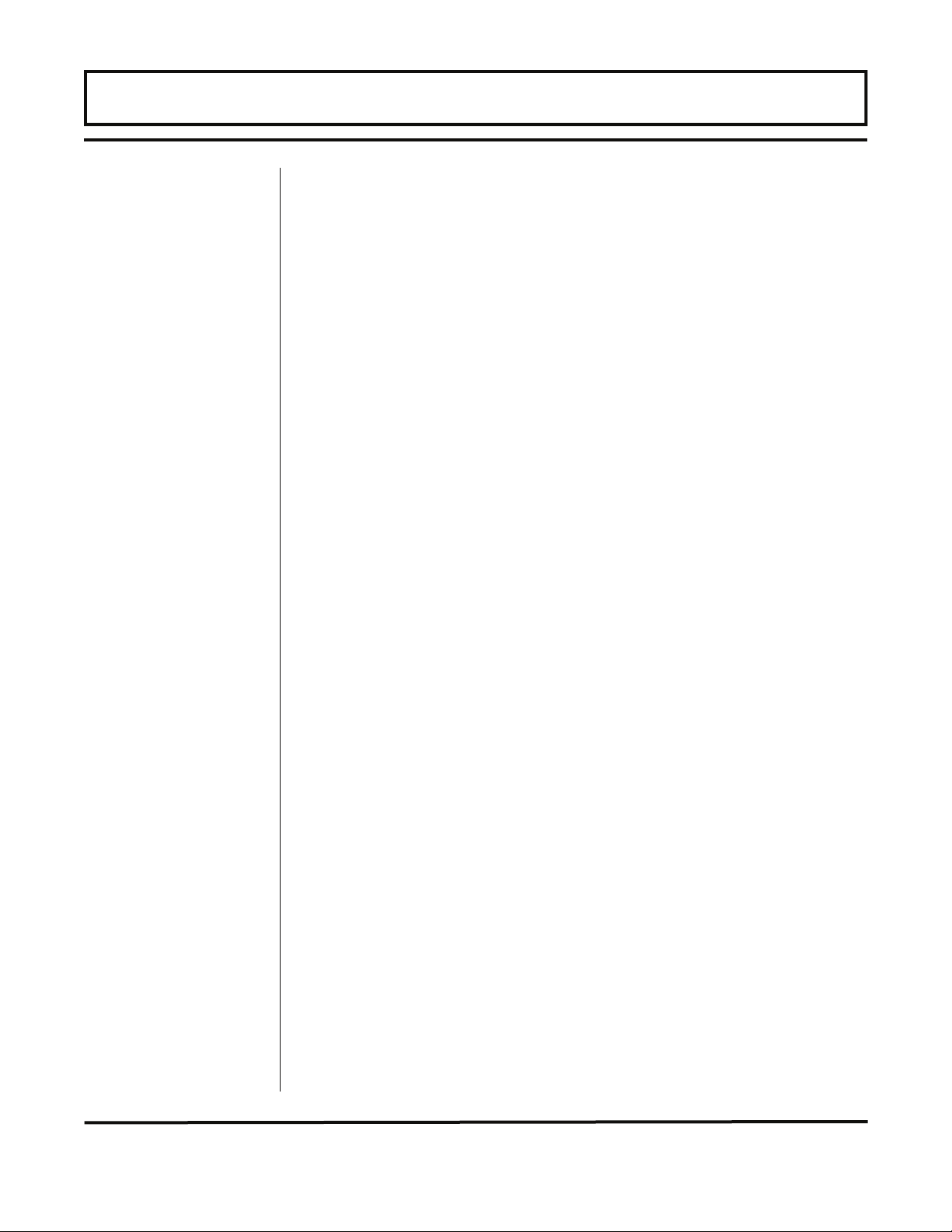
PART 1 - INPUT/OUTPUT CONNECTIONS
RS232C
The RS232C Module will interface with the serial communication
ports of PCs, PLCs and SCADA systems that are used to monitor
flow rate information in piping systems. A proprietary digital
communications protocol is used for this communication. An
explanation of the command structure is detailed in the Appendix of
this manual. Flow rate, total, signal strength and temperature (if so
equipped) can be monitored over the digital communications module.
The RS232C Module may also be used to form a hardwire
™
connection to a PC that is running the UltraLink
software utility.
Baud rates up to 19.2k are supported. Figure 1.10 illustrates typical
connections.
Figure 1.10
RS232 Connections
Rev. 5/07 -1.19- TFXD
Page 22
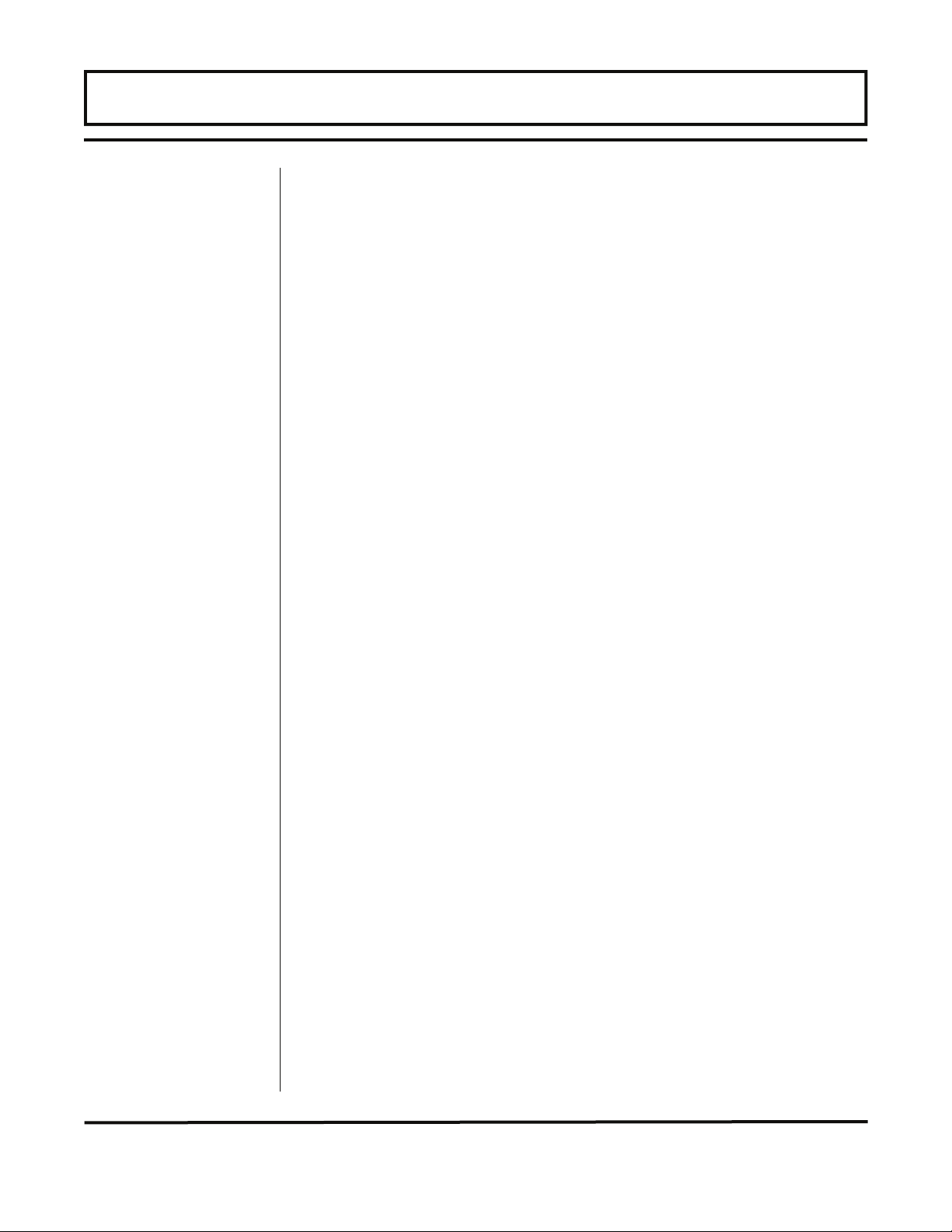
PART 1 - INPUT/OUTPUT CONNECTIONS
RS485
The RS485 Module allows up to 128 TFX systems to be placed on a
single three-wire cable bus. All meters are assigned a unique one
byte serial number that allows all of the meters on the cable netwo rk
to be independently accessed. A proprietary digital communications
protocol is used for this communication. An explanation of the
command structure is detailed in the Appendix of this manual. Flow
rate, total, signal strength and temperature (if so equipped) can be
monitored over the digital communications bus. Baud rates up to
9600 and cable lengths to 5,000 feet [1,500 meters] are supported
without repeaters or “end of line” resistors. UltraLink™ is also
compatible with a multiple TFX network, allowing individual meters
to be accessed, programmed, diagnosed and calibrated.
To interconnect meters, utilize three-wire shielded cable such as
Belden 9939 or equal. In noisy environments the shield should be
connected on one end to a good earth ground connection. An
RS232 to RS485 scond, such as B&B electronics p/n 485SD9TB
(illustrated in Figure 1.11) is required to interconnect the RS485
network to a communication port on a PC. If more than 128 meters
must be monitored, an additional scond and communication port is
required.
Figure 1.11
RS485 Network
Connections
Rev. 5/07 -1.20- TFXD
Page 23
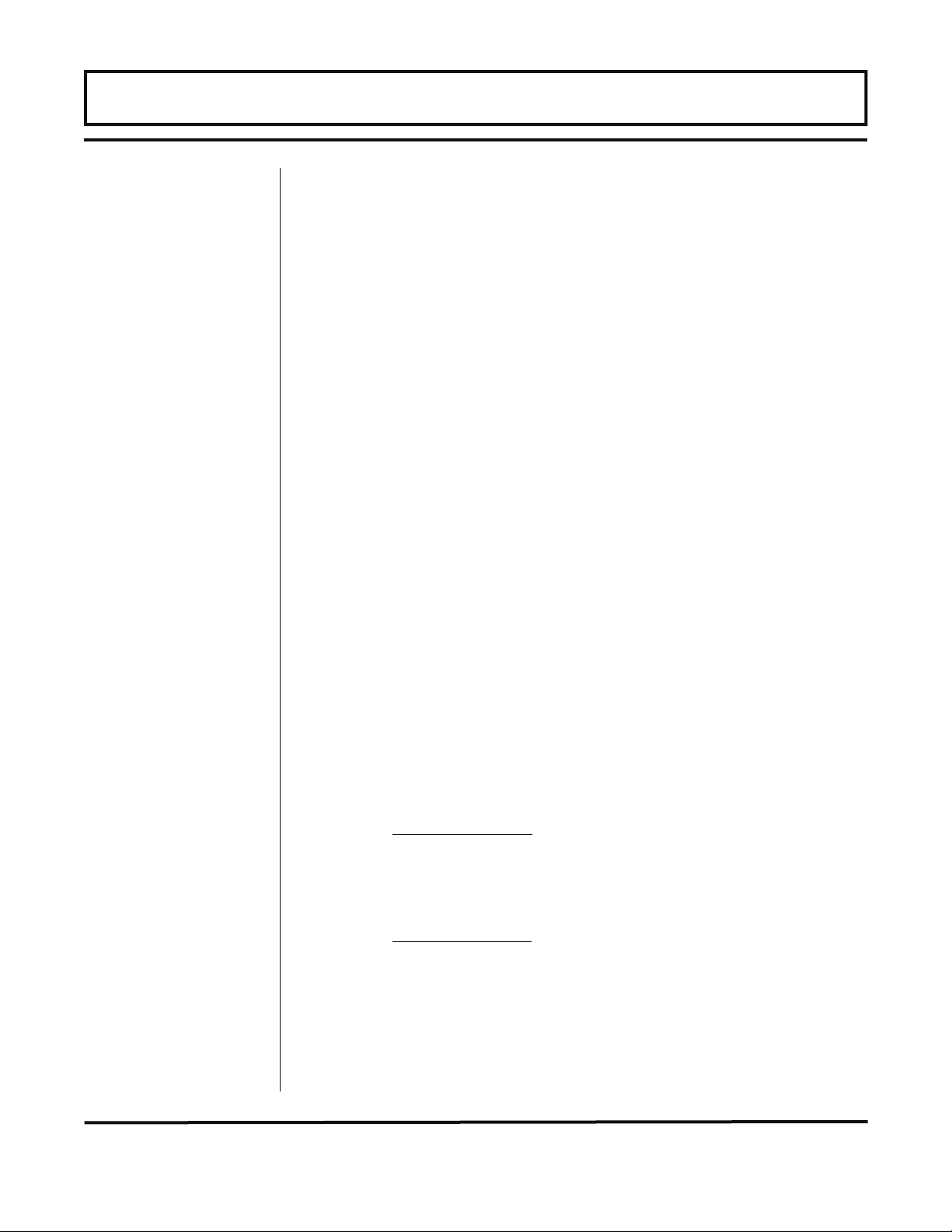
PART 1 - INPUT/OUTPUT CONNECTIONS
Data Logger The 200,000 event data logger/electronic stripchart recorder can be
configured to match most user applications. The logger stores timestamped, high resolution (16-bit) data at user selected intervals
ranging from 1 to 1,000 seconds. Configuration of and data retrieval
from the logger are detailed in Sections 3 and 4 of this manual.
The module can be carried in a shirt pocket back to the office and
plugged into a PC serial port via the module’s integral DB-9
connector. See Figure 1.12. This eliminates the requirement to
carry a computer to the flow meter site. The data in the logger can
also be accessed without removing the module from the flow meter.
Open the door of the flow meter and interconnect the 9-pin cable
between the data logger and the PC serial communications port.
Figure 1.12
Data Logger Connection
The logger is capable of storing up to 200,000 measurements. The
measurements are broken into 16 blocks or pages with a maximum
number of data points per block of 30,000.
If each block (page) is filled to the maximum 6-2/3 blocks would be
used:
200,000 Points
30,000 Points
= 6-2/3 Pages
If all 16 blocks are to be used, each block could hold 12,500 data
points:
200,000 Points
16 Pages
= 12,500 Points per page
NOTE: The logger will not automatically go to the next page if the
previous page is filled. In this case when the page exceeds 30,000
data points the oldest points will be discarded in favor of new points.
This is the classic FIFO memory stack.
Rev. 5/07 -1.21- TFXD
Page 24
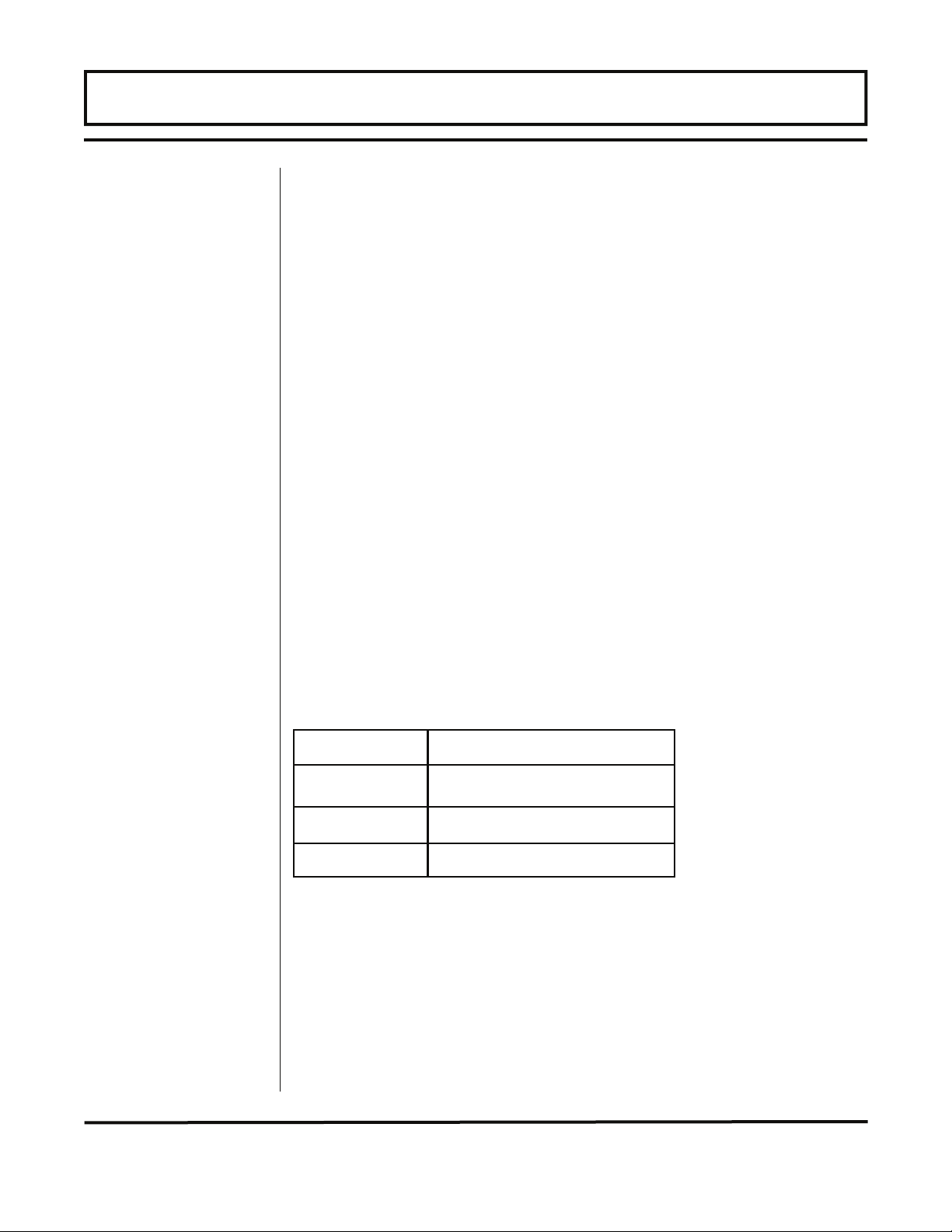
PART 1 - INPUT/OUTPUT CONNECTIONS
Up to 16 separate logging sessions are possible with up to 12,500
points each but for each new measurement session the logger must
be stopped, a new page selected using the data logger utility, and
then the logging must be started again. Similarly if a single point
data acquisition session were to exceed 30,000 points the logger
must be stopped, a new page selected using the data logger utility,
and then the logging must be started again.
NOTE: The data logger is not accessible using the TFXD’s infrared
adapter. Communications between the data logger and computer
must be accomplished using a directly connected RS232C or
RS485 connection.
NOTE: When a PC is connected to the data logger, it inhibits the
logger from collecting additional data.
Heat Flow
The RTD Module allows integration of two 1000 Ohm, platinum
RTDs with the TFXD flow meter, effectively providing an instrument
for measuring energy delivered in liquid cooling and heating
systems. The RTD Module is installed in the base of the TFX flow
transmitter. Each module is factory configured and encapsulated; it
cannot be altered. The configuration of the module will be indicated
by a factory mark in the box next to the module part number (see
Figure 1.13). If the module is not configured for the appropriate
temperature range for the installation, please contact the
Dynasonics factory to arrange for a replacement.
Module Temperature Range
D020-1045-106 -40 to +200 °C [-40 to +400 °F]
D020-1045-112 0 to +50 °C [+32 to +122 °F]
D020-1045-113 0 to +100 °C [+32 to +212 °F]
Figure 1.13
RTD Module Configuration
If RTDs were ordered with the TFXD flow meter they have been
factory calibrated and shipped connected to the module as they
were calibrated. If necessary, the green terminal block on the
module can be disconnected from the RTD module and the plug
routed out through the conduit hole in the bottom of the enclosure.
Simply turn the plug lengthwise and guide it through the hole. If the
Rev. 5/07 -1.22- TFXD
Page 25
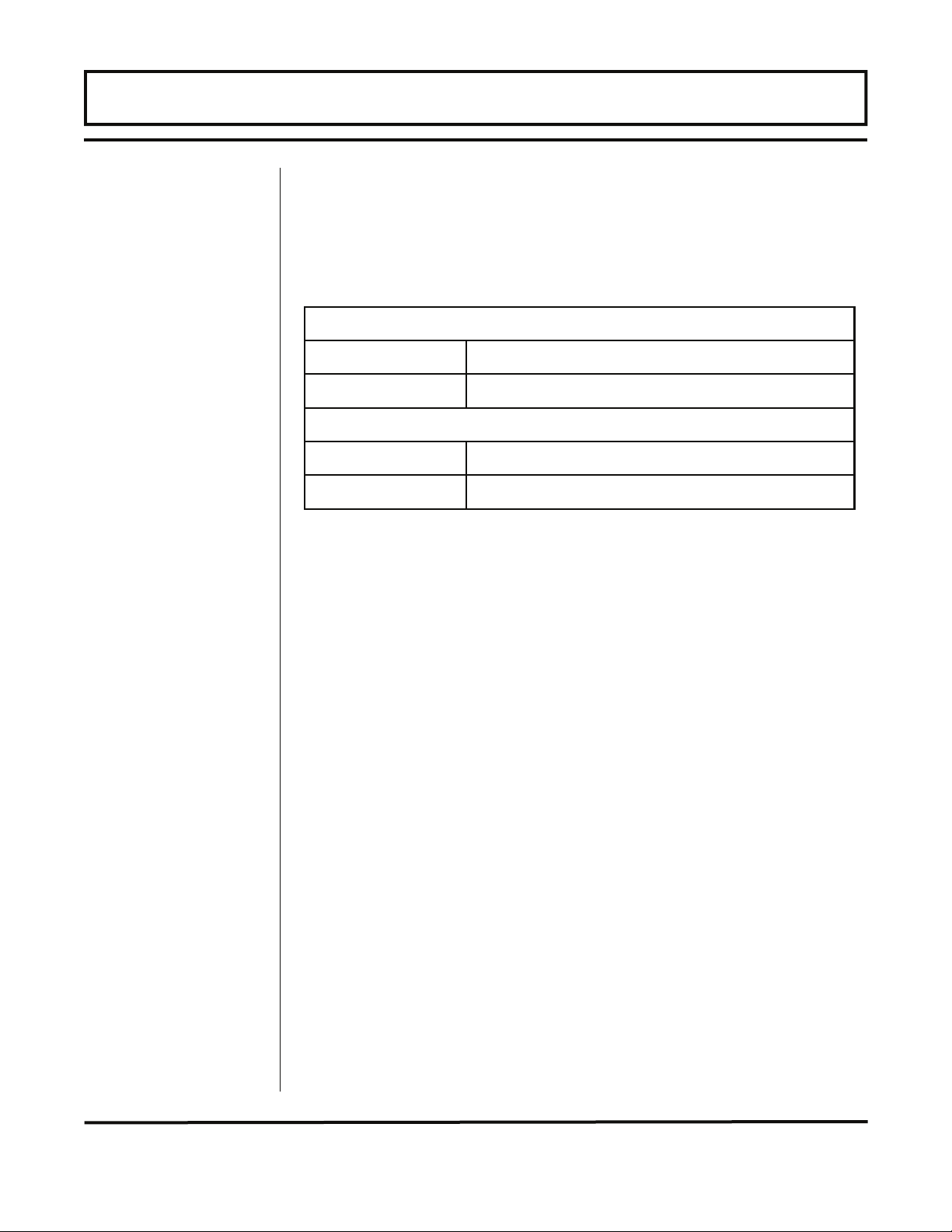
PART 1 - INPUT/OUTPUT CONNECTIONS
RTDs must be disconnected from the terminal block, it is
recommended that the RTDs and the wires be marked so that they
may be returned to their respective terminals – retaining the factory
calibration.
Dynasonics offers two types of RTDs:
SURFACE MOUNT RTDS
D010-3000-102 set of two, 130 °C Maximum Temperature
D010-3000-105 set of two, 200 °C Maximum Temperature
INSERTION RTDS
D010-3000-103 single, 3 inch [75 mm], 0.25 inch OD
D010-3000-104 single, 6 inch [150 mm], 0.25 inch OD
All RTDs are 1,000 Ohm platinum, three-wire connection and have
20 feet [6 meters] of shielded cable attached. Additional wire may be
attached so long as the wiring convention is retained. Figure 1.14
illustrates the connection of surface mount RTDs, D010-3000-105
and D010-3000-102. The wire color code on the insertion RTDs is
identical to the surface mount types. A schematic of the RTD
connections is illustrated in Figure 1.15.
Figure 1.14
RTD
Connections
Figure 1.15
RTD
Connection
Schematic
NOTE: Connect the shield to earth ground of the power connector
J2 (see Figure 1.15).
Rev. 5/07 -1.23- TFXD
Page 26
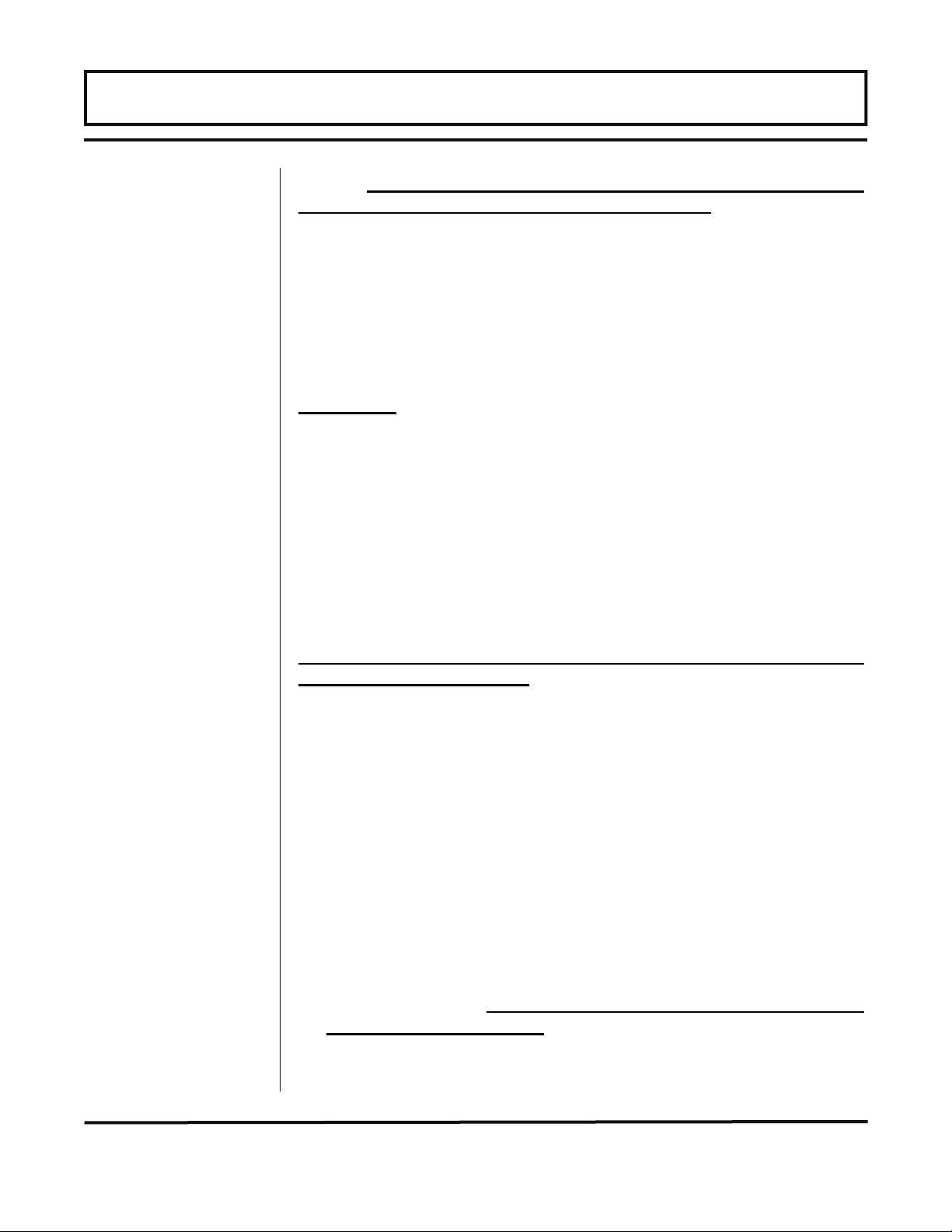
PART 1 - STARTUP AND CONFIGURATION
Before
Starting the
Instrument
Instrument
Startup
Important!
NOTE: The TFX flow meter system requires a full pipe of liquid
before a successful startup can be completed. Do not attempt to
make adjustments or change configurations until a full pipe is
verified.
NOTE: If Dow 732 RTV was utilized to couple the transducers to
the pipe, the adhesive must fully cure before power is applied to the
instrument. Dow 732 requires 24 hours to cure satisfactorily. If Dow
111 silicone grease was utilized as a couplant, the curing time is not
required.
Procedure:
1. Verify that all wiring is properly connected and routed, as
described in Part 1 of this manual.
2. Verify that the transducers are properly mounted, as described in
Part 2 of this manual.
3. Apply power. The display of a TFXD2 will display a software
version number and then all of the segments will illuminate in
succession. (TFXD1 systems do not have a display or keypad,
so UltraLink
™
or an electronic I/O module must be monitored.)
The meter will then enter run mode.
In order to complete the installation of the TFX flow meter, the
pipe must be full of liquid.
To verify proper installation and flow measurement operation:
1. Go to the SER MENU. Confirm that signal strength (SIG STR) is
between 2.0% and 195%. If the signal strength is lower than
2.0%, verify that proper transducer mounting methods and liquid/
pipe characteristics have been entered. To increase signal
strength, if a W-Mount transducer installation has been selected,
reconfigure for a V-Mount installation; if V-Mount has been
selected, reconfigure for Z-Mount.
2. Verify that the actual measured liquid sound speed is very close
to the expected value (see page 2.11 for further details). The
measured liquid sound speed (SSPD FPS and MPS) is
displayed in the SERVICE Menu. Verify that the measured
sound speed is within 2% of the value entered as FLUID SS in
the BASIC Menu. The pipe must be full of liquid in order to
make this measurement.
3. Once the meter is properly operating, refer to Part 3 of this
manual for additional programming features.
Rev. 5/07 -1.24- TFXD
Page 27
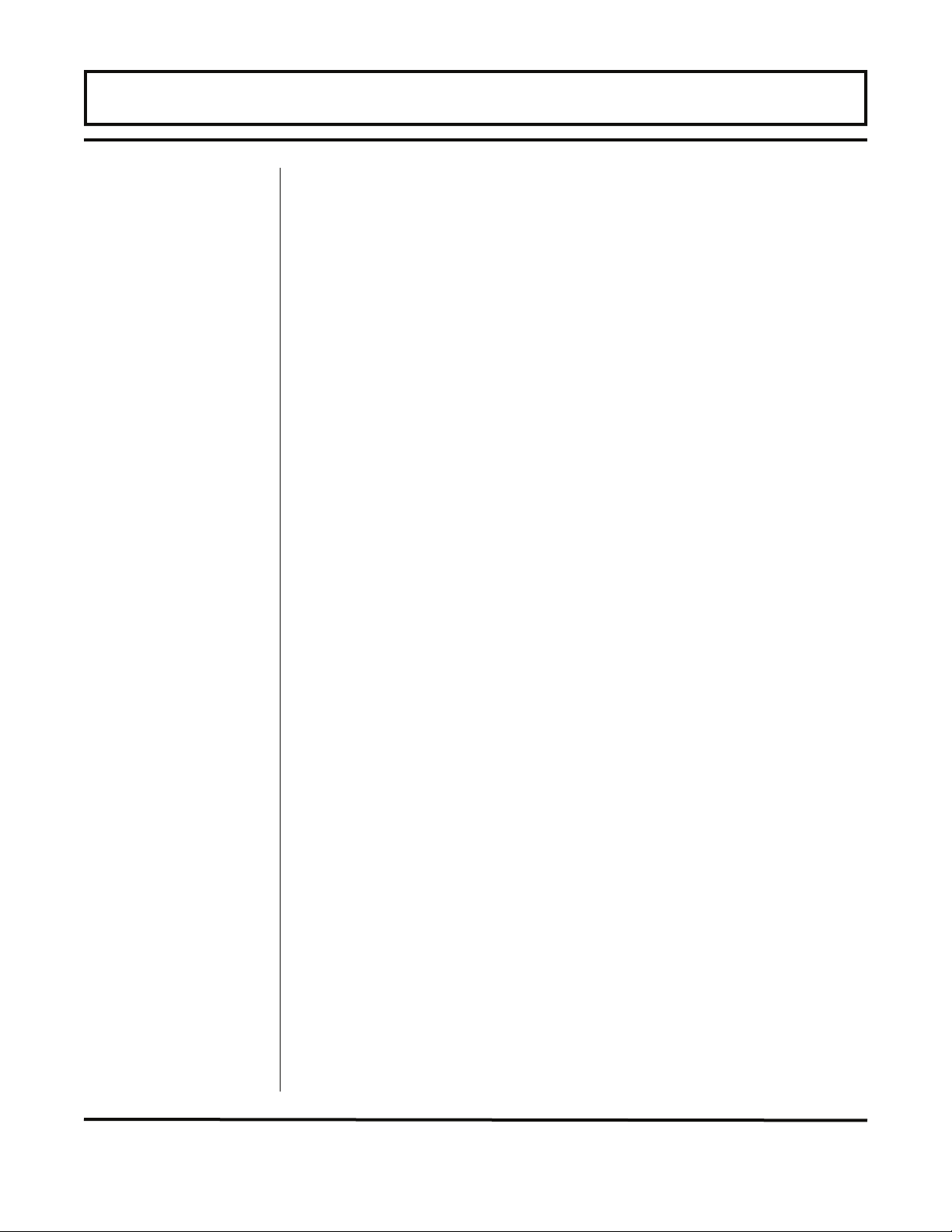
PART 2 - TRANSDUCER & RTD INSTALLATION
General
The transducers that are utilized by the TFXD contain piezoelectric
crystals for transmitting and receiving ultrasound signals through
walls of liquid piping systems. DTTN and DTTH transducers are
relatively simple and straightforward to install, but spacing and
alignment of the transducers is critical to the system's accuracy and
performance. Extra care should be taken to ensure that these
instructions are carefully executed. DTTS, small-pipe transducers,
have integrated transmitter and receiver elements that eliminate the
requirement for spacing measurement and alignment.
Mounting of the DTTN/DTTH clamp-on ultrasonic transit time
transducers is comprised of three steps:
1. Selection of the optimum location on a piping system.
2. Entering the pipe and liquid parameters into either the optional
software utility (UltraLink™) or keying the parameters into the
TFXD keypad. (TFXD systems that do not have an integral
keypad will require the use of UltraLink™ and a PC computer.)
The software embedded in UltraLink™ and the TFXD firmware
will calculate proper transducer spacing based on these entries.
3. Pipe preparation and transducer mounting.
TFXD transmitters with an RTD ISO-MOD module installed require
either one or two RTDs to measure heat flow (one RTD) or heat
usage (two RTDs). The Dynasonics flow meter utilizes 1,000 Ohm,
three-wire, platinum RTDs in two mounting styles. Surface mount
RTDs are available for use on well insulated pipe. If the area where
the RTD will be located is not insulated, inconsistent temperature
readings will result and insertion (wetted) RTDs should be utilized.
Instructions for the installation of the RTDs begin on page 2.17.
Rev. 5/07 - 2.1 - TFXD
Page 28
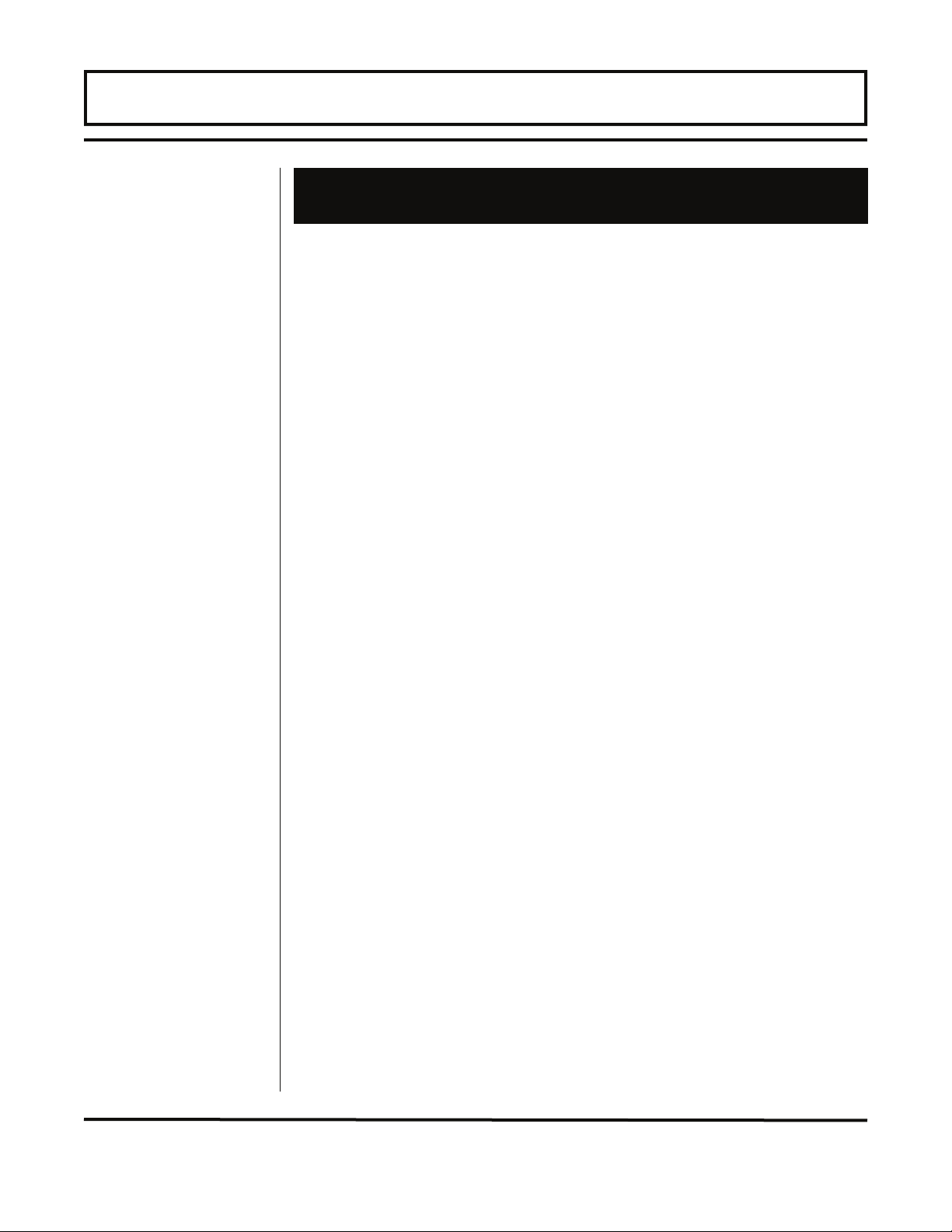
PART 2 - TRANSDUCER & RTD INSTALLATION
1. Mounting Location
The first step in the installation process is the selection of an
optimum location for the flow measurement to be made. For this to
be done effectively, a basic knowledge of the piping system and its
plumbing is required.
An optimum location is defined as:
• A piping system that is completely full of liquid when
measurements are being taken. The pipe may become
completely empty during a process cycle - which will result in an
error code being displayed on the flow meter while the pipe is
empty. Error codes will clear automatically once the pipe refills
with liquid. It is not recommended to mount the transducers in
an area where the pipe may become partially filled. Partially
filled pipes will cause erroneous and unpredictable operation of
the meter.
• A piping system that contains lengths of straight pipe such
as those described in Table 2.1 on page 2.4. The optimum
straight pipe diameter recommendations apply to pipes in both
horizontal and vertical orientation. The straight runs in Table 2.1
apply to liquid velocities that are nominally 7 FPS [2.2 MPS]. As
liquid velocity increases above this nominal rate, the requirement
for straight pipe increases proportionally.
• Mount the transducers in an area where they will not be
inadvertently bumped or disturbed during normal operation.
• Avoid installations on downward flowing pipes unless
adequate downstream head pressure is present to overcome
cavitation in the pipe.
Rev. 5/07 - 2.2 - TFXD
Page 29
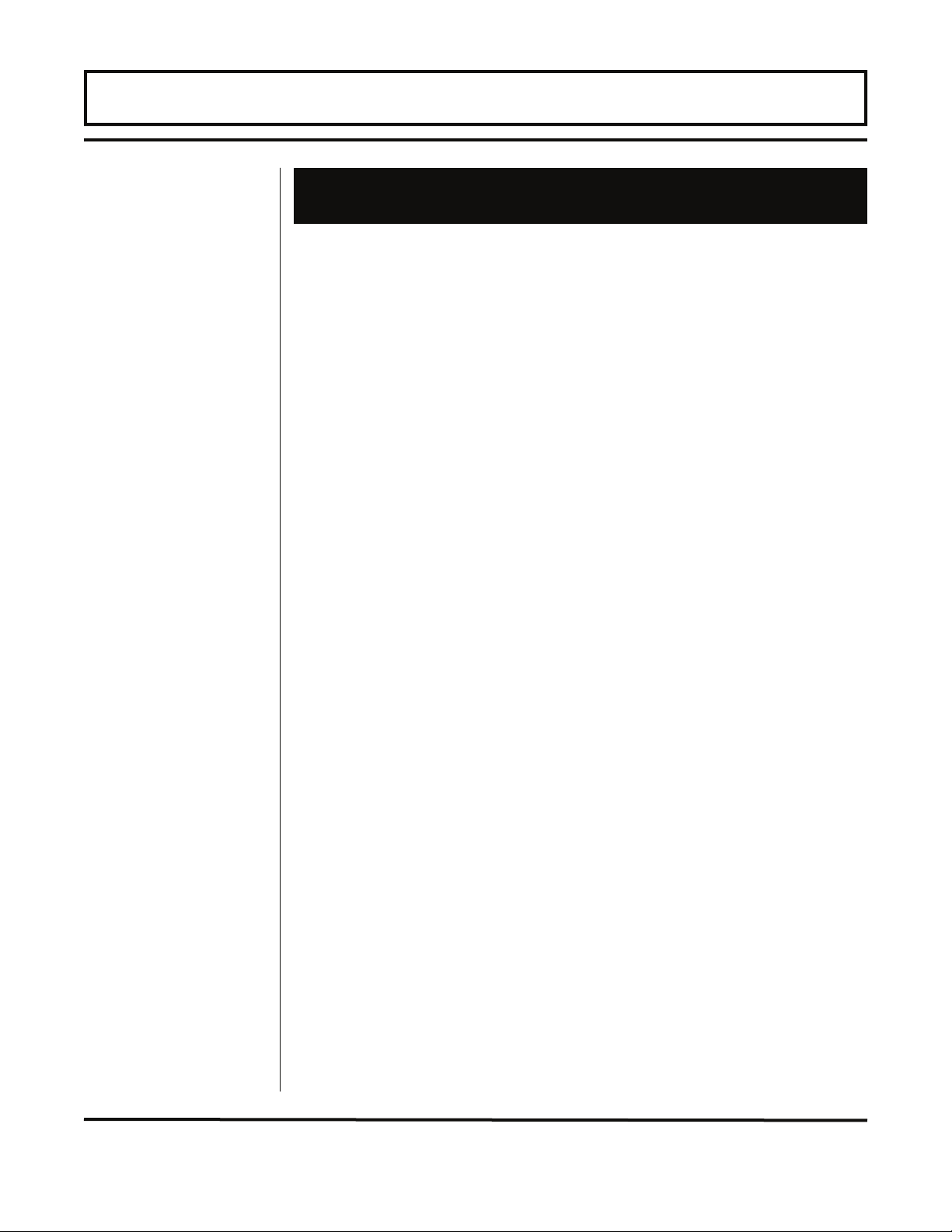
PART 2 - TRANSDUCER & RTD INSTALLATION
2. Transducer Spacing
TFX transit time flow meters are sold with three different transducer
types: DTTN, DTTH and DTTS. Meters that utilize DTTN and DTTH
transducers consist of two separate sensors that function as both
ultrasonic transmitters and receivers. DTTS transducers integrate
both the transmitter and receiver into one assembly that fixes the
separation of the piezoelectric elements. DTTN and DTTH
transducers are clamped on the outside of a closed pipe at a
specific distance from each other. The transducers can be
mounted in V-Mount where the sound transverses the pipe twice,
W-Mount where the sound transverses the pipe four times, or in
Z-
Mount where the transducers are mounted on opposite sides of
the pipe and the sound crosses the pipe once. For further details,
reference pictures located under Table 2.2 on page 2.5. The
appropriate mounting configuration is based on pipe and liquid
characteristics. Selection of the proper transducer mounting method
is not entirely predictable and many times is an iterative process.
Table 2.2 contains recommended mounting configurations for
common applications. These recommended configurations may
need to be modified for specific applications if such things as
aeration, suspended solids or poor piping conditions are present.
W-Mount provides the longest sound path length between the
transducers - but the weakest signal strength. Z-Mount provides the
strongest signal strength - but has the shortest sound path length.
On pipes smaller than 3 inches [75 mm], it is desirable to have a
longer sound path length, so that the differential time can be
measured more accurately. Use of the TFX diagnostics in
determining the optimum transducer mounting is covered later in
this section.
Rev. 5/07 - 2.3 - TFXD
Page 30
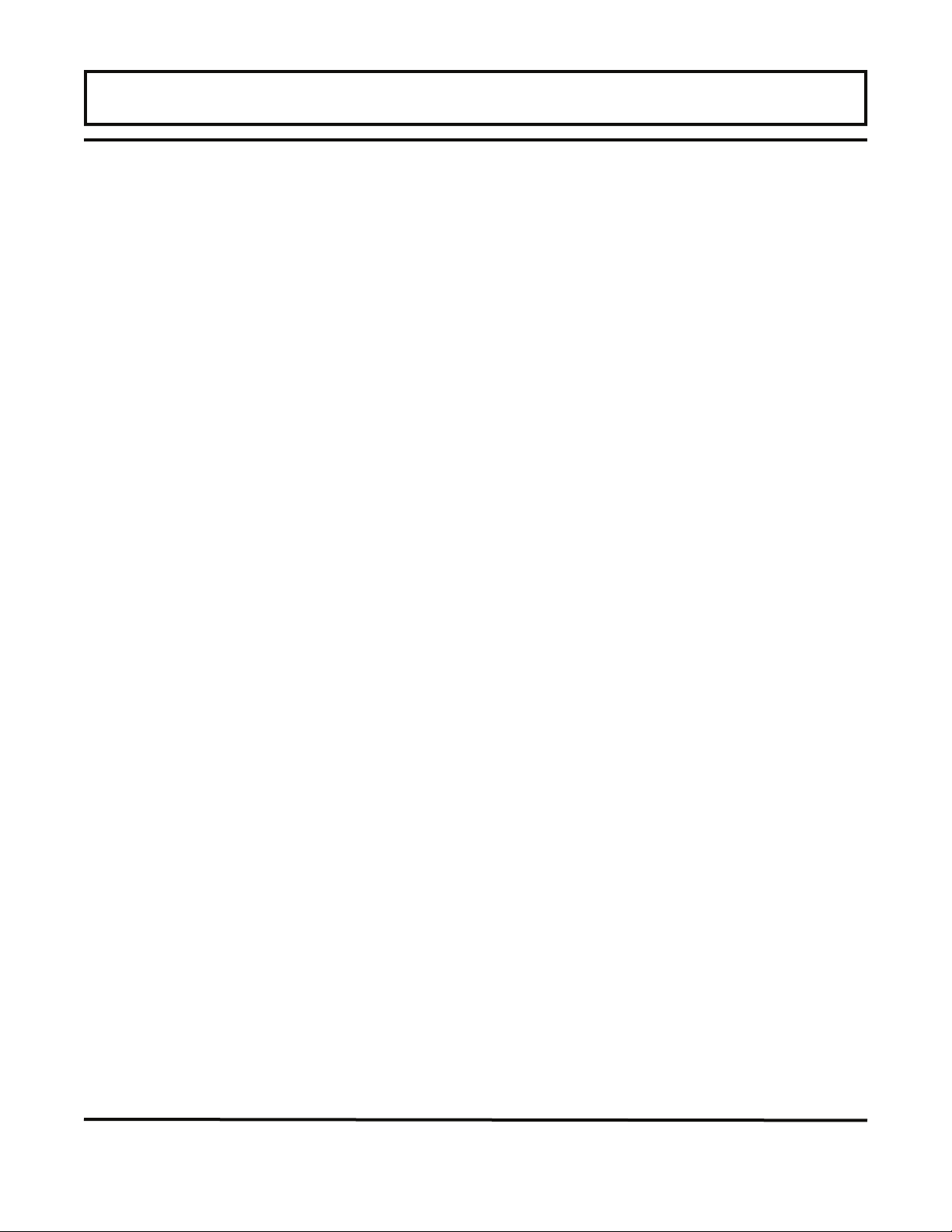
PART 2 - TRANSDUCER & RTD INSTALLATION
Table 2.1
Straight Pipe Requirements
Rev. 5/07 - 2.4 - TFXD
Page 31

PART 2 - TRANSDUCER & RTD INSTALLATION
Table 2.2
Transducer Mounting Modes – DTTN / DTTH
Transducer
Mounting Mode
W-Mount
V-Mount
Z-Mount
Pipe Material Pipe Size Liquid Composition
Plastic (all types)
Carbon Steel
Stainless Steel
Copper
Ductile Iron
Cast Iron1
Plastic (all types)
Carbon Steel
Stainless Steel
Copper
Ductile Iron
Cast Iron
Plastic (all types)
Carbon Steel
Stainless Steel
Copper
Ductile Iron
Cast Iron
2-4 in (50-100 mm)
2-4 in (50-100 mm)
2-4 in (50-100 mm)
2-4 in (50-100 mm)
Not recommended
Not recommended
4-12 in (100-300 mm)
4-12 in (100-300 mm)
4-12 in (100-300 mm)
4-30 in (100-750 mm)
2-12 in (50-300 mm)
2-12 in (50-300 mm)
> 30 in (> 750 mm)
> 12 in (> 300 mm)
> 12 in (> 300 mm)
> 30 in (> 750 mm)
> 12 in (> 300 mm)
> 12 in (> 300 mm)
Low TSS; non-aerated
Low TSS; non-aerated
Low TSS; non-aerated
Low TSS; non-aerated
Low TSS; non-aerated
Low TSS; non-aerated
Low TSS; non-aerated
Low TSS; non-aerated
Low TSS; non-aerated
Low TSS; non-aerated
Low TSS; non-aerated
Low TSS; non-aerated
Low TSS; non-aerated
Low TSS; non-aerated
Low TSS; non-aerated
Low TSS; non-aerated
TSS = Total Suspended Solids
Rev. 5/07 - 2.5 - TFXD
Page 32

PART 2 - TRANSDUCER & RTD INSTALLATION
Table 2.3
Transducer Mounting Modes – DTTS
Size Frequency Transducer
DTTSnP
1/2 2 MHz
3/4 2 MHz
1 2 MHz
Entering Pipe
and Liquid
Data
DTTSnC DTTSnC
DTTSnT DTTSnT
DTTSnP
DTTSnC DTTSnC
DTTSnT DTTSnT
DTTSnP
DTTSnC DTTSnC
DTTSnT 2 MHz DTTSnT
The TFX system calculates proper transducer spacing by utilizing
piping and liquid information entered by the user. This information
can be entered via the four-key keypad on TFXD2 units or via the
optional UltraLink™ software utility. The software utility is required
for programming the TFXD1 blind instruments.
NOTE: Transducer spacing is calculated on “ideal” pipe. Ideal pipe
is almost never found so the transducer spacing distances should
be considered as starting points. An effective way to maximize
signal strength is to configure the display to show signal strength, fix
one transducer on the pipe and then starting at the calculated
spacing move the remaining transducer small distances forward and
back to find the maximum signal strength point.
Mounting
Mode
W
W
W
Size Frequency Transducer
DTTSnP
1-1/4 2 MHz
1-1/2 2 MHz
1 MHz
2
DTTSnP
DTTSnP
Mounting
Mode
W
W
V
W
Rev. 5/07 - 2.6 - TFXD
Page 33

PART 2 - TRANSDUCER & RTD INSTALLATION
Important!
Enter all of
the data on
this list, save
the data
and reset the
TFX before
mounting
transducers
The following of information is required before programming the
instrument.
Note that much of the data relating to material sound speed,
viscosity and specific gravity are preprogrammed into the TFXD flow
meter. This data only needs to be modified if it is known that a
particular liquid data varies from the reference value. Refer to Part
3 of this manual for instructions on entering configuration data into
the TFXD flow meter via the meter keypad. Refer to Part 4 for data
entry via UltraLink™ software.
1. Transducer mounting configuration. See Table 2.2 on page 2.5
2. Pipe O.D. (outside diameter)
3. Pipe wall thickness
4. Pipe material
5. Pipe sound speed 1
6. Pipe relative roughness 1
7. Pipe liner thickness
8. Pipe liner material
9. Pipe liner sound speed 1
10. Fluid type
11. Fluid sound speed 1
12. Fluid viscosity 1
13. Fluid specific gravity 1
1
Nominal values for these parameters are included within the TFX
operating system. The nominal values may be used as they appear
or may be modified if exact system values are known.
After entering the data listed above, the TFXD will calculate proper
transducer spacing for the particular data set. This distance will be
in inches if the TFXD is configured in English units, or millimeters if
configured in metric units.
Rev. 5/07 - 2.7 - TFXD
Page 34

PART 2 - TRANSDUCER & RTD INSTALLATION
Pipe
Preparation
3. Transducer Mounting
After selecting an optimal mounting location (Step 1) and successfully
determining the proper transducer spacing (Step 2), the transducers
may now be mounted onto the pipe.
Before the transducers are mounted onto the pipe surface, two
areas slightly larger than the flat surface of the transducer heads
must be cleaned of all rust, scale and moisture. For pipes with
rough surfaces, such as ductile iron pipe, it is recommended that the
pipe surface be ground flat. Paint and other coatings, if not flaked
or bubbled, need not be removed. Plastic pipes typically do not
require surface preparation other than soap and water cleaning.
The DTTN and DTTH transducers must be properly oriented on the
pipe to provide optimum reliability and performance. On horizontal
pipes, when Z-Mount is required, the transducers should be
mounted 180 radial degrees from one another and at least 45
degrees from the top-dead-center and bottom-dead-center of the
pipe. See Figure 2.1. On vertical pipes the orientation does not
apply.
DTTS transducers should be mounted with the cable exiting within
±45 degrees
vertical pipes the orientation does not apply.
of the side of a horizontal pipe. See Figure 2.1. On
Figure 2.1
Transducer Orientation — Horizontal Pipes
Rev. 5/07 - 2.8 - TFXD
Page 35

PART 2 - TRANSDUCER & RTD INSTALLATION
V-Mount and W-Mount Installation
Application of
Couplant
1. For DTTN transducers, place a single bead of couplant,
approximately 1/2 inch [12 mm] thick, on the flat face of the
transducer. See Figure 2.2. Generally, a silicone-based grease
is used as an acoustic couplant, but any grease-like substance
that is rated not to “flow” at the temperature that the pipe may
operate at will be acceptable.
Figure 2.2
Application of Couplant
2. Place the upstream transducer in position and secure with a
mounting strap. Straps should be placed in the arched groove
on the end of the transducer. A screw is provided to help hold
the transducer onto the strap. Verify that the transducer is true
to the pipe – adjust as necessary. Tighten the transducer strap
securely.
3. Place the downstream transducer on the pipe at the calculated
transducer spacing. See Figure 2.3 on page 2.10. Using firm
hand pressure, slowly move the transducer both towards and
away from the upstream transducer while observing signal
strength. Signal strength can be displayed on the TFXD2
display or on the main data screen in UltraLink™. See Part 4 of
™
this manual for details regarding the UltraLink
software utility.
Clamp the transducer at the position where the highest signal
strength is observed. A signal strength between 2 and 195
percent is acceptable.
Rev. 5/07 - 2.9 - TFXD
Page 36

PART 2 - TRANSDUCER & RTD INSTALLATION
Transducer
Position
4. If after adjustment of the transducers the signal strength does
not rise to above 5 percent, then an alternate transducer
mounting method should be selected. If the mounting method
was W-Mount, then reconfigure the TFXD for V-Mount, reset the
TFXD, move the downstream transducer to the new location and
repeat Step 3 on page 2.9.
5. Certain pipe and liquid characteristics may cause signal strength
to rise to greater than 195 percent. The problem with operating a
TFXD with very high signal strength is that the signals may
saturate the input amplifiers and cause erratic readings. To
decrease the signal strength, move one transducer a small
distance radially around the pipe, as shown in Figure 2.4 on
page 2.11.
(Top view of pipe)
Figure 2.3
Transducer Position
Rev. 5/07 - 2.10 - TFXD
Page 37

PART 2 - TRANSDUCER & RTD INSTALLATION
Figure 2.4
High Signal Strength Condition
DTTH
Transducers
for High
Temperature
DTTH High Temperature Transducers
Mounting of high temperature transducers is similar to standard
DTTN transducers, except that an insulative pad is placed between
the transducer and the pipe wall. High temperature installations
also require acoustic couplant that is rated not to “flow” at the
temperature that will be present on the pipe surface. Figure 2.5
should be referenced for insulative pad installation.
Figure 2.5
Insulative Pad Installation
Rev. 5/07 - 2.11 - TFXD
Page 38

PART 2 - TRANSDUCER & RTD INSTALLATION
DTTS
Small Pipe
Transducer
Installation
Installation of the insulative pads consists of the following steps:
1. Apply a thin coating of high temperature grease to the entire
surface of the transducer face. The thickness of the application
should be approximately 1/16 inch [1.5 mm].
2. Place the orange insulative pad onto the prepared surface of the
transducer. Press into place from the center out to remove all air
pockets.
3. Apply a 1/2 inch [12 mm] wide bead of grease to the exposed
surface of the insulative pad that will contact the pipe.
4. Install the two transducers following the procedures detailed in
the DTTN instructions on page 2.8 of this manual.
DTTS Small Pipe Transducer Installation
The small pipe transducers are designed for specific pipe outside
diameters. Do not attempt to mount a DTTS transducer onto a pipe
that is either too large or too small for the transducer. Contact the
Dynasonics factory to arrange for a replacement transducer that is
the correct size.
DTTS installation consists of the following steps:
1. Apply a thin coating of silicone grease to both halves of the
transducer housing where the housing will contact the pipe. See
Figure 2.6 on page 2.13.
2. On horizontal pipes, mount the transducer in an orientation such
that the cable exits at
mount with the cable exiting on either the top or bottom of the
pipe. On vertical pipes the orientation does not matter. See
Figure 2.1 on page 2.8.
3. Tighten the wing nuts so that the grease begins to flow out from
the edges of the transducer and from the gap between the
transducer halves. Do not over tighten.
4. If signal strength is less than 2%, remount the transducer at
another location on the piping system.
5. If signal strength is greater than 195%, contact the Dynasonics
factory to obtain a lower power strategy to load into the TFXD
flow meter.
Rev. 5/07 - 2.12 - TFXD
±45°
from the side of the pipe. Do not
Page 39

PART 2 - TRANSDUCER & RTD INSTALLATION
Figure 2.6
Application of Grease — DTTS Transducer
Z-Mount
Transducer
Installation
Mounting Transducers in Z-Mount Configuration
Installation on larger pipes requires careful measurements of the
linear and radial placement of the DTTN and DTTH transducers.
Failure to properly orient and place the transducers on the pipe may
lead to weak signal strength and/or inaccurate readings. The
section below details a method for properly locating the transd ucers on
larger pipes. This method requires a roll of paper such as freezer
paper or wrapping paper, masking tape and a marking device.
1. Wrap the paper around the pipe in the manner shown in
on page 2.14. Align the paper ends to within 1/4 inch [6 mm].
2. Mark the intersection of the two ends of the paper to indicate the
circumference. Remove the template and spread it out on a flat
surface. Fold the template in half, bisecting the circumference.
See Figure 2.8 on page 2.15.
3.
Crease the paper at the fold line. Mark the crease. Place a mark
on the pipe where one of the transducers will be located. See
Figure 2.1 on page 2.8 for acceptable radial orientations. Wrap
the template back around the pipe, placing the beginning of the
paper and one corner in the location of the mark. Move to the
other side of the pipe and mark the pipe at the ends of the
crease. Measure from the end of the crease (directly across the
pipe from the first transducer location) the dimension derived in
Step 2, Transducer Spacing. Mark this location on the pipe.
Figure 2.7
Rev. 5/07 - 2.13 - TFXD
Page 40

PART 2 - TRANSDUCER & RTD INSTALLATION
Figure 2.7
Paper Template Alignment
4. The two marks on the pipe are now properly aligned and
measured.
If access to the bottom of the pipe prohibits the wrapping of the
paper around the circumference, cut a piece of paper to these
dimensions and lay it over the top of the pipe.
Length = Pipe O.D. x 1.57
Width = Spacing determined on page 2.7
Mark opposite corners of the paper on the pipe. Apply
transducers to these two marks.
5. For DTTN transducers, place a single bead of couplant,
approximately 1/2 inch [12 mm] thick, on the flat face of the
transducer. See Figure 2.2 on page 2.9. Generally, a siliconebased grease is used as an acoustic couplant, but any greaselike substance that is rated to not “flow” at the temperature that
the pipe may operate at will be acceptable.
6. Place the upstream transducer in position and secure with a
stainless steel strap or other. Straps should be placed in the
arc hed groove on th e end of the transduce r. A screw is provided to
help hold the transducer onto the strap. Verify that the
transducer is true to the pipe – adjust as necessary. Tighten
transducer strap securely. Larger pipes may require more than
one strap to reach the circumference of the pipe.
Rev. 5/07 - 2.14 - TFXD
Page 41

PART 2 - TRANSDUCER & RTD INSTALLATION
Figure 2.8
Bisecting the pipe circumference
7. Place the downstream transducer on the pipe at the calculated
transducer spacing. See Figure 2.9 on page 2.16. Using firm
hand pressure, slowly move the transducer both towards and
away from the upstream transducer while observing signal
strength. Clamp the transducer at the position where the highest
signal strength is observed. Signal strength of between 2 and
195 percent is acceptable. On certain pipes, a slight twist to the
transducer may cause signal strength to rise to acceptable
levels.
8. Certain pipe and liquid characteristics may cause signal strength
to rise to greater than 195 percent. The problem with operat ing a
TFXD with very high signal strength is that the signals may
saturate the input amplifiers and cause erratic readings. To
decrease the signal strength one transducer can be offset
rad ial ly, as illustrated in Figure 2.4 on page 2.11, or a V-Mount
transducer mounting method may be chosen.
9. Secure the transducer with a stainless steel strap or other
fastener.
Rev. 5/07 - 2.15 - TFXD
Page 42

PART 2 - TRANSDUCER & RTD INSTALLATION
Figure 2.9
Z-Mount Transducer Placement
Mounting
Track
Installation
D010-2102-010 Mounting Track Installation
1. The D010-2102-010 transducer mounting track is used for
pipes that have outside diameters between 2 and 10 inches
[50-250 mm]. If the pipe is outside of that range, select a
standard V-Mount or Z-Mount mounting method.
2. Install the single mounting rail on the side of the pipe with the
stainless steel bands provided. Do not mount it on the top or
bottom of the pipe. Orientation on vertical pipe is not critical.
Ensure that the track is parallel to the pipe and that all four
mounting feet are touching the pipe.
3.
Slide the two transducer clamp brackets towards the center,
inch [125 mm] mark, on the mounting rail.
5
4.
Place a single bead of couplant, approximately 1/2 inch
[12
mm] thick, on the flat face of the transducer. See Figure
2.2 on page 2.9.
5. Place the first transducer in between the mounting rails near
the zero point on the scale. Slide the clamp over the transducer.
Adjust the clamp/transducer such that the notch in the clamp
aligns with zero on the scale. See Figure 2.10 on page 2.17.
6. Secure with the thumb screw. Ensure that the screw rests in
the counter bore on the top of the transducer. (Excessive
pressure is not required. Apply just enough pressure so that
the couplant fills the gap between the pipe and transducer.)
Rev. 5/07 - 2.16 - TFXD
Page 43

PART 2 - TRANSDUCER & RTD INSTALLATION
7. Place the second transducer in between the mounting rails
near the dimension derived in the Transducer Spacing section.
Read the dimension on the mounting rail scale. Slide the
transducer clamp over the transducer and secure with the
thumb screw.
Figure 2.10
D010-2102-010 Mounting Track Installation
4. RTD INSTALLATION
For typical installations, the length of RTD wire should equal the
length of the flow transducer cable. Ensure that the length of wire
included with the RTDs is adequate to reach from the supply and
return pipes to the location of the TFX transmitter. If the length of
wire is insufficient wire can be added on, but a small temperature
offset will result. If additional RTD wire is added, utilize Belden 9939
or equivalent cable and provide proper connections to the shield
wires – maintain the color coding. Adjusting the resulting offset is
covered in Part 3 - ISO-MOD: RTD on page 3.19.
Surface mount RTDs should only be utilized on well insulated pipe.
If the area where the RTD is located is not insulated, inconsistent
temperature readings will result and insertion (wetted) RTDs should
be utilized.
Rev. 5/07 - 2.17 - TFXD
Page 44
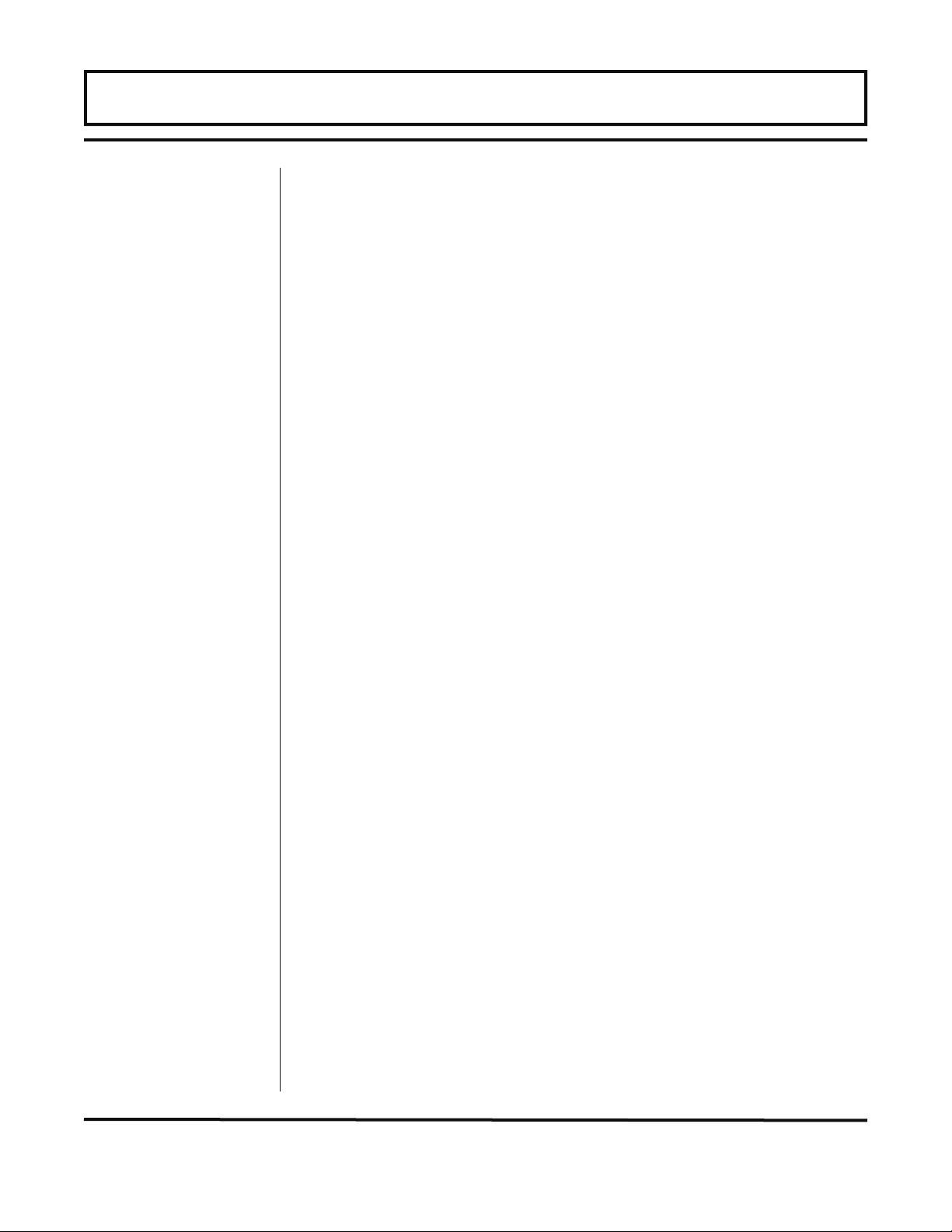
PART 2 - TRANSDUCER & RTD INSTALLATION
Surface
Mount RTD
Installation
Installation of Surface Mount RTDs
1. Select areas on the supply and return pipes where the RTDs
will be mounted and peel back the insulation all the way
around the pipe in the installation area.
2. Clean an area slightly larger than the RTD down to bare
metal on the pipe.
3. Place a small amount of heat sink compound on the pipe in
the RTD installation location. See Figure 2.11.
4. Press the RTD firmly into the compound. Fasten the RTD to
the pipe with the included stretch tape.
5. Route the RTD cables back to the TFX flow meter. If the
cables are not long enough to reach the TFX, route the
cables to an electrical junction box and add additional cable
from that point. Use 3-wire shielded cable, such as Belden
9939 or equal, for this purpose.
6. Secure the RTD cable such that it will not be pulled on or
abraded inadvertently.
7. Replace the insulation on the pipe, ensuring that the RTD is
not exposed to air currents.
Figure 2.11
Surface Mount RTD Installation
Rev. 5/07 - 2.18 - TFXD
Page 45

PART 2 - TRANSDUCER & RTD INSTALLATION
Insertion RTD
Installation
Insertion RTD Installation
Insertion RTDs are typically installed through 1/4" compression
fittings and isolation ball valves.
1. It is recommended that insertion RTDs be mounted
downstream of the flow measurement transducer to avoid
causing flow instability in the flow measurement region.
2. Insert the RTD sufficiently into the flow stream such that a
minimum of 0.25" of the probe tip protrudes into the pipe
diameter. See Figure 2.12.
3. Route the RTD cables back to the TFX flow meter. If the
cables are not long enough to reach the TFX, route the
cables to an electrical junction box and add additional cable
from that point. Use 3-wire shielded cable, such as Belden
9939 or equal, for this purpose.
4. Secure the RTD cable such that it will not be pulled on or
abraded inadvertently.
Figure 2.12
Insertion RTD Installation
Rev. 5/07 - 2.19 - TFXD
Page 46

This page left intentionally blank.
Page 47

PART 3 - PROGRAMMING
General
Keypad
Operation
The TFXD2 can be configured through the keypad interface or by
using the UltraLink™ Windows® software utility. (The TFXD1 does
not contain a keypad or display, so the UltraLink™ software must be
used for configuration. See Part 4 of this manual for software
details.) Of the two methods of configuration, the UltraLink™
software utility provides more advanced features and offers the
abililty to store and transfer meter configurations between TFXD
meters. All entries are saved in non-volatile FLASH memory and
will be retained indefinitely in the event of power loss.
The TFXD2 contains a four-key tactile feedback keypad interface
that allows the user to view and change configuration parameters
used by the TFXD operating system.
1. The MENU key is pressed from RUN mode to enter PROGRAM
mode. The MENU key is pressed in PROGRAM mode to exit
configuration parameters and menus. If changes to any
configuration parameters have been made, the user will be
prompted with a SAVE?YES when returning to RUN mode.
Rev. 5/07 -3.1- TFXD
Page 48

Menu
Structure
PART 3 - PROGRAMMING
2. The ARROW keys are used to scroll through menus and
configuration parameters. The ARROW keys are also used to
adjust parameter numerical values.
3. The ENTER key is:
• Pressed from the RUN mode to view the current software
version operating in the instrument.
• Used to access the configuration parameters in the various
menus.
• Used to initiate changes in configuration parameters.
• Used to accept configuration parameter changes.
The TFXD2 software is structured using menus. A map of the user
interface is included in the Appendix of this manual. The map
provides a visual path to the configuration parameters that users
can access. This tool should be employed each time configuration
parameters are accessed or revised.
The seven menus used in the TFXD2 software are as follows:
1. BSC MENU -- BASIC operations menu contains all of the
configuration parameters necessary to program the meter to
measure flow.
2. OUT1 MEN -- OUTPUT 1 configures the type and operating
parameters of the ISO-MOD located in Module #1 position.
3. OUT2 MEN -- OUTPUT 2 configures the type and operating
parameters of the ISO-MOD located in Module #2 position.
4. SEN MENU -- SENSOR MENU is used to select the sensor type
(i.e. DTTN, DTTH, etc.)
5. SEC MENU -- SECURITY MENU is utilized for resetting
totalizers, resetting the operating system and revising security
passwords.
6. SER MENU -- SERVICE MENU contains system settings that
may be used by service personnel for troubleshooting.
7. DSP MENU -- DISPLAY MENU is used to configure meter
display functions.
The following sections define the configuration parameters located
in each of the menus.
Rev. 5/07 -3.2- TFXD
Page 49

PART 3 - PROGRAMMING
1. BSC MENU -- BASIC MENU
The BASIC Menu contains all of the configuration parameters
necessary to make the TFXD operational.
UNITS
Selection
IMPORTANT!
UNITS (Choice)
ENGLSH
METRIC
Installs a global measurement standard into the memory of the
instrument. The choices are either English or Metric units.
• Select ENGLSH if all configurations (pipe sizes, etc.) are to be
made in inches. Select METRIC if the meter is to be configured
in millimeters.
• The ENGLSH/METRIC selection will also configure the TFX to
display sound speeds in pipe materials and liquids as either feet
per second or meters per second, respectively.
NOTE: If the UNITS entry has been changed from ENGLSH to
METRIC or from METRIC to ENGLSH, the entry must be saved and
the instrument reset (power cycled or System Reset entered) in
order for the TFX to initiate the change in operating units. Failure to
save and reset the instrument will lead to improper transducer
spacing calculations and an instrument that may not measure properly.
Transducer
Mount
Rev. 5/07 -3.3- TFXD
XDCR MNT -- Transducer Mounting Method (Choice)
V
W
Z
Selects the mounting orientation for the transducers. The selection
of an appropriate mounting orientation is based on pipe and liquid
characteristics. See Part 2 - Transducer Installation in this manual.
Page 50

PART 3 - PROGRAMMING
Pipe
Diameter
Pipe Wall
Thickness
PIPE OD -- Pipe Outside Diameter Entry (Value)
ENGLSH (Inches)
METRIC (Millimeters)
Enter the pipe outside diameter in inches if ENGLSH was selected
as UNITS; in millimeters if METRIC was selected.
NOTE: Charts listing popular pipe sizes have been included in the
Appendix of this manual. Correct entries for pipe O.D. and pipe wall
thickness are critical to obtaining accurate flow measurement
readings.
PIPE WT -- Pipe Wall Thickness Entry (Value)
ENGLSH (Inches)
METRIC (Millimeters)
Enter the pipe wall thickness in inches if ENGLSH was selected as
UNITS; in millimeters if METRIC was selected.
NOTE: Charts listing popular pipe sizes have been included in the
Appendix of this manual. Correct entries for pipe O.D. and pipe wall
thickness are critical to obtaining accurate flow measurement
readings.
Pipe Material
Rev. 5/07 -3.4- TFXD
PIPE MAT -- Pipe Material Selection (Choice)
Acrylic (ACRYLIC)
Aluminum (ALUMINUM)
Brass [Naval] (BRASS)
Carbon Steel (CARB ST)
Cast Iron (CAST IRN)
Copper (COPPER)
Ductile Iron (DCTL IRN)
Fiberglass-Epoxy (FBRGLASS)
Glass Pyrex (PYREX)
Nylon (NYLON)
HD Polyethylene (HDPE)
LD Polyethylene (LDPE)
Polypropylene (POLYPRO)
PVC CPVC (PVC/CPVC)
PVDF (PVDF)
Page 51

Pipe Sound
Speed
Pipe
Roughness
PART 3 - PROGRAMMING
St Steel 302/303 (SS 303)
St Steel 304/316 (SS 316)
St Steel 410 (SS 410)
St Steel 430 (SS 430)
PFR (PFR)
Titanium (TITAMN)
Other (OTHER)
This list is provided as an example. Additional pipe materials are
being added continuously. Select the appropriate pipe material from
the list or select OTHER if the material is not listed.
PIPE SS -- Speed of Sound in the Pipe Material (Value)
ENGLSH (Feet per Second)
METRIC (Meters per Second)
Allows adjustments to be made to the speed of sound in the pipe
wall. If the UNITS value was set to ENGLSH, the entry is in FPS
(feet per second). METRIC entries are made in MPS (meters per
second).
If a pipe material was chosen from the PIPE MAT list, a nominal
value for speed of sound in that material will be automatically
loaded. If the actual sound speed rate is known for the application
piping system and that value varies from the automatically loaded
value, the value can be revised.
If OTHER was chosen as PIPE MAT, then a PIPE SS must also be
entered.
PIPE R -- Pipe Material Relative Roughness (Value)
Unitless
The TFXD provides Reynolds number compensation in its flow
measurement calculation. The ratio of average surface imperfection
as it relates to the pipe internal diameter is used in this
compensation.
Linear RMS measurement, pipe internal wall surface
PIPE R
Rev. 5/07 -3.5- TFXD
=
Internal Diameter of the pipe
Page 52

Liner
Thickness
Liner Type
PART 3 - PROGRAMMING
If a pipe material was chosen from the PIPE MAT list, a nominal
value for relative roughness in that material will be automatically
loaded. If the actual roughness is known for the application piping
system and that value varies from the automatically loaded value,
the value can be revised.
If OTHER was chosen as PIPE MAT, then a PIPE R must also be
entered.
LINER T -- Pipe Liner Thickness Entry (Value)
ENGLSH (Inches)
METRIC (Millimeters)
Enter the pipe liner thickness. Enter this value in inches if ENGLSH
was selected as UNITS; in millimeters if METRIC was selected.
[If a LINER Thickness was selected]
LINER MAT -- Liner Material (Choice)
Liner Sound
Speed
Ebonite (EBONITE)
Mortar (MORTAR)
HD Polyethylene (HDPE)
LD Polyethylene (LDPE)
Polypropylene (POLYPRO)
Polystyrene (POLYSTY)
Rubber (RUBBER)
Tar Epoxy (TAR EPXY)
Teflon (TEFLON)
Other (OTHER)
This list is provided as an example. Additional materials are being
added continuously. Select the appropriate material from the list or
select OTHER if the liner material is not listed.
LINER SS -- Speed of Sound in the Liner (Value)
ENGLSH (Feet per Second)
METRIC (Meters per Second)
Allows adjustments to be made to the speed of sound in the liner. If
the UNITS value was set to ENGLSH, the entry is in FPS (feet per
second). METRIC entries are made in MPS (meters per second).
Rev. 5/07 -3.6- TFXD
Page 53

Fluid Type
Fluid Sound
Speed
PART 3 - PROGRAMMING
If a liner was chosen from the LINER MAT list, a nominal value for
speed of sound in that media will be automatically loaded. If the
actual sound speed rate is known for the pipe liner and that value
varies from the automatically loaded value, the value can be
revised.
FL TYPE -- Fluid/Media Type (Choice)
Water Tap (WATER)
Sewage (SEWAGE)
Acetone (ACETONE)
Alcohol (ALCOHOL)
Ammonia (AMMONIA)
Benzene (BENZENE)
Brine (BRINE)
Ethanol (EHTANOL)
Ethylene Glycol (ETH-GLYC)
Gasoline (GASOLINE)
Glycerin (GLYCERIN)
Isopropyl Alcohol (ISO-ALC)
Kerosene (KEROSENE)
Methanol (METHANOL)
Oil Diesel (DIESEL)
Oil Hydraulic (HYD OIL)
[Petro-based]
Oil Lubricating (LUBE OIL)
Oil Motor (MTR OIL)
[SAE 20/30]
Water Distilled (WATR-DST)
Water Sea (WATR-SEA)
Other (OTHER)
This list is provided as an example. Additional liquids are being
added continuously. Select the appropriate liquid from the list or
select OTHER if the liquid is not listed.
FLUID SS -- Speed of Sound in the Fluid (Value)
ENGLSH (Feet per Second)
METRIC (Meters per Second)
Allows adjustments to be made to the speed of sound in the liquid.
If the UNITS value was set to ENGLSH, the entry is in FPS (feet per
second). METRIC entries are made in MPS (meters per second).
Rev. 5/07 -3.7- TFXD
Page 54

Fluid
Viscosity
Fluid Specific
Gravity
PART 3 - PROGRAMMING
If a fluid was chosen from the FL TYPE list, a nominal value for
speed of sound in that media will be automatically loaded. If the
actual sound speed rate is known for the application fluid and that
value varies from the automatically loaded value, the value can be
revised.
If OTHER was chosen as FL TYPE, a FLUID SS will need to be
entered. A list of alternate fluids and their associated sound speeds
is located in the Appendix of this manual.
Fluid sound speed may also be found using the Target DBg Data
screen available in the UltraLink™ software utility.
FLUID VI -- Absolute Viscosity the Fluid (Value in cP)
cP
Allows adjustments to be made to the absolute viscosity of the liquid.
If a fluid was chosen from the FL TYPE list, a nominal value for
viscosity in that media will be automatically loaded. If the actual
viscosity is known for the application fluid and that value varies from
the automatically loaded value, the value can be revised.
If OTHER was chosen as FL TYPE, then a FLUID VI must also be
entered. A list of alternate fluids and their associated viscosities is
located in the Appendix of this manual.
SP GRVTY -- Fluid Specific Gravity Entry (Value)
Unitless
Allows adjustments to be made to the specific gravity (density) of
the liquid.
If a fluid was chosen from the FL TYPE list, a nominal value for
specific gravity in that media will be automatically loaded. If the
actual specific gravity is known for the application fluid and that
value varies from the automatically loaded value, the value can be
revised.
If OTHER was chosen as FL TYPE, a SP GRVTY may need to be
entered if mass flows are to be calculated. A list of alternate fluids
and their associated specific gravities is located in the Appendix of
this manual.
Rev. 5/07 -3.8- TFXD
Page 55

PART 3 - PROGRAMMING
Fluid Specific
Heat Capacity
SP HEAT -- Fluid Specific Heat Capacity (Value)
(only visible when RTD Module is activated)
Nominal Heat Capacity
Allows adjustments to be made to the specific heat capacity of the
liquid.
If a fluid was chosen from the FL TYPE list, a default specific heat
will be automatically loaded. This default value is displayed as SP
HEAT in the BASIC MENU. If the actual specific heat of the liquid is
known or it differs from the default value, the value can be revised.
See Tables 3.1, 3.2, 3.3 and 3.4 on pages 3.9 and 3.10 for specific
values. Enter a value that is the mean of both pipes.
TABLE 3.1 — Specific Heat Capacity Values for Water
Temperature °F Temperature °C Specific Heat BTU/lb °F
32-212 0-100 1.00
250 121 1.02
300 149 1.03
350 177 1.05
TABLE 3.2 — Specific Heat Capacity Values
for Ethylene Glycol/Water
Specific Heat Capacity BTU/lb °F
Temperature Ethylene Glycol Solution (% by Volume)
°F °C 25 30 40 50 60 65 100
-40 -40 n/a n/a n/a n/a 0.68 0.70 n/a
0 -17.8 n/a n/a 0.83 0.78 0.72 0.70 0.54
40 4.4 0.91 0.89 0.845 0.80 0.75 0.72 0.56
80 26.7 0.92 0.90 0.86 0.82 0.77 0.74 0.59
120 84.9 0.93 0.92 0.88 0.83 0.79 0.77 0.61
160 71.1 0.94 0.93 0.89 0.85 0.81 0.79 0.64
200 93.3 0.95 0.94 0.91 0.87 0.83 0.81 0.66
240 115.6 n/a n/a n/a n/a n/a 0.83 0.69
Rev. 5/07 -3.9- TFXD
Page 56

PART 3 - PROGRAMMING
TABLE 3.3 — Specific Heat Capacity Values
for Propylene Glycol/Water
Specific Heat Capacity BTU/lb °F
Polypropylene Glycol Solution (% by Volume)
0 10 20 30 40 50 60
1.00 0.98 0.96 0.94 0.90 0.85 0.81
TABLE 3.4 — Specific Heat Capacity Values
for Other Common Fluids
Fluid
Alcohol, ethyl 32 0 0.65
Alcohol, methyl 54 12 0.60
Brine 32 0 0.71
Brine 60 15 0.72
Sea Water 63 17 0.94
Temperature
°F
Temperature
°C
Specific Heat BTU/lb °F
Transducer
Spacing
XDCR SPAC -- Transducer Spacing Calculation (Value)
ENGLSH (Inches)
METRIC (Millimeters)
This value represents the one-dimensional linear measurement
between the transducers (the upstream/downstream measurement
that runs parallel to the pipe). This value is in inches if ENGLSH
was selected as UNITS; in millimeters if METRIC was selected.
This measurement is taken between the lines which are scribed into
the side of the transducer blocks.
If the transducers are being mounted using the transducer track
assembly, a measuring scale is etched into the track. Place one
transducer at 0 and the other at the appropriate measurement.
Rev. 5/07 -3.10- TFXD
Page 57

PART 3 - PROGRAMMING
Engineering
Units
RATE
Engineering
Units
RATE
INTERVAL
Engineering
Units
TOTALIZER
RATE UNT -- Engineering Units for Flow Rate (Choice)
Gallons (GALLONS)
Liters (LITERS)
Millions of Gallons (MGAL)
Cubic Feet (CUBIC FT)
Cubic Meters (CUBIC ME)
Acre Feet (ACRE FT)
Oil Barrels (OIL BARR)
[42 Gallons]
Liquid Barrels (LIQ BARR)
[31.5 Gallons]
Feet (FEET)
Meters (METERS)
Pounds (LB)
Kilograms (KG)
British Thermal (BTU)
Units
Thousands of BTUs (MBTU)
Millions of BTUs (MMBTU)
Tons (TON)
Select a desired engineering unit for flow rate measurements.
RATE INT -- Time Interval for Flow Rate (Choice)
Seconds (SEC)
Minutes (MIN)
Hour (HOUR)
Day (DAY)
Select a desired engineering unit for flow rate measurements.
TOTL UNT -- Engineering Units for Flow Totalizer (Choice)
Gallons (GALLONS)
Liters (LITERS)
Millions of Gallons (MGAL)
Cubic Feet (CUBIC FT)
Cubic Meters (CUBIC ME)
Acre Feet (ACRE FT)
Oil Barrels (OIL BARR)
[42 Gallons]
Rev. 5/07 -3.11- TFXD
Page 58

Engineering
Units
TOTAL
Exponent
PART 3 - PROGRAMMING
Liquid Barrels (LIQ BARR)
[31.5 Gallons]
Pounds (LB)
Kilograms (KG)
British Thermal (BTU)
Units
Thousands of BTUs (MBTU)
Millions of BTUs (MMBTU)
Tons (TON)
Select a desired engineering unit for flow accumulator (totalizer)
measurements.
TOTL E -- Flow Totalizer Exponent Value (Choice)
E-1 to E6
Utilized for setting the flow totalizer exponent. This feature is useful
for accommodating a very large accumulated flow. The exponent is
a x10n multiplier, where "n" can be from -1 (x0.1) to +6 (x1,000,000).
Table 3.5 should be referenced for valid entries and their influence
on the TFXD display.
Exponent Display Multiplier
E-1
E0
E1
E2
E3
E4
E5
E6
TABLE 3.5 — Totalizer Exponent Values
x 0.1 (÷10)
x 1 (no multiplier)
x 10
x 100
x 1,000
x 10,000
x 100,000
x 1,000,000
Rev. 5/07 -3.12- TFXD
Page 59

PART 3 - PROGRAMMING
Minimum Flow
Rate
Maximum
Flow Rate
Low Flow
Cut-off
MIN RATE -- Minimum Flow Rate Settings (Value)
Rate Unit/Rate Interval
A minimum volumetric flow rate setting is entered to establish filter
software settings. Volumetric entries will be in the Engineering Rate
Units and Interval selected on pages 3.9 and 3.10 of this manual.
For unidirectional measurements, set MIN RATE to zero. For bidirectional measurements, set MIN RATE to the highest negative
(reverse) flow rate expected in the piping system.
MAX RATE -- Maximum Flow Rate Settings (Value)
Rate Unit/Rate Interval
A maximum volumetric flow rate setting is entered to establish filter
software settings. Volumetric entries will be in the Engineering Rate
Units and Interval selected on pages 3.9 and 3.10 of this manual.
Set MAX RATE to the highest (positive) flow rate expected in the
piping system.
FL C-OFF -- Low Flow Cut-off (Value)
Percent of the range between MIN RATE and MAX RATE
Relative Percent Entry: 0-100%
A Low Flow Cut-off entry is provided to allow very low flow rates
(that can be present when pumps are off and valves are closed) to
be displayed as zero flow. Typical values that should be entered
are between 1.0% and 5.0% of the flow range between MIN RATE
and MAX RATE.
System
Damping
DAMP PER -- System Damping (Value)
Relative Percent Entry: 0-100%
Flow Filter Damping establishes a maximum adaptive filter value.
Under stable flow conditions (flow varies less than 10% of reading)
this adaptive filter will increase the number of successive flow
readings that are averaged together up to this maximum value. If
flow changes outside of the 10% window, the flow filter adapts by
decreasing and allows the meter to react faster. Increasing this
value tends to provide smoother steady-state flow readings and
outputs. If very erratic flow conditions are present or expected,
other, more advanced filters are available for use in the UltraLink™
software utility. See Part 4 of this manual for further information.
Rev. 5/07 -3.13- TFXD
Page 60

4-20 mA
PART 3 - PROGRAMMING
2. OUT1 MEN -- OUTPUT #1 MENU
OUT1 MEN -- OUTPUT #1 MENU (Choice)
4-20 mA Output (4-20MA)
Rate (RATE)
Relay (RELAY)
Heat Flow (RTD)
RS232C Communications (RS232)
RS485 Communications (RS485)
Data Logger (DATALOG)
Power (PRWCOM)
ISO-MOD: 4-20 mA Output (Values)
Flow at 4 mA (FL 4MA)
Flow at 20 mA (FL 20MA)
4 mA Calibration (CAL 4MA)
20 mA Calibration (CAL 20MA)
4-20 mA Test (4-20 TST)
Configured via jumper selections for either a passive or active
transmission mode (see Section 2 for details), the 4-20 mA Output
Module interfaces with virtually all recording and logging systems by
transmitting an analog current signal that is proportional to system
flow rate. Independent 4 mA and 20 mA span settings are
established in software using the Flow Measuring Range entries.
These entries can be set anywhere in the
+12 MPS] measuring range of the instrument. Output resolution of
the module is 12-bits (4096 discrete points) and the module can
drive up to 800 Ohms of load with its internal 24 V isolated power
source.
–40
to
+40
FPS [-12 to
Rev. 5/07 -3.14- TFXD
Page 61

PART 3 - PROGRAMMING
4-20 mA Span
4-20mA
Calibration
The FL 4MA and FL 20MA entries are used to set the span of the
4-20 mA analog output. These entries are volumetric rate units that
are equal to the volumetric units configured as Engineering Rate
Units and Engineering Units Time Interval discussed on pages 3.11
and 3.12.
For example, to span the 4-20 mA output from –100 GPM to +100
GPM, with 12 mA being 0 GPM, set the FL 4MA and FL 20MA
inputs as follows:
FL 4MA = –100.0
FL 20MA = 100.0
For example, to span the 4-20 mA output from 0 GPM to +100
GPM, with 12 mA being 50 GPM, set the FL 4MA and FL 20MA
inputs as follows:
FL 4MA = 0.0
FL 20MA = 100.0
The 4-20 mA ISO-MOD is factory calibrated and should not require
adjustment unless it is replaced.
The CAL 4MA entry allows fine adjustments to be made to the
“zero” of the 4-20 mA output. To adjust the 4 mA output, an
ammeter or reliable reference connection to the 4-20 mA output
must be present.
NOTE: The CAL 4MA and CAL 20MA entries should not be used in
an attempt to set the 4-20 mA range. Utilize FL 4MA and FL 20MA,
detailed above, for this purpose.
Procedure:
1. Disconnect one side of the current loop and connect the
ammeter in series (disconnect either wire at the terminals
labeled +/- on the ISO-MOD 4-20 mA Module).
2. Using the arrow keys, increase the numerical value to increase
the current in the loop to 4 mA. Decrease the value to decrease
the current in the loop to 4 mA. Typical values range between
40-80 counts.
Reconnect the 4-20 mA output circuitry as required.
Rev. 5/07 -3.15- TFXD
Page 62

4-20mA Test
Rate Pulse
PART 3 - PROGRAMMING
Calibration of the 20 mA setting is conducted much the same way
as the 4 mA adjustments.
Procedure:
1. Disconnect one side of the current loop and connect the
ammeter in series (disconnect either wire at the terminals
labeled +/- on the ISO-MOD 4-20 mA Module).
2. Using the arrow keys, increase the numerical value to increase
the current in the loop to 20 mA. Decrease the value to
decrease the current in the loop to 20 mA. Typical values range
between 3700-3900 counts.
Reconnect the 4-20mA output circuitry as required.
4-20 TST - 4-20mA Output Test
Allows a simulated value to be output from the 4-20 mA output. By
incrementing this value, the 4-20 mA output will transmit the
indicated current value.
ISO-MOD: RATE PULSE (Value)
Flow at 0 Hz (FL 0H)
Flow at 2.5k Hz (FL 25KH)
The Rate Pulse Output Module is utilized to transmit information to
external counters and PID systems via a frequency output that is
proportional to system flow rate. Independent Zero and Span
settings are established in software using the Flow Measuring
Range entries. Output resolution of the module is 12-bits (4096
discrete points) and the maximum output frequency setting is
2,500
simulation and “open collector”. The turbine meter simulation
sources a non-ground referenced saw-tooth waveform with a
maximum amplitude of approximately 500 mV p-p. The open
collector output utilizes a 0.21 Ohm FET output that is rated to
operate at 100 V and 1 A maximum. If the open collector output is
utilized, an external voltage source and limit resistor must be
present. See Part 1 of this manual for connection information.
Hz. The module has two output modes, turbine meter
Rev. 5/07 -3.16- TFXD
Page 63

PART 3 - PROGRAMMING
Rate Pulse
Span
Dual Relay
The FL 0H and FL 25KH entries are used to set the span of the
0 to
2.5k Hz frequency output. These entries are volumetric rate
units that are equal to the volumetric units configured as
Engineering Rate Units and Engineering Units Time Interval entered
on pages 3.11 and 3.12 of this manual.
For example, in a bi-directional system, to span the 0 to 2.5k Hz
output from –100 GPM to +100 GPM, with 1.25k Hz being 0 GPM,
set the FL 100H and FL 10KH inputs as follows:
FL 0H = –100.0
FL 25KH = 100.0
For example, to span the 0 to 2.5k Hz output from 0 GPM to +100
GPM, with 1.25k Hz being 50 GPM, set the FL 0H and FL 25KH
inputs as follows:
FL 0H = 0.0
FL 25KH = 100.0
ISO-MOD: Dual Relay (Choices and Values)
RELAY 1 AND RELAY 2
None (NONE)
Totalizer (TOTALIZE)
Totalizer Multiplier (TOT MULT)
Flow (FLOW)
On Setting (ON)
Off Setting (OFF)
Signal Strength (SIG STR)
Setting
Errors (ERRORS)
Two independent SPDT (single-pole, double-throw) Form C relays
are contained in this module. The relay operations are user
configured via software to act in either a flow rate alarm, signal
strength alarm, error alarm or totalizer/batching mode. The relays
are rated for 200 Vac maximum and a have current rating of 0.5 A
resistive load [175 Vdc @ 0.25 A resistive]. It is highly
recommended that a secondary relay be utilized whenever the
Control Relay ISO-MOD is used to control inductive loads such as
solenoids and motors.
Rev. 5/07 -3.17- TFXD
Page 64

PART 3 - PROGRAMMING
Batch/Totalizer
Relay
Flow Rate
Relay
TOTALIZE mode configures the relay to output a 50 mSec pulse
(contact changeover) each time the display totalizer increments –
divided by the TOT MULT. The TOT MULT value must be a whole,
positive, numerical value.
For example, if the Totalizer Exponent is set to E0 (x1) and the
Relay Multiplier is set to 1, then the relay will pulse each time the
totalizer increments one count, or each single, whole measurement
unit totalized.
If the Totalizer Exponent is set to E2 (x100) and the Relay Multiplier
is set to 1, then the relay will pulse each time the display totalizer
increments or once per 100 measurement units totalized.
If the Totalizer Exponent is set to E0 (x1) and the Relay Multiplier is
set to 2, the relay will pulse once for every two counts that the
totalizer increments.
Flow Rate Relay configuration permits relay changeover at two
separate flow rates allowing operation with an adjustable switch
deadband. Figure 3.1 illustrates how the setting of the two set
points influences rate alarm operation.
Figure 3.1
Single Point Alarm Operation
A single-point flow rate alarm would place the ON> setting slightly
higher than the OFF< setting – allowing a switch deadband to be
established. If a deadband is not established, switch chatter (rapid
switching) may result if the flow rate is very close to the switch point.
Rev. 5/07 -3.18- TFXD
Page 65

PART 3 - PROGRAMMING
Signal
Strength
Alarm
Error Alarm
Relay
Heat Flow
Module
The SIG STR alarm will provide an indication that the flow meter
signals between the transducers have fallen to a point where flow
measurements may not be possible. It can also be used to indicate
that the pipe has emptied. Like the Flow Rate alarm described
above, the Signal Strength alarm requires that two points be
entered, establishing an alarm deadband. A valid switch point
exists when the ON> is a value lower than OFF<. If a deadband is
not established and the signal strength decreases to approximately
the value of the switch point, the relay may chatter.
When a relay is set to ERROR mode, the relay will activate when
any error occurs in the flow meter that has caused the meter to stop
measuring reliably. See the Appendix of this manual for a list of
potential error codes.
ISO-MOD: RTD (Value)
Calibration
Value for:
RTD1 A (RTD1 A)
RTD1 B (RTD1 B)
RTD2 A (RTD2 A)
RTD2 B (RTD2 B)
Inputs from one or two 1000 Ohm RTD temperature sensors allows
measurements of heat flow (one RTD) or heat usage (two RTDs).
The values used to calibrate the RTD temperature sensors are
derived in the laboratory and are specific to a specific RTD. The
RTDs on new units come already attached to the RTD Module and
should not be changed.
Field replacement of RTDs without ISO module replacement is
possible using UltraLink™. See Part 4.
Rev. 5/07 -3.19- TFXD
Page 66

PART 3 - PROGRAMMING
RS232C
Module
RS485
Module
ISO-MOD: RS232C (Choice)
Baud Rate (RS232 BA)
1200 Baud (1200)
2400 Baud (2400)
9600 Baud (9600)
19,200 Baud (19200)
The RS232C Module can be interfaced with serial communication
ports of PCs, PLCs and SCADA systems. This module runs a
proprietary digital protocol, detailed in the Appendix of this manual,
that is used to monitor flow rate information in piping systems. The
RS232C Module may also be used to form a hardwire connection to
a PC that is running the UltraLink™ software utility. Baud rates up to
19.2k are supported.
ISO-MOD: RS485 (Choices and Values)
RS485 Mode (RS485 MO)
Slave (SLAVE)
Master (MASTER)
Baud Rate (RS485 BA)
1200 Baud (1200)
2400 Baud (2400)
9600 Baud (9600)
19,200 Baud (19200)
Device Address (1-127)
The RS485 Module allows up to 126 TFX systems to be daisychained on a single three-wire cable network. Communications are
through a proprietary digital protocol, detailed in the Appendix of this
manual. All meters are assigned a unique one byte serial number
that allows all of the meters on the cable network to be accessed
independently. Baud rates up to 19.2k and cable lengths to 5,000
feet [1,500 meters] are supported without the need for repeaters.
RS485 MO
Select SLAVE for all of the TFXD meters connected to the unit
designated as MASTER.
RS485 BA
Select a Baud rate that is compatible with the operating system.
Rev. 5/07 -3.20- TFXD
Page 67

Data Logger
PART 3 - PROGRAMMING
ADDRESS
Each TFX connected on the communications bus must have an
unique address number assigned. Address 127 is a universal
address that will result in all TFX instruments on the network
responding simultaneously – regardless of address – resulting in
CRC errors. Only select address location 127 if one meter is on the
network.
ISO-MOD: DATALOGGER (Value)
LOGGING INTERVAL
From the OUTPUT 1 menu, select the time INTERVAL between
readings. INTERVAL values between 1 and 30,000 seconds are
acceptable.
For reference there are:
60 seconds in 1 minute
300 seconds in 5 minutes
1,800 seconds in 30 minutes
3,600 seconds in 1 hour
30,000 seconds in 8.33 hours
Table 3.6 describes some typical configurations of the INTERVAL
and DURATION times with what the expected data samples
collected count will be.
Example No. INTERVAL
Table 3.6 — Interval and Duration Times
DURATION
Seconds
1 1 24 (1 day) 86,400
Hours
Operated
Samples
Collected
2 10 168 (7 days) 60,480
3 60 (1min) 720 (30 days) 43,200
4 300 (5 min) 8,760 (1 yr) 105,120
Rev. 5/07 -3.21- TFXD
5 1,800 (30 min) 8,760 (1 yr) 17,520
6 3,600 (1 hr) 8,760 (1 yr) 8,760
7 18,000 (5 hr) 26,280 (3 yr) 17,520
Page 68

Totalizer
RESET
System
RESET
Change
Password
PART 3 - PROGRAMMING
3. OUT2 MEN -- OUTPUT #2 MENU
The I/O configurations for OUT2 MEN are identical to those detailed
in OUT1 MEN.
4. SEN MENU -- SENSOR MENU
The SEN MENU is utilized to select the type of transducer that will
be interfaced with the TFXD. Select the appropriate transducer
from the list and save the configuration. If the transducer selection
is modified, a system reset is required.
5. SEC MENU -- SECURITY MENU
The SEC MENU allows the user to make password revisions, reset
the flow totalizer and reset the transmitter microprocessor.
TOT RES
NO
YES
Select YES to reset all flow totalizers/accumulators to zero.
SYS RSET
NO
YES
Select YES to initiate a microprocessor reset.
NOTE: All system configurations and totalizer values will be
retained.
CH PSWD? -- Change the Security Password
0-9999
By changing the Security Password from 0 to some other value (any
value between 1 to 9999), configuration parameters will not be
accessible without first entering that value when prompted. If the
value is left at 0, no security is invoked and unauthorized changes
could be made.
Rev. 5/07 -3.22- TFXD
Page 69

Liquid Sound
Speed
Signal
Strength
PART 3 - PROGRAMMING
6. SER MENU -- SERVICE MENU
The SER MENU makes available two different system
measurements that are used for troubleshooting and fine tuning of
the instrument. Actual liquid sound speed and system signal
strength readings can be accessed through this menu.
The SERVICE Menu also has features that allow adjustment of
Signal Strength Cutoff, Error-Mode outputs, Zero Flow Rate Set and
entry of a universal correction factor.
SSPD MPS -- Sound Speed in the Liquid Metric
SSPD FPS -- Sound Speed in the Liquid U.S.
The TFXD performs an actual speed of sound calculation for the
liquid it is measuring. This speed of sound calculation will vary with
temperature, pressure and fluid composition.
The value indicated in SSPD measurement should be within 10% of
the value entered/indicated in the BASIC menu item FLUID SS.
(The SSPD value itself cannot be edited.) If the actual measured
value is significantly different (>±10%) than the BASIC menu’s
FLUID SS value, it typically indicates a problem with the instrument
setup. An entry such as Fluid Type, PIPE O.D. or wall thickness
may be in error, the pipe may not be round, or the transducer
spacing is not correct.
Table 3.7 on page 3.24 lists sound speed values for water at
varying temperatures. If the TFXD is measuring sound speed within
2% of the table values, then the installation and setup of the
instrument is correct.
SIG STR -- Signal Strength
The measurement of signal strength assists service personnel in
troubleshooting the TFX system. In general, expect the signal
strength readings to be greater than 2% on a full pipe with the
transducers properly mounted. Signal strength readings that are
less than 2% may indicate a need to choose an alternative mounting
method for the transducers, or that an improper pipe size has been
entered.
Rev. 5/07 -3.23- TFXD
Page 70

PART 3 - PROGRAMMING
TABLE 3.7 — Sound Speed in Liquid Water Vs. Temperature
Deg. C Deg. F Vs (m/s) Vs (f/s)
0 32 1402 4600
10 50 1447 4747
20 68 1482 4862
30 86 1509 4951
40 104 1529 5016
50 122 1543 5062
60 140 1551 5089
70 158 1555 5102
80 176 1554 5098
90 194 1550 5085
100 212 1543 5062
110 230 1532 5026
120 248 1519 4984
130 266 1503 4931
140 284 1485 4872
150 302 1466 4810
160 320 1440 4724
170 338 1412 4633
180 356 1390 4560
190 374 1360 4462
200 392 1333 4373
220 428 1268 4160
240 464 1192 3911
260 500 1110 3642
Signal strength below the Low Signal Cutoff value will generate an
Error 0010 (Low Signal Strength) and require either a change in the
Low Signal Cutoff value or transducer mounting changes.
Signal strength readings in excess of 195% may indicate that a
mounting method with a longer path length may be required. For
example, if transducers mounted on a 3 inch PVC pipe in V-Mount
cause the measured signal strength value to exceed 195%, change
the mounting method to W-Mount for greater stability in readings.
Because signal strength is not an “absolute” indication of how well a
TFX meter is functioning, there is no real advantage to signal
strength of say 50% over a signal strength of 10%.
Rev. 5/07 -3.24- TFXD
Page 71

PART 3 - PROGRAMMING
Temperature
Values
TEMP 1 -- Temperature Read for RTD1
TEMP 2 -- Temperature Read for RTD2
TEMPDIFF -- Absolute Temperature Difference
(only visible if the RTD Module is activated)
Three values can be displayed that may aid in troubleshooting the
heat flow instrument. In this menu, the temperature being read by
RTD1 is indicated as TEMP1 (all values are degrees Celsius),
RTD2 as TEMP2 and the absolute difference as TEMPDIFF.
If an RTD is replaced or if the RTD cable length was significantly
altered from the factory supplied length, it may be necessary to
adjust the RTD “Offset” value. This adjustment can be made from
the TFX keypad or via the UltraLink™ software utility. It is typically
not required to conduct a complete RTD module calibration unless
calibration values entered into the TFX have been significantly
altered, lost or the ISO-MOD has been changed with another TFX
and calibration values have been lost. If values have been lost for a
particular TFX flow meter, contact the Dynasonics factory, tell
technical support the serial number for the flow meter and factory
calibration values can be supplied.
Use the following procedure to calibrate the RTD:
1. Remove the RTD from the piping system.
2. Press the MENU key and then press the arrow keys to view SER
MENU, press ENTER. Press the arrow keys until TEMP 1
(supply line) or TEMP 2 (return line) are visible on the lower line
of the TFX display.
3. Place the RTD into an ice bath (a quart/liter of water with 50%
ice cubes). After 2 minutes, record the temperature displayed on
the TFX display. If the display reads within 0.2 degrees of zero,
no further adjustments are required.
4. If adjustment is required, press the MENU key, press the arrow
keys until OUT1 MEN is displayed, press ENTER. Press the
arrow keys until RTD1 B (for the supply line) or RTD2 B (for the
return line) is displayed. Press the ENTER key and subtract the
value recorded in Step 3 from the displayed “B” value. Press the
ENTER key to store.
5. Press the MENU key twice and SAVE the value.
6. Repeat for the other RTD.
Rev. 5/07 -3.25- TFXD
Page 72

PART 3 - PROGRAMMING
Signal
Strength
Cutoff
SIG C-OF -- Signal Strength Cutoff
Signal Strength Cutoff (SIG C-OF) is used to drive the flow meter
and its outputs to the SUB FLOW (Substitute Flow – described
below) state if conditions occur that cause low signal strength. A
signal strength indication below 2% is inadequate for measuring
flow reliably, so minimum setting for SIG C-OF is 2%. A good
practice is to set the SIG C-OF at approximately 60-70% of actual
measured signal strength (described above).
NOTE: The factory default “Signal Strength Cutoff” is 5%.
If the measured signal strength is lower than the SIG C-OF setting,
an ERROR 0010 will be displayed on the TFXD display until the
measured signal strength becomes greater than the cutoff value.
Signal strength indication below 0.8 is considered to be no signal at
all. Verify that the pipe is full of liquid, the pipe size and liquid
parameters are entered correctly and that the transducers have
been mounted accurately. Highly aerated liquids will also cause low
signal strength conditions.
Substitute
Flow Entry
SUB FLOW -- Substitute Flow
Substitute Flow or SUB FLOW is a value that the analog outputs
and the flow rate display will indicate when an error condition in the
flow meter occurs. The typical setting for this entry is a value that
will make the instrument display zero flow during an error condition.
Rev. 5/07 -3.26- TFXD
Page 73

PART 3 - PROGRAMMING
TABLE 3.8 lists some typical settings to achieve “Zero” with respect
to MIN and MAX FLOW settings.
Setting/
Calibrating
Zero Flow
MIN RATE
SETTING
TABLE 3.8 — Substitute Flow Entry
MAX RATE
SETTING
SUB FLOW
SETTING
DISPLAY
READING DURING
ERRORS
0.0 1,000.0 0.0 0.000
-500.0 500.00 50.0 0.000
-100.0 200.0 33.3 0.000
0.0 1,000.0 -5.0* -50.00
*UltraLink™ is required to set values outside of 0.0-100.0.
SET ZERO -- Calibrating Zero Flow
Because every flow meter installation is slightly different and sound
waves can travel in slightly different ways through these various
installations, it is important to remove the zero offset at zero flow to
maintain the meters accuracy. A provision is made using this entry
to establish “Zero” flow and eliminate the offset.
To zero the meter:
1. The pipe must be full of liquid.
2. Flow must be absolute zero – securely close any valves and
allow time for any settling to occur.
3. Press ENTER, use the arrow keys to make the display read
YES.
4. Press ENTER.
The procedure is complete.
Rev. 5/07 -3.27- TFXD
Page 74

PART 3 - PROGRAMMING
Factory
Default Zero
Calibration
Correction
Factor
D-FLT 0 -- Reverting to Factory Default Zero
If the flow in a piping system cannot be shut off, allowing the SET
ZERO procedure described above to be performed, then the factory
default zero should be utilized. To utilize the D-FLT 0 function,
simply press ENTER, then press an ARROW key to display YES on
the display and then press ENTER. This function can also be
utilized to correct an inadvertently entered or erroneous SET ZERO
entry.
COR FTR -- Universal Correction Factor
This function can be used to make the TFXD system agree with a
different or reference flow meter by applying a correction factor/
multiplier to the readings and outputs. A factory calibrated system
should be set to 1.000. The range of settings for this entry is 0.500
to 1.500. The following examples describe two uses for the COR
FTR entry.
• The TFXD meter is indicating a flow rate that is 4% higher than
another flow meter located in the same pipe line. To make the
TFXD indicate the same flow rate as the other meter, enter a
COR FTR of 0.960 to lower the readings by 4%.
Flow Display
Mode
• An out-of-round pipe, carrying water, causes the TFXD to
indicate a measured sound speed that is 7.4% lower than the
value in TABLE 3.6 on page 3.21. This pipe condition will cause
the flow meter to indicate flow rates that are 7.4% lower than
actual flow. To correct the flow readings, enter 1.074.
7. DSP MENU -- DISPLAY MENU
T/R SCAN -- Totalizer and Rate Display Scan
FLOW
TOTAL
BOTH
The TFXD will only display flow rate with the DISPLAY set to FLOW
– it will not display the TOTAL FLOW. TFXD will only display the
total flow with the DISPLAY set to TOTAL – it will not display the
flow rate. By selecting BOTH, the display will scan between RATE
and TOTAL at the interval selected in SCN DWL (see below).
Rev. 5/07 -3.28- TFXD
Page 75

PART 3 - PROGRAMMING
Totalizer
Display Mode
Rate/Total
Scan Time
Display Batch
Quantity
TOTAL -- Totalizer Mode
NET
POS
NEG
BATCH
Select POS to only view the positive direction totalizer. Select NEG
to only view the negative direction totalizer. Select the BATCH
totalizer to configure the totalizer to count up to a value that is
entered as BTCH MUL (described below). After reaching the BTCH
MUL value, the display will return to zero and will repeat counting to
the BTCH MUL value. Select NET to display the net difference
between the positive direction and negative direction totalizers.
SCN DWL -- Display Scan Dwell Time
1-10 Seconds
Adjustment of SCN DWL sets the time interval that the display will
dwell at RATE and then alternately TOTAL values. This adjustment
range is from 1 second to 10 seconds.
BTCH MUL -- Totalizer Batch Quantity
If BATCH was chosen for the totalizer mode, a value for batch
accumulation must be entered. This is the value to which the
totalizer will accumulate before resetting to zero and repeating the
accumulation. This value includes any exponents that were entered
in the BASIC menu as TOTAL E. For example:
• If BTCH MUL is set to 1,000, RATE UNT to LITERS and TOTL E
to E0 (liters x1), then the BATCH totalizer will accumulate to
1,000 liters, return to zero and repeat indefinitely. The totalizer
will increment 1 count for every 1 liter that has passed.
• If BTCH MUL is set to 1,000, RATE UNT to LITERS and TOTL E
to E2 (liters x100), then the BATCH totalizer will accumulate to
100,000 liters, return to zero and repeat indefinitely. The
totalizer will only increment 1 count for every 100 liters that has
passed.
Rev. 5/07 -3.29- TFXD
Page 76

This page left intentionally blank.
Page 77

PART 4 - SOFTWARE UTILITIES
Important
Notice!
The TFX flow meter is available with a software utility called
UltraLink™. The UltraLink™ utility is used for configuration,
calibration and communication with the TFX flow meter.
UltraLink™ has been designed to provide the TFX user with a
powerful and convenient way to configure and calibrate all TFX flow
meters. A PC running UltraLink™ can be hardwired to a TFX flow
meter through an RS232 or RS485 module or, more commonly, the
communications link is through an infrared communicator. The
infrared communicator is available from Dynasonics as part
number D005-2115-001. If the infrared communicator is to interface
with a USB port on a PC, a USB-to-DB-9 interface adapter is required
(Dynasonics part number D005-2116-004).
System Requirements
PC-type computer, running Windows® 95/98/2000/XP operating
system, a communications port (USB ports require a USB-to-DB-9
adapter, Dynasonics p/n D005-2116-004), a hard disk.
Installation
1. UltraLink™ can be found on the Dynasonics website for no
charge or a CD can be purchased by contacting Dynasonics
sales.
2. Backup/Copy all files from the website link to a folder on the
computer hard disk.
3. From the "Start" command, RUN UlSetup.exe from the hard disk
folder.
4. UlSetup will automatically extract and install on the hard disk
and place a short-cut icon on the desktop.
5. Most PCs will require a restart after a successful installation.
Rev. 5/07 -4.1- TFXD
Page 78

PART 4 - SOFTWARE UTILITIES
Initialization
1.
Connect communications cable, Dynasonics p/n D005-2115-001,
to a PC communication port and point the communicator at the
TFX infrared window, located in the lower right-hand corner of
the meter front panel. Alternately, connect the PC communications
port directly to an optionally installed RS232C or RS485 module
located within the TFX flow meter.
2. Double-click on the UltraLink™ icon. The first screen is the
“RUN-mode” screen (see Figure 4.1), which contains real-time
information regarding flow rate, totalizer accumulation, system
signal strength, diagnostic data and the flow meter’s serial
number. The indicator in the lower right-hand corner will indicate
communications status. If a red ERROR is indicated, click on
the Communications button on the top bar. Click on
Communications/Initialize. Choose the appropriate COM port
and interface type. Proper communications are established
when a green OK is indicated in the lower right-hand corner of
the PC display.
Data Trend Minutes Data Trend Flow Rate
Figure 4.1
UltraLink™ Data Screen
Rev. 5/07 -4.2- TFXD
Page 79

PART 4 - SOFTWARE UTILITIES
Pipe and
Liquid
Configuration
Click on the button labeled Configuration for updating flow range,
liquid, pipe and I/O operating information. The first screen that
appears after clicking the Configuration button is the BASIC tab.
See Figure 4.2.
Figure 4.2
Basic Tab
1. BASIC TAB - see Figure 4.2
• General Units allows selection of either English (U.S.) or Metric
units of measure. If measurements of the pipe are to be entered
in inches, select English. If pipe measurements are to be
entered in millimeters, select Metric. If the General Units are
altered from those at instrument startup, then click on the
Download button on the lower right-hand portion of the screen
and recycle power to the TFX.
• Transducer Type selects the transducer that will be connected
to the TFX flow meter. Select from DTTN, DTTH, DTTS or DT15
models. This selection will influence transducer spacing and
flow meter performance. If you are unsure about the type of
transducer to which the TFX will be connected, consult the
shipment packing list or call the Dynasonics factory for assistance.
A change of Transducer Type will cause a System Configuration
Error to occur. This error will clear when the microprocessor
is reset or power is cycled on the flow meter.
Rev. 5/07 -4.3- TFXD
Page 80

PART 4 - SOFTWARE UTILITIES
• Transducer Mount selects the orientation of the transducers on
the piping system. See Part 2 of this manual and Table 2.2 on
page 2.5 for detailed information regarding transducer mounting
modes for particular pipe and liquid characteristics. Whenever
Transducer Mount is changed, a download command and
subsequent microprocessor reset or flow meter power cycle
must be conducted.
• Transducer Spacing is a value calculated by the TFX flow
meter that takes into account pipe, liquid, transducer and
mounting information. This spacing will adapt as these parameters
are modified. The spacing is given in inches for English units
selection and mm for Metric. This value is the lineal distance
that must be between the transducer centers.
• Pipe Material is selected from the pull-down list. If the pipe
material utilized is not located on the list, select Other and enter
pipe material sound speed (much of this information is available
at websites such as www.ultrasonic.com) and relative roughness
(rms internal surface regularities/the pipe internal diameter) of
the pipe.
• Pipe O.D. and Wall Thickness are based on the physical
dimensions of the pipe on which the transducers will be
mounted. Enter this value in inches for English units or millimeters
for Metric units.
• Liner Material is selected from the pull-down list. If the pipe
liner material utilized is not located on the list, select Other and
enter liner material sound speed (much of this information is
available at websites such as www.ultrasonic.com) and relative
roughness (rms internal surface regularities/the pipe internal
diameter) of the pipe liner.
• Fluid Type is selected from a pull-down list. If the liquid is not
located on the list, select Other and enter the liquid sound speed
and viscosity into the appropriate boxes. Liquid Specific Gra v it y
is required if mass measurements are to be made, and
Specific Heat is required for energy measurements.
Rev. 5/07 -4.4- TFXD
Page 81
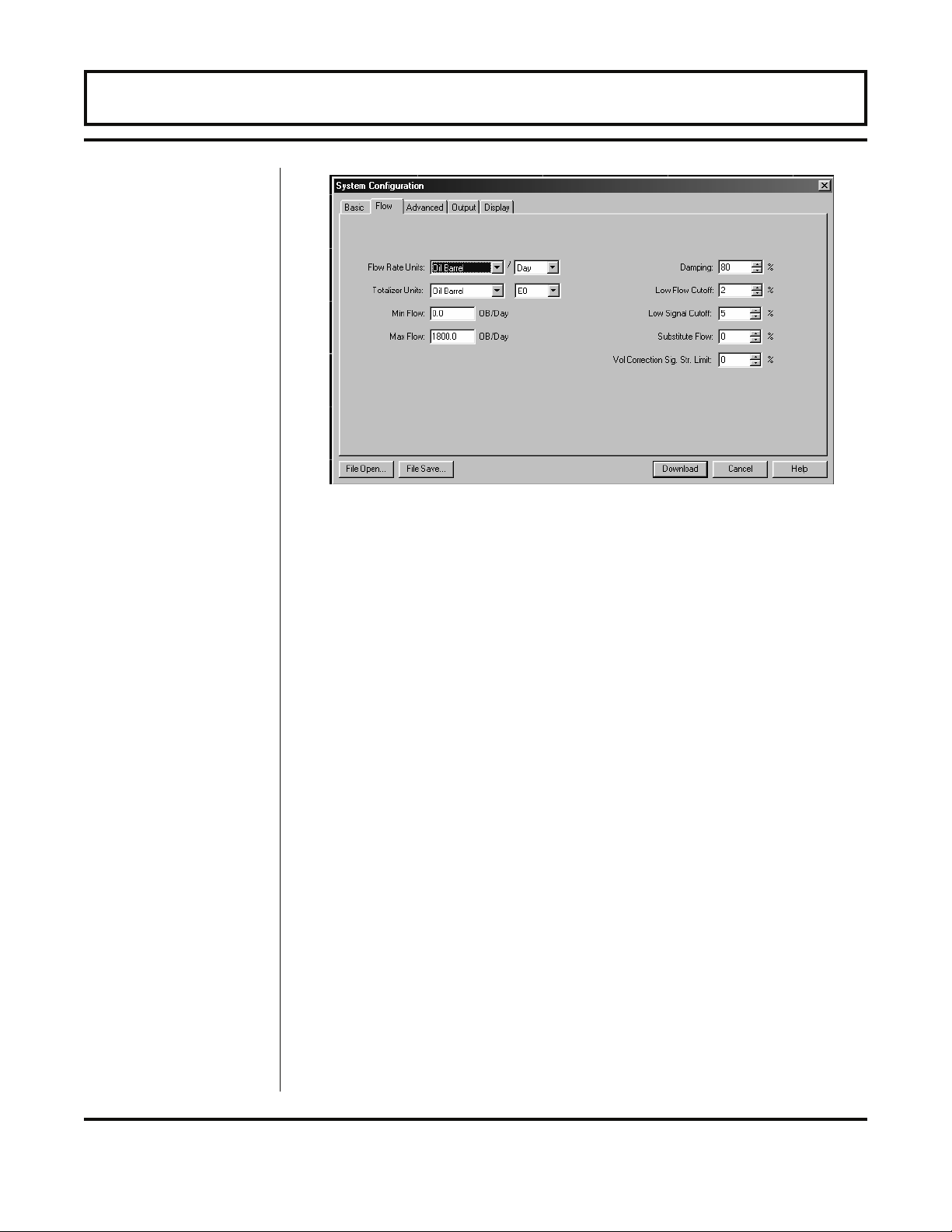
PART 4 - SOFTWARE UTILITIES
Figure 4.3
Flow Tab
Flow Units
Configuration
2. FLOW TAB - see Figure 4.3
• Flow Rate Units are selected from the pull-down lists. Select
an appropriate rate unit and time from the two lists.
• Totalizer Units are selected from pull-down lists. Select an
appropriate totalizer unit and totalizer exponent. The totalizer
exponents are in Scientific Notation and permit the eight digit
totalizer to accumulate very large values before the totalizer
“rolls over” and starts again at zero. Table 4.1 on page 4.6
illustrates the Scientific Notation values and their respective
decimal equivalents.
• MIN Flow is used by the TFX to establish filter settings in its
operating system. Enter a flow rate that is the minimum flow
rate anticipated within the system. For unidirectional systems,
this value is typically zero. For bi-directional systems this value
is set to a negative number that is equal to the maximum
negative flow rate that is anticipated within the system.
• MAX Flow is used by the TFX to establish filter settings in its
operating system. Enter a flow rate that is the maximum,
positive flow rate anticipated within the system.
• The Damping value is increased to increase stability of the flow
rate readings. Damping values are decreased to allow the flow
meter to react faster to changing flow rates.
Rev. 5/07 -4.5- TFXD
Page 82

PART 4 - SOFTWARE UTILITIES
TABLE 4.1 — Totalizer Exponent Values
Exponent Display Multiplier
E-1
E0
E1
E2
E3
E4
E5
E6
• Low Flow Cutoff is entered as a percentage between MAX
Flow and MIN Flow and influences how the flow meter will act at
flows very close to zero. Generally, an entry of 1% provides for
a stable zero indication, while providing a 100:1 turndown ratio
for measurements.
• Low Signal Cutoff is a relative value that should be entered
after a successful flow meter startup. For an initial value, enter
5% (Signal Strength indications below 2% are considered to be
below the noise ceiling and should not be indicative of a
successful flow meter startup). The entry has three purposes: It
provides an error indication – Low Signal Strength (Error 0010
on the TFX display) when liquid conditions within the pipe have
changed to the point where flow measurements may not be
possible. It warns if the pipe’s liquid level has fallen below the
level of the transducers. It can also signal that something with
the flow meter installation or configuration may have changed.
For example, the couplant used to mount the transducer has
become compromised, a cable has become disconnected or a
pipe size setting has been altered.
x 0.1
x 1 (no multiplier)
x 10
x 100
x 1,000
x 10,000
x 100,000
x 1,000,000
• Substitute Flow is used to provide an indication and output that
signifies that an error exists with the flow meter or its setup. It is
set as a percentage between MIN Flow and MAX Flow. In a
unidirectional system this value is typically set to zero, to
Rev. 5/07 -4.6- TFXD
Page 83

PART 4 - SOFTWARE UTILITIES
indicate zero flow while in an error condition. In a bi-directional
system, the percentage can be set such that zero is displayed in
an error condition. To calculate where to set the Substitute Flow
value in a bi-directional system, perform the following operation:
Downloading
the
Configuration
Meter Filter
Configuration
• Entry of data in the Basic and Flow tabs is all that is required to
3. ADVANCED TAB - see Figure 4.4
The Advanced tab contains several filter settings for the TFX flow
meter. These filters can be adjusted to match response times and
data “smoothing” performance to a particular application. The
factory settings are suitable for most installations.
Substitute Flow =
provide flow measurement functions to the flow meter. If the
user is not going to utilize input/output functions, click on the
Download button to transfer the configuration to the TFX
instrument.
100 –
100 × MAX Flow
(
MAX Flow – MIN Flow
)
Figure 4.4
Advanced Tab
Rev. 5/07 -4.7- TFXD
Page 84

PART 4 - SOFTWARE UTILITIES
• Time Domain Filter adjusts the number of raw data sets (the
wave forms viewed on the UltraLink
™
Diagnostics Screen) that
are averaged together. Increasing this value will provide greater
damping of the data and slow the response time of the flow
meter. This filter is not adaptive – it is operational to the value
set at all times.
• Low Signal Cutoff is a duplicate entry from page 4.6. Adjusting
this value adjusts the value on the Flow TAB.
• Substitute Flow is a duplicate entry from page 4.6. Adjusting
this value adjusts the value on the Flow TAB.
•
Short Pulse Duration
8
inches [200 mm]. If the pipe has an outer diameter of 8 inches
is a function used on pipes larger than
or more, make sure that the Auto Short Pulse box is checked.
Set this value to zero to disable the function.
• Flow Filter Damping establishes a maximum adaptive filter
value. Under stable flow conditions (flow that varies less than
the Flow Filter Hysteresis entry) this adaptive filter will increase
the number of successive flow readings that are averaged
together up to this maximum value. If flow changes outside of
the Flow Filter Hysteresis window, the Flow Filter adapts by
decreasing and allows the meter to react faster. Increasing this
value tends to provide smoother steady-state flow readings and
outputs.
• Flow Filter Hysteresis creates a window around the average
flow measurement reading whereby if the flow varies within that
window, greater Flow Filter Damping will occur. The filter also
establishes a flow rate window where measurements outside of
the window are captured by the Bad Data Rejection Filter. The
value is entered as a percentage of actual flow rate.
Example:
If the average flow rate is 100 GPM and the Flow Filter
Hysteresis is set to 5%, a filter window of 95-105 GPM is
established. Successive flow measurements that are
measured within that window are recorded and averaged in
accordance with the Flow Filter Damping setting. Flow
readings outside of the window are held up in accordance
with the Bad Data Rejection Filter.
• Flow Filter MinHysteresis sets a minimum hysteresis window
that is invoked at sub 0.25 FPS [0.08 MPS] flow rates, where the
“of rate” Flow Filter Hysteresis is very small and ineffective.
Rev. 5/07 -4.8- TFXD
Page 85

PART 4 - SOFTWARE UTILITIES
This entry is entered in picoseconds and is differential time. If
very small fluid velocities are to be measured, increasing the
Flow Filter MinHysteresis value can increase reading
stability.
• Flow Filter Sensitivity allows configuration of how fast the Flow
Filter Damping will adapt in the positive direction. Increasing
this value allows greater damping to occur faster than lower
values. Adaptation in the negative direction is not user
adjustable.
• Bad Data Rejection is a value related to the number of
successive readings that must be measured outside of the Flow
Filter Hysteresis and Flow Filter MinHysteresis windows
before the flow meter will use that flow value. Larger values are
entered into the Bad Data Rejection when measuring liquids that
contain gas bubbles, as the gas bubbles tend to disturb the
ultrasonic signals and cause more extraneous flow readings to
occur. Larger Bad Data Rejection values tend to make the flow
meter more sluggish to rapid changes in actual flow rate.
Output
Configuration
4. OUTPUT TAB - see Figure 4.5
The entries made in the Output tab establish input and output
calibr ation and ranges for ISO-MOD modules installed in the TFX
flow meter. If a module was ordered from and installed at the
Dynasonics factory, then the Output tab will contain information and
configuration for that module. If a module is to be installed in the
Figure 4.5
Output Tab
Rev. 5/07 -4.9- TFXD
Page 86

PART 4 - SOFTWARE UTILITIES
field, place the module into either Module #1 or Module #2
position and secure with screws. Select the appropriate module
from the pull-down menu and press the Download button. If a
module has been changed from the factory setting, a Configuration
error will result. This error will be cleared by resetting the TFX
microprocessor from the Communications/Commands/Reset
Tar g e t button or by cycling power on the TFX flow meter. Once the
proper output modules are selected and the microprocessor is reset,
calibration and configuration of the modules can be completed. If a
module slot is empty in the TFX enclosure, select NONE as the
module type.
Figure 4.6
4-20mA Configuration
4-20 mA Module Configuration
If the 4-20 mA output has been installed, the screen shown in Figure
™
4.6 will appear in UltraLink
at the OUTPUT tab:
• Flow @4mA and Flow @20mA set the span of the 4-20 mA
output. The entry is made in the same flow measurement units
that were entered in the Flow tab. The output can be set to span
across zero (4 mA can be set to a negative flow value) so that
the module will output bi-directional flow. For example, if a flow
range spans from –100 to +100, the TFX will output 4 mA
at –
100 and 20 mA at +100 and output 12 mA (50% of the
output) at 0.
Rev. 5/07 -4.10- TFXD
Page 87

PART 4 - SOFTWARE UTILITIES
•
Calibration/Test
the 4-20 mA output and to test (simulate) the output. The
4-
20 mA output is factory calibrated and should not require
adjustment in the field. Should the module be replaced or if
recalibration is required, the following procedure is used to
calibrate the span of the module:
1. Connect a milliamp meter serially within the 4-20 mA module
output.
2. Check the Calibration/Test box.
3. Select the 4 mA Calibration box.
4. Adjust the count value t o the right of the 4 mA button until
the milliamp meter registers 4.00 mA.
5. Select the 20 mA Calibration box.
6. Adjust the count value to the right of the 20 mA button until
the milliamp meter registers 20.00 mA.
is used to adjust the factory calibration span of
7. Press the Test button.
8. Adjust the count value to 12.
9. Verify that the milliamp meter registers 12.00 mA.
10. Uncheck the Calibration/Test box.
Relay Module Configuration
If the Dual Relay output has been installed into the TFX flow meter,
the screen shown in Figure 4.7 on page 4.12 will appear in
™
UltraLink
at the OUTPUT tab. Each relay can be configured
separately for one of four operations: Batch/Totalizer, Flow Rate,
Signal Strength or Error.
• Batch/Total mode configures the relay to output a 50 mSec
pulse (contact changeover) each time the display totalizer
inc remen ts divided by the Multiplier. The Multiplier value must
be a whole, positive, numerical value.
For example, if the Totalizer Exponent is set to E0 (x1) and the
Relay Multiplier is set to 1, then the relay will pulse each time the
totalizer increments one count, or each single, whole
measurement unit totalized.
If the Totalizer Exponent is set to E2 (x100) and the Relay
Multiplier is set to 1, the relay will pulse each time the display
totalizer increments or once per 100 measurement units
totalized.
Rev. 5/07 -4.11- TFXD
Page 88

PART 4 - SOFTWARE UTILITIES
Figure 4.7
Dual Relay Configuration
If the Totalizer Exponent is set to E0 (x1) and the Relay
Multiplier is set to 2, the relay will pulse once for every two
counts that the totalizer increments.
• Flow Rate Relay configuration permits relay changeover at two
separate flow rates allowing operation with an adjustable switch
deadband. Figure 4.8 on page 4.13 illustrates how the setting of
the two set points influences Rate Alarm operation.
A single-point flow rate alarm utilizes the ON> setting slightly
higher than the OFF< setting – allowing a switch deadband to be
established. If a deadband is not established, s wit ch ch at ter (r ap id
switching) may result if the flow rate is very close to the switch
point.
Rev. 5/07 -4.12- TFXD
Page 89

PART 4 - SOFTWARE UTILITIES
Figure 4.8
Single-point Alarm Operation
• The Signal Strength alarm will provide an indication that the
flow meter signals between the transducers have fallen to a point
where flow measurements may not be possible. It can also be
used to indicated that the pipe has emptied. Like the Flo w R a t e
alarm described above, the Signal Strength alarm requires
that two points be entered, establishing an alarm deadband. A
valid switch point exists when the ON> is a value lower than
OFF<. If a deadband is not established and the signal strength
decreases to approximately the value of the switch point, the
relay may chatter.
• Error Alarm will cause contact changeover whenever an error is
displayed on the TFX flow meter. See the Appendix of this
manual for a listing of potential error codes.
Rev. 5/07 -4.13- TFXD
Page 90

PART 4 - SOFTWARE UTILITIES
Figure 4.9
Rate Pulse Configuration
Rate Pulse Module Configuration
The Rate Module is utilized to transmit information to external
counters and PID systems via a frequency output that is
proportional to flow rate. The standard output of the module is
0-
2,500 Hz, which corresponds to the flow rate span entered by the
user. The Rate module configuration screen is shown in Figure 4.9.
• Flow @0Hz and Flow @1/2.5KHz set the span of the Rate pulse
output. The entry is made in the same flow measurement units
that were entered in the Flow Tab. The output can be set to
span across zero (0 Hz can be set to a negative flow value) so
that bi-directional flow can be output from the module. For
exa mpl e, if a flow rate range spans from –100 to +100, the TFX
will output 0 Hz at –100 and 2,500 Hz at +100 and output 1,250
Hz (50% of the output) at 0.
• Test allows the user to output/simulate a partic ular output by
entering a flow rate in the Test box. To have the TFX output a
particular pulse frequency, select the Test box and enter a flow
rate into the Test box. The TFX will output a pulse train at a
frequency that is equal to the flow rate indicated in the test box.
After testing is complete, unselect the Test box.
Rev. 5/07 -4.14- TFXD
Page 91

PART 4 - SOFTWARE UTILITIES
Heat Flow Module Configuration
If an RTD Module is replaced and calibration values are unknown,
utilize the following procedure to calibrate the temperature
measurements before installing the flow meter on the piping system.
A precision temperature measuring instrument, UltraLink™ software
utility and an IR communicator will be required to perform this
procedure.
The RTD Module allows the TFX to read data from two separate
1,000 Ohm RTDs. Figure 4.10 shows the base RTD window. The
four boxes contain slope and offset information that is collected
during the RTD calibration process. The program allows an
individual RTD calibration or allows both RTDs to be calibrated
simultaneously. Since differential temperature measurement is
more critical than absolute measurement, it is recommended to
calibrate RTDs simultaneously.
Figure 4.10
Heat Flow Configuration
Calibration of the RTD Module is accomplished by:
1. Pressing either of the RTD calibration buttons. If a single RTD is
to be calibrated, press the calibration button adjacent to the RTD
to be calibrated. RTD#1 is typically on the supply line and
RTD#2 is typically on the return line. If both RTDs are to be
calibrated simultaneously, then either button can be pressed.
Rev. 5/07 -4.15- TFXD
Page 92

PART 4 - SOFTWARE UTILITIES
2. If a single RTD is to be calibrated, unselect the “Both RTDs at
the same temperature” box at the bottom of the window.
3. Place the RTD(s) into a temperature controlled, cold water bath
and wait several seconds for the temperature to stabilize.
Measure the temperature with a reference instrument and enter
the measured value into the Reference Temperature (deg C) /
First Cal Point box.
4. Click the Next button.
5. Place the RTD(s) into a temperature controlled, hot water bath
(within the limits of the RTD module configuration – see Part 1
under Heat Flow on page 1.22) and wait for several seconds for
the temperature to stabilize. Measure the temperature with a
reference instrument and enter the measured value into the
Reference Temperature (deg C) / Second Cal Point box.
6. Click OK.
7. Verify the calibration by placing the TFX in Differential
Temperature measurement mode (Service MENU / TEMP
DIFF).
8. Place both RTDs into the cold water bath and verify that the
temperature differential does not vary by more than 0.3 degrees
C as the temperature measurements drop. The absolute
temperature of both RTDs will be decreasing during this time
and a minimal amount of differential can result from temperature
differences in the bath.
Rev. 5/07 -4.16- TFXD
Page 93

PART 4 - SOFTWARE UTILITIES
Figure 4.11
RS232 Configuration
RS232 Configuration
The RS232 configuration window permits the selection of
communications baud rate. Match this baud rate to that of the
instrument with which the TFX will be required to communicate.
Figure 4.11 shows the RS232 configuration screen.
Rev. 5/07 -4.17- TFXD
Page 94

PART 4 - SOFTWARE UTILITIES
Figure 4.12
RS485 Configuration
RS485 Configuration
The RS485 configuration window permits the selection of
communications baud rate and mode of the particular TFX
instrument in the network. Figure 4.12 shows the RS485
configuration screen.
• All TFX instruments on a single network must operate at the
same Baud rate – 9600 baud is typical.
• Select the Mode of the TFX – either Master or Slave. Each
network may have one Master and as many as 126 Slaves.
Rev. 5/07 -4.18- TFXD
Page 95

PART 4 - SOFTWARE UTILITIES
Flow Meter
Calibration
Setting Zero and Calibration
UltraLink™ contains a powerful multi-point calibration routine that
can be used to calibrate the TFX flow meter to a primary measuring
standard in a particular installation. To initialize the three-step
calibration routine, click on the Calibration button located on the top
of the UltraLink™ Data Screen. The display shown in Figure 4.13
will appear. The first step (Page 1 of 3) in the calibration process is
the selection of the engineering units with which the calibration will
be performed. Select the units and click the Next button at the
bottom of the window.
Figure 4.13
Calibration Units
The second screen (Page 2 of 3), Figure 4.14 on page 4.20,
establishes a baseline zero flow rate measurement for the
instrument. To zero the flow meter, establish zero flow in the pipe
(turn off all pumps and close a dead-heading valve). Wait until the
delta-time interval shown in Figure 4.14 is stable (and typically very
close to zero). Click the Set button. Click the Next button when
prompted, then click the Finish button on the Calibration Screen.
Important!
Rev. 5/07 -4.19- TFXD
If the Set button was clicked, do not proceed with Flow Rate
Calibration before clicking the Finish button to save the Zero
setting.
Page 96

PART 4 - SOFTWARE UTILITIES
Wait for Stable Reading
Figure 4.14
Setting Zero Flow
The final screen (Page 3 of 3) shown in Figure 4.15 on page 4.21
allows multiple actual flow rates to be recorded by the TFX. To
calibrate a point, establish a stable, known flow rate (verified by a
real-time primary flow instrument), enter the actual flow rate in the
Figure 4.15 window and click the Set button. Repeat for as many
points as desired. Note: If only two points are to be used (zero and
span), it is preferable to use the highest flow rate anticipated in
normal operation as the calibration point. If an erroneous data point
is collected, the point can be removed by pressing the Edit button,
selecting the bad point and then selecting Remove.
Press the Finish button when all points have been gathered.
Rev. 5/07 -4.20- TFXD
Page 97

PART 4 - SOFTWARE UTILITIES
Enter Actual Flow Rate
Figure 4.15
Flow Rate Calibration
Saving Meter Configuration on a PC
The complete configuration of the flow meter can be saved from the
Configuration screen. Select File Save button located in the lower
left-hand corner of the screen and name the file. Files are saved as
a *.dcf extension. This file may be transferred to other flow meters
or may be recalled should the same pipe be surveyed again or
multiple meters programmed with the same information.
Printing Out a Flow Meter Configuration and Calibration Report
Select File from the upper task bar and Print to print out a
calibration/configuration information sheet for the flow meter
installation.
Rev. 5/07 -4.21- TFXD
Page 98

PART 4 - SOFTWARE UTILITIES
Using the
Data Logger
Software
During the installation of UltraLink™, a file called DatLog was
installed and its icon will appear on the Desktop of the computer.
Double-click on the icon to start the utility. The screen shown in
Figure 4.16 will appear as the computer is attempting to establish
communications with the logger module.
Figure 4.16
Logger Communication
Connect the logger to the computer’s serial communications port
with the enclosed DB-9 cable. After a few moments, the Please
Wait window will disappear and a green OK will appear in the lower
right-hand corner of the window. After communications are
established (and the OK is displayed) the utility will scan the logger
for all existing files. If the logger module is very full, uploading of the
file data may take several minutes. A bar graph showing upload
progress will provide status. The files will appear on the table (see
Figure 4.17 on page 4.23). Information regarding starting time,
date and points collected will appear.
If a file is selected, the time-stamped data will appear on the strip
chart located on the bottom of the window. The mouse can be used
to select a small portion of the graph and expand the data to the
width of the screen. To revert to the entire data file, right-click the
graph.
Rev. 5/07 -4.22- TFXD
Page 99

PART 4 - SOFTWARE UTILITIES
Figure 4.17
Logger Files
To save the file to a computer, select the file from the file table and
click the Save button located on the top task bar (see Figure 4.18
on page 4.24). Datalog saves the files in .csv (comma separated
value) format. These files can be opened in programs such as
Microsoft Excel® or Corel® Quattro Pro® for manipulation or
graphical purposes.
NOTE: The spreadsheet programs listed above are limited to the
number of lines of data that can be imported. Very large files may
need to opened in a program such as Microsoft WordPad and/or
saved in two or more sections.
The data logger module contains a real-time clock that can be set
by clicking the Clock button on the top task bar (see Figure 4.19 on
page 4.24). Activating the window compares the data logger clock
to the clock located in the PC. Adjustments can be made and
uploaded to the logger.
Rev. 5/07 -4.23- TFXD
Page 100

PART 4 - SOFTWARE UTILITIES
Figure 4.18
Saving Data Files
Figure 4.19
Setting the Clock
Rev. 5/07 -4.24- TFXD
