
DYNAMIX DW-01/S
DYNAMIX DW-02/S
DYNAMIX DW-04/S
FXS SIP Gateway
User Manual

Table of Contents
TABLE OF CONTENTS ...................................................................................................................II
LIST OF FIGURES..........................................................................................................................V
LIST OF TABLE ..........................................................................................................................VII
PREFACE ..................................................................................................................................VIII
FXS GATEWAY OVERVIEW....................................................................................9
C
HAPTER 1 FXS GATEWAY OVERVIEW..................................................................................... 1-1
1.1 FXS Gateway Overview................................................................................................. 1-1
1.2 Features of The FXS Gateway....................................................................................... 1-1
1.3 Default Settings.............................................................................................................. 1-2
1.4 Front Panels .................................................................................................................. 1-3
1.5 Back Panel Ports ........................................................................................................... 1-3
1.6 Hardware Specifications................................................................................................ 1-3
1.7 Additional Installation Requirements............................................................................ 1-8
1.8 Setting Up the TCP/IP Protocol .................................................................................... 1-9
1.9 Power Up Your FXS Gateway...................................................................................... 1-10
WEB CONFIGURATION WITH FXS GATEWAY....................................11
C
HAPTER 2 WEB CONFIGURATION WITH FXS INTRODUCTION ................................................. 2-1
2.1 Web Configuration with FXS Overview......................................................................... 2-1
2.2 Accessing the Web Configuration .................................................................................. 2-1
2.3 Login and welcome screen............................................................................................. 2-1
2.4 Welcome Screen ............................................................................................................. 2-1
2.5 Saving Your Configuration ............................................................................................ 2-3
2.6 Navigating the Web Configurator .................................................................................. 2-3
CHAPTER 3 INITIAL CONFIGURATION........................................................................................ 3-1
3.1 Initial Configuration Overview ..................................................................................... 3-1
3.2 General Configuration .................................................................................................. 3-1
3.3 Static IP address ............................................................................................................ 3-1
3.4 DHCP mode...................................................................................................................3-3
3.5 IP Sharing Configuration .............................................................................................. 3-3
CHAPTER 4 MAKING A VOIP CALL........................................................................................... 4-1
4.1 Configure the gateway into the Peer-to-Peer mode ...................................................... 4-1
4.2 Configure the gateway into the Proxy routed mode ...................................................... 4-3
CHAPTER 5 UPGRADE ROM VERSION...................................................................................... 5-1
Table of Connect
II
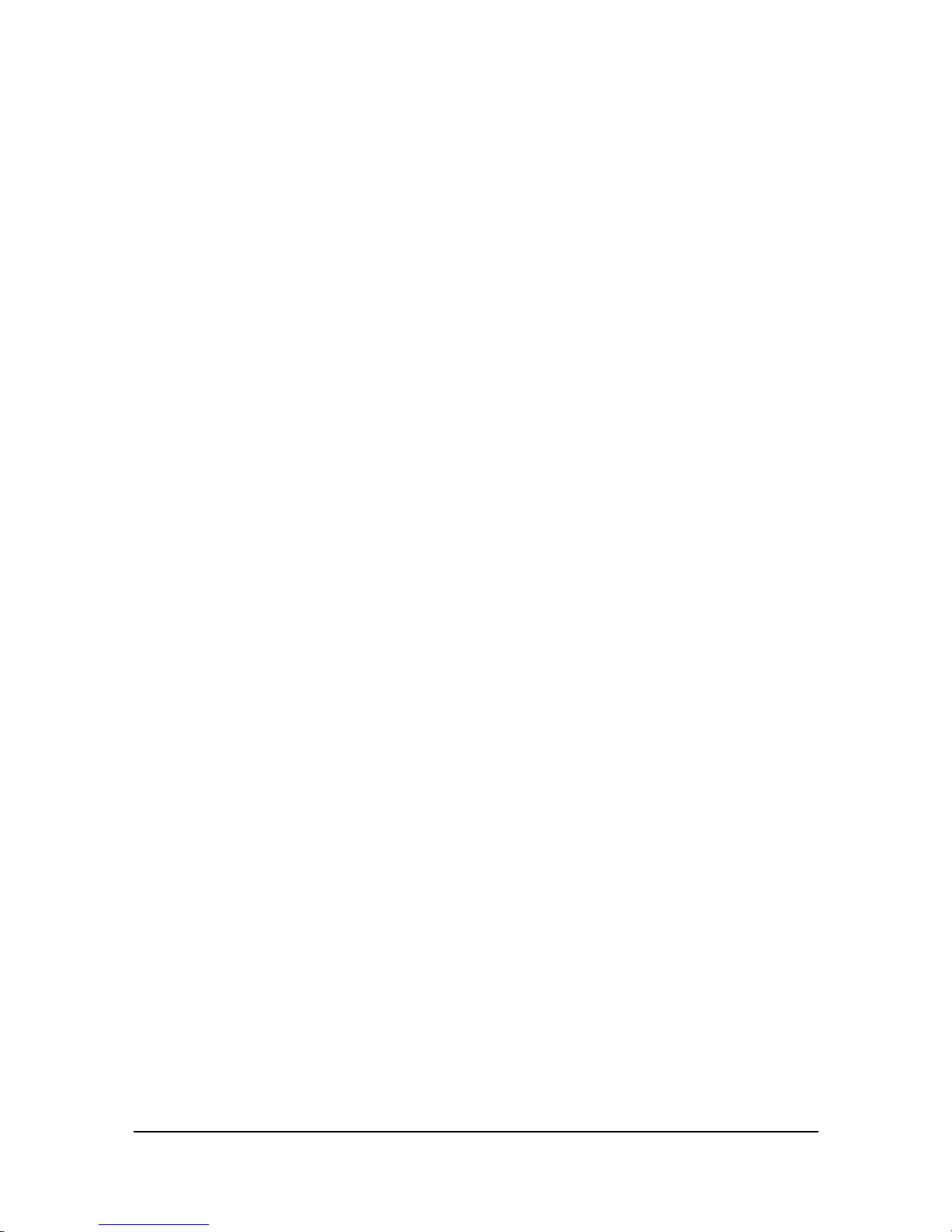
5.1 Before you start downloading....................................................................................... 5-1
5.2 Update Application Version........................................................................................... 5-1
C
HAPTER 6 NETWORK INTERFACE SCREEN .............................................................................. 6-1
6.1 Network Interface Overview.......................................................................................... 6-1
6.2 Network Interface Screen............................................................................................... 6-1
CHAPTER 7 SIP INFORMATION SCREEN .................................................................................... 7-1
7.1 SIP Information Overview .............................................................................................7-1
7.2 SIP Information Screen.................................................................................................. 7-1
CHAPTER 8 SYSTEM CONFIGURATION SCREEN ......................................................................... 8-1
8.1 System Configuration Overview .................................................................................... 8-1
8.2 System Configuration Screen......................................................................................... 8-1
CHAPTER 9 VOICE SETTING SCREEN ........................................................................................ 9-1
9.1 Voice Setting Overview ..................................................................................................9-1
9.2 Voice Setting Screen....................................................................................................... 9-1
CHAPTER 10 PHONE PATTERN SCREEN ................................................................................... 10-1
10.1 Phone Pattern Overview............................................................................................ 10-1
10.2 Phone Pattern Screen ................................................................................................ 10-1
CHAPTER 11 SUPPORT FUNCTION SCREEN.............................................................................. 11-1
11.1 Support Function Overview ....................................................................................... 11-1
11.2 Support Function Screen............................................................................................ 11-1
CHAPTER 12 PHONE BOOK SCREEN........................................................................................ 12-1
12.1 Phone Book Overview ............................................................................................... 12-1
12.2 Phone Book Screen.................................................................................................... 12-1
C
HAPTER 13 DSCP CONFIGURATION SCREEN ........................................................................ 13-1
13.1 DSCP Configuration.................................................................................................. 13-1
13.2 DSCP Configuration Screen...................................................................................... 13-1
CHAPTER 14 PASSWORD SCREEN............................................................................................ 14-1
14.1 Password Configuration Overview............................................................................ 14-1
14.2 Password Configuration Screen ................................................................................ 14-1
C
HAPTER 15 ROM UPGRADE SCREEN ................................................................................... 15-1
15.1 ROM Configuration Overview................................................................................... 15-1
15.2 ROM Configuration Screen .......................................................................................15-1
CHAPTER 16 FLASH CLEAN SCREEN....................................................................................... 16-1
16.1 Flash Clean Overview ............................................................................................... 16-1
16.2 Flash Clean Screen.................................................................................................... 16-1
CHAPTER 17 COMMIT DATA SCREEN ...................................................................................... 17-1
17.1 Commit Data Overview ............................................................................................. 17-1
17.2 Commit Data Screen.................................................................................................. 17-1
Table of Connect
III

CHAPTER 18 REBOOT SYSTEM SCREEN .................................................................................. 18-1
18.1 Reboot FXS Gateway Overview................................................................................. 18-1
18.2 Reboot FXS System screen......................................................................................... 18-1
COMMAND WITH FXS GATEWAY....................................................................2
C
HAPTER 19 COMMAND LIST .................................................................................................19-1
19.1 Hyper Terminal Setting .............................................................................................. 19-1
19.2 Power Up Your FXS Gateway.................................................................................... 19-2
19.3 Command Structure with FXS Gateway .................................................................... 19-4
19.4 Application modes ..................................................................................................... 19-5
19.5 How to upgrade ....................................................................................................... 19-12
19.6 Commands with FXS Gateway ................................................................................ 19-13
19.7 System Commands Overview................................................................................... 19-14
Table of Connect
IV

List of Figures
Figure 1-1 2FXS Front Panel........................................................................................... 1-3
Figure 1-2 2AFXS Front Panel........................................................................................ 1-3
Figure 1-3 4AFXS Front Panel........................................................................................ 1-3
Figure 1-4 2FXS Gateway Back Panel Ports................................................................... 1-3
Figure 1-5 2AFXS Gateway Back Panel Ports................................................................ 1-3
Figure 1-6 4AFXS Gateway Back Panel Ports................................................................ 1-3
Figure 2-1 Login Screen .......................................... Ошибка! Закладка не определена.
Figure 2-2 FXS Gateway web configuration welcome screen........................................ 2-2
Figure 2-3 Network Interface Screen .............................................................................. 2-3
Figure 3-1 Network Interface .......................................................................................... 3-1
Figure 3-2 Commit Configuration Data .......................................................................... 3-2
Figure 3-3 Reboot FXS System....................................................................................... 3-2
Figure 3-4 Network Interface .......................................................................................... 3-3
Figure 3-5 Enable the IP sharing function....................................................................... 3-5
Figure 4-1 SIP Configuration – Peer to Peer mode Screen ............................................. 4-1
Figure 4-2 Phone Book.................................................................................................... 4-2
Figure 4-3 Phone Book – New Record............................................................................ 4-2
Figure 4-4 Phone Book.................................................................................................... 4-3
Figure 4-5 Configure the Proxy info ............................................................................... 4-4
Figure 5-1 ROM Configuration....................................................................................... 5-1
Figure 5-2 ROM File Upgrade ok ...................................................................................5-2
Figure 5-3 Flash Clean .................................................................................................... 5-2
Figure 6-1 Network Interface .......................................................................................... 6-1
Figure 7-1 SIP Information.............................................................................................. 7-1
Figure 8-1 System Configuration .................................................................................... 8-1
Figure 9-1 Voice Configuration ....................................................................................... 9-1
Figure 10-1 Phone Pattern ............................................................................................. 10-1
Figure 11-1 Support Configuration................................................................................ 11-1
Figure 12-1 Phone Book................................................................................................ 12-1
Figure 13-1 DSCP Configuration ..................................................................................13-1
Figure 14-1 Password Configuration............................................................................. 14-1
Figure 15-1 ROM Configuration................................................................................... 15-1
Figure 16-1 Flash Clean ................................................................................................ 16-1
Figure 17-1 Commit Data.............................................................................................. 17-1
Figure 18-1 Reboot FXS System................................................................................... 18-1
Figure 19-1 Connection Description ............................................................................. 19-1
Figure 19-2 Connection Description .......................Ошибка! Закладка не определена.
List of Figure
V

Figure 19-3 Connect To ...........................................Ошибка! Закладка не определена.
Figure 19-4 Com Properties .......................................................................................... 19-2
Figure 19-5 Initial Screen ..............................................................................................19-3
Figure 19-6 Login Screen ..............................................................................................19-3
Figure 19-7 Change password Screen ........................................................................... 19-4
Figure 19-8 quit commend List ................................................................................... 19-14
Figure 19-9 debug commend list .................................................................................19-15
Figure 19-10 debug –print commend list .................................................................... 19-15
Figure 19-11 reboot commend List ............................................................................. 19-16
Figure 19-12 flash commend list .................................................................................19-16
Figure 19-13 flash –clean commend list...................................................................... 19-17
Figure 19-14 commit commend list............................................................................. 19-18
Figure 19-15 ifaddr commend list ............................................................................... 19-19
Figure 19-16 ifaddr –print commend list..................................................................... 19-20
Figure 19-17 time commend list.................................................................................. 19-20
Figure 19-18 ping commend list.................................................................................. 19-20
Figure 19-19 phone book commend list ......................................................................19-21
Figure 19-20 pbook –print commend list .................................................................... 19-22
Figure 19-21 pppoe commend list ...............................................................................19-23
Figure 19-22 pppoe –print commend list .................................................................... 19-23
Figure 19-23 system information commend list.......................................................... 19-24
Figure 19-24 sysconf –print commend list .................................................................. 19-25
Figure 19-25 sip commend list .................................................................................... 19-26
Figure 19-26 sip –print commend list.......................................................................... 19-27
Figure 19-27 security Commend List.......................................................................... 19-27
Figure 19-28 security –print commend list.................................................................. 19-27
Figure 19-29 voice commend list ................................................................................ 19-29
Figure 19-30 voice –print commend list...................................................................... 19-30
Figure 19-31 support commend list............................................................................. 19-30
Figure 19-32 support –print commend list .................................................................. 19-31
Figure 19-33 tos commend list .................................................................................... 19-31
Figure 19-34 tos –print commend list.......................................................................... 19-32
Figure 19-35 phone commend list ...............................................................................19-33
Figure 19-36 phone –print rbt commend list ...............................................................19-34
Figure 19-37 rom commend list .................................................................................. 19-35
Figure 19-38 rom –print commend list........................................................................ 19-36
Figure 19-39 passwd commend list .............................................................................19-36
List of Figure
VI

List of Table
Table 1-1 2FXS LEDs Descriptions ................................................................................ 1-4
Table 1-2 2AFXS LEDs Functions.................................................................................. 1-4
Table 1-3 LEDs Functions ............................................................................................... 1-5
Table 2-1 Navigation Panel Links ................................................................................... 2-2
Table 6-1 H323 Configuration......................................................................................... 6-1
Table 7-1 SIP Information ............................................................................................... 7-1
Table 8-1 System Configuration...................................................................................... 8-1
Table 9-1 Voice Configuration......................................................................................... 9-1
Table 10-1 Phone Pattern Configuration ....................................................................... 10-1
Table 11-1 Support Configuration ................................................................................. 11-1
Table 12-1 Phone Book ................................................................................................. 12-1
Table 13-1 DSCP Configuration.................................................................................... 13-1
Table 14-1 Password...................................................................................................... 14-1
Table 15-1 ROM Configuration..................................................................................... 15-1
Table 16-1 Flash Clean .................................................................................................. 16-1
Table 17-1 Commit Data ............................................................................................... 17-1
Table 18-1 Reboot FXS System .................................................................................... 18-1
Table 19-1 Commands with FXS Gateway ................................................................. 19-13
List of Table
VII

Preface
Congratulations on your purchase of the FXS Gateway.
About this User’s Manual
This user’s guide gives hardware specifications and explains web configurator and command
line configuration for the FXS Gateway 2, 2A, and 4A.
General Syntax Conventions
Mouse action sequences are denoted using a comma. For example, click start, Settings,
Control Panel, Network means first you click Start, Click or move the mouse pointer
over Settings the click or move the mouse pointer over Control Panel and finally click
(or double-click) Network.
“Enter” means for your to type one or more characters.
Predefined choices are in Bold Arial Font.
Button and field labels, link s and screen names in are in Bold Times New Roman font.
A single keystroke is in Arial font and enclosed in square brackets. [Enter] means the
Enter.
For brevity’s sake, we will use “e.g.,” as shorthand for “for instance”, and “i.e.,” for
“that is” or “in other words.”
Naming Conventions
“FXS Gateway” refers to the FXS Gateway 2 for One Ethernet Port. “FXS Gateway”
refers to the FXS Gateway 2A and 4A for 2 Ethernet Port.
Related Documentation
This user’s guide provides hardware connection details and configuration and
management instruction for the managements FXS Gateway.
List of Table
VIII

FXS Gateway Overview
:
Part I:
FXS Gateway Overview
This part introduces the general features default settings and hardware of the FXS
Gateway.
I

FXS Gateway Overview
Chapter 1
FXS Gateway Overview
The chapter introduces the FXS Gateway general feature, factory default settings and
hardware.
1.1 FXS Gateway Overview
FXS Gateway integrated data and voice in one device, which based on IETF RFC 2543 bis-09
compliance, provides voice and fax over IP networks. Its simplified operation and configuration
features are the most suitable for residential and SOHO application. Just an IP address and one
phone set bring you to Voice over IP world.
1.2 Features of The FXS Gateway
FXS Gateway Features
IETF RFC 2543 bis-09 compliance
Ethernet:
2FXS: One 10Base-T Ethernet port
2AFXS / 4AFXS: Two 10/100 Base-T Ethernet ports
Configuration interface: RS-232, TELNET and HTTP web management
Transmit Voice and T.38 f ax simultaneously
Provides call progress tone
E.164 Common Dial Pl an
DTMF Dialing
Inband / Outband DTMF
TFTP/FTP software upgrade
Remote configuration/ reset
LED indication for system status
Support Static IP, DHCP and PPPoE
Dimensions:
2FXS: 165(W) x 25(H) x 100mm(D)
2AFXS / 4AFXS: 222(W) x 34(H) x 143mm(D)
Auto RJ-45 cross cable and straight cable switching
Audio feature
Codec: G.711 a/µlaw, G.723.1 (6.3kbps), G.729A
VAD (Voice Activity Detection)
FXS Gateway Overview
1-1

FXS Gateway Overview
CNG (Comfort Noise Generate)
G.168/165-compliant adaptive echo cancellation
Dynamic Jitter Buffer
Bad Frame Interpolation
Voice/DTMF Gain Settings
Interface
Four 10/100 Base-T Ethernet RJ45 ports (Auto LAN MDI/MDIX).
One DB-9 RS232 COM Port.
One RJ11 Telephone Port (FXS).
DC 12V input.
Certification
CE, FCC, VCCI
System Monitoring
System status (Link, Ready, Status, TEL, Power).
Remote Firmware Upgrade
You can use FTP/TFTP to perform configuration backup/restore and firmware upgrade for the
FXS Gateway from a remote location.
Security
Password protection for system management
1.3 Default Settings
The following are the settings of the defualt profile
Login: root
Password: Null (default)
1.3.1 IP Parameters
IP Address = 10.1.1.3
Subnet mask = 255.0.0.0
Default gateway = 10.1.1.254
1.3.2 Telnet and Web Login Password
Login = root
Password = Null (default)
FXS Gateway Overview
1-2

FXS Gateway Overview
1.4 Front Panels
The LEDs on the front panel indicate the operational status of the Gateway.
Figure 1-1 2FXS Front Panel
Figure 1-2 2AFXS Front Panel
Figure 1-3 4AFXS Front Panel
1.5 Back Panel Ports
Figure 1-4 2FXS Gateway Back Panel Ports
Figure 1-5 2AFXS Gateway Back Panel Ports
Figure 1-6 4AFXS Gateway Back Panel Ports
1.6 Hardware Specifications
These are the hardware details of the 2FXS, 2AFXS, 4AFXS.
1.6.1 2FXS LEDs
The following table describes the LED functions:
FXS Gateway Overview
1-3

FXS Gateway Overview
Table 1-1 2FXS LEDs Descriptions
LEDs Functions Indicator
Status
Active Description
Power Power Green On The Power adapter is connected to the
Gateway.
Off The system is off or not receiving power.
TEL(1-2) TEL Red On The Telephone is Off-Hook.
Off The Telephone is On-Hook.
Status Status Green Off The FXS Gateway is in Peer-to-Peer
Mode.
On The FXS Gateway has successfully
registered to Proxy when it is in Proxy
mode.
Blinking The FXS Gateway is not registered to
Proxy when it is in Proxy mode.
The FXS Gateway is in downloading
mode.
Ready Ready Green Slow
Blinking
The FXS Gateway is in normal mode.
Fast Blinking The FXS Gateway is in downloading
mode.
Active Blinking Ethernet data is being
transmitted/received.
Link LAN Green On The FXS Gateway is physically
connected to the Ethernet correctly.
Off The 10M LAN is not connected.
1.6.2 2AFXS LEDs
The following table describes the LED functions:
Table 1-2 2AFXS LEDs Functions
LEDs Functions Indicator
Status
Active Description
LAN Switch to another device, such as PC
Link/ACT Link/ACT Green Blinking While plugging on the Ethernet cable, it
must light on and the flash if some data
is being TX/RX.
OFF The Ethernet cable is not connected.
FXS Gateway Overview
1-4

FXS Gateway Overview
LEDs Functions Indicator
Status
Active Description
10/100M LAN Green Off The 10M LAN is connected.
On The 100M LAN is connected.
WAN Uplink to the HUB/Router directly.
Link/ACT Link/ACT Green Blinking While plugging on the Ethernet cable, it
must light on and the flash if some data
is being TX/RX.
OFF The Ethernet cable is not connected.
10/100M WAN Green Off The 10M WAN is connected.
On The 100M WAN is connected.
Ready Ready Green Slow
Blinking
The FXS Gateway is in normal mode.
Fast Blinking The FXS Gateway is in downloading
mode.
Status Status Green Off The FXS Gateway is in Peer-to-Peer
Mode.
On The FXS Gateway has successfully
registered to Proxy when it is in Proxy
mode.
Blinking The FXS Gateway is not registered to
Proxy when it is in Proxy mode.
The FXS Gateway is in downloading
mode.
TEL(1-2) TEL Red On The Telephone is Off-Hook.
Off The Telephone is On-Hook.
Power Power Green On The Power adapter is connected to the
Gateway.
Off The system is off or not receiving power.
1.6.3 4AFXS LEDs
Table 1-3 LEDs Functions
LEDs Functions Indicator
Status
Active Description
LAN Switch to another device, such as PC
Link/ACT Link/ACT Green Blinking While plugging on the Ethernet cable, it
must light on and the flash if some data
FXS Gateway Overview
1-5

FXS Gateway Overview
LEDs Functions Indicator
Status
Active Description
is being TX/RX.
OFF The Ethernet cable is not connected.
10/100M LAN Green Off The 10M LAN is connected.
On The 100M LANis connected.
WAN Uplink to the HUB/Router directly.
Link/ACT Link/ACT Green Blinking While plugging on the Ethernet cable, it
must light on and the flash if some data
is being TX/RX.
OFF The Ethernet cable is not connected.
10/100M WAN Green Off The 10M WAN is connected.
On The 100M WAN is connected.
Ready Ready Green Slow
Blinking
The FXS Gateway is in normal mode.
Fast Blinking The FXS Gateway is in downloading
mode.
Status Status Green Off The FXS Gateway is in Peer-to-Peer
Mode.
On The FXS Gateway has successfully
registered to Proxy when it is in Proxy
mode.
Blinking The FXS Gateway is not registered to
Proxy when it is in Proxy mode.
The FXS Gateway is in downloading
mode.
TEL(1-4) TEL Red On The Telephone is Off-Hook.
Off The Telephone is On-Hook.
Power Power Green On The Power adapter is connected to the
Gateway.
Off The system is off or not receiving power.
COM Port:
RS232 console port (DB-9pin male connector)
Note: use straightforward cable to connect to your computer.
FXS Gateway Overview
1-6

FXS Gateway Overview
PINOUTS
Pin Name Dir Description
2 RXD Receive Data
3 TXD Transmit Data
5 GND System Ground
1.6.4 Back Panel Port
Ethernet Port:
Ethernet port is for connecting FXS Gateway to network, transmit rate supports 10/100
Base-T.
Ethernet connectorLAN
TEL Port:
RJ-11 connector, FXS interface. To connect analog phone sets or trunk line of PABX.
12V DC Port:
DC Power supply.
1.6.5 Back Panel Connections
This section outlines how to connect your FXS Gateway to the LAN and the WAN. In the case
of connecting a Cable Modem you must connect the coaxial cable from your cable service to the
FXS Gateway Overview
1-7

FXS Gateway Overview
threaded coaxial cable connect on the back of the cable modem.
Step 1. Connecting the Console Port
For the initial configuration of your FXS Gateway, you need to use terminal emulator software
on a workstation and connect it to the FXS Gateway the console port. Connect the 9-pin end of
the console cable to the console port of the FXS Gateway and the other end to a serial port
(COM1, COM2 or other COM port) of your workstation. You can use an extension RS-232
cable if the enclosed one is too short. After the initial setup, you can modify the configuration
remotely through telnet connections.
Step 2. Connect the FXS Gateway to the WAN port
Connect the WAN port (silver) on the FXS Gateway to the Ethernet port on the cable modem
using the cable that came with your cable modem. The Ethernet port on the cable modem is
sometimes labeled “PC” or “Workstation”.
Step 3. Connecting the PC to the LAN
If you have more than one PC, you must use an external hub. Connect the 10/100M LAN Port
(gold) on the FXS Gateway to a port on the hub using a straight through Ethernet cable. If you
only have one PC, you can connect the FXS Gateway to the PC directly without a hub. For a
single PC, connect the 10/100M LAN port on the FXS Gateway to the Network Adapter on the
PC using a crossover cable (red tag).
Step 4. Connecting the Power Adapter to your FXS Gateway
Connect the power adapter to the port labeled POWER on the rear panel FXS Gateway.
Caution: To prevent damage to the FXS Gateway, first make sure you have the
correct AC power adapter. Please see the Appendices for AC power adapter
specifications for your region.
Step 5. Grounding the FXS Gateway
If you want to ground the FXS Gateway then connect a grounded wire to the F.G. (Frame
Ground) of the FXS Gateway.
1.7 Additional Installation Requirements
In addition to the contents of your package, there are other hardware and software requirements
you need before you can install and use your FXS Gateway. These requirements include:
1. A computer with an Ethernet NIC (Network Interface Card) installed.
2. A computer equipped with communications software configured to the following
parameters:
VT100 terminal emulation.
9600 Baud.
No parity, 8 Data bits, 1 stop bit, Flow Control set to None.
3. Use Internet Explorer 5.5 and later or Netscape Navigator 6 and later versions.
FXS Gateway Overview
1-8
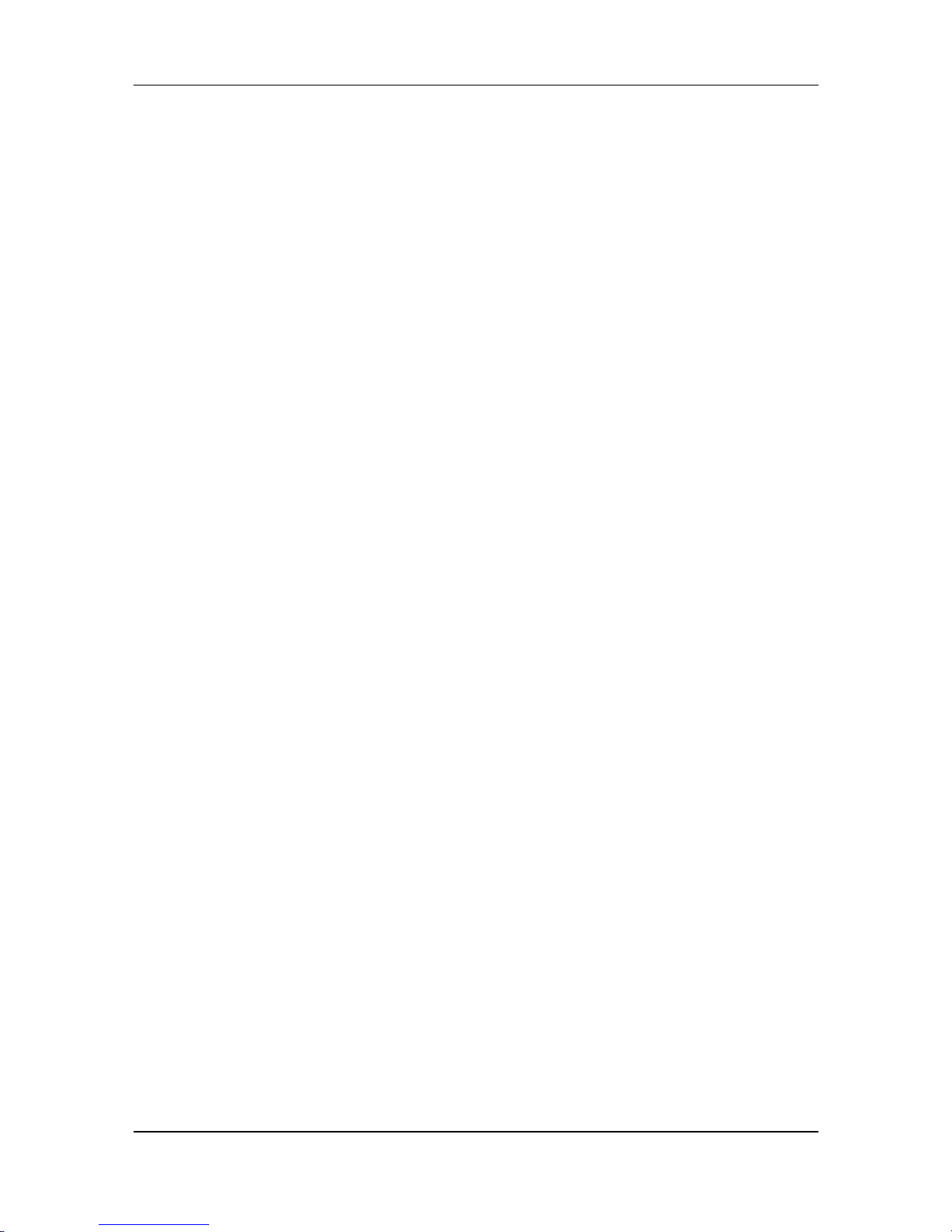
FXS Gateway Overview
After the FXS Gateway is properly set up, you can make future changes to the configuration
through telnet connections
1.8 Setting Up the TCP/IP Protocol
If you are not sure whether the TCP/IP Protocol has been installed, follow these setups to check,
and if necessary, install TCP/IP onto your PCs.
Step 1. Click the “Start” button, Choose “Settings”, then “Control Panel”. Double-click the
“Network” icon. Your Network window should appear as follows.
Step 2. Select the “Configuration” tab.
Import:
For Windows 2000 & Windows XP Setting, you will find that they differs with Windows
98/ME/NT slightly. See the Following for reference.
n Status” windows, click the “Properties” button the your
Step 3.
an be installed for a computer’s Dial-Up
or the Ethernet cad.
Step 4. Select Network Component Type or highlight
Step 6. TCP/IP
Step 7. Properties windows consist of several
Step 8.
y
Note than no two
Step 9. S Configuration” tab and select “Enable DNS”. Then click
Step 10. lt
dd” Button.
Click the “Local Area Connection” icon on the lower right hand side of your desktop
screen.
In the “Local Area Connectio
Network windows will appear.
There is only one tab, “General”, in the Network window.
Click whether the TCP/IP Protocol has already been installed onto your computer’s
Ethernet card. Note that TCP/IP Protocol
Adapter as well as f
- If yes, go to step 7.
- If no, click the “Add” button
Double-click “Protocol” in the
“Protocol” then click “Add”.
Step 5. Highlight “Microsoft” under the list of manufactures
After a new second, you will be returned to the Network window. The
Protocol should now be on the list of installed network components.
Click the “Properties” button. The TCP/IP
tabs. Choose the “IP Address” tab.
Select “Specify an IP Address” and enter “10.1.1.1” in the “IP Address” location
(where xxx is a number between 2 and 254 used by the FXS Gateway to identif
each computer), and the default “Subnet Mask ”255.0.0.0”.
computers on the same LAN can have the same IP address.
Click on the “DN
the “Add” button.
Click on the “Gateway” tab and enter the High-Performance FXS Gateway defau
gateway value 10.1.1.254 in the “new gateway” field, then click “A
FXS Gateway Overview
1-9

FXS Gateway Overview
Step 11. Click “OK”, Restart your PC to complete the TCP/IP installation.
1.9 Power Up Your FXS Gateway
e
tely after the Status LED come on,
connections have been made to the LAN and WAN ports.
At this point, you should have connected the console port, the LAN Port, the WAN port and th
power port to the appropriate devices or lines. Plug the power adapter into a wall outlet. The
Power LED should be on. The Status LED will come on after the system tests are complete.
The WAN LED and one of the LAN LEDs come on immedia
if
FXS Gateway Overview
1-10

FXS Gateway Overview
:
Part II:
Web Configuration with FXS Gateway
This part tells how to access and navigate the web configurator and perform initial
configuration. It also describes the Getting Started web configuration when you use the
FXS Gateway.
II

FXS Gateway Overview
Chapter 2
Web Configuration with FXS Introduction
This Chapter describes how to login into the WEB and navigate through it.
2.1 Web Configuration with FXS Overview
The embedded web configuration allows you to use a web browser to manage the FXS
Gateway.
2.2 Accessing the Web Configuration
You will need a computer with and Ethernet 10BaseT, 100Base-TX Network Interface Card
(NIC). Connect to the LAN port in the FXS.
Use Internet Explorer 5.5 and later or Netscape Navigator 6 and later versions.
Use the following instructions to login on to the web configuration.
2.3 Login and welcome screen
Step 1. Start your web browser.
Step 2. Launch your web browser and enter “10.1.1.3” (the default IP address of the FXS
Gateway) in the Location or Address field. Press Enter.
Step 3. The Password screen now appears. Type “root” in the user name field (it may
display automatically for you) and your password (default “Null”) in the password
field.
Step 4. Click OK.
Step 5. After a successful login, you will see the welcome screen show next.
2.4 Welcome Screen
This is the web configuration welcome screen. Click a link on the navigation panel to go to the
corresponding screen.
Web Configuration with FXS Introduction
2-1

FXS Gateway Overview
Figure 2-1 FXS Gateway web configuration welcome screen
The following table describes the screen.
Table 2-1 Navigation Panel Links
LABEL DESCRIPTION
Network Interface This link takes you to a screen where you can configure the FXS Gateway
Network Interface Information.
SIP Information This link takes you to a screen where you can setup up SIP Information.
System Configuration This link takes you to a screen where you can set up System
Configuration.
Voice Setting This link takes you to a screen where you can set up Voice Configuration.
Phone Pattern This link takes you to a screen where you can set up Phone Pattern
Configuration.
Support Function This link takes you to a screen where you can set up Support Functions
Configuration.
Phone Book This link takes you to a screen where you can set up Phone Book
Information.
DSCP Configuration This link takes you to a screen where you can set up DSCP Configuration.
Password This link takes you to a screen where you can change passwords.
ROM Upgrade This link takes you to a screen where you can change ROM Upgrade
configuration.
Flash Clean This link takes you to a screen where you can click flash memory
Web Configuration with FXS Introduction
2-2

FXS Gateway Overview
LABEL DESCRIPTION
information and configuration.
Commit Data This link takes you to a screen where you can click save your changes to
the non-volatile memory.
Reboot System This link takes you to a screen where you can click to reboot FXS
Gateway.
2.5 Saving Your Configuration
Click OK to save your changes back to the FXS Gateway volatile memory. The FXS Gateway
loses these changes if it is turned off or loses power, so use the Commit Data link on the
navigation panel to the left to save your changes to the non-volatile memory when your are done
configuring.
2.6 Navigating the Web Configurator
The web configurator uses one level. For example, to configure Network Interface, click the
link on the navigation panel to open the configuration screen.
Figure 2-2 Network Interface Screen
Web Configuration with FXS Introduction
2-3

FXS Gateway Overview
Chapter 3
Initial Configuration
This Chapter covers the basic configuration needed to set up and use the FXS Gateway. Refer
to the other part describes about individual fields within screens.
3.1 Initial Configuration Overview
This chapter describes the procedure for the initial configuration of the FXS Gateway. Refer to
the relevant chapters in this User’s Guide for descriptions of the fields and buttons within
individual screens.
3.2 General Configuration
The FXS Gateway the factory with a default IP address of 10.1.1.3 and a subnet mask of
255.0.0.0.
3.3 Static IP address
Step 1. Configuration the FXS Gateway IP address. Click Network Interface on the
navigation panel. In the Network Interface screen, type a new IP address, subnet
mask and the default routing gateway (e.g. IP Address: 192.168.4.71, Subnet mask:
255.255.0.0, Default routing gateway: 192.168.1.254) and click the OK button.
Figure 3-1 Network Interface
Step 2. Click Commit Data on the navigation panel. In the Commit Configuration Data
Initial Configuration
3-1

FXS Gateway Overview
screen, click the Commit button. In the Commit Configuration Data screen to
Display Commit to Flash OK!, When the Commit Data Ok.
Figure 3-2 Commit Data
Step 3. Click Reboot Data on the navigation panel. In the Reboot FXS System screen,
click the Reboot button. It will take 40 seconds to reboot.
Figure 3-3 Reboot FXS System
Step 4. Close the current browser windows and launch your web browser again. Enter the
new IP address in the Location or Address field. Press [Enter].
Initial Configuration
3-2

FXS Gateway Overview
3.4 DHCP mode
Step 1. Configuration the FXS Gateway IP address for DHCP Mode. Click Network
Interface on the navigation panel. In the Network Interface screen, enable the
DHCP function if you are using the cable modem or DHCP server and click the OK
button.
Figure 3-4 Network Interface
Step 2. Click Commit Data on the navigation panel. In the Commit Data screen, click the
Commit button. In the Commit Data screen to Display Commit to Flash OK!,
When the Commit Data Ok.
Step 3. Click Reboot Data on the navigation panel. In the Reboot FXS System screen,
click the Reboot button. It will take 40 seconds to reboot.
Step 4. Close the current browser windows and launch your web browser again. Enter the
new IP address in the Location or Address field. Press [Enter].
3.5 IP Sharing Configuration
3.5.1 One Sets FXS Gateway
The function is for user whose network environment is behind IP Sharing device. It is said FXS
Gateway is connected to the IP Sharing device (Router).
An example such as ADSL network is in the following.
Initial Configuration
3-3
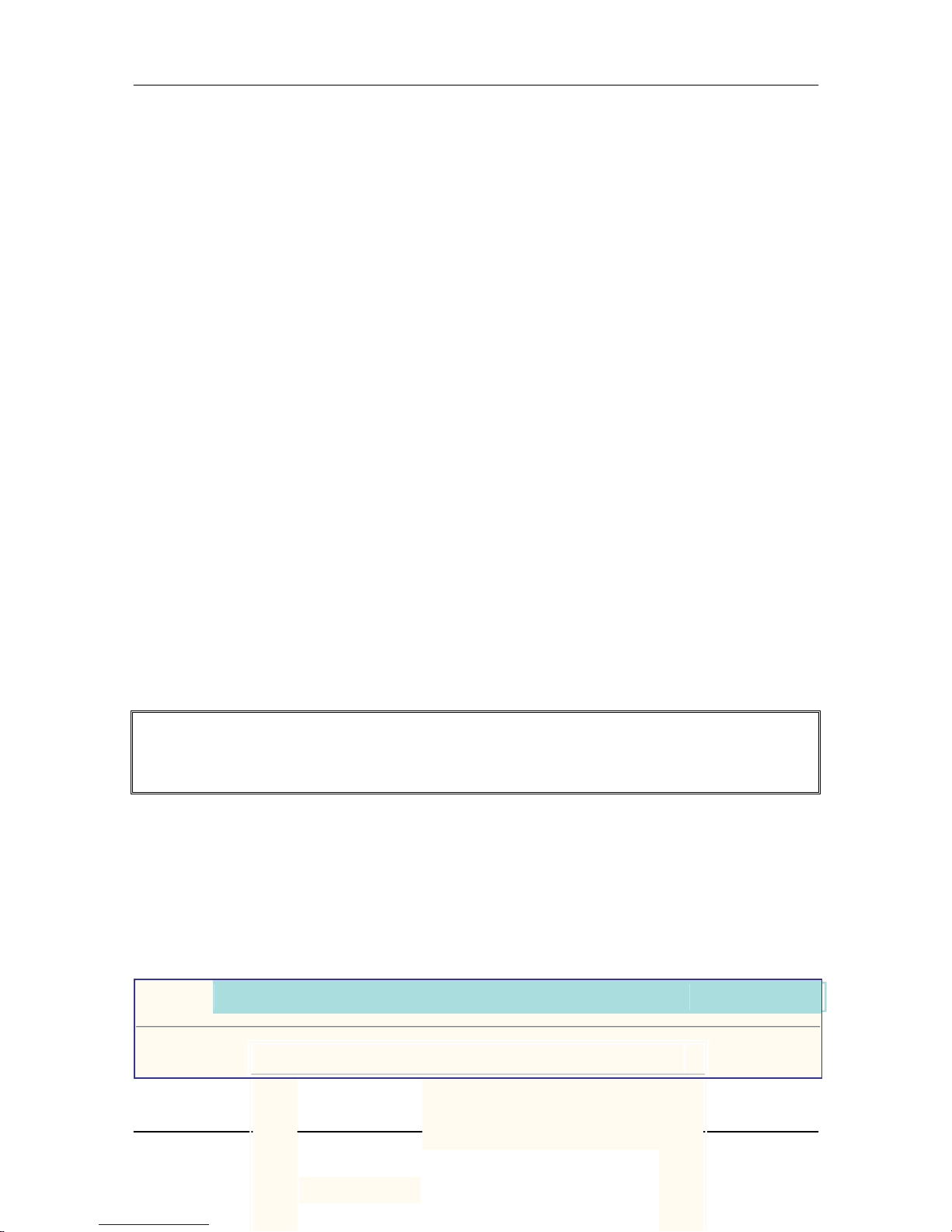
FXS Gateway Overview
1. The WAN IP Address obtained from ADSL has two kinds of methods.
One is fixed IP Address, while user applies for one or more fixed IP Addresses.
Another is dynamic IP Address while user applies for dial-up connection way.
2. The LAN IP Address of User’s PC can be set as DHCP client in order to gain a valid one.
3. One can also assign a fixed IP address, which belongs to the same network segment as the
LAN interface of IP Sharing device.
4. FXS Gateway must enable the IP Sharing function for the fixed / dynamic WAN IP
Address.
Fixed IP Address – usr/config$ ifaddr –ipsharing 1 210.11.22.33
Please be noted
With Dynamic WAN IP Address, when the WAN IP is changed, we need to change the
external IP of FXS Gateway using above command.
5. IP Sharing device must have a function to do IP/Port mapping. Some is named as DMZ,
some is named as virtual server whatever. The VoIP message from WAN has to completely
pass forward to the LAN. It is said if the FXS Gateway is assigned a virtual fixed IP
Address such as 192.168.1.5, IP Sharing device must forward the VoIP message to
192.168.1.5.
Please see following for example:
Initial Configuration
3-4
>Advanced setting > NAT setting > DMZ Host setting
DMZ Host setting

FXS Gateway Overview
Initial Configuration
3-5
Activate DMZ
DMZ Host IP :
. . .
192 168 1 5
Step 1. Configuration the FXS Gateway IP address for IP Sharing Mode. Click Network
Interface on the navigation panel. In the Network Interface screen, enter the IP
address, Subnet mask and the default gateway in the network table. Please follow
up your IP Sharing device
Step 2. Enable the IP sharing function and put the static IP address in the IP Sharing server
address (e.g. 210.11.22.33) and click the OK button.
Figure 3-5 Enable the IP sharing function
Step 3. Click Commit Data on the navigation panel. In the Commit Data screen, click the
Commit button. In the Commit Data screen to Display Commit to Flash OK!,
When the Commit Data Ok.
Step 4. Click Reboot Data on the navigation panel. In the Reboot FXS System screen,
click the Reboot button. It will take 40 seconds to reboot.

FXS Gateway Overview
Step 5. Close the current browser windows and launch your web browser again. Enter the
new IP address in the Location or Address field. Press [Enter].
3.5.2 Two sets attached to IP Sharing Device(Router)
1. Assign a IP address to each set using DHCP or fixed address.
2. Enable the IP Sharing function for each set using following command.
Fixed IP Address – usr/config$ ifaddr –ipsharing 1 210.11.22.33
3. Configure separate SIP port and RTP port for each set to prevent from port conflict. For
example, if set A uses the default settings (SIP port: 5060, RTP port: 16384), you must
change set B’s setting to SIP port equal to 5061 and RTP port equal to 26384 for instance.
Change SIP port – usr/config$sip –port 5061
Change RTP port– usr/config$sip –rtp 26384
4. Use the Port Forwarding or Port Redirection function provided by IP Sharing
device(Router). See following for example.
Initial Configuration
3-6
>Advanced setting > NAT setting > Port Redirection
Active Configuration

FXS Gateway Overview
Initial Configuration
3-7
5
5 UDP 26384 192.168.1.11 26384 v
6
6 UDP 26394 192.168.1.11 26394 v
7
--- 0 0 x
8
--- 0 0 x
9
--- 0 0 x
10
--- 0 0 x
Note:
1. Different Vendor’s Router will have different appearance of setting.
2. Once you set the DMZ Host, you don’t need to configure the Port Forwarding and vice
versa.
3. If there is only one FXS Gateway attached to the IP Sharing device, it is recommended
to use DMZ Host setting to enable the NAT traverse and disable the Port Forwarding.
4. If there are two or more sets of FXS Gateway attached to the IP-Sharing device, please
configure the Port Redirection (Forwarding) to enable the NAT traverse and disable the
DMZ Host.
5. After the IP Sharing configuration of FXS Gateway and IP Sharing device is complete,
you must reboot the FXS Gateway to activate the new settings.

FXS Gateway Overview
Chapter 4
Making a VoIP Call
This Chapter covers the basic configuration the gateway for making VoIP calls. One is the
Peer-to-Peer mode, another is Proxy routed mode. The configurations and functions are
different. Please make sure about the mode you want and follow up the step to configure your
gateway.
4.1 Configure the gateway into the Peer-to-Peer mode
Step 1. Configuration the FXS Gateway SIP Configuration. Click SIP Information on the
navigation panel. In the SIP Information screen, select Peer-to-Peer Mode
function, set line number (e.g. Line1 Number: 60925, Line2 Number: 60926) and
click the OK button.
Figure 4-1 SIP Configuration – Peer to Peer mode Screen
Step 2. Configuration the FXS Gateway Phone Book. Click Phone Book on the navigation
panel. In the Phone Book screen, enter the Index, Name, IP address and e164
(phone number) of the destination and click the Add Data button.
Making a VoIP Call Screen
4-1

FXS Gateway Overview
Figure 4-2 Phone Book
Step 3. E.g. enter the Index: 1, Name: test1, IP address: 192.168.4.72 and e164: 200 of the
destination and click the Add Data button.
Figure 4-3 Phone Book – New Record
Step 4. On table will display on the first index.
Making a VoIP Call Screen
4-2

FXS Gateway Overview
Figure 4-4 Phone Book
Step 5. Click Commit Data on the navigation panel. In the Commit Data screen, click the
Commit button. In the Commit Data screen to Display Commit to Flash OK!,
When the Commit Data Ok.
Step 6. Click Reboot Data on the navigation panel. In the Reboot FXS System screen,
click the Reboot button. It will take 40 seconds to reboot.
4.2 Configure the gateway into the Proxy routed mode
Step 1. Configuration the FXS Gateway SIP Configuration. Click SIP Information on the
navigation panel. In the SIP Information screen, select Proxy routed Mode
function.
Step 2. To change the SIP information from your service provider Proxy IP Address, Line1
Number, Lin1 Account, Line1 Password, (e.g. Proxy IP Address: 192.168.4.192,
(e.g. Line1 Number: 60925, Line1 Account: 60925, Line1 Password: 609, Line2
Number: 60926, Line2 Account: 60926, Line2 Password: 609), and click the OK
button.
Making a VoIP Call Screen
4-3

FXS Gateway Overview
Figure 4-5 Configure the Proxy info
Step 3. Click Commit Data on the navigation panel. In the Commit Data screen, click the
Commit button. In the Commit Data screen to Display Commit to Flash OK!,
When the Commit Data Ok.
Step 4. Click Reboot Data on the navigation panel. In the Reboot FXS System screen,
click the Reboot button. It will take 40 seconds to reboot.
Making a VoIP Call Screen
4-4

FXS Gateway Overview
Chapter 5
Upgrade ROM Version
This Chapter covers the basic how to upgrade FXS Gateway ROM Version.
5.1 Before you start downloading
1. Please confirm Host PC, which is installed as TFTP / FTP server and device is in available
network.
2. Remember the current configuration, such as [pbook], [SIP].
5.2 Update Application Version
Step 1. Update the FXS Gateway ROM Version. Click ROM Configuration on the
navigation panel. In the ROM Configuration screen, type a Server IP address,
Target File Name, Method, Target File Type (e.g. Server IP Address: 192.168.4.70,
Target File Name: 4asipfxs.105, Method: TFTP, Target File Type: Application
image) and click the OK button.
Figure 5-1 ROM Configuration
Step 2. In the screen to Display Please issue FLASH CLEAN to consist software
version. When the ROM Upgrade file ok.
Upgrade ROM Screen
5-1

FXS Gateway Overview
Figure 5-2 ROM File Upgrade ok
Step 3. Click Flash Clean on the navigation panel. In the Flash Clean screen, click the
CLEAN button. In the Flash Clean screen to Display Flash cleaned!! Please
reboot your system!!, When the Flash Clean Ok.
Figure 5-3 Flash Clean
Step 4. Click Reboot Data on the navigation panel. In the Reboot FXS System screen,
Upgrade ROM Screen
5-2

FXS Gateway Overview
click the Reboot button. It will take 40 seconds to reboot.
Step 5. Close the current browser windows and launch your web browser again. Enter the
IP address in the Location or Address field. Press [Enter].
Upgrade ROM Screen
5-3

FXS Gateway Overview
Chapter 6
Network Interface Screen
This Chapter covers setup Network Interface identification information for FXS Gateway.
6.1 Network Interface Overview
The web configurator provides Network Interface screen.
6.2 Network Interface Screen
Click Network Interface in the navigation panel and open the Network Interface Screen.
Use this screen to setup Network Interface identification information for the FXS Gateway.
Figure 6-1 Network Interface
The following table describes this screen.
Table 6-1 H323 Configuration
LABEL DESCRIPTION
IP Address Enter the IP Address of the FXS Gateway in dotted decimal notation for
e.g. 192.168.4.92. Range of IP Address setting (0.0.0.0~255.255.55.255).
Subnet Mask Enter the IP Subnet Mask of your FXS Gateway in dotted decimal notation
for e.g. 255.255.0.0.
Default Routing
Gateway
Enter the IP Address of the default-outgoing gateway of your FXS
Gateway in dotted decimal notation for e.g. 192.168.1.254.
DHCP Select enable/disable Dynamic Host Configuration.
Network Interface Screen
6-1

FXS Gateway Overview
LABEL DESCRIPTION
DNS primary Enter the DNS IP Address in dotted decimal notation for e.g. 168.95.1.1
DNS Secondary Enter the DNS secondary IP Address in dotted decimal notation for e.g.
168.95.1.1
SNTP Select enable/disable Simple Network Time Protocol.
SNTP Server Address Set specify a SNTP Server as network time source in dotted decimal
notation for e.g. 168.95.192.12.
GMT Set local time zone according to GMT e.g. 8.
IP Sharing Select enable IP Sharing function, when you specify usage of and IP
Sharing device.
UPnP Select enable/disable UpnP function.
IP Sharing Server
Address
Enter specify a global fixed IP Address, user can add this IP Address in
dotted decimal notation for e.g. 210.11.22.33.
Primary DNS primary Display the DNS IP Address in dotted decimal notation for e.g. 168.95.1.1
Secondary DNS
Secondary
Display the DNS secondary IP Address in dotted decimal notation for e.g.
168.95.1.1
OK
Click OK to save your changes back to the FXS Gateway volatile memory.
Network Interface Screen
6-2

FXS Gateway Overview
Chapter 7
SIP Information Screen
This Chapter covers setup SIP related parameters.
7.1 SIP Information Overview
The web configurator provides SIP Configuration screen.
7.2 SIP Information Screen
Click SIP Configuration in the navigation panel and open the SIP Information Screen.
Figure 7-1 SIP Information
The following table describes this screen.
Table 7-1 SIP Information
LABEL DESCRIPTION
RUN Mode Select Proxy mode or Peer-to-Peer mode
Proxy IP Address Set Proxy IP Address in dotted decimal notation e.g.192.168.4.71.
Proxy Port SIP local UDP port number (5060~5070), default: 5060.
Domain Set Domain Name of Proxy Server.
Prefix String Set prefix for gateway to interwork with proxy server.
Line X Number Set Line X Number.
Line X Account Set Line X Account Name.
Line X Password Set Line X Account Password.
SIP Port Set SIP port number, example 5060.
H323 Information Screen
7-1

FXS Gateway Overview
LABEL DESCRIPTION
RTP Port Set RTP port number, example 16384.
Expire Used to inform proxy server the valid duration of the registration
information.
OK
Click OK to save your changes back to the FXS Gateway volatile memory.
H323 Information Screen
7-2

FXS Gateway Overview
Chapter 8
System Configuration Screen
This Chapter covers System Information and configuration.
8.1 System Configuration Overview
The web configurator provides System Configuration screen.
8.2 System Configuration Screen
Click System conf in the navigation panel and open the System Configuration Screen.
Figure 8-1 System Configuration
The following table describes this screen.
Table 8-1 System Configuration
LABEL DESCRIPTION
Keypad Type Select In-Band, RFC2833 on DTMF replay type
RFC2833 Payload
Type
RFC2833 Payload Type (range:96~128 inter-used:100,102~105)
FAX Payload Type Set Fax Payload Type (range: 96 or 101, default: 101)
Inter Digit Time Set the DTMF inter digit time (second)
Busy Forward Enable it to route the call to the next line (While the line number is not
matched or engaged)
End of Dial Digit Set end of dial key as NONE, * , or #.
System Configuration Screen
8-1

FXS Gateway Overview
LABEL DESCRIPTION
OK
Click OK to save your changes back to the FXS Gateway volatile memory.
System Configuration Screen
8-2

FXS Gateway Overview
Chapter 9
Voice Setting Screen
This Chapter covers voice is associated with the audio setting information.
9.1 Voice Setting Overview
The web configurator provides Voice Configuration screen.
9.2 Voice Setting Screen
Click Voice Setting in the navigation panel and open the Voice Setting Screen.
Figure 9-1 Voice Configuration
The following table describes this screen.
Table 9-1 Voice Configuration
LABEL DESCRIPTION
Codec Priority Set priority preference of installed codes, G.723, G.711A, G.711U, G.729.
Frame Size Set Specify sending packet size, G.723, G.711A, G.711U, G.729.
G723 Silence
Suppression
Select enable/disable for G723 Silence Suppression function.
Volume Set voice, input, DTMF functions specify the following levels.
Echo Canceller Setting enable/disable of echo canceller.
Jitter Buffer Min.
Delay
Setting of jitter buffer min delay.
Voice Setting Screen
9-1

FXS Gateway Overview
LABEL DESCRIPTION
Jitter Buffer Max.
Delay
Setting of jitter buffer max delay.
Optimized Factor
(Jitter):
Setting Optimized Factor (Jitter).
OK
Click OK to save your changes back to the FXS Gateway volatile memory.
Note: Well the application before you change voice parameters, because this might cause
incompatibility .
Voice Setting Screen
9-2

FXS Gateway Overview
Chapter 10
Phone Pattern Screen
This Chapter covers FXS Gateway progress tone is configurable. Default tone value is set
according to U.S. tone specification. Users may adjust the values according to their own
country’s tone specification or users-defined tone specification.
10.1 Phone Pattern Overview
The web configurator provides Phone Configuration screen.
10.2 Phone Pattern Screen
Click Phone Pattern in the navigation panel and open the Phone Pattern Screen.
Figure 10-1 Phone Pattern
The following table describes this screen.
Table 10-1 Phone Pattern Configuration
LABEL DESCRIPTION
Ring Tone Setting the played tone type, when FXS Gateway is receiving a call.
Ring Back Tone Setting the played tone type, when FXS Gateway receives a Q.931
Alerting message. In condition that FXS Gateway is the originate side.
Busy Tone Setting the played tone type, when destination is busy.
Dial Tone Setting the played tone type, when hook off a phone set of workable FXS
Gateway.
2nd Dial Tone Set the detective flash range in ms, for example, 300-500 ms.
Phone Patterm Screen
10-1

FXS Gateway Overview
LABEL DESCRIPTION
OK
Click OK to save your changes back to the FXS Gateway volatile memory.
Phone Patterm Screen
10-2

FXS Gateway Overview
Chapter 11
Support Function Screen
This Chapter provides some extra functions that might be needed by users.
11.1 Support Function Overview
The web configurator provides Support Configuration screen.
11.2 Support Function Screen
Click Support Function in the navigation panel and open the Support Function Screen.
Figure 11-1 Support Function
The following table describes this screen.
Table 11-1 Support Configuration
LABEL DESCRIPTION
T.38 FAX Select enable/disable for T.38 FAX Function.
OK
Click OK to save your changes back to the FXS Gateway volatile memory.
Support Function Screen
11-1

FXS Gateway Overview
Chapter 12
Phone Book Screen
This Chapter covers Phone Book function allows users to define their own numbers, which
mapping to real IP address. It is effective only in peer-to-peer mode. When adding a record to
Phone Book, users do not have to reboot the machine, and the record will be effective
immediately.
12.1 Phone Book Overview
The web configurator allows you to Set up Phone Book that tell the FXS Gateway how to call
management traffic when you configuration peer-to-peer mode.
12.2 Phone Book Screen
Click Phone Book in the navigation panel and open the phone Book Screen.
Figure 12-1 Phone Book
The following table describes this screen.
Table 12-1 Phone Book
LABEL DESCRIPTION
Record List
Index The field displays the index number.
Name The field displays the descriptive name.
IP Address The field displays the IP Address or Domain name.
Phone Book Screen
12-1

FXS Gateway Overview
LABEL DESCRIPTION
e164 The field displays the descriptive e164 number.
New Record
Index Set up an Index number.
Name Set up a descriptive name.
IP Address Set up IP Address or Domain Name.
e164 No. Set up e164 (telephone) number
Add Data Add a record to Phone Book.
Delete Data Delete a record to Phone Book.
Note: The e164 number defined in phone book will fully carry to destination. It is not just a
representative number for destination’s IP Address. In other words, user dial this e164
number to reach destination, destination will receive the number and find out if it is
matched to its e164, including Line number in some particular device
.
Phone Book Screen
12-2

FXS Gateway Overview
Chapter 13
DSCP Configuration Screen
IP Packet ToS(type of Service)/Differentiated Service configuration.
13.1 DSCP Configuration
The web configurator provides DSCP Configuration screen.
13.2 DSCP Configuration Screen
Click DSCP Configuration in the navigation panel and open the DSCP Configuration Screen.
Figure 13-1 DSCP Configuration
The following table describes this screen.
Table 13-1 DSCP Configuration
LABEL DESCRIPTION
Assured Forwarding
(AF) PHB
Select Delay priority and Drop Precedence.
Expedited Forwarding
(EF) PHB
Select TOS value as EF.
Default Select TOS value as 0.
User Assign Special
DSCP Code
User can set other unspecified value here.
OK
Click OK to save your changes back to the FXS Gateway volatile memory.
IP Packet ToS Screen
13-1

FXS Gateway Overview
Chapter 14
Password Screen
This Chapter explains how to change the FXS Gateway password.
14.1 Password Configuration Overview
The Password screen allows you to configure the administrator password.
14.2 Password Configuration Screen
Click Password in the navigation panel to open the Password Configuration screen.
Use the Password Configuration to set root and administrator password for the FXS Gateway.
It is highly recommended that you change the default password (“Null”).
Figure 14-1 Password Configuration
The following table describes this screen.
Table 14-1 Password
LABEL DESCRIPTION
Username Select root or administrator different options from the drop-down list box.
Current Password Type the existing system password (“Null” is the default password when
shipped).
New Password Type your new system password.
Confirm New
Password
Confirm your new system password for confirmation.
Password Screen
14-1
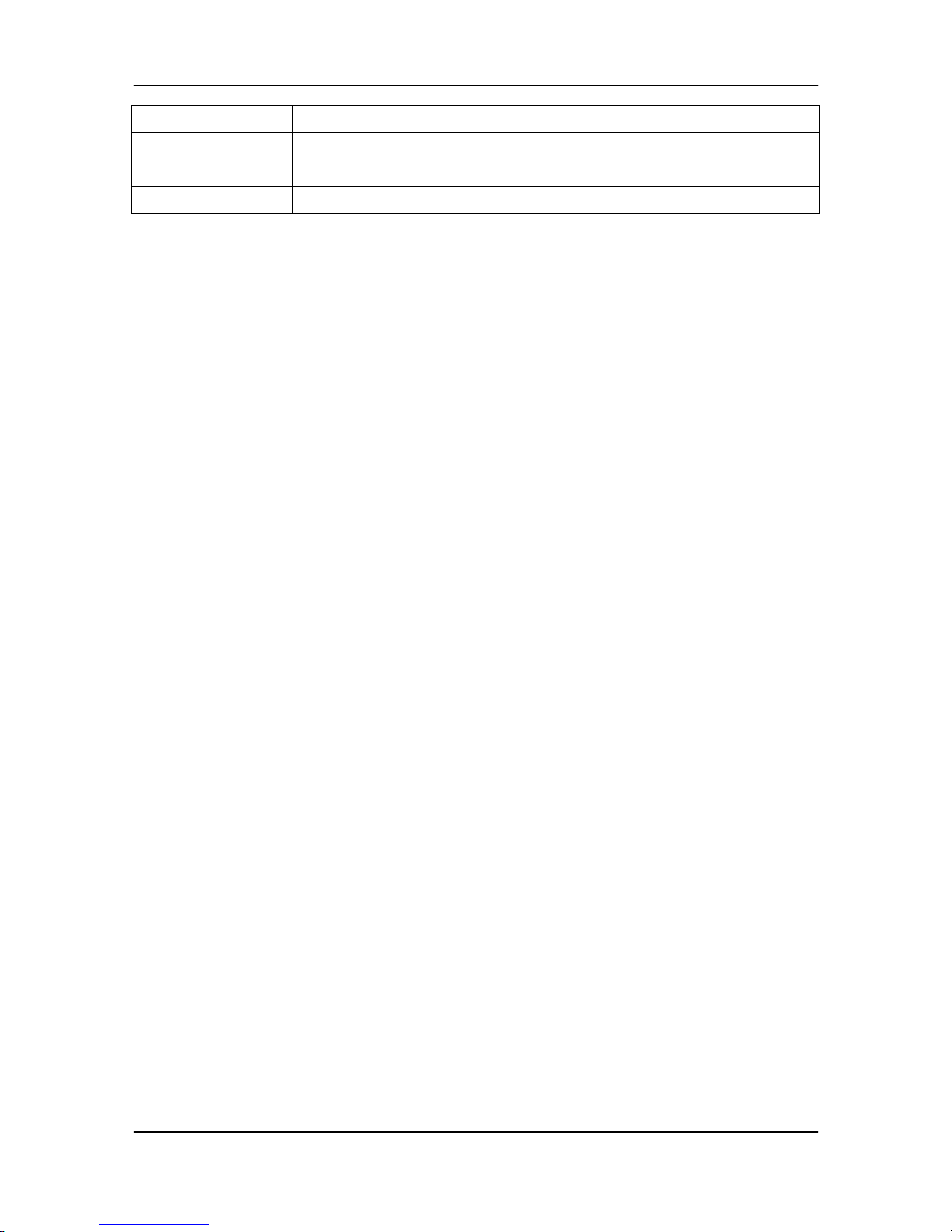
FXS Gateway Overview
LABEL DESCRIPTION
CHANGE
Click CHANGE to save your change back to the FXS Gateway volatile
memory.
ABORT
Click ABORT to begin configuring this page afresh.
Password Screen
14-2

FXS Gateway Overview
Chapter 15
ROM Upgrade Screen
This Chapter explains how to Update FXS Gateway Version.
15.1 ROM Configuration Overview
The web configurator provides Update FXS Gateway ROM Version.
15.2 ROM Configuration Screen
Click ROM Upgrade in the navigation panel and open the ROM Configuration Screen.
Figure 15-1 ROM Configuration
The following table describes this screen.
Table 15-1 ROM Configuration
LABEL DESCRIPTION
FTP/TPFT Server IP
Address
Enter the FTP or TFTP Server IP Address.
Target File Name Enter the file name prepared to upgrade.
Method Select download method as FTP or TFTP.
FTP Login Name Enter the FTP Login name (max 14 byte)
FTP Login Password Enter the FTP Login password (max 14 byte)
Target File Type Select download Target File Type on 2M Boot Image, DSP Application
Image, DSP Core Image, DSP Test Image different options from the
drop-down list box.
ROM Upgrade Screen
15-1

FXS Gateway Overview
LABEL DESCRIPTION
OK
Click OK to save your change back to the FXS Gateway volatile memory.
ROM Upgrade Screen
15-2

FXS Gateway Overview
Chapter 16
Flash Clean Screen
This Chapter covers save change and clean all the user defined value in factory default mode.
16.1 Flash Clean Overview
The web configurator provides Flash Clean screen.
16.2 Flash Clean Screen
Click Flash Clean in the navigation panel and open the Flash Clean Screen.
Figure 16-1 Flash Clean
The following table describes this screen.
Table 16-1 Flash Clean
LABEL DESCRIPTION
Clean Save Changes after configuring FXS Gateway.
Note: It is only executed by user whose login name is root. All configurations in command
[ifaddr] will be kept .
ROM Upgrade Screen
16-1

FXS Gateway Overview
Chapter 17
Commit Data Screen
This Chapter covers save change after configuring FXS Gateway.
17.1 Commit Data Overview
The web configurator provides Commit Data screen.
17.2 Commit Data Screen
Click Commit Data in the navigation panel and open the Commit Data Screen.
Figure 17-1 Commit Data
The following table describes this screen.
Table 17-1 Commit Data
LABEL DESCRIPTION
Commit Save changes after configuring FXS Gateway.
Commit Data Screen
17-1

FXS Gateway Overview
Chapter 18
Reboot System Screen
This Chapter covers reboot to reload FXS Gateway in new configuration.
18.1 Reboot FXS Gateway Overview
The web configurator provides Reboot FXS System screen.
18.2 Reboot FXS System screen
Click Reboot System in the navigation panel and open the Reboot FXS System screen.
Figure 18-1 Reboot FXS System
The following table describes this screen.
Table 18-1 Reboot FXS System
LABEL DESCRIPTION
Reboot After commit command, type reboot to reload FXS Gateway in new
configuration. The procedure is as below:
Reboot Data Screen
18-1

Command with FXS Gateway
Part III:
Command with FXS Gateway
This part gives information on commands to use.
III

Command with FXS Gateway
Chapter 19
Command List
This section introduces the command line interface and lists all of the commands.
19.1 Hyper Terminal Setting
A terminal emulator is needed when using RS-232 port to configure FXS Gateway. There are
kinds of terminal emulator software. Here, we use Microsoft HyperTerminal to depict how to set
up terminal emulator:
Step 1. Execute the Hyper Terminal program, and then the following windows will pop-up
on the screen. (STARTProgram filesAccessoriesCommunicationHyper
Terminal)
Figure 19-1 Connection Description
Step 2. Define a name such as voip for this new connection.
Step 3. After pressing OK button, the next window appear, and then choose COM1/2 Port,
which you are going to use.
Command List
19-1

Command with FXS Gateway
Step 4. Configure the COM Port Properties as following: Bits per second: 9600, Flow
control: None, Press OK button, and then start to configure FXS Gateway.
Figure 19-2 Com Properties
19.2 Power Up Your FXS Gateway
At this point, you should have connected the console port, the LAN Port, the WAN port and the
power port to the appropriate devices or lines. Plug the power adapter into a wall outlet. The
Power LED should be on. The Status LED will come on after the system tests are complete.
The WAN LED and one of the LAN LEDs come on immediately after the Status LED come on,
if connections have been made to the LAN and WAN ports.
Initial Screen
When you power on your FXS Gateway it performs server internal tests as well as line
initialization.
After the tests, the FXS Gateway asks you to enter the Login, as shown.
Attached TCP/IP interface to cpm unit 0
Attaching interface lo0...done
Please wait while system is initializing .......... SAttached TCP/IP interface to cpm unit 0
Attaching interface lo0...done
WorkMode : PEER2PEER_MODE
AC4804[0] is ok
Command List
19-2

Command with FXS Gateway
successful 1 2
Initialize OSS libraries...OK!
VP v1.40 stack open sucessfully.
login:
Figure 19-3 Initial Screen
Entering Login
For you first login, enter the login root and default password “Null”. As you type the password,
the screen displays and (*) for each character you type.
AC4804[0] is ok
successful
Initialize OSS libraries...OK!
VP v1.40 stack open successfully.
login:root
Welcome to Terminal Configuration Mode
Please enter your configuration item
usr/config$
Figure 19-4 Login Screen
Note:
login: root or administrator is the default login name and there is no password needed.
Set Password
To set your own password in root login name, just input command “passwd –set root ****”. For
example, if password of root account is prepared as ”voip”, configuration is
usr/config$ passwd -set root voip
Setting
Login: root
Password: voip
OK
usr/config$
Command List
19-3

Command with FXS Gateway
Figure 19-5 Change password Screen
19.3 Command Structure with FXS Gateway
You can use text command lines for software configuration. The rules of the commands are
listed next. The command keywords are in courier new font.
1. The command keywords must be entered exactly as shown, that is, no abbreviations are
allowed.
2. “Command” refers to a command used in the command line interface.
19.3.1 Command Structure with FXS Gateway
The FXS Gateway uses a two-level command structure with the FXS Gateway. The commands
related to one subsystem are group under a primary command of that subsystem, for instance, to
configure the parameters, you must fist enter the usr/config$ subsystem by entering the ifaddr
command. When you are in a subsystem, the system reminds you by including the subsystem
name in the command prompt, for example,
usr/config$
19.3.2 Set up IP Address
Use command “ifaddr” to configure Gateway’s IP Address and related information. For
example
usr/config$ ifaddr –ip 10.1.1.1 –mask 255.2555.255.0 –gate 10.1.1.254
Description: This is to configure FXS Gateway’s IP Address as “10.1.1.1”; subnet mask as
“255.255.255.0”; default router gateway as “10.1.1.254”.
Note: After configured the IP Address and did the [commit], then [reboot] process, user can
start to do other configurations via HTTPD.
19.3.3 Application Mode Configuration
It is including Basic mode, such as Proxy Server and Peer-to-Peer, and Advanced mode,
IP-Sharing mode. It will be detailed in the next Chapter.
19.3.4 Saving Your Configuration
Save the change of configurations for FXS Gateway and apply the new configurations by
rebooting the device.
Step 1. Confirm the changed configurations; input “commit” and press “enter” to save it.
Step 2. Input “reboot” then press, “enter” to restart FXS Gateway.
Step 3. After around 40 seconds, FXS Gateway will take effect in new configurations.
These commands save all system configuration into nonvolatile memory. Nonvolatile memory
refers to the FXS Gateway storage that remains even if the FXS Gateway power is turned of.
Run Time (memory) is lost when the FXS Gateway power is turned off. You must use the
Command List
19-4

Command with FXS Gateway
command to save any configuration that you make, otherwise the FXS Gateway will return to its
default setting when it is restarted.
Do not turn off your FXS Gateway or remove the FXS Gateway
While saving your configuration.
19.4 Application modes
This Chapter will introduce the four application modes users often use.
Particularly the Proxy and Peer-to-Peer mode are the basic application mode. User would like to
set as advanced application mode, such as PPPoE Mode and Behind IP-Sharing mode, please
refer to the basic application mode for more information.
19.4.1 Proxy mode
Proxy mode means that there will be an intermediate Proxy Server between FXS Gateway
and the remote entity. While operating at this mode, FXS Gateway will first register to the Proxy
Server located at the ISP side. For the following operation, it sends the INVITE message to the
Proxy Server once you initiate a session. Then the Proxy server will forward the INVITE
message to the right place. And the Response message from the remote entity will be forwarded
back to you via Proxy server.
Step 1. If you have one or more accounts included user name and password, you need to
configure the accounts using “security” command. For detail, please refer to
Chapter 19.7.13 [security] command.
An example is demonstrated below:
usr/config$ security –line 1 –name 12345 –password 12345
Note: This is to set username (userid) as “12345”, password as “12345” into line1,
which means line1 can accept incoming calls after successfully registered to Proxy
server. If you have another account and set into line2 as shown below.
usr/config$ security –line 2 –name 54321 –password 54321
Note: This is to set username (userid) as “54321”, password as “54321” into line2. Then,
both lines can accept incoming calls after registration.
Step 2. You must specify Proxy address obtained from your service provider. And the
Proxy address can be IPv4 address as well as DNS name. For detail, please refer
to Chapter 19.7.12 [sip] command.
Several important SIP parameters are listed below when setting proxy mode:
“–px”, ”–line1” and ”–line2”.
An example is demonstrated below:
usr/config$ sip –px 210.68.222.33 -line1 0506 –line2 0507
Note:
1. This is to set proxy address as “210.68.222.23”, line1 number as “0506”, line2
Command List
19-5

Command with FXS Gateway
number as “0507”
2. The line number of line1 and line2 depends on what you get from your service
provider.
Step 3. Confirming the values, type commit and press enter to save all the changes you
have done.
Step 4. Type reboot and press enter to reboot the FXS Gateway.
Step 5. Wait for FXS Gateway initializing in Proxy mode. It should take around 40 seconds.
And you will see the below information displayed on Hyper-Terminal if the
registration is successful.
Attached TCP/IP interface to cpm unit 0
Attaching interface lo0...done
Please wait while system is initializing .......... SAttached TCP/IP interface to cpm unit 0
Attaching interface lo0...done
WorkMode : PROXY_MODE
Start registering to Proxy server
Registering to: Sip:80.248.33.37 with the following :
To:sip:sipcenter1123@80.248.33.37
From:sip:sipcenter1123@80.248.33.37
Contact:sip:sipcenter1123@210.59.163.143
Expires:3600
Registering to: Sip:80.248.33.37 with the following :
To:sip:sipcenter1165@80.248.33.37
From:sip:sipcenter1165@80.248.33.37
Contact:sip:sipcenter1165@210.59.163.143
Expires:3600
Account: sipcenter1123 registration succeeded
Account: sipcenter1165 registration succeeded
AC4804[0] is ok
successful
Initialize OSS libraries...OK!
VP v1.40 stack open successfully.
Command List
19-6

Command with FXS Gateway
login:
19.4.2 Peer-to-Peer Mode
Peer-to-Peer Mode allows users to call other VoIP devices without the proxy server. When
in Peer-To-Peer mode, FXS Gateway will send INVITE message directly to the destination IP
address once the dial is finished. One can use PhoneBook, which will dial predefined phone
number, and press “#” (optional, to accelerate the dial) as end of dial. Or, users can use
SpeedDial button, which is mapping to user defined PhoneBook, Button1 to PhoneBookIndex1,
and Button2 to PhoneBookIndex2…etc..
To configure Peer-To-Peer Mode in FXS Gateway, follow the steps below:
Step 1. Set Peer-To-Peer Mode, using “h323” command
usr/config$ sip –mode 0
Note: mode 0 is for Peer-To-Peer mode, while mode 1 is for Proxy mode.
Step 2. Configure PhoneBook, using “pbook” command.
Users can refer to chapter 19.7.9 [pbook] command for more information.
usr/config$ pbook –add name TEST1 ip 10.1.1.1 e164 10
Note: The command is to add a record onto PhoneBook. After the command completed, you
can type “pbook –print” to see if the input record is correct.
When adding a record to Phone Book, users do not have to reboot the machine, and the
record will be effective immediately. For phonebook configuration, please refer to
Chapter 19.7.9.
19.4.3 Behind IP-Sharing Mode
One Sets FXS Gateway
The function is for user whose network environment is behind IP Sharing device. It is said FXS
Gateway is connected to the IP Sharing device(Router).
An example such as ADSL network is in the following.
Command List
19-7

Command with FXS Gateway
1. The WAN IP Address obtained from ADSL has two kinds of methods.
One is fixed IP Address, while user applies for one or more fixed IP Addresses.
Another is dynamic IP Address while user applies for dial-up connection way.
2. The LAN IP Address of User’s PC can be set as DHCP client in order to gain an valid one.
3. One can also assign a fixed IP address which belongs to the same network segment as the
LAN interface of IP Sharing device.
4. FXS Gateway must enable the IP Sharing function for the fixed / dynamic WAN IP Address.
Fixed IP Address
usr/config$ ifaddr –ipsharing 1 210.11.22.33
Please be noted:
With Dynamic WAN IP Address, when the WAN IP is changed, we need to change the
external IP of FXS Gateway using above command.
5. IP Sharing device must have a function to do IP/Port mapping. Some is named as DMZ;
some is named as virtual server. The VoIP messages from WAN have to completely pass
forward to the LAN. It is said if the FXS Gateway is assigned a virtual fixed IP Address
such as 192.168.1.5, IP Sharing device must forward the VoIP messages to 192.168.1.5.
Please see following for example:
Command List
19-8
>Advanced setting > NAT setting > DMZ Host setting
DMZ Host setting

Command with FXS Gateway
Command List
19-9
Activate DMZ
DMZ Host IP :
. . .
192 168 1 5
Two Sets FXS Gateway
1. The WAN IP Address obtained from ADSL has two kinds of methods.
One is fixed IP Address, while user applies for one or more fixed IP Addresses.
Another is dynamic IP Address while user applies for dial-up connection way.
2. The LAN IP Address of User’s PC can be set as DHCP client in order to gain an valid one.
3. Assign a IP address to each set using DHCP or fixed address.
4. Enable the IP Sharing function for each set using following command.
Fixed IP Address
usr/config$ ifaddr –ipsharing 1 210.11.22.33
4. Configure separate SIP port and RTP port for each set to prevent from port conflict. For
example, if set A uses the default settings (SIP port: 5060, RTP port: 16384), you must
change set B’s setting to SIP port equal to 5061 and RTP port equal to 26384 for instance.
Change SIP port – usr/config$sip –port 5061
Change RTP port– usr/config$sip –rtp 26384

Command with FXS Gateway
5. Use the Port Forwarding or Port Redirection function provided by IP Sharing device
(Router). See following for example.
>Advanced setting > NAT setting > Port Redirection
Active Configuration
Items Service name Protocol Actual Port Virtual IP Virtual Port Enable
1
1 UDP 5060 192.168.1.10 5060 v
2
2 UDP 16384 192.168.1.10 16384 v
3
3 UDP 16394 192.168.1.10 16394 v
4
4 UDP 5061 192.168.1.11 5061 v
5
5 UDP 26384 192.168.1.11 26384 v
6
6 UDP 26394 192.168.1.11 26394 v
7
--- 0 0 x
8
--- 0 0 x
9
--- 0 0 x
10
--- 0 0 x
Note:
1. Different Vendor’s Router will have different appearance of setting.
2. Once you set the DMZ Host, you don’t need to configure the Port Forwarding and vice
versa.
3. If there is only one FXS Gateway attached to the IP Sharing device, it is recommended
to use DMZ Host setting to enable the NAT traverse and disable the Port Forwarding.
4. If there are two or more sets of FXS Gateway attached to the IP-Sharing device,
please configure the Port Redirection (Forwarding) to enable the NAT traverse and
disable the DMZ Host.
5. After the IP Sharing configuration of FXS Gateway and IP Sharing device is complete,
you must reboot the FXS Gateway to activate the new settings.
Command List
19-10

Command with FXS Gateway
19.4.4 PPPoE Mode
ATU-R ADSL Modem
User ID:
Password:
FXS-4B Gateway
Press [?] or [help] to list all commands, including PPPoE one.
Step 1. pppoe –dev 1 : switch the IP configurations to PPPoE
Step 2. pppoe –open : open the connection
Step 3. pppoe –id : input the user ID provided by your ISP
Step 4. pppoe –pwd : input the password provided by your ISP
Step 5. pppoe –reboot : Reboot the device once after disconnection
After the configurations are done, [commit] and [reboot] the device.
The PPPoE configuration procedures are shown below,
1. Setting the ADSL (PPPoE) account obtained from ISP
Sample account:
User name: 80001234@hinet.net
Password: abcd1234
Command:
usr/config$ pppoe –id 84460791@hinet.net
usr/config$ pppoe -pwd abcd1234
2. Enable the PPPoE function of FXS Gateway
Command:
usr/config$ pppoe -dev 1
3. Save the configuration and initiate the PPPoE connection.
Command:
usr/config$ commit
usr/config$ reboot
Command List
19-11

Command with FXS Gateway
19.5 How to upgrade
Before you start downloading
1. Please confirm Host PC, which is installed as TFTP / FTP server and device is in available
network.
2. Remember the current configuration, such as [pbook], [SIP].
Upgrade steps:
Step 1. [rom –print]
It will list current version and default download method. Please check the Application
Rom in particular, it is showed version list, as well as the most common one you have to
upgrade.
General speaking, App Rom is named including product name and version and size is
under 1MB, such as 4asipfxs.104b. 2MB Rom is named such as 2m4asipfxs.104b.
Please be very careful of the prepared Rom file while upgrading.
Step 2. Prepare FTP or TFTP server ready.
A. FTP server:
[rom –method 1] to choose FTP method, and input the FTP login and password by
[rom –ftp id password]
B. TFTP server:
It is default value, [rom –method 0] to choose TFTP method.
Step 3. Different Rom uses different command.
A. Application Rom:
usr/config$ rom –app –s 192.168.1.1 –4asipfxs.104b
B. 2MB Rom:
usr/config$ rom –boot2m –s 192.168.1.1 –f 2m4asipfxs.104b
Description: -app / -boot2m means the prepared upgrade Rom; -s means where the TFTP
/ FTP server IP Address is; -f is the Rom file name.
Step 4. Download complete
A. Application Rom:
Command [flash -clean] to clear old configurations. It will keep all configurations in
[ifaddr] and [pppoe].
B. 2MB Rom:
All configurations will be back to default value, including IP Address. In other word,
user has to set IP Address and MAC Address before [reboot] the device; otherwise,
user cannot access to device any more via Telnet.
Steps 4.1: Find out MAC Address:
Command List
19-12

Command with FXS Gateway
There are 12 digits on label on the back panel of the device, or command as
usr/config$ ifaddr –ifshow (find the list information of Ethernet address, it is
MAC Address.
usr/config$ setmac (set as 2 digits as a group)
00
01
a8
00
xx
xx
if confirm, press y
Steps 4.2: Set IP Address
usr/config$ ifaddr –ip xxx.xxx.xxx.xxx –mask xxx.xxx.xxx.xxx –gate
xxx.xxx.xxx.xxx (Please refer to Chapter 19.7.6)
Steps 4.3: Hardware version confirmation
Upgrade 2MB Rom may change the hardware column. If it is not as the same as the
one, which is found on the label of back panel, please command as
usr/config$ rom –hwver x.x
Steps 4.4: [commit], [reboot]
19.6 Commands with FXS Gateway
The following table lists all of the commands that you can use with the FXS Gateway. Refer to
the following chapters for descriptions of commonly used commands.
This user’s guide describes commands that are helpful for configuring the FXS
Gateway.
Using commands not documented in the user’s guide can damage the unit and
possibly render it unusable.
Table 19-1 Commands with FXS Gateway
Command DESCRIPTION
help help/man/?[command]
quit quit/exit/close.
debug show debug message.
reboot reboot local machine.
flash clean configuration from flash rom.
commit commit flash rom data.
ifaddr internet address manipulation.
Command List
19-13

Command with FXS Gateway
Command DESCRIPTION
time show current time.
ping test that a remote host is reachable.
pbook Phonebook information and configuration.
pppoe PPPoE stack manipulation.
sysconf System information manipulation.
sip This command is to configure SIP related parameters.
security This command is used to configure the account information included
username and password obtained from the service provider.
voice Voice information manipulation.
support Special Voice function support manipulation.
tos TOS service allows users to achieve QoS on IP network.
phone Setup of call progress tones and ringing (SLIC control).
rom ROM file update.
passwd Password setting information and configuration.
19.7 System Commands Overview
19.7.1 [quit]
Type quit will quit the FXS Gateway configuration mode. And turn back to login prompt.
usr/config$ quit
Disconnecting...
login: root
Welcome to Terminal Configuration Mode
Please enter your configuration item
Figure 19-6 quit commend List
Note: It is recommended that type the “quit” command before you leave the console. If so,
FXS Gateway will ask password again when next user connects to console port.
19.7.2 [debug]
Open debug message will show up specific information while Gateway is in operation. After
executing the debug command, it should execute command debug -open as well. One example
is demonstrated below.
usr/config$ debug
Command List
19-14

Command with FXS Gateway
Debug message information and configuration
Usage:
debug [-add type1 [[type2]...]] | -open | -close | -status
-status Display the enabled debug flags.
-add Add debug flag.
-delete Remove specified debug flag.
-open Start to show debug messages.
-close Stop showing debug messages.
Example:
debug -add sip msg
debug -open
usr/config$
Figure 19-7 debug commend list
In this example, user open debug flags including sip, msg.
usr/config$ debug -add sip msg
usr/config$ debug –open
Parameter Usages:
-status Display the enabled debug flags.
-add Add debug flag.
-- sip: sip related information
-- msg: voice related information
-delete Remove specified debug flag.
-open Start to show debug messages.
-close Stop showing debug messages.
usr/config$ debug -status
Current debug type enabled :
Debug Mode is close
DEBUG->
usr/config$
Figure 19-8 debug –print commend list
Command List
19-15

Command with FXS Gateway
19.7.3 [reboot]
After commit command, type reboot to reload FXS Gateway in new configuration. The
procedure is as below:
usr/config$ reboot
. Rebooting...It will take 40 seconds....Attached TCP/IP interface to cpm unit 0
Attaching interface lo0...done
HTTPD initialized...
Flash Check
WorkMode : PROXY_MODE
Start registering to Proxy server
AC4804[0] is ok
successful 1 2
Initialize OSS libraries...OK!
VP v1.42 stack open sucessfully.
login:
Figure 19-9 reboot commend List
19.7.4 [flash]
Save changes after configuring FXS Gateway.
usr/config$ flash
Flash memory information and configuration
Usage:
flash -clean
Note:
This command will clean the configuration stored in
the flash and reboot it.
usr/config$
Figure 19-10 flash commend list
Parameter Usages:
Command List
19-16

Command with FXS Gateway
-clean clean all the user defined value, and reboot FXS Gateway in factory default
mode.
Note: It is recommended that use “flash –clean” after application firmware id upgraded.
Warnin g: It is only executed by user whose login name is root. All configurations in
command [ifaddr], [pppoe] will be kept
usr/config$ flash -clean
Flash clean start
Flash clean success!!
!! rebooting ...
Attached TCP/IP interface to cpm unit 0
Attaching interface lo0...done
HTTPD initialized...
Flash Check
WorkMode : PROXY_MODE
Start registering to Proxy server
AC4804[0] is ok
successful 1 2
Initialize OSS libraries...OK!
VP v1.42 stack open sucessfully.
login:
Figure 19-11 flash –clean commend list
19.7.5 [commit]
Save changes after configuring FXS Gateway.
usr/config$ commit
This may take a few seconds, please wait....
Commit to flash memory ok!
usr/config$
Command List
19-17

Command with FXS Gateway
Figure 19-12 commit commend list
Note: Users shall use commit to save modified value, or they will not be activated after
system reboot.
19.7.6 [ifaddr]
Configure and display FXS Gateway network information.
usr/config$ ifaddr
LAN information and configuration
Usage:
ifaddr [-print]|[-dhcp used]|[-sntp mode [server]]
ifaddr [-ip ipaddress] [-mask subnetmask] [-gate defaultgateway]
ifaddr [-dns index [dns server address]]
-print Display LAN information and configuration.
-ip Specify ip address.
-mask Set Internet subnet mask.
-gate Specify default gateway ip address
-dhcp Set DHCP client service flag (On/Off).
-sntp Set SNTP server mode and specify IP address.
-dns specify IP address of DNS Server.
-timezone Set local timezone.
-ipsharing Specify usage of an IP sharing device and specify IP address.
-upnp Specify the upnp mode of ipsharing(0:Off/1:On)
Note:
Range of ip address setting (0.0.0.0 ~ 255.255.255.255).
DHCP client setting value (On=1, Off=0). If DHCP set to 'On',
Obtain a set of Internet configuration from DHCP server assgined.
SNTP mode (0=no update, 1=specify server IP, 2=broadcast mode).
Example:
ifaddr -ip 210.59.163.202 -mask 255.255.255.0 -gate 210.59.163.254
ifaddr -dhcp 1
ifaddr -sntp 1 210.59.163.254
ifaddr -ipsharing 1 210.59.163.254
ifaddr -upnp 1
ifaddr -dns 1 168.95.1.1
Command List
19-18

Command with FXS Gateway
usr/config$
Figure 19-13 ifaddr commend list
Parameter Usages:
-print print current IP setting and status
-ip assigned IP address for FXS Gateway
-mask internet subnet mask
-gate IP default gateway
-dhcp Dynamic Host Configuration (1 = ON; 0 = OFF)
-sntp Simple Network Time Protocol (1 = ON; 0 = OFF) When SNTP function is
activated, users have to specify a SNTP server as network time source. An
example is demonstrated below:
-dns Specify Primary(-dns 1) or Secondary(-dns 2) DNS Server IP address.
usr/config$ ifaddr -dns 1 168.95.1.1
usr/config$ ifaddr -dns 2 203.23.123.2
-timezone set local time zone according to GMT
usr/config$ ifaddr -sntp 1 10.1.1.1
While 10.1.1.1 stands for SNTP server’s IP address.
-ipsharing To specify a global fixed IP address, user can add this IP address in the
command.
usr/config$ ifaddr -ipsharing 1 210.11.22.33
-upnp Enable/ Disable UPnP function. If IP sharing has this function, use can enable
upnp function that user doesn’t need to configure gateway or IP sharing for NAT
function.
usr/config$ ifaddr -print
Internet address information
IP address : 192.168.4.72
Subnet mask : 255.255.0.0
Default gateway : 192.168.1.254
DHCP startup : OFF
SNTP : mode=1
server 168.95.195.12
time zone : GMT+8
cycle=1024 mins
IPSharing : no IPSharing device.
Command List
19-19

Command with FXS Gateway
Primary DNS Server : 168.95.1.1
Secondary DNS Server : 168.95.1.1
usr/config$
Figure 19-14 ifaddr –print commend list
19.7.7 [time]
When SNTP function of FXS Gateway is enabled and SNTP server can be found as well, type
time command to show current network time.
usr/config$ time
Current time is WED SEP 17 12:36:49 2003
usr/config$
Figure 19-15 time commend list
19.7.8 [ping]
Use ping to test whether a specific IP is reachable or not.
For example: if 192.168.1.2 is not existing while 210.63.15.32 exists. Users will have the
following results:
usr/config$ ping 192.168.1.2
no answer from 192.168.1.2
usr/config$ ping192.168.1.254
PING 192.168.1.254: 56 data bytes
64 bytes from 192.168.1.254: icmp_seq=0. time=5. ms
64 bytes from 192.168.1.254: icmp_seq=1. time=0. ms
64 bytes from 192.168.1.254: icmp_seq=2. time=0. ms
64 bytes from 192.168.1.254: icmp_seq=3. time=0. ms
----192.168.1.254 PING Statistics----
4 packets transmitted, 4 packets received, 0% packet loss
round-trIP (ms) min/avg/max = 0/1/5
210.63.15.32 is alive
usr/config$
Figure 19-16 ping commend list
19.7.9 [pbook]
Phone Book function allows users to define their own numbers, which mapping to real IP
address. It is effective only in peer-to-peer mode. When adding a record to Phone Book,
Command List
19-20

Command with FXS Gateway
users do not have to reboot the machine, and the record will be effective immediately.
usr/config$ pbook
Phonebook information and configuration
Usage:
pbook [-print [start_record] [end_record]]
pbook [-add [ip ipaddress] [name Alias] [e164 phonenumber]]
pbook [-search [ip ipaddress] [name Alias] [e164 phonenumber]]
pbook [-insert [index] [ip ipaddress] [name Alias] [e164 phonenumber]]
pbook [-delete index]
pbook [-modify [index] [ip ipaddress] [name Alias] [e164 phonenumber]]
-print Display phonebook data.
-add Add an record to phonebook.
-search Search an record in phonebook.
-delete Delete an record from phonebook.
-insert Insert an record to phonebook in specified position.
-modify Modify an exist record.
Note:
If parameter 'end_record' is omited, only record 'start_record' will be disp
lay.
If both parameters 'end_record' and 'start_record' are omited, all records
will be display.
Range of ip address setting (0.0.0.0 ~ 255.255.255.255).
Range of index setting value (1~100),
Example:
pbook -print 1 10
pbook -print 1
pbook -print
pbook -add name Test ip 210.59.163.202 e164 1001
pbook -insert 3 name Test ip 210.59.163.202 e164 1001
pbook -delete 3
pbook -search ip 192.168.4.99
pbook -modify 3 name Test ip 210.59.163.202 e164 1001
usr/config$
Figure 19-17 phone book commend list
Command List
19-21

Command with FXS Gateway
Parameter Usages:
-print print out current contents of Phone Book. Users can also add index number, from
1 to 100, to the parameter to show specific phone number.
Note: <index number> means the sequence number in phone book. If users do
request a specific index number in phone book, FXS Gateway will give
each record a automatic sequence number as index.
-add add a new record to phone book. When adding a record, users have to specify
name, IP, and e164 number to complete the command.
-search search a record in phone book. The searching criteria can be name, IP, or e164.
-delete delete a specific record. “pbook –delete 3” means delete index 3 record.
-insert add a new record and force to assign a specific index number for it.
-modify modify an existing record. When using this command, users have to specify the
record’s index number, and then make the change.
PhoneBook Rules:
The e164 number defined in phone book will fully carry to destination. It is not just a
representative number for destination’s IP Address. In other words, user dial this e164
number to reach destination, destination will receive the number and find out if it is
matched to its e164, including Line number in some particular device.
usr/config$ pbook -print
index Name IP E164
===================================================================
1 test1 192.168.4.73 200
-------------------------------------------------------------------
usr/config$
Figure 19-18 pbook –print commend list
19.7.10 [pppoe]
Display PPPoE related information.
usr/config$ pppoe
PPPoE device information and configuration
Usage:
pppoe [-print]|[-open]|[-close]
pppoe [-dev on/off][-id username][-pwd password]
Command List
19-22

Command with FXS Gateway
-print Display PPPoE device information.
-dev Enable(=1) or Disable(=0) device.
-open Open PPPoE connection.
-close Disconnect PPPoE connection.
-id Connection user name.
-pwd Connection password.
-reboot Reboot after remote host disconnection.
usr/config$
Figure 19-19 pppoe commend list
Parameter Usages:
-print print PPPoE status.
-dev Enable PPPoE Dial-up function
-open Open the connection
-close Close the connection
-id Input the User name ID provided by ISP
-pwd Input the User name password provided by ISP
-reboot Reboot the PPPoE connection.
usr/config$ pppoe -print
PPPoE adapter information
Device : Enabled
Status : Not initialized
User name : pppoe
Password : *****
Reboot : No
usr/config$
Figure 19-20 pppoe –print commend list
19.7.11 [sysconf]
This command displays system information and configurations.
usr/config$ sysconf
System information and configuration
Command List
19-23

Command with FXS Gateway
Usage:
sysconf [-idtime digit] [-bf digit] [-keypad dtmf]
[-faxtype type][-2833type type][-lcdrop ON/OFF]
[-droptime digit][-eod digit]
sysconf -print
-print Display system overall information and configuration.
-idtime Inter-Digits time.(1~10 sec)
-bf BusyForward.(ON:1 / OFF:0)
-keypad Select DTMF type: 0=In-band,
1=RFC2833.
-faxtype FAX Payload Type (range:96~128 inter-used:100,102~105)
-2833type RFC2833 Payload Type (range:96~128 inter-used:100,102~105)
-lcdrop Disconnect Supervision(Loop Current Drop) (ON:1 / OFF:0)
-droptime Period of Loop Current Drop (ms)
-eod End of Dial Digit setting(0: none, 1: *, 2: #)
Example:
sysconf -keypad 0 -eod 2
usr/config$
Figure 19-21 system information commend list
Parameter Usages:
-print print current settings
-idtime set the duration(in second) of two pressed digits in dial mode as timed out. If
after the duration user hasn’t pressed next number, LAN Phone will dial out all
number pressed.
-bf Only working in Proxy mode. If the line1 is engaged as well as this function is
enabled, the line2 will be ringing.
-keypad DTMF replay type. When value is “1”, FXS Gateway will transfer DTMF signal
via RTP payload as defined in RFC2833. When the value is set to “0”, the DTMF
type is set as In-band.
-faxtype FAX Payload Type. Rrange:96~128 inter-used:100,102~105.
-2833type RFC2833 Payload Type. Range: 96~128 inter-used:100,102~105.
-lcdrop Disconnect Supervision (Loop Current Drop) (ON:1 / OFF:0).
-droptime Period of Loop Current Drop (ms).
-eod to define end of dial digit.(0: none, 1: *, 2: #).
Command List
19-24

Command with FXS Gateway
usr/config$ sysconf -print
System information
Inter-Digits time : 3
BusyForward : OFF
Keypad DTMF type : In-band
End of Dial Digit : #
RFC2833 Payload Type : 96
FAX Payload Type : 101
Disconnect Supervision : OFF
Loop Current Drop Time(ms) : 500
usr/config$
Figure 19-22 sysconf –print commend list
19.7.12 [sip]
This command is to configure SIP related parameters.
usr/config$ sip
SIP stack information and configuration
Usage:
sip [-mode pxmode]
sip [-px address] [-domain domain] [-prefix prefixstring]
[-line1 number] [-line2 number]
[-expire t1] [-port udpPort] [-rtp rtpPort]
sip -print
-print Display SIP stack information and configuration.
-mode Configure as Proxy mode or Peer-to-Peer mode.
-px Proxy server address. (Proxy IPv4 address or Proxy dns name)
-pxport Proxy server port. (the port of proxy)
-domain Specify domain name in the URL (if domain name is not used,
specify as null)
-prefix Specify prefix string, use it when UserID contains alphabets
(if UserID uses numerals, specify as null)
-line1 TEL1 Phone number.
-line2 TEL2 Phone number.
-expire The relative time after which the message expires(0 ~ (2^31-1))
-port SIP local UDP port number (5060~5070), Default: 5060
Command List
19-25

Command with FXS Gateway
-rtp RTP port number (2326~65534), Default: 16384
Example:
sip -px 210.59.163.171 -line1 70
usr/config$
Figure 19-23 sip commend list
Parameter Usages:
-mode Configure as Proxy mode or Peer-to-Peer mode (0: Peer-to-Peer mode, 1: Proxy
mode).
-px to specify Proxy address when FXS Gateway is in proxy mode.
Proxy address can be IPv4 address or DNS name.
-domian specify the domain name such as “sipcenter.com” and it will be presented in the
URL(xxxx@sipcenter.com).
-prefix when your username contains alphabets, for example sip1123, then specify the
prefix string as “sip”.
-line1 assign line 1 number.
-line2 assign line 2 number.
-expire this parameter is used to inform proxy server the valid duration of the registration
information.
-port SIP local UDP port which uses to listen incoming SIP Messages.
-rtp Specify the RTP received port number.
Note: One will need to configure port and rtp parameters only when you deploy two or
more sets behind the IP sharing device (Router).
usr/config$ sip -print
Run Mode : PROXY MODE
Proxy address : 10.1.1.2
Proxy port : 5060
Domain : null
Prefix string : null
Line1 : 1001
Line2 : 1002
SIP listen port : 5060
RTP receive port : 16384
Expire : 3600
usr/config$
Command List
19-26

Command with FXS Gateway
Figure 19-24 sip –print commend list
19.7.13 [security]
This command is used to configure the account information included username and password
obtained from the service provider
usr/config$ security
Secuirty information and configuration
Usage:
security [-name username] [-pwd password]
security -print
-print Display system account information and configuration.
-line Specify which line number you want to set the account.
-name Specify user name.
-pwd Specify password.
Example:
security -line 1 -name 1001 -pwd 1001
usr/config$
Figure 19-25 security Commend List
Parameter Usages:
-print print current setting in security command.
-line Specify which line number you want to set into the account
Note: If you have only one account, you can set into line1 or line2 using this parameter.
For example, if you set the account into line1, line1 can accept incoming calls.
-name Specify the username of your account information.
-pwdd Specify the password of your account information.
usr/config$ security -print
Line1 account information
Username : 1001
Password : nil
usr/config$
Figure 19-26 security –print commend list
Command List
19-27

Command with FXS Gateway
19.7.14 [voice]
The voice command is associated with the audio setting information.
There are four voice codecs supported by FXS Gateway.
usr/config$ voice
Voice codec setting information and configuration
Usage:
voice [-send [G723 ms] [G711U ms] [G711A ms] [G729 ms] ]
[-volume [voice level] [input level] [dtmf level]]
[-nscng [G711U used1] [G711A used2] [G723 used3]]
[-echo used] [-mindelay t1] [-maxdelay t2] [-optfactor f]
voice -print
voice -priority [G723] [G711U] [G711A] [G729]
-print Display voice codec information and configuration.
-send Specify sending packet size.
G.723 (30/60 ms)
G.711U (20/40/60 ms)
G.711A (20/40/60 ms)
G.729 (20/40/60 ms)
-priority Priority preference of installed codecs.
G.723
G.711U
G.711A
G.729
-volume Specify the following levels:
voice volume (0~63, default: 25),
input gain (0~38, default: 25),
dtmf volume (0~31, default: 23),
-nscng No sound compression and CNG. (G.723.1 only, On=1, Off=0).
-echo Setting of echo canceller. (On=1, Off=0, per port basis).
-mindelay Setting of jitter buffer min delay. (0~150, default: 90).
-maxdelay Setting of jitter buffer max delay. (0~150, default: 150).
Example:
voice -send g723 60 g711u 60 g711a 60 g729 60
voice -volume voice 20 input 32 dtmf 27
voice -echo 1
usr/config$
Command List
19-28

Command with FXS Gateway
Figure 19-27 voice commend list
Parameter Usages:
-print print current voice information and configurations.
-send to define packet size for each codec. 20/40/60ms means to send a voice packet
per 20/40/60 milliseconds. The smaller the packet size, the shorter the delay time.
If network is in good condition, smaller sending packet size is recommended. In
this parameter, 20/40/60ms is applicable to G.711u/a law, and G.729 codec, while
30/60ms is applicable to G.723.1 codec.
-priority codec priority while negotiating with other SIP device. This parameter
determines the listed sequence in the media header of SDP body of SIP INVITE
message. The codec listed in left side has the highest priority when both parties
determining final codec. User can also select the particular codec without others.
usr/config$ usr/config$ voice –priority g723 (only select this codec)
usr/config$ voice –priority g723 g729 g711u g711a (select four codecs, and g723 is the first
choice)
-volume There are three adjustable value. voice volume stands for volume, which can be
heard from FXS Gateway side; input gain stands for volume, which the opposite
party hears. dtmf volume stands for DTMF volume/level, which sends to its own
Line1 or Line2.
Note: level of volume is too high or too low may be result in bad performance while connecting
to each other.
-nscng silence suppression and comfort noise generation setting (1 = ON; 0 = OFF). It is
applicable to G.723 codec only. An example is demonstrated below:
usr/config$ voice -nscng g723 1
-mindelay the minimum jitter buffer size. (Default value= 90 ms)
-maxdelay the minimum jitter buffer size. (Default value= 150 ms)
usr/config$ voice –mindelay 90 –maxdelay 150 -optfacor 7
-echo activate each canceler (1 = ON; 0 = OFF).
-optfactor optimized factor. (Default value= 7). An example is demonstrated below:
usr/config$ voice –mindelay 90 –maxdelay 150 -optfacor 7
Note: be sure to know well the application before you change voice parameters because
this might cause incompatibility.
usr/config$ voice -print
Voice codec setting relate information
Command List
19-29

Command with FXS Gateway
Sending packet size :
G.729A : 40 ms
G.723.1 : 60 ms
G.711U : 40 ms
G.711A : 40 ms
Priority order codec :
g729a g7231 g711u g711a
Volume levels :
voice volume : 25
input gain : 25
dtmf volume : 23
No sound compress & CNG :
G.729A : There is no setting
G.723.1 : Off
G.711(U-Law) : Off
G.711(A-Law) : Off
Echo canceller : On
Jitter buffer :
Min Delay : 90
Max Delay : 150
usr/config$
Figure 19-28 voice –print commend list
19.7.15 [support]
This command provides some extra functions that might be needed by users.
usr/config$ support
Special Voice function support manipulation
Usage:
support [-t38 enable]
support -print
-t38 T.38(FAX) enabled/disabled.
Example:
support -t38 1
usr/config$
Figure 19-29 support commend list
Command List
19-30

Command with FXS Gateway
Parameter Usages:
-print print current settings in support command.
-t38 to switch ON/OFF (1 = ON; 0 = OFF) T.38 fax ability. When T.38 ability is ON,
FXS Gateway will automatically defer codec (G.723 or G.729a) to T.38 when
FAX signal is detected.
Note: it is not recommended to change the value in this command, only if users do know
well the application. This might cause incompatibility with other devices.
usr/config$ support -print
Special Voice function support manipulation
T.38(FAX) support : Disabled
usr/config$
Figure 19-30 support –print commend list
19.7.16 [tos]
IP Packet ToS(type of Service)/Differentiated Service configuration.
usr/config$ tos
IP Packet ToS(type of Service)/Differentiated Service configuration
Usage:
tos [-rtptype dscp]
tos [-sigtype dscp]
tos -print
[-rtpreliab mode]
tos -print
Example:
tos -rtptype 7 -sigtype 0
usr/config$
Figure 19-31 tos commend list
Parameter Usages:
-rtptype the packages of voice
-sigtype the package of call signal
Note:
The value of rtptype and sigtype is from 0 to 63.
Command List
19-31

Command with FXS Gateway
It’s working if it supported by your network.
usr/config$ tos -print
IP Packet ToS information:
Signalling Packet:
DSCP Code : 0
Media Packet:
DSCP Code : 0
usr/config$
Figure 19-32 tos –print commend list
19.7.17 [phone]
FXS Gateway progress tone is configurable. Default tone value is set according to U.S. tone
specification. Users may adjust the values according to their own country’s tone specification or
users-defined tone specification.
usr/config$ phone
Phone ringing , ringback tone , busy tone , dial tone setting and notes
Usage:
phone [-ring [freq ] [ringON ] [ringOFF ] [ringLevel]]
[-rbt [freqHi ] [freqLo ] [freqHiLev] [freqLoLev]
[Tone1ON] [Tone1OFF] [Tone2ON ] [Tone2OFF ]]
[-bt [freqHi ] [freqLo ] [freqHiLev] [freqLoLev]
[Tone1ON] [Tone1OFF] [Tone2ON ] [Tone2OFF ]]
[-dt [freqHi ] [freqLo ] [freqHiLev] [freqLoLev]
[Tone1ON] [Tone1OFF] [Tone2ON ] [Tone2OFF ]]
[-flash [freqLo ] [freqHi ]]
[-level [loopCurrentLevel] [onhookLineVoltageLevel ]]
phone [-print [ring]|[rbt]|[bt]|[dt]|[flash]]
-print Display phone ringing/tone configuration.
ring : ringing
rbt : ringback tone
bt : busy tone
dt : dial tone
flash: flash tone
Command List
19-32

Command with FXS Gateway
-ring ringing configuration set .
-rbt ringback tone configuration set .
-bt busy tone configuration set .
-dt dial tone configuration set .
-flash flash configuration set .
-level Loop Current and On-Hook Line Voltage level set .
Note:
ringing frequency : 15 ~ 100 (Unit : Hz)
ringing ring ON/OFF : 0 ~ 8000 (Unit : ms)
ringing level : 0 ~ 94 (Unit : V)
tone frequency : 0 ~ 65535 (Unit : Hz)
tone freqLevel : 0 ~ 65535 (Unit : mVrms)
tone Tone ON/OFF : 0 ~ 8000 (Unit : ms)
level loopCurrent : 0 ~ 7 (20mA ~ 41mA, Step : 3mA)
level OnHookVol : 0 ~ 63 ( 0V ~ 94.5V, Step : 1.5V)
Example:
phone -print rbt
phone -ring 20 2000 4000 94
phone -rbt 480 440 125 105 2000 4000 2000 4000
phone -bt 620 480 125 105 500 500 500 500
phone -dt 440 350 96 96 8000 0 8000 0
phone -flash 400 800
phone -level 1 32
usr/config$
Figure 19-33 phone commend list
Parameter Usages:
-print print current call progress tone configurations (ring: ring tone, rbt: ring back
tone, bt: busy tone, dt: dial tone). This parameter should be accompanied with
tone type. For example:
usr/config$ phone -print rbt
Phone ringback tone paramter
Ringback Tone frequency high : 480
Ringback Tone frequency low : 440
Ringback Tone frequency high level : 155
Ringback Tone frequency low level : 155
Command List
19-33

Command with FXS Gateway
Ringback Tone tone1 on : 2000
Ringback Tone tone1 off : 4000
Ringback Tone tone2 on : 2000
Ringback Tone tone2 off : 4000
usr/config$
Figure 19-34 phone –print rbt commend list
Note:
For tone simulation, FXS Gateway adopts dual frequencies as traditional telephone
does. If users want to have their own call progress tone, they can change the value of
tones. High and Low frequency/level/cadence can be configured respectively.
-ring to set RING tone value.
The played tone type, when FXS Gateway is receiving a call.
-rbt to set RingBackTone value
The played tone type, when FXS Gateway receives a Q.931 Alerting message. In
condition that FXS Gateway is the originate side.
-bt to set BusyTone value.
The played tone type, when destination is busy.
-dt to set DialTone value.
The played tone type, when hook off a phone set of workable FXS Gateway.
-flash set the detective flash range in ms, for example, 300-500 ms.
19.7.18 [rom]
ROM file information and firmware upgrade function.
usr/config$ rom
ROM files updating commands
Usage:
rom [-print] [-app] [-boot] [-dsptest] [-dspcore] [-dspapp]
-s TFTP/FTP server ip -f filename
rom -print
-print show versions of rom files. (optional)
-app update main application code(optional)
-boot update main boot code(optional)
-boot2m update 2M code(optional)
-dsptest update DSP testing code(optional)
-dspcore update DSP kernel code(optional)
Command List
19-34

Command with FXS Gateway
-dspapp update DSP application code(optional)
-s IP address of TFTP/FTP server (mandatory)
-f file name(mandatory)
-method download via TFTP/FTP (TFTP: mode=0, FTP: mode=1)
-ftp specify username and password for FTP
Note:
This command can run select one option in 'app', 'boot',
'dsptest', 'dspcore', and 'dspapp'.
Example:
rom -method 1
rom -ftp vwusr vwusr
rom -app -s 192.168.4.101 -f app.bin
usr/config$
Figure 19-35 rom commend list
Parameter Usages:
-print show versions of all rom files
-app, boot, boot2m, dsptest, dspcore, dspapp to update main Application program
code, Boot code, DSP testing code, DSP kernel code, or DSP application code.
Most of all, the Rom file needed to get upgrade is App or Boot2m. Please check the exactly Rom
file before doing download procedure.
-s to specify TFTP server’s IP address when upgrading ROM files.
-f to specify the target file name, which will replace the old one.
-method to decide using TFTP or FTP as file transfer server. “0” stands for TFTP, while
“1” stands for FTP.
-ftp if users choose FTP in above item, it is necessary to specify pre-defined
username and password when upgrading files.
usr/config$ rom -print
Download Method : TFTP
Hardware Ver. : 3.0b
Boot Rom : sdboot.200
Application Rom : 4asipfxs.106
DSP App : 48302ce3.140
DSP Kernel : 48302ck.140
DSP Test Code : 483cbit.bin
usr/config$
Command List
19-35

Command with FXS Gateway
Figure 19-36 rom –print commend list
19.7.19 [passwd]
For security concern, users have to input the password before entering configuration mode.
“passwd” command is for password setting purpose.
usr/config$ passwd
Password setting information and configuration
Usage:
passwd -set Loginname Password
passwd -clean
Note:
1. Loginname can be only 'root' or 'administrator'
2. passwd -clean will clear all passwd stored in flash,
please use it with care.
Example:
passwd -set root Your_Passwd_Setting
usr/config$
Figure 19-37 passwd commend list
”
–
”
Parameter Usages:
passwd <login name> <password>
Note:
<login name> can be “root” or “administrator” only. “root” and “administrator
have the same authorization, except commands that can be excuted by “root” only
“passwd –set root”, “rom –boot”,”room-boot2m” and “flash –clean
Command List
19-36
