
DYNAMIX DW-01 Plus/H
User’s Manual

List of Table
2
PREFACE............................................................................................................................V
PART I: Dynamix DW-01Plus/H GATEWAY OVERVIEW .................................................. 1
1.1 Overview...................................................................................................................................2
1.2 Software Specifications ...........................................................................................................3
1.3 Hardware Specifications..........................................................................................................4
PART II: START-UP ........................................................................................................... 8
2.1 Software Installation Guide...................................................................................................10
2.1.1 Default Settings of Dynamix DW-01Plus/H gateway.........................................................10
2.1.2 Additional Installation Requirements.................................................................................10
2.1.3 Essential Configuration via Web Management interface ....................................................12
2.1.4 Essential Configuration via Telnet Command Line interface..............................................21
2.1.5 Essential Configuration via Installation Wizard.................................................................26
2.1 Special Housing Installation Guide ......................................................................................27
2.1.1 Horizontal Type.................................................................................................................27
2.1.2 Vertical Type.....................................................................................................................29
PART III: SPECIAL APPLICATIONS AND FEATURES ................................................... 30
3.1 Behind IP-Sharing .................................................................................................................31
3.1.1 IP Sharing Configuration...................................................................................................31
3.2 NAT mode (PPPoE) ...............................................................................................................34
......................................................................................................................................................36
3.3 Upgrade Your Dynamix DW-01Plus/H..................................................................................37
3.3.1 Upgrade via Web management interface............................................................................37
3.3.2 Upgrade via Telnet Command interface.............................................................................39
3.4 Dynamix DW-01Plus/H PSTN Line Application ..................................................................42
3.4.1 PSTN Outgoing Call .........................................................................................................42
3.4.2 PSTN Incoming Call.........................................................................................................42
3.4.3 VoIP Outgoing Call...........................................................................................................42

List of Table
3
3.4.4 VoIP Incoming Call...........................................................................................................42
PART IV: WEB MANAGEMENT INTERFACE ................................................................. 44
4.1 Login and welcome screen .....................................................................................................45
4.2 Save and Reboot.....................................................................................................................46
4.3 Web Management Configuration .........................................................................................47
4.3.1 Network Interface..............................................................................................................47
4.3.2 H323 Configuration Screen...............................................................................................50
4.3.3 Line Configuration............................................................................................................54
4.3.4 Phone Book Configuration Screen.....................................................................................55
4.3.5 Support Configuration Screen ...........................................................................................56
4.3.6 System Configuration Screen ............................................................................................57
4.3.7 Voice Configuration Screen...............................................................................................60
4.3.8 Phone Configuration Screen .............................................................................................61
4.3.9 RTP Pay Load Type Configuration....................................................................................63
4.3.10 IP Packets ToS Configuration Screen...............................................................................64
4.3.11 DDNS Screen..................................................................................................................66
4.3.12 Prefix Configuration Screen ............................................................................................67
4.3.13 Password Configuration Screen.......................................................................................68
4.3.14 Version and Information Screen.......................................................................................69
4.3.15 ROM Configuration Screen.............................................................................................70
4.3.16 Flash Clean Screen..........................................................................................................71
4.3.17 Commit Configuration Data Screen.................................................................................72
4.3.18 Reboot Dynamix DW-01Plus/H System screen ...............................................................73
PART V: TELNET COMMAND INTERFACE.....................................................................74
5.1 Login.......................................................................................................................................75
5.2 Save and Reboot.....................................................................................................................75
5.3 System Commands Overview ................................................................................................77
5.3.1 [help] ................................................................................................................................77
5.3.2 [quit].................................................................................................................................78
5.3.3 [debug]..............................................................................................................................79
5.3.4 [reboot].............................................................................................................................80
5.3.5 [flash]................................................................................................................................81

List of Table
4
5.3.6 [commit] ..........................................................................................................................83
5.3.7 [ifaddr].............................................................................................................................84
5.3.8 [time]...............................................................................................................................87
5.3.9 [ping]...............................................................................................................................87
5.3.10 [sysconf] ........................................................................................................................88
5.3.11 [h323].............................................................................................................................91
5.3.12 [line] ..............................................................................................................................95
5.3.13 [prefix]...........................................................................................................................97
5.3.14 [pbook] ..........................................................................................................................99
5.3.15 [voice]..........................................................................................................................102
5.3.16 [support].......................................................................................................................105
5.3.17 [sysinfo]....................................................................................................................... 108
5.3.18 [phone].........................................................................................................................109
5.3.19 [tos].............................................................................................................................. 111
5.3.20 [ddns]........................................................................................................................... 113
5.3.21 [pt]...............................................................................................................................114
5.3.22 [rom]............................................................................................................................116
5.3.23 [auth] ...........................................................................................................................117
5.3.24 [passwd].......................................................................................................................118

Dynamix DW-01Plus/H Gateway User Manual
- 1 -
Part I: Dynamix DW-01Plus/H
Gateway Overview
This part introduces the sof
tware/hardware specifications and default settings of the
Dynamix DW-01Plus/H Gateway.

Dynamix DW-01Plus/H Gateway User Manual
- 2 -
1.1 Overview
The Dynamix DW-01Plus/H is a one-port telephone extension and three ports
SOHO Router to IP network gateway. It provides Data transfer by 10/100Mbps,
telephone services and T.38 fax over IP network with easily operation and configuration.
It is most suitable for SOHO and small-to-medium enterprise in Internet communication
environment.
The Dynamix DW-01Plus/H provides two telephone numbers that one is IP
telephone number and the other is PSTN telephone number in one device for end
users. You can make phone call via Internet or PSTN in one telephone set now. No
more long distance and international telephony fee! Especially, User still can make
phone call when external power is failure.
The Dynamix DW-01Plus/H also can connect three computers with embedded IP
sharing and DHCP server function.

Dynamix DW-01Plus/H Gateway User Manual
- 3 -
1.2 Software Specifications
Dynamix DW-01Plus/H Gateway Features
Provide Voice over IP and Fax over IP features.
Built-in NAT/IP sharing function
FSK and DTMF Caller ID
Transmit Voice and T.38 fax simultaneously
Support T.38 ECM function (Error Correction in high speed fax Mode)
Provides call progress tone
E.164 Common Dial Plan
DTMF Dialing
Inband/ Out of band DTMF
TFTP/FTP software upgrade
Remote configuration/reset
LED indication for system status
Support Static IP, DHCP and PPPoE
Set the ring back tone from the IP or local
FAX redundancy support
RAS and Signal port exchangeable
GK id support and GK auto discovery
Provide both IP telephone number and PSTN telephone number in one device
for end users
PSTN backup: user still can make phone call when external power is failure
Audio feature
Codec: G.711 a/ìlaw, G.723.1 (6.3kbps), G.729A, G.729B, G.729AB
VAD (Voice Activity Detection)
CNG (Comfort Noise Generate)
G.168/165-compliant adaptive echo cancellation
Dynamic Jitter Buffer
Bad Frame Interpolation
Voice/DTMF Gain Settings
Generate Caller ID (DTMF or FSK)
Provide In-band or Out-band DTMF generation/detection
Provide Progress tone
System Monitoring
System status (WAN, LAN, TEL, Status, Power)

Dynamix DW-01Plus/H Gateway User Manual
- 4 -
Remote Firmware Upgrade
You can use FTP/TFTP to perform firmware upgrade for the Dynamix DW-01Plus/H
Gateway from a remote location.
Security
Password protection for system management
Built-in NAT function.
Certification
CE, FCC
1.3 Hardware Specifications
Chassis
190mm(W) x 110mm(D) x 51.5mm(H)
Weight (unit): 0.3 kg
Interface
Four 10/100 Base-T Ethernet RJ-45 ports (Auto LAN MDI/MDIX).
Input AC 100V-240V, Output DC 12V.
One/Two RJ11 Telephone Port .
Special Housing
The plastic housing can be adjustable by manual (Vertical type or Horizontal
type)
Environment
Operational Humidity: 10 to 90 % (Non-condensing)
Operational Temperature: 0 to +40 C
Storage Humidity: 10 to 90 % (Non-condensing)
Storage Temperature: -10 to +50 C
Front Panel
The LEDs on the front panel indicate the operational status of the Gateway.

Dynamix DW-01Plus/H Gateway User Manual
- 5 -
Power (Green):
(1) Light on: Dynamix DW-01Plus/H is connected with power adapter correctly
and power on.
(2) Light off: Dynamix DW-01Plus/H is not connected with power adapter
correctly or not power on.
Status (Green):
(1) Light on: Dynamix DW-01Plus/H is under Gatekeeper mode and
successfully register to Gatekeeper.
(2) Light off: Under Peer-to-Peer mode.
(3) Light Blanking: Dynamix DW-01Plus/H is under Gatekeeper mode and not
successfully register to Gatekeeper.
TEL (Orange):
(1) Light Blinking: Dynamix DW-01Plus/H IP side has incoming call.
(2) Light On: Dynamix DW-01Plus/H IP side is in communication.
(3) Light Off: IP Line of Dynamix DW-01Plus/H is in standby mode.
WAN/LAN (Green):
(1) Light on: Ethernet port successfully connected with network.
(2) Light Blanking: Ethernet port is transmitting or receiving data.
PSTN (Orange):
(1) Light Blinking: Dynamix DW-01Plus/H IP side has incoming call.
(2) Light On: Dynamix DW-01Plus/H PSTN side is in communication.
(3) Light Off: PSTN Line of Dynamix DW-01Plus/H is in standby mode.
Back Panel

Dynamix DW-01Plus/H Gateway User Manual
- 6 -
Ethernet Port:
Ethernet port is for connecting VoIP Gateway to network, transmit rate
supports 10/100 Base-T.
Ethernet connector LAN/WAN
TEL Port:
RJ-11 connector, Dynamix DW-01Plus/H interface to connect analog phone
sets or trunk port of PABX.
PSTN Port (Dynamix DW-01Plus/H Only):
RJ-11 connector, Dynamix DW-01Plus/H interface to CO PSTN line or
extension port of PABX.
DC 12V Port:
DC 12V Power supply.

Dynamix DW-01Plus/H Gateway User Manual
- 7 -
Part II: Start-UP
This part explains how to configure essential and basic items before user can run
Dynamix DW-01Plus/H gateway.

Dynamix DW-01Plus/H Gateway User Manual
- 8 -
2.1 Software Installation Guide
This guide covers all essential configurations under different application, user can follow
steps below to configure basic items to run Dynamix DW-01Plus/H gateway.
2.1.1 Default Settings of Dynamix DW-01Plus/H gateway
WAN IP Parameters
(1) WAN
IP Address = 10.1.1.3
Subnet mask = 255.0.0.0
Default gateway = 10.1.1.254
(2) LAN
IP Address = 192.168.123.123
Subnet mask = 255.255.255.0
Telnet and Web Login Password
Login User Name= root (or administrator)
Password = “Null” (default)
2.1.2 Additional Installation Requirements
In addition to the contents of your package, there are other hardware and software
requirements you need before you can install and use your Dynamix DW-01Plus/H
Gateway. These requirements include:
1. A computer with an Ethernet NIC (Network Interface Card) installed.
2. Use Internet Explorer 5.5 or later / Netscape Navigator 6 or later versions.
3. Analog telephone set.
4. Software tools: H323 Gatekeeper (optional)
5. Installation Wizard (optional): This is a configuration tool for users can easy
access products and configuring IP address. Please contact with your
retailer for more information.
Please follow steps below to access Dynamix DW-01Plus/H configuration interface:
Step 1.Connect WAN Port of Dynamix DW-01Plus/H Gateway to public
network

Dynamix DW-01Plus/H Gateway User Manual
- 9 -
Connect the WAN port (silver) on the Dynamix DW-01Plus/H Gateway to
the Ethernet port of your network (e.g. Cable Modem, ADSL Modem)
using the standard CAT-5 straight Ethernet cable.
Step 2. Connect your PC to the LAN port of Dynamix DW-01Plus/H
Connect your PC to the LAN port of Dynamix DW-01Plus/H with standard
CAT-5 straight Ethernet cable.
Step 3. Set your PC as DHCP mode
Please go to the network setting of your PC and set it as DHCP mode, let
your PC can automatically search for DHCP server and get one valid IP
address. Dynamix DW-01Plus/H has embedded DHCP server (default is
enabled) so that your PC will get one IP address from Dynamix DW01Plus/H DHCP server.
Step 4.Open your browser and input IP address 192.168.123.123
Once your PC has got an IP from Dynamix DW-01Plus/H, you may
connect Dynamix DW-01Plus/H via WEB browser to do more
configurations. The default LAN IP address of Dynamix DW-01Plus/H is
“192.168.123.123”; please input this IP address on web browser to
connect with web management interface. Please refer to Part III Web
management for more information.
Step 5.Advanced Setting via Telnet (Optional)
If user wants to do more advanced and complete settings that cannot be
found via web management interface, please Telnet to the Dynamix DW01Plus/H to do more detail configurations.
Step 6.Connect other PC with LAN Ports (Optional)
If you have more than one PC, you can connect them with LAN Ports
(black) on the Dynamix DW-01Plus/H Gateway. Please set these PCs as
DHCP mode so that they can automatically get IP from Dynamix DW01Plus/H DHCP server. DHCP server of Dynamix DW-01Plus/H can
assign 253 IP most.
Caution:
To prevent damage to the Dynamix DW-01Plus/H Gateway, please
make sure you have connected with the correct power adapter.

Dynamix DW-01Plus/H Gateway User Manual
- 10 -
2.1.3 Essential Configuration via Web Management interface
This section describes how to setup Dynamix DW-01Plus/H via Web management
interface. Please follow procedures below to configure essential items before you use
Dynamix DW-01Plus/H gateway.
2.1.3.1 Save Data and Reboot
After any configuration has been made, user has to save all data and reboot system to
make configurations take effect.
Step 1. Click [Commit Data] on the navigation panel. In the Commit Configuration Data
screen, click the [Commit] button. In the Commit Configuration Data screen will
Display [Commit to Flash OK!], when Dynamix DW-01Plus/H finished
committing data.
Step 2. Click [Reboot System] on the navigation panel. In the Dynamix DW-01Plus/H
Gateway screen, click the [Reboot] button. It will take around 40 seconds to
reboot.

Dynamix DW-01Plus/H Gateway User Manual
- 11 -
Step 3. Close the current browser windows and launch your web browser again.

Dynamix DW-01Plus/H Gateway User Manual
- 12 -
2.1.3.2 Setup Network
(1) Fixed IP
To configure the VoIP Gateway IP address, please click [Network Interface] on the
navigation panel. In the Network Interface screen, type a new IP address, subnet
mask and the default routing gateway (e.g. IP Address: 192.168.13.62, Subnet
mask: 255.255.248.0, Default routing gateway: 192.168.8.254) and click the OK
button.

Dynamix DW-01Plus/H Gateway User Manual
- 13 -
(2) DHCP
Click [Network Interface] on the navigation panel. In the Network Interface screen,
enable the DHCP function if you are using the cable modem or DHCP server and
click the [OK] button.

Dynamix DW-01Plus/H Gateway User Manual
- 14 -
(3) PPPoE
Configuring the VoIP Gateway IP address for PPPoE Mode. Click [Network
Interface] on the navigation panel. In the Network Interface screen, Select IP
mode: PPPoE, and put the info of the PPPoE User Name, password, and Reboot
After Remote Host Disconnection: Enable (e.g. User: 123456@hinet.net,
password: 123456) and click the [OK] button.

Dynamix DW-01Plus/H Gateway User Manual
- 15 -
- PPPoE User Name: Set PPPoE authentication User Name.
- PPPoE Password: Set PPPoE authentication password.
- Reboot After Remote Host Disconnection: Enable/Disable auto reboot after
PPPoE disconnection.
If user enables this function, after PPPoE being disconnected, Dynamix DW01Plus/H will automatically reboot to re-connect, and after rebooting, if Dynamix
DW-01Plus/H still can’t get contact with server, Dynamix DW-01Plus/H will keep
trying to connect. After re-connected, Dynamix DW-01Plus/H will also restart
system. On the other hand, if user disables this function, Dynamix DW-01Plus/H
won’t reboot and keep trying to connect.
- Other PPPoE items: for reference only, cannot allow to be configured.

Dynamix DW-01Plus/H Gateway User Manual
- 16 -
2.1.3.3 Application mode-GK/Peer-to-Peer Mode
After setting IP address, user must assign Dynamix DW-01Plus/H to work under GK
routed mode or Peer-to-Peer mode. If there is no Gatekeeper, please set your Dynamix
DW-01Plus/H as Peer-to-Peer Mode.
2.1.3.3.1 GK routed mode
GK mode means that there will be an intermediate Gatekeeper between Dynamix DW01Plus/H Gateway and the remote entity. While operating at this mode, Dynamix DW01Plus/H Gateway will first register to the Gatekeeper located at the ISP side.
Step 1. Configure the Dynamix DW-01Plus/H Gateway H323 Configuration. Click
[H323 Configuration] on the navigation panel. In the H323 Information screen,
select GK routed Mode function.
Step 2. Set the H323 information from your service provider: Gatekeeper IP Address,
Gateway Type, Registered Prefix, Line1 Number, and click the [OK] button.
2.1.3.3.2 Peer-to-Peer Mode
Peer-to-Peer Mode allows users to call other VoIP devices without the Gatekeeper.
When in Peer-To-Peer mode, Dynamix DW-01Plus/H Gateway use Phone Book, which
will dial predefined phone number, and press “#” (optional, to accelerate the dial) as end
of dial.

Dynamix DW-01Plus/H Gateway User Manual
- 17 -
To configure Peer-To-Peer Mode in Dynamix DW-01Plus/H Gateway, follow the steps
below:
Step 1. Configure the Dynamix DW-01Plus/H Gateway H323 Configuration. Click
[H323 Configuration] on the navigation panel. In the H323 Configuration
screen, select Peer-to-Peer Mode function, set Line1 number and click the [OK]
button.
Step 2. Configure Phone Book in the Dynamix DW-01Plus/H Gateway. Click [Phone
Book] on the navigation panel. In the Phone Book screen, enter the Index, Name,
IP address and e164 (phone number) of the destination and click the Add Data
button.

Dynamix DW-01Plus/H Gateway User Manual
- 18 -

Dynamix DW-01Plus/H Gateway User Manual
- 19 -
2.1.4 Essential Configuration via Telnet Command Line interface
This section describes how to setup Dynamix DW-01Plus/H via Telnet command line
interface. Please follow procedures below to configure essential items before you use
Dynamix DW-01Plus/H gateway.
2.1.4.1 Save Data and Reboot
After any configuration has been made, user has to save all data and reboot system to
make configurations take effect.
Step 1. Confirm the changed configurations, input [commit] and press [enter] key to
save it.
Step 2. Input [reboot] then press [enter] key to restart Gateway.
Step 3. After around 40 seconds, Gateway will take effect in new configurations.
Do not turn off your Gateway or remove the Gateway while saving your
configuration.
2.1.4.2 Setup Network
Use command [ifaddr] to configure Gateway IP Address and related information.
(1) Static IP
usr/config$ ifaddr –mode 0
usr/config$ ifaddr –ip 192.168.1.11 –mask 255.255.255.0 –gate 192.168.1.254
In this case is to configure Gateway IP Address as [192.168.1.11], subnet mask as
[255.255.255.0], default router gateway as [192.168.1.254].
(2) DHCP
usr/config$ ifaddr –mode 1
In this case is to enable DHCP mode of Dynamix DW-01Plus/H, once Dynamix
DW-01Plus/H reboot system, it will automatically capture IP from DHCP server.
(3) PPPoE
Step 1. To Set PPPoE mode, please use [pppoe] command:
usr/config$ ifaddr –mode 2
Step 2. Input the user id & password provided by your ISP:
usr/config$ ifaddr –id 84460791@hinet (PPPoE login account)
usr/config$ ifaddr –pwd 123 (PPPoE login Passowd)
Step 3. Commit and reboot Dynamix DW-01Plus/H.

Dynamix DW-01Plus/H Gateway User Manual
- 20 -
usr/config$ commit
usr/config$ reboot
Step 4. When Dynamix DW-01Plus/H successfully establish PPPoE connection,
use command [ifaddr -print] to see detail information.
For example:
usr/config$ ifaddr -print
IP mode : PPfPoE
PPPoE adapter information
Status : Ready
IP address : 61.223.39.135
Destination : 61.223.128.254
DNS primary : 168.95.192.1
Subnet Mask : 255.255.255.255
Authenticate : PAP
Protocol : TCP/IP
Device : PPP/PPPoE
DHCP server switch : Enable
NAT function switch : Enable
LAN port IP (for NAT) : 192.168.123.123
DNS primary : 168.95.192.1
DNS secondary : 168.95.1.1
HTTP port : 80
SNTP : mode=1
server 168.95.195.12
time zone : GMT+8
cycle=1024 mins
IPSharing : no IPSharing device.
IP change : Disable
PPPoE user name : 84460791@hinet.net
PPPoE password : ********
PPPoE reboot : Yes
PPPoE echo : Enable
EMS IP : 192.168.10.71
EMS user name : vwusr
EMS password : *****
EMS time : 0

Dynamix DW-01Plus/H Gateway User Manual
- 21 -
2.1.4.3 Application mode-GK/Peer-to-Peer Mode
After setting IP address, user must assign Dynamix DW-01Plus/H to work under GK
routed mode or Peer-to-Peer mode. If there is no Gatekeeper, please set your Dynamix
DW-01Plus/H as Peer-to-Peer Mode.
2.1.4.3.1 GK routed mode
GK mode means that there will be an intermediate Gatekeeper between Dynamix DW01Plus/H Gateway and the remote entity. While operating at this mode, Dynamix DW01Plus/H Gateway will first register to the Gatekeeper located at the ISP side.
Step 1. Set GK routed Mode, using “h323” command
usr/config$ h323 –mode 0
Mode 0 is for GK mode, while mode 1 is for Peer-to-Peer mode.
Step 2. Set the H323 information from your service provider: Gatekeeper IP Address,
Gateway Type, Registered Prefix, Line1 Number, and click the [OK] button.
For example:
usr/config$ h323 –gk 192.168.13.77
usr/config$ h323 –gwtype 1
usr/config$ h323 –prefix 798
usr/config$ h323 –line1 7981
2.1.4.3.2 Peer-to-Peer Mode
Peer-to-Peer Mode allows users to call other VoIP devices without the GK server.
When in Peer-To-Peer mode, Dynamix DW-01Plus/H Gateway use Phone Book, which
will dial predefined phone number, and press “#” (optional, to accelerate the dial) as end
of dial.
To configure Peer-To-Peer Mode in Dynamix DW-01Plus/H Gateway, follow the steps
below:
Step 1. Set Peer-To-Peer Mode, using “h323” command
usr/config$ h323 –mode 1
Mode 0 is for GK mode, while mode 1 is for Peer-to-Peer mode.

Dynamix DW-01Plus/H Gateway User Manual
- 22 -
Step 2. Configure Phone Book, using “pbook” command.
usr/config$ pbook –add name TEST1 ip 10.1.1.1 e164 10
In this case user add one callee record named as TEST1, IP address as 10.1.1.1, and
mapping e.164 number as 10. After phone book data has been set, user can dial 10 to
make a call for IP 10.1.1.1.
After the command completed, you can type “pbook –print” to see if the input record is
correct.
When adding a record to Phone Book, user does not have to reboot the machine, and
the record will be effective immediately.

Dynamix DW-01Plus/H Gateway User Manual
- 23 -
2.1.5 Essential Configuration via Installation Wizard
Installation Wizard is a friendly software tool that can provide you an easy way to
configure your Dynamix VoIP devices. You only need to Input the MAC address of your
product and Click [Search Device]; you can configure your VoIP device without
changing your PC’s setting.
Additionally, when you forget IP address of the VoIP device, Installation Wizard
gives you a solution to solve this problem.
For more information, please refer to the Installation Wizard user manual.

Dynamix DW-01Plus/H Gateway User Manual
- 24 -
2.1 Special Housing Installation Guide
Dynamix DW-01Plus/H has special adjustable housing for vertical or horizontal type.
Please follow procedures as below to change type you like.
2.1.1 Horizontal Type
2.1.1.1
Insert stand board on one side.
2.1.1.2
Insert the other stand board on the other side.
2.1.1.3
Finally Dynamix DW-01Plus/H can stand as horizontal type.

Dynamix DW-01Plus/H Gateway User Manual
- 25 -
2.1.2 Vertical Type
2.1.2.1
Insert stand board on one side.
2.1.2.2
Insert the other stand board on the same side.
2.1.2.3
Finally Dynamix DW-01Plus/H can stand as vertical type.

Dynamix DW-01Plus/H Gateway User Manual
- 26 -
Part III: Special Applications and
Features
This part explains how to configure Dynamix DW-01Plus/H
Gateway under special
application mode, such as behind NAT, and how to upgrade firmware.

Dynamix DW-01Plus/H Gateway User Manual
- 27 -
3.1 Behind IP-Sharing
3.1.1 IP Sharing Configuration
3.1.1.1 One Dynamix DW-01Plus/H Gateway behind IP Sharing device
This application is only for the user who is using the IP Sharing device. It is said
Gateway is connected behind IP Sharing. The IP Sharing Device must support the
DMZ or Virtual server functions such as ADSL network.
Step 1. The WAN IP Address obtained from ADSL has two kinds of methods. One is
fixed IP Address, while user applies for one or more fixed IP Addresses.
Another is dynamic IP Address while user applies for dial-up connection way.
Only when the IP address is fixed user can put Dynamix DW-01Plus/H behind
NAT device.
Step 2. The LAN IP Address of User’s PC can be set as DHCP client in order to gain a
valid one.
Step 3. One can also assign a fixed IP address, which belongs to the same network
segment as the LAN interface of IP Sharing device.
Step 4. Dynamix DW-01Plus/H Gateway must enable the IP Sharing function for the
fixed / dynamic WAN IP Address.
Note:
With Dynamic WAN IP Address, a valid GK for Dynamix DW-01Plus/H
Gateway to get register on is necessary. In other words, it is not workable in
Peer-to-Peer mode while dynamic WAN IP Address.
Step 5. IP Sharing device must have a function to do IP/Port mapping. Some is named
as DMZ, some is named as virtual server. The VoIP messages from WAN have
to completely pass forward to the LAN. It mean that if the Dynamix DW01Plus/H Gateway is assigned a virtual fixed IP Address such as 192.168.1.5,
IP Sharing device must forward the VoIP message to 192.168.1.5.

Dynamix DW-01Plus/H Gateway User Manual
- 28 -
Please see following for example:
>Advanced setting > NAT setting > DMZ Host setting
DMZ Host setting
▣ Activate DMZ
DMZ Host IP: 192.168.1.5
Step 6. Configure the Dynamix DW-01Plus/H Gateway IP address for IP Sharing
Mode. Click [Network Interface] on the navigation panel. In the Network
Interface screen, enter the IP address, Subnet mask and the default gateway
in the network table. Please follow up your IP Sharing device
Step 7. Enable the IP sharing function and input the static IP address in the IP Sharing
server address (e.g. 210.59.163.198) and click the OK button.
Step 8. Click [Commit Data] on the navigation panel. In the Commit Configuration Data
screen, click the Commit button. In the Commit Configuration Data screen will
Display [Commit to Flash OK!], when Dynamix DW-01Plus/H finished
committing data.

Dynamix DW-01Plus/H Gateway User Manual
- 29 -
Step 9. Click [Reboot System] on the navigation panel. In the VoIP Gateway screen,
click the [Reboot] button. It will take around 40 seconds to reboot.
Step 10. Close the current browser windows and launch your web browser again. Enter
the new IP address in the Location or Address field.

Dynamix DW-01Plus/H Gateway User Manual
- 30 -
3.2 NAT mode (PPPoE)
Step 1. Set PPPoE mode, using [ifaddr –mode 2], input the user id & password
provided by your ISP, using [ifaddr –id –pwd], reboot the device after
disconnection, using [ifaddr –reboot 1]
usr/config$ ifaddr –mode 2
usr/config$ ifaddr –id 123@hinet.net (PPPoE login account)
usr/config$ ifaddr –pwd 123 (PPPoE login Passowd)
usr/config$ ifaddr –reboot 1 (Enable)
Step 2. Set NAT function (Default NAT function is enable)
usr/config$ ifaddr -nat 1
Step 3. Set DHCP server function (Default DHCP server function is enable)
usr/config$ ifaddr -dhcpsv 1
For example:

Dynamix DW-01Plus/H Gateway User Manual
- 31 -
usr/config$ ifaddr -print
IP mode : PPPoE
PPPoE adapter information
Status : Ready
IP address : 61.223.39.135
Destination : 61.223.128.254
DNS primary : 168.95.192.1
Subnet Mask : 255.255.255.255
Authenticate : PAP
Protocol : TCP/IP
Device : PPP/PPPoE
DHCP server switch : Enable
NAT function switch : Enable
LAN port IP (for NAT) : 192.168.123.123
DNS primary : 168.95.192.1
DNS secondary : 168.95.1.1
HTTP port : 80
SNTP : mode=1
server 168.95.195.12
time zone : GMT+8
cycle=1024 mins
IPSharing : no IPSharing device.
IP change : Disable
PPPoE user name : 84460791@hinet.net
PPPoE password : ********
PPPoE reboot : Yes
PPPoE echo : Enable
EMS IP : 192.168.10.71
EMS user name : vwusr
EMS password : *****
EMS time : 0
usr/config$
Step 3. When Gateway connection succeed. Setup PC use LAN IP connection
Network
Select [Specify an IP Address] and enter [192.168.123.xxx] in the [IP Address]
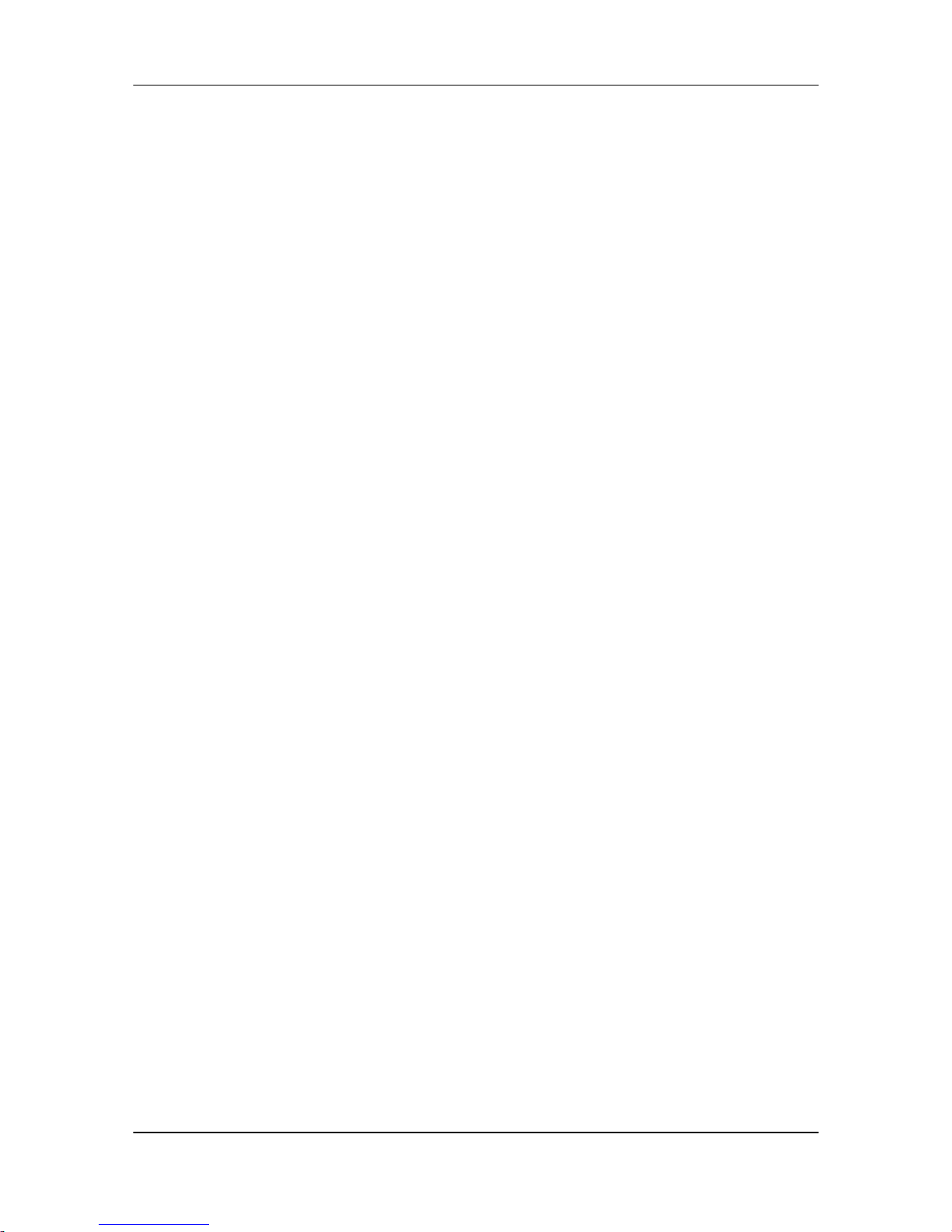
Dynamix DW-01Plus/H Gateway User Manual
- 32 -
location (where xxx is a number between 2 and 254 used by the VoIP Gateway to
identify each computer), and the default [Subnet Mask 255.255.255.0]. Please
notice that two computers on the same LAN cannot have the same IP address. Set
Default Gateway value as 192.168.123.123 in the [new gateway] field. Then save
your change. PC can also use DHCP mode when DHCP server of Dynamix DW01Plus/H is enabled.

Dynamix DW-01Plus/H Gateway User Manual
- 33 -
3.3 Upgrade Your Dynamix DW-01Plus/H
.
3.3.1 Upgrade via Web management interface
3.3.1.1 Before start
Step 1. Please confirm Host PC, which is installed as TFTP / FTP server and is in
available network.
Step 2. Note down your current configurations, such as [H323 Configuration], [Phone
Book].
3.3.1.2 Upgrade Version
Step 1. To update the Dynamix DW-01Plus/H Gateway ROM Version, please click
[ROM Upgrade] on the navigation panel. In the [ROM Configuration] screen,
type TFTP/FTP Server IP address, Target File Name, Method, Target File Type
(e.g. Server IP Address: 192.168.13.88, Target File Name: Dynamix DW01Plus/H.100, Method: TFTP, Target File Type: Application image) and click
the [OK] button.
Step 2. After upgrade finished, on screen will display [Please issue FLASH CLEAN to
consist software version.] information.

Dynamix DW-01Plus/H Gateway User Manual
- 34 -
Step 3. Click [Flash Clean] on the navigation panel. In the Flash Clean screen, click
the [CLEAN] button.
Step 4. In the Flash Clean screen to Display [Flash cleaned!! Please reboot your
system!!], when Flash Clean Ok.

Dynamix DW-01Plus/H Gateway User Manual
- 35 -
Step 5. Click [Reboot System] on the navigation panel. In the Reboot Dynamix DW-
01Plus/H Gateway screen, click the [Reboot] button. It will take 40 seconds to
reboot.
Step 6. Close the current browser windows and launch your web browser again. Enter
the IP address in the Location or Address field.
3.3.2 Upgrade via Telnet Command interface
Use [rom] command to upgrade software of Dynamix DW-01Plus/H.
usr/config$ rom
ROM files updating commands
Usage:
rom [-print][-app][-boot][-boot2m][-dsptest][-dspcore][-dspapp]
[-s TFTP/FTP server ip][-f filename][-method used]
[-ftp [username][passwd]]
rom -print Show versions of rom files (optional).
-app Update main application code (optional).
-boot Update main boot code (optional).
-boot2m Update 2M code (optional).
-dsptest Update DSP testing code (optional).
-dspcore Update DSP kernel code (optional).
-dspapp Update DSP application code (optional).
-s IP address of TFTP/FTP server (mandatory).
-f File name (mandatory).
-method Download via TFTP/FTP (0=TFTP, 1=FTP)
-ftp specify username and password for FTP.
Note:
This command can run select one option in 'app', 'boot',
'dsptest', 'dspcore', and 'dspapp'.
Example:
rom -method 1
rom -ftp vwusr vwusr
rom -app -s 192.168.4.101 -f app.bin
usr/config$

Dynamix DW-01Plus/H Gateway User Manual
- 36 -
Parameter Usages:
-print: show versions of all rom files.
-app, boot, boot2m, dsptest, dspcore, dspapp, ht: To update main Application
program code, Boot code, DSP testing code, DSP kernel code, or DSP application
code, and Hold Tone file.
Note:
Most of all,
the Rom file needed to get upgrade is App or Boot2m. Please check the
exact Rom file before doing download procedure.
-s: To specify TFTP server’s IP address when upgrading ROM files.
-f: To specify the target file name, which will replace the old one.
-method: To decide using TFTP or FTP as file transfer server. [0] stands for TFTP,
while [1] stands for FTP.
-ftp: If users choose FTP in above item, it is necessary to specify pre-defined
username and password when upgrading files.
For example:
usr/config$ rom -print
Download Method : TFTP
Boot Rom : sdboot.200
Application Rom : app_1213.bin
DSP App : 48302ce3.140
DSP Kernel : 48302ck.140
DSP Test Code : 483cbit.bin
usr/config$
After software like application has been upgraded, please execute [flash -clean] to
clear old configurations and make upgrade complete. This will keep all
configurations under [ifaddr].
usr/config$ flash –clean

Dynamix DW-01Plus/H Gateway User Manual
- 37 -
3.4 Dynamix DW-01Plus/H PSTN Line Application
3.4.1 PSTN Outgoing Call
3.4.1.1 Make PSTN call from TEL Phone set
Default TEL line is intended to make IP call, if user wants to make a call via PSTN line,
please dial “* #”, then user will hear dial tone from PSTN side. The dial tone between IP
side and PSTN are different. If the PSTN port doesn't connect a PSTN line, press “*#”,
the signal will be back to IP side then play busy tone.
3.4.1.2 PSTN Backup
If Dynamix DW-01Plus/H is working under GK mode, and fail to register to Gatekeeper,
TEL line will automatically switch relay to PSTN line, which means when VoIP system is
failed, user can still make a call from PSTN line without pressing “*#”.
3.4.2 PSTN Incoming Call
3.4.2.1 VoIP TEL is busy
Caller from PSTN side can still make a call to Dynamix DW-01Plus/H, PSTN LED will
be blanking, when user hangs up IP call, TEL phone set will ring, and user can pick up
the call from PSTN side. The Dynamix DW-01Plus/H Gateway has “call waiting tone”
function, when IP side is under calling, if PSTN side has an incoming call, the user in IP
side will hear a call waiting tone.
3.4.2.2 VoIP TEL is available
When Dynamix DW-01Plus/H has incoming call from PSTN side, TEL phone set will
ring, user can pick the call from PSTN side.
3.4.3 VoIP Outgoing Call
Default TEL line is intended to make IP call, user can just pick up the phone set
connected with TEL port and make VoIP call while VoIP network system is available.
3.4.4 VoIP Incoming Call
When user is communicating with PSTN side with TEL Phone set, Dynamix DW01Plus/H can’t have VoIP incoming call.

Dynamix DW-01Plus/H Gateway User Manual
- 38 -
Part IV: Web Management Interface
This part explains how to configure the Dynamix DW-01Plus/H
Gateway via WEB
management interface.

Dynamix DW-01Plus/H Gateway User Manual
- 39 -
4.1 Login and welcome screen
Step 1. Start your web browser.
Step 2. Launch your web browser and enter [192.168.123.123] (the default IP address
of the LAN port) in the Location or Address field. Press Enter.
Step 3. Password request screen will appear as below. Please input “root” or
“administrator” in the user name field and no password in the password field.
Step 4. Click OK.
Step 5. After a successful login, you will see the welcome screen described next. User
can click links on the navigation panel at left to go to corresponding
configuration screen
.

Dynamix DW-01Plus/H Gateway User Manual
- 40 -
4.2 Save and Reboot
Click OK at the end of every configuration page to confirm your changes. All
configurations will not take effect before reboot system. Please remember to do
[Commit Data] to save all configuration then [Reboot System] to reboot Dynamix DW01Plus/H.

Dynamix DW-01Plus/H Gateway User Manual
- 41 -
4.3 Web Management Configuration
4.3.1 Network Interface
Click [Network Interface] in the navigation panel and open the Network Interface
Screen.
- IP Mode: To configure the fixed or dynamic IP address for this unit. Please
configure to PPPoE if the ADSL is using the PPPoE type.

Dynamix DW-01Plus/H Gateway User Manual
- 42 -
- IP Address: Set WAN IP Address of Dynamix DW-01Plus/H.
- Subnet Mask: Set the Subnet Mask of Dynamix DW-01Plus/H
- Default routing gateway: Set Default routing gateway of Dynamix DW-01Plus/H
- DHCP server: The DHCP server IP address.
- DHCP Server switch: Enable the DHCP function for the LAN interface.
- NAT function switch: To enable or disable the NAT function.
- LAN port IP for NAT: To configure the LAN port IP for the NAT device.
- DNS Server Obtained: If the IP mode is DHCP mode, the DNS is obtained from
the DHCP server, user cannot change the DNS IP address. But if users
configure this option to manual, they can change it.
- DNS Primary: Set Primary Domain Name Server IP address.
User can set Domain Name Server IP address. Once Dynamix DW-01Plus/H
can connect with DNS server, user can specify URL address instead of IP
address for GK and phone book IP address.
- DNS Secondary: Set Secondary Domain Name Server IP address.
- HTTP Port: To configure the HTTP port for access this unit from the remote
side.
- SNTP: Enable / Disable the Simple Network Time Protocol function
- SNTP Server Address: Set SNTP Server Address
When SNTP server is available, enable Dynamix DW-01Plus/H SNTP function
to point to SNTP server IP address so that Dynamix DW-01Plus/H can get
correct current time.
- GMT: Set time zone for SNTP Server time
User can set different time zone according to the location of Dynamix DW01Plus/H. For example, in Taiwan the time zone should be set as 8,which
means GMT+8.
- IP Sharing: Enable it if Dynamix DW-01Plus/H is behind IP Sharing router.
- IP Sharing Server Address: Enter the WAN IP address of the IP sharing device
if it is the fixed ip.
- IP Change: Enable this function if the WAN IP address of the IP sharing device
is dynamic address.
- PPPoE User Name: To configure the user name for the PPPoE connection.
- PPPoE Password: To configure the password for the PPPoE connection.
- PPPoE IP Address: In the PPPoE mode, this table will show the ip address that
this unit gets from the ISP.
- PPPoE Destination: In the PPPoE mode, this table will show the default
gateway address that this unit gets from the ISP.
- PPPoE DNS primary: In the PPPoE mode, this table will show the DNS ip
address that this unit gets from the ISP.

Dynamix DW-01Plus/H Gateway User Manual
- 43 -
- After Remote Host Disconnection: This unit will reboot and re-connect to the
ISP
- Send PPPoE Echo Request: In the PPPoE mode, if the network connector or
the ADSL modem was lost, after the connector and modem connected, it will
reboot automatically for the re-connect with the PPPoE server.
- EMS IP: Set the EMS server IP address.
- EMS User name: Set the EMS login user name.
- EMS password: Set the EMS login password.
- EMS time: Set the EMS search time. For example, if user configure the EMS
time as 2, the Dynamix DW-01Plus/H will search the EMS server every 2
minutes.
Note:
1.
The IP change function could support the GK from us only. Please pay more
attentions about this function if your IP sharing device is using the dynamic
IP address.
2. The EMS server is a managed center, user can use it to upgrade firmware
or restore the configuration. For more information, please refer to the EMS
user manual.

Dynamix DW-01Plus/H Gateway User Manual
- 44 -
4.3.2 H323 Configuration Screen
Click [H323 Configuration] in the navigation panel and open the H323 Configuration
Screen.
- Mode: Pick up the calling mode for this gateway.
1. GK routed: Users have to register on the GK if users picked up this
option.
2. Peer-to-Peer: It only supports the peer-to-peer and users have to

Dynamix DW-01Plus/H Gateway User Manual
- 45 -
define the phone book for this mode.
- Gatekeeper IP Address: Enter the GK ip if users pick up the GK routed mode. It
support on GK mode only.
- 2nd Gatekeeper IP: Support the secondary GK function. It support on GK mode
only.
- Default Gateway IP: if the number couldn’t be found in the phone book
configuration, it will be sent to this location.
- Gateway Type: Pick up the type for gateway. It support on GK mode only.
1. Terminal: Couldn’t support one-stage-dialing function.
2. Gateway1: Could support one-stage-dialing function and the prefix
number is necessary for this type.
3. Gateway2: Following the Cisco GK registration function.
- Registered Prefix: The phone number for the GK registering. It support on
GK mode only.
- Line 1/ TEL 1 Number: Configure the number of the first port in this unit.
- Line 2 / LINE1 Number: Configure the number of the second port in this
unit.
- Line 3 / TEL 2 Number: Configure the number of the third port in this unit.
- Line 4 / LINE2 Number: Configure the number of the fourth port in this unit.
- Line 5 Number: Configure the number of the fifth port in this unit.
- Line 6 Number: Configure the number of the sixth port in this unit.
- Registered Alias: The name of this gateway for the GK registering. It
support on GK mode only.
- Display Information: This configuration will change the display name for this
unit.
- Gatekeeper Discovery: Gateway will send the GRQ message and it will
register on the GK if it had received the GCF message.
Note:
When users enable this function, the GK name is necessary. User could enable
this function first and define the name of the GK. Gateway will send the GRQ
message by bro
adcast if users define the IP address of GK is 255.255.255.255.
If the gateway receive GCF message that’s meaning the GK accept the request
from gateway, so the gateway could register on that GK successfully who reply
the GCF message.
- Gatekeeper ID: The name of the GK. It has used with the Gatekeeper
Discovery function. Support the GK mode only.
- Time To Live (TTL): The time for registration confirm. Support the GK mode
only.

Dynamix DW-01Plus/H Gateway User Manual
- 46 -
- RTP Port: The UDP port for the voice sending. RTP ports support a range of
the UDP. The line 1 is using UDP (RTP) 16384 and (RTCP) 16385. The line 2
is using UDP (RTP) 16386 and (RTCP) 16387….etc. This configuration is
defining the start port for the RTP packets. Support the GK and Peer-to-Peer
mode both.
- Gatekeeper finding port: The port for the Gatekeeper Discovering function
of this gateway. Support the GK mode only.
- Gatekeeper RAS Port: The GK registering port of this gateway. Support the
GK mode only.
- H225 RAS Port: The RAS port of this unit. Support the GK mode only.
- H225 Call Signal Port: The Call Signal port of this unit. Support the GK
mode only.
- Destination H225 Call Signal Port: To configure the Call Signal port for the
destination unit. Support the P2P mode only.
- Allocate Port Range Start: To configure the beginning of the ports.
- Allocate Port Range End: To configure the end of the ports.
Note:
The port range is for the H245 TCP port. Please info your vendor if you want to
configure these ports for using.
- Response Timeout: The call will be timed out if the call proceeding message
didn’t received from the remote side. Support the GK mode only.
- Connection Timeout: The call will be timed out if the connect message didn’t
received from the remote side. Support the GK mode only.
- H235 Security Token: Support the H235 security policy for the GK. Support
the GK mode only.

Dynamix DW-01Plus/H Gateway User Manual
- 47 -
4.3.3 Line Configuration
Click [System Configuration] in the navigation panel and open the [System
Configuration] Screen.
The Line configuration will show the status of the registrations and the ports. It includes
the hunt group, hotline, and no answer forward configuration.
- Type: Just show the interface for this port.
- Hunt Group: Define the group number of this port. When the port is busy,
the call could be transferred to another port in the same group. Only the same
type could be configured in the same group.
- Hotline: Enable or Disable the hotline mode. The hotline mode will be
enabled if you enter the hotline number. The default setting is disabled.
- No Answer Forward: When the port didn’t answer the call, this call will be
forwarded to the number you configured. This is only for the E164 number or
the phone numbers you want to transfer.
- Registration: To show the gateway registered on the GK or not. Support the
GK mode only.
- Status: To show the port is busy or ready.

Dynamix DW-01Plus/H Gateway User Manual
- 48 -
4.3.4 Phone Book Configuration Screen
Click [PPPoE Configuration] in the navigation panel and open the [PPPoE
Configuration] Screen.
The Phone Book configuration is only support the gateway in Peer-to-Peer mode.
- Add Data: User can specify 5 sets of phone book via Web Management
Interface. Please input index, Name, IP Address and E.164 number of the
destination device.
Note:
User only can add 5 phone book items via Web Management Interface, if user
wants add more than 5 items, please uses the Command Line Interface to do it.
- Delete Date: User can delete any configured phone book data by index.
Note:
The e164 number defined in phone book will be fully sent to destination. It is not
just a representative number for destination’s IP Address. In ot
her words, user
dial this e164 number to reach destination, destination will receive the number
and find out if it is matched to its line number.

Dynamix DW-01Plus/H Gateway User Manual
- 49 -
4.3.5 Support Configuration Screen
Click [Support Configuration] in the navigation panel and open the [Support
Configuration] Screen.
This gateway supports the FAX over IP, fast start function and other functions.
- T.38 FAX: Enable this function to support the FAX function.
- T.38 FAX Request Mode: The switch can control the request message sending
or not. This is the special function, please info your reseller before you change
this switch.
- T.38 FAX ECM: This function could support the error correction mode during the
high-speed function.
- T.38 FAX ASN.1 Support: Support the ASN.1 function.
- Fax Redundancy depth: This support function can make the data for the FAX
sending for twice. But this will take more bandwidth.
- Fast Start: Enable this function will support the Fast start function.
- H.245 Tunneling: Enable or disable the Tunneling support.
- H.245 Message After Fast Start: Enable or disable this support function.
- Early H.245: Enable or disable the Early H.245 support function.
- H.450 (FXS): Support H.450 function.

Dynamix DW-01Plus/H Gateway User Manual
- 50 -
4.3.6 System Configuration Screen
Click [System Configuration] in the navigation panel and open the [System
Configuration] Screen.
- Inter Digit Time: The call will be sent out if user didn’t enter the digits after this
timer.

Dynamix DW-01Plus/H Gateway User Manual
- 51 -
- Forward time: It supports the No Answer Forward function. If users configure it
for 10, the call will be forwarded when it rings about 10 seconds. From 5 to
65535.
- Keypad Type: User could define the keypad for the DTMF sending.
1. In-Band : The DTMF signal sending by RTP.
2. Out-Band : The DTMF signal sending not by RTP. Including
the H.245(Alpha), H.245(Signal), Q.931 and RFC 2833.
- User Defined Prefix Switch: Select on/off for User defined local zone prefix
switch. If user enables prefix function, once user dials out, gateway will
automatically add prefix number before number user dialed.
- User Defined prefix Disable: Disable the defined prefix after press the
selected digit (0,1~9, *).
- User Define prefix: This will be added in the first digits of the numbers that
users had dialed. Can also define IP address here in P2P mode, once user
press “#”, Gateway will call out this IP address.
- Codec Select Method: This could support that the codec will follow the MSD
(MasterSlaveDetermination) or the caller side.
1. Master: Follow the result from the
MasterSlaveDetermination.
2. Caller: Follow the caller side.
- Reverse (FXS): Enable or disable the Reverse signal generation function.
- Local Generate Ring Back Tone (FXS): To enable or disable the ring back
tone generation from the local side.
- Round Trip: The call will be disconnected automatically, if the network is
failed, default value is 10 seconds.
- Gateway Prefix: To keep or drop the prefix number of this gateway. This
only support the Gateway type in the GK routed mode. Please get more detail
useful as below:
- End of Dial: To enable or disable the end of dial function. This function key
will be the digit “#”.
- Dial to PSTN side (162): This function can let user dial out by PSTN. User
just need to press “*#”, the call signal will relay from IP side to PSTN side.
- Detect silence voice (FXO): This function could detect the silence from the
PSTN side. If the FXO detect the silence for 40 seconds continuous, it will drop
the calls. Only support FXO.
- Ring Time (FXO): It for the ring detection from the PSTN. The ring detection
will be failed if users configure it too long. Only support FXO.
- Ring Before Answer (FXO): This will help the users to answer the calls from
PSTN into this gateway quickly. The call will be connected by one time ring if

Dynamix DW-01Plus/H Gateway User Manual
- 52 -
users configure this for 1. Only support FXO.
- Delay to add DTMF (FXO): The timer for sending DTMF signal, if the calls
are from the IP to PSTN side. It could only support the one-stage-dialing
function. Only support FXO.
- Auto connect time (FXO): The FXO will send the connect message to the IP
side is this timer is up in the one-stage-dialing function. It could only support
the one-stage-dialing function. Only support FXO.
- FXO type: Users could configure the calls need the 2nd stage dialing or not.
Only support FXO.
- Hardware Type: This will show the hardware detection type.
Note:
The default value is to auto detect hardware typ
e. Usually it is not necessary
to change this setting. Please make sure about your Hardware Type, Gateway
may be not functional if set wrong hardware type.

Dynamix DW-01Plus/H Gateway User Manual
- 53 -
4.3.7 Voice Configuration Screen
Click [Voice configuration] in the navigation panel and open the [Support Configuration]
Screen.
- Codec Priority: Set priority preference of installed codes, G.723, G.711A,
G.711U, G.729, G.729A, G.729B, and G.729AB.
- Frame Size: Set Specify sending packet size, G.723: 30/60/90, G.711A,
G.711U, G.729, G.729A, G.729B, G.729AB: 20/40/60ms.The smaller the packet
size, the shorter the delay time. If network is in good condition, smaller sending
packet size is recommended.
- Line1/ TEL1 Volume: Set voice volume stands for volume, which can be heard
from VoIP Gateway side (0~63, default: 28). Set input gain stands for volume,
which the opposite party hears (0~38, default: 28). Set DTMF volume stands for
DTMF volume/level (0~31, default: 23).
- Line2/ Line1 Volume.
- Line3/TEL2 Volume.
- Line4/Line2 Volume.
- Line5 Volume.
- Line6 Volume.
- G723 Silence Suppression: Select enable/disable for G723 silence suppression
and comfort noise generation setting.
- Echo Canceller: Setting enable/disable of echo canceller.
- Jitter Buffer: Setting of jitter buffer min/max delay.

Dynamix DW-01Plus/H Gateway User Manual
- 54 -
4.3.8 Phone Configuration Screen
Click [Phone Configuration] in the navigation panel and open the [Phone Configuration]
Screen. For tone simulation, Dynamix DW-01Plus/H Gateway adopts dual frequencies
as traditional telephone does. If users want to have their own call progress tone, they
can change the value of tones.
- Ring Cadence: Setting the played tone type, when VoIP Gateway is receiving a
call.
- Ring Back Tone: Setting the played tone type, when VoIP Gateway receives a
Q.931 Alerting message. In condition that VoIP Gateway is the originate side.
- Busy Tone: Setting the played tone type, when destination is busy.
- Dial tone: Setting the played tone type, when hook off a phone set of workable
VoIP Gateway.
- 2nd Dial Tone: To configure the value of the local 2nd dial tone (FXO only).
- Flash Timer: Setting the detective flash range in ms, for example, 300-500 ms.

Dynamix DW-01Plus/H Gateway User Manual
- 55 -
Note:
For tone simulation, VoIP Gateway adopts dual frequencies as traditional
telephone does. If users want to have their own call progress tone, they can
change the valu
e of tones. High and Low frequency/level/cadence can be
configured respectively.
ringing frequency: 15 ~ 100 (Unit: Hz)
ringing ring ON/OFF: 0 ~ 8000 (Unit: ms)
ringing level: 0 ~ 94 (Unit: V)
tone frequency: 0 ~ 65535 (Unit: Hz)
tone freqLevel: 0 ~ 65535 (Unit: mVrms)
tone Tone ON/OFF: 0 ~ 8000 (Unit: ms)

Dynamix DW-01Plus/H Gateway User Manual
- 56 -
4.3.9 RTP Pay Load Type Configuration
Click [RTP Payload Type Configuration] in the navigation panel and open the [RTP
Payload Type Configuration] Screen.
- RFC2833 Payload Type: To define the payload type for RFC2833 type.
- DTMF Payload Type: To define the payload for the DTMF type.
- FAX Payload Type: To define the payload for the FAX type.
- FAXByPass Payload type: To define the payload for the FAX by Pass type.
- MODEMByPass Payload Type: To define the payload for the Modem by Pass
type. (This is no use for the hardware as so far.)
- Redundancy Payload Type: To define the payload for the Redundancy type.
- MODEMRelay Payload Type: To define the payload for the FAX by Pass type.
(This is no use for the hardware as so far.)

Dynamix DW-01Plus/H Gateway User Manual
- 57 -
4.3.10 IP Packets ToS Configuration Screen
The Type of Service should be worked with the network router. The router will check all
the packets if it support the TOS function. There is a field in the packet for the TOS
value. This WEB is for users to configure these values to make the packets with the
correct values for the TOS service from the gateway.
Set Signal or RTP Packet DSCP value:
- Default: Select TOS value as 0
- User Assign Special DSCP Code: User can set other unspecified value here.
TOS/DiffServ (DS) priority function can discriminate the Differentiated Service
Code Point (DSCP) of the DS field in the IP packet header, and map each Code
Point to a corresponding egress traffic priority. As per the definition in RFC2474,
the DS field is Type-of-Service (TOS) octet in IPv4. The recommended DiffServ
Code Point is defined in RFC2597 to classify the traffic into different service
classes. The mapping of Code Point value of DS-field to egress traffic priorities is
shown as follows.

Dynamix DW-01Plus/H Gateway User Manual
- 58 -
DROP Precedence Class #1 Class #2 Class #3 Class #4
Low Drop Precedence
(AF11)
001010
(AF21)
010010
(AF31)
011010
(AF41)
100010
Medium Drop Precedence
(AF12)
001100
(AF22)
010100
(AF32)
011100
(AF42)
100100
High Drop Precedence
(AF13)
001110
(AF23)
010110
(AF33)
011110
(AF43)
100110
Please refer to RFC standard documents for more information about what is DSCP.

Dynamix DW-01Plus/H Gateway User Manual
- 59 -
4.3.11 DDNS Screen
Dynamix DW-01Plus/H supports DDNS function. Before using this function, please
have a DDNS account and some info from your DDNS server.
Click [Password configuration] in the navigation panel to open the [Password
Configuration] screen.
- Status: To enable or disable this function.
- Server: Enter the server address of your DDNS server.
- Host Name: Your DDNS address.
- ID: Your account.
- Password: Your password.
Note:
Please get this info from your DDNS service provider.
- Check IP: Enable or Disable the IP Check function.
- IP Check Server: Will check the endpoints IP address.
- Check Every: The endpoint will check the server after a period of time.

Dynamix DW-01Plus/H Gateway User Manual
- 60 -
4.3.12 Prefix Configuration Screen
The Prefix function is using the drop and inserts function.
Click [Prefix Configuration] in the navigation panel and open the [Prefix Configuration]
Screen.
- Index: Setting the index number for prefix record (max 30 record).
- Prefix: Setting the prefix number of the whole numbers that could be into this
VoIP gateway (1~20 digits).
- Drop: Select enable or disable drop prefix function. The function is enabled
means to drop prefix number when dialing out. The function is disabled means
to keep prefix number.
- Insert: Setting the digits that you want to insert in this number (1~30 digits).

Dynamix DW-01Plus/H Gateway User Manual
- 61 -
4.3.13 Password Configuration Screen
There are two login accounts in this unit. One is the “root” another is “administrator”.
The default passwords for these two accounts are null. Users can define the passwords
for these two accounts.
Click [Password Configuration] in the navigation panel and open the [Password
Configuration] Screen.
- Root: The password for the root account.
- Administrator: The password for the administrator account. This account
couldn’t upgrade the 2M and boot rom file.
- Current Password: Enter the original password for the account.
- New Password: Enter the new password for the account.
- Confirm New Password: Enter the new password again.
- Change: This button will make the configurations saved and next time login will
need the new password.
- Abort: Abort the configuration of the password changing.

Dynamix DW-01Plus/H Gateway User Manual
- 62 -
4.3.14 Version and Information Screen
Users can get more detail about the software version for all the parts in this web page.
Click [Version and Information] in the navigation panel and open the [Version and
Information] Screen.
- Boot Rom: The version of the Boot Rom layer.
- Application Rom: The version of the Application Rom layer.
- DSP Application: The version of the DSP Application Rom layer.
- DSP Kernel: The version of the DSP Kernel layer.
- DSP Test Code: The version of the DSP Test Code layer.
- Greeting: The version of the Greeting file. For FXO only.
- ASK Pin: The version of the ASK Pin file. For FXO only.

Dynamix DW-01Plus/H Gateway User Manual
- 63 -
4.3.15 ROM Configuration Screen
Click [ROM Upgrade] in the navigation panel and open the [ROM Configuration]
Screen.
- FTP/TFTP Server IP Address: Set TFTP server IP address
- Target File name: Set file name prepared to upgrade
- Method: Select download method as TFTP or FTP
- FTP Login: Set FTP login name and password
- Target File Type: Select which sector of Dynamix DW-01Plus/H to upgrade
Note:
After upgrading 2mb file or Application, please remember
to execute Flash
Clean, which will clean all configurations become factory values except IP
address.

Dynamix DW-01Plus/H Gateway User Manual
- 64 -
4.3.16 Flash Clean Screen
Click [Flash Clean] in the navigation panel and open the [Flash Clean] Screen.
- Press CLEAN will clean all configurations of Dynamix DW-01Plus/H and reset
to factory default value.
Note:
User must re-
configure all commands all over again (except Network Configure)
once execute this function.

Dynamix DW-01Plus/H Gateway User Manual
- 65 -
4.3.17 Commit Configuration Data Screen
Click [Commit Data] in the navigation panel and open the [Commit Configuration Data]
Screen.
- Commit Date to save all configurations. Please remember to commit data
before reboot your Dynamix DW-01Plus/H.

Dynamix DW-01Plus/H Gateway User Manual
- 66 -
4.3.18 Reboot Dynamix DW-01Plus/H System screen
Click [Reboot System] in the navigation panel and open the [Reboot Dynamix DW01Plus/H Gateway] Screen.
- Press reboot will reset Dynamix DW-01Plus/H.
Note: To execute reboot, please remember to do Commit Data before
Reboot
System.

Dynamix DW-01Plus/H Gateway User Manual
- 67 -
Part V: Telnet Command Interface
This part gives information on how to configure Dynamix DW-01Plus/H
gateway via
Telnet command line interface.

Dynamix DW-01Plus/H Gateway User Manual
- 68 -
5.1 Login
For you first login, enter the login: [root] and default no password.
login: root
password:
Welcome to Terminal Configuration Mode
Please enter your configuration item
usr/config$
Note:
Login account [root] or [administrator] is the default login account and there is no
password needed.
5.2 Save and Reboot
After any configuration has been made, user has to save all data and reboot system to
make configurations take effect.
Step 1. Confirm the changed configurations, input [commit] and press [enter] key to
save it.
Step 2. Input [reboot] then press [enter] key to restart Gateway.
Step 3. After around 40 seconds, Gateway will take effect in new configurations.
Do not turn off your Gateway or remove the Gateway while saving your
configuration.
usr/config$ passwd -set root voip
Setting
Login: root
Password: voip
OK
usr/config$

Dynamix DW-01Plus/H Gateway User Manual
- 69 -
5.3 System Commands Overview
5.3.1 [help]
Press help/man/ ? will display all command list of Dynamix DW-01Plus/H. The following
table lists all of the commands that you can use with the Gateway. Refer to the following
chapters for descriptions of commonly used commands.
This user’s guide describes commands that
are helpful for configuring the
Gateway. Using commands not documented in the user’s guide can damage the
unit and possibly render it unusable.
Commands with Dynamix DW-01Plus/H Gateway
Command Description
help help/man/? [command]
quit quit/exit/close
debug Show debug message
reboot Reboot local machine
flash Clean configuration from flash rom
commit Commit flash rom data
ifaddr Internet address manipulation
time Show current time
ping Test that a remote host is reachable
sysconf System information manipulation
h323 H.323 information manipulation
line Gateway line information and configuration
prefix Prefix drop/insert information manipulation
pbook Phonebook information and configuration
voice Voice information manipulation
support Special Voice function support manipulation
sysinfo System information
phone Setup of call progress tones and ringing (SLIC control)
tos IP Packet ToS (Type of Service) values
ddns Dynamic DNS update manipulation
pt RTP payload type configuration and information
rom ROM file update
Auth Auth to customized the WEB configuration item for administrator.
passwd Password setting information and configuration

Dynamix DW-01Plus/H Gateway User Manual
- 70 -
5.3.2 [quit]
Type [quit] will quit the Gateway configuration mode. And turn back to login prompt.
usr/config$ quit
Disconnecting..
login: root
Welcome to Terminal Configuration Mode
Please enter your configuration item
usr/config$
Note:
It is recommended that type the [quit] command before you leave the console. If so,
Gateway will ask password again when next user connects to console port.
5.3.3 [debug]
Open debug message will show up specific information while Gateway is in
operation. After executing the debug command, it should execute command [debug
–open] as well.
usr/config$ debug
Debug message information and configuration
Usage:
debug [-add type1 [[type2]..]] | -open | -close | -status
-status Display the enabled debug flags.
-add Add debug flag.
-delete Remove specified debug flag.
-open Start to show debug messages.
-close Stop showing debug messages.
Example:
debug -add h323 h323vp
debug -open
usr/config$
Parameter Usages:
- status: Display the enabled debug flags.
- add: Add debug flag.

Dynamix DW-01Plus/H Gateway User Manual
- 71 -
h323: h323 related information
vp: voice related information
- delete: Remove specified debug flag.
- open: Start to show debug messages.
- close: Stop showing debug messages.
In this example, user open debug flags including h323, vp, h323vp.
usr/config$ debug -add h323 vp h323vp
usr/config$ debug –open
For example:
usr/config$ debug -status
Current debug type enabled :
Debug Mode is open
DEBUG-> H323VP H323
usr/config$
5.3.4 [reboot]
After [commit], type [reboot] to reload Gateway in new configuration. The procedure
is as below:
usr/config$ reboot
....Attached TCP/IP interface to cpm unit 0
Attaching interface lo0...done
Hardware Type : 1FXS
Set RTL8305SB
no answer from 192.168.4.114
HTTPD initialized...
cmInitialize succeed!
Ras port:1024
CallSignal port:1720
AC4804[0] is ok
successful 1 2
Initialize OSS libraries...OK!
VP v1.44 stack open sucessfully.
login:

Dynamix DW-01Plus/H Gateway User Manual
- 72 -
5.3.5 [flash]
Clean the configuration stored in flash.
usr/config$ flash
Flash memory information and configuration
Usage:
flash [-clean]
flash -clean Clean the configuration stored.
Note:
This command will clean the configuration stored in
the flash and reboot it.
usr/config$
Parameter Usages:
- clean: clean all the user defined value, and reboot Gateway in factory default
mode.
-
Note:
It is recommended that use [flash –clean] after application firmware id upgraded.
Warning:
User whose login name is root only executes it. All configurations in command
[ifaddr] will be kept.

Dynamix DW-01Plus/H Gateway User Manual
- 73 -
For example:
usr/config$ flash -clean
Flash clean ok!! Rebooting ...
Attached TCP/IP interface to cpm unit 0
Attaching interface lo0...done
Hardware Type : 1FXS
Set RTL8305SB
no answer from 192.168.4.114
HTTPD initialized...
cmInitialize succeed!
Ras port:1024
CallSignal port:1720
AC4804[0] is ok
successful 1 2
Initialize OSS libraries...OK!
VP v1.44 stack open sucessfully.
login:
5.3.6 [commit]
Save changes after configuring Gateway.
usr/config$ commit
This may take a few seconds, please wait..
Commit to flash memory ok!
usr/config$
Note:
Users shall use [commit] to save
modified value, or they will not be activated after
system reboot.
5.3.7 [ifaddr]
Configure and display Gateway network information.

Dynamix DW-01Plus/H Gateway User Manual
- 74 -
usr/config$ ifaddr
LAN information and configuration
Usage:
ifaddr [-print][-mode used][-ip IP Address][-mask Subnet Mask]
[-gate Default Gateway][-dns 1 IP Address][-http portnumber]
[-dhcpsv used][-nat used][-lanip IP Address][-sntp mode [server]]
[-timezone GMT][-ipsharing used IP address][-ipchange used]
[-id PPPoE username][-pwd PPPoE password][-reboot used][-emsip EMS IP]
[-emsid EMS username][-emspwd EMS password][-emstime EMS digit]
-print Display network information and configuration.
-mode Specify WAN IP mode (0=Static, 1=DHCP, 2=PPPoE).
-ip Specify WAN port static IP address.
-mask Set WAN port static IP subnet mask.
-gate Specify WAN port static IP default gateway IP address
-autodns Specify the way to obtain DNS Server (0=Manual, 1=Auto).
-dns Set DNS server IP address. Provide set DNS primary and
secondary IP address (1=primary IP address, 2=secondary).
-http Specify http port number.
-dhcpsv DHCP server switch (0=disable, 1=enable).
-nat NAT function switch (0=disable, 1=enable).
-lanip Specify LAN port IP address (For NAT function).
-sntp Set SNTP server mode and specify IP address.
SNTP mode (0=No update, 1=Specify server IP, 2=broadcast mode).
-timezone Set local timezone.
-ipsharing Specify usage of an IP sharing device and specify IP address
(0=Disable, 1=Enable).
-ipchange Replace IP address if the shared IP is changed
(0=Disable, 1=Enable).
-id PPPoE connection user name.
-pwd PPPoE connection password.
-reboot Reboot after remote host disconnection in PPPoE mode
(0=No Reboot, 1=Yes Reboot).
-echo PPPoE Echo Request (0=disable, 1=enable).
-emsip EMS server IP(x=IP null).
-emsid EMS user name.
-emspwd EMS user password.
-emstime EMS refresh time(0~1024 min).
Note:
Range of IP address setting (0.0.0.0 ~ 255.255.255.255).
LAN IP can not support subnet x.x.0.x

Dynamix DW-01Plus/H Gateway User Manual
- 75 -
Parameter Usages:
- print: Print current IP setting and status
- mode: Specify WAN IP mode (0=Static, 1=DHCP, 2=PPPoE), DHCP mode:
Dynamic Host Configuration, PPPoE mode: PPPoE Dial-up function.
- ip: Assigned IP address for Gateway
- mask: Assigned internet subnet mask
- gate: Assigned IP default gateway
- autodns: Specify the way to obtain DNS Server (0=Manual, 1=Auto), this
function is only usable in DHCP or PPPoE mode.
- dns: Setup DNS Server IP Address.
- http: Assigned Gateway web browser connection port number, default port
number 80.
- dhcpsv: Using this command to let Dynamix DW-01Plus/H as a DHCP server
for LAN port.
- nat: Enable or Disable NAT function
- lanip: Specify LAN port IP address (For NAT function), use this command setup
LAN IP address assigned to PC or other machine.
usr/config$ ifaddr -lanip 192.168.XXX.YYY
(The range of LAN IP is XXX: 1-254, YYY: 1-254)
- sntp: Simple Network Time Protocol (0=No update, 1=Specify server IP,
2=broadcast mode). When SNTP function is activated, users have to specify a
SNTP server as network time source. An example is demonstrated below:
usr/config$ ifaddr -sntp 1 10.1.1.1
Note:
The 10.1.1.1 stands for SNTP server’s IP address.
- timezone: set local time zone according to GMT
- ipsharing: To specify a global fixed IP address, user can add this IP address in
the command.
usr/config$ ifaddr -ipsharing 1 210.11.22.33
Note:
If the IP address is not a fixed one, the dedicated IP address is not necessary
in the command. However, dynamic IP Address is not working in Peer-to-Peer
mode.
- ipchange: If the unit is behind the IP sharing device and the IP address for the
WAN port of that IP sharing is using the dynamic IP address. This function has
to be enabled.
- usr/config$ ifaddr -ipchange 1
- id: This id is for the user name of the PPPoE usage.

Dynamix DW-01Plus/H Gateway User Manual
- 76 -
- pwd: This password is for the user name of the PPPoE usage.
- reboot: If the connection disconnected by the ISP, the unit will reboot and get
the ip again.
- echo: In the PPPoE mode, if the network connector or the ADSL modem was
lost, after the connector and modem connected, it will reboot automatically for
the re-connect with the PPPoE server.
- emsip: Set the EMS server IP address.
- emsid: Set the EMS login user name.
- emspwd: Set the EMS login password.
- emstime: Set the EMS search time. For example, if user configures the EMS
time as 2, the Dynamix DW-01Plus/H will search the EMS server every 2
minutes.
Note:
The EMS server is a managed center, user can use it to upgrade firmware
or restore the configuration. For more informat
ion, please refer to the EMS user
manual.
5.3.8 [time]
When SNTP function of Gateway is enabled and SNTP server can be found as
well, type [time] command to show current network time.
usr/config$ time
Current time is WED SEP 17 12:36:49 2003
usr/config$
5.3.9 [ping]
Use [ping] to test whether a specific IP is reachable or not.
For example: if 192.168.1.2 is not existing while 210.63.15.32 exists. Users will
have the following results:

Dynamix DW-01Plus/H Gateway User Manual
- 77 -
usr/config$ ping 192.168.1.2
no answer from 192.168.1.2
usr/config$ ping192.168.1.254
PING 192.168.1.254: 56 data bytes
64 bytes from 192.168.1.254: icmp_seq=0. time=5. ms
64 bytes from 192.168.1.254: icmp_seq=1. time=0. ms
64 bytes from 192.168.1.254: icmp_seq=2. time=0. ms
64 bytes from 192.168.1.254: icmp_seq=3. time=0. ms
----192.168.1.254 PING Statistics---4 packets transmitted, 4 packets received, 0% packet loss
round-trIP (ms) min/avg/max = 0/1/5
210.63.15.32 is alive
usr/config$
5.3.10 [sysconf]
This command displays system information and configurations.

Dynamix DW-01Plus/H Gateway User Manual
- 78 -
usr/config$ sysconf
System information and configuration
Usage:
sysconf [-print][-idtime digit][-forwardtime digit][-keypad used]
[-prefixsw used][-prefixdisab used][-usrdefprefix digits]
[-codec used][-reverse used][-localrbt used][-roundtrip used]
[-gwprefix used][-eod used]
sysconf
-print Display system overall information and configuration.
-idtime Inter-Digits time (1~10 sec).
-forwardtime Forward time for FXS line if no answer (5~65535 sec).
-keypad Select DTMF type: 0=In-band, 1=H.245 Alphanumeric,
2=H.245 SignalType, 3=Q.931 UserInfo, 4=RFC2833.
-prefixsw User defined local zone prefix switch (0=OFF, 1=ON).
-prefixdisab Local zone prefix disable character (one character
from 0~9, *, or NONE('-' key)).
-usrdefprefix User defined local zone prefix (0 ~ 20 digits).
-codec Codec select method (0=Caller, 1=Master).
-reverse Reverse.(0=Disable, 1=Enable).
-callerid caller ID.(0=Disable, 1=Enable).
-localrbt Local ring back tone (0=Disable, 1=Enable).
-roundtrip Disconnect no connect in line busy.(0=Disable, 1=Enable).
-gwprefix Drop gateway prefix when call from IP (0=Keep, 1=Drop).
-eod End of dial (0=Disable, 1=Enable).
-dPSTN FXS dial *# and change to PSTN side(0=Disable,1=Enable).
Example: sysconf -idtime 5
Parameter Usages:
- print: Print current sysconf settings.
- idtime: Set the duration (in second) of two pressed digits in dial mode as timed
out. If after the duration user hasn’t pressed next number, it will dial out all
number pressed (1-10 seconds).
- forwardtime: Set forward time (5-65535 seconds) for FXS Line. If call hasn’t
answered the call in this time, call will be forward to assigned number in [line]
command. (Please refer to [line] command for forward setting.)
- keypad: Select DTMF replay type (0=In-band, 1=H.245 Alphanumeric, 2=H.245
SignalType, 3=Q.931 UserInfo, 4=RFC2833), Users can adjust the value
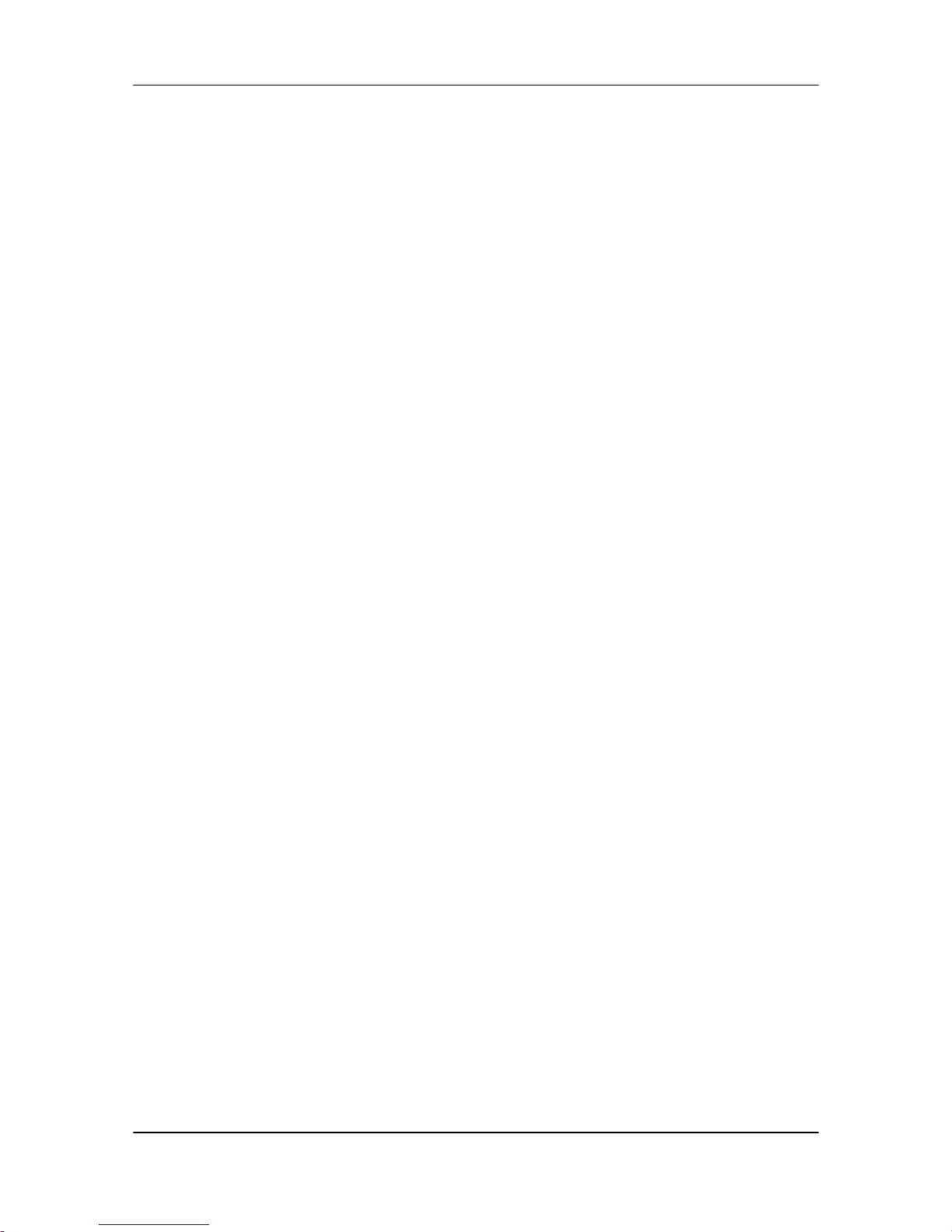
Dynamix DW-01Plus/H Gateway User Manual
- 79 -
according to various applications. In-band: Gateway will transfer DTMF signal
via RTP payload. H.245 Alphanumeric via H.245 UII Alphanumeric. H.245
SignalType FXS (VoIP) via H.245 UII Singal Type. Q.931 UserInfo via Q.931
UserInfo. RFC2833 via RFC2833.
- prefixsw: Switch on/off prefix function. If user enables prefix function, once user
dials out, gateway will automatically add prefix number before number user
dialed.
- prefixdisab: Set disable key (0,1~9, *) to disable the prefix function in this
current call. For example, if user has set prefix as 100, and wants to dial out
100123, user can only press 123, to dial out 100123.However, if user wants to
dial 123 without prefix, user can press prefix disable key, for example [*], user
can press [*], then dial 123, gateway will dial out 123 without adding prefix.
- usrdefprefix: Define prefix number.
Note:
The above three commands [prefixsw], [prefixdisab] and [usrdefprefix] have to
work together. If user would like to dial 9 to replace 123456789, he can firstly
switch on the command [sysconf -prefixsw 1], secondly to define the prefix digits as
12345678 [sysconf –usrdefprefix 12345678]. While user would like to dial other
numbers, he can dial a defined digit – [*] to disable the function [sysconf –
prefixdisab *], then dial to the number he wants to dial.
- codec: Set who is the one to determine voice codec during negotiation. 0 is
caller will determine the codec, and 1 is mater will determine the codec. (During
negotiation 2 endpoints will compare gateway type level to determine who is
master.)
- reverse: If the FXS is the calling party, it will generate the reverse signal to the
analog side when it got the connect message from the IP side. It could be used
in the pay phone application
- callerid: Enable or Disable the caller-id function.
- localrbt: Enable or Disable locally generate ring back tone. Disable means
gateway will receive ring back tone from remote callee, Enable means gateway
will generate ring back tone locally.
- roundtrip: The call will be disconnected automatically, if the network is failed,
default value is 10 seconds.
- gwprefix: Drop or keep gateway prefix . Keep Means when gateway has
incoming call from IP side, it will not drop prefix before searching for call
number. Drop Means when gateway has incoming call from IP side, it will drop
prefix before searching for called number.
- eod: It will transfer the DTMF in [#] if users disable the end of dial function.
Users have to press the keypad in [#] if the end of dial function is enable.
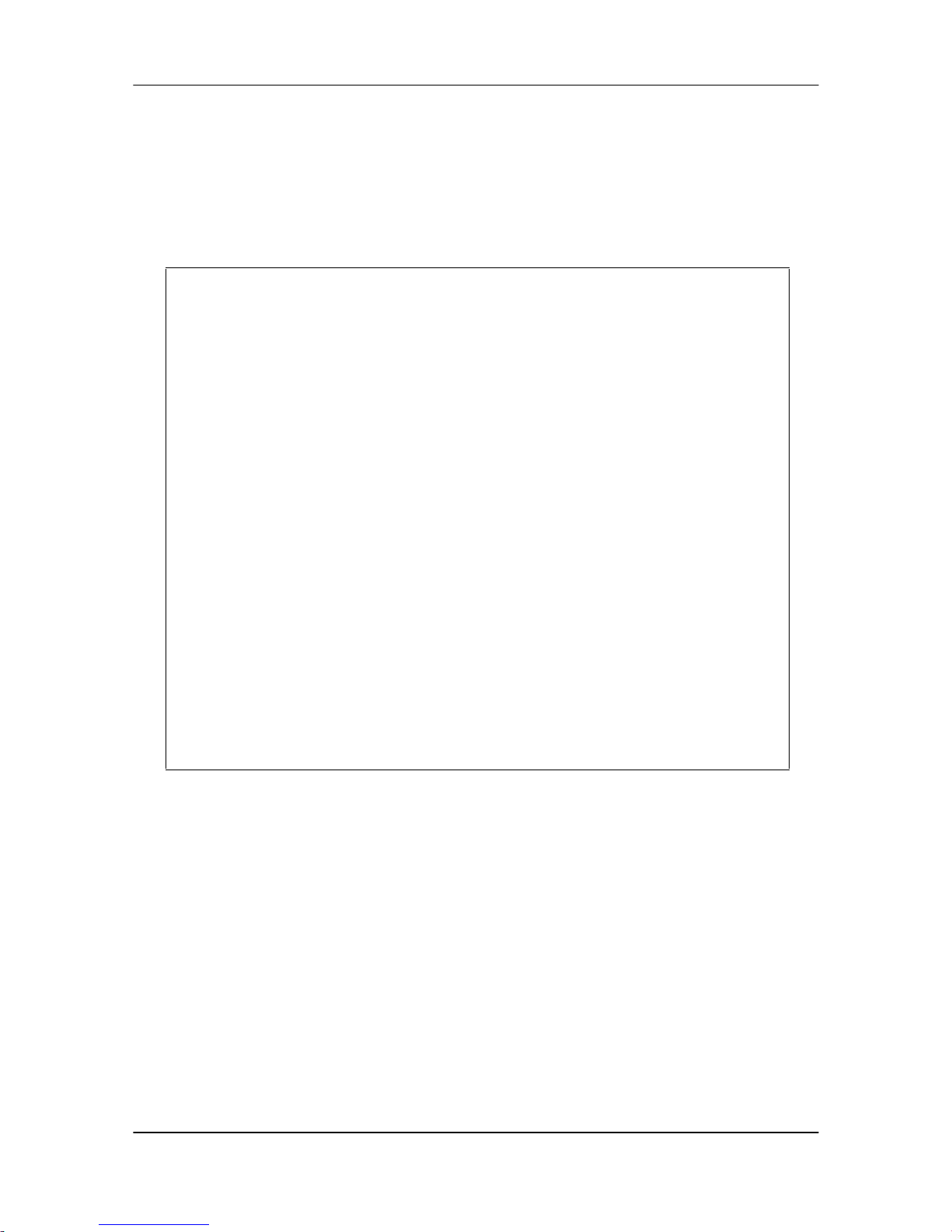
Dynamix DW-01Plus/H Gateway User Manual
- 80 -
Note:
User can also define IP address here in P2P mode, once user press “#”,
Gateway will call out this IP address.
- dPSTN: This function can let user dial out by PSTN. User just need to press
“*#”, the call signal will relay from IP side to PSTN side.
For example:
usr/config$ sysconf -print
System information
Inter-Digits time : 3
Forward time : 30
Keypad DTMF type : H.245 SignalType
User defined prefix switch : OFF
User defined prefix disable : *
User defined prefix : 0
Codec select method : Master
Reverse : Enable
Caller ID : Disable
Local generate ring back tone : Enable
Round Trip : Disable
Gateway prefix : Keep
End of dial : Enable
Dial to PSTN side : Enable
usr/config$
5.3.11 [h323]
This command is to configure H.323 related parameters.

Dynamix DW-01Plus/H Gateway User Manual
- 81 -
usr/config$ h323
H.323 stack information and configuration
Usage:
h323 [-print][-mode used][-gk IP address][-algk IP address][-gwtype used]
[-dfgw IP address][-prefix number][-line number][-passwd number]
[-alias h323id][-display information][-gkid ID][-gkdis used]
-print Display H.323 stack information and configuration.
-mode Configure as Gatekeeper mode or Peer-to-Peer mode
(0=Gatekeeper, 1=Peer-to-Peer).
-gk Gatekeeper IP address.
-algk Second Gatekeeper IP address.
-gwtype Gateway Type (0=Terminal, 1=Gateway1, 2=Gateway2).
-dfgw Default Gateway IP address.
-prefix Prefix number.
-line1 Line 1 E.164 number.
-passwd H.235 security password.
-alias IP side registered H323 ID.
-display String representing display information for reporting
to the called party.
-gkid Gatekeeper ID.
-gkdis Gatekeeper discovery (0=Off, 1=On).
-ttl RAS TTL time (0~3600 second).
-rtp RTP port number (1024~65532).
-gkfind Gatekeeper finding port (1024~65535).
-gkras Gatekeeper RAS port (1024~65535).
-h225 H225 ras port (1024~65535).
-q931 H225 call signal port (1024~65535).
-dstq931 Destination H225 call signal port (1024~65535).
-range Dynamically allocated port range (1024~19999).
-respto Max waiting time for 1st response to a new call (1~200).
-connto Max waiting time for call establishment after receiving 1st
response of a new call (1~20000).
Note:
Range of IP address setting (0.0.0.0 ~ 255.255.255.255).
Example:
h323 -gk 210.59.163.171 -line1 70 -line2 71
h323 -alias Your_Alias_Name -gkid GK -gkdis 1 -passwd 1234
h323 -range start 1024 end 19999

Dynamix DW-01Plus/H Gateway User Manual
- 82 -
Parameter Usages:
- print: Print current h323 related settings
- mode: Alternatives for gatekeeper or peer-to-peer mode (0=gatekeeper mode;
1=peer-to-peer mode). If users select gatekeeper mode, an extra gatekeeper is
needed when Gateway is in operation.
- usr/config$ h323 –mode 1 (peer to peer mode)
- gk: Assign gatekeeper’s IP address when Gateway is in gatekeeper mode.
- algk: Assign second gatekeeper’s IP address as redundancy. If Gateway fails to
register to main GK for 10 times, it will try to register to alternative GK.
- gwtype: Gateway type has two kinds, gateway and terminal. Gateway type: will
register as H.323 defined Gateway; user has to define [prefix] in next command.
Terminal type: will register as H.323 defined Terminal, [prefix] command is not
necessary.
- dfgw: Default gateway is applied under Peer-to-Peer mode. User defines a
constant default gateway IP address, then any number dialed will pass forward
to this IP Address.
- prefix: Assign VoIP Gateway prefix number, as well as the registered number on
the Gatekeeper.
- line1: Assign line 1 number.
- passwd: Set H.235 security password. If user’s GK need H.235 security token
password to authenticate, user have to input open password in this command.
- alias: H.323 ID. If in gatekeeper mode, this h.323 ID must be different from
others who are registering to the same gatekeeper.
- display: An addition name for user to recognize in called site.
- gkid: Set GateKeeper name for GateKeeper discovery. When Gateway send out
GateKeeper discovery message will search GateKeeper with this GateKeeper
name.
- gkdis: Set auto discovery function on or off. If this function is enabled and IP
address of GateKeeper is set as 255.255.255.255, Gateway will multicast to
search a GateKeeper on network with configured GateKeeper name; if IP
address of GateKeeper is set, before Gateway register to the assigned
GateKeeper, it will send out GRQ (GateKeeper Request) message with
configured GateKeeper name to GateKeeper first.
- ttl: To set timer for TTL (Time To Live). Gateway would send RRQ, with keep
Alive, to gatekeeper periodically according to TTL timer, default:60 (0~3600
second).
- rtp: To allocate RTP port range—NOT RECOMMENDED. This may be used
when RTP port range conflicts with Firewall policy (1024~65532).

Dynamix DW-01Plus/H Gateway User Manual
- 83 -
- gkfind: Gatekeeper finding port. Which Gateway uses it to discover a
gatekeeper. Default value is 1718 (1024~65535).
- gkras: To set default gatekeeper RAS port number. Default value, is 1719 well-
known port for RAS communication.
- h225: To set the ras port.(1024~65535)
- q931: To set the call signal port.(1024~65535)
- dstq931: To specify destination H.225 signal port number.
- range: To allocate port range (1024-19999) Gateway may use it.
- respto: Maximum response time out
- connto: Maximum connection time out.
For example:
usr/config$ h323 -print
H.323 stack relate information
RAS mode : GK mode
Gatekeeper IP address : 10.1.1.2
Second Gatekeeper IP : 10.1.1.2
Gateway Type : Gateway1
Registered prefix number : 0
Line1 : 000
H.235 security token : ***
Registered alias : 1FXS-01778c
Display Information : 1FXS
Gatekeeper discovery : Off
Gatekeeper ID : GK
RAS TTL time : 60
RTP port : 16384
Gatekeeper finding port : 1718
GK RAS port : 1719
H225 RAS port : 1024
H225 Call signal port : 1720
Allocated port range :
start port : 2000
end port : 19999
Response timeOut : 15
Connect timeOut : 60
usr/config$

Dynamix DW-01Plus/H Gateway User Manual
- 84 -
5.3.12 [line]
Line information and configuration.
usr/config$ line
Gateway line information and configuration
Usage:
line [-print][-config number [hunt number][hotline number]
[forward number]]
line -print Gateway line information.
-config Set Gateway line information.
hunt: Hunting group.
hotline: Hot line configuration.
forward: No answer forward for FXS line.
Example:
line -config 1 hunt 1 hotline 1003 forward 1002
usr/config$
Parameter Usages:
- print: print out all current settings of line
- config: determine which line to configure
hunt: Set hunting group flag of each line. User can assign different hunt
group number represent different hunt group.
hotline: Set hotline table. The Hotline Mode is applied in limited two
channels. User just picks up the phone set of one FXS TEL or calls in one
FXO line, and gateway will automatically dial out a phone number. In the
other hand, user will hear ring back tone or dial tone immediately depended
on configurations of destination device.
forward: Set no answer forward table.

Dynamix DW-01Plus/H Gateway User Manual
- 85 -
For example:
usr/config$ line -print
Line information and configuration
Index Type Hunt Hotline No Answer Forward Registration Status
============================================================
====================
1 FXS 1 x x No Ready
usr/config$
5.3.13 [prefix]
This command is for make rules for drop or insert prefix digits.

Dynamix DW-01Plus/H Gateway User Manual
- 86 -
usr/config$ prefix
Prefix drop/insert information and configuration
Usage:
prefix [-print]
[-add [prefix number][drop used][insert digits]]
[-modify index [prefix number][drop used][insert digits]]
[-delete index number]
prefix -print Display drop/insert information.
-add Add new prefix drop/insert information
prefix : The prefix of dialed number.
drop : Drop prefix (0=Disable, 1=Enable).
insert : 1~10 digits.
-modify Modify prefix drop/insert information
index : The prefix index number record.
prefix : The prefix of dialed number.
drop : Drop prefix (0=Disable, 1=Enable).
insert : 1~10 digits.
-delete Delete prefix index number record.
Example:
prefix -print
prefix -add prefix 100 drop 1 insert 2000
prefix -add prefix 100 drop 1
prefix -add prefix 100 drop 0 insert 200
prefix -modify 1 prefix 100 drop 0 insert 300
prefix -delete 1
usr/config$
Parameter Usages:
- add: Add a rule to drop or insert prefix digits of incoming call.
prefix: Set which prefix number to implement prefix rule.
drop: Enable or disable drop function. If this function is enabled, Gateway
will drop prefix number on incoming call.
insert: Set which digit to insert on incoming call.
usr/config$ prefix -add prefix 100 drop 1 insert 2000

Dynamix DW-01Plus/H Gateway User Manual
- 87 -
- modify: Modify a rule to drop or insert prefix digits of incoming call.
usr/config$ prefix –modify 100 drop 0 insert 200
- delete: Delete a rule to drop or insert prefix digits of incoming call.
usr/config$ prefix –delte modify 100 drop 0 insert 200
For example:
usr/config$ prefix -print
Prefix drop/insert information and configuration
Index Prefix Drop Insert
========================================================
1 100 Enable 2000
usr/config$
5.3.14 [pbook]
Phone Book function allows users to define their own numbers, which mapping to
real IP address. It is effective only in peer-to-peer mode. When adding a record to
Phone Book, users do not have to reboot the machine, and the record will be effective
immediately.

Dynamix DW-01Plus/H Gateway User Manual
- 88 -
usr/config$ pbook
Phone book information and configuration
Usage:
pbook [-print]
[-add [name string][e164 number][IP address][port number]
[drop used][insert digits]]
[-modify number [name string][e164 number][IP address][port number]
[drop used][insert digits]]
[-delete number]
pbook -print Display phone book information and configuration.
-add Add new phone book record.
name : 1 ~ 20 characters.
e164 : 1 ~ 20 digits.
ip : IP adress.
port : 1024 ~ 65535.
drop : Drop prefix (0=Disable, 1=Enable).
insert : 1 ~ 30 digits.
-modify Modify phone book record.
name : 1 ~ 20 characters.
e164 : 1 ~ 20 digits.
ip : IP adress.
port : 1024 ~ 65535.
drop : Drop prefix (0=Disable, 1=Enable).
insert : 1 ~ 30 digits.
-delete Delete phone book index record.
Note:
Range of IP address setting (0.0.0.0~255.255.255.255).
Range of index setting value (1~50).
Example:
pbook -print
pbook -add name test e164 1234 ip 192.168.1.10
pbook -add name test e164 1234 ip 192.168.1.10 port 1720 drop 1 insert 5678
pbook -modify 1 name test e164 5678 ip 192.168.1.10 port 1720 drop 0
pbook -delete 1
usr/config$

Dynamix DW-01Plus/H Gateway User Manual
- 89 -
Parameter Usages:
- print: Print out current contents of Phone Book. Users can also add index
number, from 1 to 100, to the parameter to show specific phone number.
Note:
Index number: means the sequence number in phone book. If users do
request a specific index number in phone book, Gateway will give each record a
automatic sequence number as index.
- add: add a new record to phone book. When adding a record, users have to
specify name, IP, and e164 number to complete the command.
name: Name to represent caller.
e164: e.164 number for mapping with IP address of caller
ip: IP address of caller
port: Call signal port number of caller
drop : Drop e.164 number when dial out. 0 means to keep e.164 number, 1
means to drop e.164 number when dialing out.
inert: Insert digits.(1~10 digits)
usr/config$ pbook –add name test e164 100 ip 192.168.13.78
- modify: modify an existing record. When using this command, users have to
specify the record’s index number, and then make the change.
usr/config$ pbook –modify 1 name test e164 5678 ip 192.168.1.10 port 1730
drop 0
- delete: delete a specific record. [pbook –delete 3] means delete index 3 record.
usr/config$ pbook –delete 3
PhoneBook Rules:
The e164 number defined in phone book will fully carry to destination. It is not just
a representative number for destination’s IP Address. In other words, user dial this e164
number to reach destination, destination will receive the number and find out if it is
matched to its e164, including Line number in some particular device.
For example:
usr/config$ pbook –print
Phone book information and configuration
Index Name E.164 IP Port Drop Insert
========================================================
1 test 100 192.168.13.78 1720 Disable
usr/config$

Dynamix DW-01Plus/H Gateway User Manual
- 90 -
5.3.15 [voice]
The voice command is associated with the audio setting information. There are four
voice codecs supported by Gateway.

Dynamix DW-01Plus/H Gateway User Manual
- 91 -
usr/config$ voice
Voice codec setting information and configuration
Usage:
voice [-print]
[-
send [G723 ms] [G729 ms] [G729A ms] [G729B ms] [G729AB ms] [G711U
ms] [G711A ms] ]
voice [-priority [G723] [G729] [G729A] [G729B] [G729AB] [G711U] [G711A] ]
[-volume line [voice level][input level][dtmf level]]
[-nscng [G711U used1][G711A used2][G723 used3]]
[-echo used][-mindelay t1][-maxdelay t2]
-print Display voice codec information and configuration.
-send Specify sending packet size.
G.723 (30/60/90 ms)
G.729 (20/40/60/80 ms)
G.729A (20/40/60/80 ms)
G.729B (20/40/60/80 ms)
G.729AB (20/40/60/80 ms)
G.711U (20/40/60 ms)
G.711A (20/40/60 ms)
-priority Priority preference of installed codecs.
G.723
G.729
G.729A
G.729B
G.729AB
G.711U
G.711A
-volume Specify the following levels:
voice volume (0~63, default: 30),
input gain (0~63, default: 30),
dtmf volume (0~31, default: 23),
-nscng No sound compression and CNG (G.723.1 only, 0=Off, 1=On).
-echo Setting of echo canceller. (0=Off, 1=On, per port basis).
-mindelay Setting of jitter buffer min delay. (0~150, default: 90).
-maxdelay Setting of jitter buffer max delay. (0~150, default: 150).
Example:
voice -
send g723 60 g729 60 g729a 60 g729b 60 g729ab 60 g711u 60 g711a
60
voice -volume 1 voice 20 input 32 dtmf 27
voice -echo 1

Dynamix DW-01Plus/H Gateway User Manual
- 92 -
Parameter Usages:
- print: Print current voice information and configurations.
- send: To define packet size for each codec. 20/40/60ms means to send a voice
packet per 20/40/60 milliseconds. The smaller the packet size, the shorter the
delay time. If network is in good condition, smaller sending packet size is
recommended. In this parameter, 20/40/60ms is applicable to G.711u/a law, and
G.729 codec, while 30/60ms is applicable to G.723.1 codec.
- priority: Codec priority while negotiating with other h323 device. This parameter
determines the listed sequence in h.245 TCS message. The codec listed in left
side has the highest priority when both parties determining final codec. User
can also select the particular codec without others.
usr/config$ voice –priority g723 (only select this codec)
usr/config$ voice –priority g723 g729 g711u g711a (select four codecs, and
g723 is the first choice)
- volume: There are three adjustable value.
voice volume stands for volume, which can be heard from Gateway
side(range 0~63, default: 28).
input gain stands for volume, which the opposite party hears (range 0~38,
default: 28).
dtmf volume stands for DTMF volume/level, which sends to its own Line
(range 0~31, default: 23).
- nscng: Silence suppression and comfort noise generation setting (1 = ON;
0 = OFF). It is applicable to G.723 codec only.
usr/config$ voice -nscng g723 1
- echo: On or Off the activate each canceler.
- mindelay: The minimum jitter buffer size (Default value= 90 ms).
- maxdelay: The minimum jitter buffer size (Default value= 150 ms).
usr/config$ voice –mindelay 90 –maxdelay 150
Note:
Be sure to know well the application before you change voice parameters because
this might cause incompatibility.
For example:

Dynamix DW-01Plus/H Gateway User Manual
- 93 -
usr/config$ voice -print
Voice codec setting relate information
Sending packet size :
G.723.1 : 60 ms
G.729 : 60 ms
G.729A : 60 ms
G.729B : 60 ms
G.729AB : 60 ms
G.711U : 40 ms
G.711A : 40 ms
Priority order codec :
g7231 g729 g729a g729b g729ab g711u g711a
Volume levels :
voice volume : 28
input gain : 28
dtmf volume : 23
No sound compress & CNG :
G.723.1 : Off
G.729 : There is no setting
G.729A : There is no setting
G.729B : There is no setting
G.729AB : There is no setting
G.711(U-Law) : There is no setting
G.711(A-Law) : There is no setting
Echo canceller : On
Jitter buffer :
Min Delay : 90
Max Delay : 150
usr/config$
5.3.16 [support]
This command provides some extra functions that might be needed by users.
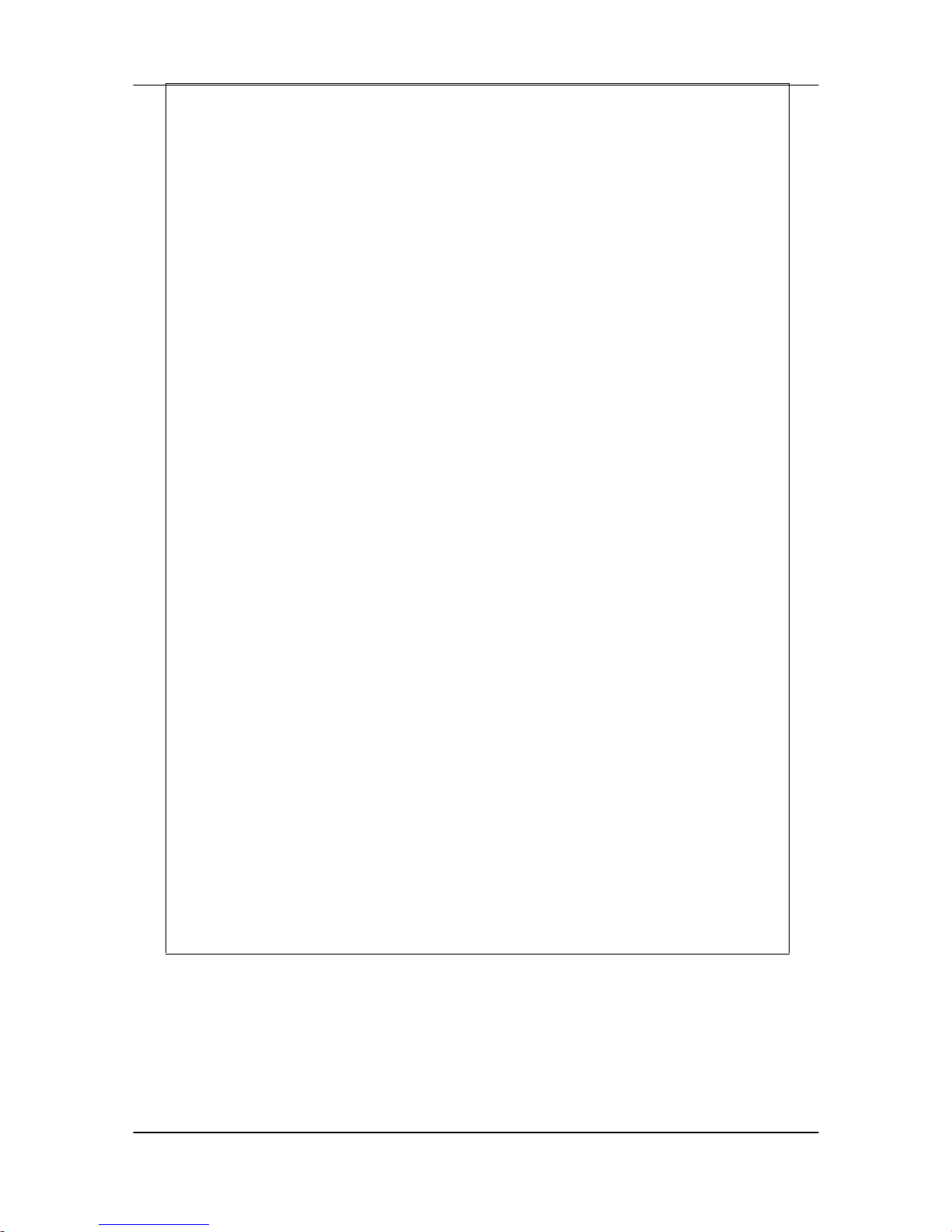
Dynamix DW-01Plus/H Gateway User Manual
- 94 -
usr/config$ support
Special Voice function support manipulation
Usage:
support [-print][-t38 used][-t38ecm used][-t38asn1 used][-faxrdd digits]
[-fstart used][-tunnel used][-h245fs used][-earkyh245 used]
[-h450 used]
support -print Display support information and configuration.
-t38 T.38(FAX) (0=Disabled, 1=Enabled).
-t38rq T.38(FAX) Send request Mode.(0=Disabled, 1=Enabled).
-t38ecm T.38(FAX) ECM (0=Disabled, 1=Enabled).
-t38asn1 T.38(FAX) ASN.1 support (0=Disabled, 1=Enabled).
-faxrdd FAX redundancy depth (0 ~ 2).
-fstart Fast start (0=Disabled, 1=Enabled).
-tunnel H245 Tunneling (0=Disabled, 1=Enabled).
-h245fs H245 message after FastStart support (0=Disabled, 1=Enabled).
-earlyh245 EarlyH245 support (0=Disabled, 1=Enabled).
-h450 H450 support (0=Disabled, 1=Enabled).
Example:
support -t38 1
support -t38rq 1
support -t38ecm 1
support -t38asn1 1
support -faxrdd 1
support -fstart 1
support -tunnel 1
support -h245fs 1
support -earlyh245 1
support -h450 1
usr/config$
Parameter Usages:
- print: print current settings in support command.
- t38: Enable or disable T.38 fax ability. The function is will automatically defer
codec (G.723 or G.729a) to T.38 when FAX signal is detected.
- t38rq: The T.38 could support the request mode message sending or not. 0 for

Dynamix DW-01Plus/H Gateway User Manual
- 95 -
disable the request mode sending and 1 for request mode sending with the
T.38.
- t38ecm: Enable or disable t38ecm function. The function is support the error
correction in the high-speed fax mode.
- t38asn1: Enable or disable Enable ASN.1 function. The function is support with
the FAX.
- faxrdd: Set fax redundancy depth. User can increase FAX redundancy depth
when network traffic is heavy. For example, if user set fax redundancy as 2,
Gateway will resend fax packets every 2 packets.
- fstart: Enable or disable fstartStart function. The function is can shorten the
connection time if the opposite party also supports fastStart.
- tunnel: Enable or disable H.245 tunneling function. The function is send H.245
(Call Control messages) via H.225’s (Call Signal messages) link. The function is
effective only when both side support h245 tunnel.
- h245fs: Enable or disable Gateway H.245 FastStart. The function is send h.245
messages after FastStart.
- earlyh245: Enable or disable early H.245 function. The function is effective only
when both sides support early H.245.
- h450: Enable or disable H.450 related features, which include transfer, hold and
forward.
Note:
It is not recommended to change the value in this command, only if users do know
well the application. This might cause incompatibility with other devices.
For example:

Dynamix DW-01Plus/H Gateway User Manual
- 96 -
usr/config$ support -print
Special Voice function support manipulation
T.38(FAX) support : Disabled
T.38(FAX) Request Mode : Enabled
T.38(FAX) ECM : Disabled
T.38(FAX) ASN.1 : Disabled
FAX redundancy depth : 0
FastStart support : Disabled
Tunneling support : Disabled
H.245 message after FastStart support : Enabled
EarlyH245 support : Disabled
H450 support : Disabled
usr/config$
5.3.17 [sysinfo]
This command could show up the line is busy or not.
usr/config$ sysinfo
System information
Index Registration Status
===========================
1 No Ready
usr/config$
Parameter Usages:
- Index: Line channel.
- Reg: Line registration Gatekeeper status. If you use registration Gatekeeper
server, then display registration status [No] or [OK].
- Status: Line status in use display [busy] or not use display [Ready]. When you
set h323 line number [x] disable, the status field not check h323 line number
setup.
5.3.18 [phone]
Gateway progress tone is configurable. Default tone value is set according to U.S.
tone specification. Users may adjust the values according to their own country’s tone
specification or users-defined tone specification.
