Page 1
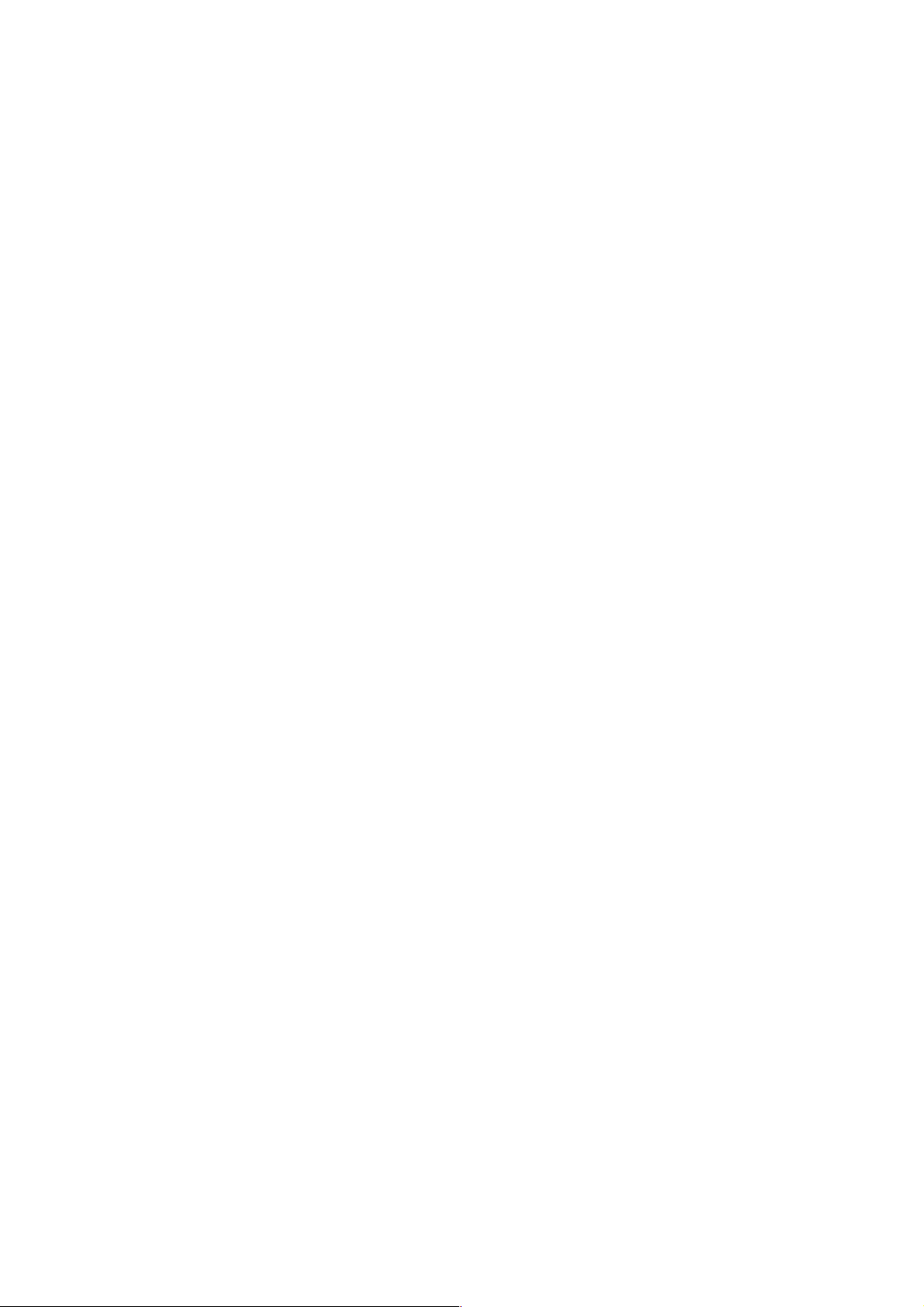
GSM Mobile Phone
Ice Mobile
Model:Tropical Ⅱ
FCC ID: ZGRTRO71
User Manual
Page 2

I
Contents
1.Getting to know your phone ............................ 1
1.1 Your Phone .................................................. 1
1.2 Status icons .................................................. 1
1.3 Installing SIM card and battery ..................... 1
1.4 Installing Storage card ................................. 2
1.5 Battery charging ........................................... 2
1.6 Power on/ off ................................................ 3
1.6.1 Power on ............................................... 3
1.6.2 Power off ............................................... 3
1.7 Using shortcut keys ...................................... 3
2.Using Call Function .......................................... 4
2.1 Making a call ................................................ 4
2.1.1 Directly call on Home Screen ................ 4
2.1.2 Make an international call ...................... 4
2.1.3 Dial an extension number ...................... 4
2.2 Answering or rejecting a call ........................ 4
2.2.1 Answer a call ......................................... 4
2.2.2 Reject a call ........................................... 4
2.3 Adjusting call volume ................................... 4
2.4 Ending a call ................................................. 4
3.Call center ......................................................... 5
3.1 Dialed calls ................................................... 5
3.2 Received calls .............................................. 5
3.3 Missed calls .................................................. 5
3.4 Rejected calls ............................................... 5
3.5 Delete all ...................................................... 5
3.6 Call timers .................................................... 5
3.7 Call cost ....................................................... 5
3.8 GPRS counter .............................................. 5
4.User profiles ...................................................... 6
4.1 Standard ...................................................... 6
4.2 Vibrate .......................................................... 6
4.3 High ring and vibrate .................................... 6
4.4 Low ring ....................................................... 6
4.5 Silent ............................................................ 6
5.Phonebook ........................................................ 7
5.1 View a contact .............................................. 7
5.2 Adding a new contact ................................... 7
6.Messaging ......................................................... 8
6.1 Write message ............................................. 8
6.1.1 New SMS .............................................. 8
6.1.2 New MMS .............................................. 8
6.2 Inbox ............................................................ 8
6.3 Outbox ......................................................... 8
6.4 Drafts ........................................................... 8
6.5 Sentbox ........................................................ 8
6.6 Message setting ........................................... 8
6.6.1 Templates .............................................. 8
6.6.2 Voice mail server ................................... 8
6.6.3 Broadcast message ............................... 9
6.6.4 SMS settings ......................................... 9
6.6.5 MMS settings ......................................... 9
6.6.6 Message capacity ................................ 10
7.Services ........................................................... 11
7.1 Input URL ................................................... 11
7.2 Homepage ................................................. 11
Page 3
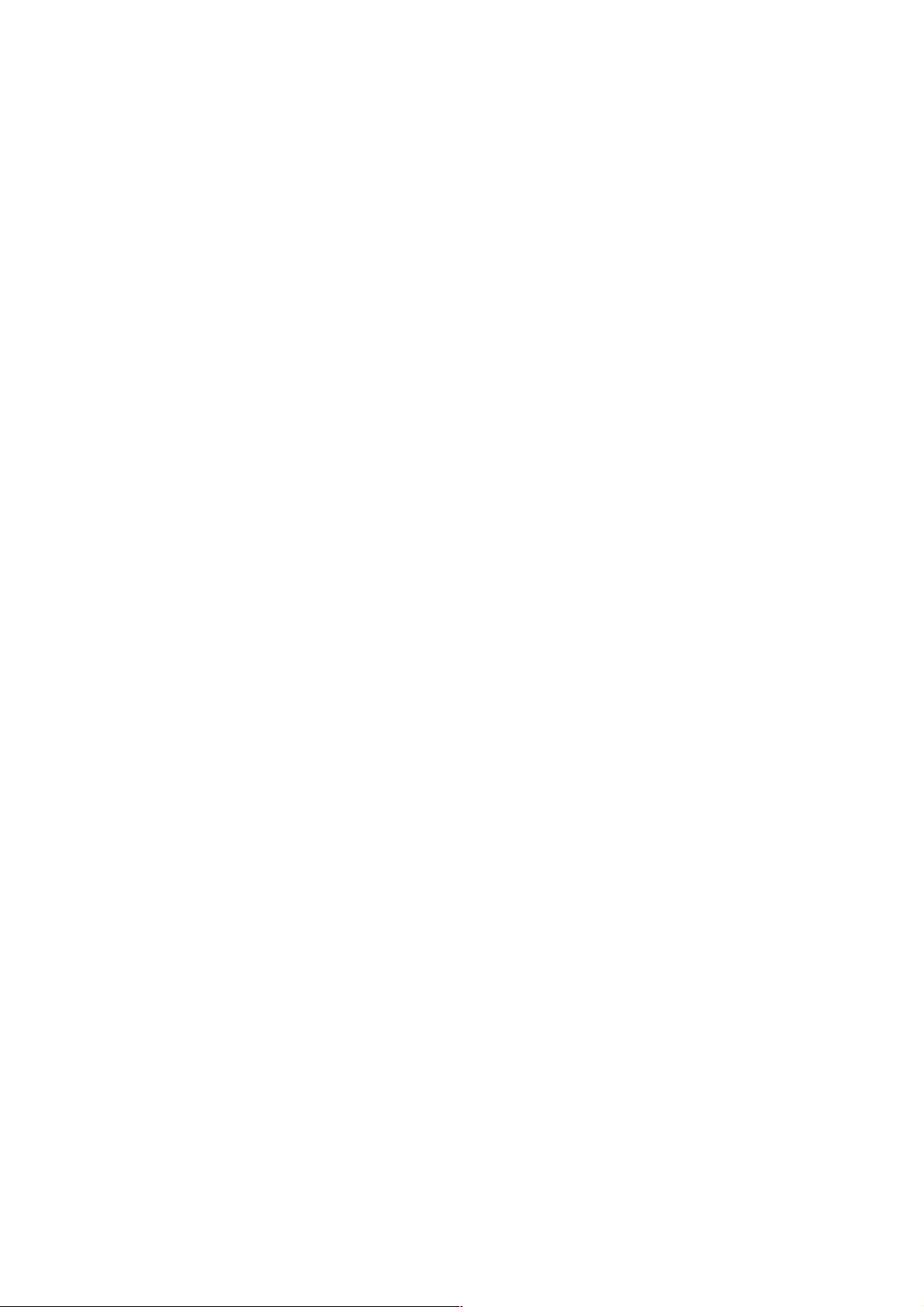
II
7.3 Bookmark ................................................... 11
7.4 History ........................................................ 11
7.5 Offline ......................................................... 11
7.6 WAP settings ............................................. 12
7.6.1 Browser settings .................................. 12
7.6.2 Network account .................................. 12
7.6.3 Preferred storage ................................ 12
7.6.4 GPRS setting ....................................... 12
7.6.5 Restore default .................................... 12
8.Multimedia ....................................................... 13
8.1 Camera ...................................................... 13
8.2 Video recorder ........................................... 13
8.3 Audio player ............................................... 13
8.3.1 Background audio player ..................... 13
8.4 Video player ............................................... 13
8.5 Image viewer .............................................. 14
8.6 Sound recorder .......................................... 14
8.7 FM radio ..................................................... 14
8.8 File manager .............................................. 14
9.Extra ................................................................. 16
9.1 Bluetooth .................................................... 16
9.2 Calculator ................................................... 16
9.3 Calendar .................................................... 16
9.4 Alarm .......................................................... 16
9.5 Ebook reader ............................................. 16
10.Fun & Games ................................................ 18
10.1 Sokoban ................................................... 18
11.Settings ......................................................... 19
11.1 Dual SIM settings ..................................... 19
11.2 Phone settings ......................................... 19
11.2.1 Time and date ................................... 19
11.2.2 Auto power on/off .............................. 19
11.2.3 Power management .......................... 19
11.3 Call settings ............................................. 20
11.3.1 Network selection .............................. 20
11.3.2 Call divert .......................................... 20
11.3.3 Call barring ........................................ 20
11.3.4 Call waiting ........................................ 21
11.3.5 Hide ID .............................................. 21
11.3.6 Select line .......................................... 21
11.3.7 Flight mode ....................................... 21
11.3.8 Others ............................................... 21
11.4 Display settings ........................................ 22
11.4.1 Wallpaper settings ............................. 22
11.4.2 Idle screen style ................................ 22
11.4.3 Power on display ............................... 22
11.4.4 Power off display ............................... 22
11.4.5 Contrast ............................................. 22
11.4.6 Backlight ............................................ 22
11.4.7 Keypad light ...................................... 22
11.5 Security settings ...................................... 22
11.5.1 PIN .................................................... 22
11.5.2 PIN2 .................................................. 23
11.5.3 Privacy .............................................. 24
11.5.4 Auto keypad lock ............................... 24
11.5.5 Lock screen by end-key .................... 24
11.5.6 Power-on password .......................... 24
11.5.7 Guardlock .......................................... 24
11.6 Restore factory settings ........................... 26
12.Phone Maintenance ...................................... 27
Page 4
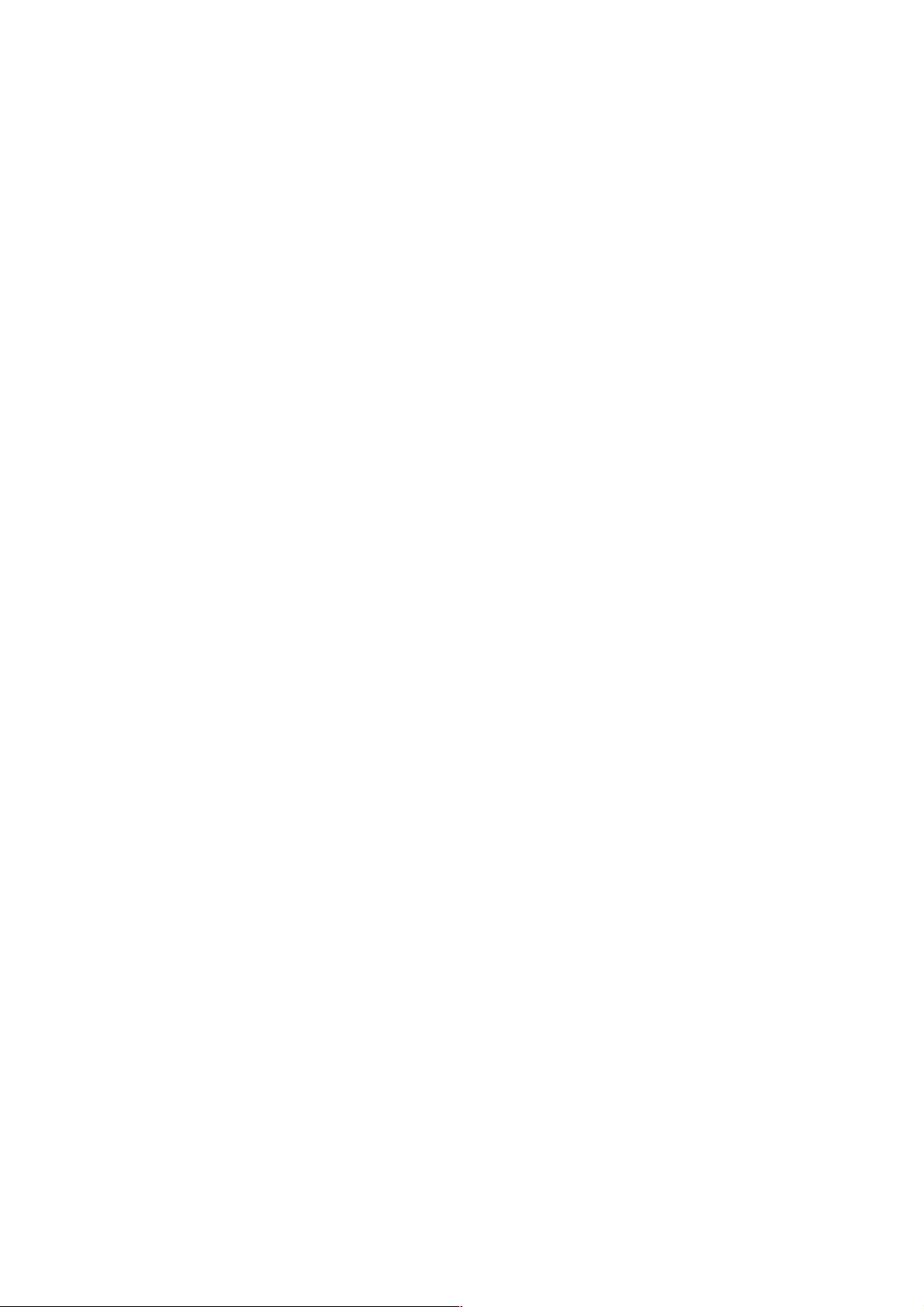
III
13.Safety Precaution ......................................... 28
13.1 Usage environment .................................. 28
13.2 Medical devices ........................................ 28
13.2.1 Pacemaker ........................................ 28
13.2.2 Hearing aids ...................................... 29
13.2.3 Emergency calls ................................ 29
13.3 Password access ..................................... 29
13.3.1 Phone password ................................ 29
13.3.2 PIN code ............................................ 30
13.3.3 PIN2 code .......................................... 30
13.3.4 PUK code .......................................... 30
13.3.5 PUK2 code ........................................ 30
13.4 Cautions for battery charging ................... 30
13.5 Cautions for battery usage ....................... 31
13.6 Cautions for spare parts usage ................ 32
13.7 Other safety information ........................... 33
Page 5
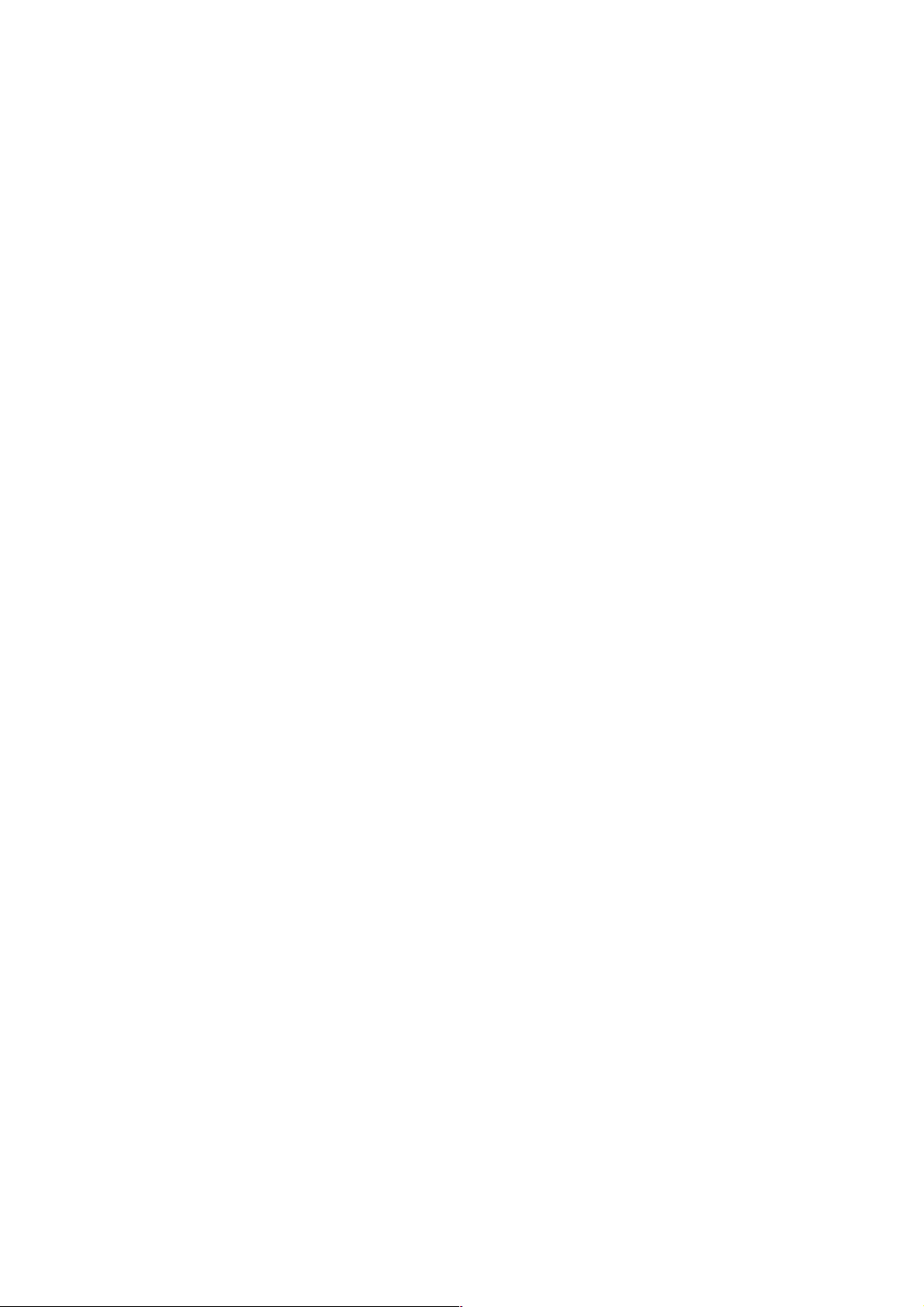
IV
Foreword
Dear customer, thank you for choosing XXXXXX phone.
The phone will give you unprecedented and pleasantly surprised experience: The phone supports dual-GSM
card and dual-SIM standby functions.
The camera of high-definition digital will keep the colorful memories for you. The built-in MP3 and MP4
multimedia player will bring comprehensive enjoyment to you as well.
Page 6
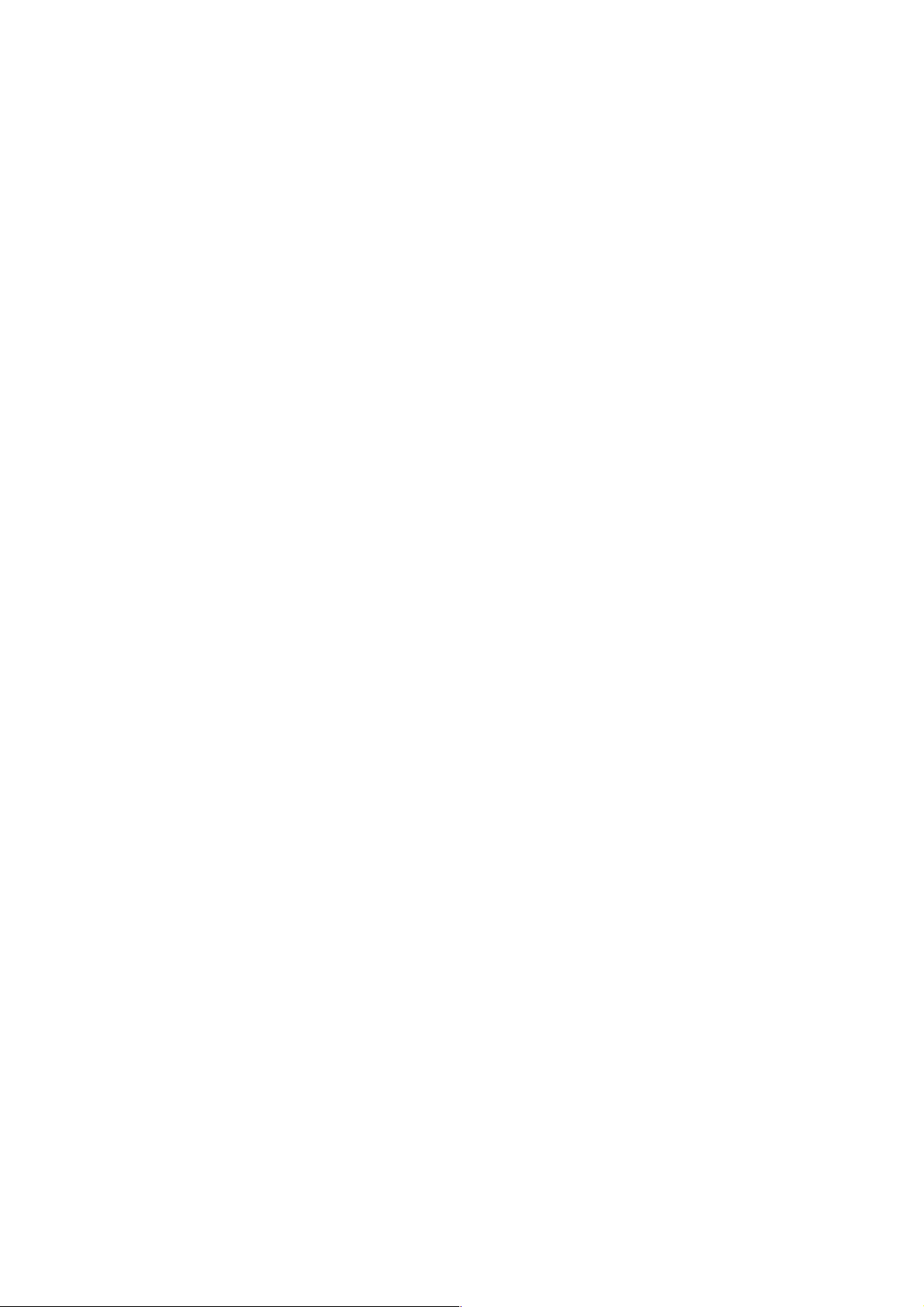
V
Declaration
The content of this guide is protected by Copyright
Law. It is forbidden to copy, distribute, publish or
cite the content of this user guide, in whatever form
without empowerment of our company.
The company has carefully and closely reviewed
the content of this user guide. Nevertheless, it is
possible that there are mistakes and omissions.
The pictures in this manual only works as the
reference, please base on the actual picture while
using the phone.
The company reserves the right to update and
improve any products described in this guide, as
well as the content of this guide. Amendments will
be made without prior notification.
This is the user guide for the mobile phone only and
does not include an introduction to this product’s
software and hardware configuration.
Some functions mentioned in this guide also need
the support of a network operator or service
provider. If you are unable to confirm whether you
will be able to use certain functions or services with
this phone, please consult your network operator or
service provider.
The phone may include some commodities,
technology or software, which is under the control
of export law, and regulations of China or other
countries and areas; therefore, any illegal transfer
action is forbidden.
In the fullest extent permitted by applicable law, in
any case, the company or the party with its permit
should take no responsibility for any loss of data,
income and any special, occasional or indirect loss,
no matter what reason it caused by.
In order to ensure your safety, please read the
“Safety Notice” and “Safety Precaution”.
Typographic conventions used in this user guide
include:
<>: Shows function key;
“ ”: Shows prompts on the phone interface;
【 】:Shows the keys;
[ ]: Shows the phone menus.
Page 7
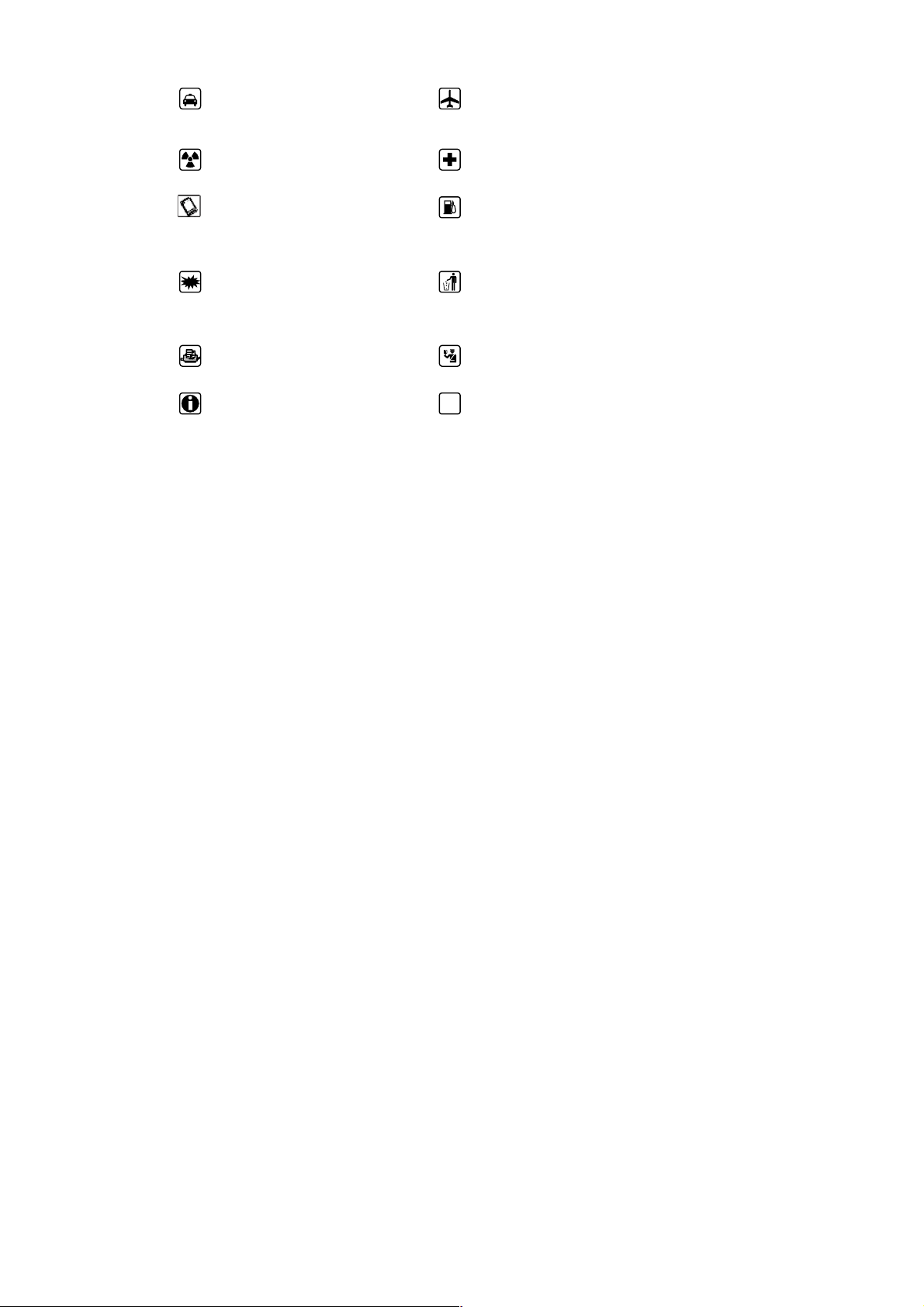
VI
Safety notice
Before using the phone, please read and follow below rules carefully.
If you dial or answer a call while driving,
please use the hands-free device or use
your phone after parking the vehicle.
Please make sure your phone is switched off or
in flight mode during the whole flight, for mobile
phone will interfere with the communication
network for the airplane.
All phones may be susceptible to
interference, which could affect
performance.
Please switch off your phone near medical
devices or places which phone using is
forbidden.
In order to ensure high performance and to
avoid damage the phone, please use the
original accessories and battery. Please
do no use products which are not
compatible.
To avoid the risk of any explosion, please switch
off the phone at gas stations and places near
fuel, chemicals or other dangerous substances.
To avoid interfering blasting operation,
please switch off your phone in blasting
scene or areas with sign “Turn off
bidirectional radios. Pay attention to and
obey any relevant rules and regulations.
Please don’t burn the phone battery or treat it as
ordinary rubbish as this could endanger life and
damage the environment. Please obey local
environmental policy, and dispose and recycle
them timely.
If you need to connect your phone to other
devices, please read the user guide of that
device carefully for safety.
Keep small parts (e.g. Storage card) out of the
reach of children, to prevent them from being
swallowed or causing other dangers.
Please back up the important phone
information or to have a handwritten record
to avoid important data lost.
S O S
Make sure the phone is switched on and within
service coverage before dialling the emergency
number. Press the call key to inform your
position. Don’t end the call unless told to do so.
Page 8
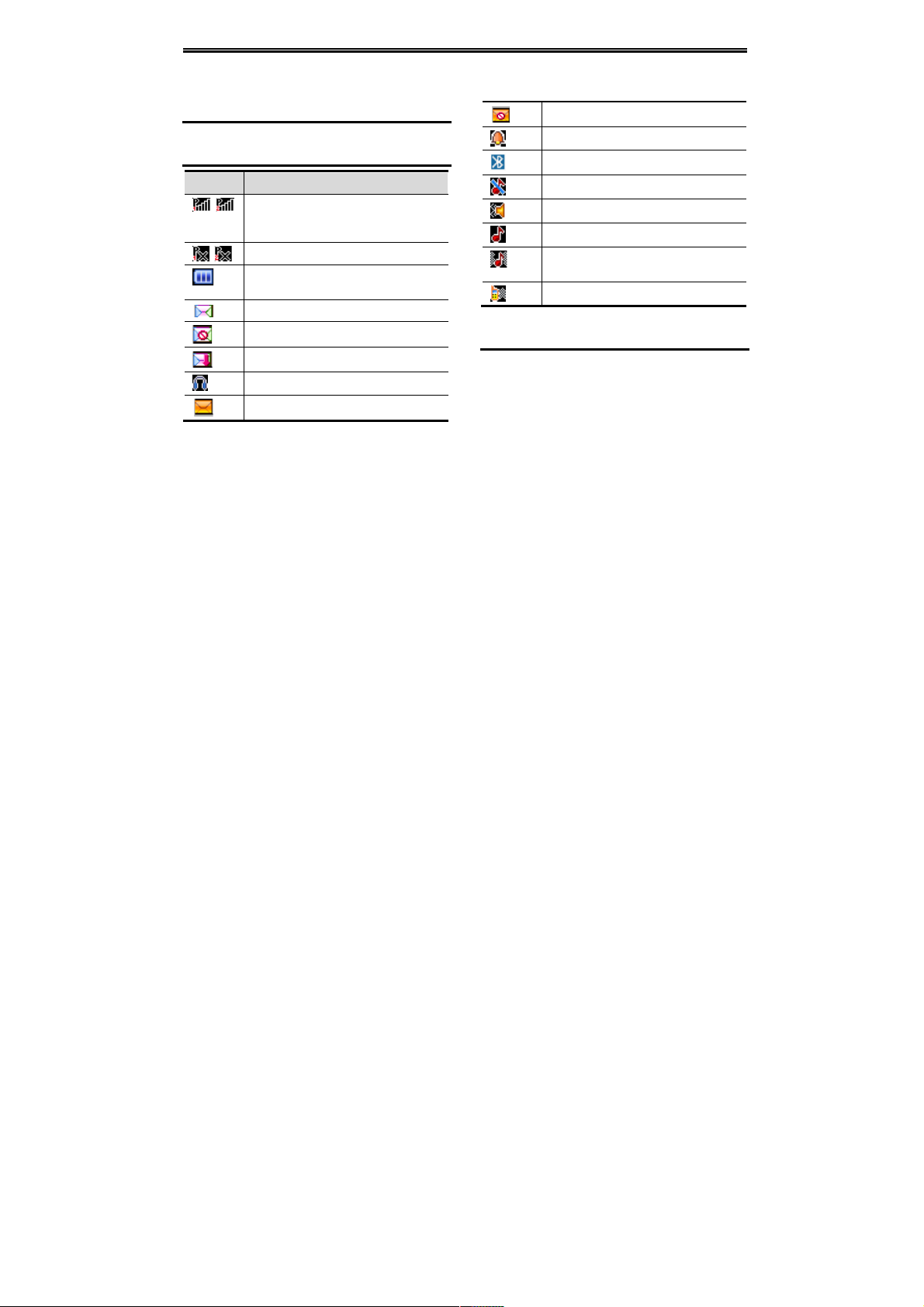
Getting to know your phone
1
1. Getting to know your phone
1.1 Your Phone
1.2 Status icons
Icon
Function description
Represent current SIM1 and SIM2
network signal. The more bars, the
stronger the signal
Flight mode
Battery status, more bars indicate
more battery capacity left
Unread MMS
MMS memory full
MMS downloading
Headset mode
Unread SMS
SMS memory full
Clock has set
Bluetooth function is activated
Profile has set as Silent Mode
Profile has set as Low ring Mode
Profile has set as Standard Mode
Profile has set as High ring and
vibrate Mode
Profile has set as Vibrate Mode
1.3 Installing SIM card and battery
(1) Hold on 【End Key】 for about three seconds.
(2) Remove the battery cover and the battery
(3) Follow the sign for SIM1 and SIM2 on the
phone to install SIM1 and SIM2. Please make
sure that the golden contacts of the card face
Page 9
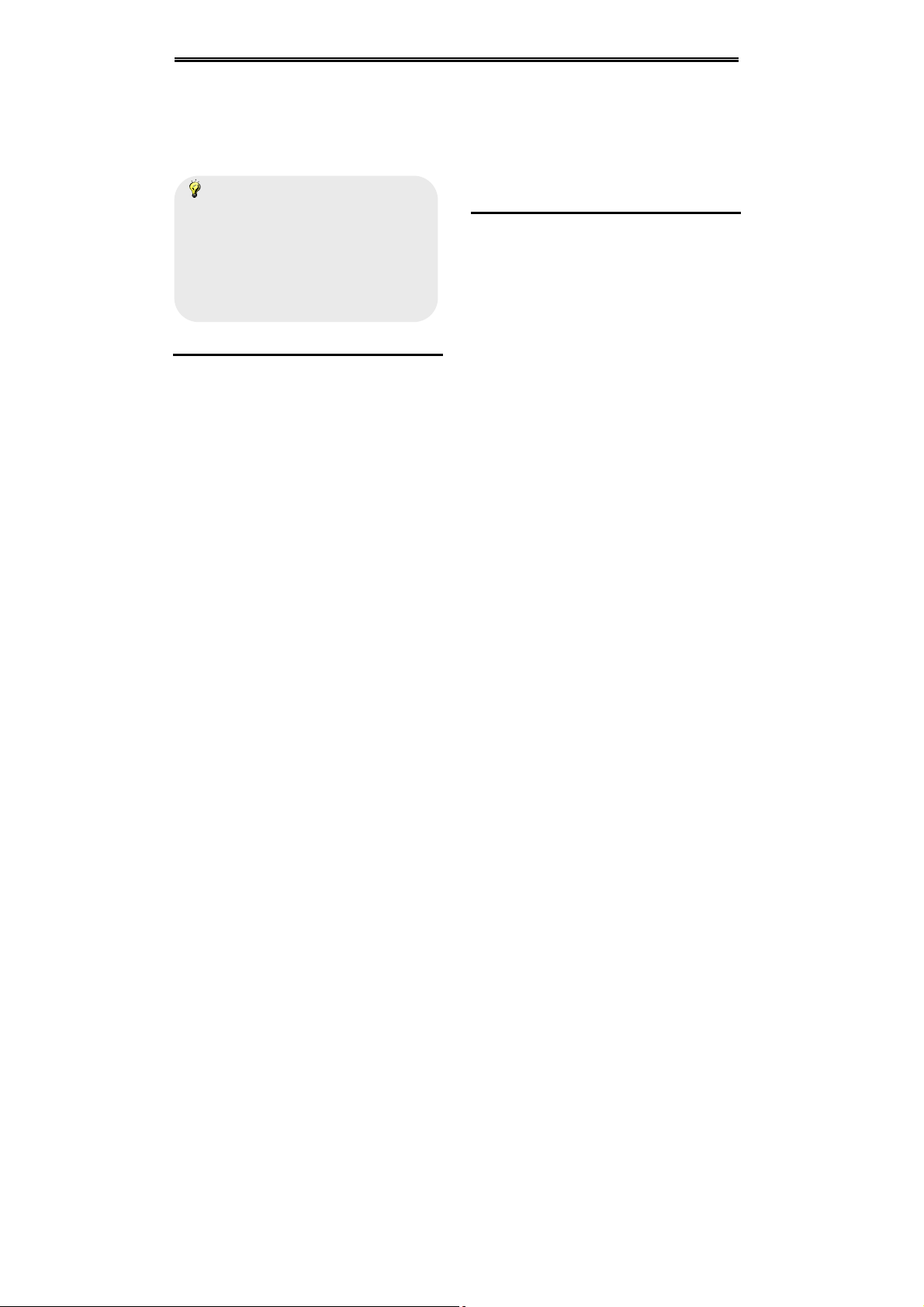
Getting to know your phone
2
into the phone and the notched corner has the
same direction with the card slot, then push the
other side of the card gently until it fixes itself in
the card slot.
(4) Replace the battery with its golden contact part
facing the set phone battery contact piece, and
then replace the battery cover.
Caution:
All function described in this User Manual is
based on two SIM cards inserted, please select
[Settings → Dual SIM settings → Standby
mode→Dual SIM dual standby]. If only one
SIM card is inserted or the Dual card function
doesn’t be activated, then the phone display
screen and selecting items might be different
with what the user manual described.
1.4 Installing Storage card
(1) Hold on 【End Key】 for about three seconds to
switch off the phone.
(2) Remove the battery cover.
(3) Follow the arrow direction of "OPEN" on the
T-Card slot cover, open card slot cover, put the
T-Card into the slot vertically, make sure that
the gold contacts of the card face upwards,
until the card fixes itself in the card slot.
(4) Follow the arrow direction of "LOCK" on the
T-Card slot cover, pull card slot cover to lock
the card slot.
1.5 Battery charging
Charged by the travel charger
(1) Install the battery correctly into the phone.
(2) Insert the lead of the travel charger to
connecting slot of the phone, and then connect
the charger to a standard power socket.
When charging is complete, unplug the charger
from the standard power socket first, and then
disconnect the phone and charger.
Page 10
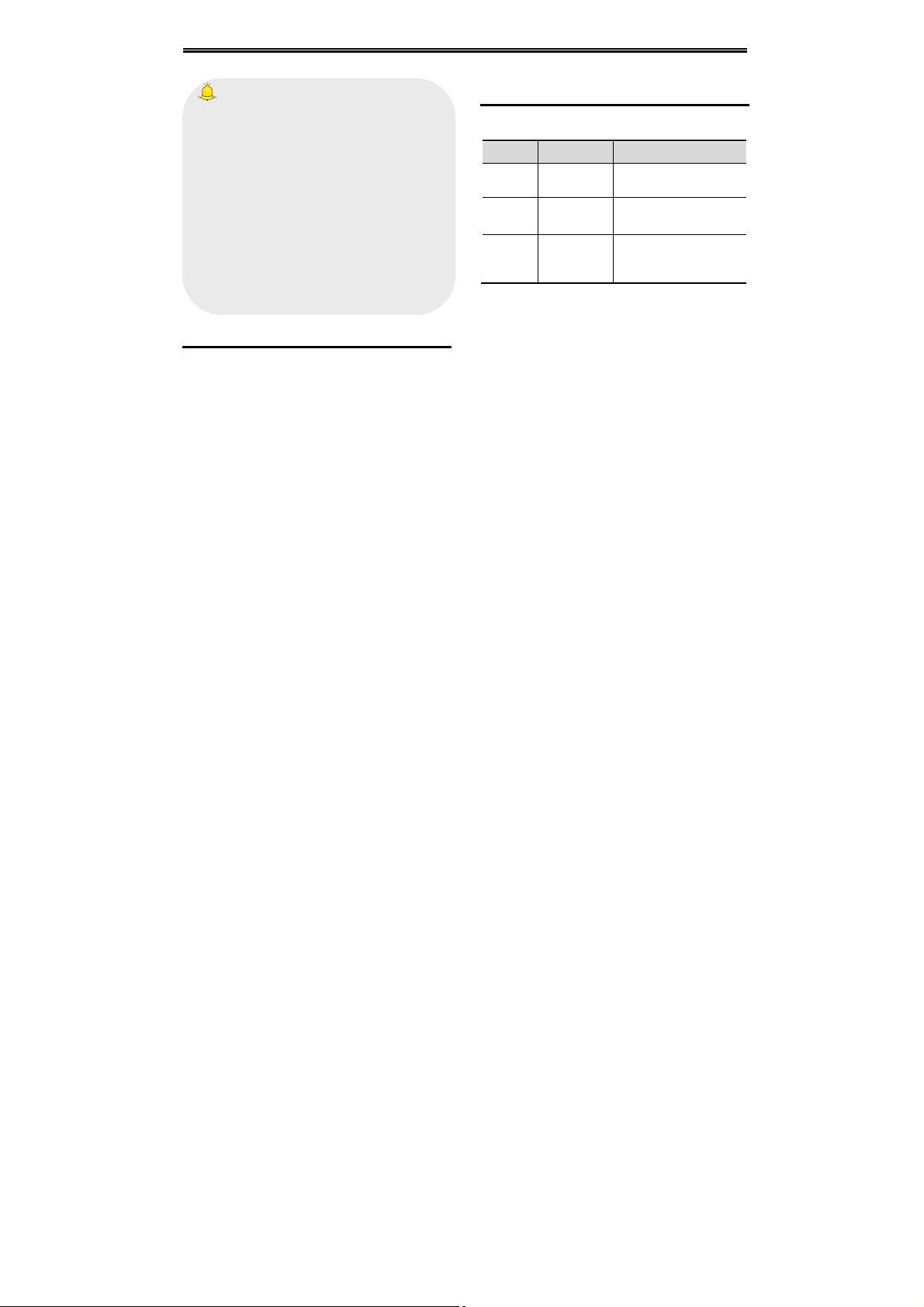
Getting to know your phone
3
Caution:
1. Please use the approved battery and
charger designated for this product, otherwise
it may cause an explosion.
2. If the battery is completely empty, the
battery icon will appear after charging for two
to three minutes. Generally, the charging time
is 2-5 hours, depending on the current status of
the phone (whether switched on, during a
phone call etc).
3. Please use charger to charge, try best to
avoid charging via USB cable.
4. For optimal battery performance, charge and
discharge the new battery two or three times.
The first several times you charge the battery,
charge it for at least 10 hours.
1.6 Power on/ off
1.6.1 Power on
Hold on 【End Key】 for three seconds to switch on
the phone.
1.6.2 Power off
Hold on 【End Key】 for three seconds to switch off
the phone.
1.7 Using shortcut keys
Pressing some keys directly from the Home Screen
provides direct access to common phone functions.
Key
Operation
Function
Call
key 1
press
briefly
Enter Call History
1~2
Keys
hold on
Enter voicemail box
for SIM1 or SIM2
3~9
Key
hold on
Enter the
corresponding speed
dial
Page 11
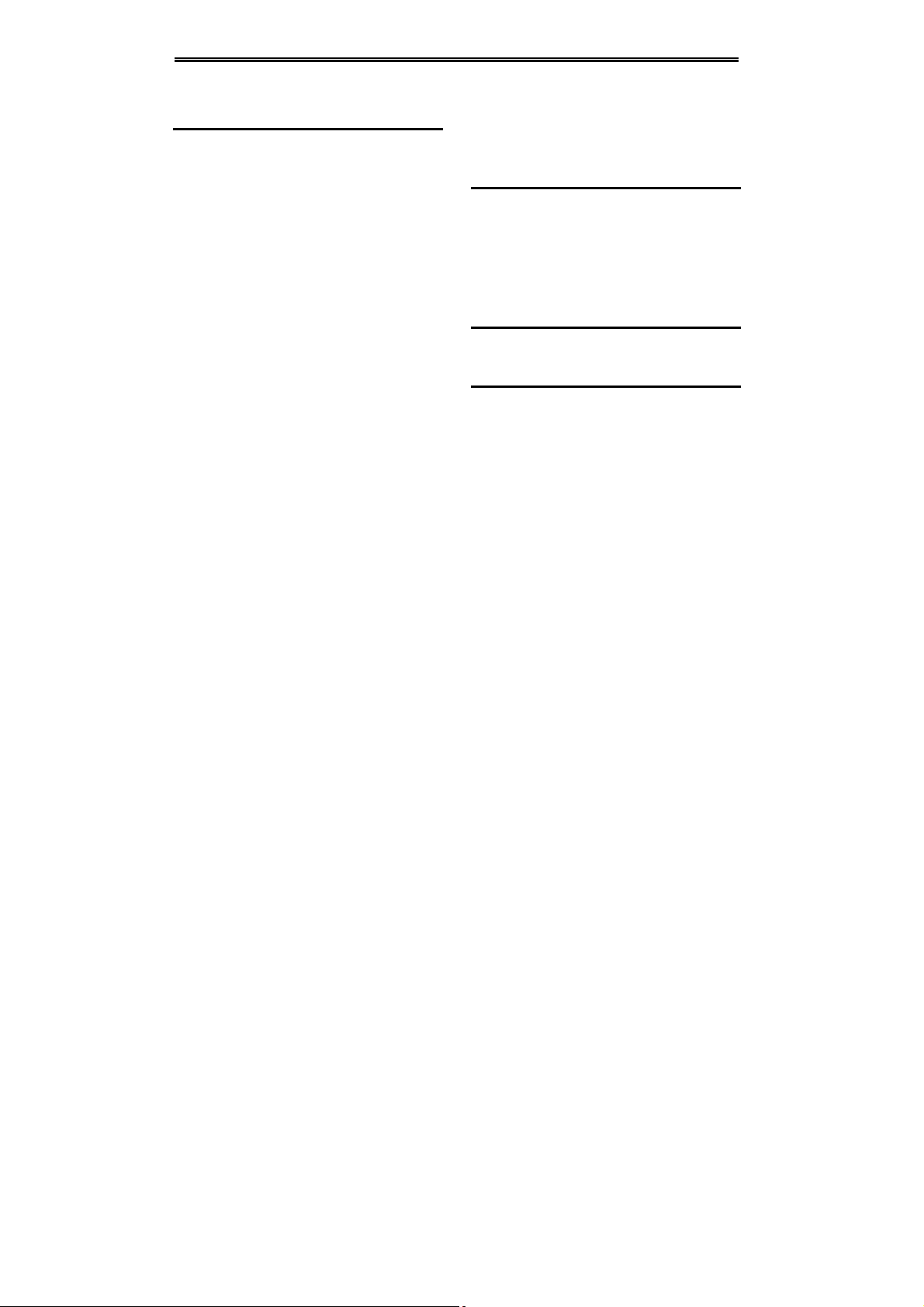
Using Call Function
4
2. Using Call Function
2.1 Making a call
2.1.1 Directly call on Home Screen
(1) On the Home Screen, input the area code and
phone number.
(2) Click <Options →SIM1 call/ SIM2 call> to
select SIM 1 or SIM 2 to call.
2.1.2 Make an international call
(1) Enter the country code (To enter ”+”, just press
【* Key】twice).
(2) Enter the area code (Usually exclude the first
“0”) and the phone number.
(3) Click <Options →SIM1 call/ SIM2 call> to
select SIM 1 or SIM 2 to call.
2.1.3 Dial an extension number
(1) Enter the switchboard number.
(2) On the Dialling screen, select <Options →
Insert→Pause P>, then enter the extension
number.
(3) Click <Options → SIM1 call/ SIM2 call> to
select SIM 1 or SIM 2 to call. The extension
number will be transmitted in few seconds after
getting through the switchboard.
2.2 Answering or rejecting a call
2.2.1 Answer a call
When there is an incoming call, you can press
【Call Key】to answer.
2.2.2 Reject a call
When there is an incoming call, you can press
【End Key】to reject it.
2.3 Adjusting call volume
During a call, you can press 【Navigation Key】 to
adjust the earphone volume.
2.4 Ending a call
Press 【End Key】 to end the call.
Page 12
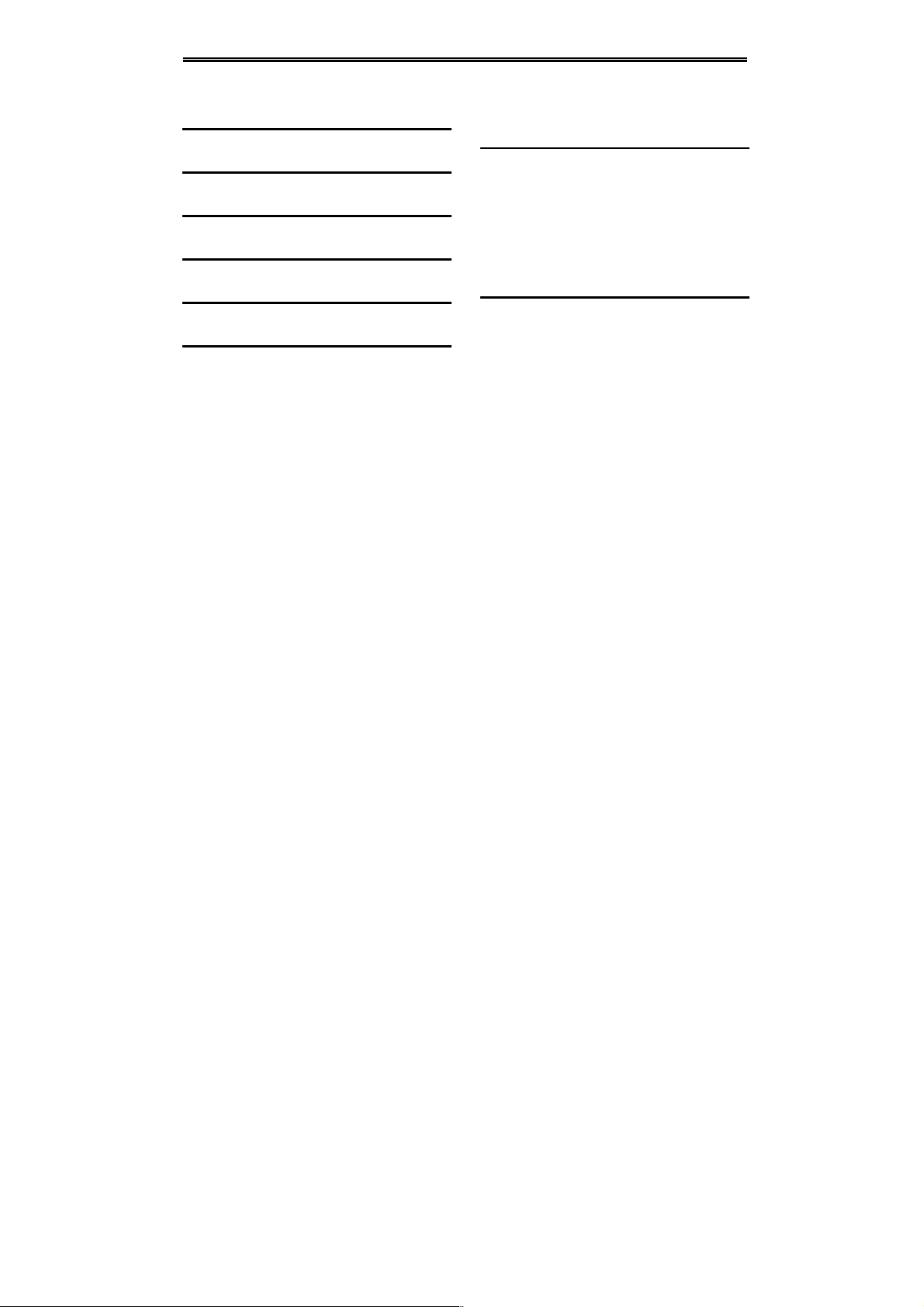
Call center
5
3. Call center
3.1 Dialed calls
Display recent call records.
3.2 Received calls
Display recent calls received.
3.3 Missed calls
Display recent calls unpicked up.
3.4 Rejected calls
Display the phone numbers set as rejected calls.
3.5 Delete all
Delete all the call entries.
3.6 Call timers
Select the desired SIM Card, and then you can view
all relevant information about the SIM Card.
3.7 Call cost (need the network
support)
Total cost: Record total call charges for SIM1
and SIM2.
Max cost: You can set the desired upper limit
for call costs.
Price per unit: Record the cost rate for SIM1
and SIM2.
Reset cost: Reset the total call charges as
zero.
3.8 GPRS counter
You can view the detail about GPRS flowrate.
Page 13
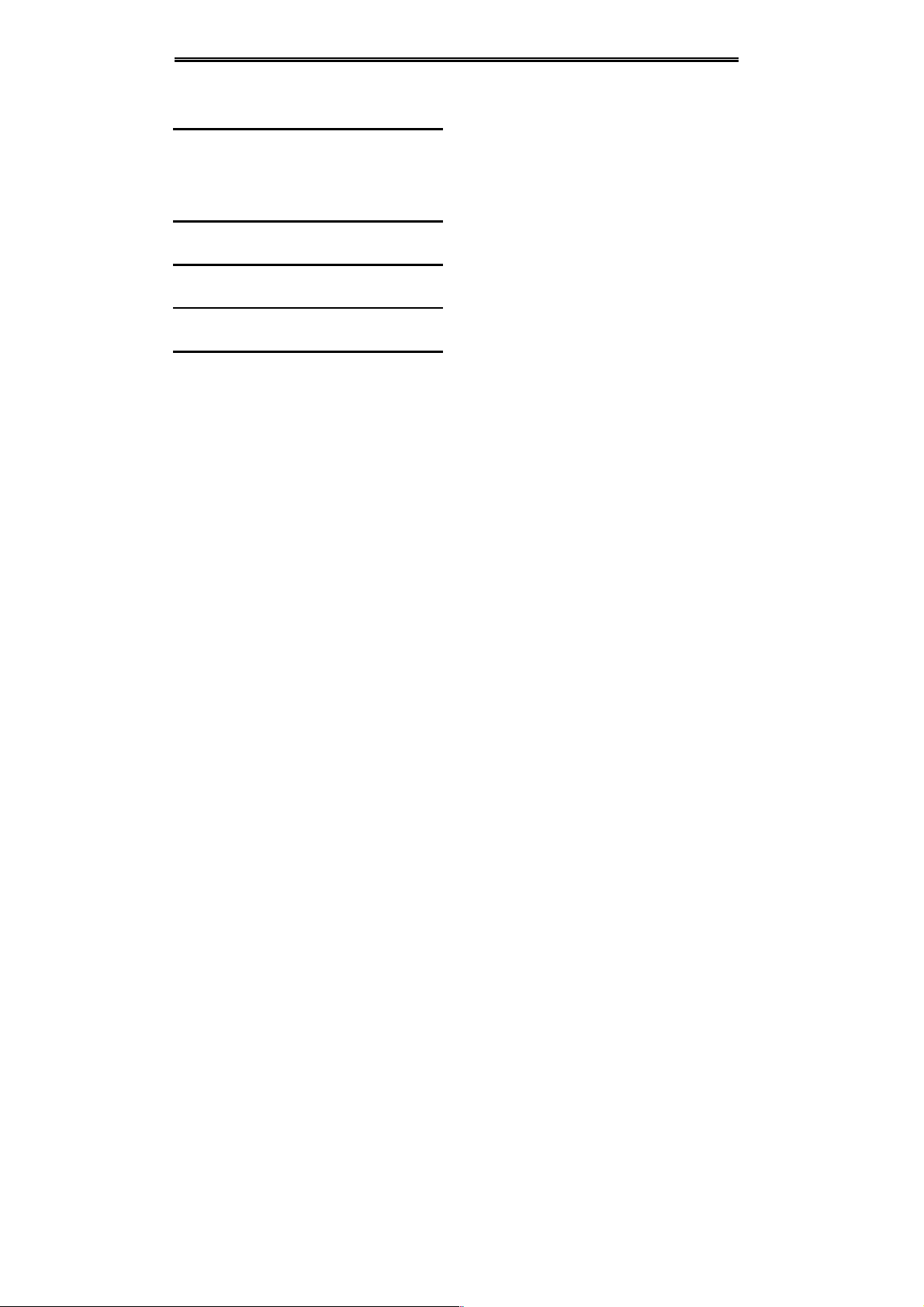
User profiles
6
4. User profiles
4.1 Standard
Activate: Activate the chosen profile.
Settings: Set the options as required.
Rename: Modify the name of the selected
profile.
4.2 Vibrate
For the settings, please refer to” Standard”.
4.3 High ring and vibrate
For the settings, please refer to” Standard”.
4.4 Low ring
For the settings, please refer to” Standard”.
4.5 Silent
For the settings, please refer to” Standard”.
Page 14

Phonebook
7
5. Phonebook
5.1 View a contact
Enter the contacts, the phone is defaulted to show
contact list with all entries. Press【Left Key/Right
Key】to switch between different groups.
5.2 Adding a new contact
On the Contacts list, select<Options → New>to
create a new contact.
Phone: You can input the contact name, mobile
number, home number, etc. You can also set
special image and ring for the contact entry.
SIM1: The input record will be saved to SIM1,
with each name one phone number.
SIM2: The input record will be saved to SIM2,
with each name one phone number.
Page 15

Messaging
8
6. Messaging
6.1 Write message
6.1.1 New SMS
On the Home Screen, press【Left Soft Key】and
select [Messaging→Write message→New SMS]
to edit a new SMS directly.
After writing an SMS, click <Send > to send the
message.
6.1.2 New MMS
On the Home Screen, press【Left Soft Key】and
select [Messaging→Write message→New MMS]
to create a new MMS.
6.2 Inbox
Store all received SMS and MMS.
6.3 Outbox
Store all SMS and MMS failed to be sent.
6.4 Drafts
Save edited SMS and MMS haven’t sent.
6.5 Sentbox
Store all the SMS and MMS successfully sent out. If
you want the sent messages be saved
automatically, please select
[Messaging→Options], then select [SMS settings
→Save sent messages→Save].
6.6 Message setting
On the Home Screen, press【Left Soft Key】to enter
the main menu, then select [Messaging→Options]
to enter the message setting menu.
6.6.1 Templates
While editing messages, you can directly cite the
preset common phrases. Select <Edit> to set the
common phrases by yourselves.
6.6.2 Voice mail server
This function works like an answering machine,
which can transfer a missed call to your personal
voice mail, allowing the caller to leave a voice
message and notify you by an SMS. Voice Mail is a
part of the bundled software provided by network
Page 16
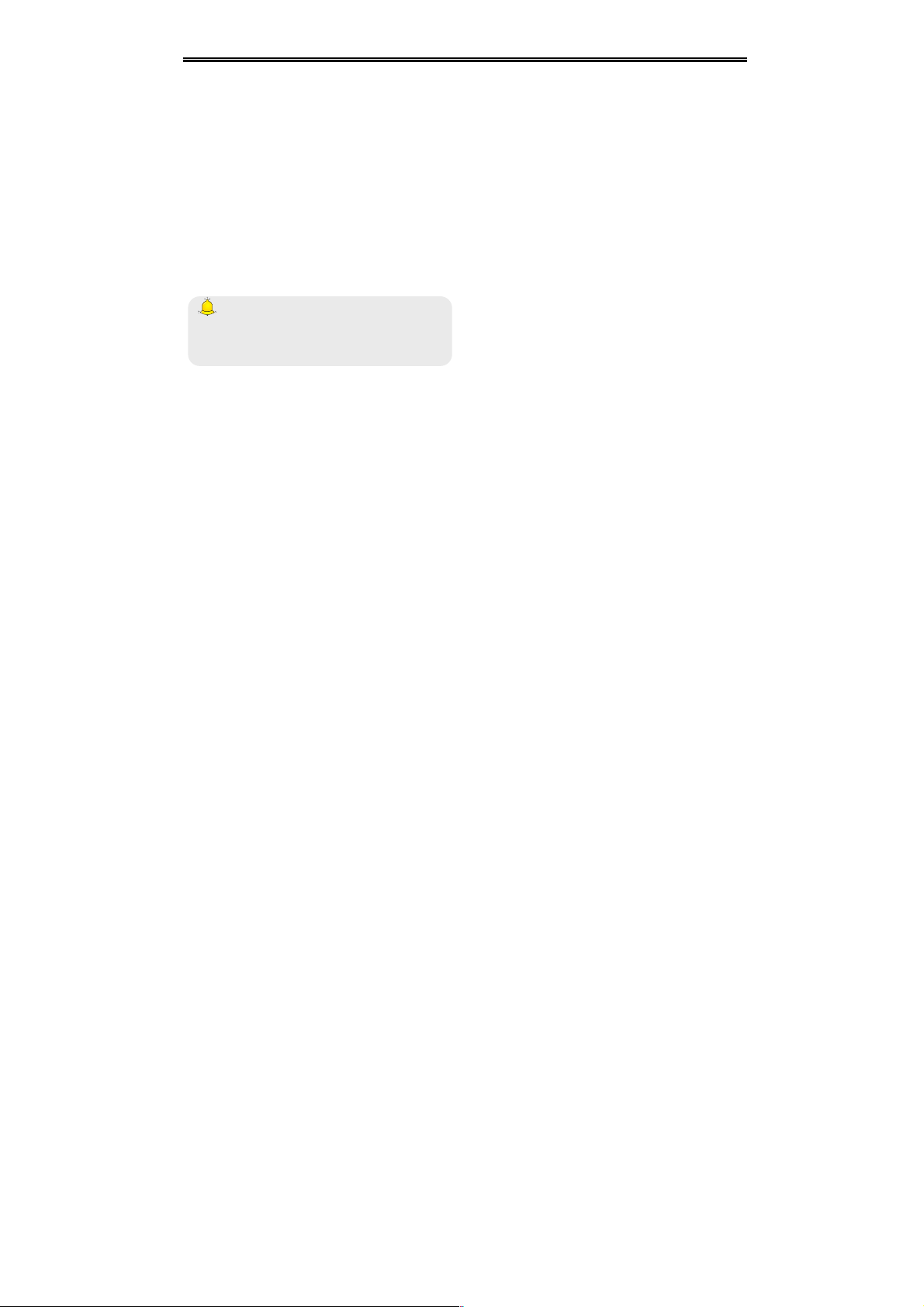
Messaging
9
operator, therefore, you need to register to active
this function, and manually set the phone. Please
contact with your network operator for more details.
6.6.3 Broadcast message
You can receive broadcast text messages with
various contents via network service, such as news,
weather or traffic information. For more details,
please consult your network operator.
6.6.4 SMS settings
SIM1 msg center: While sending messages,
you must set the service center number
provided by network operator. Most SIM cards
defaulted contain the service center number.
You can also gain this number directly from the
network operator.
Caution:
If you modify or delete the service center
number, an SMS might not be sent
successfully.
SIM2 msg center: Please refer to [SIM1 msg
center].
Message validity period: Allows you to set the
length of time during which your SMS will be
stored in the message center. The validity
period depends on the network operator.
Status report: Select [On], then the text
message center will inform you when you
successfully sent a message.
Save sent messages: You can select whether
to save the sent message or not.
Preferred storage: You can select to save the
SMS to the SIM card or the phone first.
6.6.5 MMS settings
SIM1 MMS account/SIM2 MMS account: You
can select SIM1 MMS account or SIM2 MMS
account
Delivery report: Select [Activate], then the
MMS center will inform you that the recipient
has received and downloaded the MMS.
Send read report: Click [Activate], then you
will receive a report message when the sent
MMS has been read by the recipients.
Anonymous send: Select [Activate], the MMS
will be sent to the desired recipient without
displaying the sender’s phone number.
Page 17

Messaging
10
Priority: Set the priority level for MMS.
Receive MMS: You can select [Manual
receive] between [Auto receive]. If manual
retrieve function is activated, then you have to
manually download the received MMS from the
inbox; if auto function is chosen, then the phone
will automatically download the received MMS
once the phone is back to the Home Screen.
Play audio: After activated, the phone will play
sound while reading a MMS.
Allow adversting: After activated, the phone
will receive advertisement while receiving a
MMS.
Validity period: You can set the validity for the
MMS. The period depends on the service
provided by network operator.
Storage: You can select the desired storage
location for pictures, music or video files of
MMS.
Restore default: Reset to the default setting.
6.6.6 Message capacity
You can view memory capacity status for SMS and
MMS via this function.
Page 18

Services
11
7. Services
On the Home screen, press【Left Soft Key】and
select [Services→Internet service].
Caution:
1 . Your network service provider may not
support some functions. In order to ensure the
browser work normally, please confirm first that
your SIM card supports and have the Internet
function activated.
2. If you browse the web page, flowrate fee will
be charged.
7.1 Input URL
Enter the wanted website, and click <Confirm> to
connect it.
7.2 Homepage
By selecting this option, your mobile phone will
directly visit the preset or defaulted homepage.
While browsing the website, press【Left Soft Key】
to switch between address bar, websites and tool
bar.
7.3 Bookmark
Bookmarks are defaulted as blank, and you are
able to edit it as you want. Save the common visited
website into the Favorites, and marked by simple
names. Select one saved name, then the
corresponding web will be connected. Please refer
to below setting:
Add bookmark: Enter the new bookmark
address and name, then select <Confirm> to
save it.
7.4 History
Record the websites you visited before.
7.5 Offline
After saving a website as snapshot, you can
browse the website while offline.
Page 19

Services
12
7.6 WAP settings
7.6.1 Browser settings
Clear cache: In order to avoid congestion and
improve the web browsing speed, please clear
the cache regularly.
SIM1 network account: Set the SIM1 network
port.
SIM2 network account: Set the SIM2 network
port.
Download image: After enabling this function,
the image will only be displayed after being
downloaded.
Play background sound: After enabling this
function, you can play background music.
Accept push: If enabling this function, you can
receive Push messages.
Caution:
Do not arbitrarily change the settings, or you
may not normally visit the website.
7.6.2 Network account
You can select the desired network account, and
you can add the desired account by yourself as
well.
7.6.3 Preferred storage
You can choose the place where to save the
pictures, music or video files from the Internet.
7.6.4 GPRS setting
You can select to always open GPRS or open it
when required.
7.6.5 Restore default
Reset the WAP settings back to the factory set.
Page 20

Multimedia
13
8. Multimedia
8.1 Camera
Enter the main menu, and select [Camera] to enter
the camera preview screen, press 【OK Key】to
take a photo.
8.2 Video recorder
Enter the main menu, and select [Multimedia→
Video recorder] to enter the video preview screen,
and press 【OK Key】to start recording the video.
8.3 Audio player
On Home Screen, press 【Left Soft Key】 to enter
the Main menu, and select [Multimedia →Audio
player] to enter the Audio Player screen.
The below table shows the icons on the Player
screen:
Icon
Description
Press【Up Key】 to display or
pause
Press 【Down Key】 to stop
/
Press【Left/Right Key】 to skip to
last or next one
Show the playing volume, press【+
Key】/【- Key】to turn up/down the
volume
8.3.1 Background audio player
While playing a song, press 【End Key】to quit the
Playing screen to enter the background playing
mode.
8.4 Video player
Enter the Main menu, and click [Multimedia →
Video player].
Icon description:
Icon
Description
Page 21

Multimedia
14
/
Play or pause
/
Skip to the last/next file
Stop playing
Turn up or down the volume. Press
【+Key】or 【- Key】to adjust the
volume.
8.5 Image viewer
The function provides a prompt access to view the
photos and pictures.
8.6 Sound recorder
On Home Screen, press 【Left Soft Key】 to enter
the main menu, select [Multimedia → Sound
recorder], and choose <Options → Start
recording> to start recording. Select <Pause> to
have the recording pause for a while, select <Stop>
to cease recording. After ceasing the recording, the
recorded file will be automatically save in the folder
[Audio], press 【Up/Down Key】to select or
select <Options→Record file list> to check.
8.7 FM radio
On standby mode, plug the earphone, press【Left
Soft Key】 to enter the Main menu, then select
[Multimedia→FM radio].
Icon description:
Icon
Description
Press 【Down Key】 to activate
or deactivate the radio
press【Left/Right Key】 to adjust
the frequency
/
Press【Left /Right Key】to adjust
the radio frequency.
Display the player volume,
Press【+Key】or 【- Key】to
adjust it
8.8 File manager
This menu allows you to manage files stored in the
Page 22

Multimedia
15
USB disk or storage card.
Page 23

Multimedia
16
9. Extra
9.1 Bluetooth
Open/Close bluetooth: This function allows
you to switch the Bluetooth on or off.
Bluetooth visibility: Set to show or hide the
Bluetooth of your phone. If you select to hide the
phone, other devices cannot detect the
Bluetooth device of your phone, even you
activated your Bluetooth function.
Paired device: You can search for the nearby
Bluetooth-enabled devices.
My Bluetooth name: If Bluetooth function
activated, while other devices search for
Bluetooth signal, the corresponding name
represents your phone.
Storage: Able to set the storage location for
files received via Bluetooth.
Help: Provide relevant Bluetooth helping
information.
9.2 Calculator
Directly input numbers, press【Navigation Key】 to
select your desired operation symbols (+, -, /, X).
Press 【OK Key】 to get the answer.
9.3 Calendar
On the Home Screen, press【Left Soft Key】 to
enter the main menu, and select [Extra→Calendar]
to enter the Calendar screen.
9.4 Alarm
On the Home Screen, press【Left Soft Key】 to
enter the main menu, and select [Extra→Alarm],
then you can set the alarm name, time, ring and
mode.
9.5 Ebook reader
You can view file in TXT format by Ebook and copy
the TXT file to the [Ebook] folder in the memory
card from your PC.
Page 24

Extra
17
On the Home Screen, press【Left Soft Key】to enter
the main menu and select [Extra→Ebook reader]
to enter the Ebook screen you read last time. Select
<Back> to enter the Ebook list and reselect the
desired file to read.
Page 25
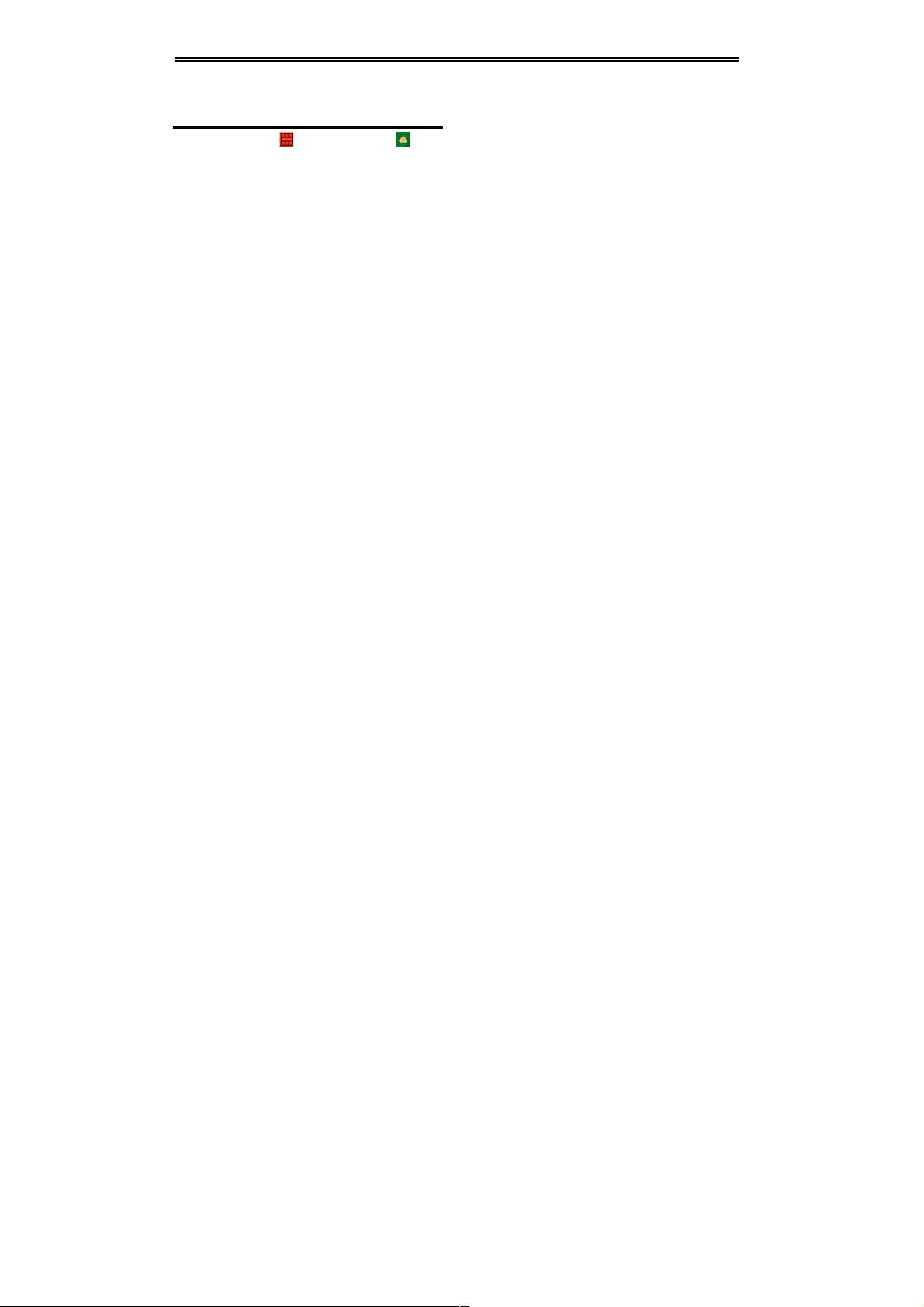
错误! 未找到引用源。
18
10. Fun & Games
10.1 Sokoban
Push all the boxes to the destination , then
you can go to the next game level, press
【Navigation Key】 to move the snail.
Page 26

Settings
19
11. Settings
11.1 Dual SIM settings
Set dual SIM call divert: You can set the two
SIM cards to forward the calls to each other.
Standby mode: You can select the standby
mode for SIM card, either to have one SIM card
standby, or to have both SIM cards standby
simultaneously.
Main SIM settings: There are several types as
per below:
Communication: For functions like call,
SMS, MMS, and Internet, you may choose
SIM card type to be used according to your
need, and you may also choose to have
prompt choice while using some certain
functions.
Speed dial: If enabling this function, you can
speed dial the phone number via the preset
SIM card.
Reply by original SIM: You can activate the
function to reply from current SIM card for
phonecall, SMS, MMS and Network service.
Set SIM name: You can name the Card as you
want.
Dual SIM settings: Please follow the prompting
steps shown on the screen to process dual-SIM
setting.
Help: Provide helping information.
11.2 Phone settings
11.2.1 Time and date
Set time: Directly input the time or press 【Up
/Down Key】to set it.
Set date: Directly input the date or press 【Up
/Down Key】to set it.
11.2.2 Auto power on/off
You can set the phone to switch on/off at a
scheduled time. For the setting method, please
refer to “Alarm”.
11.2.3 Power management
Display the battery capacity.
Page 27

Settings
20
11.3 Call settings
11.3.1 Network selection
Auto select: The phone can automatically
search and register available networks.
Manual select: Enable this function, the phone
will search for the network, and list all searched
networks, then you need to choose the one
needed to register.
11.3.2 Call divert
Based the set diverting conditions, incoming calls
will be forwarded into voice mail or other numbers.
Unconditional transfer: All incoming calls will
be transferred to the preset number or your
voice mail. Select[Query status]to view the
current unconditional call divert status.
Divert if busy: Calls will be transferred to the
voice mail or the preset phone number when
you are on the phone.
Divert if no answer options: Calls will be
transferred to the voice mail or the preset phone
number, if the set time is over and phone still
won’t be answered.
Divert if unreachable: Calls will be transferred
to the appointed number or your voice mail,
when your phone is out of the service coverage
or is switched off.
Cancel all diverts: All Call Divert functions are
cancelled.
11.3.3 Call barring
This function helps you to restrict the incoming and
outgoing calls.
Select the desired call and press <Confirm>, then
you can select [Activated], [Off] or [Query status].
Select [Activated], the phone will need network
support current setting. Below are the available
restricted call selections.
Option
Description
All outgoing
calls
Restrict all outgoing calls
All incoming
calls
Restrict all incoming calls
Incoming calls
when roaming
No incoming calls while
roaming
International
Outgoing international calls
Page 28
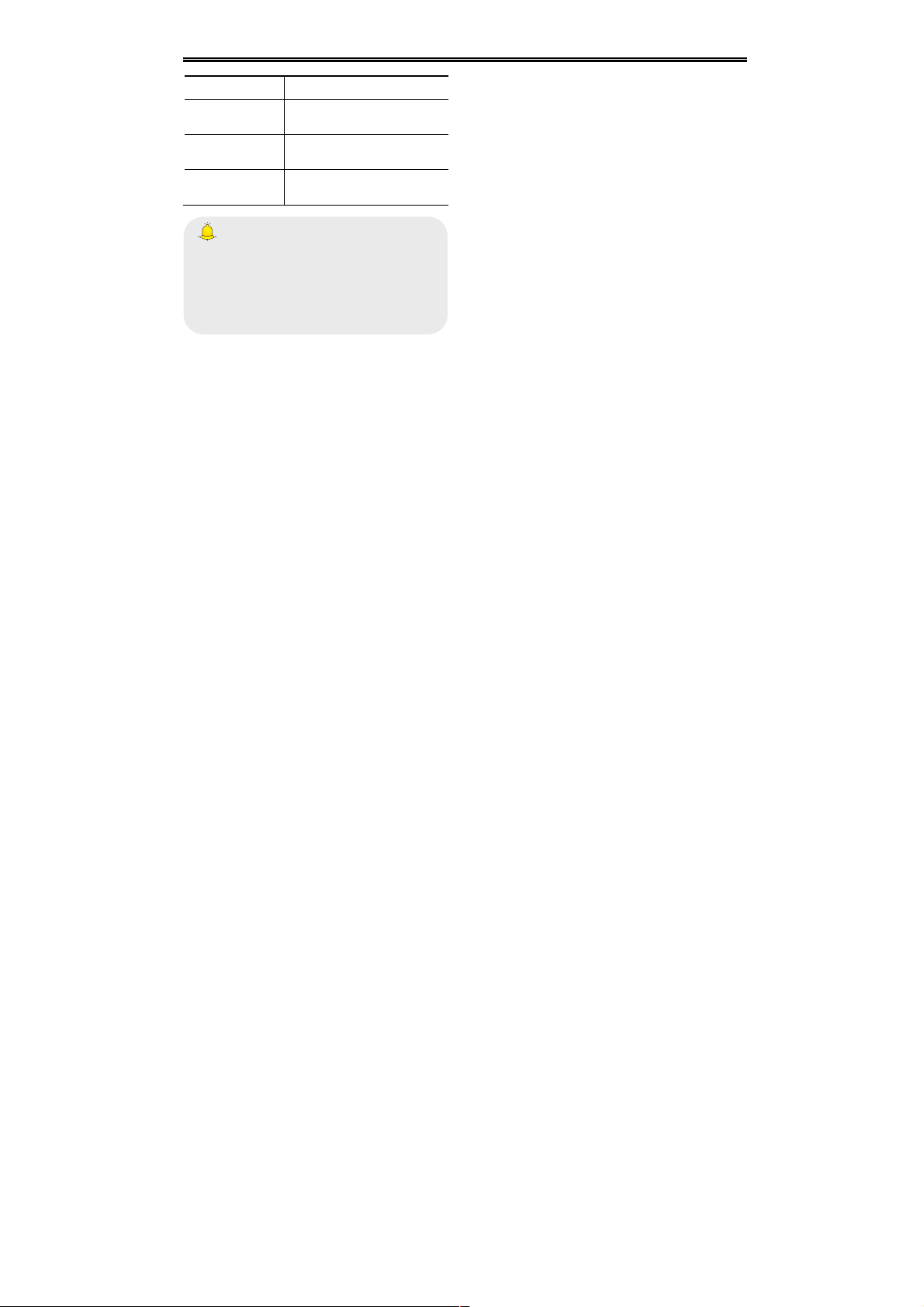
Settings
21
calling
forbidden
Dial when INTL
roaming
Incoming international
roaming forbidden
Cancel all
barring
Cancel all call restrictions
Change
password
Change the password for
Call Restrict function
Caution:
1. Some network operators forbid the function.
For more details, please contact your network
service provider.
2. The network operator will provide you the
initial network password while you apply for
this service.
11.3.4 Call waiting (Need network support)
Activate: If you set the function on, the network
will alert you that there is an incoming call. You
can keep current call and answer another one.
Off: Cancel call waiting function, then the new
incoming calls won’t be answered while you’re
on the phone already.
Query status: Select it to view current status of
this function.
11.3.5 Hide ID (Need network support)
Hide ID: While calling, the recipient won’t see
your phone number.
Display own ID: While calling, your phone
number will be visible for the recipient.
Display ID by network: While calling, whether
your phone number will be visible or not for the
receiver depends on the network presetting.
11.3.6 Select line
You can choose line 1 or line 2 as you need.
11.3.7 Flight mode
Activate: Activate flight mode, then all network
service won’t be available.
Select when power on: You can select
whether to activate flight mode when power on.
11.3.8 Others
IP shortcut key
After activating this function, selecting <Options→
Page 29

Settings
22
IP Call>, then preset IP number will be
automatically added before the number you want to
dial and call via it.
50 secs warning
If you activate the function, an elapsed time
reminder will be heard at the 50th second of every
minute during your call, so that you may end the
call timely to save the phone fare.
Connect prompt
The phone will vibrate to prompt you when the
recipient answers your phone.
Answer /Reject mode
Reply SMS after reject: You can select
whether to reply an SMS after rejecting a call.
Auto redial
If you set this function on, the phone will redial the
number after an unsuccessful call,
11.4 Display settings
11.4.1 Wallpaper settings
Select the default or other pictures as the wallpaper
of the phone.
11.4.2 Idle screen style
”Standard style” and “Smart style” are available.
11.4.3 Power on display
You can select the preset animation or others as
the Power on animation for your phone.
11.4.4 Power off display
You can select the preset animation or others as
the Power off animation for your phone.
11.4.5 Contrast
Press 【Left /Right Key】to adjust the contrast.
11.4.6 Backlight
Select the desired backlight time.
11.4.7 Keypad light
Select the desired keypad light time.
11.5 Security settings
In order to secure the information, you can set PIN
code, PIN2 code, power-on password and
Guardlock function.
11.5.1 PIN
PIN code is the personal identification number for
SIM card. If never be modified, the initial password
Page 30

Settings
23
set by network operator should be 1234 or 0000. If
activated the power-on PIN code, then you have to
input the PIN password each time you switch the
phone on. You can modify the PIN code to prevent
your SIM card being used by others.
Caution:
If you input your PIN code incorrectly three
times in succession, the SIM card will be
locked automatically, and prompting to enter
PUK code to unlock it. Therefore, please do
remember the PIN code, if you modify it.
PUK code (PUK1) is made up by 8 digits,
unmodifiable. When the phone is locked by PIN
code, please enter correct PUK code to unlock the
phone. If you incorrectly input the PUK code ten
times in succession, then the SIM card cannot be
used any more. Some PUK codes are provided
together with the SIM card, some should be gained
from the network service provider. If you don’t know
the PUK code while your PIN code is locked, please
never input the code casually. In this case, please
call the hotline of the service provider for your SIM
card, after simply checking about the user identity,
you can gain the PUK code for free to unlock your
phone.
Caution:
Please be careful when use this function. If you
forget PUK code, please consult your network
operator. If you incorrectly input the PUK code
ten times in succession, the SIM card will be
scrap.
Select the desired SIM type and have the following
options:
Activated: You should input PIN code each
time switching the phone on.
Modify: You should activate PIN code before
modifying it.
Off: You should input the correct PIN code
before deactivating it.
11.5.2 PIN2
PIN2 code is the personal identification code
required for some certain functions (such as set
fixed number, set phone fare, etc).
PIN2 code is another password provided together
with SIM card by service provider. If wrongly input it
Page 31

Settings
24
for three times in succession, the phone will be
locked until correct PUK2 code entered, for detailed
operation, please refer to PIN code and PUK code.
Caution:
If you incorrectly input the PUK2 code ten
times in succession, you will not be able to use
SIM card. Please be careful when use this
function.
11.5.3 Privacy
Secured by phone password, the phone will be
protected from other unauthorized users. When
password function has been activated for call
center or messaging, you have to enter correct
password on corresponding main menu or
sub-menu. The defaulted password is “1234”.
11.5.4 Auto keypad lock
After activating this function, the phone will be
locked automatically if the time you set is arrived,
so as to avoid error operations.
Manual lock keypad: On the Home screen,
press【Left Soft Key】, then press【* Key】to lock
the keypad manually.
Manual unlock keypad: On the Home screen,
press【Left Soft Key】, then press【* Key】to
unlock the keypad manually.
11.5.5 Lock screen by end-key
Once activated this function, when the backlight is
on, press【End Key】to turn off the backlight and
auto lock the keypad.
11.5.6 Power-on password
You should set the power on password when you
use this function for the first time. After activated
this function, you should input password each time
you switch the phone on.
Caution:
Power on PWD doesn’t have the limitation for
wrongly inputting. Please remember carefully
about the Power on PWD, otherwise, the
phone won’t be switched on normally once
password forgotten.
11.5.7 Guardlock
Guardlock (MSD) is nicknamed as Mobile Phone
Dog. When others illegally use your phone,
information like CELLID of the phone will be
Page 32

Settings
25
collected and sent to preset mobile phone;
moreover, the function will prevent others to use the
phone after certain times or certain power-on times.
This function is defaulted to be off. To activate it,
please modify the password. Then you need to
enter the password if you want to activate,
deactivate, or modify the password to process
operation, and the password has 6 digits. To
activate it, you have to enter a preset mobile phone
number (The mobile phone number set to receive
the message if the phone is stolen) apart from the
password.
After activated, the phone stores the IMSI number
for original SIM card, which is sole and unique, if
you insert another SIM card, there will be a prompt,
asking you to input the guardlock password. If you
wrongly enter the password for three times in
succession, the phone will default it as illegal and
display a relevant prompt, then collect and send
information like CELLID, LAC, MCC, MNC, MCN to
preset mobile phone number. While receiving this
message, legal user can report it to the police, who
can inquire the illegal usage situation (Including the
used location, call history, etc) from network
operator via the piece of information.
The message will be kept senting to the preset
mobile phone till it is successfully received. If the
stolen phone is on over 24 hours or re-switch on,
the phone will resend a message to your preset
phone number. When the message has been
successfully sent up to 15 times, any illegally used
SIM card won’t work in the stolen phone, which will
automatically switched off.
Caution:
Please report to the police timely if the phone is
stolen, but this doesn’t mean that the lost
phone will be definitely traced back. Therefore,
please take care of your personal property.
If the phone defaults the SIM card inserted is illegal,
then guardlock function can not be activated, and
relevant setting can not work. If another SIM card is
inserted, enter correct password, message count
will be sent from zero, meanwhile, there will be a
prompt, asking you whether to bind this SIM card.
Select binding, then the phone will renew the IMSI
number and default the SIM card as the designated
one.
Activated: Before activating this function,
please set the password first, if password hasn’t
been set, then please enter [Change
Page 33

Settings
26
password] to finish the password setting and
back to activate this function. While activating it,
guardlock password and notified mobile phone
number (The number to receive the information
of the SIM card illegally used in the stolen
phone) are required. After these, guardlock
function will work.
Off: To deactivate guardlock function, you
should input correct Guardlock password.
Change password: Modify guardlock
password.
Warning:
Please use this function carefully. The phone
won’t be used if password forgotten.
11.6 Restore factory settings
Reset all parameter values into default status.
Please enter the privacy preserving password
(Initial password is 1234) to resume factory setting.
Page 34
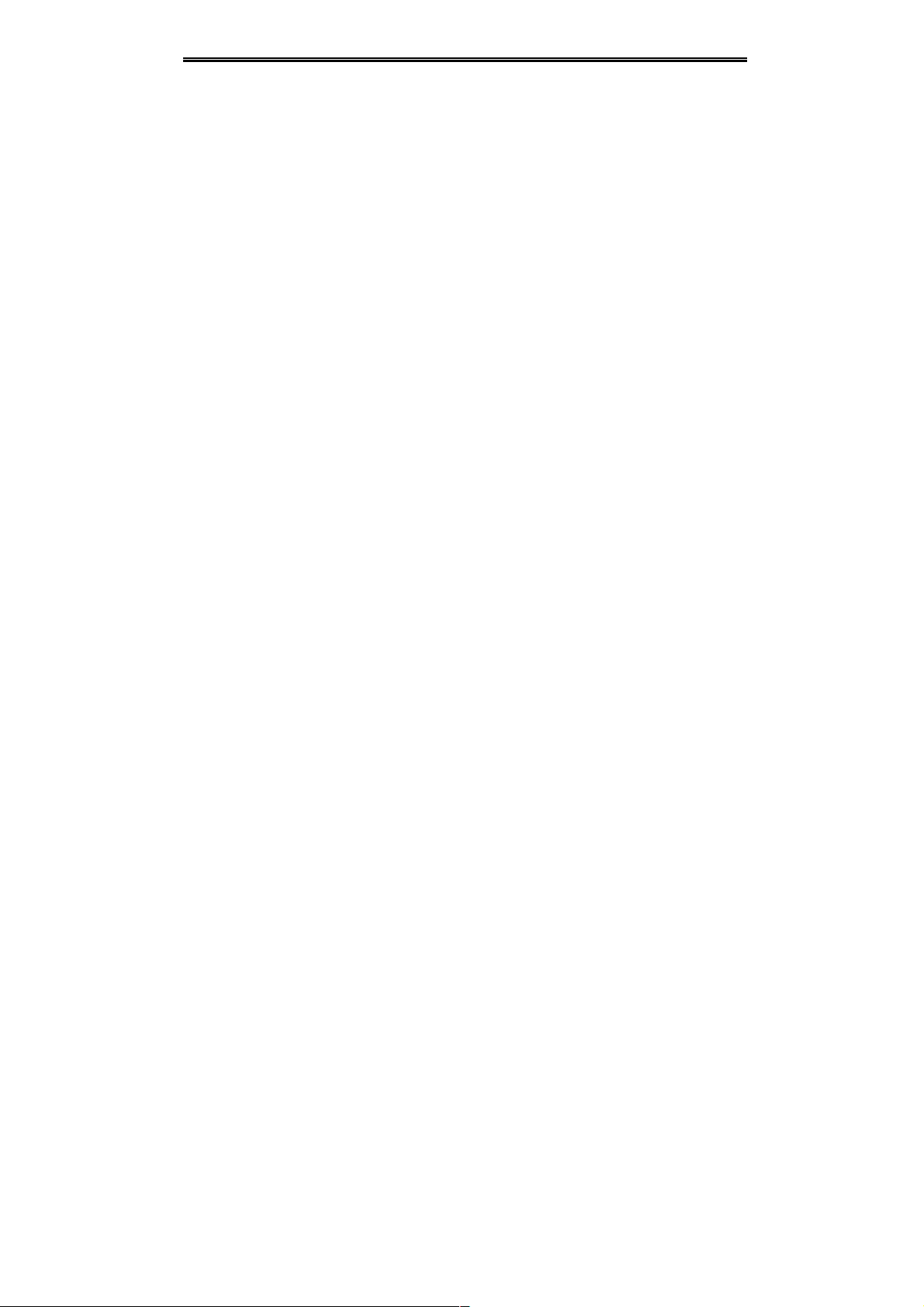
Phone Maintenance
27
12. Phone Maintenance
Mobile phones are precision electronic devices and
must be carefully maintained. The following advice
can help you to look after your phone and prolong
its life.
The phone and its spare parts should be put out
of the reach of children.
Keep the phone dry. Rain, moisture or water will
corrupt its electronic circuitry. If your phone
does get wet, remove the battery immediately
and take the phone to the nearest local
authorized service center.
Don’t put the phone in dusty places or this will
affect the daily use.
LCD is a part of the phone which could be easily
damaged, so try to avoid dropping the phone on
the ground or any other forms of shaking. Do
not touch the screen with a sharp object.
Don’t put the phone in a high temperature
environment. High temperatures will shorten the
life of electronic devices, destroy the battery and
deform or melt a phone’s plastic shell.
Don’t put the phone in a low temperature
environment. Otherwise, when the temperature
rises to normal temperature, there will be
moisture in the phone and this will destroy the
phone’s electronic circuitry.
Don’t throw, knock or shake the phone intensely
as this could damage the electronic circuitry and
structure of the phone.
Do not use rough chemical or abrasive cleaners
to clean the phone as these could damage the
phone.
Don’t paint your phone, in case that detachable
parts will be pasted and affect its normal use.
Please use a clean, soft mull to clean lens, such
as camera lens, etc.
If you have to replace the phone’s antenna, please
only replace it with accessory or designated one.
To use unauthorized antenna or spare parts will
damage the phone and disobey relevant
regulations for wireless. device.
Page 35

Safety Precaution
28
13. Safety Precaution
13.1 Usage environment
Please remember to obey relevant rules and
regulations whenever use your phone. This will
prevent bad effect from you and the environment.
Switch off your phone near explosive places,
such as gas station, bunkers, chemical factories
or blasting scene, and adhere to any safety
signs and instructions there. Breaking any rules
may cause explosion or injury.
Phone using in plane will interfere with the flight
operation and bring dangers. Therefore,
please do switch off your phone before
boarding, and make sure it is power off during
the whole flight.
Please keep the phone in its special bracket
while you’re driving. Please don’t put it on a seat
or in places where it could fall off when the car
encounters collision or break. In order to ensure
safe driving and avoid road accidents, please
don’t use the phone when driving. If you must
use it, please use the phone’s hands-free asset
or park at roadside before making or answering
a call.
Please put the phone away from the high
temperature environment, for explosion might
be caused when the battery is of excess high
temperature.
13.2 Medical devices
Please switch off your phone in areas near the
electronic medical equipments that obviously
requires switching the phone off (Such as heart
pacemakers, hearing aids, etc). Most medical
devices can shield the phone’s RF signal, but some
can’t. If you have any doubts or need to find out
more, please consult your doctor or medical device
manufacturer.
13.2.1 Pacemaker
Pacemaker manufacturers advise the distance
between your phone and heart pacemaker should
be 6 inches (15.3 cm) at least, otherwise the phone
could interfere with the pacemaker.
The personnel who wears pacemaker should do
the followings:
Page 36

Safety Precaution
29
Should always keep a distance (at lease 6
inches) between the phone and pacemaker,
when the phone is switched on.
Should not have the phone in a breast pocket
Should listen to the phone closer to the ear
which is farther from the pacemaker.
Caution:
Please switch off your phone while you feel
there is interference, and consult the doctor
timely.
13.2.2 Hearing aids
Mobile phone might bring some interference to
some hearing aids. If so, please consult the hearing
aids manufacturer.
13.2.3 Emergency calls
As the phone uses a radio signal, wireless and
ground communication network and personal
settings functions like other phones, it is impossible
to ensure your phone can be connected
successfully in any situation, so please don’t rely
purely on your phone as the only means of
notification in cases of emergency (such as medical
first aid ).
Make an emergency call
If your phone is switched off, please turn on your
phone and check whether the network signal is
strong enough.
(1) Input the local first aid number correctly (such
as 120), different areas have different first aid
numbers.
(2) Please press the call key to call.
Caution:
While making an emergency call, you should
try best to provide all important information
precisely. At this time, the phone may be the
only communication tool, so don’t end the call
without permission.
13.3 Password access
Your phone and SIM card can be protected by a
password to prevent others using them illegally.
13.3.1 Phone password
This protects your phone from unauthorized users.
Page 37

Safety Precaution
30
You can set the preset password when you use it
for the first time. After using it, please modify your
phone password as soon as possible and keep it
secret.
13.3.2 PIN code
This is personal identification code, which is used to
protect the SIM card from unauthorized users.
Generally, the PIN code and SIM card will be
provided together. After activating the PIN code,
you need to input correct password each time you
switch the phone on to ensure normal usage.
Caution:
If you input your PIN code incorrectly for three
times in succession, the SIM card will be
locked. You need to enter the PUK code to
unlock it. (If you don’t have a PUK code, please
contact your network operator or SIM card
retailer for this information. Please don’t input
any characters).
13.3.3 PIN2 code
This is the password for activating special functions
of the SIM card. You need to input it while entering
some functions (eg.Charge Unit, Fixed Dialling etc).
Usually, the PIN2 code and the SIM card will be
provided together. If you incorrectly input the PIN2
code for three times in succession, it will be locked
and you will need to input PUK2 to unlock it.
13.3.4 PUK code
This is used to unlock the PIN code. Usually the
PUK code and SIM card are provided together. If
you don’t have it, please contact with your network
operator or SIM card retailer. SIM Card won’t be
used any more, if you incorrectly input the PUK
code ten times in succession. In that case, please
apply a new SIM card from your network operator.
PUK code is unmodifiable.
13.3.5 PUK2 code
This is used to unlock the PIN2 code. Usually the
PUK2 code and the SIM card are provided together.
PUK2 can modify the locked PIN2 code. If you
incorrectly input the PUK2 code for ten times in
succession, you will not be able to access some
functions. Please apply to your operator for a new
card. The PUK2 code is unmodifiable. If you lose it,
please contact your service provider.
13.4 Cautions for battery charging
The phone provides power by using a lithium
Page 38

Safety Precaution
31
battery. The standby time and call time will be
influenced by the system’s environment and phone
settings.
Please use the approved battery and charger
designated for this product. The company will
take no responsibility for damage caused by
unauthorized battery or charger.
The battery icon will start scrolling when the
phone is charged in power-on-state.
Caution:
1.If there is no battery left at all, then the
battery icon will appear after 2-3 minutes of
charging. The battery charging time depends
on the status of the phone (whether switched
on, making a call), usually, it will take about
2-5 hours.
2. To make the new battery achieve its best
capacity, please charge and discharge the
phone for twice or three times. Please charge
the new battery over 10 hours for the first
several times.
Don’t use wet hands to touch the battery or
charger while charging in order to avoid danger.
Try not to use the phone while charging.
The battery icon stops scrolling while the battery
is full, and then you can disconnect the phone
from the charger adapter.
13.5 Cautions for battery usage
The battery usage depends on the network, phone
setting and usage situation. Take Lithium ion
battery of 1200 mill amperes capacity as an
example, it allows calling time up to 5-8 hours,
Dual-SIM standby time as 300-400 hours, and the
single-SIM standby time as 400-600 hours.
Never use any damaged battery.
The phone will consume a little power if it is near
network station. Therefore, the call and standby
time depends greatly on the signal strength of
honeycomb network and the parameters set by
network operator.
The battery charging time lies on the remnant
power, and the type of the battery and charger.
When the operation time (talk time and standby
time) is noticeably shorter than normal, it is time
to replace with a new battery.
Only use batteries and charges authorized for
this device, otherwise, explosion might be
Page 39
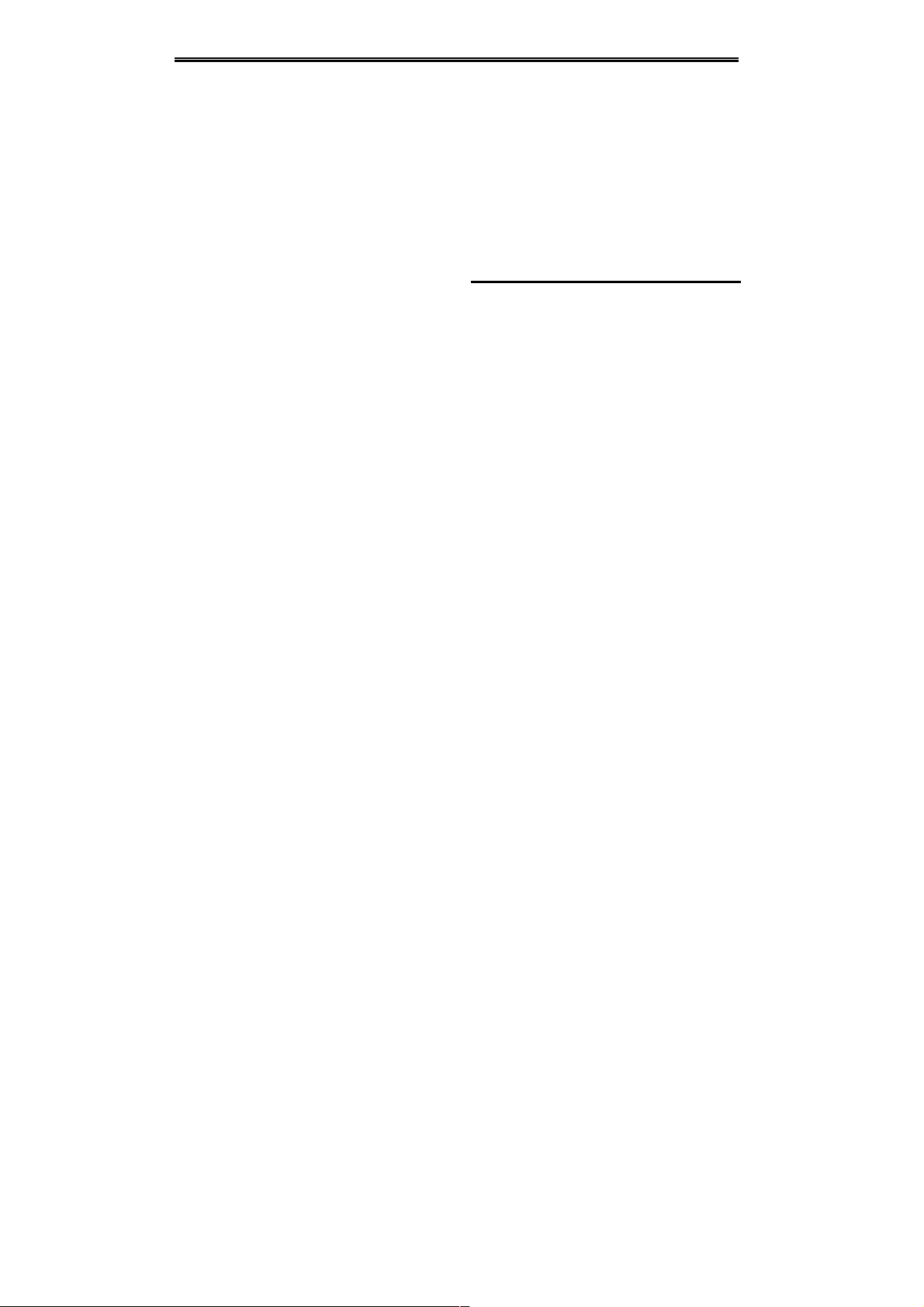
Safety Precaution
32
caused. Please disconnect the charger while
unused. Do not leave the battery connected to a
charger over one week, for overcharging may
shorten the life length.
Do not connect the anode and cathode of a
battery inversely.
Do not leave the battery in places with over-high
or over-low temperature, otherwise, the battery
capacity will be reduced and battery life will be
shortened. Always try to keep the battery in
room temperature.
Do not short-circuit the battery. This may
damage the electronic core or internal protected
circuit. If you keep the unused battery in the
pocket or bags, metal objects (eg. coin, clip or
pen, etc) inside might have the anode directly
contacted with the cathode of the battery and
caused accidental short circuit. Therefore,
please carefully and separately store the
battery.
Don’t burn your phone battery or treat it as
common rubbish. Please adhere to the local
environmental policy in order to avoid
endangering life and causing environmental
damage, and recycle your batteries in time.
If your phone, battery or other charging device is
accidentally penetrated by water, you must not
put it inside any calefaction equipment (such as
drier, microwave oven etc.) to dry it. The phone
or other products may go wrong, and may even
cause the phone, battery or other charging
device to burn, expand and explode.
Please deal with the discarded battery
according to the relative introduction.
The company will take no responsibility for any
direct or indirect damage caused by user error.
13.6 Cautions for spare parts
usage
Please put all spare parts (such as SIM card,
storage card, battery etc) out of reach of children,
in case danger occurs.
Please do switch off the phone and unplug the
phone and charger before you removing the
battery from the phone.
As the phone’s spare parts are not waterproof,
please keep all spare parts dry.
You should pull out the plug of any spare part
Page 40

Safety Precaution
33
correctly when you switch off the power, don’t
drag the power line forcibly.
If the phone, battery, and charger don’t operate
normally, please contact closest qualified
maintenance centres timely.
13.7 Other safety information
If you don’t use your phone, it’s better to switch
it off and remove the battery so as to save
energy and avoid cellular radiation.
Please don’t have the volume over loud while
using the phone, which might impair your
hearing.
The unprofessional shouldn’t disassemble the
terminal and battery of the phone.
It is recommended that you should try not to use
the holster with magnet button, for the magnet
may interfere with the phone signal, and hard
iron button may crush the LCD screen. Plastic
phone cover will lead to poor volatilization of
vapor and have the internal components
corrupted, moreover, it can have the phone
shell oxidized and faded.
If you or your family has a medical record of
dizziness or epilepsy, please consult with the
doctor first, if you want to play phone games or
use the flashlight (the flash doesn’t available in
all phone models)
Please don’t put the flashlight too close to the
eyes of human beings or animals, as this could
do harm to the eyes.
Should avoid the phone falling off from high
places.
Page 41
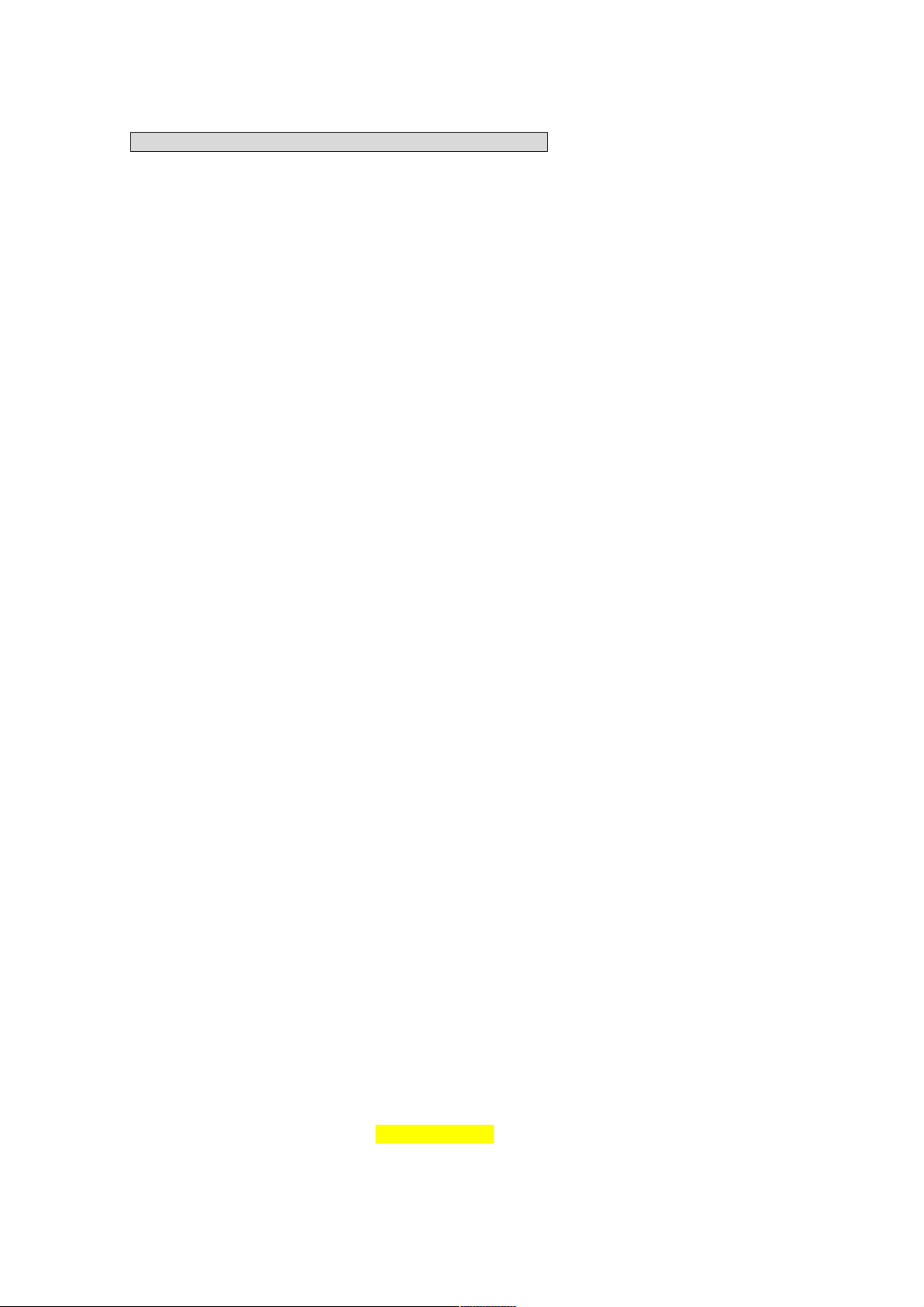
FCC RF EXPOSURE INFORMATION:
WARNING!! Read this information before using your phone
In August 1986 the Federal Communications Commission (FCC) of the United States with its
action in Report and Outer FCC 96-326 adopted an updated safety standard for human exposure
to radio frequency (RF) electromagnetic energy emitted by FCC regulated transmitters. Those
guidelines are consistent with the safety standard previously set by both U.S. and international
standards bodies. The design of this phone complies with the FCC guidelines and these
international standards. Use only the supplied or an approved antenna. Unauthorized antennas
modifications, or attachments could impair call quality, damage the phone, or result in violation
of FCC regulations. Do not use the phone with a damaged antenna. If a damaged antenna comes
into contact with the skin, a minor burn may result. Please contact your local dealer for
replacement antenna.
BODY-WORN OPERATION:
This device was tested for typical body-worn operations with the back of the phone kept 1.5cm
from the body. To comply with FCC RF exposure requirements, a minimum separation distance
of 1.5cm must be maintained between the user's body and the back of the phone, including the
antenna, whether extended or retracted. Third-party belt-clips, holsters and similar accessories
containing metallic components shall not be used. Body-worn accessories
that cannot maintain 1.5cm separation distance between the user’s body and the back of the
phone, and have not been tested for typical body-worn operations may not comply with FCC RF
exposure limits and should be avoided.
For more information about RF exposure, please visit the FCC website at www.fcc.gov
Your wireless handheld portable telephone is a low power radio transmitter and receiver. When
it is ON, it receives and also sends out radio frequency (RF) signals. In August, 1996, the Federal
Communications Commissions (FCC) adopted RF exposure guidelines with safety levels for
hand-held wireless phones. Those guidelines are consistent with the safety standards previously
set by both U.S. and international standards bodies:
<ANSIC95.1> (1992) / <NCRP Report 86> (1986) / <ICIMIRP> (1996)
Those standards were based on comprehensive and periodic evaluations of the relevant
scientific literature. For example, over 120 scientists, engineers, and physicians from universities,
government health agencies, and industry reviewed the available body of research to develop
the ANSI Standard (C95.1). Nevertheless, we recommend that you use a hands-free kit with
your phone (such as an earpiece or headset) to avoid potential exposure to RF energy. The
design of your phone complies with the FCC guidelines (and those standards).
Use only the supplied or an approved replacement antenna. Unauthorized antennas,
modifications, or attachments could damage the phone and may violate FCC regulations.
NORMAL POSITION:
Hold the phone as you would any other telephone with the antenna pointed up and over your
shoulder.
TIPS ON EFFICIENT OPERATION:
For your phone to operate most efficiently:
• Extend your antenna fully.
• Do not touch the antenna unnecessarily when the phone is in use. Contact with the antenna
affects call quality and may cause the phone to operate at a higher power level than otherwise
needed.
Vehicle mounted external antenna (Optional, if available))
A minimum separation distance of 7.9 inches (20cm) must be maintained between the user / by
stander and the vehicle mounted external antenna to satisfy FCC RF exposure requirements.
Page 42
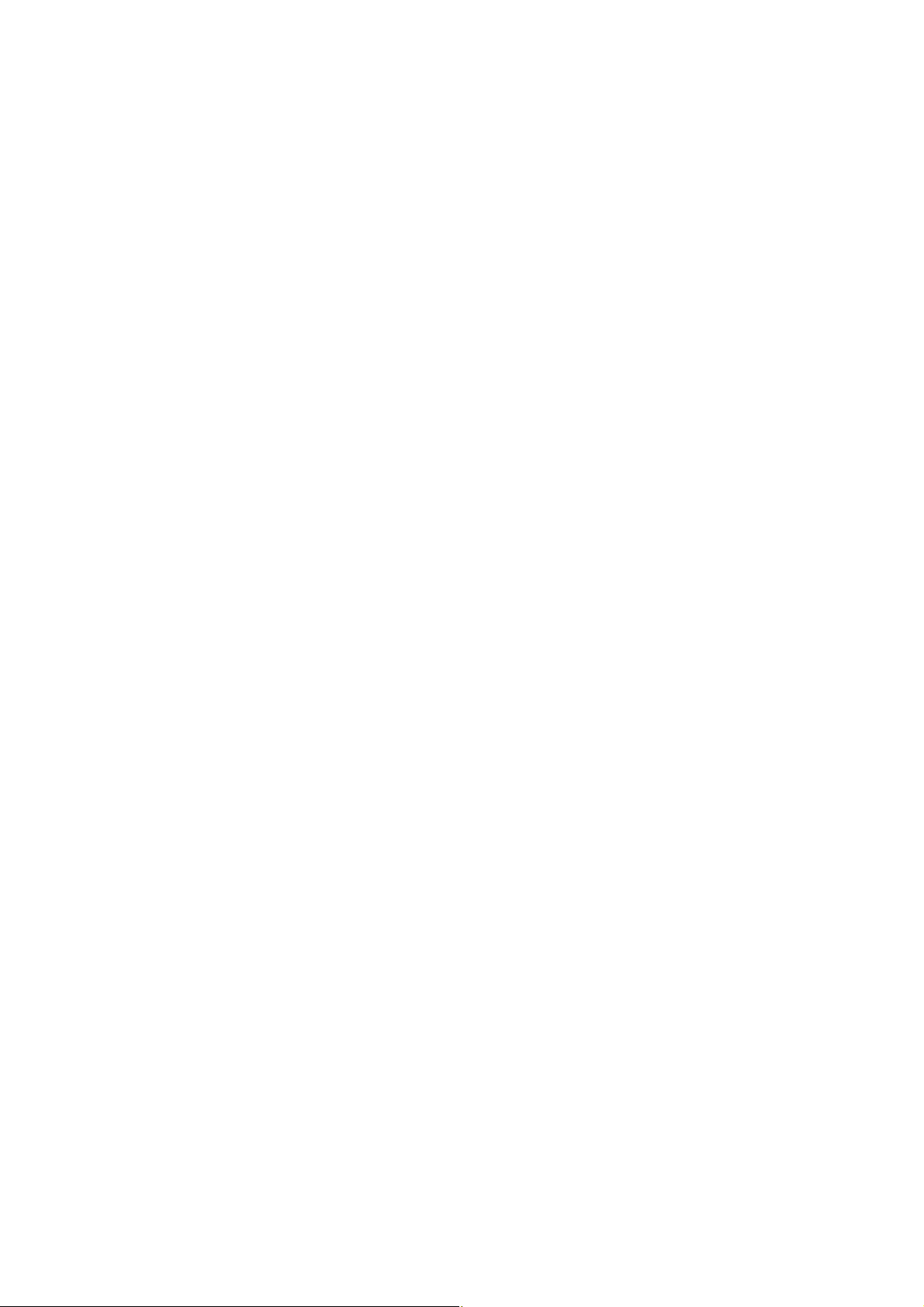
RF
Exposure Information:
FCC RF Exposure requirements: The highest SAR value reported under this standard
during product certification for use next to the body with the minimum separation
distance of 1.5cm is 0.647 W/kg, next to the head is 0.679
W/kg.
This transmitter
must not be collocated or operating in conjunction with any other antenna or transmitter.
This device complies with part 15 of the FCC rules. Operation is subject to the following
two conditions:
(1) this device may not cause harmful interference, and
(2) this device must accept any interference received, including interference that may
cause undesired operation.
NOTE: The manufacturer is not responsible for any radio or TV interference caused by
unauthorized modifications to this equipment. Such modifications could void the user’s
authority to operate the equipment.
NOTE: This equipment has been tested and found to comply with the limits for a Class B
digital device, pursuant to part 15 of the FCC Rules. These limits are designed to provide
reasonable protection against harmful interference in a residential installation. This
equipment generates uses and can radiate radio frequency energy and, if not installed and
used in accordance with the instructions, may cause harmful interference to radio
communications. However, there is no guarantee that interference will not occur in a
particular installation. If this equipment does cause harmful interference to radio or
television reception, which can be determined by turning the equipment off and on, the
user is encouraged to try to correct the interference by one or more of the following
measures:
- Reorient or relocate the receiving antenna.
- Increase the separation between the equipment and receiver.
-Connect the equipment into an outlet on a circuit different from that to which the receiver
is connected.
-Consult the dealer or an experienced radio/TV technician for help
Do not use the device with the environment which below minimum -10℃ ,the device
may not work.
Changes or modifications to this unit not expressly approved by the party responsible for
compliance could void the user’s authority to operate the equipment.
