Page 1

Declaration
Turn to a fascinating world of beauty and style with the mobile phone. With its
ornament integrated scroll audio LED with coloured keys , it will impress you
with its dynamic,flashy,dazzling and unique character. Please read the user’s
manual so as to keep your mobile phone in the best condition. The manual has
been verified and reviewed to guarantee the accuracy. Instructions and
descriptions contained herein are accurate at the time of publication. However,
mobile phones developed afterwards and the contents of their manual are subject
to modification without further notification. Our company reserves the ri ghts in
relation to the manual.
Page 2
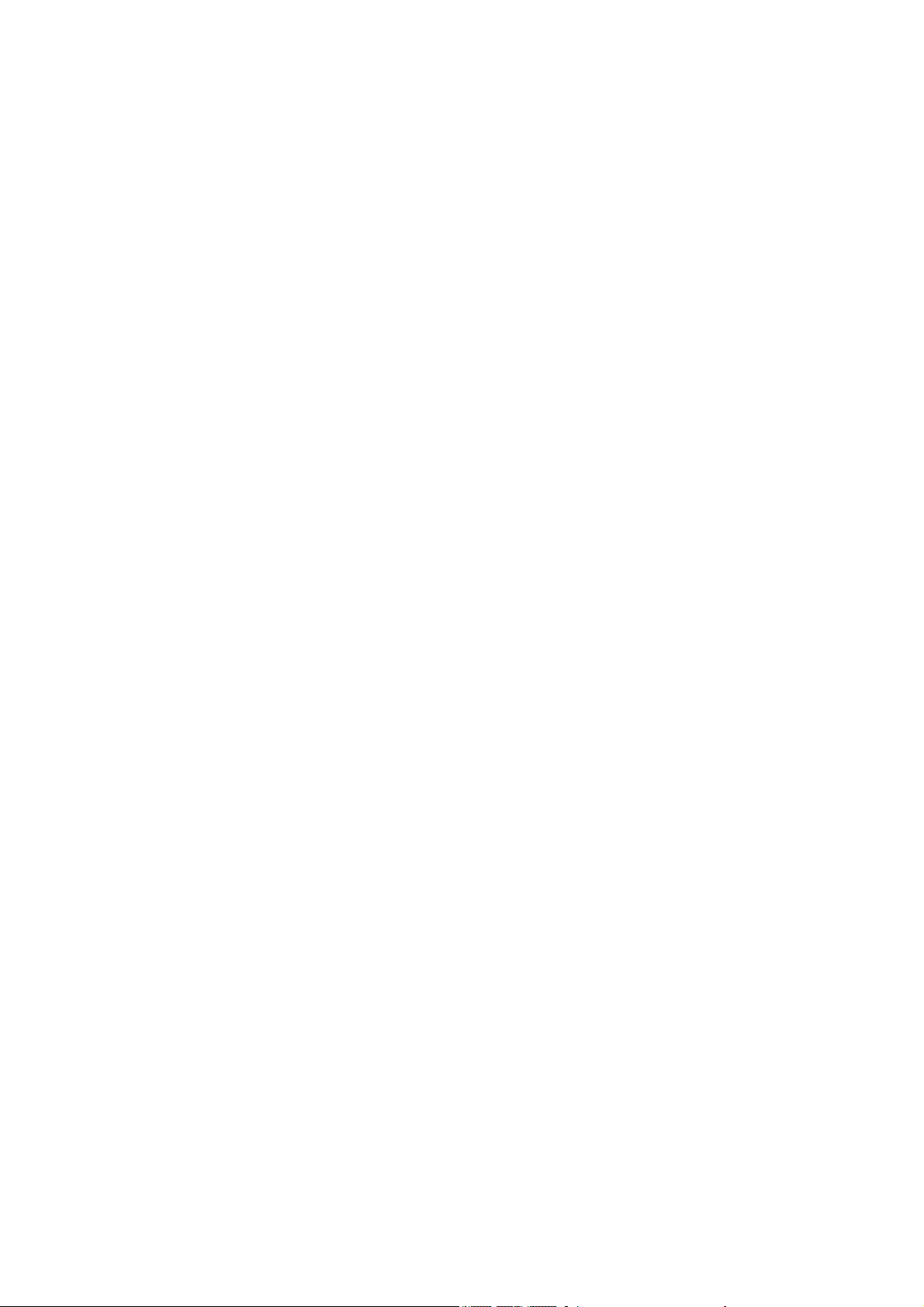
Contents
Safety Precautions……………………………………………………………….
Overview………………………………………………………………………….
1 Introduction………………………………………………………………………
2 Your mobile phone………………………………………………………………
3 Function of main menu………………………………………………………….
4 Phonebook…………………………………………………………………
5 Call center…………………………………………………………………………
6 Extra……………………………………………………………………………
7 Alarm……………………………………………………………………….
8 Ogranizer………………………………………………………………………….
9 Fun & games…………………………………………………………………..
10 Multimedia……………………………………………………………………..
11 Meseeaging………………………………………………………………………
12 Settings………………………………………………………………………….
13 Services…………………………………………………………………………
14 User profiles……………………………………………………………………….
15 Wifi……………………………………………………………………………….
16 MSN………………………………………………………………………………
17 Yahoo…………………………………………………………………………….
18 Skype…………………………………………………………………………
19 Ebuddy…………………………………………………………………………
20 Twitter…………………………………………………………………………
21 Facebook………………………………………………………………………
22 FM radio……………………………………………………………………
23 Camera………………………………………………………………………
24 File manager…………………………………………………………………
Page 3
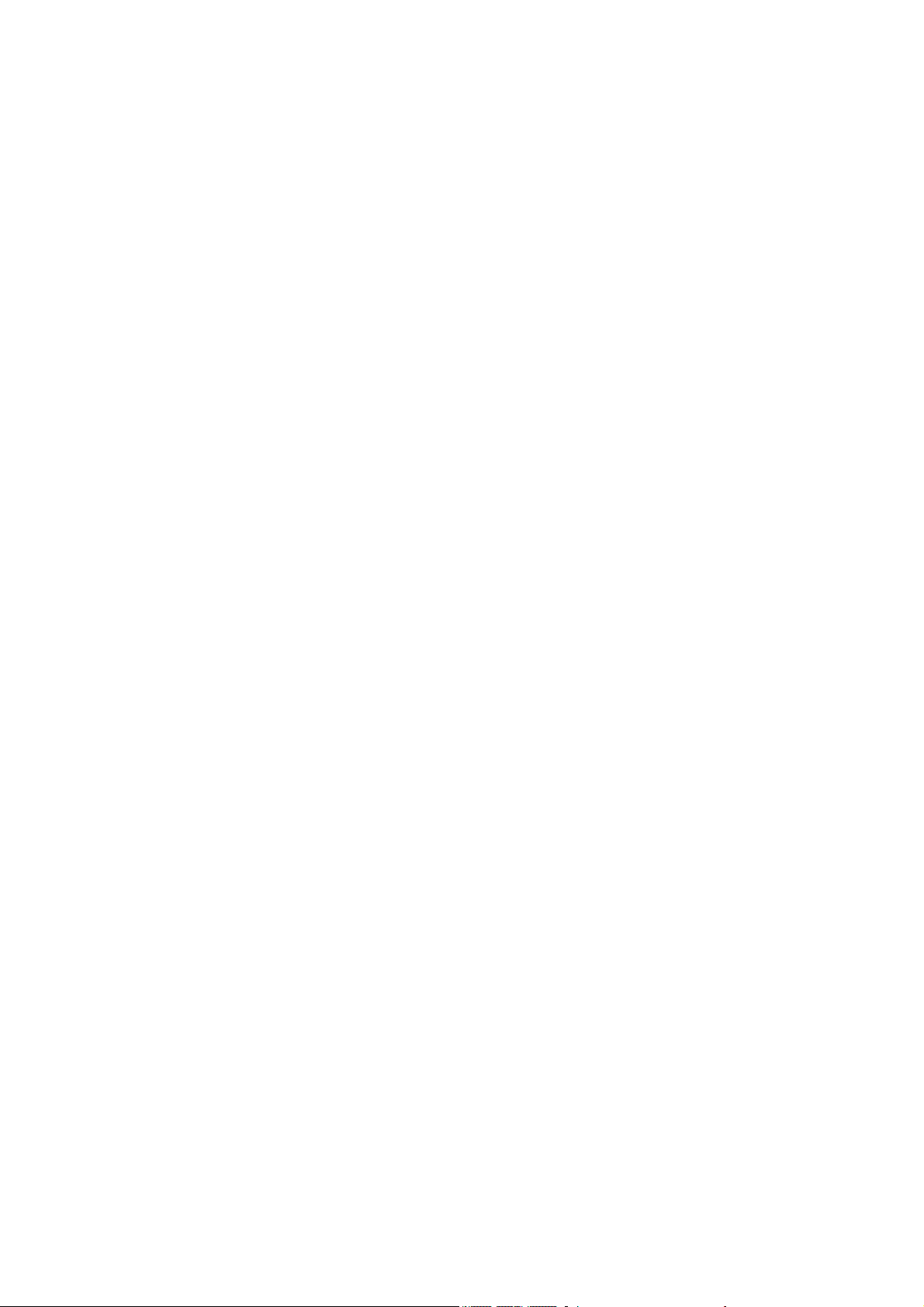
Safety Precautions
Please read the following concise rules carefully. Nonobservance to the rules may
lead to danger or violence of the laws. The user ’s manual gives details about the
safety precautions.
Secure startup
Please don't start up the mobile phone in case it is forbidden to
use wireless equipment or the usage thereof may result in any
interference or danger.
Put traffic safety first
Please abide by all the local laws and regulations. Drive the
automobile with both hands. Put the traffic safety first at drive.
Interference
Any wireless equipment may be subject to inter ference,
affecting its performance.
Power-off in hospital
Please comply with any related restrictions. Turn the mobile
off when you are close to medical equipments.
Power-off on the plane
Please comply with any related restrictions. Usage of wireless
equipment may result in interference to the plane.
Power-off when refueling
Please don's use the equipment in gas stations. Don't use the
equipment in the periphery of fuel or chemicals.
Power-off in the periphery of blasting spots
Please comply with any related restrictions. Don't use the equipment near the
place of blasting.
Proper employment
Use the equipment only in proper locations as described in the product document.
If not necessary, please don't touch the antenna point.
Employ proper maintenance service
Only qualified maintenance personnel are allowed to install or
repair the equipment.
Page 4
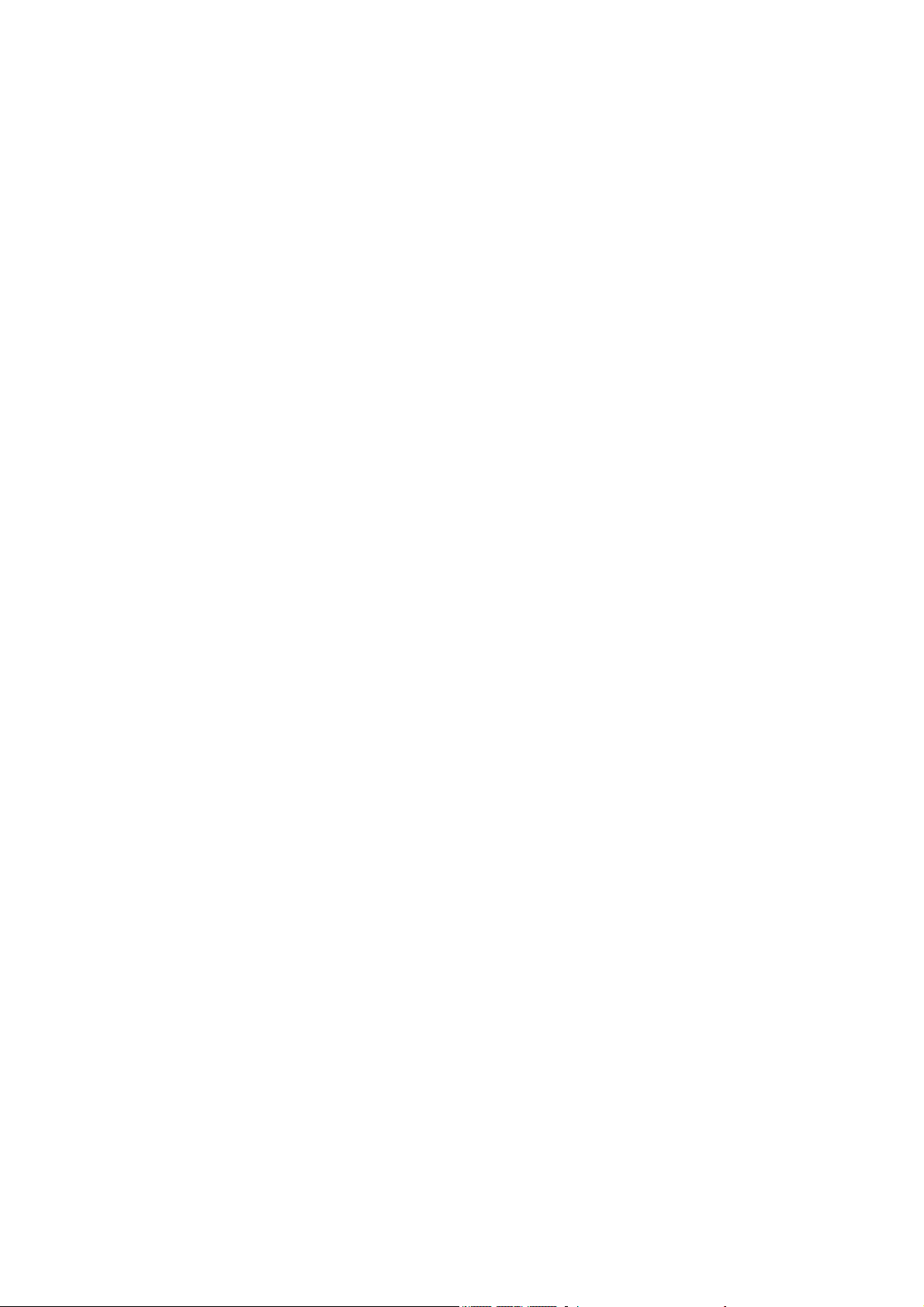
Accessories and battery
Approved accessories and battery are to be used. Please don't
connect with unmatched products.
Waterproofing quality
The equipment is not waterproof/ Please keep it dry.
Backup
Back up or keep written records of important information stored in the
equipment.
Connecting with other devices
Please read the user's manual of the device for detailed safety information when
connecting the equipment with other de vices.
Don't connect with unmatched products.
Emergency call
Make sure the equipment is in the covered area of t he network
service and the calling function is activat ed. As per the speci fic
requirements, press the key of finish to clear the screen and
return to the standby state. Input the emergency call number
and press the call key. Tell the calle d your location. Don't hang
up before the called tells you to.
About your mobile phone
In case usage of the wireless equipment may result in any interference or
danger, please don't power on.
Network service
You should apply to the wireless service provider for opening of necess ary
services in order to use the phone function of the equipment. M any functions of
the equipment require Turn on the mobile in order to use its functions (except for
the alarm clock).
support of special network functions. The
functions may not apply to all networks. As for other net works, you may
have to reach necessary agreements with the wireless service pr ovider
before using the network services. You service provider will provi de
necessary descriptions and interpret the charging standard to you. Certain
restrictions may be formulated by some networks, which will affect the
mode that you use the network service. For example, in certain networks,
not all the characters and services in relation to language are supported.
You service provider may require forbidding to use or turning off part of the
Page 5
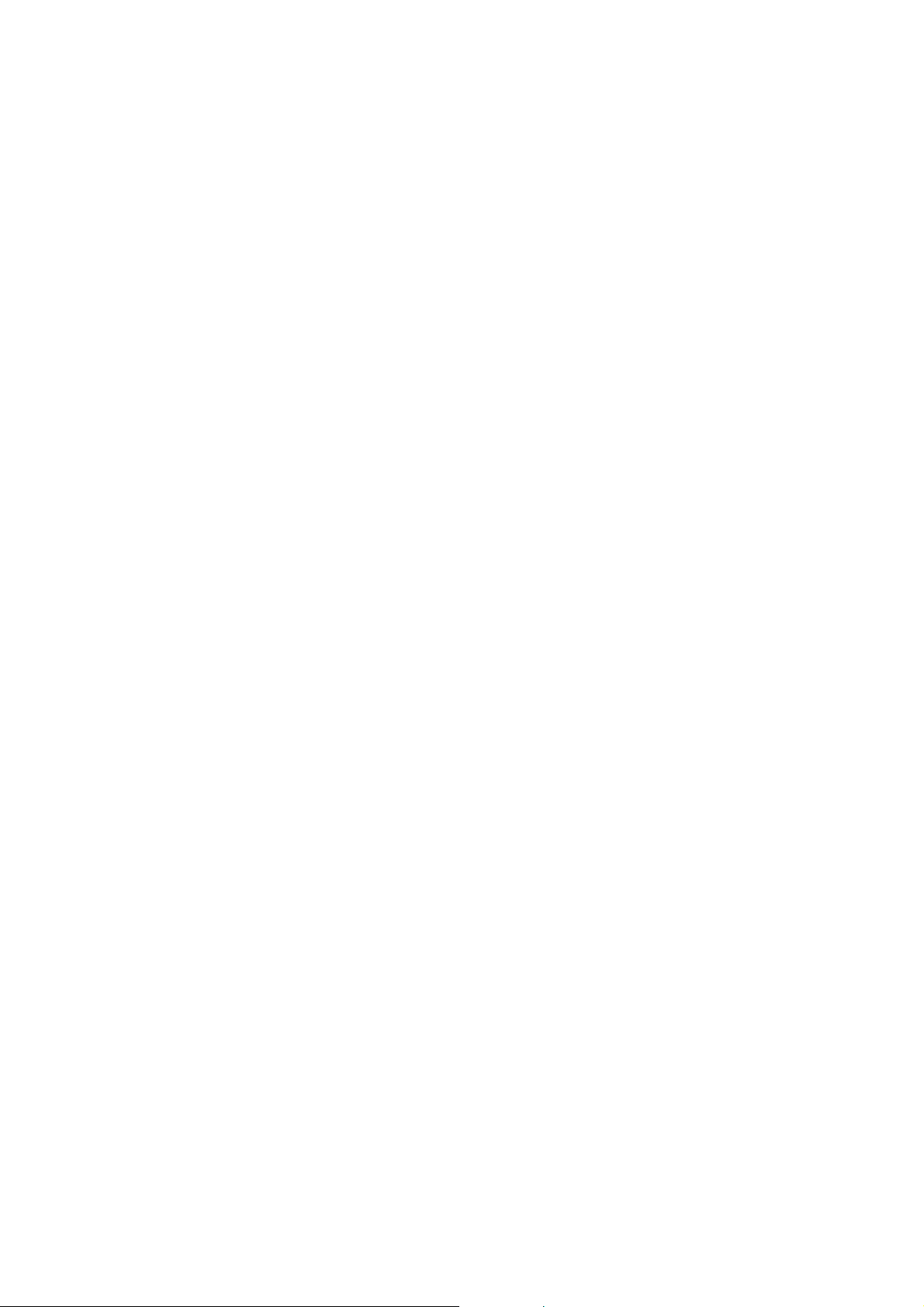
functions. Then these functions will not be shown in the equipment function
list. Your equipment may also be provided with some special configurati ons,
such as name of the function list, sequence of the function list and change of
icons. For more information, please refer to your service provider
Overview
The mobile phone newly launched by our company is a portable qwerty phone,
and supports functions including dual cards and single -standby, single T-flash
card, , FM, analog TV and Wifi etc. It makes your work more convenient and
your free time more fun with the combination of its hand written function and
keyboard, florid colored screen, pleasant bells, cartoon head portrait for
incoming calls, strong file management function (supporting T-FLASH card),
fashionable camera function and long time tape recording function,
music player, video player, supporting MMS.
Password
Phone password
With the phone password, you can prevent others from using your mobile phone
without your approval. The original phone password is1234. Refer to "Security
Setting" for how to change the password and how to set the mobile to show
request for inputting the phone code.
PIN
PIN1 code (4 to 8 digits) is defined by the operator. This move by a personal code. For more
information, see the section on security.
. Unlocking mobile device
Set a PIN code to protect your assets the device against unauthorized use. If this feature is
enabled, the PIN code must be informed if the appliance is turned on. If the PIN code is not
defined by the user, the device may not protect your assets against misuse.
Note:
PIN1 code (4 to 8 digits) is defined by the operator. This move by a personal
code. For more information, see the section on security.
. Unlocking mobile device
Set a PIN code to protect your assets the device against unauthorized use. If this
feature is enabled, the PIN code must be informed if the appliance is turned on.
If the PIN code is not defined by the user, the device may not protect your assets
against misuse.
Inform the password for theν mobile device and use the right directional button
to eliminate possible errors. Press the CONFIRM button to finish. For example, if
Page 6
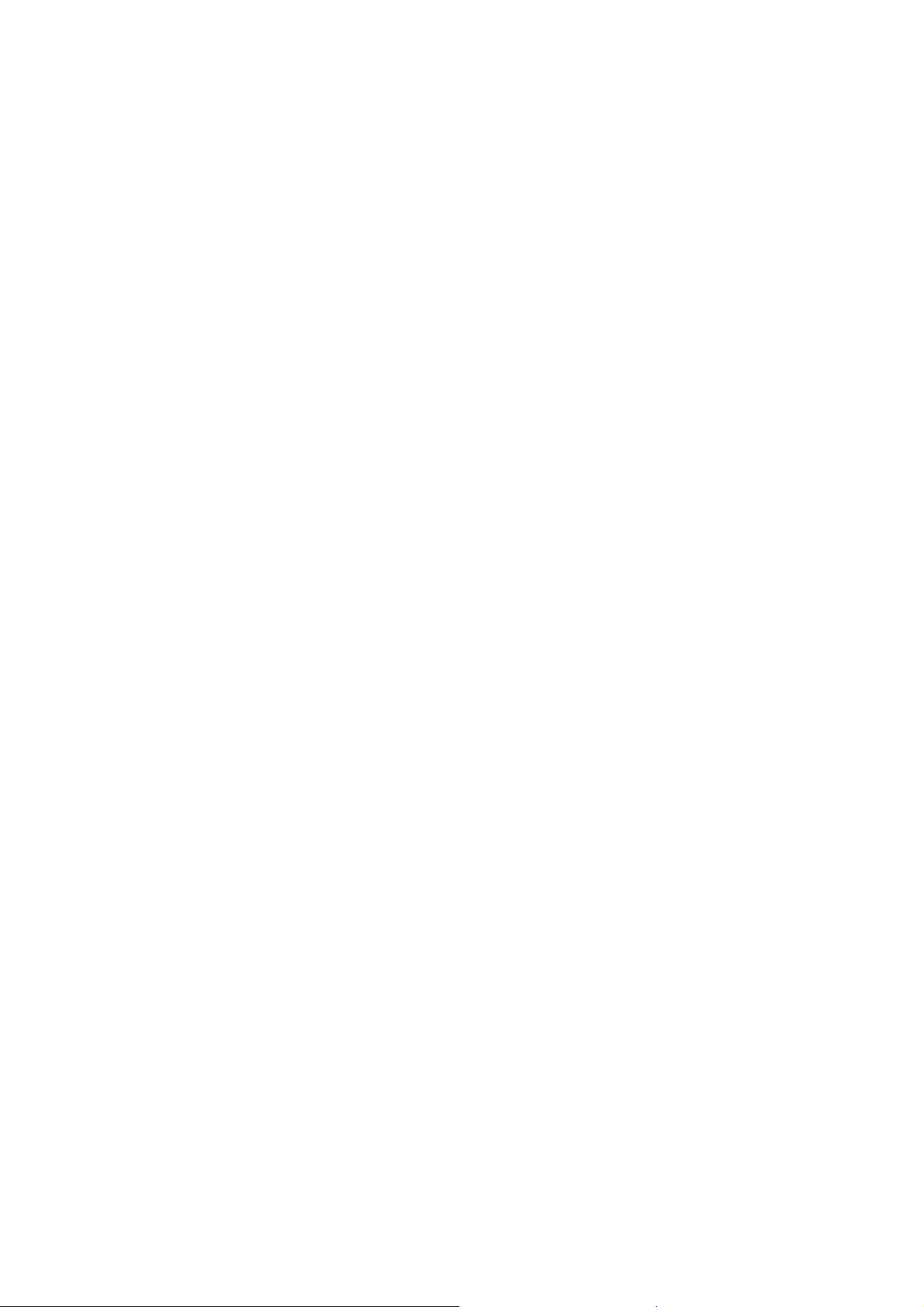
the signal set is 1234, enter 1234.
If you forget your password,ν locate the nearest dealer to contact center to
unlock the device (the original sign of the unit cell is 1234).
Restore Factory settings
To return all settings to the factory original. Report the original signal: 1234.
Introduction
Insert the SIM card 、battery and memory card,this modle is dual card dual
standby,supporting Wifi,TV,JAVA,FM ,mp3,mp4 etc.
Your mobile phone
Read it carefully before using for best performance and to avoid the risk of
accidents due to improper use.Take care of your mobile ,that will enlarge your
mobile Using time.
Phonebook
In the contacts main interface, you can use two ways to quickly search the
records . For example, type the letter “z”, can find “all you input about
contact in start of the letter z ”
Press left soft key, can call the selected contact.
Press right soft key, can back to the contacts, return to the main menu.
¾ Details: view the name contact, phone number, storage location. You can
also edit the selected address book, and other operation
¾ New :can add a call logs, and store to the phone or SIM card, based on
the prompt to input the logs step by step.
¾ Search: enter the part or full name, press ok key to view the records.
¾ Write message: send the SMS or MMS to the selected phone number.
¾ Dial: call the selected number directly
¾ Send Vcard: choose to send it by SMS or Bluetooth.
¾ Delete: delete the selected record.
¾ Mark: select the appropriate phone records, you can mark all the
records.
¾ Copy: copy to each SIM cards, copy to phone, or to record the form of
the E-card to the U card or memory card.
¾ Copy all: copy from SIM1 to memory card, from SIM2 to memory card, SIM3
to memory card, phone to memory card, memory card to phone.(only limit
to the full list appears in this button )
Page 7
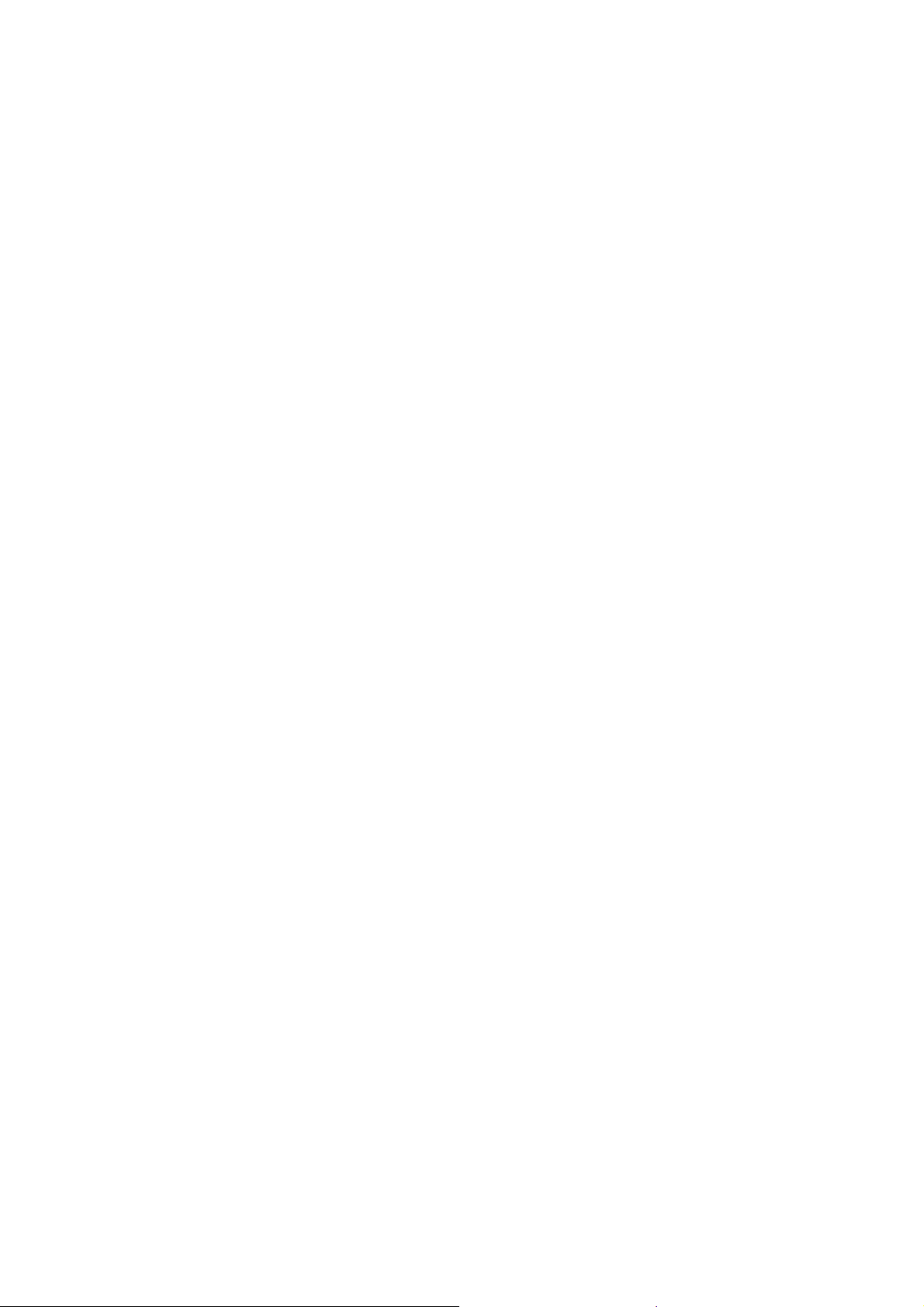
¾ Others: speed dial settings, phone number, memory status, single and
double line display.
¾ Move: select the information move to other groups (only limit to the
full list appears in this button)
Call center
In the main menu, enter to the call center interface. Press the direction
key to search the missed calls, receiced calls, received calls, dialed calls,
delete all, call timers, call cost,delete SIM card logs.
e.g. the dialed calls :
select into the list of dialed calls interface, press the left function
key to enter selection menu:
¾ Save to phonebook: save to the selected number.
¾ Delete: delete the record if necessary.
¾ Send message: send text message or multimedia to the number.
¾ Call: call the selected record.
¾ IP dial: IP dial the number
¾ Edited call: edit the number then dial
¾ Add to blacklist: select it to reject call
¾ Edit before call: you can rename the select munber.
Call timers: press the left soft key to confirm, you can view the card last
call, dialed calls, received calls,reset all.
Call cost: press the left key, can choose to see the last call cost, total
cost, reset cost, max cost,price per unit.
GPRS counter: press the left soft key, can choose to view the last
transmission, last received,last sent,all sent,all receive reset counter.
Extra
In the main menu, enter to the call center interface. Press the direction
key to search calcalator,stopwatch and ebook reader.
calcalator
Page 8

Select into the calculator, use the “calculator” can do simple
arithmetic.
Up, down, left, right direction keys to determine the key corresponding
to the +,-,×,÷,=. * key corresponding to “·”.# to ±. Press the
right function key return to the higher interface or back. Left key can
delete the input content or results.
E-book
Select and enter into the e-book interface, view the book list. If you have
already read the books, you can go directly to the last read e-books.
In the E-book reading interface, users can view electronic content page,
press the left and right arrow keys to switch between pages in the
neighborhood. Click the left function key pop-up options menu, to aid
operations。
Alarm
On the Tools menu, select and enter the alarm clock.
Users can choose any of 5 alarm in one or more, by Edit key to open /
close the selected alarm, separating different time;
Through the Options menu, can entry into the Edit interface;
Select time input and press the OK button to enter the time input
interface, enter the required time to set the alarm time.
Selected input box and press the OK key can set the ring of alarm to
remind, you can choose phone ring tones or choose to use other music
in the phone memory.
Set the repeat mode, options for a once day and every week, every week
and custom, if selected every day, you do not need to set of one or
a few days in a week.
After the alarm sound can be closed or delayed, if the ring does not
operate after, then this alarm will ring once every 5 minutes, can only
delay 3.
Note:
Page 9

Mobile support 2 alert type alarm clock for you choose, vibration and ring.
Ogranizer
On the Tools menu, select and enter the ogranizer menu. Press the
direction key to search calendar,tasks and world clock.Choose the left
soft button to enter into the function.
Calendar,if you see it ,you can edit the calendar,check out the past
time and the futrue time . Press the left function key to choose the
menu, can view the current tasks, all tasks, clear tasks today, clear
all, go to date, sort by week
Press confirm/OK to edit new task.
Detail function following this:
Add task, then set into the schedule screen, set the agenda of the title
name, the specific time and date, suggesting that ring, mode. Selected
are editing a particular agenda and press the OK button to enter the
input interface (e.g. time), press the left function key to save a
certain agenda, and press the OK button to enter the input interface
(e.g. time), press the left function key to save the schedule and return
to the superior interface.
Select the current tasks, view all the selected date on the
schedule .Enter to see the specific schedule set conditions in the
selected records.
Tasks, in this menu,you can write down your plan,and choose the
date ,call and anniversary to hlpe your memory. Woorld time,press left soft button
to enter world time,,press the right of the menu to find different area time.
Fun & games
On the Tools menu, select and enter the fun & game menu.you will see
yahoo,msn,facebook,twitter,java,java setting,java default security,java
network and games,
games,you will see Majiang and game setting.
Slect tow bricks with the same pattern,if the tow brichs can be connected
by making less than turns,they will disappear and user will gain extra time.
choose games, press left soft button to enter into
Page 10

If witn keypad:User arrow keys or (key2,4,6,8)to move selection.User key
5 to select.In the game setting,you can set up audo on or off, vibration
on or off ,and Sound size
Multimedia
On the Tools menu, select and enter the mmultimedia,it include ATV,image
viewer,Video record r,audio player,sound rrecorder.
ATV
press left soft button to enter,then press left soft button,you can set
region,input channael,choose program list,and scan,if all is ok ,you can
entry fullmode.
image viewer
Browse photos, press the OK button to preview, press the left function
key to view the Options menu:
¾ View: enter it to see the pictrues.
¾ Delete: delete the file.
Send: as multimadia or Via blutooth,whatever you choose whay style ,you
should edit it, send the picture.
¾ Set image as Wallpaper: Set wallpaper pictures
¾ Storage:choose phone or memmory card.
¾ Rename: rename the file.
¾ Delete:delete the files.
Video record
On the multimedia,choose the function video record,press left soft button and
etner into,then press the OK button,it will start record, you can press left button
to set video record,finished,saved recording.
video player
Under the multimedia menus, the choice enters the video frequency player
Page 11

contact surface
Press the left soft key, enter the option menu:
Playlist: view the video player with playlist. By playlist options menu
can administer play, add video, update the list, remove from the list,
details, set, mark.
Full-screen playback: current video full-screen playback
Order to play: on or off the order play
Setting: Establishes the current video frequency as the starting animation,
close-down animation
File properties: view the details of the current file
Ok key: switch to play or pause
Left key: enter previous chapter
Right key: enter next chapter
High and low keys: control volume size
Notes: video format is supported avi,mp4,3gp
audio player
the left soft key or the ok key to access the options menu, you can do the
following:
Music list:Press Options, you can browse, In the multimedia menu, select
to confirm access to audio player interface, access to my music, the options
menu:
Ok key: play music
Left key: enter previous chapter
Right key: enter next chapter
High and low keys: control volume size
Up:stop playing music.
Sopprot refresh list,background play,repaet,list aoto .
Note:supported suffix named music .MP3 format
sound rrecorder
The key features of the interface as follows:
¾ OK key: select the icon corresponding to the current features, such as
the current icon for the audio icon to start recording or pause
Page 12

recording;The currently selected icon for the stop icon to stop the
current recording or stop the current recording file playing; currently
selected When the icon for the Play button to play or pause the current
audio file; the currently selected folder icon to open the recording
file list. Record player in the Open window, the left function key to
open the Options menu, you can do to begin recording, open the memory
recording list and priority setting; in the recording file after
recording, the left soft key to open the Options menu, you can listen,
re-record, delete, send via MMS or Bluetooth, open the list with
recordings.
¾ Volume control: the recording file playback, press the * key, under the
direction of key decreases the volume; press the # key, the arrow keys
to increase the volume.
¾ Left and right arrow keys: the icon at all effective to switch between.
¾ Record player in the Open window, the left function key to open the Options menu,
you can do to begin recording, open the memory recording list and priority setting;
in the recording file after recording, the left soft key to open the Options menu, you
can listen, re-record, delete, send via MMS or Bluetooth, open the list with
recordings.
Meseeaging
Choose and enter the message menu.
Press the left key into the “options”.
¾ Templates
¾ Write message
¾ Inbox
¾ outbox
¾ Broadcast message
¾ SMS settings
¾ MMS
¾ Drafts
Templates
You can edit and search the existing templates.
Write massage
Choose to enter "New SMS", in accordance with the description of the
Page 13

input method, enter the appropriate content. In the input process, press
the left function key to enter the edit message option:
¾ Send: send the message
¾ Insert template: insert the phone built-in common phrases
¾ Add contact information: Contact information can be inserted into the
short message
¾ Add phiz: You can choose to join the appropriate emoticons.
¾ Save: save message.
In the editing screen, press the OK key to send the number into the
editing interface: You can directly enter the phone number or press the
left function key to select a contact, press the OK key information.
Choose to enter "New MMS", then input the recipient, title, edit the
text, press the left function key can open the Options menu, select Send,
Add recipient, preview, add, delete, set the page play time save as a
draft, the text layout.
Inbox
Choose to enter all the information can view the details.
In the Inbox list interface, press the left function key to see the
options menu, under the Options menu can following this:
¾ Reply: In the form of SMS or MMS reply to the message sender
¾ Delete: Deletion of information or choose to remove the appropriate
information under.
¾ Call: call directly or IP call
¾ Lock: Lock the information or select the appropriate information in
accordance
¾ Mark: Information can be marked, cancel mark, mark all, cancel all, mark
the number, cancel the phone number, storage in SIM.
¾ Sort: Information can be sort by time, contacts,Subject, message type.
Out box
Choose to enter the Outbox list interface.
Failure to send the information on the operation, details of operation
can refer to the above-mail menu.
Page 14

Drafts
Choose to enter Drafts.
View the information stored in the Drafts list. Select content into view,
you can edit the information. The details you can see the message menu.
Sentbox
View the send message list.
View the successful send message list.
Press ok key to view the message in details, press left to the options
that have been made operational information, refer to the above mail
menu.
SMS settings
SIM message center: edit and view the center number.
¾ Note : this function can be achieved under the conditions of the network
supporting. Please contact the local network operator to the detail
settings.
¾ Message validity period: it refers to the Information is valid for
sending text messages, the other phone off, close-mail is full so it
can not receive text messages, the SMS center save the message time,
more than this time, letters will be automatically deleted, not being
sent to the other phone.
¾ Status report: Select “Open”, when the short message delivery is
successful, other phone receives it, the machine can received an online
send back a confirmation of prompt SMS has received; select Off to send
a short message after a successful without confirm message.:
¾ Note: the status report of the SMS setting is related to the other phone
and network.
¾ Save send messages: "stored sent messages" which you can set to prompt
the user to select, save or not save
¾ Preferred storage: can store the file by set to the SIM card or phone.
¾ Signature: open or close
¾ Forward setting: when forwarding, you can choose whether add the
information or not.
MMS settings
Page 15

¾ MMS account: select account.
¾ Receive options: on or off automatically download, receive advertising
that allows to send the report, set the object storage location for the
phone or memory card.
¾ Sending options: set the validity, priority, will apply for delivery
of the notice, send to read the report, anonymously sending set to turn
on or off.
¾ Play a sound: play the sound on or off
¾ Restore default:all the MMS settings back to factory state.
Browse information
Set the browse information to open or close
Information capacity: View the information capacity of the state.
Broadcast message
It required network operators to provide the services.
There are four set items in this menu:
¾ Receive mode: open or close the mode.
¾ Read message: read the broadcast message
¾ Language: set the language you have receive the message.
¾ Channel settings: set the channel of the broadcast, you can do things
such as choose ,add ,edit and delete
Settings
In standby mode, press the OK key to access the main menu of the drawing.
Press the arrow keys to select a setting
Call settings
In the Setup menu screen, select to enter call settings interface
Card setting
To enter this menu you can select the standby mode, and auxiliary card
settings, set the place name
Network setting
Page 16

To enter this menu you can find the network manually, or automatically seek
network settings.
Security settings
To enter this ,you can see sim card security settings,phone lock,personal
data security,auto kaypad lock,change password,certificate manager,anti
theft and card hide.
Connectivity
To enter this, you can see bluetooth and data acoount.
Restore factory settings
To enter this ,you should input passward,if you input the original
passward,the mobile will become original mobile .
Services
Select access to the Internet interface, press the up and down keys to select
menu.
Please enter the Web address: press the OK key to access the editing
interface, enter the URL to confirm, enter the SIM card selection interface,
select the SIM card after parsing and open the corresponding Web site.
Home page: press ENTER to enter the SIM card after selecting the interface
to select and open the URL parsing
Bookmark: Add a bookmark, press the left soft key to bookmark. Press the
OK key to select the sim card and then connection, select the bookmark
has been added.
Historic record: The examination had glanced over the homepage, presses
the left functional key to carry on the operation to the historic record;
Presses the definite key choice “the connection”, the choice current
chooses the record homepage to carry on the operation.
Offline browser: browsing the Web page, select the page to save the file
Page 17

to save the snapshot
Wap setting:
1) Browsing setting: can cleanup cache, the account of choice, downloaded
the pictures, background music, accept push information of sim1, sim2,
sim3.
2) preferred storage location: you can choose the phone or memory card with
photos, music, image storage for priority
3) GPRS setting: In the case of single-card allows you to set the always
on and need to open two or three card color is gray
4) Restore defaults: press ENTER to return to the default, the left soft
key to cancel the operation
Note: in the Internet Options menu in the bottom part of the window,
you can refresh the page, forward, backward, Favorites, set up a home page,
viewing history, save the file and exit your browser.
User profiles
To enter it ,you can change
general,meeting,outdoor,indoor,headset,bluetooth,stint profile those mode.
Wifi
To enter this funcation,press ok this button,then,turn on Wifi first,there
are offer different systerms for you choose,choose one,then connect,and
input password,if it is worked,you can use the Wifi to surf in the
internet,you do need to pay for internet.
MSN
Select and enter into the MSN interface,option start,it is need internet.if
MSN connected successfluly,so you can input your MSN ID,and passward,you
can chat with your msn friends.
Yahoo
Select and enter into the Yahoo interface, option start,it is need
internet.if Yahoo connected successfluly,you can surf the internet.
Page 18

Skype
Select and enter into the Skype interface, option start,it is need
internet.if Skype connected successfluly,you can surf the internet.
Twitter
To enter it ,you choose start, it is need internet.if it connected
successfluly,you can surf the internet.you can chat your idear in the
internet.
Ebuddy
Select and enter into the Ebuddy interface,press ,this function can make
you play ganes.
FM radio
The interface of the key features are as follows:
Ok key: startup loudhailer
Left or right key: Switch the radio station has been stored in the list
of previous, next
High or low key: in order search broadcasting station
Key +/_ key: control the volume size.
Option menu as follows:
Automatic and save: automatic search and save in the list on the radio
Radio list: press the ok key to directly listen to the radio in the list,
press the left soft key option to listen to, edit, delete, delete all.
Save: save the current station to station list
Manual search radio: for example input 90.0, confirm then listen directly
Startup loudhailer
Background: exit the radio interface can play correctly.
Help
Page 19

Camera
With this feature, you can use the phone built-in camera photo, and you
can adjust the camera settings. If the phone in storage space to take a
new photo, you need to delete some old photographs or other documents in
the document administer; in other files to free storage space.
Press the high or low keys to adjust the zoom in or zoom out multiples
Press the left or right key to make the following settings:
Shooting mode: switch to the camera, switch to the video recorder
Set to switch to take a photo; switch to take pictures, you can make the
following settings:
Size: 80*60,160*120,320*240,640*480
Scene modes:Auto, night
Contrast:high,middle,low
Exposal compensate
White balance: Auto, incandescent, fluorescent, daylight,
cloudy ,fluorescent.
Special effect: Normal, black and white, red, the green, the blue color,
the yellow, the negative, remembers past times
Set to switch to the shot mode, you can make the following settings
Size: 320×240,176×144,160×128,128×96.
Option button (middle key) you can setting the menu
¾ View picture management, picture browser options settings: change
folder, send (MMS/Bluetooth), slide show, delete, set as wallpaper,
rename, tag (mark/unmark/mark all/uncheck all markers), details, slide
settings.
¾ View the video management, enter the mobile phone storage card option
setting/T-flash: new folders, use video, send, delete, details, edit,
find, sort, tag, and more (depending on shooting mode settings)
Note: in many more, you can view the mobile capacity/memory card
capacity/format/format memory cards for mobile phones
Settings: avoid Flash, audio, image formats, display parameters
¾ Memory location: phone and memory card.
File manager
Select access to the Internet interface, press ok keys to select
menu.Choosing Storage path (phone or memory card)
Page 20

FCC RF EXPOSURE INFORMATION:
WARNING!! Read this information before using your phone
In August 1986 the Federal Communications Commission (FCC) of the United States with its
action in Report and Outer FCC 96-326 adopted an updated safety standard for human exposure
to radio frequency (RF) electromagnetic energy emitted by FCC regulated transmitters. Those
guidelines are consistent with the safety standard previously set by both U.S. and international
standards bodies. The design of this phone complies with the FCC guidelines and these
international standards. Use only the supplied or an approved antenna. Unauthorized antennas
modifications, or attachments could impair call quality, damage the phone, or result in violation
of FCC regulations. Do not use the phone with a damaged antenna. If a damaged antenna comes
into contact with the skin, a minor burn may result. Please contact your local dealer for
replacement antenna.
BODY-WORN OPERATION:
This device was tested for typical body-worn operations with the back of the phone kept 1.5cm
from the body. To comply with FCC RF exposure requirements, a minimum separation distance
of 1.5cm must be maintained between the user's body and the back of the phone, including the
antenna, whether extended or retracted. Third-party belt-clips, holsters and similar accessories
containing metallic components shall not be used. Body-worn accessories
that cannot maintain 1.5cm separation distance between the user’s body and the back of the
phone, and have not been tested for typical body-worn operations may not comply with FCC RF
exposure limits and should be avoided.
For more information about RF exposure, please visit the FCC website at www.fcc.gov
Your wireless handheld portable telephone is a low power radio transmitter and receiver. When
it is ON, it receives and also sends out radio frequency (RF) signals. In August, 1996, the Federal
Communications Commissions (FCC) adopted RF exposure guidelines with safety levels for
hand-held wireless phones. Those guidelines are consistent with the safety standards previously
set by both U.S. and international standards bodies:
<ANSIC95.1> (1992) / <NCRP Report 86> (1986) / <ICIMIRP> (1996)
Those standards were based on comprehensive and periodic evaluations of the relevant
scientific literature. For example, over 120 scientists, engineers, and physicians from universities,
government health agencies, and industry reviewed the available body of research to develop
the ANSI Standard (C95.1). Nevertheless, we recommend that you use a hands-free kit with
your phone (such as an earpiece or headset) to avoid potential exposure to RF energy. The
design of your phone complies with the FCC guidelines (and those standards).
Use only the supplied or an approved replacement antenna. Unauthorized antennas,
modifications, or attachments could damage the phone and may violate FCC regulations.
NORMAL POSITION:
Hold the phone as you would any other telephone with the antenna pointed up and over your
shoulder.
TIPS ON EFFICIENT OPERATION:
For your phone to operate most efficiently:
• Extend your antenna fully.
• Do not touch the antenna unnecessarily when the phone is in use. Contact with the antenna
affects call quality and may cause the phone to operate at a higher power level than otherwise
needed.
Vehicle mounted external antenna (Optional, if available))
A minimum separation distance of 7.9 inches (20cm) must be maintained between the user / by
stander and the vehicle mounted external antenna to satisfy FCC RF exposure requirements.
Page 21
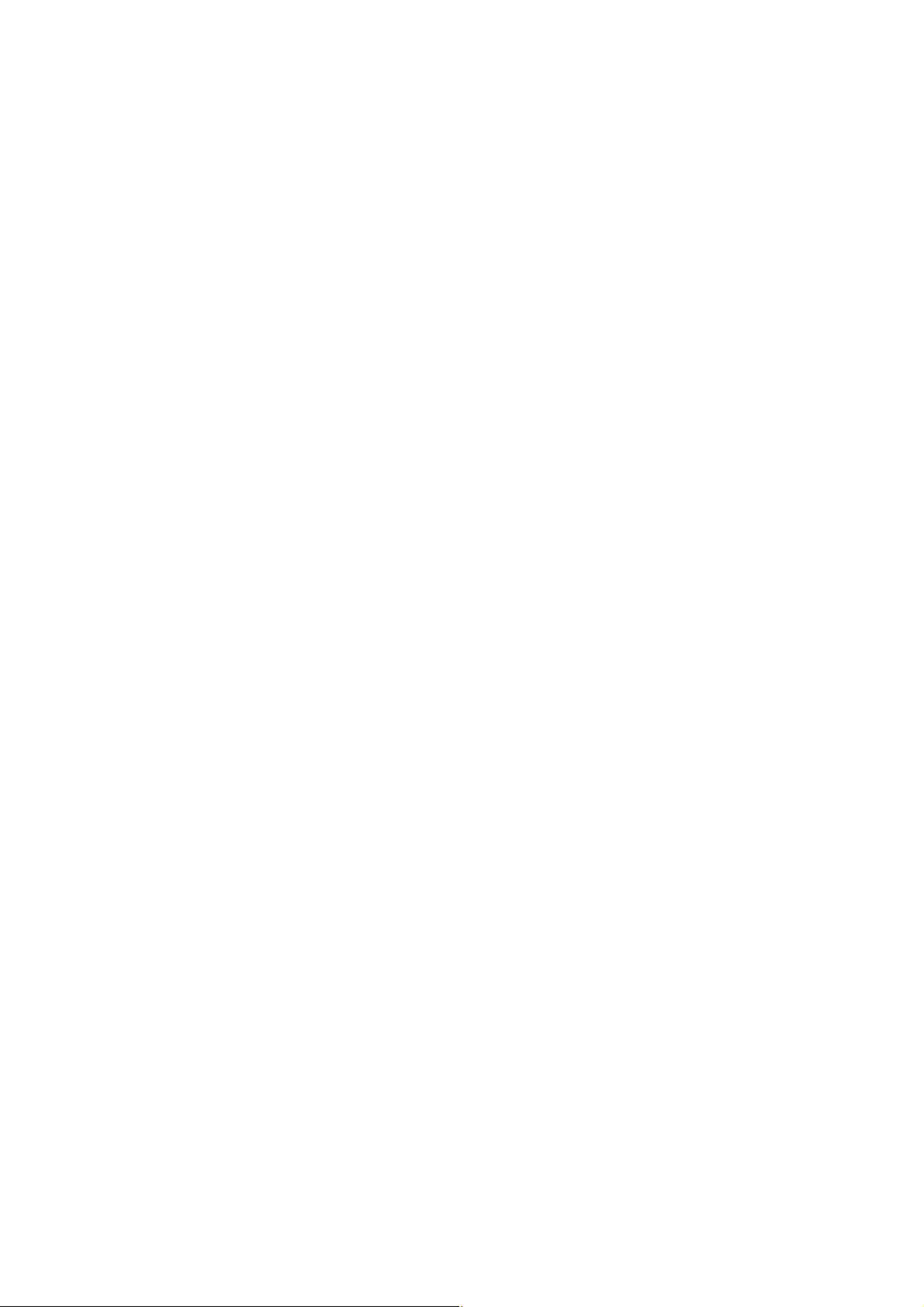
RF
Exposure Information:
FCC RF Exposure requirements: The highest SAR value reported under this standard
during product certification for use next to the body with the minimum separation
distance of 1.5cm is 0.329 W/kg, next to the head is 0.206
W/kg.
This transmitter
must not be collocated or operating in conjunction with any other antenna or transmitter.
This device complies with part 15 of the FCC rules. Operation is subject to the following
two conditions:
(1) this device may not cause harmful interference, and
(2) this device must accept any interference received, including interference that may
cause undesired operation.
NOTE: The manufacturer is not responsible for any radio or TV interference caused by
unauthorized modifications to this equipment. Such modifications could void the user’s
authority to operate the equipment.
NOTE: This equipment has been tested and found to comply with the limits for a Class B
digital device, pursuant to part 15 of the FCC Rules. These limits are designed to provide
reasonable protection against harmful interference in a residential installation. This
equipment generates uses and can radiate radio frequency energy and, if not installed and
used in accordance with the instructions, may cause harmful interference to radio
communications. However, there is no guarantee that interference will not occur in a
particular installation. If this equipment does cause harmful interference to radio or
television reception, which can be determined by turning the equipment off and on, the
user is encouraged to try to correct the interference by one or more of the following
measures:
- Reorient or relocate the receiving antenna.
- Increase the separation between the equipment and receiver.
-Connect the equipment into an outlet on a circuit different from that to which the receiver
is connected.
-Consult the dealer or an experienced radio/TV technician for help
Do not use the device with the environment which below minimum -10℃ ,the device
may not work.
Changes or modifications to this unit not expressly approved by the party responsible for
compliance could void the user’s authority to operate the equipment.
