Page 1
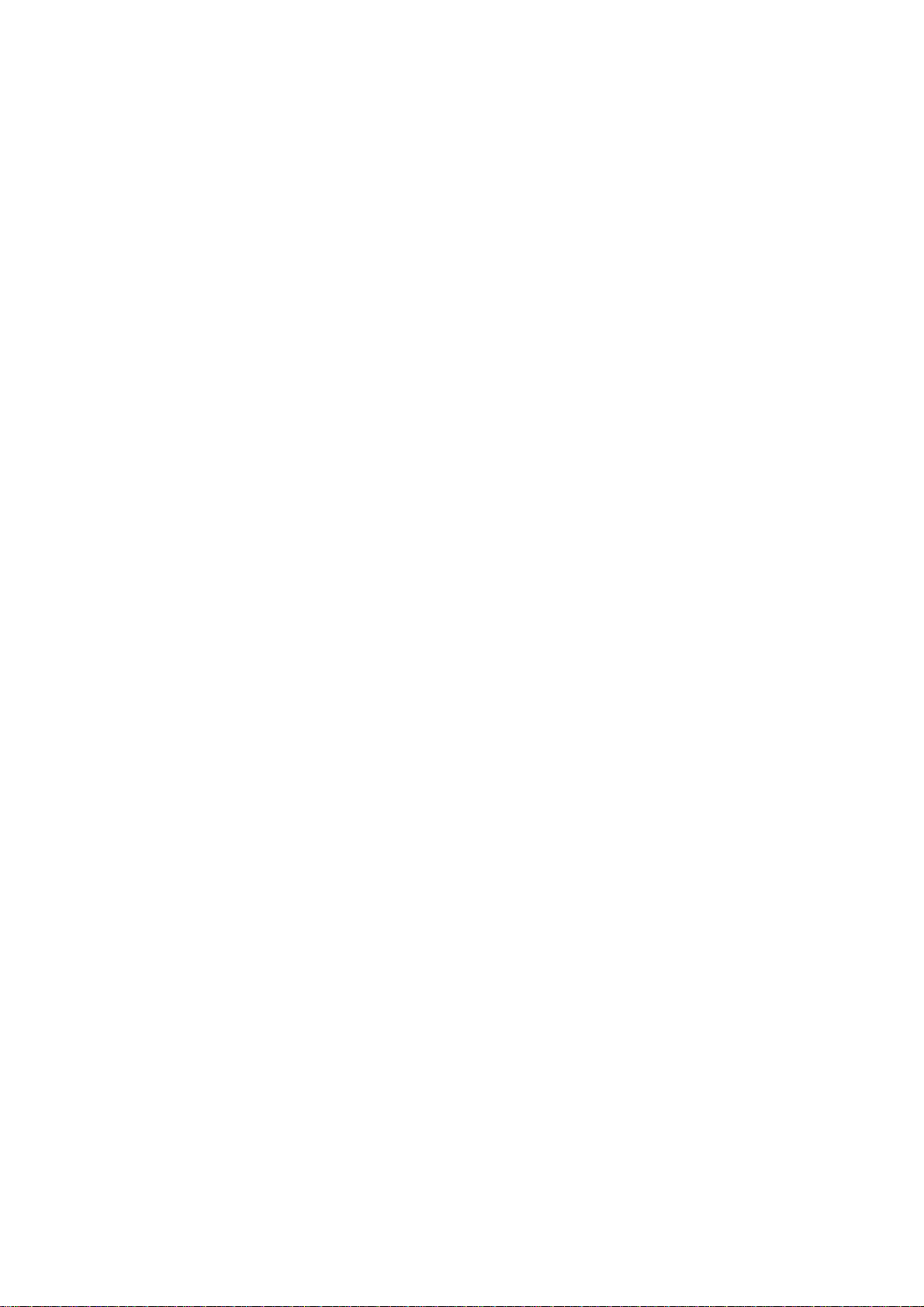
GSM Mobile Phone
Model:RING LITE
Brand:Ice Mobile
FCC ID: C89RINGLITE
Page 2
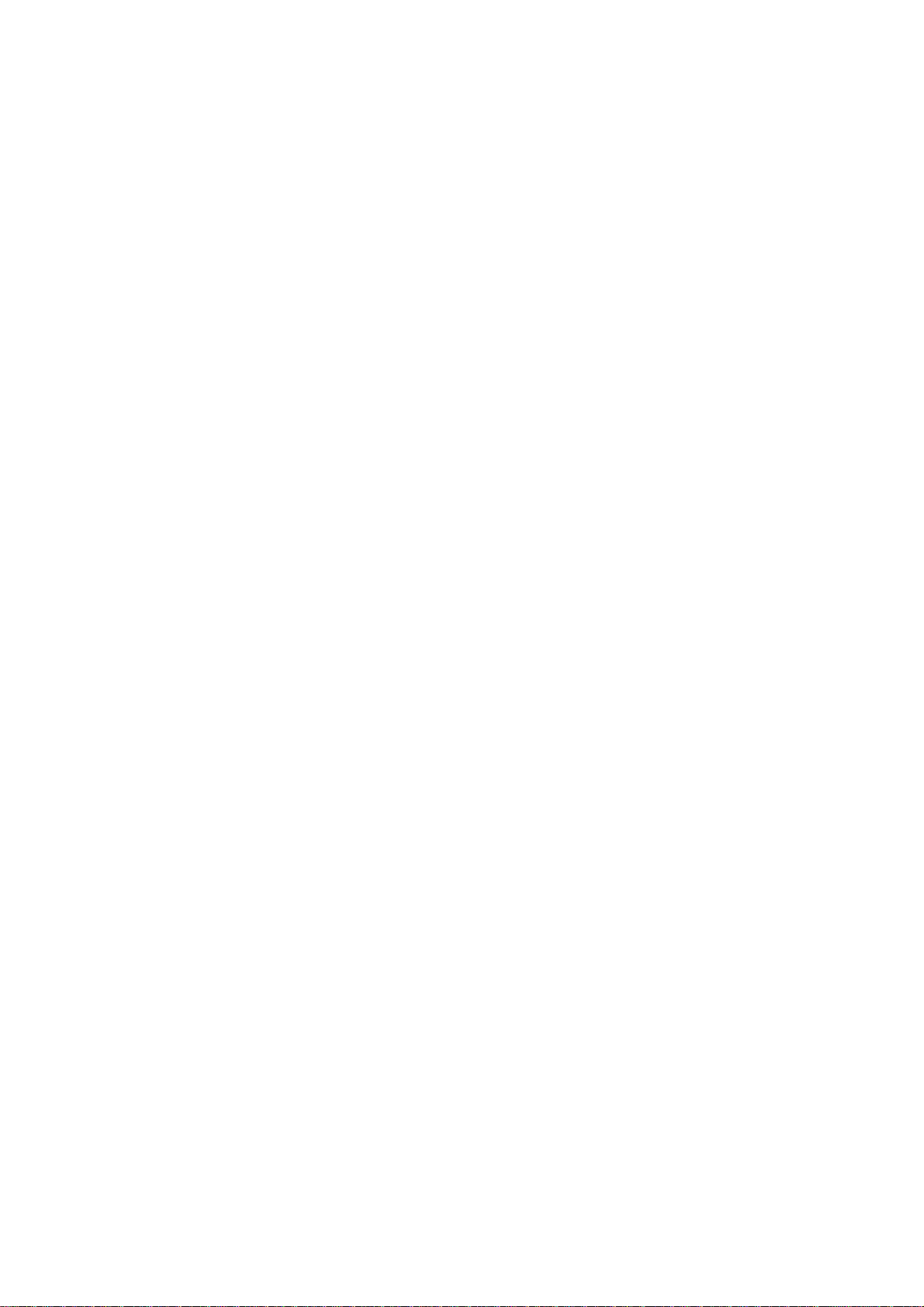
Contents
1 For your safety ........................................................................................ 3
2 Start to use ............................................................................................... 5
2.1 Battery installation ................................................................................................................ 5
2.2 Connecting to network .......................................................................................................... 6
3 Operation manual ................................................................................... 8
3.1 Power on/off ......................................................................................................................... 8
3.2 USB ...................................................................................................................................... 8
3.3 Emergency calls .................................................................................................................... 8
4. Messages ................................................................................................. 9
4.1 Write a message .................................................................................................................... 9
4.2 Inbox ..................................................................................................................................... 9
4.3 Drafts .................................................................................................................................... 9
4.4 Sent Messages ....................................................................................................................... 9
4.5 Message Settings ................................................................................................................ 10
5 Games ..................................................................................................... 10
6 Claro ....................................................................................................... 10
7 Call History ........................................................................................... 10
7.1 Missed calls ........................................................................................................................ 10
7.2 Dialled calls ........................................................................................................................ 10
7.3 Received calls ..................................................................................................................... 11
7.4 All calls ............................................................................................................................... 11
7.5 Delete Call Logs ................................................................................................................. 11
7.6 Call timers ........................................................................................................................... 11
8 Multimedia ............................................................................................ 11
8.1 FM radio ............................................................................................................................. 11
8.2 Audio player ....................................................................................................................... 12
8.3 Sound recorder .................................................................................................................... 12
8.4 Video player ........................................................................................................................ 13
9 Contacts ................................................................................................. 13
10 Organizer ............................................................................................. 14
10.1 Calendar ................................................................................................................. ........... 14
10.2 Alarm ................................................................................................................................ 14
11 Extra ..................................................................................................... 14
1
Page 3
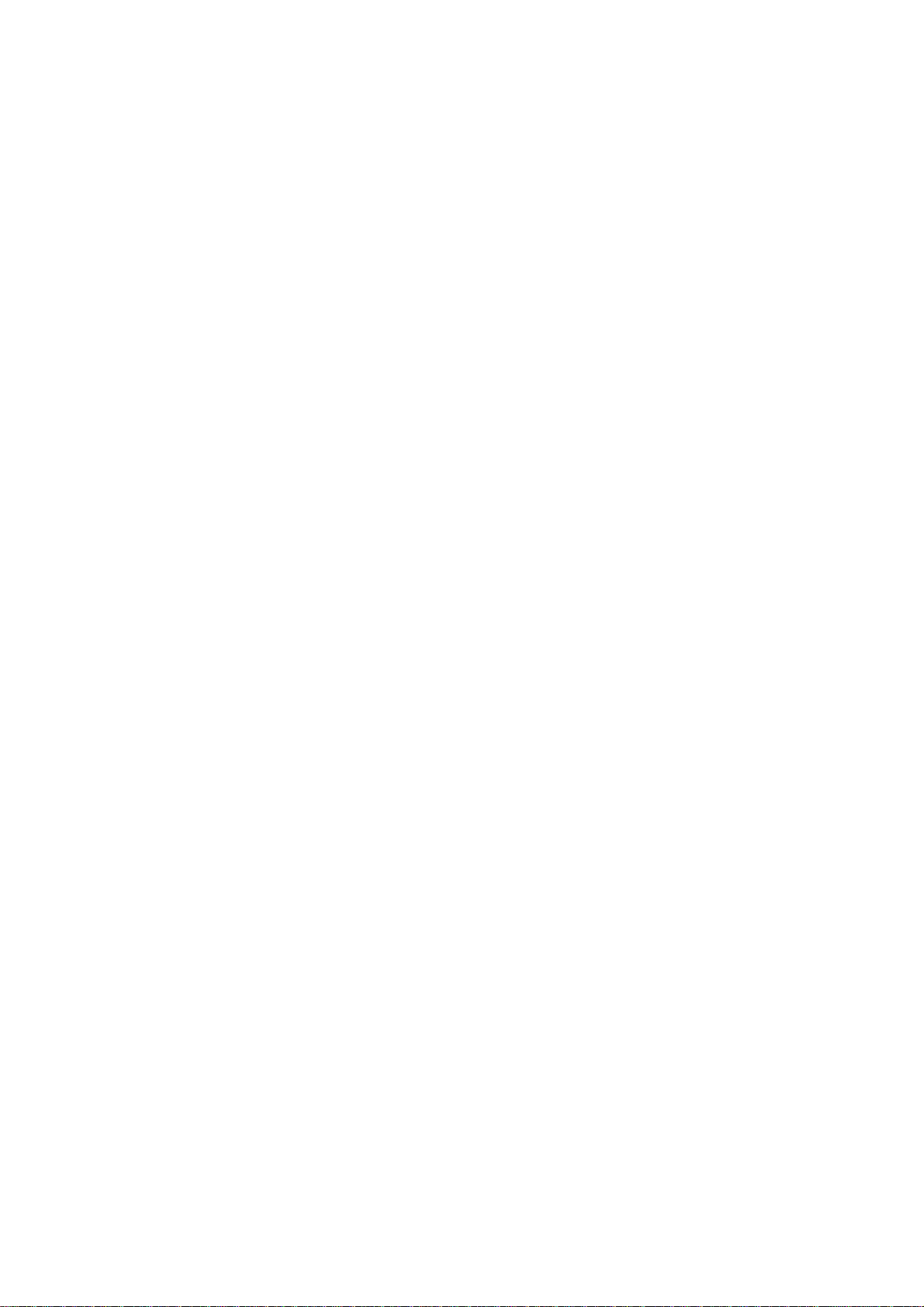
11.1 Calculator .......................................................................................................................... 14
11.2 Torch ................................................................................................................................. 14
12 Settings ................................................................................................. 14
12.1 File manager ..................................................................................................................... 14
12.2 Profiles .............................................................................................................................. 15
12.3 Shortcuts ........................................................................................................................... 16
12.4 Date and time .................................................................................................................... 16
12.5 Display .............................................................................................................................. 16
12.6 Phone settings ................................................................................................................... 16
12.7 Call settings ...................................................................................................................... 16
12.8 Network settings ............................................................................................................... 17
12.9 Security settings ................................................................................................................ 17
12.10 Restore factory settings ................................................................................................... 17
13 Appendixes .......................................................................................... 18
13.1 Battery security ................................................................................................................. 18
13.2 Use and maintenance ........................................................................................................ 19
13.3 Basic trouble solutions ...................................................................................................... 20
2
Page 4
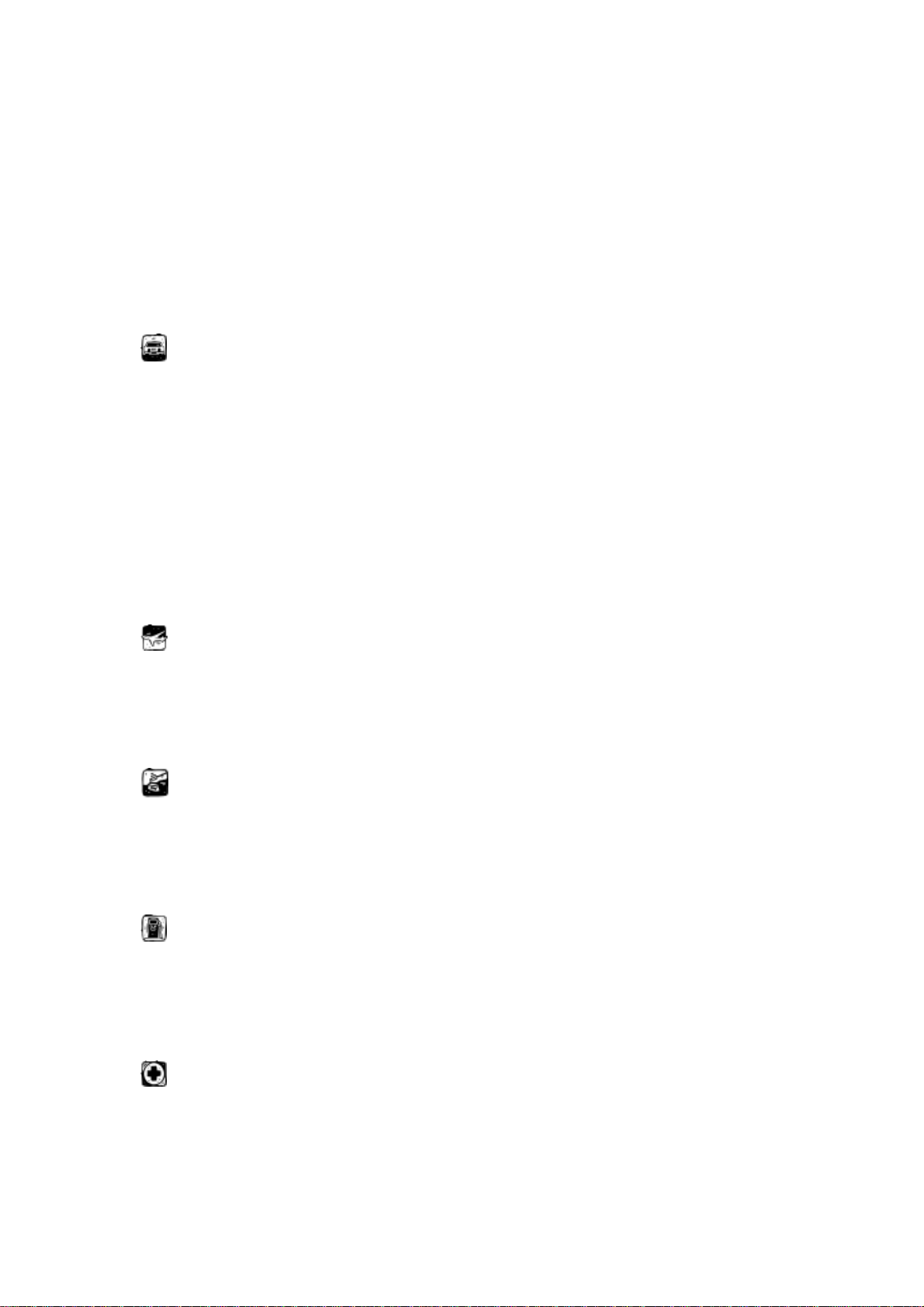
1 For your safety
Notice: To be able to use of your mobile more safely and efficiently,
please read the following instructions carefully before you using and abide
by it.
Please be careful when you are driving.
Please abide by the local relative laws and regulations,and use both
of your hands to drive! Put the mobile in its seat to avoid falling down.
The ballonet will charge quickly when it is in danger, please don’t put
anything in its security scope, including fixed phone and mobile
equipment. Otherwise it may cause serious body injuries.
The mobile must be turned off when you are on the plane.
The interference of mobile will influence the flight. It is illegal to use
mobile on plane, please power it off.
The mobile must be turned off when you are in blowing-up area.
When you are at a blowing-up area or nearby it, please abide by the
relevant laws and power your mobile off.
The handset must far away from the danger product.
Please do not use mobile when you are in the vicinity of gas station
or chemicals.
The mobile must be turned off when you are in hospital.
You have to abide by the relevant regulations of hospital and turn
your mobile off when you next to medical equipments. Any wireless
3
Page 5

transmission devices, because it will interfere those equipments not
fully-protected including itself.
Interference
All the mobile may be interfered by the radio and reduced the
performance of the mobile.
Professional service
Only the professional can setup or maintain the mobile. Improper
installation or maintenance would lead to huge danger, it also disobey
regulations of maintenance guarantee.
Accessory and battery
Only the appointed accessory and battery can be used. It is suggested
that you can return the used battery to the factory or put it in the appointed
recycle zone. Do not put it together with the rubbish and discard it.
Reasonable use
Please use the mobile in reasonable way. It is prohibited to put your
mobile in high temperature , such as beside the window when it is sunny.
Please use wet or antistatic cloth to clean the mobile. Do not use dry or
static cloth to clean it. Your mobile is not waterproof, please keep it dry.
Emergency call
Please make sure the mobile is powered on so that it can dial the
emergency call. In idle mode, the mobile can dial emergency numbers,
such as 112. Press dial key to dial it, report your location and the situation
briefly. Do not end the call without permission.
4
Page 6
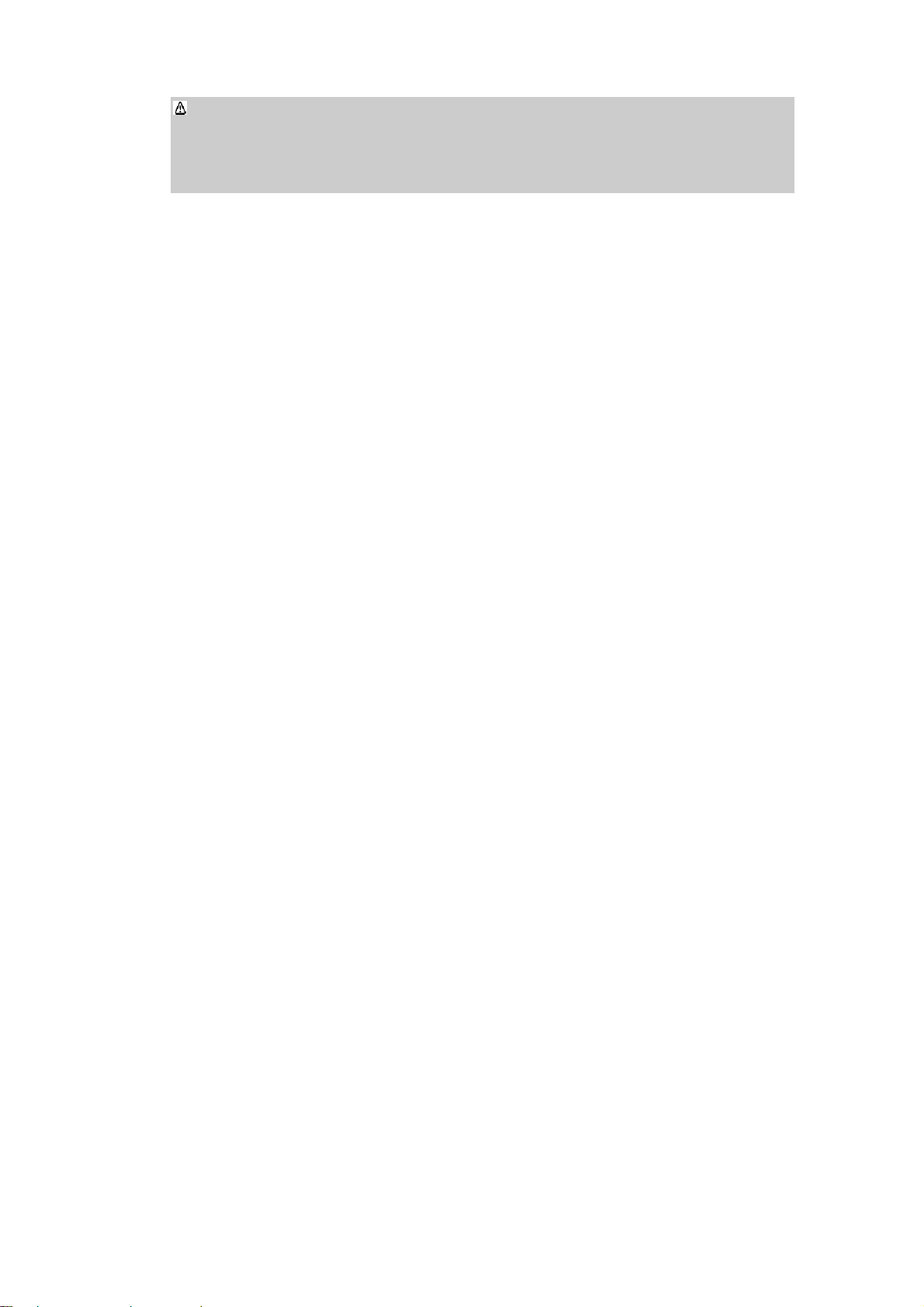
Note: this mobile, like any other one, may not support all the features because of the
network coverage and wireless transmission. Some network even can not support 112. So do
not rely totally on your mobile about some significant calling (like medical aid). Please refer
to the local operator.
2 Start to use
Please read the following sections carefully before using the mobile.
It will instruct you how to insert and unlock the SIM card, how to setup
and maintain the mobile, how to charge the battery, and also the
information about digital GSM network.
2.1 Battery installation
Please charge the battery after it has been completely used off, and
use it after it has been completely charged. Three times later, the battery
will be in best status.
Installation and removal of the battery
Pull the cover away of phone, and put battery inside the phone, then
put the cover install it.
Charge of the battery
z Connect the charger with power supply.
z Connect the charge with mobile.
z The battery indication on LCD will bicker. If the handset is powered
off when it was charging, LCD will display changed photos. If you
5
Page 7

overuse the handset when it is out of battery, you should begin to
charge it.
z When the battery indication is full and stops bickering, it means the
mobile has been completely charged. If the mobile is charged when
power off, the indication will also be displayed on LCD. the battery,
the mobile and the charger will get warm during the charging time.
z Please disconnect the jacket and charger after finishing charging.
z The mobile can be normally used when it is charging.
Warning: the mobile must be put in a ventilated place where the temperature is -10℃—+50℃.And
you must use the charger supplied by the factory. It is dangerous not to use the appointed charger,
and it will break the guarantee terms of the mobile.
Using of the battery
When the mobile is powered off automatically or when there is low
battery indication, you should charge it in time. If the battery is not run out
of energy before charging, the mobile will adjust and reduce the time of
charging.
The idle time and talk time of the mobile specified by the factory is
based on the perfect working environment. Actually, the working time of
the battery will vary with the network status, work environment and the
way of usage.
2.2 Connecting to network
SIM card
This mobile supplies single SIM and single standby. Your network
6
Page 8
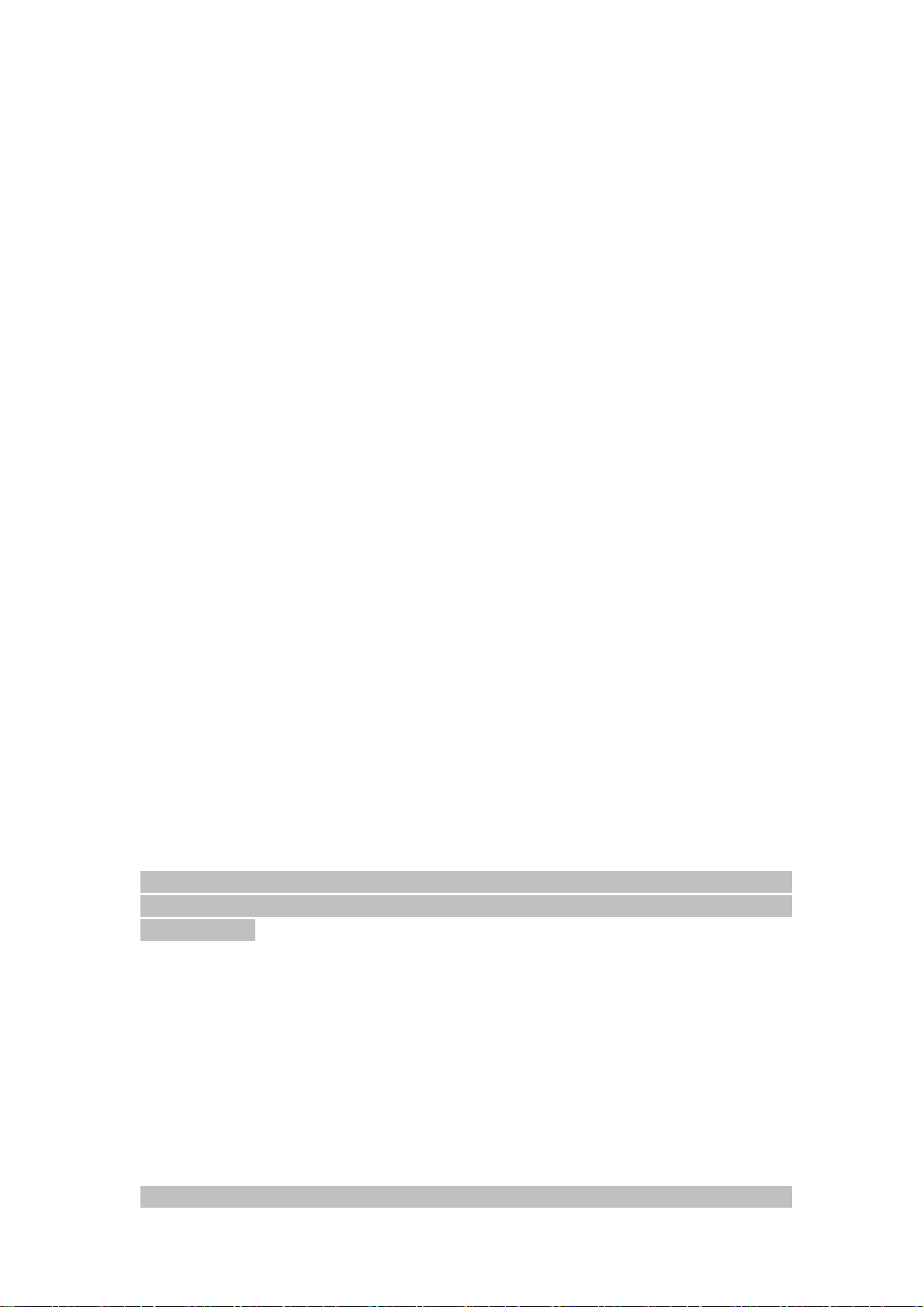
provider will supply you one SIM card. SIM card is the key for you to
enter the digital GSM network. Please insert the useful SIM card before
using the phone.
All the informations about the network connecting and your calling
record will be saved in the SIM card, and also the list of your phonebook
and messages. You can take it out and insert to any other GSM mobile.
You should avoid touching the metal area of the card, and put it far
away from the magnetic area. Once it is damaged, you can not enter the
GSM network.
Insert and take out SIM card
Normally, SIM is put in a card; please take it out carefully before
installing.
Power off the mobile, discharge the battery or other power supply.
Insert the card, the metal face being downward.
When you need to take out the card, please turn off the mobile and
discharge the battery first.
Warning: forbid to take out the SIM card when the mobile is powered on. It is definitely prohibitive
to insert or take out SIM card when the mobile is connected to external power supply, or SIM card
may be damaged.
Connecting to network
After unlocking the SIM card, the mobile will search the registered
network or other available network. Once connected, the name of network
supplier will show on the LCD screen on the top. At this time, your mobile
is in idle mode.
Note: if it prompts “emergency call only” on LCD, it means you are out of service. But you can
7
Page 9

still make emergency calls according to the signal strength.
3 Operation manual
3.1 Power on/off
Power on
Hold down the power key to turn on the mobile.
If there is prompt “Insert SIM ”, please power it off and check the
SIM card.
When the mobile is powered on and indicate you to input the mobile
password or the PIN code, you have to input it correctly. If you do not
know the PIN code yet, please contact with the network supplier. The
default password is 1122.
Power off
Hold down the power key to turn off the mobile. The mobile is power
off after displaying the flash on LCD.
3.2 USB
Mobile phone support shutdown USB function.
3.3 Emergency calls
If your handset is under the cover of the network, you can make
emergency calls wherever using the GSM network. if you have no
8
Page 10

roaming service in the area, LCD will display “emergency calls only”. As
long as you are under the cover, you can make those calls even without
SIM card.
4. Messages
4.1 Write a message
If you want to write a message, you can follow the instructions:
Press # key to switch the input methods. Editing a message, choose
“options”to go to the following options: Send ,Save .
4.2 Inbox
In this menu can view the received message.
Information list,choose“Options”to go to the following options:View,
Reply ,Delete, Delete all and Mark several.
4.3 Drafts
You can view or processing preserved in the drafts message of SMS .
4.4 Sent Messages
You can check the messages you have saved in the Sent Messages
Information list,choose“Options”to go to the following options:View,
Delete, Delete all and Mark several.
9
Page 11

4.5 Message Settings
There are the following options:
z Profile settings: set a suitable format for messages. After entering a
single format, you can set the MSC no., Validity and Type.
z Common settings: you can set as:Delivery report,Reply path and Save
sent message.
5 Games
z F1 Race:You can play F1 Race game.
z Game settings:You can set as Audio and vibration.
6 Claro
z The functions supplied by STK is decided by the operator .and it need
the support by SIM card and network.
7 Call History
7.1 Missed calls
Choose any missed call and view the details as name,number,date, time
and count.
7.2 Dialled calls
The same as missed calls.
10
Page 12

7.3 Received calls
The same as missed calls.
7.4 All calls
The same as missed calls.
7.5 Delete Call Logs
You can either delete all call records or separated delete the missed, the
dialed and the received.
7.6 Call timers
You can view the time about last call,dialled calls,received calls and reset
timers.
8 Multimedia
8.1 FM radio
You can listen to FM with headset.
z Power on:Turn FM on or off.
z Tune:input the channel you want.
z Channel list: Display the names and numbers of channels that are
saved.
z Volume:1—7 level for choice.
11
Page 13

z Preset auto search:Auto search the channels and set them as a list.
z Loudspeaker:on/off.
z Record:You can record the FM broadcast.
z Append:add new record to your content(not support WAV format).
z File list:You can view the record in the file management.
z Settings:To set Record format and Audio quality.
8.2 Audio player
In the Audio player interface, press OK key to play the music,
left/right key to change the last or the next music.According to the up and
down arrow keys to adjust the volume size.
Then you press options to go to the interface:all songs,sttings,help,stop.
After choosing music settings, there are the following operations:
z Playlist: choose the music in phone or memory card.
z List auto gen.: on/off.
z Repeat: off, one, all repeat.
z Shuffle:on/off.
z Background play: on/off.
Note: the player only put the music in My Music to the list. Warning: please adjust the
volume suitably, to avoid hurting the listening.
8.3 Sound recorder
In the sound recorder interface, press Options|New record to
record.There are the following options of record:
12
Page 14

z Record: make a new record.
z List: You can view a list of records.
z Settings: You can set the Pref. storage, file format and quality.
Note: please take photos, shooting and record legally.
8.4 Video player
After entering the film list, you can:Select the file by up/down key,
then you press options to go to the interface: play,rename,copy,move,
delete, delete all files.
During video playing, you can press the OK key to switch to full
screen,press the up/down key to adjust the volume.
9 Contacts
You can choose the following functions in the phonebook:
z Contacts:you can view the contacts list.
z Add new contact: you can add new contact to the SIM or the Phone.
z Delete all :delete all the record on SIM or the Phone.
z Copy all:copy all the contacts from SIM to Phone or from Phone to
SIM.
z Owner number: you can edit your number.
z Preference storage: you can choose SIM card or phone.
z Memory status:you can view the SIM and the phone storage state.
z Speed dial: set a number from the phonebook with a numeric key at
first, and then the key is a shortcut. If the speed dial is enabled, long
press the appointed key on standby mode and the number will be
13
Page 15

dialed out quickly.
10 Organizer
10.1 Calendar
You can always view the date, the calendar display is the current
system date.
10.2 Alarm
You can set alarms:status, time,snooze,repeat and alarm tone.
11 Extra
11.1 Calculator
The device can be used as a calculator to do some simple arithmetic
work.
11.2 T orch
You can turn on or off the flashlight function.
12 Settings
12.1 File manager
Pressing the folder, you can see Phone and memory card.There are
following operations:
z Open: open an appointed file.
z New folder: add a new folder.
14
Page 16

z Format: format the file.
z Details: view the size.
Note : you will lose all the information after formatting.
12.2 Profiles
Mobile phone with five modes: general, meeting,outdoor,indoor,
headset.
You can operate on each mode.
z Activate : activate general mode.
z Customize :
¾ In incoming call:you can set the incoming call ring.
¾ Alert type: ring,vibrate only,vibrate and ring,vibrate then ring,
silent.
¾ Ring volume:1~7 volume levels for ring tone.
¾ Ring type:repeat, ascending,single.
¾ Message tone:you can set the message tone.
¾ Keypad tone:you can set the keypad tone.
¾ Keytone volume:1~7 volume levels for key tone.
When inserted into the earphone, episodic pattern unchanged, but
the corresponding sound transmission through headphones. Start the
silent mode, calls, SMS and all other tones are mute.
15
Page 17

12.3 Shortcuts
There are default shortcut menus.
12.4 Date and time
z Set date and time: set the current date and time.
z Format: 12/24 hr; Date format.
12.5 Display
z Wallpaper: you can set the wallpaper.
z LCD backlight:you can set the LCD backlight time.
z Brightness:you can set the brightness of LCD backlight.
12.6 Phone settings
z Language: English,Espanol.
z Shortcuts:
Dedicated key: you can set the up/down/left/right short key.
My Shortcuts:There are default shortcut menus.
z Auto keypad lock:on/off.
z Input method settings:you can set the writing language and input
method.
12.7 Call settings
You can set the caller ID ,call waiting,call divert,call barring,line
16
Page 18

switching,call time reminder,auto redial,IP number and answer mode.
12.8 Network settings
z Network selection:the default is automatic.
z Preferred networks: save some preferred network.
12.9 Security settings
z SIM security
SIM lock :On/Off.
Fixed dial:If the SIM card supports this function, you can set the
certain dialing. Then you can only dial the number on the list.
Barred dial:If the network supports, this function will enable you to
restrict the incoming or outgoing calls.
Change password:
¾ Change PIN :You can modify the PIN code.
¾ Change PIN 2:You can modify the PIN2 code.
z Phone security
Phone lock:You can lock the handset to avoid being illegally used.
Note: The default password is 1122; please change it to your personal password as
soon as possible.
Change password:You can change phone password.
12.10 Restore factory settings
Input the password of the handset lock, you can set the parameter to
17
Page 19

factory default.
13 Appendixes
13.1 Battery security
z Please use the battery appointed by the factory. Using other parts will
make all guarantees service invalid. The factory will take no
responsibility for the damage caused by using non-original parts.
z The new battery can achieve the best performance only after two or
three complete charging and using.
z The battery can be charged for hundreds times, but it will become
invalid at last. Please buy a new one when the idle time and talk time
are apparently shortened.
z Please disconnect the charger with power supply when you do not use
the charger. Do not connect the battery to the charger for more than a
week, overcharge will shorten the battery life.
z Please do not put the battery together with metal.
z Please do not bend or open the battery.
z Please do not put the battery in water or fire.
z The battery can be charged when the environment approaches the
room temperature, it possibly can’t be charged when the temperature is
-10 or +5℃ 0.℃
18
Page 20

13.2 Use and maintenance
This handset is high-technical product, please use it carefully. The
following suggestions is for you to use and maintain the handset better.
z Put the handset in the place where the children can not reach.
z Please keep the handset dry. Rain, moisture and other liquid may
contain the mineral material which will damage the circuit.
z Please do not put the handset in dirty and dusty place.
z Do not put the handset in too high temperature. High temperature may
shorten the life of electronic setting and destroy the battery, and also
distort or melt the plastic part.
z Do not put the handset in too low temperature. When moving the
handset from low temperature to high, there will be moisture inside,
this may destroy the PCB.
z Do not discharge the handset by yourself. Laypeople may destroy the
setting.
z Please do not throw, knock on or shake the handset. Treating it roughly
may destroy the main board.
z Please do not use excitant chemicals to clean the handset. Use the soft
suds to clean it.
z Please do not paint the handset. Paint may interfere with the moving
part and influence the normal operation.
z Please use the qualified spare antenna. The unauthorized antenna or
19
Page 21

other parts may destroy the handset.
z If the handset is wet, please power off and take the battery out. You
can begin to use it again 24 hours later when you make sure it is dry.
z To lower the voice volume and shorten the backlight time is good to
prolong the idle time.
z Please don’t contact the charger interface with metal to avoid short
circuit.
13.3 Basic trouble solutions
If you feel something was wrong when you are using the handset,
please refer to the following solutions. If you still can not solve it, please
contact with the operator.
Regular problems Reason How to solve
Can not connect
to the network
when using
wireless internet
SIM card error
Bad signal
The network service
supplier don’t supply this
service or you haven’t
applied
Wrong setting refer to the details of wireless internet
SIM damaged Contact the wireless internet operator
Not setup correctly check SIM
Filth on the SIM Clean it with a cloth
The area is hard to receive
signal, such as near a high
building or in basement
Contact the network service operator
Move to a better area
Communication traffic Try to avoid it
Can not power on Battery used out Change a battery
Can not make a
call
Can not connect SIM is invalid Contact the operator
Use barring dialing
function
20
Cancel barring dialing function
Page 22

to network Out of GSM service area move into the service area
Bad signal Try again in a better signal area
The voltage is unsuitable Use the appointed standard voltage
Can not charge
Non-standard charger Use the appointed charger
not contact well
Check whether the plugs are well
connected.
21
Page 23

FCC RF EXPOSURE INFORMATION:
WARNING!! Read this information before using your phone
In August 1986 the Federal Communications Commission (FCC) of the United States with its
action in Report and order FCC 96-326 adopted an updated safety standard for human
exposure to radio frequency (RF) electromagnetic energy emitted by FCC regulated transmitters.
Those guidelines are consistent with the safety standard previously set by both U.S. and
international standards bodies. The design of this phone complies with the FCC guidelines and
these international standards. Use only the supplied or an approved antenna. Unauthorized
antennas modifications, or attachments could impair call quality, damage the phone, or result in
violation of FCC regulations. Do not use the phone with a damaged antenna. If a damaged
antenna comes into contact with the skin, a minor burn may result. Please contact your local
dealer for replacement antenna.
BODY-WORN OPERATION:
This device was tested for typical body-worn operations with the back of the phone kept 1.5cm
from the body. To comply with FCC RF exposure requirements, a minimum separation distance
of 1.5cm must be maintained between the user's body and the back of the phone, including the
antenna, whether extended or retracted. Third-party belt-clips, holsters and similar accessories
containing metallic components shall not be used. Body-worn accessories
that cannot maintain 1.5cm separation distance between the user’s body and the back of the
phone, and have not been tested for typical body-worn operations may not comply with FCC RF
exposure limits and should be avoided.
For more information about RF exposure, please visit the FCC website at www.fcc.gov
Your wireless handheld portable telephone is a low power radio transmitter and receiver. When
it is ON, it receives and also sends out radio frequency (RF) signals. In August, 1996, the Federal
Communications Commissions (FCC) adopted RF exposure guidelines with safety levels for
hand-held wireless phones. Those guidelines are consistent with the safety standards previously
set by both U.S. and international standards bodies:
<ANSIC95.1> (1992) / <NCRP Report 86> (1986) / <ICIMIRP> (1996)
Those standards were based on comprehensive and periodic evaluations of the relevant
scientific literature. For example, over 120 scientists, engineers, and physicians from universities,
government health agencies, and industry reviewed the available body of research to develop
the ANSI Standard (C95.1). Nevertheless, we recommend that you use a hands-free kit with
your phone (such as an earpiece or headset) to avoid potential exposure to RF energy. The
design of your phone complies with the FCC guidelines (and those standards).
Use only the supplied or an approved replacement antenna. Unauthorized antennas,
modifications, or attachments could damage the phone and may violate FCC regulations.
NORMAL POSITION:
Hold the phone as you would any other telephone with the antenna pointed up and over your
shoulder.
TIPS ON EFFICIENT OPERATION:
For your phone to operate most efficiently:
• Extend your antenna fully.
• Do not touch the antenna unnecessarily when the phone is in use. Contact with the antenna
affects call quality and may cause the phone to operate at a higher power level than otherwise
needed.
Page 24

RF
FCC RF Exposure requirements: The highest SAR value reported under this standard
during product certification for use next to the body with the minimum separation
distance of 1.5cm is 0.729W/kg, next to the head is 1.276W/kg. This transmitter must not
be collocated or operating in conj unction with any other antenna or transmitter.
This device complies with part 15 of the FCC rules. Operation is subject to the following
two conditions:
(1) this device may not cause harmful interference, and
(2) this device must accept any interference received, including interference that may
cause undesired operation.
NOTE: This equipment has been tested and found to comply with the limits for a Class B
digital device, pursuant to part 15 of the FCC Rules. These limits are designed to provide
reasonable protection against harmful interference in a residential installation. This
equipment generates uses and can radiate radio frequency e nergy and, if not ins talled and
used in accordance with the instructions, may cause harmful interference to radio
communications. However, there is no guarantee that interference will not occur in a
particular installation. If this equipment does cause harmful interference to radio or
television reception, which can be determined by turning the equi pment off and on, the user
is encouraged to try to correct the interference by one or more of the following measures:
- Reorient or relocate the receiving antenna.
- Increase the separation between the equipment and receiver.
-Connect the equipment into an outlet on a c ircuit different from that to which the receiver is
-Consult the dealer or an experienced radio/TV technician for help
Do not use the device with the environment which below minimum -10℃ or maximum over
50, the device may not work.
Changes or modifications to this unit not expressly approved by the par ty responsible for
compliance could void the user’s authority to operate the equipment.
Exposure Information:
connected.
