Page 1
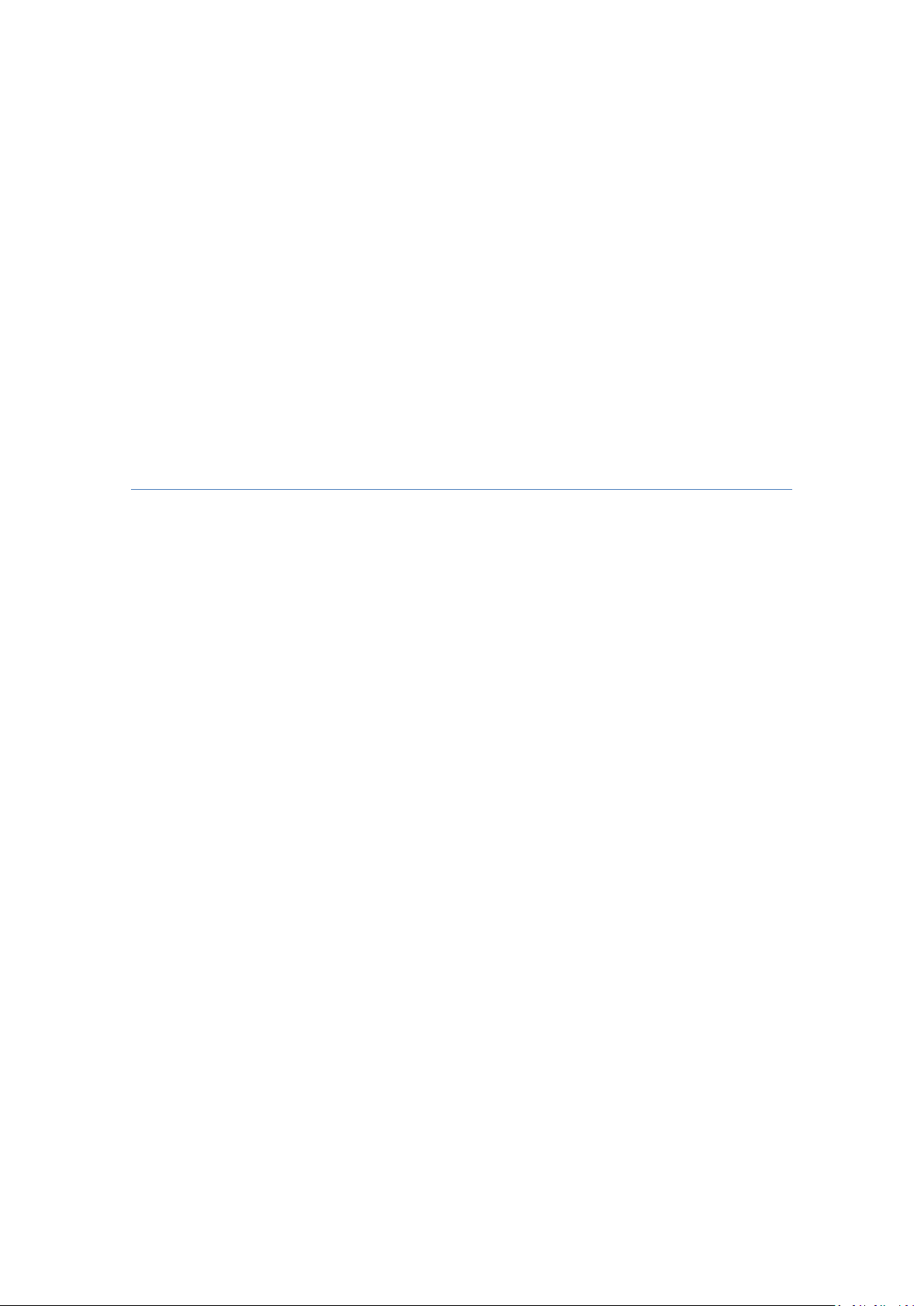
GSM Mobile Phone
Brand Name: Ice Mobile
Model Name: Magic
FCC ID: C89MAGIC
Page 2
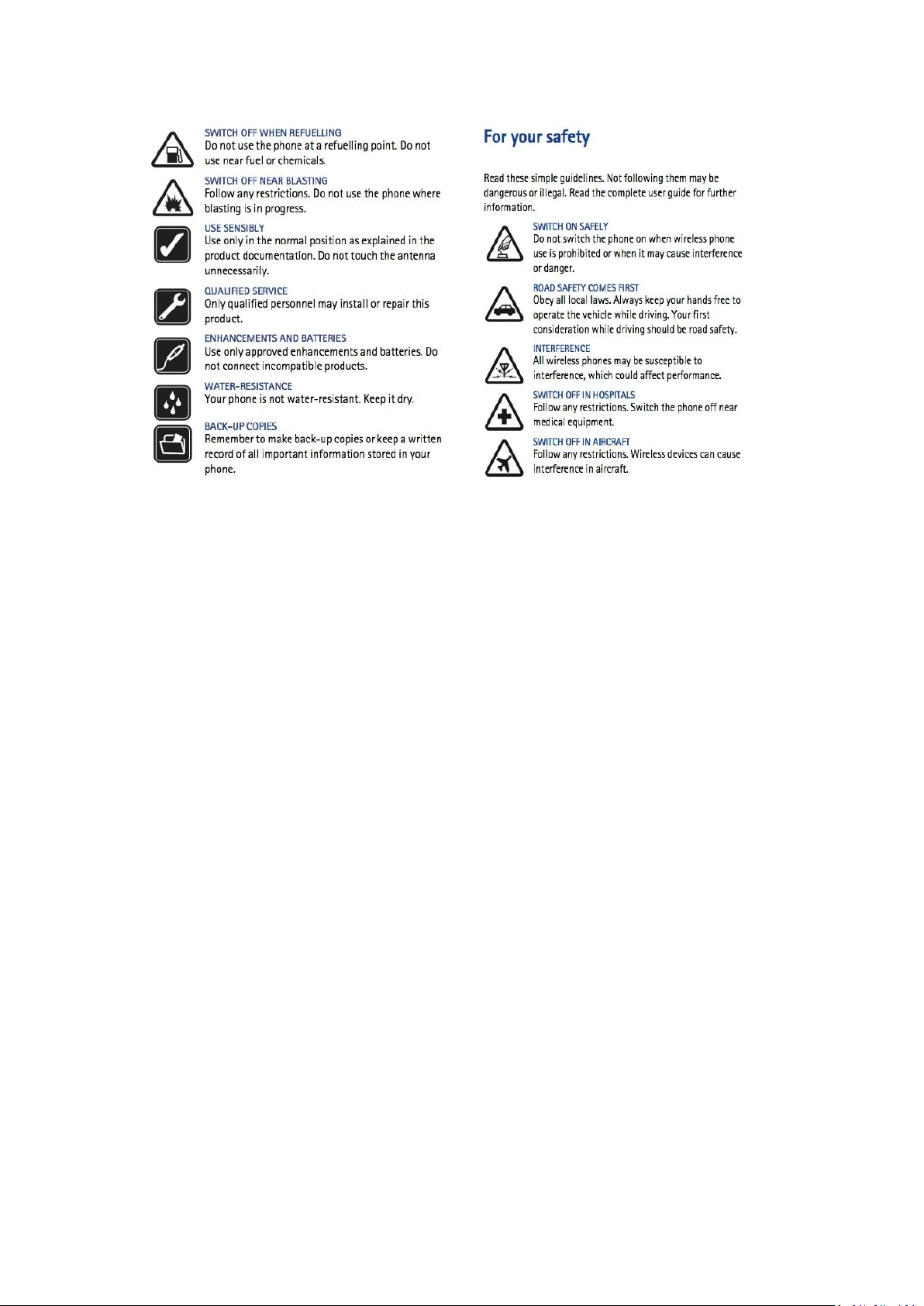
1. Get started
1.1How to get started
When the phone is ready for use and no characters have been keyed in, the phone is in
standby mode.
(1) Signal Strength (when SIM card is inserted)
(2) Battery Indicator
(3) (4) Left and Right Soft Menu selection keys The function o the soft keys changes from time to
time and is shown on the screen above them
(5) Call Key
(6) End key and power key
(7) (8) Scroll keys (up and down) keys 1 & 3 act as left and right, they are labeled (9) & (10)
(11) There is a small hole here which you can use to reset the phone if it needs a reboot.
(12)Ear hook points 4 files, can follow the size of the ear to downshift.
2.Insert a SIM card
Keep all SIM cards out of the reach of small children.
This phone uses a micro SIM (same as the iphone 4s). If you do not have such a SIM card
please obtain one from your operator
For availability and information on using SIM card services, contact your SIM card vendor.
This may be the service provider, network operator, or other vendor.
Carefully open the SIM card cover on the right hand side of your phone
Insert the SIM card with the angled corner facing down and the gold pins as shown on the
photo below
You will feel a click when the card is all the way in and it will lock, and then you can close the
SIM card cover
Please note that if you insert the wrong type of SIM card or in the wrong direction this
may cause damage to the phone.
Page 3

Make sure the phone is powered off when inserting /removing SIM card.
3.Charge the battery
1、Connect the charger to a wall outlet.
2、Connect the charger to the phone. The battery indicator bar should start scrolling.
If 'Not Charging' is displayed, wait for a while, disconnect the charger, plug it in again, and retry. If
charging still fails, contact your dealer.
3、When the battery is fully charged, the bar stops scrolling. Disconnect the charger from the
phone and the wall outlet.
4.Switch on or off
Press and hold the end/power key for a few seconds.
Your device has an internal antenna
Note: As with any other radio transmitting device, do not touch the antenna unnecessarily
when the device is switched on. Contact with the antenna affects call quality and may cause the
device to operate at a higher power level than needed. Avoiding contact with the antenna area
when operating the device optimizes the antenna performance and the battery life.
5.Lock the keypad
To lock the keypad to prevent accidental key presses, select Menu, and press quickly; to
unlock, select Unlock, and press #quickly.
6. Special Additional Functions
6.1Bluetooth
Activate Bluetooth:
With this switch you can activate or deactivate the Bluetooth function. Search for hands-free
device: With this feature phones can automatically find free peripheral. (Typically, the default
password is 0000 Bluetooth headset, Bluetooth headset user specific instructions please refer to).
My devices: search for new devices via a Bluetooth device can automatically search and on the
phone screen will display the device name, press the phone prompts matching set. Connection
device: Bluetooth headset together on the menu settings.
Settings:
The machine can be searched: the set is turned on, you can search for other Bluetooth devices to
this unit, set to off, other Bluetooth devices can not find the machine. The local device name: You
can customize the machine's name. Certification Requirements: This setting is turned on, the unit
is searching the Bluetooth password when prompted, this is set to off, the unit is found without
any hints.
Set sound path:
Stay on the phone: When this is selected, the call can only be used when the phone can not use
Bluetooth headset. Go handsfree: When this is selected, only use the Bluetooth headset during a
call, you can not use the phone. My Bluetooth: Show Bluetooth information.
6.2 Bluetooth headset
Bluetooth assisted dialing allows the users to avoid holding a large handset or a tablet to talk
and allows privacy. With the advent of Bluetooth dialing it enables the user ore flexibility with
his communications needs.
Page 4

Bluetooth handset allows for low radiation and even allows you to enjoy music with its stero
speakers.
The most obvious use is when paired with say a Samsung P1000, as the P1000 is 7 inches
you can avoid looking strange holding it up when making phone calls. Walking on the street this
can be dangerous as well. Anyone walking near you would be able to hear your phone
conversation thus leading to privacy issues. If you choose to use a wired headset - this also gets
in the way can lead to
situations where you get tangled up with yourself or even with others while walking leading to
the tablet being dropped and most likely damaged.
Using the Bluetooth handset will remove all this issues and problems. You can enjoy the
convenience of the large screen and communicate clearly through the handset.
In our busy lives we communicate more and more via the handphone, holding the handset
(especially larger handphones now being the trend) can lead to fatigue and aches. With the
Bluetooth handset you can avoid the issues of radiation and keep the tablet/large handphone in
your bag.
6.3 Bluetooth headset/dialer
The phone can also be used as a Bluetooth headset
when paired with your mobile phone or your tablet.
Activate Bluetooth by going to the Bluetooth menu
and activating Bluetooth. The default pairing passcode
is 0000 for
this headset. Refer to your phone/tablet manual on how to
connect to Bluetooth headset.
6.4、 Bluetooth Speaker Phone/Bluetoooth
Speakers/Speaker Phone/Speakers
When the headset is connected to the battery pack when Bluetooth is activated it becomes
a Bluetooth stereo speakers-playing music , or when you need a Bluetooth speakerphone.
When it is on its own it also becomes a speakerphone for the handset. When FM is activated
you can enjoy FM music playback on the speakers of the battery pack.
6.5、 External Battery Pack
The external 2650mah battery can charge your handset and also charge your other
supported electronic devices via its USB port.
(Warning: the external device to charge the Bluetooth headset when you're taken down card)
when the BT handset is plugged into the portable charger, it will indicate that it is in earphone
mode and that earpiece has been plugged in.
In this mode please press the button for 8 seconds or more before releasing, you will see that
the charging light comes on. When the phone is fully charged you will see the indicator bar with
4 bars. Each bar represents 25% of the capacity.When the phone is fully charged you can hold
he button for another 8 seconds and turn off the charging mode.
In this earphone mode if you just short press the button, it will activate the stereo speakers
and micrphone. You can then use the device for a conference call with clear and loud volume.
The battery pack is smart enough to remember its last mode of operations, if it was last used
as a speaker phone the next time the headset is plugged in it will reactivate speaker phone mode.
Page 5

Similarly if it was charging it will charge the headset.
7、Call functions
7.1Make and answer a call
To make a call;
1. Enter the phone number including the area code
and the country code If necessary.
2. Press the call key to call the number.
Scroll up to increase or down to decrease the volume
of the earpiece during the phone call.
To answer an incoming call, press the call key. To reject
the call without answering, press the end key.
During the call;
You can choose to hold or resume a call
You can also dial a new number
You can access the phone book
You can send a SMS
You can mute the call
You can also switch on loudspeaker as below
During the call you may choose to switch to speaker mode to use the Loudspeaker of the
phone during a call.
Warning: Do not hold the device near your ear when the loudspeaker is in use,
because the volume may be extremely loud.
8. Menu functions
In standby mode, select Menu then navigate to your desired menu and submenu. To exit the
current level of menu, select Exit or Back. Press the end key to return to the standby mode
directly.
The phone menus are largely self explanatory and work in the same way as many similar
phones, key functions are described below.
8.1 Phonebook (Contacts)
You can save names and phone numbers in the phone memory and in the SIM card memory.
The internal phone book can store up to 200 names.
There are menu items for adding new contacts, search,delete,caller groups and memory
status
8.2 Messages.
Write message
Your device supports the sending of text messages beyond the character limit for a
single message. Longer messages will be sent as a series of two or more messages.
Your service provider may charge accordingly. Characters that use accents or other
marks, and characters from some language options like Chinese, take up more space limiting
the number of characters that can be sent in a single message.
The number of available characters and the current part number of a multipart
message is shown on the top right of the display, for example, 917/1.
Page 6

1.Select Menu > Messages >Write message.
2.Write the message.
3.To send the message, select Options > Send, enter the recipient’sphone number,
and select OK.
Inbox
When you receive text messages, the number of new messages as well as an icon are
shown
on the display in the standby mode.
Select Show to view the messages immediately or Exit to view messages later in Menu >
Messages
> Inbox.
Outbox
In the Outbox menu, you can view the copies of the messages that you sent.
Delete messages
You can delete the messages using this menu selection.
SMS Settings
SMS Settings can set for delivery receipts, SMS Memory status
8.3 Call History
The phone registers the phone numbers of missed, received, and dialed calls; the
approximate length of your calls; and the number of sent and received messages.
The phone can only register missed and received calls if it is switched on, within
the network service area, and the network supports these functions.
The handset maintains 10 numbers for missed calls, received calls and dialed
numbers
Missed Calls, Dialed Numbers, Received Calls will bring up the numbers
Delete calls-allow you to delete the entries
8.4 User profile
User profiles supports 5 profiles which you can customize depending on your
needs and location.
Within each profile you can set ringtones, volume, alert type, ring type, extra tone,
answer mode.
Ringtones - customized ringtones – for incoming calls, alarm, power up tone,
power down tone, SMS tone
Alert Type – ring or vibrate or combination of ring and vibrate
Ring Type – single type or repeating
Extra Tone – tones for warning, error tone and connection to network
Answer mode – can set any key answer and also for auto answer
To activate any particular mode activate within the mode
8.5 Settings
In this menu, you can adjust various phone settings. To reset some menu settings to
their default values, select Restorefactory settings. (the passcode is 1234)
Within the settings menu under Phone settings
Page 7

8.5.1 Phone Settings
Set the Time/Date and set the display mode of time and date
Schedule - Turn on/off phone at certain times of the day
Set the language of your phone menus
Set preferred input mode – you can select the input mode used for text
messages etc
8.5.2 Security Settings
Phone lock – default is 1234 you can change it to your own passcode for
security.
Autokeypad lock –you can set this to a timing or none – this will allow the phone to
lock the keypad when you are not using it
8.6 Organizer and Alarm
To set the time for the alarm, select Menu > Clock >Alarm time. You can set and edit
up to 5 alarms for the phone.
8.7 FM Radio
There is an FM tuner built into the phone, you can set your favorite FM radio stations,
you can select to tune manually or to auto search for available stations
9. General information
Access codes
1.Security code, supplied with the phone, helps to protect yourphone against unauthorized
use. The preset code is 1234.
2.PIN code, supplied with the SIM card, helps to protect the card against unauthorized use.
Care and maintenance
Your device is a product of superior design and craftsmanship and should be treated
with care. The suggestions below will help you protect your warranty coverage.
• Keep the device dry. Precipitation, humidity and all types of liquids or moisture
can contain minerals that will corrode electronic circuits. If your device does get wet, remove the
battery and allow the device to dry completely before replacing it.
• Do not use or store the device in dusty, dirty areas. Its moving parts and electronic
components can be damaged.
• Do not store the device in hot areas. High temperatures can shorten the life of
electronic devices, damage batteries, and warp or melt certain plastics.
• Do not store the device in cold areas. When the device returns to its normal
temperature, moisture can form inside the device and damage electronic circuit boards.
• Do not attempt to open the device other than as instructed in this guide.
• Do not drop, knock, or shake the device. Rough handling can break internal
circuit boards and fine mechanics.
• Do not use harsh chemicals, cleaning solvents, or strong detergents to clean the
device.
• Do not paint the device. Paint can clog the moving parts and prevent proper
operation.
Page 8

• Use chargers indoors.
• Always create a backup of data you want to keep (such as contacts and
calendar notes) before sending your device to a service facility.
All of the above suggestions apply equally to your device, battery, charger, or any
enhancement. If any device is not working properly, take it to the nearest authorized service
facility for service.
Additional safety information
Your device and its enhancements may contain small parts. Keep them out of the reach of
small children.
Operating environment
Remember to follow any special regulations in force in any area, and always
switch off your device when its use is prohibited or when it may cause interference or danger.
Use the device only in its normal operating positions. This devicemeets RF exposure guidelines
when used either in the normaluse position against the ear. In order to transmit data files
or messages, this device requires a good quality connection to the network. In some cases,
transmission of data files or messages may be delayed until such a connection is available. Parts
of the device are magnetic. Metallic materials may be attracted to the device. Do not place
credit cards or other magnetic storage media near the device, because informationstored on
them may be erased.
Important Regulatory Information
FCC RF EXPOSURE INFORMATION:
WARNING!! Read this information before using your phone
In August 1986 the Federal Communications Commission (FCC) of the United States with its
action in Report and Outer FCC 96-326 adopted an updated safety standard for human exposure
to radio frequency (RF) electromagnetic energy emitted by FCC regulated transmitters. Those
guidelines are consistent with the safety standard previously set by both U.S. and international
standards bodies. The design of this phone complies with the FCC guidelines and these
international standards. Use only the supplied or an approved antenna. Unauthorized antennas
modifications, or attachments could impair call quality, damage the phone, or result in violation
of FCC regulations. Do not use the phone with a damaged antenna. If a damaged antenna comes
into contact with the skin, a minor burn may result. Please contact your local dealer for
replacement antenna.
BODY-WORN OPERATION:
This device was tested for typical body-worn operations with the back of the phone kept
0.5cm from the body. To comply with FCC RF exposure requirements, a minimum separation
distance of 0.5cm must be maintained between the user's body and the back of the phone,
including the antenna, whether extended or retracted. Third-party belt-clips, holsters and similar
accessories containing metallic components shall not be used. Body-worn accessories
that cannot maintain 0.5cm separation distance between the user’s body and the back of
the phone, and have not been tested for typical body-worn operations may not comply with FCC
RF exposure limits and should be avoided.
Page 9

For more information about RF exposure, please visit the FCC website at www.fcc.gov
Your wireless portable telephone is a low power radio transmitter and receiver. When it is
ON, it receives and also sends out radio frequency (RF) signals. In August, 1996, the Federal
Communications Commissions (FCC) adopted RF exposure guidelines with safety levels for
hand-held wireless phones. Those guidelines are consistent with the safety standards previously
set by both U.S. and international standards bodies:
<ANSIC95.1> (1992) / <NCRP Report 86> (1986) / <ICIMIRP> (1996)
Those standards were based on comprehensive and periodic evaluations of the relevant
scientific literature. For example, over 120 scientists, engineers, and physicians from universities,
government health agencies, and industry reviewed the available body of research to develop the
ANSI Standard (C95.1). Nevertheless, we recommend that you use a hands-free kit with your
phone (such as an earpiece or headset) to avoid potential exposure to RF energy. The design of
your phone complies with the FCC guidelines (and those standards).
Use only the supplied or an approved replacement antenna. Unauthorized antennas,
modifications, or attachments could damage the phone and may violate FCC regulations.
NORMAL POSITION:
Hold the phone as you would any other telephone with the antenna pointed up and over
your shoulder.
TIPS ON EFFICIENT OPERATION:
For your phone to operate most efficiently:
• Do not touch the antenna unnecessarily when the phone is in use. Contact with the
antenna affects call quality and may cause the phone to operate at a higher power level than
otherwise needed.
RF Exposure Information:
FCC RF Exposure requirements: The highest SAR value reported under this standard during
product certification for use next to the head is 0.244W/kg, next to the body is 0.353W/kg. This
transmitter must not be collocated or operating in conjunction with any other antenna or
transmitter.
This device complies with part 15 of the FCC rules. Operation is subject to the following two
conditions:
(1) this device may not cause harmful interference, and
(2) this device must accept any interference received, including interference that may cause
undesired operation.
Page 10
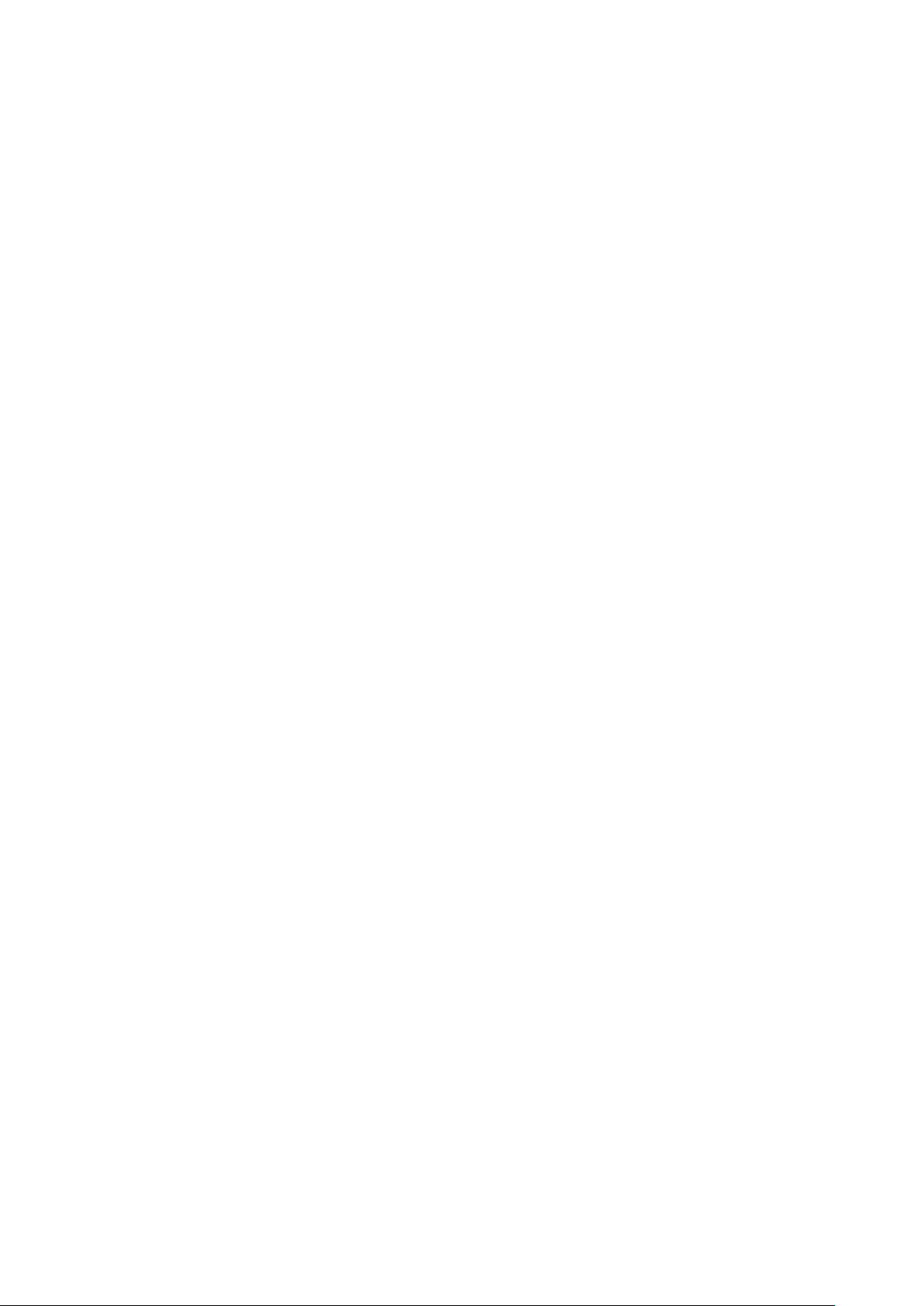
NOTE: The manufacturer is not responsible for any radio or TV interference caused by
unauthorized modifications to this equipment. Such modifications could void the user’s authority
to operate the equipment.
NOTE: This equipment has been tested and found to comply with the limits for a Class B
digital device, pursuant to part 15 of the FCC Rules. These limits are designed to provide
reasonable protection against harmful interference in a residential installation. This equipment
generates uses and can radiate radio frequency energy and, if not installed and used in
accordance with the instructions, may cause harmful interference to radio communications.
However, there is no guarantee that interference will not occur in a particular installation. If this
equipment does cause harmful interference to radio or television reception, which can be
determined by turning the equipment off and on, the user is encouraged to try to correct the
interference by one or more of the following measures:
- Reorient or relocate the receiving antenna.
- Increase the separation between the equipment and receiver.
-Connect the equipment into an outlet on a circuit different from that to which the receiver
is connected.
-Consult the dealer or an experienced radio/TV technician for help
Do not use the device with the environment which below minimum -10℃ or over
maximum 50℃, the device may not work.
Changes or modifications to this unit not expressly approved by the party
responsible for compliance could void the user’s authority to operate the equipment.
