Page 1

User Guide
Waterproof Mobile Phone
Brand Name: Ice Mobile
Model Name: Gravity Pro
FCC ID: C89GRAVITYPRO
Page 2
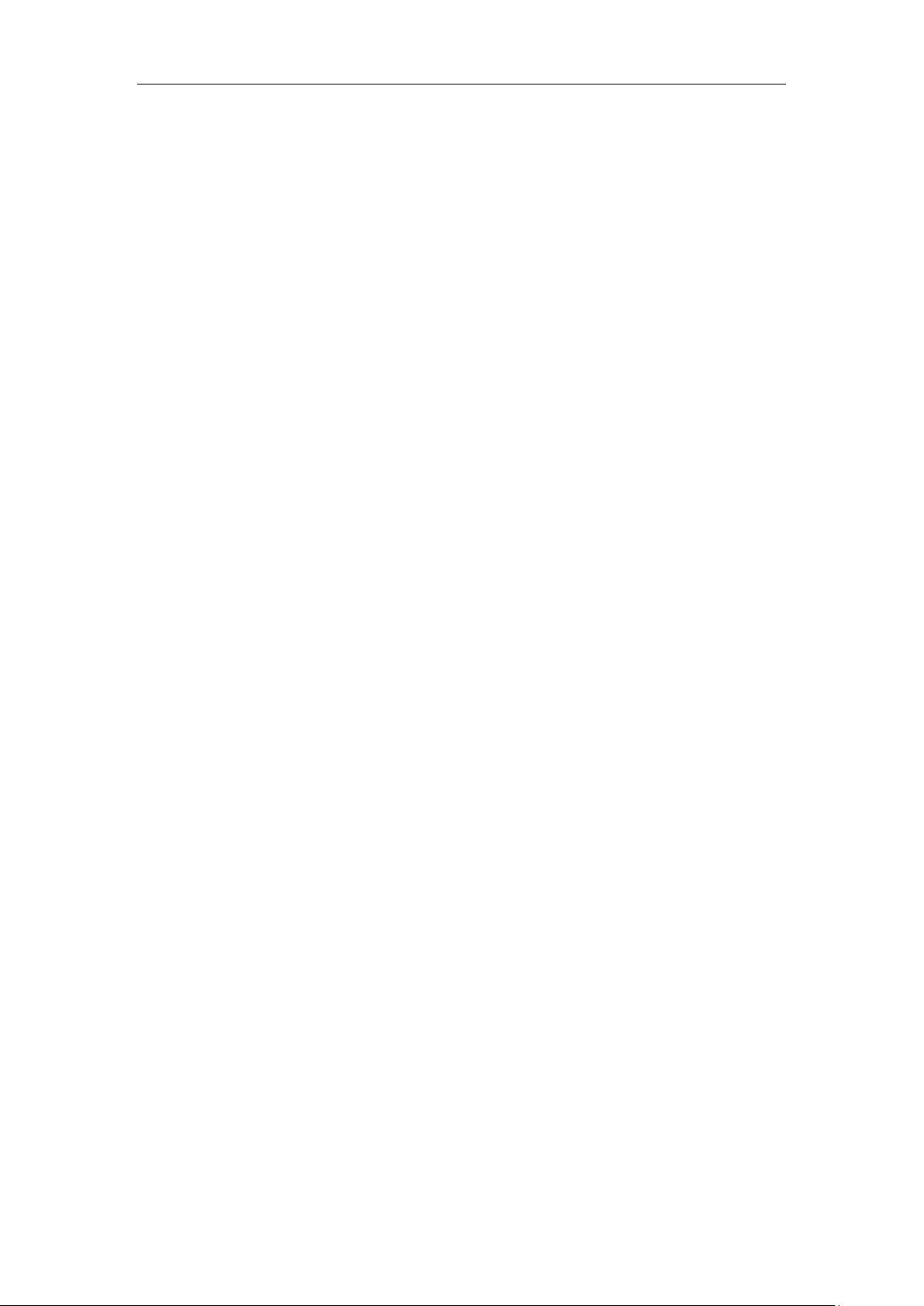
Contents
1 Basic Knowledge ............................................... 2
1.1 Brief Introduction .............................................................................................................. 2
1.2 General Considerations ......................................................................................................... 3
1.3 Battery Precautions ............................................................................................ 3
1.4 Charge Mobile Phone ............................................................................................ 4
1.5 Charger Precautions ............................................................................................ 5
1.6 Cleaning and Maintenance .................................................................................. 5
2 Introduction ................................................... 6
2.1 Icons ................................................................................................................................... 6
2.2 Phone Layout ................................................................................................................... 7
2.3 Boot Using ....................................................................................................................... 8
2.3.1 Insert and Remove SIM Card .......................................................................... 8
2.3.2 Power On/Off ...................................................................................................... 8
2.3.3 Unlock SIM Card ................................................................................................ 9
2.3.4 Unlock Screen .................................................................................................. 10
3 Basic Functions ........................................................................................................ 10
3.1 Dial ........................................................................................................................... 10
3.2 Contacts. .............................................................................................................................. 13
3.3 Messages ............................................................................................................................. 14
3.4 File Management ................................................................................................................ 15
3.5 Camera ................................................................................................................................ 16
3.6 Images ................................................................................................................................. 18
3.7 Video Player ........................................................................................................................ 19
3.8 Music Player ....................................................................................................................... 19
3.9 FM Radio ............................................................................................................................ 21
3.10 Recorder ............................................................................................................................ 21
3.11 Clock ................................................................................................................................. 22
3.12 Calendar ............................................................................................................................ 23
3.13 Calculator .......................................................................................................................... 24
3.14 Notepad ............................................................................................................................. 24
3.15 Flashlight ........................................................................................................................... 25
3.16 E-mail ................................................................................................................................ 26
3.17 Browser ............................................................................................................................. 26
3.18 Searching ........................................................................................................................... 28
3.19 Download .......................................................................................................................... 30
3.20 Map ................................................................................................................................... 30
3.21 Barometric Altimeter ........................................................................................................ 31
3.22 Backlog ............................................................................................................................. 32
3.23 Compass ............................................................................................................................ 32
Page 3
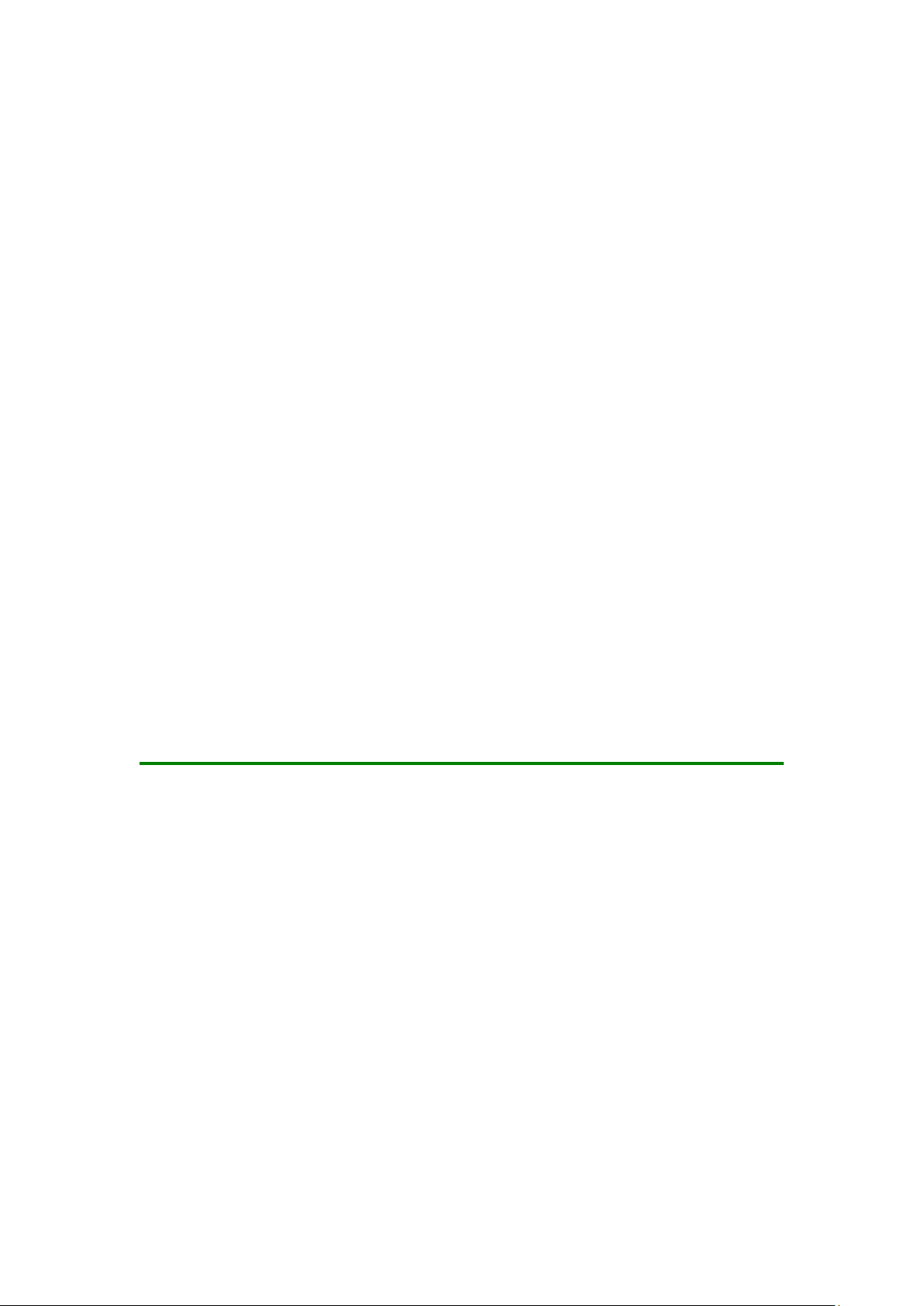
2
3.24 Play Service ...................................................................................................................... 33
4 Settings ..................................................... 36
4.1 SIM Management ............................................................................................................. 36
4.2 WIFI .................................................................................................................................... 36
4.3 Bluetooth ............................................................................................................................. 38
4.4 Mobile Network .................................................................................................................. 38
4.5 Flight Mode ......................................................................................................................... 39
4.6 Scenes Mode ....................................................................................................................... 39
4.7 Display ................................................................................................................................ 40
4.8 Storage................................................................................................................................. 40
4.9 Application .......................................................................................................................... 41
4.10 Security ............................................................................................................................. 41
4.11 Language and Input Method ............................................................................................. 42
4.12 Backup and Reset .............................................................................................................. 43
4.13 Date and Time ................................................................................................................... 43
4.14 Schedule Power On/Off .................................................................................................... 43
4.15 Auxiliary Function ............................................................................................................ 43
4.16 Developer Options ............................................................................................................ 44
4.17 About Phone ...................................................................................................................... 44
5 Common Problems & Solutions ................................... 44
1 Basic Knowledge
1.1 Brief Introduction
Thank you for purchasing this digital mobile phone. This instruction manual special used to
guide you to understand the functions and features.
In addition to common call functions and records, this phone also provides you a variety of
useful features and services. It will bring you more convenience and pleasure for your work
and life.
Page 4
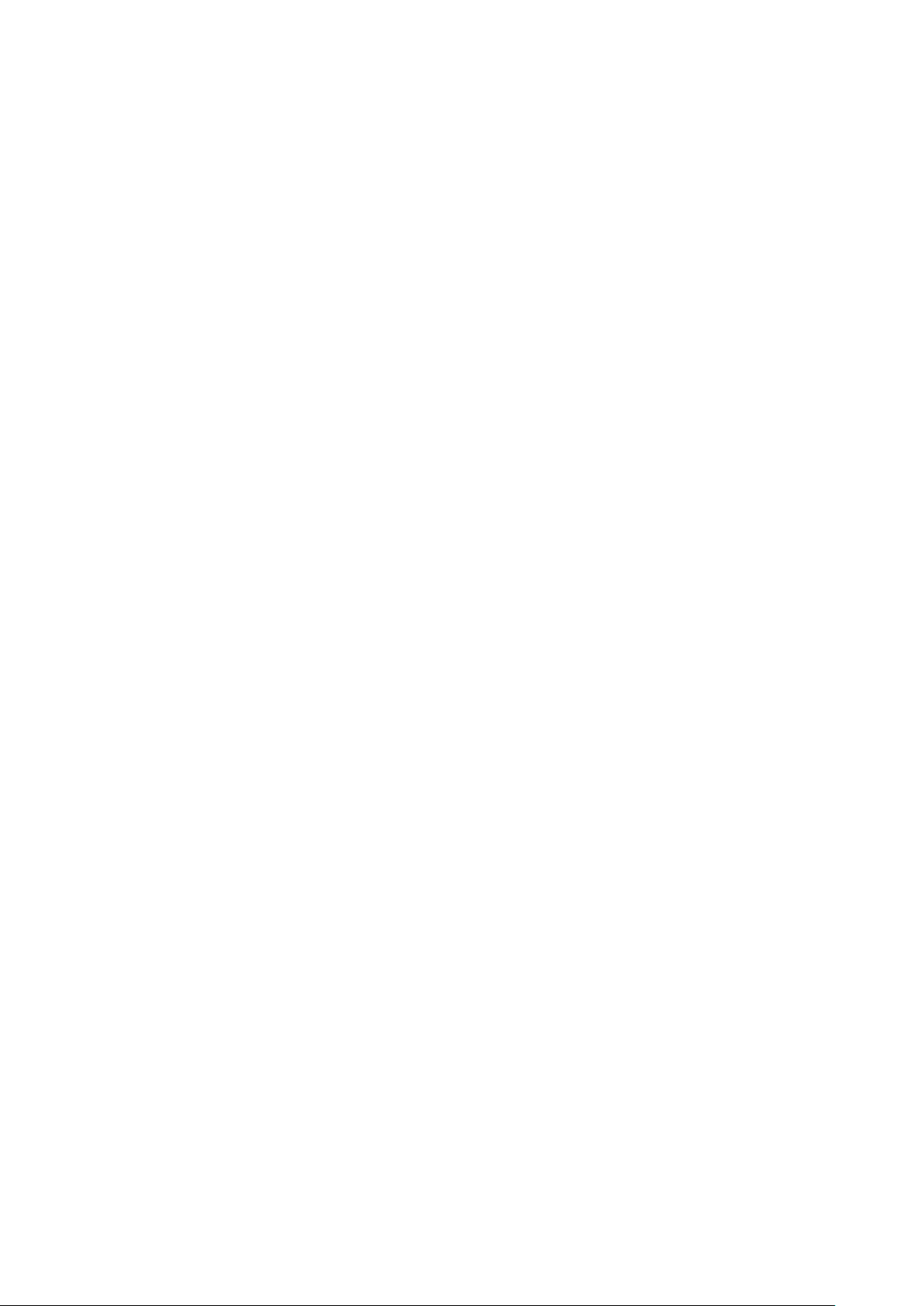
3
Some of the services and functions described in this manual depend on the network and
reservation service. Therefore, the menu items in the phone may not be available, various
menus and functions of the phone may have different shortcut number
Our company reserves the right to modify the contents of this manual without prior notice.
1.2 General Considerations
Your phone can only use our designated batteries and chargers. Using other
products may cause battery leakage, overheating, explosion and fire.
Do not put the battery, mobile phone and charger in a microwave oven or
high-pressure equipment, or may cause circuit damage and fire and other accidents。
Keep the phone away from children's reach to avoid they lest it as a toy,
causing personal injury.
On airplanes, in hospitals and other places prohibit the use of mobile
phones, please turn off the phone.
Do not use the mobile phone near the weak signal or high-precision
electronic equipments. Radio wave interference may cause incorrect operation of the
electronic equipment and other problems.
Do not disassemble or modify the phone, otherwise it will cause damage,
leakage and circuit faults to the phone.
Avoid mobile phone too close to magnetic objects such as magnetic cards,
mobile phone radiation wave may clear floppy disk, saving card, credit card
information stored on.
1.3 Battery Precautions
The use of mobile phone battery life is limited. In frequent charging battery
time gradually shortened. The multiple charging is invalid, the battery life has been,
you should replace the specified type of new battery.
Do not throw old batteries in the general household waste. There is a clear
Page 5
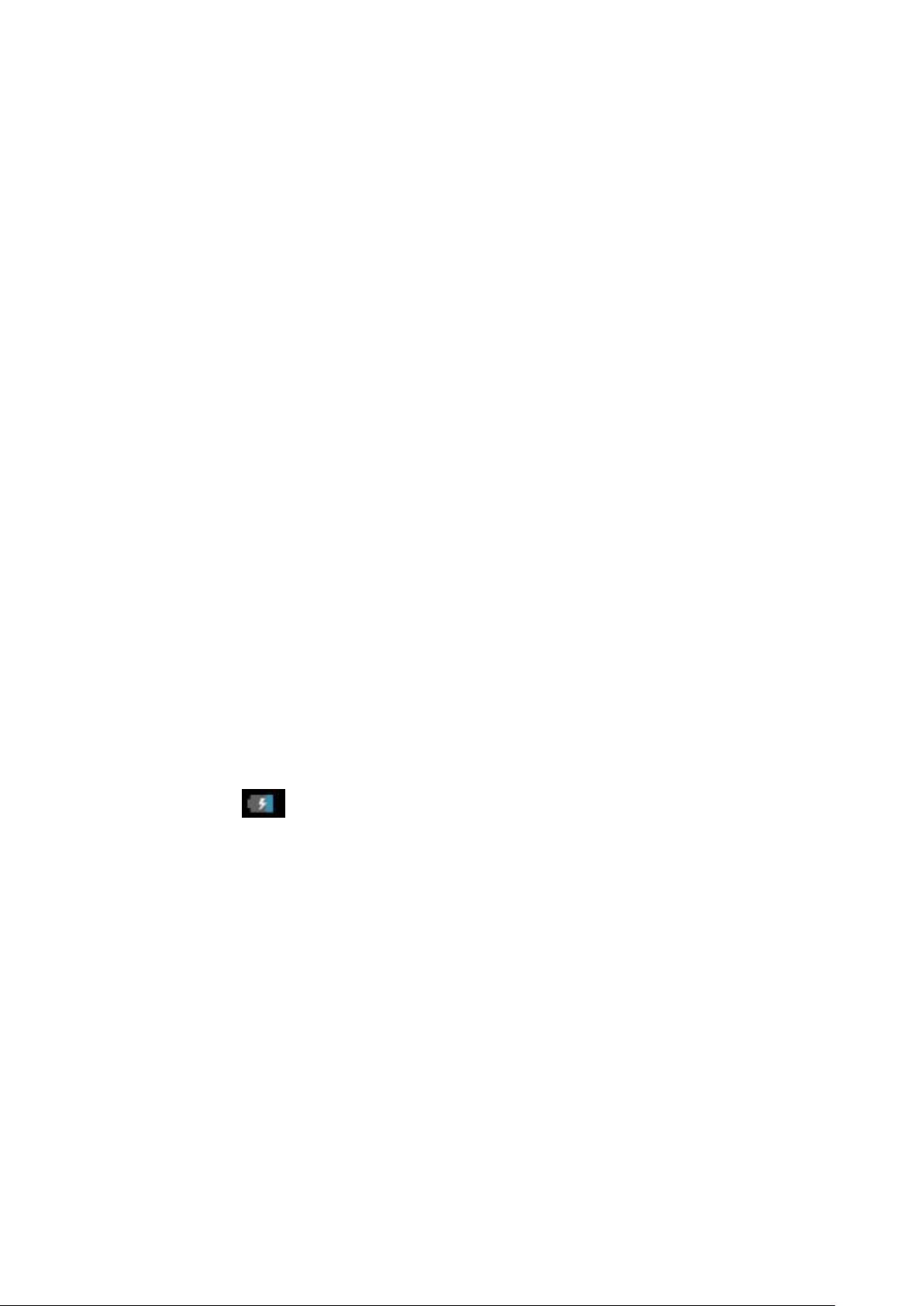
4
local regulations for battery disposal, please follow the instructions required to do.
Do not throw the battery into fire, otherwise it will cause the battery to ignite
and explode. Installing batteries, do not apply pressure to force, otherwise it will
cause the battery to leak, overheat, explosion and fire.
If the battery fluid into the eye may cause blindness, then do not rub your
eyes, rinse with fresh water, and then immediately to the hospital.
Do not disassemble or modify the battery, otherwise it will lead to battery
leakage, overheating, explosion and fire.
Do not use or leave the battery beside the fire or heater hot place, otherwise it
will lead to battery leakage, overheating, explosion and fire
Do not wet the battery, otherwise it will cause the battery to overheat, smoke
and corrosion. Do not use or leave the battery in direct sunlight or near hot car,
otherwise it will result in fluid leakage and overheating may degrade performance and
shorten the service life.
Do not more than 24 hour continue charge.
1.4 Charge Mobile Phone
The joint is connected to the mobile phone charger, mobile phone battery
indicator on the screen will flash cycle; charging if it is turned off, charging
indicator will appear on the screen of the screen, the battery charging. If the phone is
still excessive use when battery is low, probably over a period of time after charging
indicates a symbol will appear on the screen charge. When the on-screen battery
indicator shows full, and no longer flashing, indicating that charging has been
completed. After charging is complete, disconnect the AC power outlet which connect
the phone and charger.
If you do not have the charger with the power and the phone is disconnected,
then after a fairly long period of time (about 5 to 8 hours), the battery consumption to
a certain extent, the phone starts charging again. We recommend that you do not do
so, because it will your battery performance and life of some impact.
Page 6
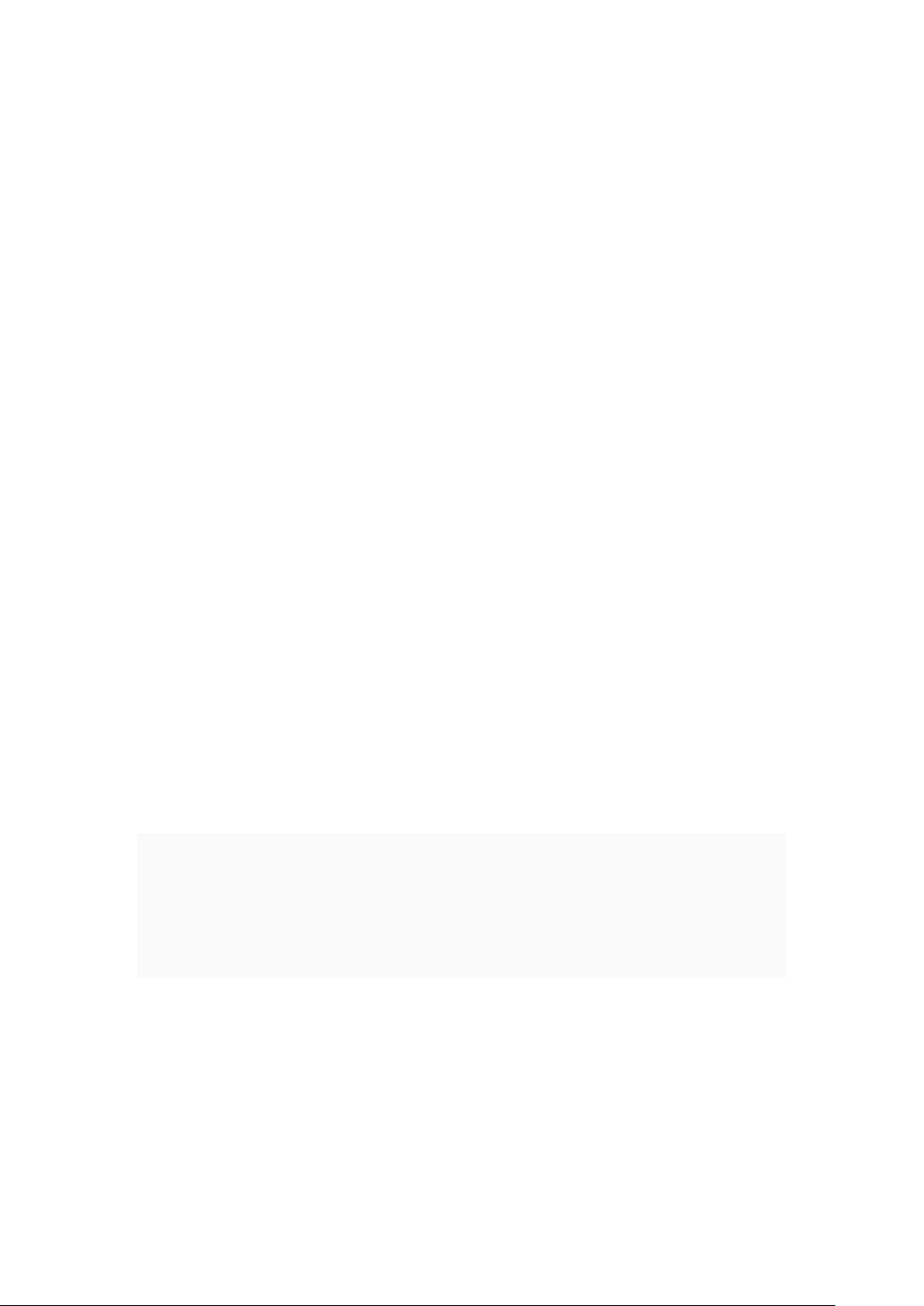
5
1.5 Charger Precautions
Please use 120V AC. Using other voltage can cause leakage, fire or
damage to the phone and charger. Prohibit short-circuit charger, otherwise it will
cause electric shock, smoke and damage to the charger. Please do not use the
charger in the case of the power cord damage, otherwise it will lead to a fire and
electric shock.
Please clean the dust on the power socket.
Please do not put water container near the charger, to avoid overheating,
leakage and malfunction caused by water spills. If the charger come into contact with
water or other liquids, immediately unplug the power from the outlet down to prevent
overheating, fire, electric shock and malfunction of the charger.
Do not disassemble or modify the charger, otherwise it will lead to personal
injury, electric shock, fire and damage to the charger.
Please do not use the charger in the bathroom where high humidity,
otherwise it will cause electric shock, fire and damage of the charger.
1.6 Cleaning and Maintenance
Mobile phone, battery and charger without waterproof performance, do not use in the
bathroom where high humidity, also avoid being wet. With a soft, dry cloth to clean the
phone, battery and charger. Do not use alcohol, thinner or benzene solution to wipe the
phone.
Page 7
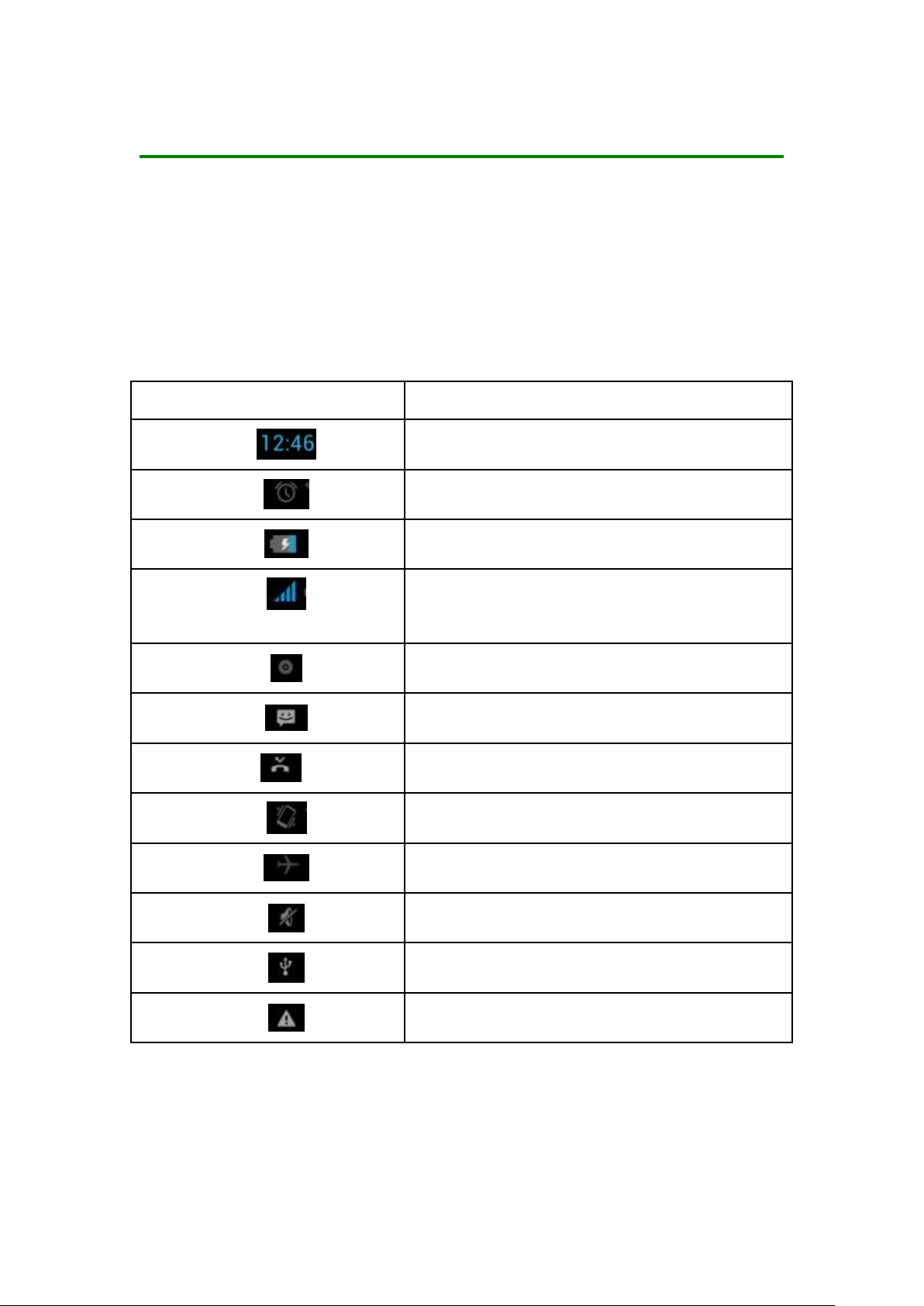
6
Icons
Instructions
Time Display
Alarm clock has been set and activated
Show battery level
Vertical bars indicate the signal
strength of the GSM network signal.
Indicates music playing
Receives new message
Missed Call
Meeting Mode
Flight Mode
Mute Mode
Activate USB
Access Restricted
2 Introduction
2.1 Icons
In the standby interface, may appear small ICONS, details are as
follows
Page 8
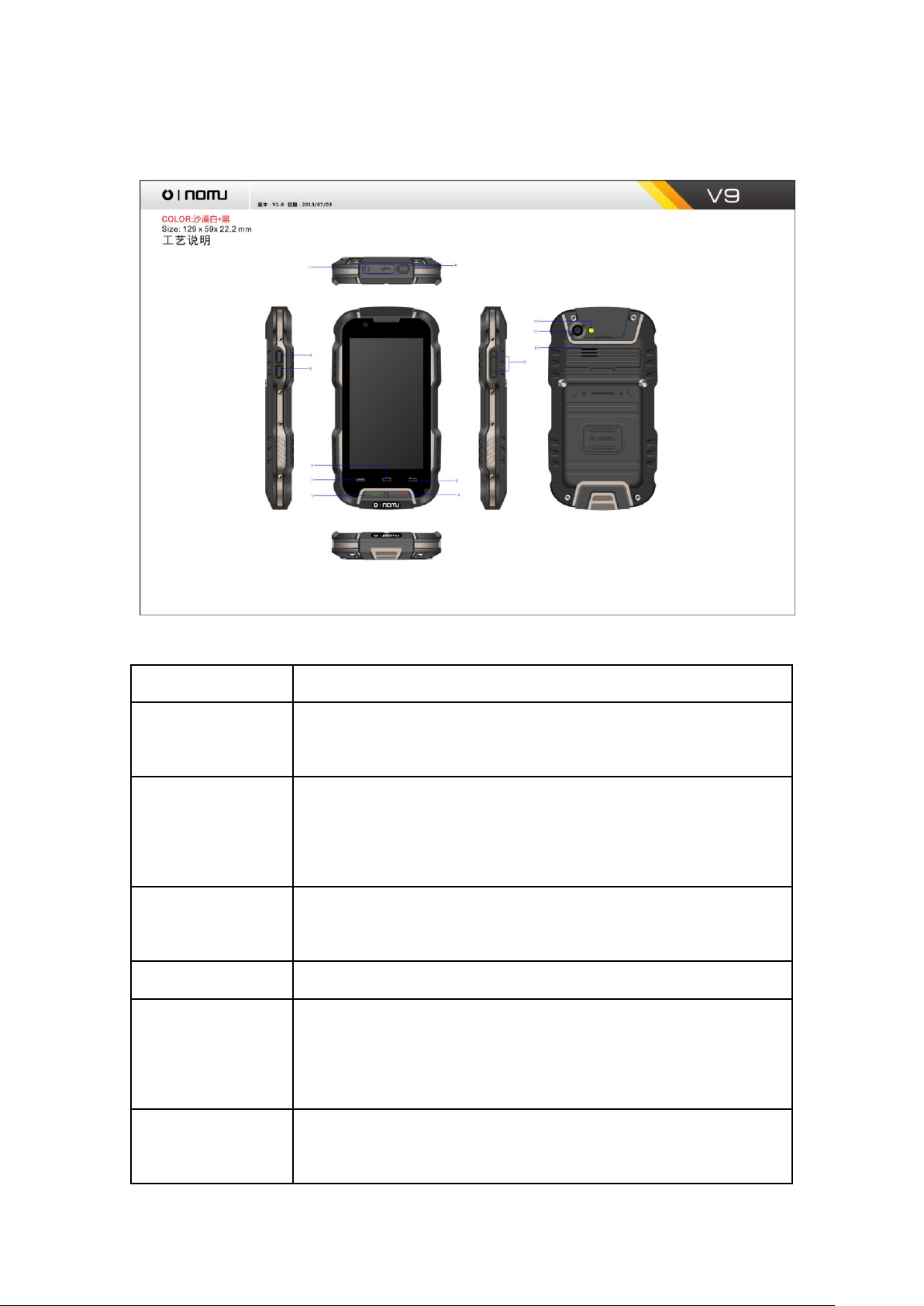
7
2.2 Phone Layout
Keys
Instructions
①Call Key
Press this key to enter the call record interface and
dial out.
②End Key
Press this key to hang up in the call interface; Other
interface, press the key to close screen, then bright
screen.
③Menu Key
In any mode, press this key to display the current menu
options.
④Return Key
Return to the previous menu.
⑤Home Key
Non the standby state, press this key can be directly
back to the standby interface. Long press to open the
recent task.
⑥Power Key
Long press this key to turn off/on. Short press this
key to lock the phone. Light the screen.
Page 9

8
⑦USB Jack
Headset and USB Jack
⑧Camera Key
Press this button to enter the camera viewfinder
interface, then to take photos.
⑨SOS Key
Long press to dial emergency number and send a message
for help.
⑩Volume Key
Ongoing call and audio play interface, press the two
side keys to adjust the volume.
⑾Camera
Camera
⑿
Flashlight
Camera flashlight, open the flashlight program can be
used as a flashlight lighting.
⒀
Loudspeaker
Loudspeaker
2.3 Boot Using
2.3.1 Insert and Remove SIM Card
Turn off the phone, remove battery and other external power supply. According to the
mobile phone label inserted SIM card. When you need to take out the SIM card, please
turn it off, take out the battery, then remove SIM card from SIM card holder.
2.3.2 Power On/Off
To turn on the phone, please long press the power key on the phone up
side.
Turn off the phone, long press the power key. The following message
box pops up, select "Off”.
Press the power key to switch phone in addition, you can also choose to
reboot the phone, select the flight mode, mute mode, vibration mode and
standard mode.
Page 10
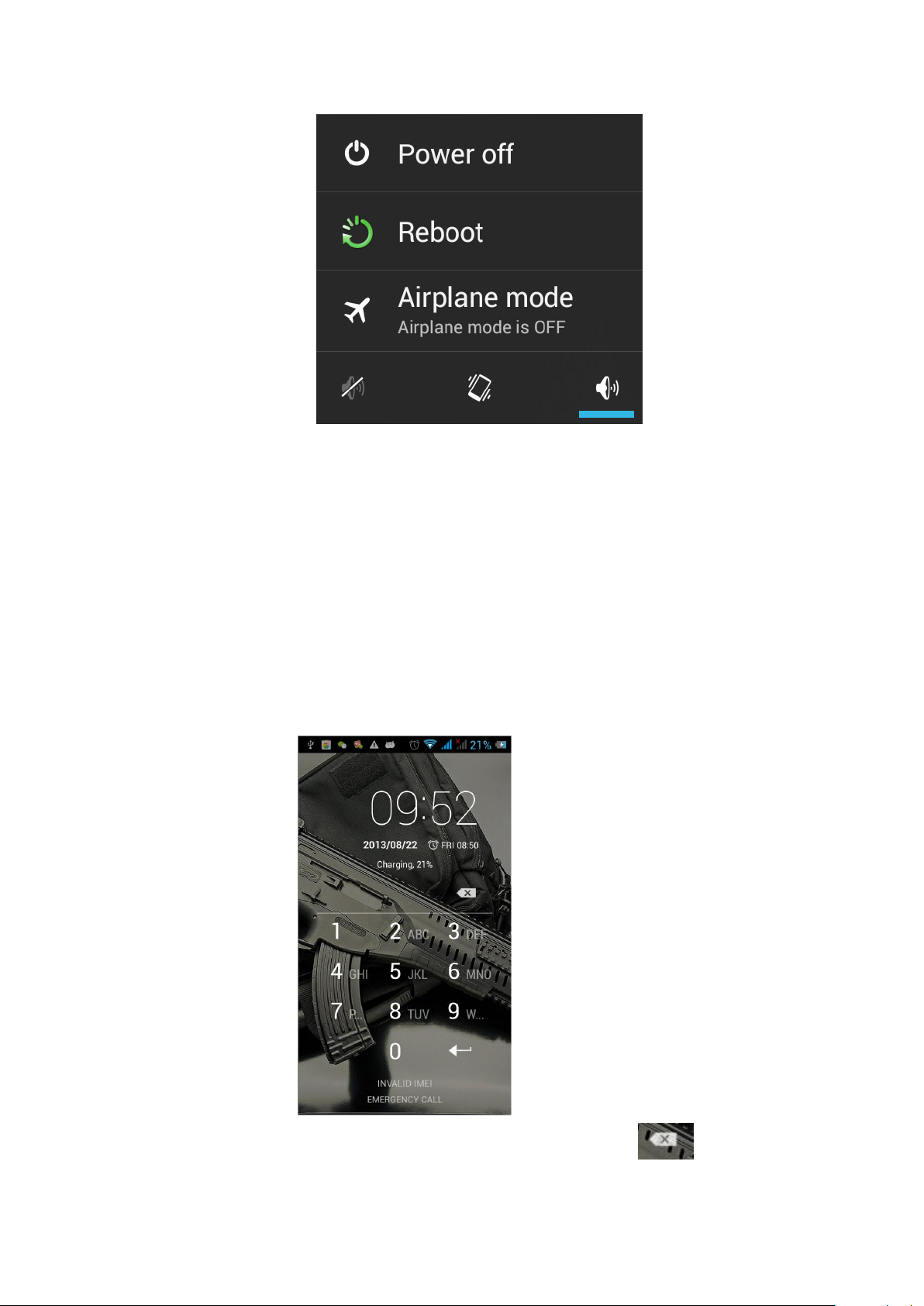
9
2.3.3 Unlock SIM Card
In order to prevent illegal use, SIM card using PIN1 (Personal Identification Number) code
encrypt protection. Elected to use the function, every time you must enter PIN1 code
when the phone is switched on, so that you can unlock the SIM card, and then send or
receive the call.
Press the ON / OFF key to boot the phone; enter PIN1 code, press to clear the
Page 11
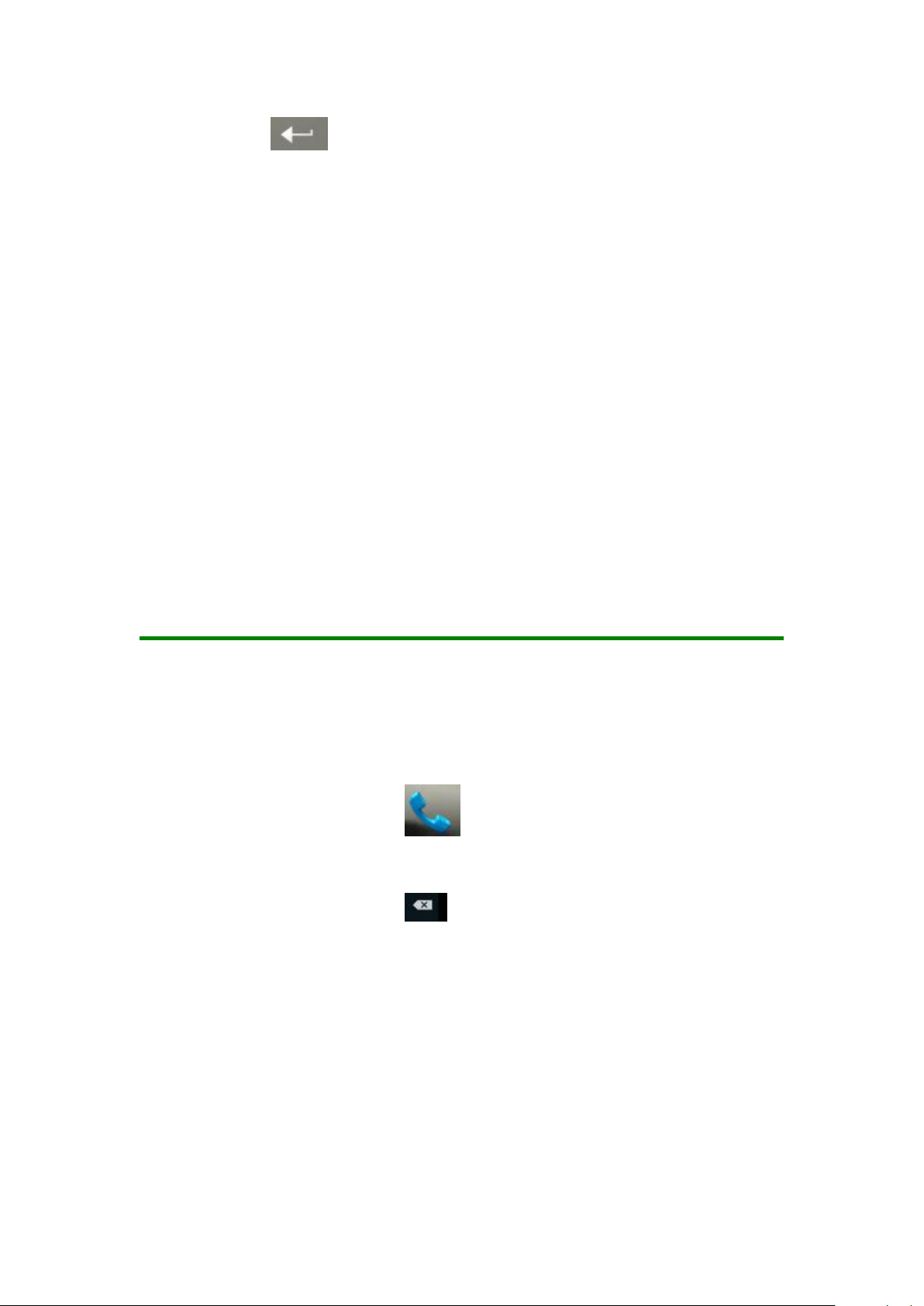
10
error input, press to confirm
If you enter the wrong PIN1 code in several times, SIM card will be locked, then please
contact your SIM card network operator.
2.3.4 Unlock Screen
In order to prevent unauthorized use, you can set your phone screen lock. Elected to use
this function, every time you light up the screen, you must draw your unlock pattern, so
that you can unlock the phone, and then send or receive calls
Users can clear the unlock pattern (see "Security Settings"), in this case, the phone can
not prevent unauthorized use
3 Basic Functions
3.1 Dial
In standby interface to click into the dial-up interface, click the
digital on the screen to dial the number. If you need to change the
phone number, please click back to delete characters, then dial
the number. Press the Menu key to pop-up menu options, as shown,
you can choose to send SMS, added to the "Contacts" or the Settings,
etc.
Page 12

11
You can also touch
at the top of screen, enter to the call
records interface to dial out. Or click at the top of the screen,
enter the contact interface to dial out. Click directly in the
standby interface, can also into the contact interface to dial out.
After the call is connected as shown:
Page 13

12
Click to open the dial pad, according to the call prompted to input
the corresponding number, such as 10086 when playing prompts.
Click to open the speaker, amplified voice calls.
Click to mute, do not send local voice.
Click to keep current on the phone or restore is held.
Click to use the keyboard to enter a contact or from call logs,
contacts, select the relevant contact, to make a new call.
Click to end the current call
Interface as shown when a call comes in, tap and drag to answer the
phone, drag to reject a call, drag to send SMS.
Page 14
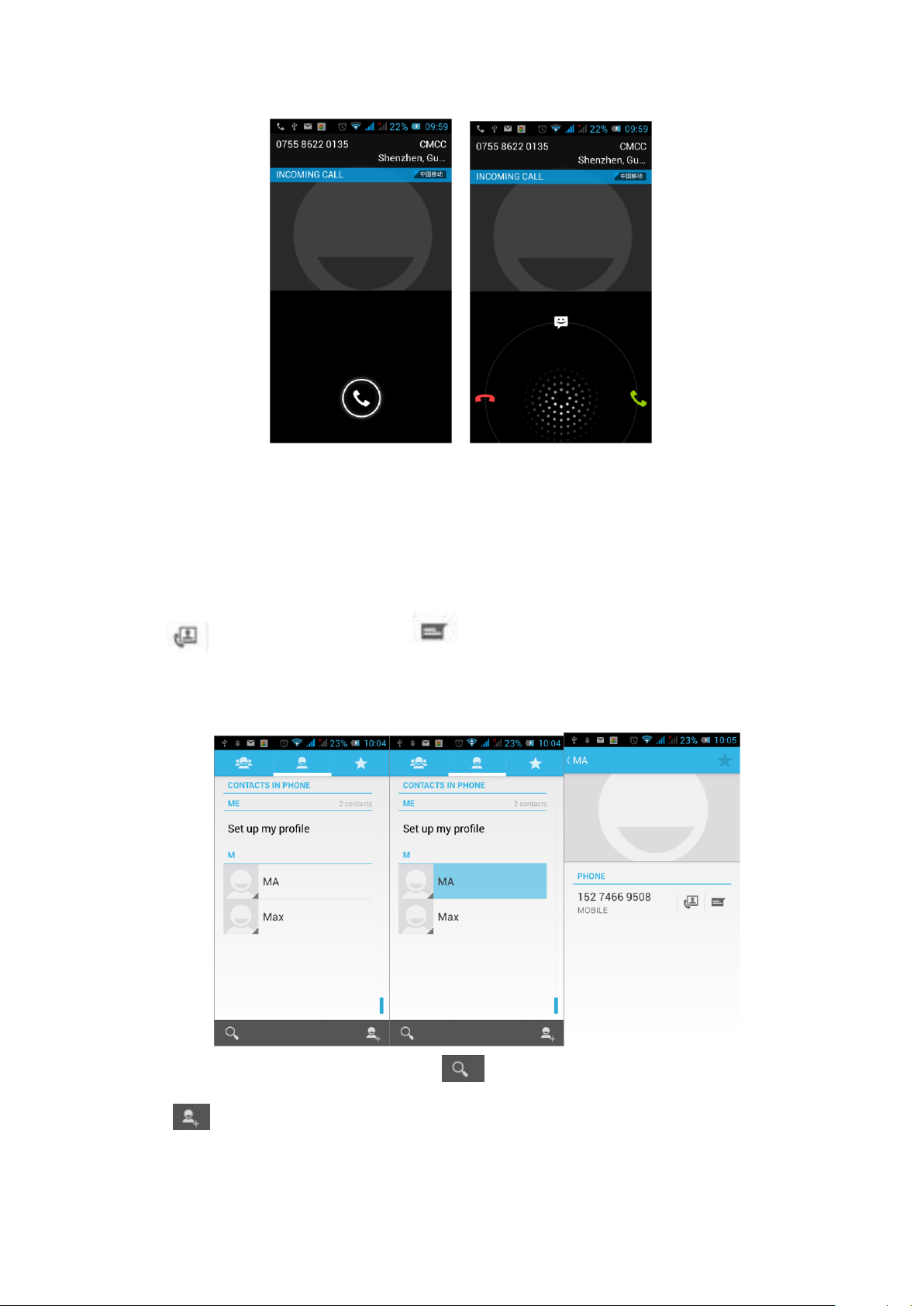
13
3.2 Contacts.
You can directly open the "Contacts" on the main screen, or open it in "Dial" app. Enter the
contact interface as shown, click on a contact to view the contact information stored, click
on to call the contact, click on to send SMS to the contact. Press the Menu
key to modify, share and delete the contact
In the contact interface, click on to quickly search contacts, click
on to add a new contact. You can choose to save the newly
added contacts to the phone or the SIM card and save the contact
Page 15
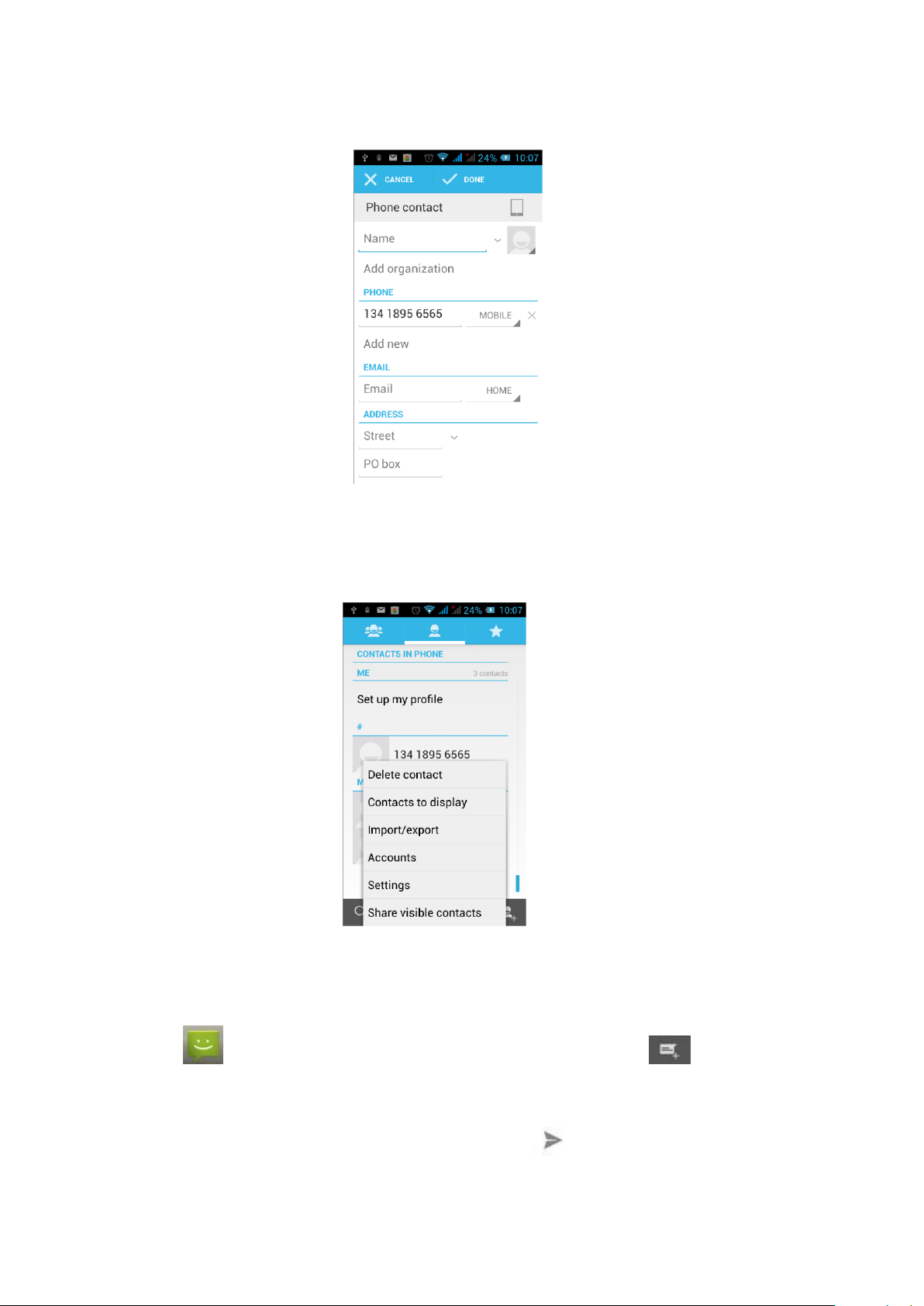
14
name, phone, email, address and other information, as shown:
In the contact interface click menu button will pop up the following
menu options, you can according to your need to delete, import,
export and share contacts and other operations.
3.3 Messages
Click on the home screen, enter the message interface. Click to enter the
written message interface. In the "input names and numbers" area, input the number, or
click on the contact icon, select a number from your contacts. In the "input the text
message" area to edit message content. Touch to send a message after
completion.
Page 16

15
Click on the screen, can insert images, video, audio and other
files, SMS will be automatically converted into MMS.
3.4 File Management
You can view and management the files which be stored locally on the phone or SD card.
You can copy the files, paste, rename, delete, share and other operations.
Page 17

16
Click , you can select one or more files or folders to share, copy, delete, cut, rename
and other operations. You can also reordered folder by name, size or date.
3.5 Camera
On the main screen, tap into the application, and then click to enter the
camera viewfinder screen.
Page 18

17
Click to enter the camera setting mode, you can according to your needs for
camera exposure, effects, shooting and other settings. As shown:
Click to take a picture, click to convert video interface, as shown:
Page 19
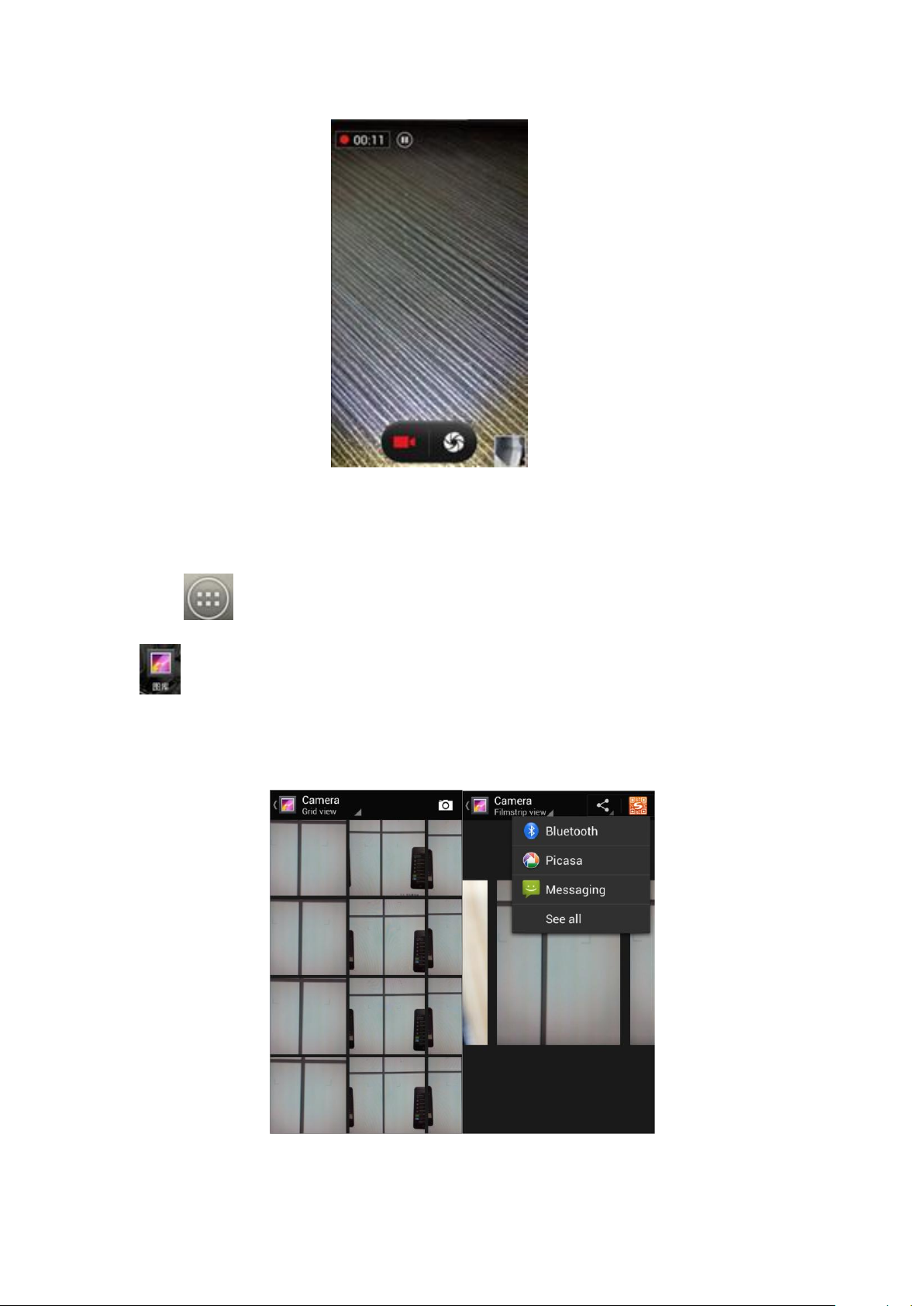
18
3.6 Images
Tap on the main screen to enter the application, and then click
, you can view all the pictures and video files that saved in the
mobile phone and SD card, press menu key to browse images, delete
and grouping operation, etc.
Page 20

19
3.7 Video Player
On the main screen, tap into the application, and then click
to enter the video list. Click on the menu key you can delete,
sort, and other operations. Select a video to play, click to play the
video into a small window, support background play mode. Click
to full-screen playback. Click time progress bar to forward and reverse
operation. Click to send video to message, Bluetooth, E-mail to
share.
3.8 Music Player
On the main screen, tap into the application, and then click to enter the
music player.
Page 21

20
At the top of the screen, the artist, album, songs and playlists four
ICONS respectively all the audio files are classified in the mobile
phone. You can choose your favorite arrangement to find the songs
that you want to listen. Choose to play a song:
indicates pause/play song.
indicates continue playing.
indicates switch to last song, long press to rewind.
indicates switch to next song, long press to forward.
indicates the progress of the song playback (time
display), sliding around the scroll bar to jump to any position in
the song.
indicates on/off the shuffle.
indicates on/off repear all songs.
indicates repeat current song.
indicates back to song list.
Page 22

21
3.9 FM Radio
On the main screen, tap into the application, and then click to enter the
radio. Into the radio, you need to plug in the headset cable, you can search channel. If this
function is not prompted to not insert the headset, please pay a little attention when you
using. Click to enter the channel list; clicking Stop / Play Radio; clicking ,
you can search for it, FM recording and other operations, as shown:
3.10 Recorder
On the main screen, tap into the application, and then click to enter the
radio. You can record audio files.
Page 23

22
Start recording: Tap
Play recording: Tap
End recoding: Tap
Pause recording: Tap
List of recording: Tap
Recorded audio files successfully saved automatically generated file list, click to
view the recording or playback recording, and automatically save to your phone.
3.11 Clock
On the main screen, tap into the application, and then click to enter the
clock., You can see the setting date and time, week and alarm in the clock interface. Click
to view and set the alarm; click to open the stopwatch function; click to
select night mode, set menu and set the alarm, etc.
Page 24

23
3.12 Calendar
Tap on the main screen to into the application, and then click to access
the calendar.
Into the calendar interface, slide up and down, you can view the previous
month and next month's calendar, click the menu key to select the new activity,
refresh, search, set, and other related operations. Settings can be set calendar
view and reminder. Figure:
Page 25

24
3.13 Calculator
On the main screen, tap into the application, and then click to access the
calculator. Your phone provides you a calculator with the four basic functions, allowing you
to perform simple arithmetic. Press the "Clear" to clear the recent input or the result.
3.14 Notepad
On the main screen, tap into the application, and then click into Notepad.
Page 26

25
Click on to add a new Notepad. Click the "Unclassified" area to classify the new
added Notepad, mainly divided into work items, personal matters, family matters and
learning issues.
3.15 Flashlight
On the main screen, tap into the application, and then click on to enter the
flashlight. Click the "off" to open flashlight, click "on" to close flashlight.
Page 27
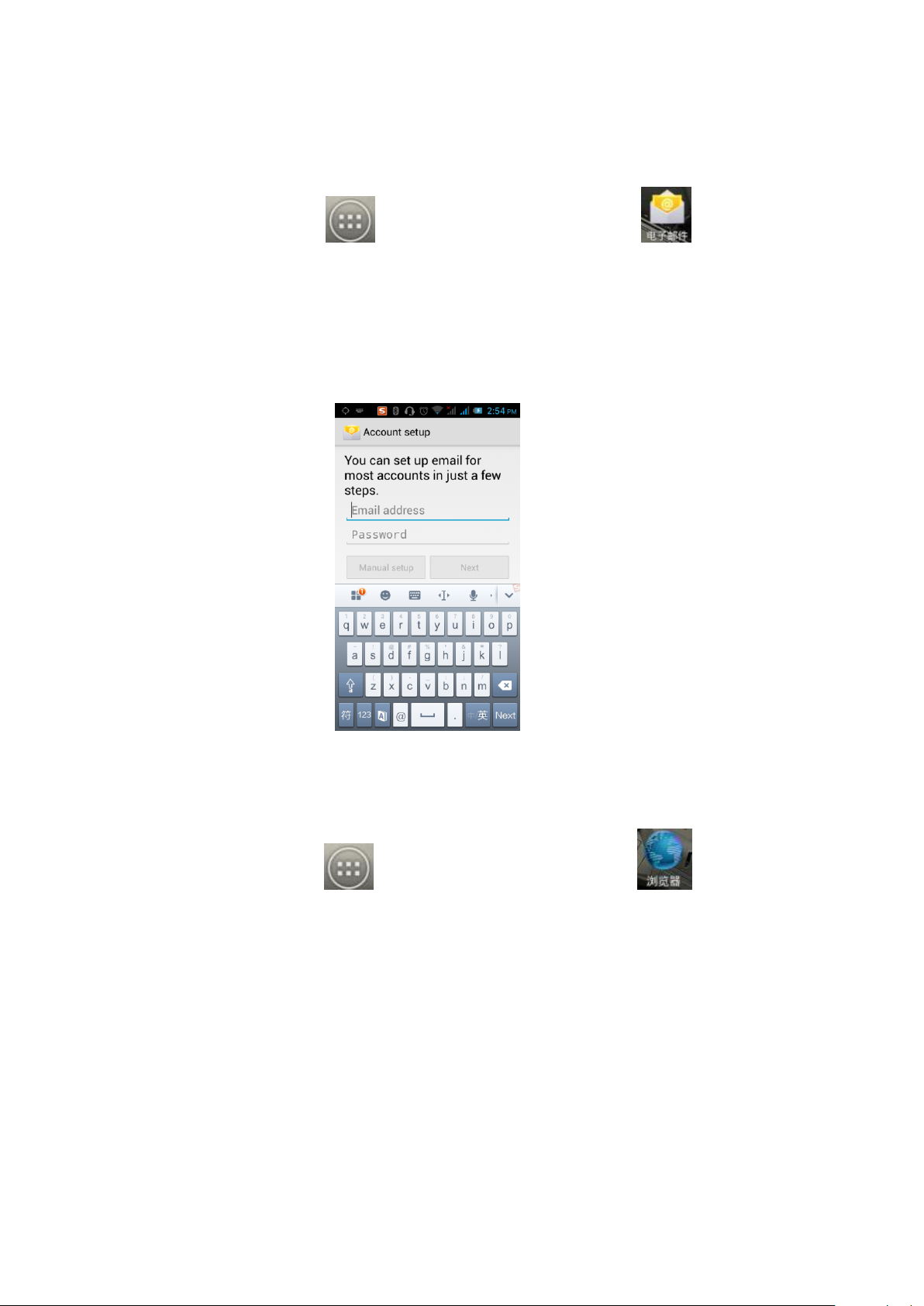
26
3.16 E-mail
On the main screen, tap into the application, and then click to enter the
e-mail. You can send email messages to anyone with an email address.
Enter the program and set up my account, then you can click on your email account has
been built into the account, to start, edit, create account, delete operations, can be sent or
received email like computers. The program requires network support.
3.17 Browser
On the main screen, tap into the application, and then click to enter the
browser. The support of the network (WI-FI or GPRS) into Web browser lets you surf the
Web on your phone, and view Web pages, like in a computer. You can create a bookmark
on your phone and sync bookmarks with your computer. Directly from the main screen to
quickly access your favorite sites.
In the search box, enter the content you want to find, click the Search icon, enter the
relevant pages:
Page 28

27
Touch the screen, the screen display URL above, display the menu below:
Click to go to the previous page; Click to enter next page; Click to
view the pages you have open, you can slide up and down, and select a page to enter;
clicking , you can view your bookmarks, history, and saved web page.
Page 29

28
Click on the menu key on the main page, you can refresh, close, save to bookmark, share
web pages, settings, etc.
3.18 Searching
On the main screen, tap into the application, and then click to enter the
search interface:
Page 30

29
Enter the content you want to search, click the Searching key, select the type of search
you want, such as web pages, contacts, etc.:
Click , enter the search results:
Page 31

30
Click on the menu key on the main page, you can refresh, close, save to bookmark, share
web pages, settings, etc.
3.19 Download
On the main screen, tap into the application, and then click to enter the
download interface. You can view the content which have been downloaded or being
download. On download content interface, press the Menu key can be sorted by size or
time of operation.
3.20 Map
On the main screen, tap into the application, and then click to enter the
map interface. You can click on the Search icon key under the screen, enter the
destination you're looking for, search, Or click the line icon under the screen, enter the
start and the end to query bus transit.
Page 32

31
3.21 Barometric Altimeter
On the main screen, tap into the application, and then click to enter the
barometric altimeter. You can view the pressure, temperature (temperature inside the
phone) and altitude of your location. Press the menu key appears "Calibration" and
"About" menu. You can be calibrated according to the local barometric pressure, and view
the software features.
Page 33

32
3.22 Backlog
On the main screen, tap into the application, and then click to enter the
backlog. In the backlog interface, you can view the to do items and completed items, or
click on bottom of the screen to add items. Add a items interface, you can enter a
title, description. You can also set the deadline for your needs.
3.23 Compass
On the main screen, tap into the application, and then click to enter the
compass interface. The compass icon on middle of the screen will change the orientation
of the phone, an icon appears above the corresponding angle, such as:
, as shown:
Page 34

33
3.24 Play Service
On the main screen, tap into the application, and then click to enter the
Play Store. Play store when you first enter, you need to create a new account, you can
follow the prompts to complete the creation process. When you use the account to enter
Play store home page, you can see a variety of mobile phone software, you can choose
according to your needs and install it to your phone. You can slide the screen to the
category, Top Free, Top Free new products, fastest rising to find the popular software.
Page 35

34
In the Play Store screen, click an icon on your favorite software, enter the installation
interface:
Click to install the selected software, application permissions in the popup
choose to accept, the phone automatically starts to download the software, if you want to
cancel the download, click next to the download progress bar.
After the download is complete, click Open, you can start to apply your newly
downloaded this software:
Page 36

35
In the Play Store homepage, click the menu key to bring up the following menu:
Select "My Application", you can view your "Installed application" and "All
Applications", you can also reset accounts, notifications, auto-updating applications,
password, etc.
Page 37

36
Other Google services, such as: Gmail, Google set, Google Talk, will need to apply for
Google account, after landing Google services in order to properly use Google related
services.
4 Settings
On the main screen, tap into the application, and then click to enter the
settings, you can according to your need to personalize your phone settings.
4.1 SIM Management
Set the SIM card for voice calls, video calls, messages, data connections and other
settings.
4.2 WIFI
Click WIFI, enter WIFI interface, click "Open" icon on the top right of the screen, your
phone will automatically search for wireless networks within range.
Page 38

37
Click to refresh the network list, if you get a license, you can click on your
wireless network license has been made, enter the password in the input area, and
then click "Connect", the connection is completed show "Connected", then your phone
it can be connected.
You can also click on the screen in the lower right corner, add a network:
Page 39

38
Note: Hotspot mode is supported.
4.3 Bluetooth
Activate Bluetooth, the phone automatically searches for Bluetooth devices seen
around, you can click on any device with which to pair the device to pair, with the
search after connection for file transfer and other operations.
4.4 Mobile Network
In this menu you can turn on or off the data connection, enabling 3G services, network
Page 40

39
operators and other options:
4.5 Flight Mode
When clicked, it will disable all wireless connections, calls and messages are not
available
4.6 Scenes Mode
The following modes can be set up on the phone: Standard, Mute, Meeting, Outdoor;
You can also click on the left corner to add a new mode, click on the
lower right corner to return to the default settings.
Page 41

40
4.7 Display
Open to personalize set the phone brightness, scene, wallpaper, themes and
automatically rotate the screen, etc.
4.8 Storage
You can view the phone and SD card total capacity, free space, you can choose the
preferred installation location and format the phone memory.
Page 42

41
4.9 Application
You can view the phone has downloaded applications, phone storage applications,
running applications and all applications. You can click on the menu key to reorder
these programs by size
4.10 Security
Set the screen security, SIM card lock, password, device management, credential storage
Page 43
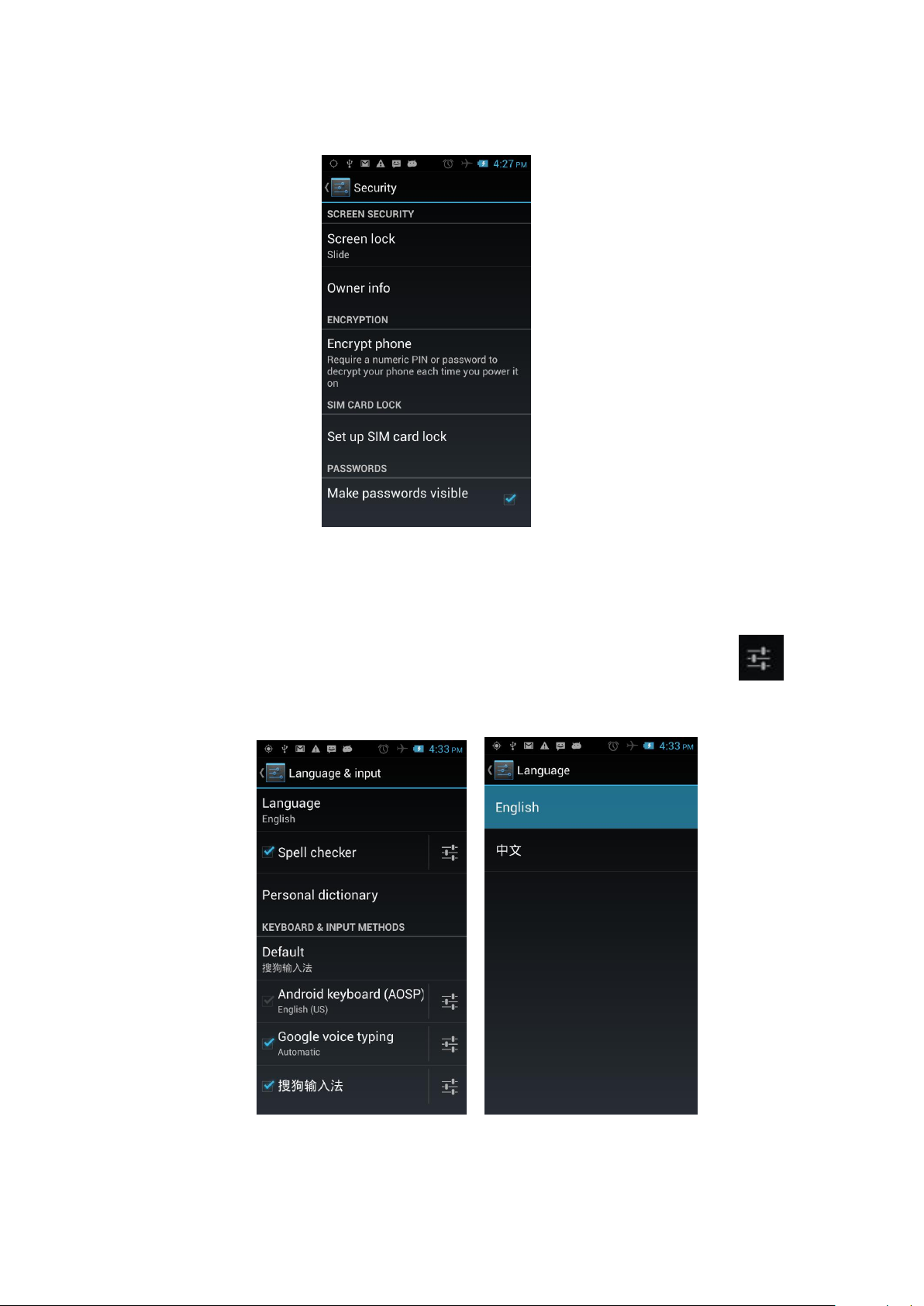
42
and other settings:
4.11 Language and Input Method
You can choose your preferred language and input method, you can also click
for the input method for the relevant settings:
Page 44

43
4.12 Backup and Reset
You can backup my data, automatically restore, restore the factory settings and
operations, restore factory settings will delete all personal data on your phone.
4.13 Date and Time
You can choose to automatically determine the date and time, and automatically
determines the time zone, use the 24-hour format, and select the date format and
other operations:
4.14 Schedule Power On/Off
Set the time to automatically turn on or off the phone.
4.15 Auxiliary Function
To set fast boot, auto-rotate screen, large font, press the "Power" key to end the call and
other functions:
Page 45

44
Common
problems
The causes
The solutions
Poor signal
Using the mobile phone in poor
reception area, such as nearby
Try to avoid
4.16 Developer Options
You can set desktop backup password, unlock the screen, the SD card read and write
protection, USB debugging and other different applications.
4.17 About Phone
View phone's current signal, power, service status, the phone's software and hardware
information.
5 Common Problems & Solutions
If an exception occurs while using your phone, please refer to the following table to
troubleshoot
Page 46
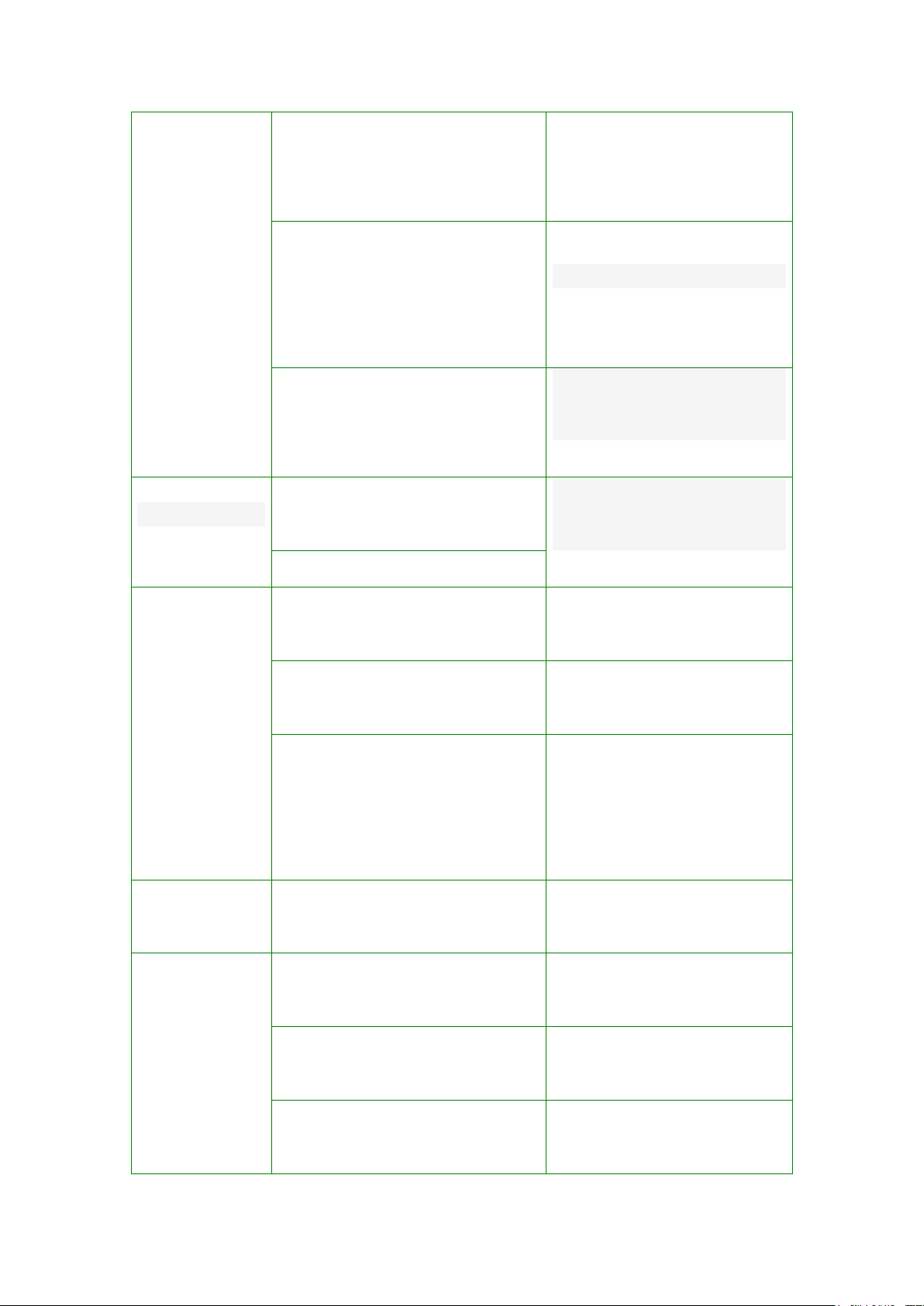
45
buildings or basement, the radio
waves cannot effectively
communicate;
Using the mobile phone in the call
dense period, such as commute
time, line congestion caused by
the inability of the calls.
Try to avoid
Associated with the launch of the
base station network built near
and far
Can ask
Internet service
providers provides service
area map
Echo or noise
Due to poor network trunk,
is a regional problem
Hang up and redial, trunk
lines may replace good
one.
Some regional bad line
Standby time
shorter
Standby time is related to the
network system setting
Turn off the mobile phone
in the poor reception area.
The battery need to replaced,
please replace new battery.
Please replace new
battery.
The phone will continue to search
base station, it will use a lot of
battery power, causing the
standby time become shorter.
Please move to strong signal
place or turn off the phone.
Unable to
boot
The battery power is exhausted.
Check the battery power or
charge it.
SIM card
error
SIM card is damaged
Contact your network
service supplier.
SIM card not installed
Make sure SIM Card has been
installed.
SIM card metal surface have dirt
Use clean cloth to brush the
SIM card metal contact point
Page 47

46
unable to
connect the
network
SIM card is invalid
Contact your network
service supplier.
Beyond the GSM or 3G network
service area.
Ask your network service
supplier the service area.
The signal is weak
Please move to the strong
signal place to retry
Calls
unable to call
set up the call barring function
cancel the call barring
function
set up the fixed dial function
cancel the fixed dial
function.
PIN error
input incorrect PIN Code in
three times
contact your network
service supplier.
Unable to
charge
Battery or charger damaged
need to replace new battery or
charger
Charge in lower than -10 ℃ or
higher than 50℃ environment
change the charging
environment
Bad contact
check whether the plug
connection well
Unable to
add phonebook
record
Phonebook memory is full
delete some part of
phonebook record.
unable to
set up some
function
Network provider does not
support this feature, or you did
not apply for this function
contact your network
provider.
Important Regulatory Information
FCC RF EXPOSURE INFORMATION:
WARNING!! Read this information before using your phone
In August 1986 the Federal Communications Commission (FCC) of the United States with its
action in Report and Outer FCC 96-326 adopted an updated safety standard for human exposure to
radio frequency (RF) electromagnetic energy emitted by FCC regulated transmitters. Those
Page 48

47
guidelines are consistent with the safety standard previously set by both U.S. and international
standards bodies. The design of this phone complies with the FCC guidelines and these
international standards. Use only the supplied or an approved antenna. Unauthorized antennas
modifications, or attachments could impair call quality, damage the phone, or result in violation of
FCC regulations. Do not use the phone with a damaged antenna. If a damaged antenna comes into
contact with the skin, a minor burn may result. Please contact your local dealer for replacement
antenna.
BODY-WORN OPERATION:
This device was tested for typical body-worn operations with the back of the phone kept
0.5cm from the body. To comply with FCC RF exposure requirements, a minimum separation
distance of 0.5cm must be maintained between the user's body and the back of the phone,
including the antenna, whether extended or retracted. Third-party belt-clips, holsters and similar
accessories containing metallic components shall not be used. Body-worn accessories
that cannot maintain 0.5cm separation distance between the user’s body and the back of the
phone, and have not been tested for typical body-worn operations may not comply with FCC RF
exposure limits and should be avoided.
For more information about RF exposure, please visit the FCC website at www.fcc.gov
Your wireless handheld portable telephone is a low power radio transmitter and receiver.
When it is ON, it receives and also sends out radio frequency (RF) signals. In August, 1996, the
Federal Communications Commissions (FCC) adopted RF exposure guidelines with safety levels
for hand-held wireless phones. Those guidelines are consistent with the safety standards
previously set by both U.S. and international standards bodies:
<ANSIC95.1> (1992) / <NCRP Report 86> (1986) / <ICIMIRP> (1996)
Those standards were based on comprehensive and periodic evaluations of the relevant
scientific literature. For example, over 120 scientists, engineers, and physicians from universities,
government health agencies, and industry reviewed the available body of research to develop the
ANSI Standard (C95.1). Nevertheless, we recommend that you use a hands-free kit with your
phone (such as an earpiece or headset) to avoid potential exposure to RF energy. The design of
your phone complies with the FCC guidelines (and those standards).
Use only the supplied or an approved replacement antenna. Unauthorized antennas,
modifications, or attachments could damage the phone and may violate FCC regulations.
NORMAL POSITION:
Hold the phone as you would any other telephone with the antenna pointed up and over your
shoulder.
TIPS ON EFFICIENT OPERATION:
For your phone to operate most efficiently:
• Extend your antenna fully.
Page 49

48
• Do not touch the antenna unnecessarily when the phone is in use. Contact with the antenna
affects call quality and may cause the phone to operate at a higher power level than otherwise
needed.
RF Exposure Information:
FCC RF Exposure requirements: The highest SAR value reported under this standard during
product certification for use next to the body with the minimum separation distance of 0.5cm is
0.759W/kg; next to the head is 0.463W/kg. This transmitter must not be collocated or operating in
conjunction with any other antenna or transmitter.
This device complies with part 15 of the FCC rules. Operation is subject to the following two
conditions:
(1) this device may not cause harmful interference, and
(2) this device must accept any interference received, including interference that may cause
undesired operation.
NOTE: The manufacturer is not responsible for any radio or TV interference caused by
unauthorized modifications to this equipment. Such modifications could void the user’s authority
to operate the equipment.
NOTE: This equipment has been tested and found to comply with the limits for a Class B
digital device, pursuant to part 15 of the FCC Rules. These limits are designed to provide
reasonable protection against harmful interference in a residential installation. This equipment
generates uses and can radiate radio frequency energy and, if not installed and used in accordance
with the instructions, may cause harmful interference to radio communications. However, there is
no guarantee that interference will not occur in a particular installation. If this equipment does
cause harmful interference to radio or television reception, which can be determined by turning
the equipment off and on, the user is encouraged to try to correct the interference by one or more
of the following measures:
- Reorient or relocate the receiving antenna.
- Increase the separation between the equipment and receiver.
-Connect the equipment into an outlet on a circuit different from that to which the receiver is
connected.
-Consult the dealer or an experienced radio/TV technician for help
Do not use the device with the environment which below minimum -10℃ or over maximum
50℃, the device may not work.
Changes or modifications to this unit not expressly approved by the party responsible for
compliance could void the user’s authority to operate the equipment.
This device is acting as host device and operating in the 2.4 GHz (2412 – 2462 MHz) band.
Ad Hoc function is supported but not able to operate on non-US frequencies.
