Page 1
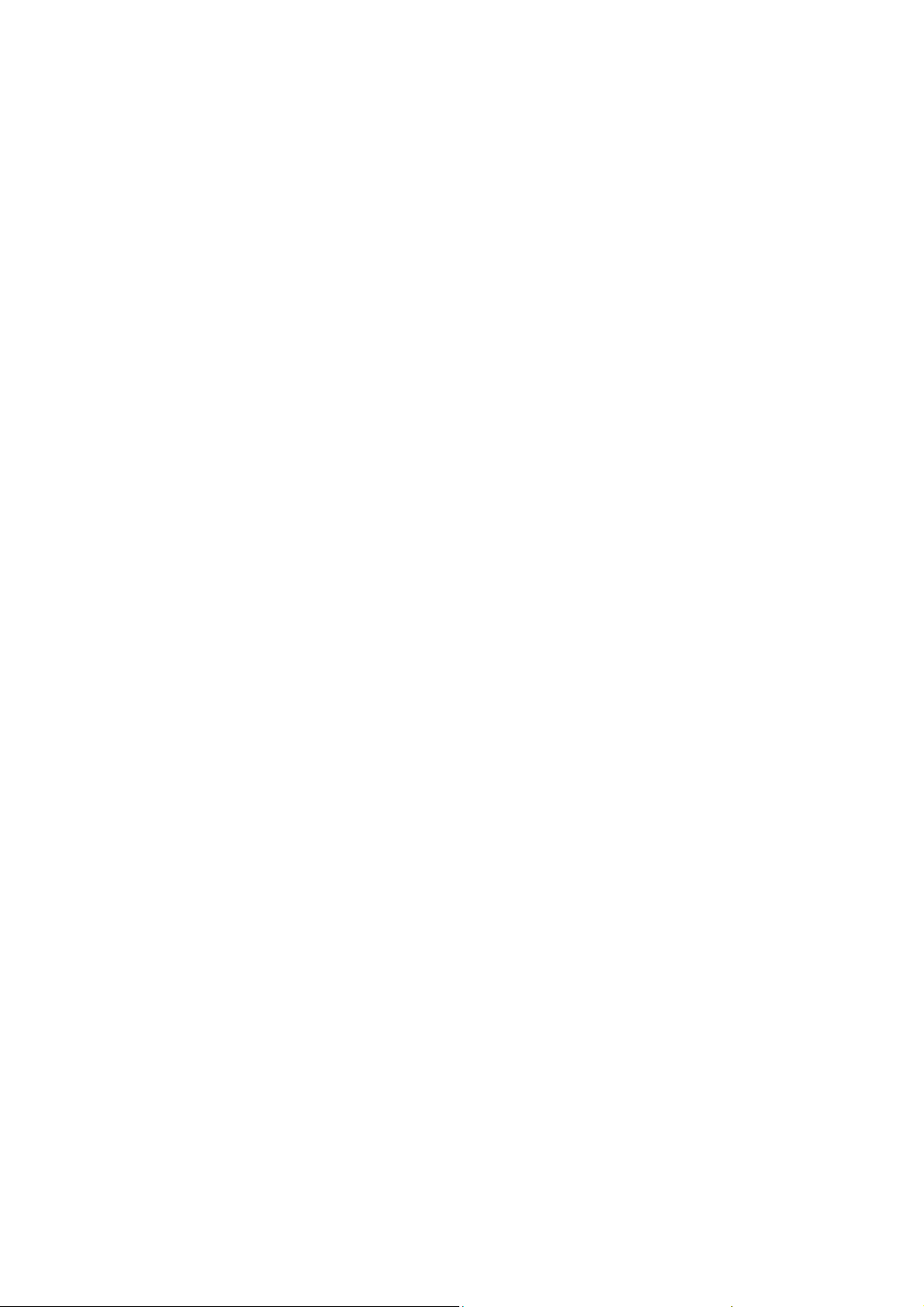
Ice Mobile
3G Mobile Phone
User Manual
Model:Galaxy Prime
FCC ID: C89GALAXYPRIME
-1-
Page 2
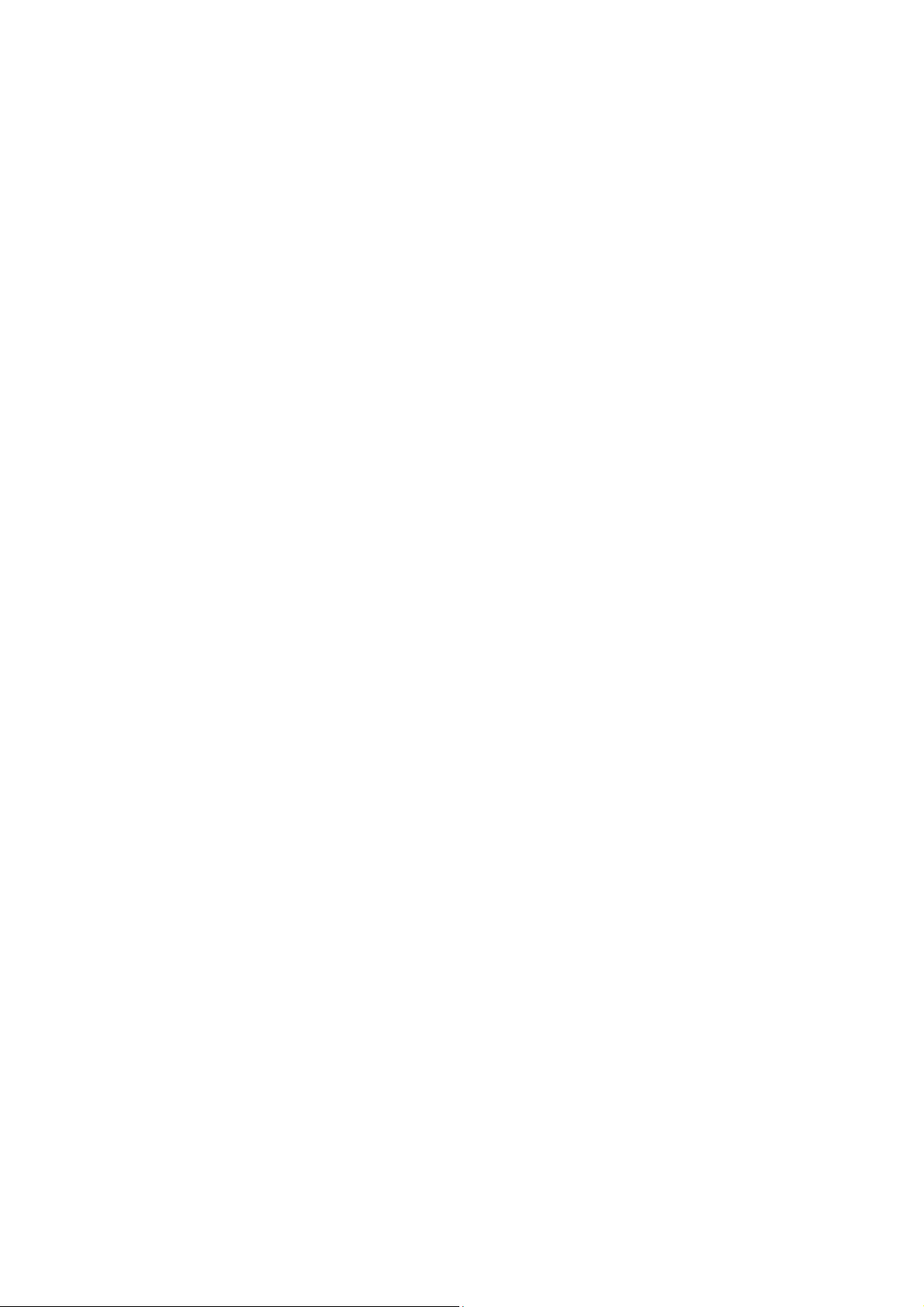
Content
1 General Information ................................................................................................................................................. 5
1.1 Profile .............................................................................................................................................................. 5
1.2 Safety warning and Attentions ........................................................................................................................ 5
2 Your phone ................................................................................................................................................................. 7
2.1 Phone overview ............................................................................................................................................... 7
2.2 Functions of Keys ........................................................................................................................................... 8
2.3 Functions of icons ........................................................................................................................................... 8
3 Getting started ........................................................................................................................................................... 9
3.1 Installing the SIM/UIM Card and the Battery ................................................................................................. 9
3.2 Charging the Battery ..................................................................................................................................... 10
3.3 Linking to the Networks and devices ............................................................................................................. 11
3.4 Using the touch screen .................................................................................................................................. 13
3.5 Using the onscreen keypad ........................................................................................................................... 14
3.6 Dialing Calls ................................................................................................................................................. 14
4 Using the Menus ...................................................................................................................................................... 15
-2-
Page 3
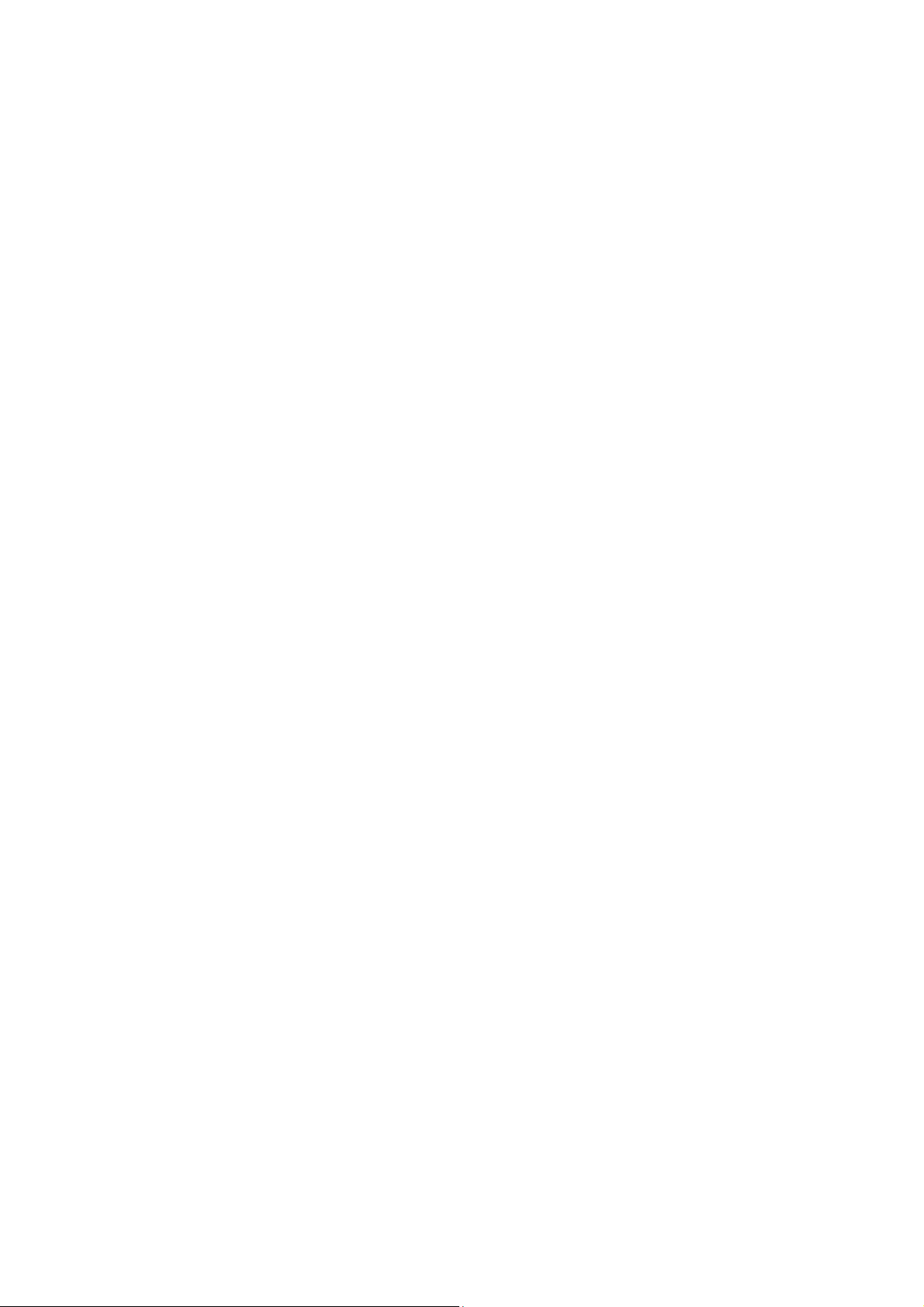
4.1 Browser ......................................................................................................................................................... 15
4.2 Calculator ...................................................................................................................................................... 18
4.3 Calendar ........................................................................................................................................................ 18
4.4 Call log .......................................................................................................................................................... 20
4.5 Camera .......................................................................................................................................................... 20
4.6 Clock ............................................................................................................................................................. 21
4.7 Contacts ........................................................................................................................................................ 22
4.8 Downloads .................................................................................................................................................... 24
4.9 Email ............................................................................................................................................................. 24
4.10 File manager .................................................................................................................................................. 26
4.11 FM radio ....................................................................................................................................................... 27
4.12 Gallery .......................................................................................................................................................... 27
4.13 Gmail ............................................................................................................................................................ 27
4.14 Market ........................................................................................................................................................... 27
4.15 Messaging ..................................................................................................................................................... 27
4.16 Music ............................................................................................................................................................ 28
4.17 Phone ............................................................................................................................................................ 29
4.18 Search ............................................................................................................................................................ 30
-3-
Page 4
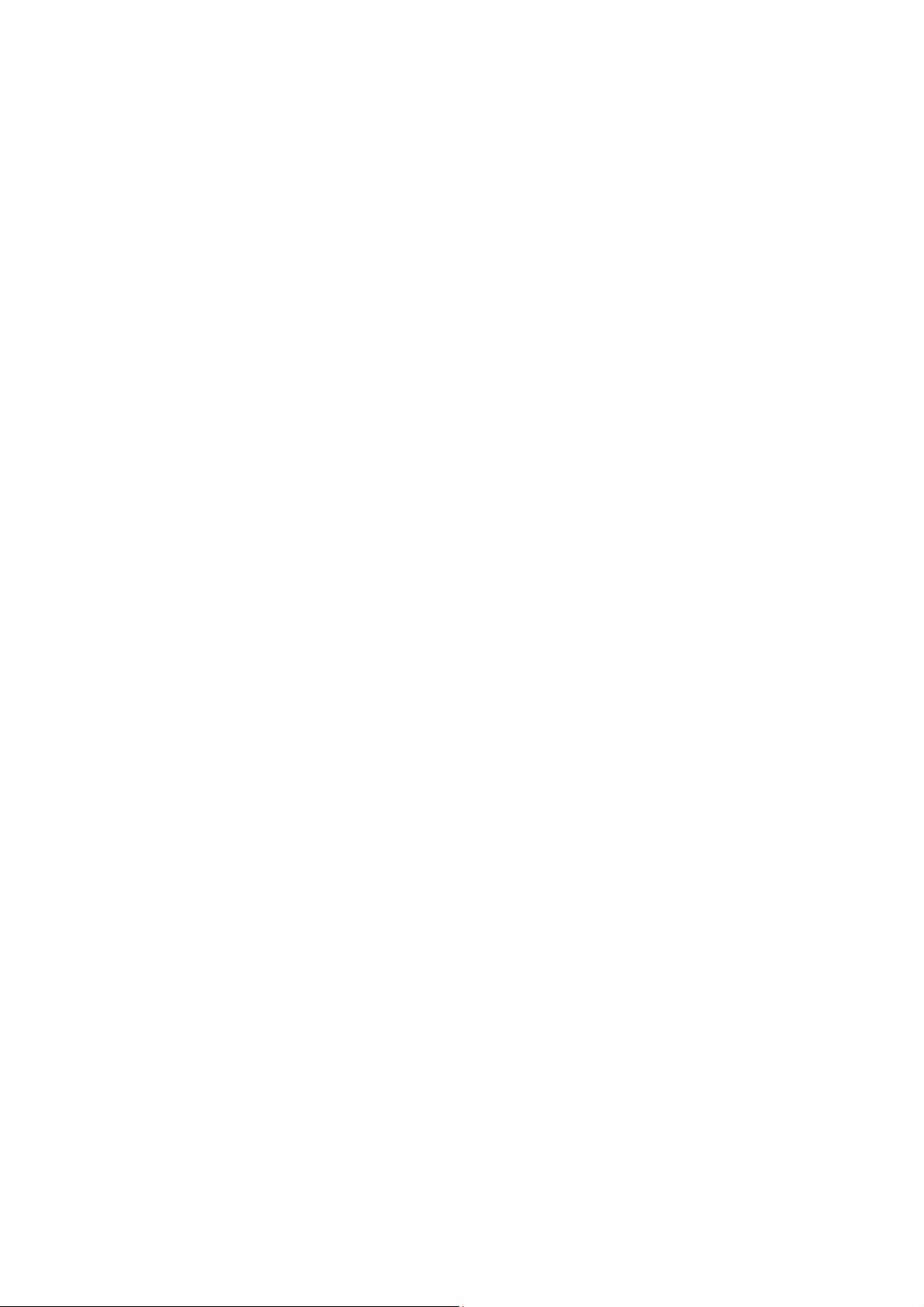
4.19 Settings .......................................................................................................................................................... 30
4.20 SIM Toolkit ................................................................................................................................................... 34
4.21 Sound Recorder ............................................................................................................................................. 34
4.22 Video Player .................................................................................................................................................. 34
4.23 Video wallpaper ............................................................................................................................................ 34
4.24 Wireless keyboard ......................................................................................................................................... 34
5 Appendix .................................................................................................................................................................. 35
-4-
Page 5
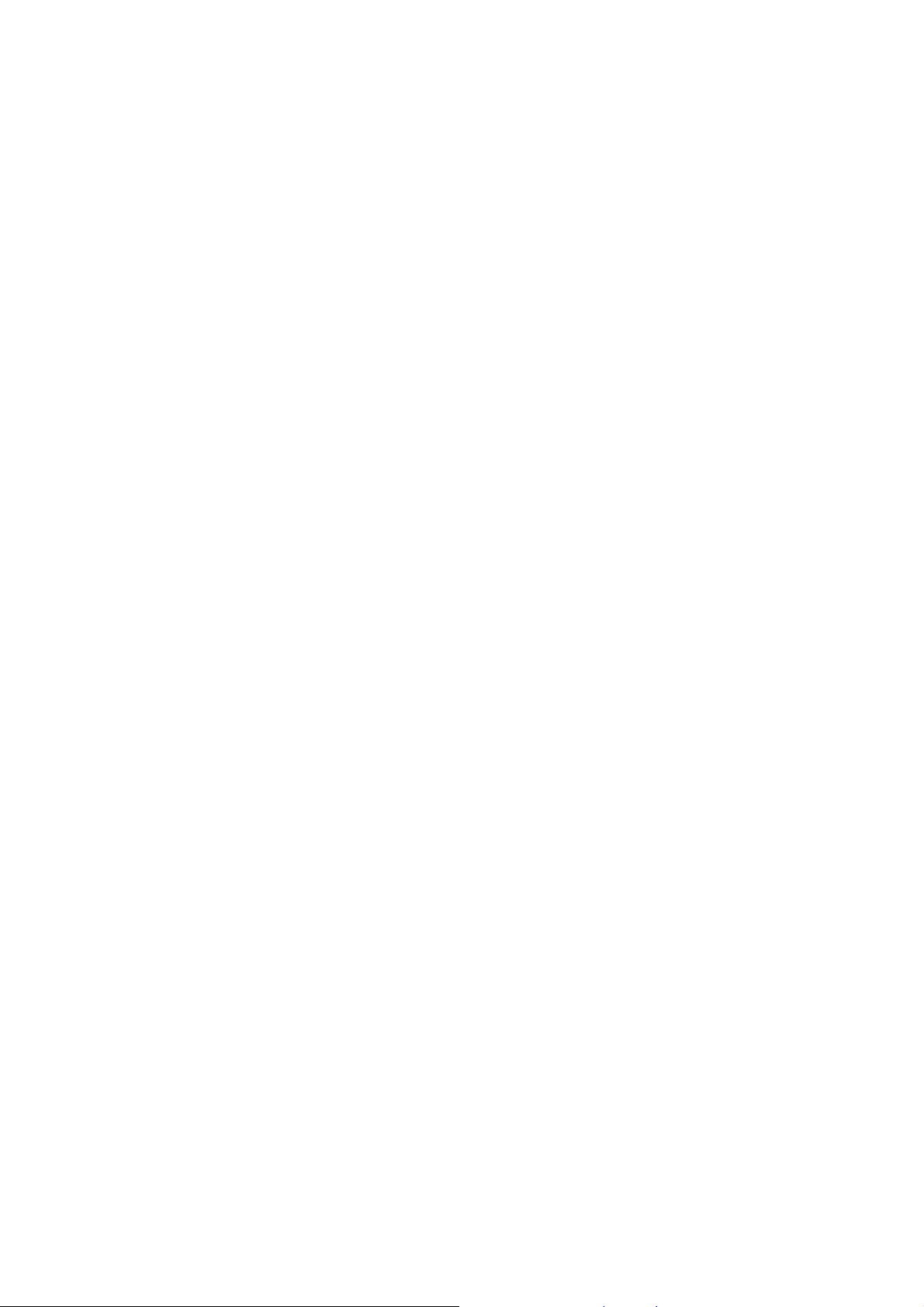
1 General Information
1.1 Profile
Please read this pamphlet carefully in order to make your phone in perfect condition.
Our company may change this mobile phone without prior written notice and reserves the final right to
interpret the performance of this mobile phone.
Due to different software and network operators, display on your phone may be different, refer to your
phone for details.
1.2 Safety warning and Attentions
Safety warning
¾ ROAD SAFETY COMES FIRST
Do not use a hand-held phone while driving. Use hands-free fittings when calls are unavoidable while
driving. In some countries, dialing or receiving calls while driving is illegal!
¾ SWITCH OFF IN AIRCRAFT
Wireless devices can cause interference in aircraft. Using a mobile phone in flight is illegal and risky.
Please make sure that your mobile phone is powered off in flight.
¾ SWITCH OFF BEFORE ENTERING RISKY AREAS
Strictly observe the relevant laws, codes, and regulations on the use of mobile phones in risky areas.
Turn off your mobile phone before entering a place susceptible to explosion, such as an oil station, oil tank,
chemical plant or a place where a blasting process is under way.
-5-
Page 6

¾ OBSERVE ALL SPECIAL REGULATIONS
Follow any special regulations in force in any area such as hospitals and always switch off your phone
whenever it is forbidden to use it or, when it may cause interference or danger. Properly use your mobile
phone near medical apparatuses, such as pacemakers, hearing aids and some other electronic medical devices,
as it may cause interference to such apparatuses.
¾ INTERFERENCE
The conversation quality of any mobile phone may be affected by radio interference. An antenna is built
inside the mobile phone and located below the microphone. Do not touch the antenna area during a
conversation, lest that the conversation quality deteriorate.
¾ QUALIFIED SERVICE
Only qualified personnel may install or repair phone equipment. Installing or repairing the mobile phone
on your own may bring great danger and violates the warranty rules.
¾ ACCESSORIES AND BA TTERIES
Use only approved accessories and batteries.
¾ USE SENSIBLY
Use only in a normal and proper manner.
¾ EMERGENCY CALLS
Ensure the phone is switched on and in service, enter the emergency number, e.g. 112, then press the
Dial key. Give your location and state your situation briefly. Do not end the call until told to do so.
Note: Just like all other mobile phones, this mobile phone does not necessarily support all the features
described in this manual due to network or radio transmission problems. Some networks even do not support
the emergency call service. Therefore, do not rely solely on the mobile phone for critical communications
-6-
Page 7
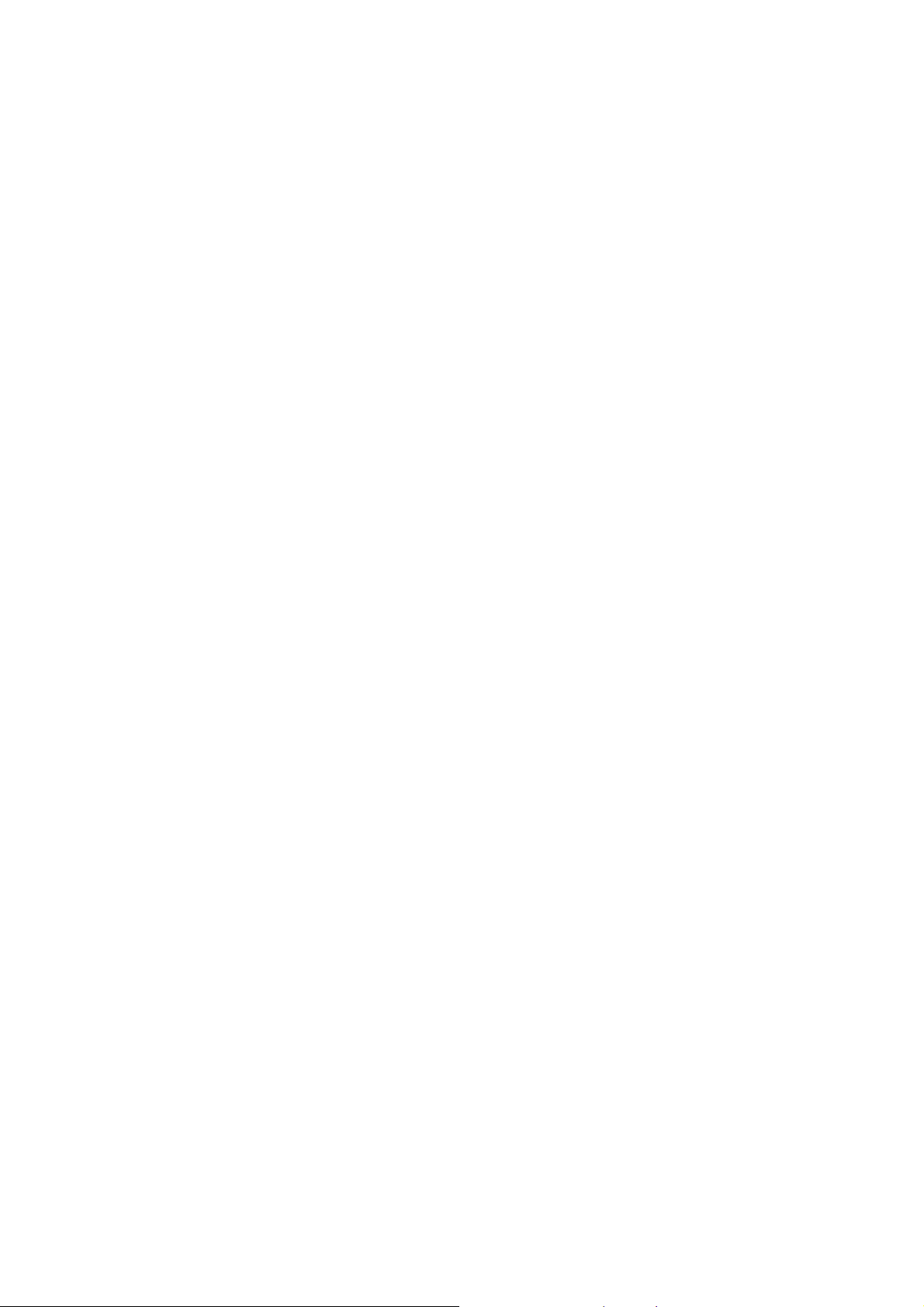
such as first aid. Please consult the local network operator.
Precautions
This mobile phone is well designed with fine art. Please exercise special care when using it. The
following suggestions will help your mobile phone survive the warranty period and extend its service life:
¾ Keep the mobile phone and all its fittings beyond children's reach.
¾ Keep the mobile phone dry. Keep away from rain, moisture, liquid or other substances that may corrode
electronic circuits.
¾ Do not use or store the mobile phone in dusty places, lest that active parts of the mobile phone be damaged.
¾ Do not store the mobile phone in a high-temperature place. High temperature will shorten the life of
electronic circuits and damage the battery and some plastic parts.
¾ Do not store the mobile phone in a chilly place. Otherwise, moistures will be formed inside the mobile
phone to damage electronic circuits when the mobile phone is moved to a constant temperature place.
¾ Do not throw, knock or shock the mobile phone, as that will destroy the internal circuits and high-precision
components of the mobile phone.
2 Your phone
2.1 Phone overview
-7-
Page 8
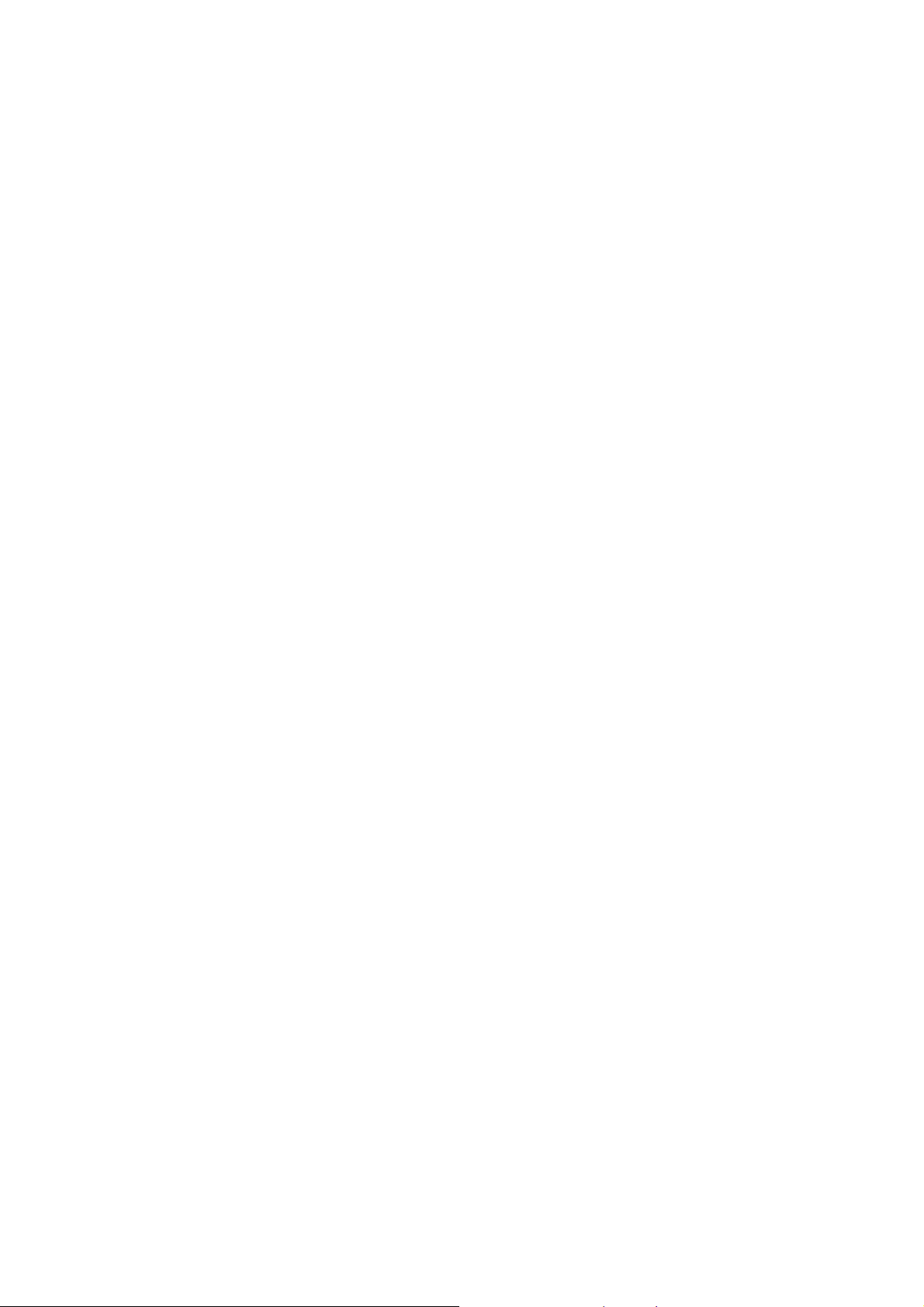
2.2 Functions of Keys
The mobile phone provides the following keys:
Power key
Power key situates at the top of the phone. While using the phone, you can press this key to lock screen;
if you press and hold this key, a phone-options dialog would pop out. Here, you can select to adjust the
phone to silent mode/airplane mode or to power off it.
Volume key
Volume key situates at the left side of the phone. You can press it to adjust ringer volume.
2.3 Functions of icons
Home icon
Touch it to open home screen. If you’re viewing the left or right extended Home screen, Touch it can
enter the central screen; Touch and hold this icon can open the most recently used applications screen;
Menu icon
Touch this icon to access options of a selected function;
Back icon
Touch this icon to return to the previous screen;
Search icon
On the Home screen, touch it can open a search box for searching your phone and the web. In many
applications, touch it can open a search box for searching within the application.
-8-
Page 9
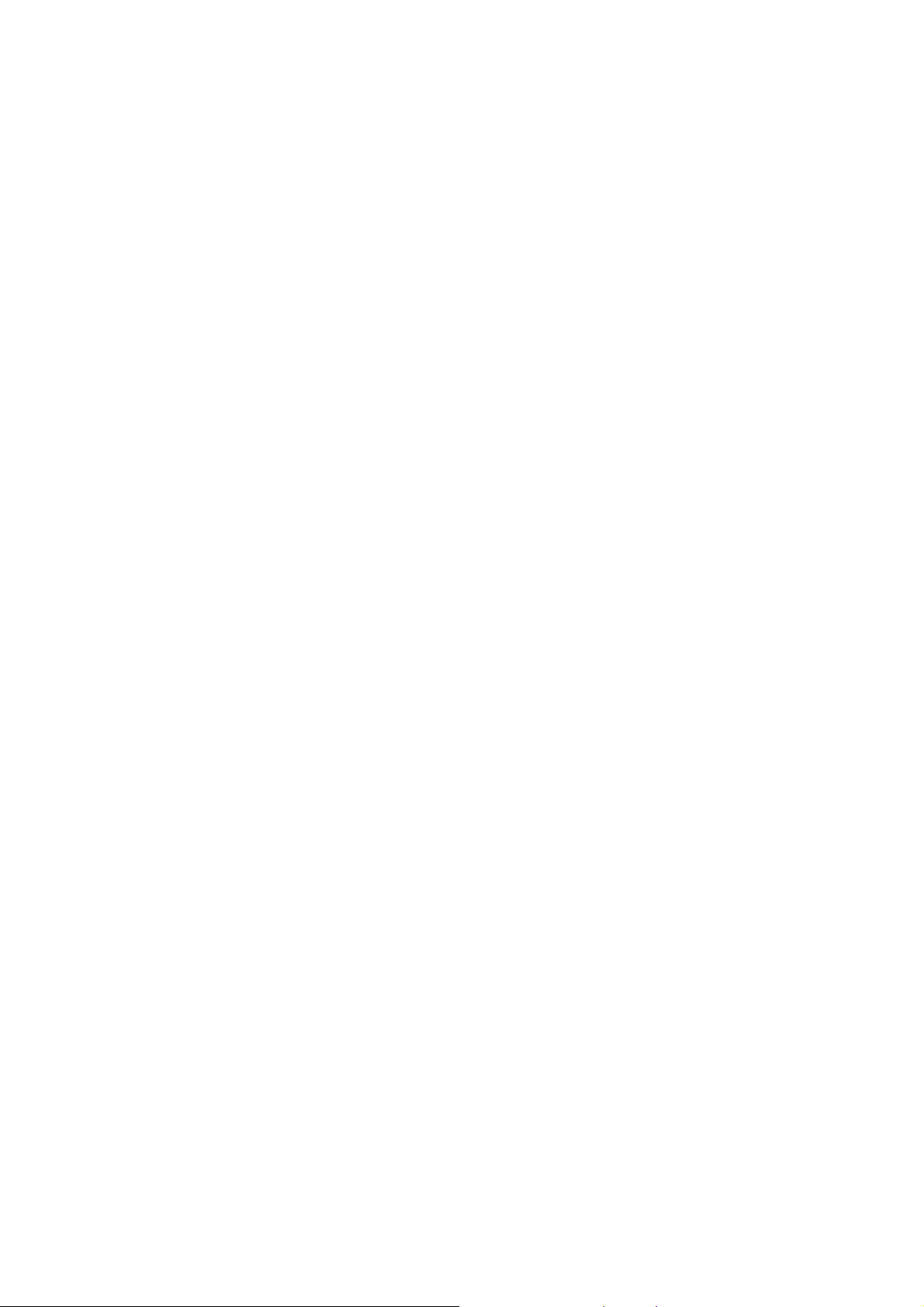
3 Getting started
3.1 Installing the SIM/UIM Card and the Battery
An SIM card carries useful information, including your mobile phone number, PIN (Personal
Identification Number), PIN2, PUK (PIN Unlocking Key), PUK2 (PIN2 Unlocking Key), IMSI
(International Mobile Subscriber Identity), network information, contacts data, and short messages data.
Note:
After powering off your mobile phone, wait for a few seconds before removing or inserting an SIM card.
Exercise caution when operating an SIM card, as friction or bending will damage the SIM card.
Properly keep the mobile phone and its fittings such as the SIM cards beyond children's reach.
Installation
Hold the power key for a while and select power off to power off the mobile phone
Take the back covers away.
Insert the SIM/UIM Card into the SIM/UIM Card slot lightly with the corner cutting of the card
aligning to the notch of the slot and the gold plate of the card facing download, till the SIM/UIM Card
cannot be further pushed in.
With the metallic contacts of the battery facing the metallic contacts in the battery slot, install the
battery.
Note:
The SD card is a miniature object. Keep it out of the reach of children for fear that children swallow it!
-9-
Page 10
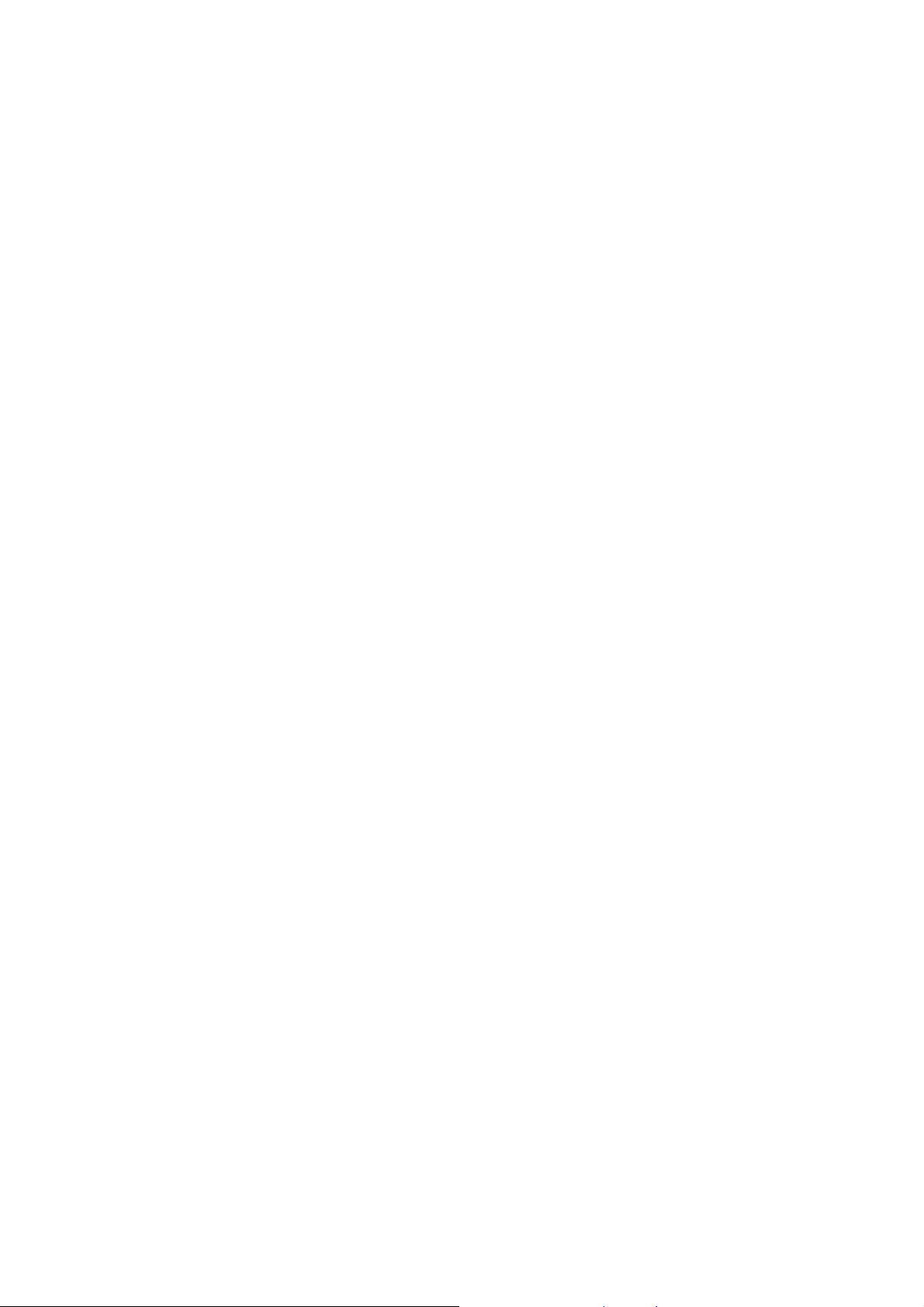
3.2 Charging the Battery
Your mobile phone can monitor and display the battery state.
Normally the remaining energy of the battery is indicated by the battery level icon at the upper right
corner of the display screen.
When the battery energy is insufficient, the mobile phone prompts "Battery low".
Using a travel adapter:
Install the battery into the mobile phone before charging the battery.
Connect the adapter of the travel charger with the charging slot in the mobile phone. Ensure that the
adapter is fully inserted.
Insert the plug of the travel charger to an appropriate power outlet.
During the charging, the battery level grids in the battery icon keep flickering till the battery is fully
charged.
The battery icon does no longer flicker when the charging process ends.
Note:
Ensure that the plug of the charger, the plug of the earphone, and the plug of the USB cable are inserted
in the right direction. Inserting them in a wrong direction may cause charging failure or other problems.
Before the charging, ensure that the standard voltage and frequency of the local mains supply match the
rated voltage and power of the travel charger.
Optimizing battery life
You can extend your battery’s life between charges by turning off features that you don’t need. You can
also monitor how applications and system resources consume battery power.
-10-
Page 11
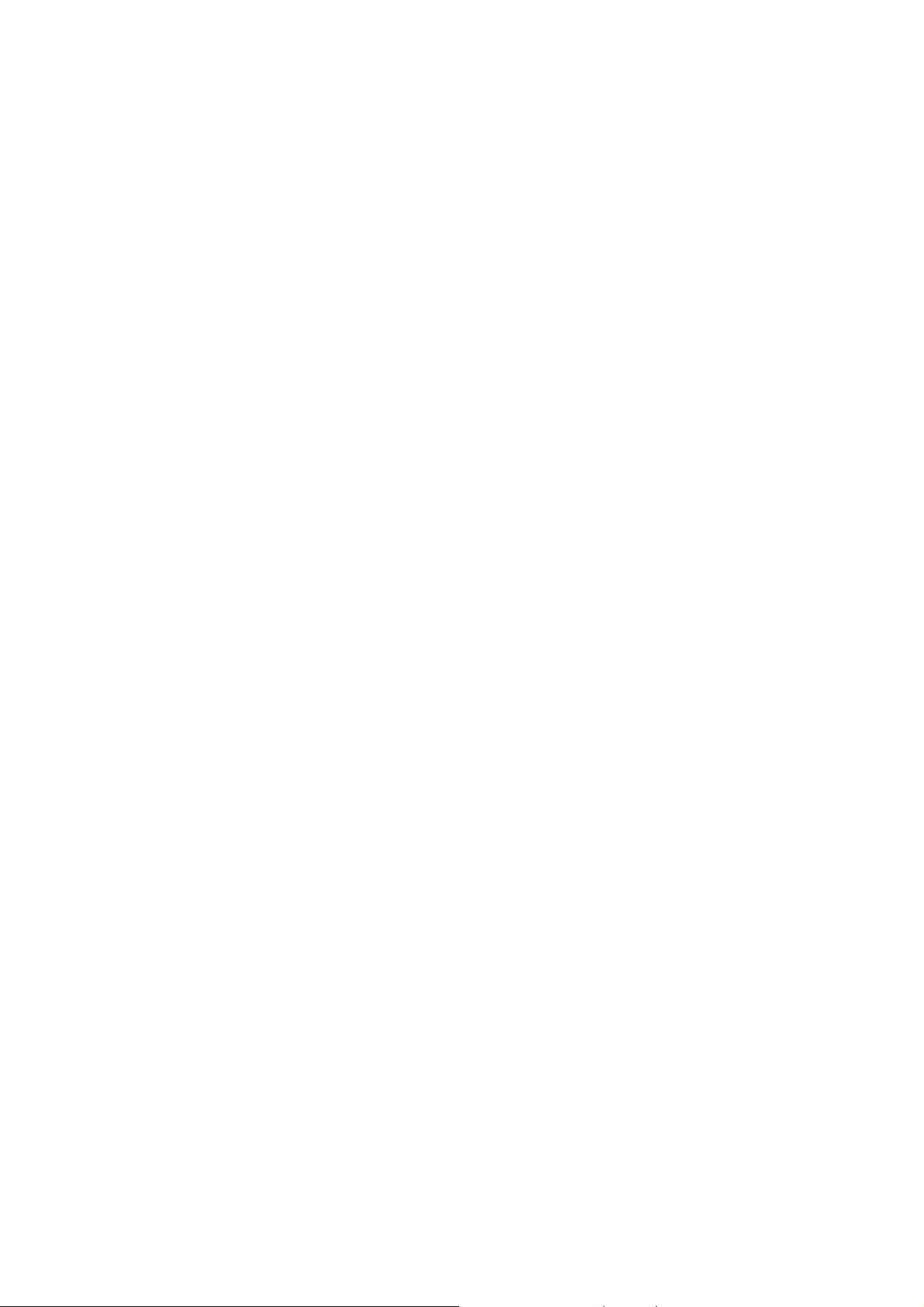
To guarantee the optimal performance of your battery, please stick to the following rules:
Turn off radios that you aren’t using. If you aren’t using Wi-Fi, Bluetooth, or GPRS, use the Setting
application to turn them off.
Turn down screen brightness and set a shorter screen timeout.
If you don’t need them, turn off automatic syncing for Gmail, Calendar, Contacts, and other
applications.
Note: On the Home screen, press Menu icon and touch Settings > About phone > Battery use. The
Battery Use screen lists the applications that have been using the battery, from greatest to least battery use.
The top of the screen displays the time since you were last connected to a charger or, if you’re currently
connected to one, how long you were running on battery power before you connected to a charger. Then each
application or service that used battery power during that time is displayed, in order of the amount of power
they used. Touch an application in the Battery Use screen to learn details about its power consumption.
Different applications offer differ ent kinds of information.
3.3 Linking to the Networks and devices
Your phone can connect to a variety of networks and devices, including mobile networks for voice and
data transmission, Wi-Fi data networks, and Bluetooth devices, such as headsets. You can also connect your
phone to a computer, to transfer files from your phone’s SD card and share your phone’s mobile data
connection via USB.
Connecting to mobile networks
When you assemble your phone with a SIM card, your phone is configured to use your provider’s
mobile networks for voice calls and for transmitting data.
-11-
Page 12

Connecting to Wi-Fi networks
Wi-Fi is a wireless networking technology that can provide Internet access at distances of up to 100
meters, depending on the Wi-Fi router and your surroundings.
Touch Settings>Wireless & networks > Wi-Fi settings. Check Wi-Fi to turn it on. The phone scans for
available Wi-Fi networks and displays the names of those it finds. Secured networks are indicated with a
Lock icon.
Note: If the phone finds a network that you connected to previously, it connects to it.
Touch a network to connect to it. If the network is open, you are prompted to confirm that you want to
connect to that network by touching Connect. If the network is secured, you’re prompted to enter a password
or other credentials.
Connecting to Bluetooth devices
Bluetooth is a short-range wireless communications technology that devices can use to exchange
information over a distance of about 8 meters. The most common Bluetooth devices are headphones for
making calls or listening to music, hands-free kits for cars, and other portable devices, including laptops and
cell phones.
Touch Settings>Wireless & networks > Bluetooth. Check Bluetooth to turn it on.
You must pair your phone with a device before you can connect to it. Once you pair your phone with a
device, they stay paired unless you unpair them.
Your phone scans for and displays the IDs of all available Bluetooth devices in range. If the device you
want to pair with isn’t in the list, make it discoverable.
-12-
Page 13

Connecting to a computer via USB
You can connect your phone to a computer with a USB cable, to transfer music, pictures, and other files
between your phone’s SD card and the computer.
3.4 Using the touch screen
Slide your finger left or right across the Home screen. These extensions to the Home screen provide
more space for widgets, shortcuts, and other items. Small dots at the lower left and right indicate which
screen you’re viewing.
The main way to control Android features is by using your finger to manipulate icons, buttons, menu
items, the onscreen keyboard, and other items on the touch screen.
Touch
To act on items on the screen, such as application and settings icons, to type letters and symbols using
the onscreen keyboard, or to press onscreen buttons, you simply touch them with your finger.
Touch & hold
Touch & hold an item on the screen by touching it and not lifting your finger until an action occurs. For
example, to open a menu for customizing the Home screen, you touch an empty area on the Home screen
until the menu opens.
Drag
Touch & hold an item for a moment and then, without lifting your finger, move your finger on the
screen until you reach the target position.
Swipe or slide
To swipe or slide, you quickly move your finger across the surface of the screen, without pausing when
-13-
Page 14

you first touch it (so you don’t drag an item instead). For example, you slide the screen up or down to scroll a
list.
3.5 Using the onscreen keypad
You enter text using the onscreen keyboard. Some applications open the keyboard automatically. In others,
you touch a text field where you want to enter text to open the keyboard. You can also enter text by speaking
instead of by typing.
To enter text
Touch a text field, and the onscreen keyboard opens. Some applications open the keyboard automatically.
In others, you touch a text field where you want to enter text to open the keyboard.
Touch the keys on the keyboard to type.
The characters you’ve entered appear in the text field, with suggestions for the word you are typing
below. Drag the suggested words bar towards right to view more suggestions.
Use the Delete icon to erase characters to the left of the cursor.
After finishing typing, touch Back icon to close the keyboard.
3.6 Dialing Calls
Dialing a call to a number in the contacts
Touch the Phone icon or the phone application icon on the Home screen, then select the Contacts tab.
Swipe or slide upward/downward to pick out the target contact. Then you can touch the dial icon to originate
a call.
Dialing a call to a number in call log
Touch the Phone icon or the phone application icon on the Home screen, then select the call log tab.
-14-
Page 15

Swipe or slide upward/downward to pick out and touch the target contact. Then you can originate a call.
Answering incoming calls
Touch the Answer icon to answer an incoming call.
Touch the End icon to end the current conversation.
To reject an incoming call, touch the Reject icon.
Managing multiple calls
If you accept a new call when you’re already on a call, you can touch the Answer icon to answer the
current calls.
4 Using the Menus
4.1 Browser
You can use Browser to view web pages and search for information on the web.
When you open Browser, the last webpage you were viewing is displayed. If you have not used Browser
recently, your home page opens. The web address (URL) of the current page is displayed at the top of the
window.
To go to a webpage or search the web
Touch the URL box at the top of the Browser screen. Enter the address (URL) of a webpage. Or enter
terms you want to search for. As you enter text, your web search engine makes suggestions of web pages and
queries.
To refresh the current page
-15-
Page 16

Touch the refresh icon which situates at the right of the URL box to update the current web page.
To zoom in or out on a webpage
Slide your finger slightly on the screen to reveal the Zoom control. Touch the plus or minus side of the
Zoom control to zoom in or out.
To find text on a webpage
Touch Menu icon and touch More > Find on page. Enter the text you’re looking for. As you type, the
first word with matching characters is highlighted on the screen, and subsequent matches are boxed. Touch
the left or right arrow to scroll to and highlight the previous or next matching word.
Copy text from webpage
Open a webpage and scroll to the beginning of the text you want to copy, touch Menu icon and touch
More > Select text. Use your finger to drag across the text you want to copy. Touch the text you selected and
the text would be copied to the clipboard.
Navigate among webpage
You can open links on a webpage, navigate back and forward, and review your browsing history, just as
in any web browser.
To open a link: Touch a link to open it. Links that you touch are highlighted in orange until the webpage
they refer to opens in the window.
To go back and forward among the pages you’ve opened: Press back key.
To view your Browser history: As you browse the web, Browser keeps track of the pages you visit, to
help you find your way back later. Touch Menu icon> More > History, and then you can view your browser
history. Select Most visited tab and you can view a list of most visited webpage.
-16-
Page 17

Working with multiple browser windows
You can open up to several Browser windows at once and switch among them.
To open a new Browser window, touch menu icon > windows >new window; New windows open with
your home page.
To switch Browser windows, touch menu icon > windows. Here, all your open windows are listed.
You can select one of them as per your need.
To close a Browser window, touch menu icon > windows. Here, all your open windows are listed.
You can touch the close icon at the right side of each open window to close it.
Downloading files
You can download files and even applications from webpages. The files that you download are stored on
your SD card.
To download a file, Different webpages offer different mechanisms for downloading pictures,
documents, applications, and other files. Touch & hold an image or a link to a file or to another webpage. In
the menu that opens, touch Save. If the file is in a format supported by an application on the phone, it is
downloaded to your SD card. Touch menu icon and then touch More>downloads, here, you can find a list of
downloaded files. If you want to delete a file, just touch & hold it, and an option box will pop out, here, you
can select delete to delete an unnecessary file.
Working with bookmarks
Open a web page to bookmark, touch menu icon> Bookmarks, here, you can view bookmarks displayed
in thumbnail style.
Touch & hold a bookmark, an option box will pop out. There, you can perform the following operations
-17-
Page 18

on bookmarks: Open, open in new window, Edit bookmark, Add shortcut to Home, Share link, copy link
URL, Delete bookmark and set the current bookmark as homepage.
4.2 Calculator
You can use this Calculator to solve simple arithmetic problems or use its advanced operators to solve
more complex equations.
Enter numbers and arithmetic operators on the basic screen; Drag the basic screen to the left to open the
advanced screen; Touch Clear to delete the last number or operator you entered. Touch & hold Clear to
delete everything in the display.
Note: Roll the direction key up or down to view your previous operations. Previous operations are
entered in the display, where you can work with them.
In the calculator screen, you can touch menu icon to clear history or access advanced panel.
4.3 Calendar
You can open Calendar to view events you’ve created. When you first set up your phone, you
configured it to use an existing Google Account or you created a new account.
Touch the Calendar icon in the main menu interface. Events from each account you’ve added to your
phone and configured to synchronize calendars are displayed in Calendar.
Creating an event
You can use Calendar on your phone to create events. In any calendar view, touch menu icon and then
touch more> new event to open a event details screen for a new event.
Or you can also touch & hold a spot in Day, Week, or Month view. In the menu that opens, touch New
event to open the Event details screen with that day and time already entered.
-18-
Page 19

Enter a name, time, and optional additional details about the event. You can press plus button to add
more reminders. In the Guests field, you can enter the email addresses of everyone you want to invite to the
event. Separate multiple addresses with commas ( , ). If the people to whom you send invitations use Google
Calendar, they’ll receive an invitation in Calendar and by email. You can touch menu icon and touch Show
extra options to add details about the event. Scroll to the bottom of the Event details screen and touch Done.
The event is added to your calendar.
Change calendar view
In calendar screen, touch menu icon >Agenda, Day, Week, or Month. Each view displays the events in
your calendar for the period of time that you specify. To view more information about an event in Agenda
view, touch the event. To view the events of a day in Month view, touch a day.
Synchronizing and displaying calendars
When you add a Google Account or Microsoft Exchange ActiveSync account to your phone that
includes a calendar service, and you configure that account to synchronize calendar events to the phone, the
events from that calendar are added and kept up to date in Calendar on the phone.
In calendar screen, touch menu icon and touch More > Calendars, here, you can set whether calendars
are stored on the phone or visible. The Calendars screen displays all the calendars you’ve added or
subscribed to for each account that is configured to synchronize events to your phone, organized by account.
Touch the name of an account to show or hide its calendars on your phone. An icon to the right of each
calendar indicates whether its events are synchronized in the phone and whether they are visible in Calendar .
Change Calendar settings
You can change the following settings for how Calendar displays event and how it notifies you of
-19-
Page 20

upcoming events. Open a Calendar view, touch menu icon and touch more>settings.
Hide declined events: Check if you don’t want to see events to which you’ve declined invitations.
Use home time zone: You can turn on/off this function as per your need.
Home time zone: After turning on Use home time zone, you can set home time zone through this
function.
Set alerts & notifications: Opens a dialog where you can configure event reminders to open an alert,
send you a notification, or turn off event notifications on your phone.
Select ringtone: Opens a dialog where you can select the ringtone to sound when you receive an event
reminder.
Vibrate: Opens a dialog where you can select the vibration mode when you receive an event reminder.
Default reminder time: Opens a dialog where you can select the default time before an event for event
reminders.
Build version: The version of Calendar you are using.
4.4 Call log
Touch the call log in the main menu interface. Through this function, you can view a list of all calls,
dialed call, received calls and missed calls.
4.5 Camera
Camera is a combination camera and camcorder that you use to shoot and share pictures and videos.
Touch the Camera icon in the main menu interface or on the home screen, camera opens in Landscape
mode, ready to take a picture or shoot a video. In this mode, you can touch the right-top icon to switch
camera; Drag the middle-bottom icon towards left or right to switch between camera and video mode. Touch
-20-
Page 21

the left-bottom icon to take a picture or shoot a video.
The phone provides you with four setting icons on the landscape mode for you to tune camera related
parameters to achieve better capture effect. Through these settings, you can set the following items: zoom,
flash mode, white balance, capture mode, burst shot, ISO, self timer, focus meter, face detection, AE meter,
anti-flicker, sharpness, hue, saturation, brightness, contrast, select camera, focus mode, EV, focus lamp, scene
mode, picture size, picture quality, and color effect.
Note: you can also touch menu icon to pop out an option box. There, you can switch to video/camera
mode and access gallery.
4.6 Clock
Touch the Clock icon on the Home screen or in the main menu interface. Clock opens with the date and
time displayed on your Home screen wallpaper, along with your local weather and other useful information.
Alarm
You can set an alarm by modifying an existing alarm or by adding a new one. Note: Alarms that are set
are underlined in green.
Gallery
You can view pictures and videos through this function.
Music
You can access this music application to select music to play.
Home
Touch this icon to return to home screen.
-21-
Page 22

4.7 Contacts
Contacts give you quick and easy access to the people you want to reach. You can open Contacts to add,
view, and communicate with your friends and acquaintances.
To open your contacts
Touch the Contacts icon on the Home screen or in main menu interface. All of your contacts are
displayed alphabetically in a scrolling list. Each contact is followed by the default phone number. You can
drag the list up or down to scroll it, or slide your finger up or down to scroll quickly.
Phone
Touch the Contacts icon on the Home screen or in main menu interface. Four tabs are listed at the bottom
of the screen. Select the phone tab and you can find a dialpad screen where you can input phone number to
originate a call.
Note: During a conversation, you can’t originate a new call by open the dialpad, enter number and
press dial key. If you press dial key, the current conversation would hold.
Call log
You can view a list of all calls, missed calls, outgoing calls and received calls through this function.
Select and touch & hold a record to perform further operations: call, video call, send text message, Edit
number before call, add to contacts and remove from call log.
To clear all call logs, you can touch menu icon to pop out a dialog box where you can select ‘clear call
log’ to delete all call logs.
Contacts
Select the Contacts tab, and you can find a list of contacts. Select and touch & hold a contact, a pop out
-22-
Page 23

dialog box allows you to perform following operations: view contact, edit contact, delete contact, add to
speed dial and share contact.
In the contacts screen, touch menu icon and you can perform the following operations:
Search: Start entering the name of the contact you’re searching for. As you type, contacts with matching
names appear below the search box. And then you can touch a matching contact in the list to perform further
operations.
New contact: Select this function to add new contact to contacts list.
Delete contact: Select this function, then you can mark the target contacts. To delete all contacts, you
just need to touch the mark all icon at the top of contacts screen. Last, touch delete icon and confirm to
delete contacts.
Groups: You can assign contacts to several caller groups.
Speed dial: Access this menu can you set voicemail number and speed dial number. You are able to set
8 speed dial number. In the dialpad screen, you are able to dial a number you set by touching & holding its
corresponding number key.
More: Through this function, you can perform following operations: import/export, display options,
accounts and share visible contacts.
Favorites
You can add contacts you communicated with most frequently to favorites. The first time you access this
function, a wizard will guide you how to add a contact to Favorites.
Note: Factory data reset enables you to erases all of your personal data from internal phone storage,
including all messages and contacts information stored in phone memory.
-23-
Page 24

4.8 Downloads
Through this function, you can view a list of files and applications which you downloaded from the
webpage.
4.9 Email
You use the Email application to read and send email.
Opening Email and the Accounts screen
To open Email: Touch the Email icon on the Home screen or in the main menu interface. The first time
you open Email, a setup wizard opens to help you add an email account. After the initial setup, Email opens
to the last screen you were viewing or, if you have not used Email recently, it displays the contents of your
Inbox (if you have only one account) or the Accounts screen (if you have multiple accounts).
To open the Accounts screen: The Accounts screen lists your Combined Inbox and each of your email
accounts. If you have starred, draft, or unsent messages in any of your accounts, the folders for those items
from all accounts are displayed as well. From a folder screen, touch menu icon >Accounts. Each folder and
account on the Accounts screen displays the number of unread messages in green, or the total number of
messages in gray. You can touch a combination folder, such as the Combined Inbox folder, to view the
messages it contains.
To open combined inbox
If you have configured Email to send and receive email from more than one account, you can view all
messages sent to all accounts in your Combined Inbox. Open the Accounts screen, and then touch Combined
Inbox.
Reading your messages
-24-
Page 25

You can read messages in your Combined Inbox or in the Inbox or other folders for individual accounts.
When you receive a new message, you also receive a notification in the Status bar, unless you’ve turned off
Email notifications using the Email Account settings, where you can also set whether Email notifications
vibrate the phone and pick a ringtone.
Open the Combined Inbox, an account’s Inbox, or another folder of messages. Touch the message to
read. The message opens in a screen with information about who sent it, the date it was sent, and related
information at the top, followed by the contents of the message.
You can reply to or forward a message that you receive. You can also delete messages and manage them
in other ways.
Starring emails
You can star an important message to make it easy to keep track of. Once you star an email, a Starred
folder is added to the Accounts screen.
While reading an email, touch the star in its header. Or you can touch a message’s star while viewing a
list of messages in a folder. You can touch its star again to unstar an email.
Composing and sending email
You can send email to your contacts or to other people or groups.
Touch menu icon >Compose. As you enter text, matching addresses are offered from your Contacts. You
can touch a suggested address or enter a new one. Separate multiple addresses with commas. Press menu and
touch Add Cc/Bcc to address a copy or blind copy of the message; To uch Attach to add an attachment to the
Email. Enter a subject for the message. Enter the text of the message. After finishing editing, touch Send to
send the email.
Appending a signature to your messages
-25-
Page 26

You can append one or a few lines of text to every message you send from an account, such as your
name, contact information, etc.
Open the Accounts screen. Touch & hold the account whose settings you want to change. In the menu
that opens, touch Account settings>signature. Or you can open the settings for an account while you’re
viewing its inbox, by touch menu icon and touching Account settings>signature. Last, enter a signature and
confirm.
Adding email accounts
The first time you open Email, you are prompted to set up an email account. After that, you can
configure Email to send and receive email from additional accounts.
To add an email account: Open the Accounts screen. Touch menu icon and touch Add account. In the
Setup Email screen, enter your email address and password. Touch Next. Or, if you need to enter email
account settings the wizard can’t configure for you, touch Manual setup, you’re prompted to enter your email
account details. Enter any other information requested by the type of account you’re adding and touch Done.
Enter a name for the account and touch Done. Email starts downloading your email messages and you can
start using it to send and receive messages using the new account.
To delete an email account
Open the Accounts screen. Touch & hold the account to delete. Touch Remove account in the menu that
opens. Touch OK in the dialog to confirm that you want to delete the account.
4.10 File manager
The phone supports the SD card. You can use the file manager to conveniently manage various
directories and files on the SD card.
-26-
Page 27

4.11 FM radio
Please plug in the compatible earphone to the device and then turn on the radio. The earphone cable can
be used as FM Antenna. Please adjust appropriate volume when listening to the radio. Continue to use higher
volume is harmful for your ear.
4.12 Gallery
Both pictures and videos taken by camera or stored in SD card can be scanned through this function.
4.13 Gmail
Gmail is Google’s web-based email service. When you first set up your phone, you configured it to use
an existing Gmail Account, or you created a new account. The first time you open the Gmail application on
your phone, your Inbox contains the messages from your Gmail Account on the web.
4.14 Market
When you first open Market, a guide will display to guide you to use this function.
4.15 Messaging
You can use Messaging to exchange text messages (SMS) and multimedia messages (MMS) with your
friends on their mobile phones.
Composing and send a message
Touch the Messaging icon on the Home screen or in the main menu interface. The Messaging window
opens, where you can create a new message. Touch Compose new message to start composing a new text or
multimedia message. A Multimedia (MMS) messages can contain text and a picture, a recorded voice, an
-27-
Page 28

audio file, a video, or a picture slideshow.
On the Messaging screen, touch Compose new message. Enter a mobile phone number in the To field.
Touch the composition text box to start editing your message. During editing, you can touch menu icon to
add smiley, attach or subject into the message. After finishing editing, you can touch back icon to exit the
onscreen keypad.
Reply to message thread
If you’re working in a message window, messages that you receive are displayed in it. Otherwise, you
receive a new message notification and a new message icon appears in the Status bar. When you touch the
new message notification, the Message window opens, where you can reply to the message.
4.16 Music
Music plays audio files that are stored on your phone’s SD card, so before you open Music, you must
copy audio files from your computer onto the SD card. Music supports a wide variety of audio file formats,
so it can play music that you purchase from online stores, music that you copy from your CD collection, and
so on.
To open Music and view your music library
Touch the Music icon in the main menu interface or on the Home screen.
When you copy music to your SD card, Music searches the card for music files and builds a catalog of
your music, based on information about each file that is stored in the file itself. This can take from a few
seconds to several minutes, depending on how many files you have copied onto the SD card. When the
catalog is complete, the Music library screen opens, with tabs that you can touch to view your music library
organized by Artists, Albums, Songs or Playlists.
-28-
Page 29

Note: If the phone power off owing to low battery while you were downloading music via USB cable, the
phone would prompt ‘ SD card error’ when you power on the phone. Repower on the phone for about 5 times,
the same prompt would occur. Under this circumstance, you should repower on the phone until it prompts
‘SD card error. Format?’. Please select format to format your SD card to ensure the phone runs properly.
Any sudden suspend during downloading music via USB cable may result in great damage to your SD
card.
Play music
You can listen to music by using the phone’s built-in speaker, through a wired headset, or through a
wireless Bluetooth stereo headset.
Touch a song in your library to listen to it. The Playback screen opens and the song you touched starts to
play. The Playback screen contains several icons that you can touch to control the playback of songs. On the
right-top of playback screen, you can find three function icons. You can touch them to open the current
playlist, shuffle the current playlist or repeat the current playlist / repeat the current track (touch twice). Three
function icons which situates just above the process bar can be used to control the playing process of the
music application. Their functions can be defined as the following: switch to last song (touch) /rewind (touch
& hold), play/pause and switch to next song (touch)/ fast forward (touch & hold)
To delete a song from the SD card
You can delete music from the storage card. Touch & hold a song in a library list. In the menu that opens,
touch Delete.
4.17 Phone
Touch the phone icon on the Home screen or in the main menu interface, and you can find a dialpad
-29-
Page 30

screen where you can input phone number to originate a call.
4.18 Search
The Search function enables you to open a search box for searching your phone and the web.
4.19 Settings
The Settings application contains most of the tools for customizing and configuring your phone.
SIM management
Through this function, you can activate or deactivate SIM and/or UIM as per your need.
Wireless & networks
You can use Wireless & Network settings to configure and manage connections to networks and devices
by using Wi-Fi, Bluetooth and mobile networks. You also can use Wireless & Network settings to configure
connections between your phone and virtual private networks (VPNs), to connect your computer to the
Internet using your phone, and to turn off all radios with Airplane mode, etc.
Call settings
Use Call settings to configure phone call settings, such as call forwarding, call waiting, and other special
features offered by your carrier. You can also use Call settings to configure the phone so that it can place
outgoing calls only to a fixed set of phone numbers.
Voice call
¾ Voice mail: Voicemail service: Voicemail service Opens a dialog where you can select your carrier's
voicemail service or another service. Voicemail settings: If you are using your carrier’s voicemail
service, opens a dialog where you can enter the phone number to use for listening to and managing
your voicemail.
-30-
Page 31

¾ Call forwarding: Call forwarding Opens a screen where you can configure how your calls are
forwarded when you're on the phone, when you don't answer, etc.
¾ Call barring: The call barring function enables you to bar calls. You can select to bar all outgoing
calls, international outgoing calls, international outgoing call except to home PLMN, all incoming
calls or incoming calls when roaming.
¾ Additional settings: Through this function, you can set caller ID and call waiting status.
Video call
Through this function, you can set video call related parameters.
Internet call
Through this function, you can set internet call status and accounts.
Other settings
¾ Fixed dialing numbers: Use the settings on this screen to configure your phone so it can place
outgoing calls only to the fixed dialing numbers (FDN) that you save on the phone's SIM card.
Enable FDN Opens a dialog that prompts you to enter your PIN2 and then places the phone in FDN
mode.
¾ Call cost: Through this function, you can perform following operations: view the last call cost and
total cost of all calls, modify the maximum cost allowed, reset call cost, set currency and price per
unit.
¾ Cell broadcast: This network service enables you to receive a variety of text messages, such as
broadcast messages about weather forecast or road conditions.
¾ Minute reminder: Turn on/off this function as per your need.
¾ TTY settings: Four TTY modes are available for you to choose. Select one as per your need.
-31-
Page 32

Audio profiles
The mobile phone provides multiple audio profiles, so that you can customize some settings to adapt to
the specific events and environments.
Display
You can use the Display settings to configure brightness, auto-rotate screen, animation and screen timeout
of the phone.
Location
Use the Location to set your preferences for using and sharing your location when your search for
information.
Security
You can use this function to help secure your phone and its data.
Note: You can delete all credentials and reset credential storage password by choosing Security > Clear
storage.
Applications
You can use the Applications settings to view details about the applications installed on your phone, to
manage their data and force them to stop, and to set whether you want to permit installation of applications
that you obtain from web sites and email.
Account & Sync
Background data: Check to permit applications to synchronize data in the background, whether or not
you are actively working in them. Unchecking this setting can save battery power and lowers (but does not
eliminate) data use.
Auto-sync: activate this function to permit applications to synchronize data on their own schedule.
-32-
Page 33

Privacy
You can use the Privacy settings to manage your personal information.
Storage
Use the Storage settings to monitor the used and available space on your phone and on your SD card and
to manage your SD card.
Language & keyboard
Use the Language & Keyboard settings to select the language for the text on your phone and for
configuring the onscreen keyboard.
Voice input & output
Voice input: Use the voice recognizer settings to set the language and safe search mode for the voice
input, and to set whether you want to block offensive words.
Voice output: Use the Text-to-speech settings to set voice output related parameters.
Accessibility
You use the Accessibility settings to configure any accessibility plug-ins you have installed on your
phone.
Date & time
You can use Date & Time settings to set your preferences for how dates are displayed. You can also use
these settings to set your own time and time zone, rather than obtaining the current time from the mobile
network.
Schedule power on/off
Set time when the mobile phone will be automatically powered on or off.
About phone
-33-
Page 34

This function enables you to view some phone related information.
4.20 SIM Toolkit
STK service is the tool kit of SIM card. This phone supports the service function .The specific items are
depended by SIM card and network. Service menu will be auto added to the phone menu when supported by
network and SIM card.
4.21 Sound Recorder
Use this function to record audio files. Three function icons at the bottom of the Recorder screen are
corresponding to start recording, review record file and stop recording.
4.22 Video Player
With Video player, you can play video clips in your device (for example, the video you captured by the
camera) or video files stored in compatible SD card (if inserted).
<Tips>
If there are available video files in the device, for example, you captured some video files by camera, the
amount of these video files will be displayed in bracket at right of Movie.
4.23 Video wallpaper
Use this function to set video wallpaper. In video wallpaper interface, you can obtain video wallpapers
from Default, SD card or camera.
4.24 Wireless keyboard
Besides the onscreen keyboard, you can use a Wireless Keyboard to type. When you use an external
-34-
Page 35

keyboard, the onscreen keyboard doesn’t appear.
The Wireless Keyboard connects using Bluetooth, so you must pair the keyboard with the phone.
Once the keyboard is paired with the phone, it connects whenever the keyboard is within range (up to 33
feet or 10 meters). You can tell that the keyboard is connected if the onscreen keyboard doesn’t appear when
you tap in a text field.
5 Appendix
Appendix 1:Troubleshooting
If you find exceptions when operating the mobile phone, restore the factory settings and then refer to the
following table to solve the problem. If the problem persists, contact the distributor or service provider.
Fault Cause Solution
SIM
card
error
The SIM card
is damaged.
The SIM card
is not in
position.
The metal
face of the
SIM card is
polluted.
Contact your network service provider
Check the SIM card
Clean the SIM card with a clean cloth
-35-
Page 36

Poor received
signal quality
Signals are
obstructed.
For instance,
radio waves
cannot be
effectively
transmitted
nearby a high
building or in
a basement.
Line
congestions
occur when
you use the
mobile phone
in high-traffic
hours
Move to a place where signals can be effectively transmitted
Avoid using the mobile phone in high-traffic hours
-36-
Page 37

The mobile
phone cannot
be powered on
The battery
energy is
exhausted.
Charge the battery
Calls cannot be
dialed
The mobile
phone cannot
connect the
network
Call barring is
activated
The SIM card
is invalid
Cancel call barring
Contact your network service provider
-37-
Page 38

The mobile
phone is not
in a service
area of the
GSM network
Move to the network operator's service area
The battery
cannot be
charged
The signal is
weak
The charging
voltage does
not match the
voltage range
indicated on
the charger
An improper
charger is
used
Poor contact
Move to a place where the signal quality is high
Ensure the charging voltage matches the voltage range
indicated on the charger
Use the charger specially designed for the mobile phone
Ensure the charger plug is in good contact with the mobile
phone
-38-
Page 39

FCC RF EXPOSURE INFORMATION:
WARNING!! Read this information before using your phone
In August 1986 the Federal Communications Commission (FCC) of the United States with its action in Report
and order FCC 96-326 adopted an updated safety standard for human exposure to radio frequency (RF)
electromagnetic energy emitted by FCC regulated transmitters. Those guidelines are consistent with the safety
standard previously set by both U.S. and international standards bodies. The design of this phone complies with
the FCC guidelines and these international standards. Use only the supplied or an approved antenna.
Unauthorized antennas modifications, or attachments could impair call quality, damage the phone, or result in
violation of FCC regulations. Do not use the phone with a damaged antenna. If a damaged antenna comes into
contact with the skin, a minor burn may result. Please contact your local dealer for replacement antenna.
BODY-WORN OPERATION:
This device was tested for typical body-worn operations with the back of the phone kept 1.5cm from the body. To
comply with FCC RF exposure requirements, a minimum separation distance of 1.5cm must be maintained
between the user's body and the back of the phone, including the antenna, whether extended or retracted.
Third-party belt-clips, holsters and similar accessories containing metallic components shall not be used.
Body-worn accessories
that cannot maintain 1.5cm separation distance between the user’s body and the back of the phone, and have not
been tested for typical body-worn operations may not comply with FCC RF exposure limits and should be
avoided.
-39-
Page 40

For more information about RF exposure, please visit the FCC website at www.fcc.gov
Your wireless handheld portable telephone is a low power radio transmitter and receiver. When it is ON, it
receives and also sends out radio frequency (RF) signals. In August, 1996, the Federal Communications
Commissions (FCC) adopted RF exposure guidelines with safety levels for hand-held wireless phones. Those
guidelines are consistent with the safety standards previously set by both U.S. and international standards
bodies:
<ANSIC95.1> (1992) / <NCRP Report 86> (1986) / <ICIMIRP> (1996)
Those standards were based on comprehensive and periodic evaluations of the relevant scientific literature. For
example, over 120 scientists, engineers, and physicians from universities, government health agencies, and
industry reviewed the available body of research to develop the ANSI Standard (C95.1). Nevertheless, we
recommend that you use a hands-free kit with your phone (such as an earpiece or headset) to avoid potential
exposure to RF energy. The design of your phone complies with the FCC guidelines (and those standards).
Use only the supplied or an approved replacement antenna. Unauthorized antennas, modifications, or
attachments could damage the phone and may violate FCC regulations.
NORMAL POSITION:
Hold the phone as you would any other telephone with the antenna pointed up and over your shoulder.
-40-
Page 41

TIPS ON EFFICIENT OPERATION:
For your phone to operate most efficiently:
• Extend your antenna fully.
• Do not touch the antenna unnecessarily when the phone is in use. Contact with the antenna affects call quality
and may cause the phone to operate at a higher power level than otherwise needed.
-41-
Page 42

RF
FCC RF Exposure requirements: The highest SAR value reported under this standard during product
certification for use next to the body with the minimum separation distance o f 1.5cm is
0.201
transmitter.
This device complies with part 15 of the FCC rules. Operation is subject to the following two conditions:
(1) this device may not cause harmful interference, and
(2) this device must accept any interference received, including interference that may cause undesired
operation.
NOTE: This equipment has been tested and found to comply wi th the limits f or a Class B digital device , pursuant
to part 15 of the FCC Rules. These limits are designed to provide reasonable protection against harmful
interference in a residential installation. This equipment generates uses and can radiate radio frequency energy
and, if not installed and used in accordance with the instructions, may cause harmful interference to radio
communications. However, there is no guarantee that interf erence will not occur in a particular installation. If this
Exposure Information:
W/
kg.
This transmitter must not be collocated or operating in conjunction with any other antenna or
0.515
W/kg, next to the head is
equipment does cause harmful interference to radio or television r e ceptio n, which can be determined by turning
the equipment off and on, the user is encouraged to try to correct the interference by one or more of the
-42-
Page 43

following measures:
- Reorient or relocate the receiving antenna.
- Increase the separation between the equipment and receiver.
-Connect the equipment into an outlet on a cir cuit diff erent from that to which the receiver is connected.
-Consult the dealer or an experienced radio/TV technician for help
Ad Hoc function is supported but not able to operate on non-US frequencies.---WIFI
Do not use the device with the environmen t which below minimum -10 ℃ or maximum over 50℃, the device
may not work.
Changes or modif ications to this unit not expressly approved by the party responsible for compliance could
void the user’s authority to operate the equipment.
-43-
