Page 1

1
Tablet PC User’s Guide
Brand Name: Ice Mobile
Model Name: G10
FCC ID: C89G10
Dear Users:
Thank you for buying our product.This is an User’s Guide, in order to
make sure you can use it conveniently, please read it before you use the
product.
Page 2
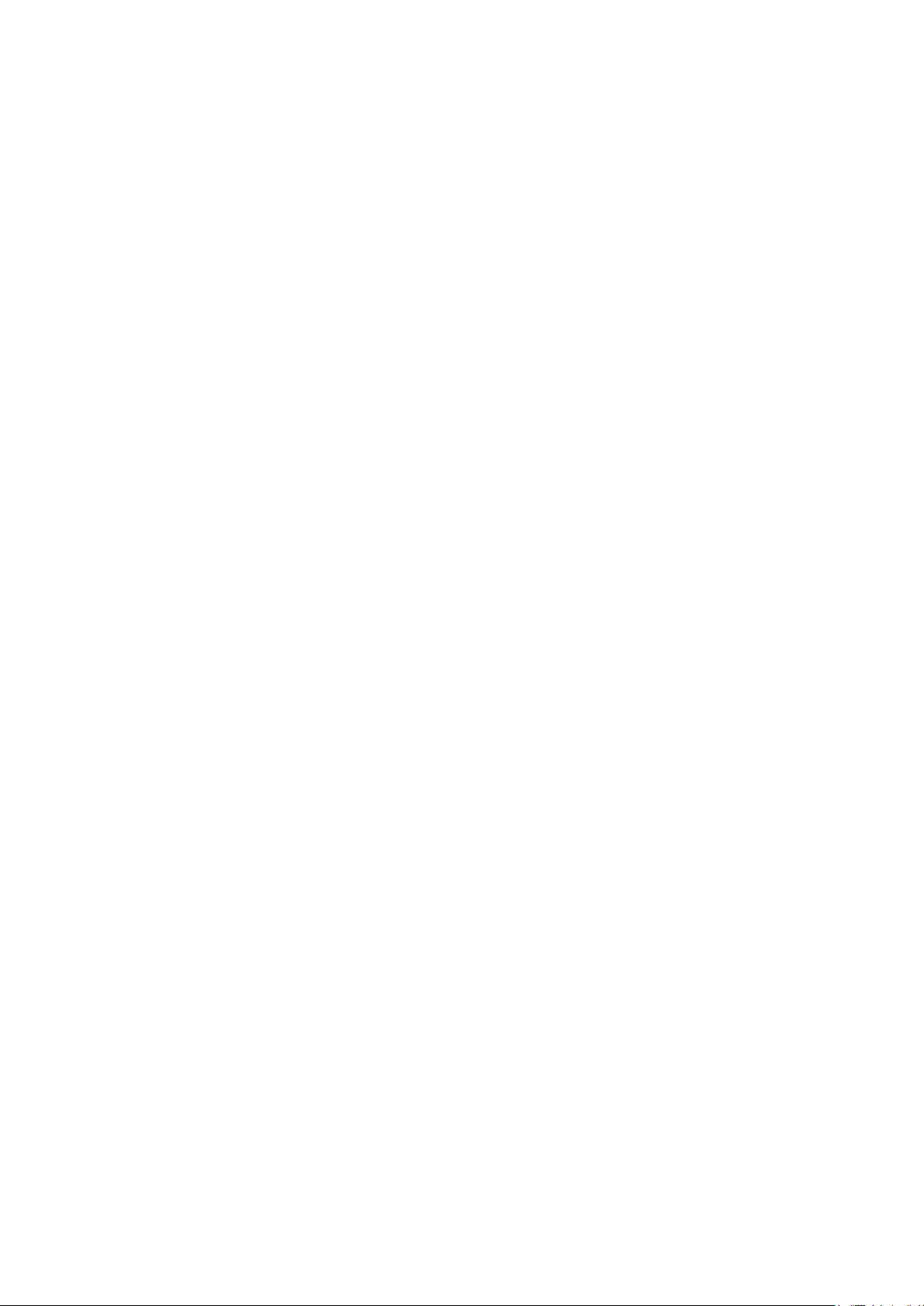
2
Content
Content ................................................................................................................................................ 2
2. Accessories: ..................................................................................................................................... 3
3. Main Functions ............................................................................................................................... 4
4. Appearance and Buttons : ............................................................................................................... 4
6.Quick Start Guide ............................................................................................................................. 6
6.1 Keys Function ....................................................................................................................... 6
6.2 Startup and Shutdown ........................................................................................................... 7
6.3 Open and Close of the Screen ............................................................................................... 7
6.4 Usage of Touch Screen .......................................................................................................... 8
6.5 Home Page ............................................................................................................................ 9
6.6 Visit Application Procedures ............................................................................................... 12
6.7 USB Connection ................................................................................................................. 12
6.8 Typing words ....................................................................................................................... 13
6.9 Operation Technique ........................................................................................................... 14
7 Basic Setting .................................................................................................................................. 15
7.1 Wireless and Internet ........................................................................................................... 15
7.3 Display ................................................................................................................................ 16
7.4 Management of Application Procedure ............................................................................... 17
7.5 SD Card and MID Storage .................................................................................................. 18
7.6 Date and Time ..................................................................................................................... 18
7.7 Language Setting ................................................................................................................. 19
7.8 About Tablet ........................................................................................................................ 20
7.9 Fixed-time Startup and Shutdown ....................................................................................... 20
7.10 Safety Setting .................................................................................................................... 21
8 Multi-Media ................................................................................................................................... 22
8.1 Music ................................................................................................................................... 22
8.2 Video ................................................................................................................................... 23
8.3 Photo Gallery ...................................................................................................................... 24
8.4 Camera ................................................................................................................................ 25
8.5 Connection of HDMI .......................................................................................................... 25
8.6 FM Radio ............................................................................................................................ 25
9 Communication Function ............................................................................................................... 26
9.1 Phone ................................................................................................................................... 26
9.2 Text Message ....................................................................................................................... 27
9.3 Contact List ......................................................................................................................... 28
10 Internet ..................................................................................................................................... 30
10.1 Browser ............................................................................................................................. 30
10.2 Email ................................................................................................................................. 30
10.3 3G Internet ........................................................................................................................ 32
11 GPS Function ............................................................................................................................... 32
12 Other Application Procedures ...................................................................................................... 33
Page 3
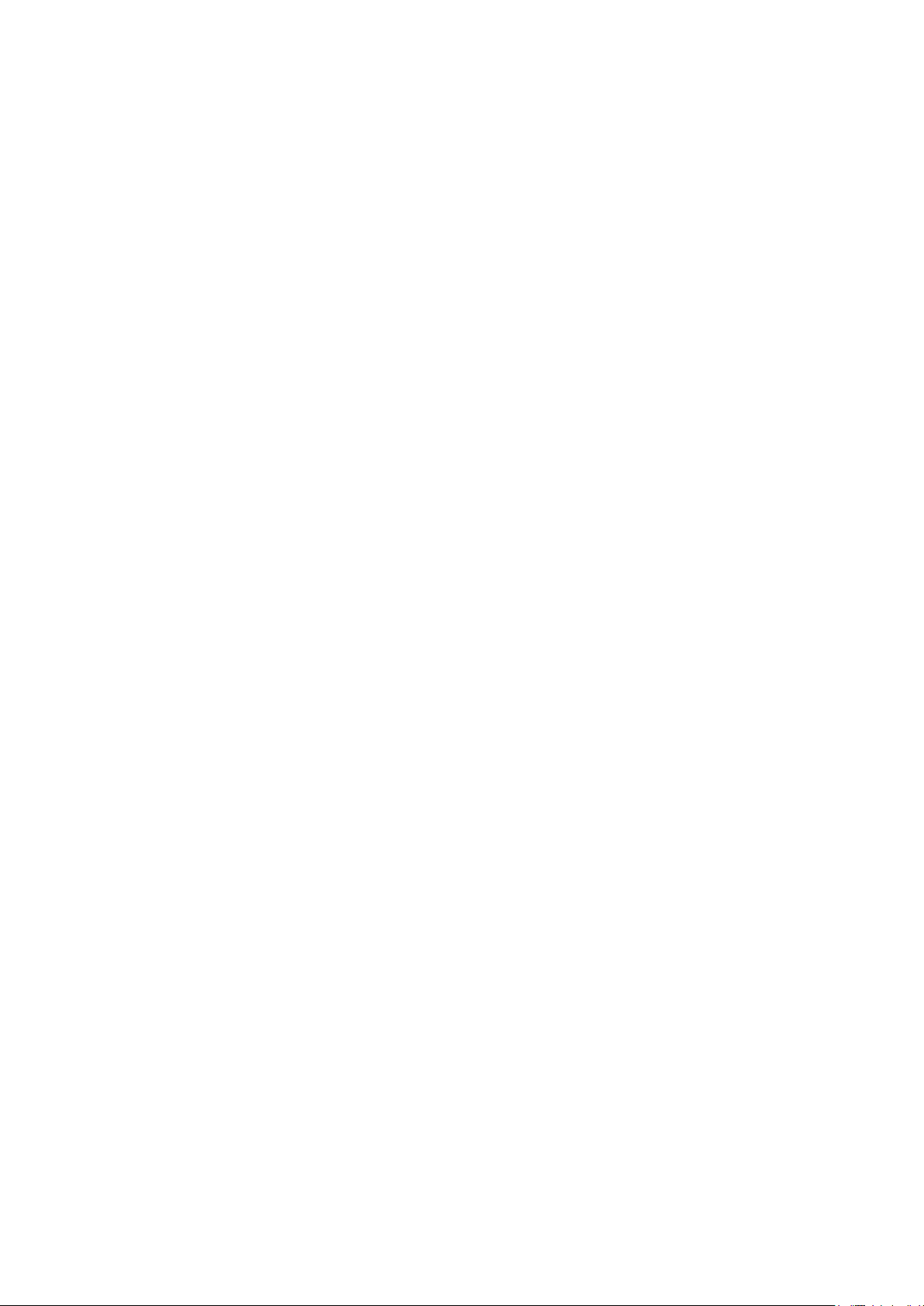
3
12.1 Clock ................................................................................................................................. 33
12.2 Calculator .......................................................................................................................... 33
12.3 File Manager ..................................................................................................................... 34
12.4 Recorder ............................................................................................................................ 36
13.1 Installation ......................................................................................................................... 37
13.2 Uninstall ............................................................................................................................ 37
13.3 Update Path ....................................................................................................................... 37
14 Troubles Shooting ........................................................................................................................ 38
* This is a high-density electronic product; please do not dismantle it by
yourself.
* Avoid strong beat and collision.
*Avoid using this product in the following environments: high and low
temperature, humidity, dusty, with strong magnetic and long-term exposure to
the sun.
* Please wipe the product shell use twist dry wet cotton cloth gently; the use of
other chemical cleaning is prohibited. This product should keep away from
water drop and water splash, so cups filled with liquids should not be placed
near the product.
* Use the headset long time, high volume may cause permanent damage to
hearing.
* Do not use headphones when going across a road, driving a motorcycle or
bicycle, in order to avoid traffic accidents.
* Please use permitted battery, charger and accessories only, the use of any
other type of product would be a breach of warranty regulations, and may be
dangerous.
* Please deal with waste machinery and accessories according to local
environmental regulations.
* If you have any questions in the process of using of the product, please
contact the local dealer or contact customer service center of our company
directly.
* For the smeared memory loss that is caused by product damage, repair or
other causes of product damage, repair, the company is not responsible for it,
so please follow the user's guide and timely backup.
2. Accessories:
Power Adapter
User Manual
USB Cable
Page 4
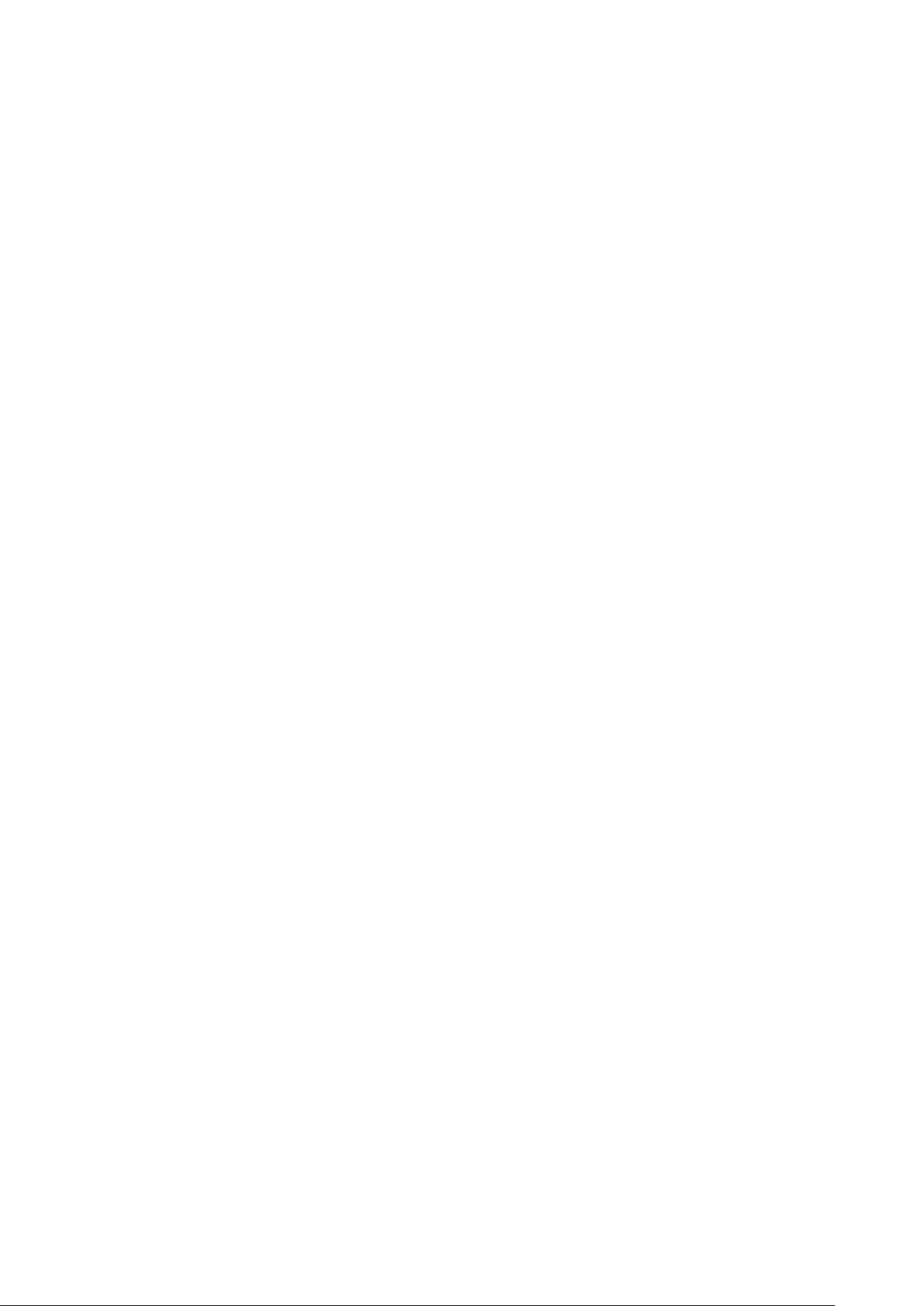
4
OTG Cable
Manual Book
Earphone
3. Main Functions
●Support HDMI 1080P output
●support OTG function, can transmit data and view the files through connecting
U disk, mobile HDD etc.
●Multiple network access , support WIFI, enjoy the network life anywhere at
any time.
●Support vibration function
●Support APK format installation and application, Mass of software can be
downloaded through the "application market" or you can download, install from
the PC network.
●Support MP3、M4A、WMA、APE、FLAC、AAC、WAV、AMR、OGG audio
formats etc. also support part of LRC lyrics.
●Full HD video decoding support(1080P、720P、480P),video formats support::
MKV、AVI、RM/RMVB、WMV、3GP、MOV、MP4、ASF、MPG、DAT、VOB、
FLV etc.
●support JPG、JPEG、BMP、PNG etc.
● Support Micro SD card (TF card ),Support 128MB-32GB.
4. Appearance and Buttons :
Page 5
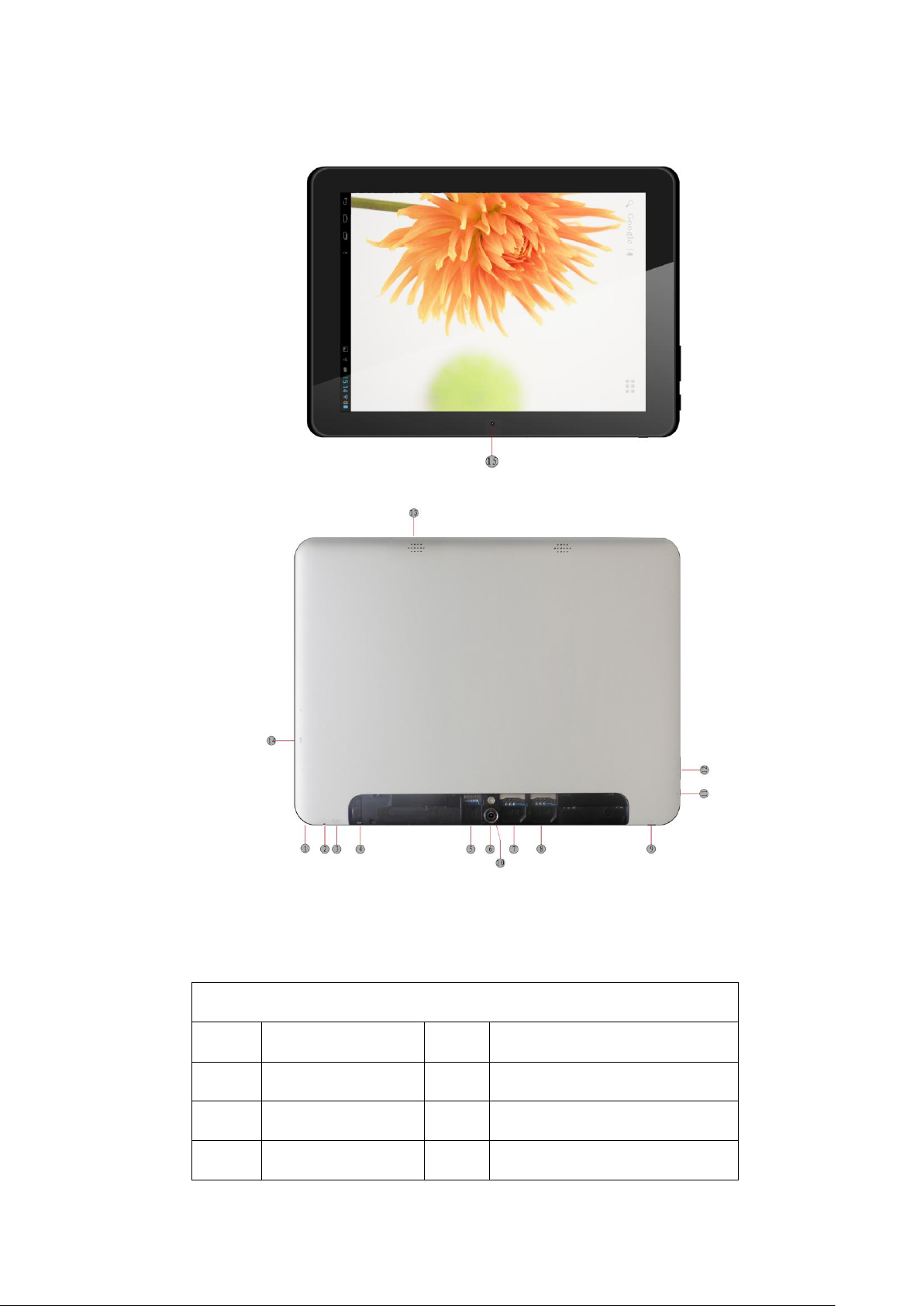
5
Description of Button Functions
1
Antenna
2
Earphone jack
3
Micro HDMI Port
4
Micro USB Port
5
TF Card Slot
6
Back Camera
7
G/W SIM Card
8
GSM SIM Card Slot
Page 6
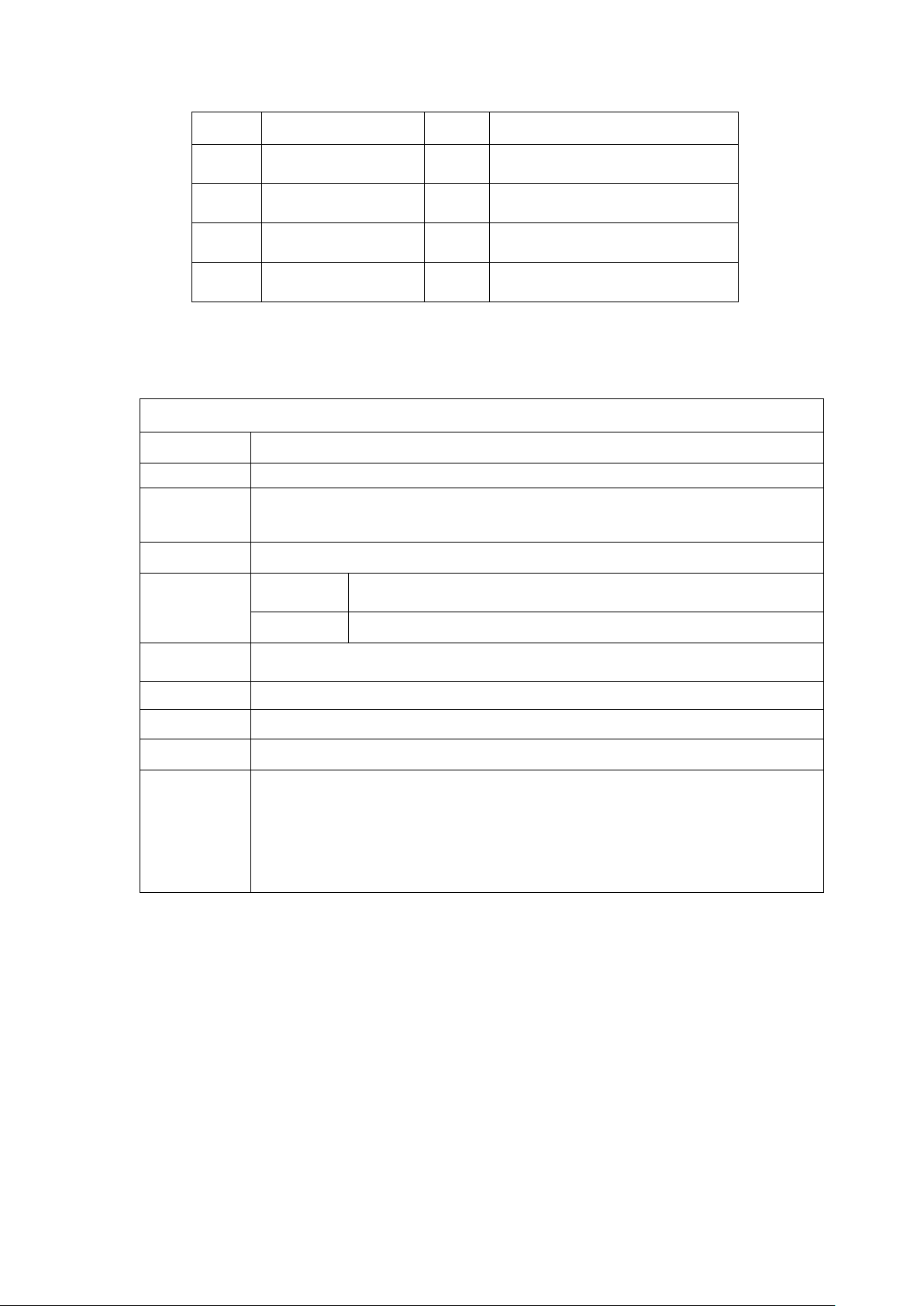
6
Slot
9
Power on/off
10
Flash light
11
Back Key
12
Volume +/-
13
Speaker
14
Reset
15
Front Camera
MID hardware parameters
Processor
MTK 8389 Quad-Core Cortex A9 1.2GHz
RAM
1GB DDR3
Storage
Inside 8GB EMMC Flash
Support External TF card maximum memory 32GB
Network
built-in 3G & WIFI 802.11 b/g/n module
Display
Screen
Size
10.1” Capacitive IPS Panel to support 5 points touch
Resolution
1280*800
O.S
Android 4.2
Camera
0.3MP front,2.0MP back camera with flash light
I/O ports
TF card slot,earphone jack,Micro HDMI port,Micro USB port,SIM card slot
Battery
6000mAh
Accessories
Power Adapter×1
USB Cable×1
OTG Cable×1
Earphone×1
Manual Book×1
5.MID Hardware Parameters
6.Quick Start Guide
6.1 Keys Function
Keys Function Description:
Page 7
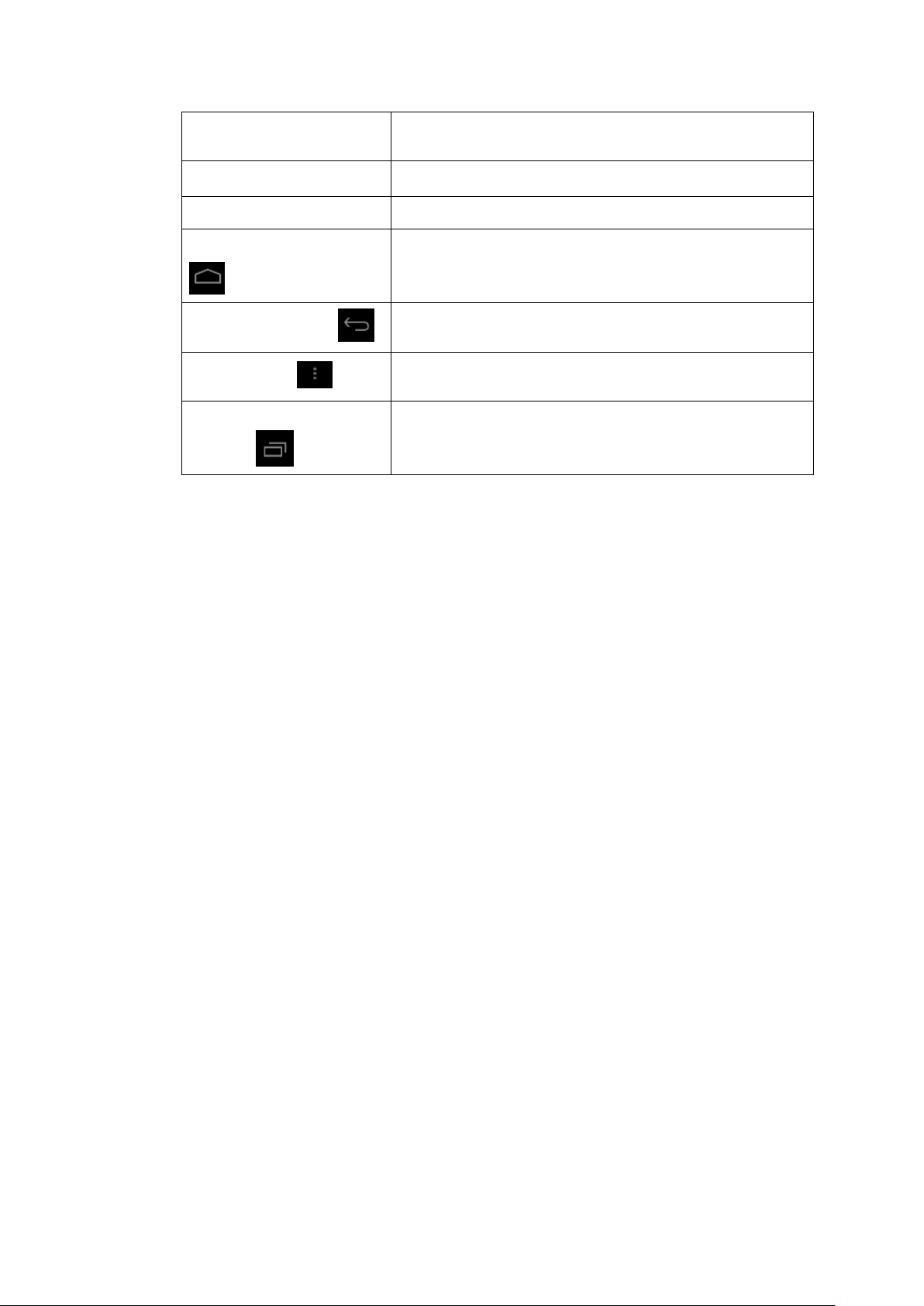
7
Power button
Short press to sleep/wake up, long press to startup and
shutdown.
Volume +(up)
increase the volume
Volume -(down)
decrease the volume
HOME button ( home)
Click it in any interface will return to main interface.
Back button(back)
click it in any interface will return to previous menu
Menu button
This button will display in menu interface.
display recently-used
application
display recently browsed history
6.2 Startup and Shutdown
Startup
Long press POWER key for three seconds, you can enter into startup picture. The system
enters into screen lock status, please unlock it.
Shutdown
1. Long press POWER, it will pop up shutdown window.
2. Shut down window contains mute mode, airplane mode and shutdown three options/
3. Click Shutdown is the last step.
6.3 Open and Close of the Screen
Screen will be closed on its own when no operation happens.
1. Screen will be closed on its own if no operation happens for some time to save battery
power
2. When screen is open, press POWER key, the screen will be closed immediately.
Open the screen when it is closed.
If the screen is closed, short press POWER to open the screen. The screen will be
locked .Open it, it will show the picture as below, slide left to unlock and enter into camera, slide
right the unlock icon to unlock the screen.
Page 8

8
6.4 Usage of Touch Screen
MID operating methods
There are some methods below to view the main screen, menu and application procedure in
your MID.
Click
When you want to use the screen keyboard typing or choose application in the main
interface, you only need to touch it by your finger.
Press on
If you want to open some item( text box or the link in the webpage), or shortcut and main
procedure move, you can press on this item.
Quickly slide or slide
Quickly slide or slide indicates make quick vertical or horizontal movement by finger.
Pull
Before you pull, you need to hold it with strength until you pull it into the position you
want.
Rotate
Page 9
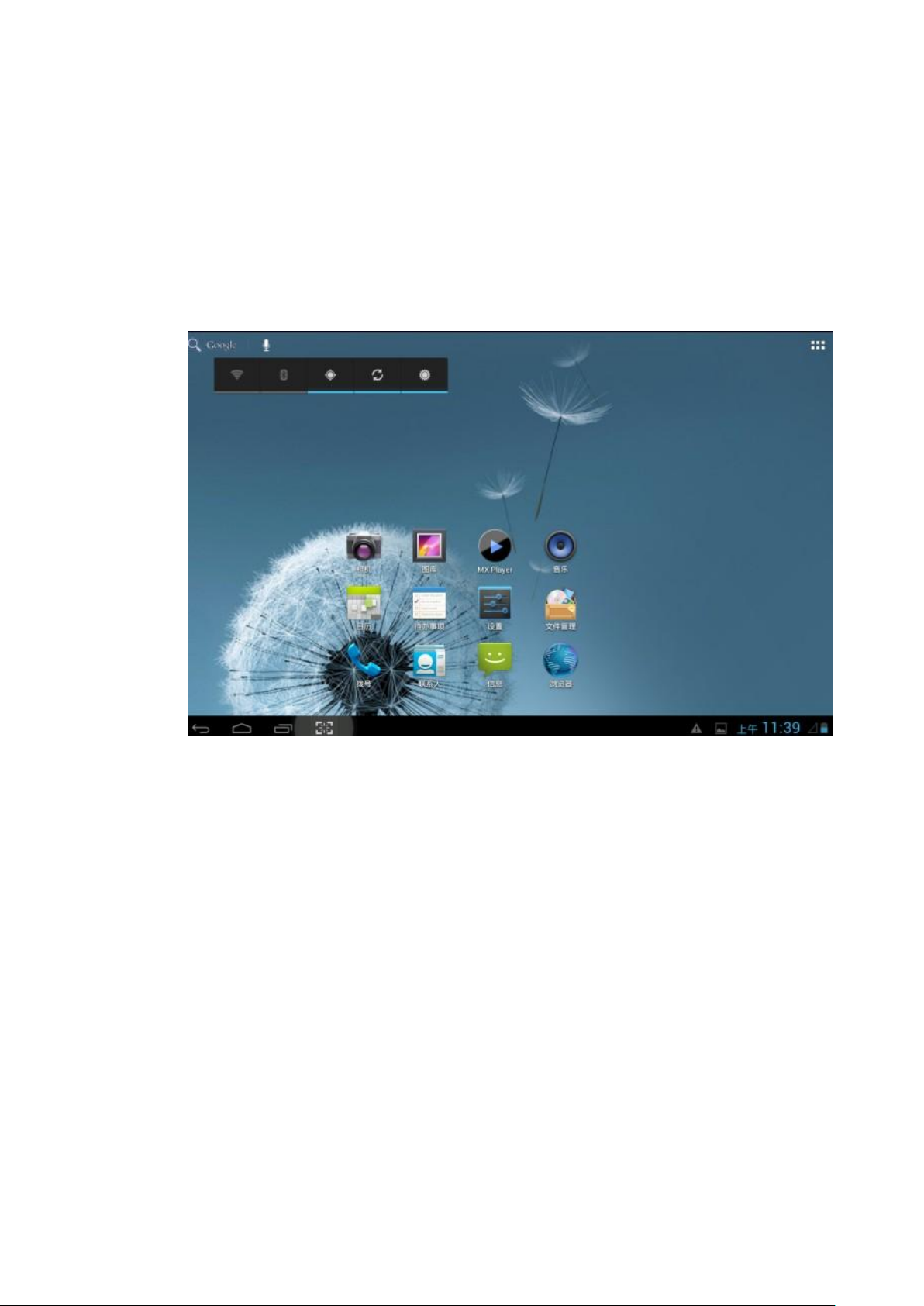
9
For most pictures, you only need to rotate the MID side-wise to change the screen direction
from horizontal to vertical. For instance, when you are typing words or watching movies.
6.5 Home Page
Main interface as below picture, long press the blank and it will pop up Windows to set wallpaper,
folder, widgets, and shortcut.
The extended home page
The home page can be extended beyond the wideness of screen to provide more space, which you
can put new-added shortcuts and widgets. Click the blank space in home page then slide right or
left to extend to the right or left of the screen. In the home page, there are two extended pictures
below:
Page 10

10
The shortcut icons management in desktop application.
The system below Android system have the function of creating folder in desktop, then put the
icons into the folders. Android 4.2system makes the function of creating new folder become much
easier. Operations are as below:
1.Drag the icons need to be put together on one icon(can also overlay several icons)as Picture
below
2.Then click the overlayed icons, the applications can be folded, as Picture below
Click the unnamed folder in the black box, it will pop up the hidden keyboard, the folder name can
be renamed (this is similar with Apple IOS system), the icons position can be changed through long
press.
Page 11

11
Remove the icons in desktop
1.Long press the icons need to be remove, then on the right above of the screen, it will appear
icons.
2.Drag the icon to the above of the remove icon, till the icon become red, then move your finger to
delete the icon.
Change the wallpaper of desktop
1.In home page, long press any blank space in main screen, it will pop-up a window to change the
wallpaper.
2.Click the gallery or wallpaper gallery to select the wallpaper.
Voice search
1.Touch microphone icon .
2.Choose in the Google selection according to your own need.
3.Set the language you need in voice search window, and click confirm
4.Speak to the micro you need to search, the browser will open the search result list.
Note: before voice searching, please make sure your internet is well connected.
Page 12

12
6.6 Visit Application Procedures
Click in Picture 3.2, enter into main interface as Picture below, choose the
application procedure you want to visit.
6.7 USB Connection
MID storage configuration
Before transmitting documents, you have to conduct storage configuration for your MID:
1. Connect the MID and computer by USB cable, the reminder column will show the remind
information.
2. Open the reminder board; please view the MID status and reminder to learn how to open
the board.
3. In the reminder board, click the “USB Connected”, it will be as below Picture , then
click “open USB storage configuration”.
4. Now the USB is connected successfully.
Page 13

13
Copy the document into memory card
1. Connect the MID to computer with USB cable.
2. As MID storage configuration, it is connected with computer successfully.
3. Open the “My computer” in your computer, check the items in “removable disc”.
4. Copy the documents you need into “removable disc”.
5. After copying finishes, click “shutdown the USB storage configuration” to uninstall.
Notice: 1. When the MID is connected with USB cable, and you open the USB storage
configuration, you can’t view the memory card through the MID. Only after you detach the USB
cable, you can view the memory card in the MID.
2. Before copying, please confirm there is SD card in MID and it can be read.
6.8 Typing words
Use the screen keyboard
When you start the procedure or choose the words or numbers edition, it will show the screen
keyboard. The keyboard contains below typing options:
1. Android keyboard
2. Google Pinyin
Choose the typing method you want
1. Click Setting procedure application.
2. Click Language and Keyboard.
Page 14

14
1
switch the capital and small letter
2
switch the mode of words input
3
click to insert the space
4
click input to execute
5
delete the character in the left of cursor, click and hold to delete all the
characters in the left of the cursor.
①②③⑤④
3. In the text setting area will reveal all the installed words-typing methods in your MID.
4. Tick the typing method you want.
Use and switch off input method
6.9 Operation Technique
Enter widgets interface
Picture 3.5
In the application interface,click widgets on the above of screen, or slide the screen, it will
switch into widgets interface. Long press any widget to create its shortcut, then you can enter into
the application through the shortcut icon.
Create application shortcut icons in the desktop
In the application interface or widgets interface, long press any icon to switch into desktop
Page 15

15
automatically, drag and hold the icon, you can move to any position in the desktop.
Remind: System will require you to make more choice and then you can active this widget. If
the target position has no space, the widget won’t be add in the main screen.
7 Basic Setting
7.1 Wireless and Internet
Connect WiFi
1. In the main menu or interface, choose setting application procedure.
2. Click WLAN, open wifi, MID will automatically search the available Wifi wireless
internet. As Picture below
3. Choose the Wi-Fi Internet you want to connect, if it has password, it will pop up the
password window, enter password, click connect.
7.2 Bluetooth
Bluetooth can be used to send files and communicate with computers,cellphones at a short
range.Before you use bluetooth you must confirm that the net is collected. Just like below:
Page 16

16
7.3 Display
Adjust the brightness of screen
1. Click Setting application procedure.
2. Click display, choose brightness.
3. When the brightness setting board pop up, click the portlito to adjust the brightness
volume.
4. Click OK.
Adjust the screen standby time
1. Click Setting application procedure.
2. Click Display.
3. Click Sleep.
4. Screen standby time setting popups, choose the time you want to set.
Page 17

17
7.4 Management of Application Procedure
1. Choose Setting procedure in the application procedure list.
2. Choose application, after entering, you can manage and delete installed applications.
Page 18

18
7.5 SD Card and MID Storage
Check the SD card and MID available space
1. Click Setting application procedure.
2. Click Storage.
3. Check the available space of SD card.
4. Check the MID internal storage space.
Safely remove SD card
Safely remove SD card can protect SD card and extend working life of SD card.
1. Click Setting application procedure.
2. Click Storage.
3. Click Remove SD card.
4. Now it is safe to remove SD card.
Remark: Removing SD card safely can protect SD efficiently and extend SD card
lifetime.
7.6 Date and Time
According to the preset, system will automatically apply the date, zone, and time provided by
internet.
Page 19

19
Manual set date, time and zone
1. Click Setting application procedure.
2. Slide down the screen, then click date and time.
3. Turn off “auto setting of date and time”.
4. Turn off “auto setting zone’.
5. Click Zone Selecting, then choose the zone lists. Slide down the list to view more zones.
6. Click Date setting, then click upper or down button to adjust date, month, and year,
click setting when you finish selection.
7. Click Time setting, then click upper or down button to adjust hour and minute, click
AM or PM to change morning or afternoon ( there is no such selection when you se
24-hour format). Click Setting to finish.
8. Click 24-hour format, switch between 12-hour or 24-hour format, the time format you
choose will be used on the alarm clock.
9. Click date format setting, then choose the time format you want to show on MID.
Note: If you use the time internet provided, you will not able to set the date, time and time zone.
7.7 Language Setting
1. Click Setting application procedure.
2. Click Language and keyboard.
3. Click Language Selection, then choose the language you want, slide down to view
more languages.
Page 20

20
7.8 About Tablet
View the MID Status
1. Click Setting application procedure.
2. Click About Tablet, you can view the electric status messages and version No.so on.
System update
1. Click Setting application procedure.
2. Click About tablet.
3. Click System update, update as steps.(Please make sure there is new version TF card
in device before installation)
View system version
1. Click Setting application procedure.
2. Click About Tablet.
3. You can view model NO., electric volume and internal version.
7.9 Fixed-time Startup and Shutdown
1. Click Setting application procedure
2. Click fixed-tine startup and shutdown.
3. Operate as below Picture below
Page 21

21
7.10 Safety Setting
Set locked screen
Lock the touch screen by unlock icon or password to protect your MID.
Note: You should enter the password after setting screen locked.
Set unlocked picture
1.Click setting application in main interface.
2.Click safe.
3.Click locked the screen.
4.Choose picture in text setting area.
5.Click next following the remind message.
6.The unlocked pattern board pop up, there are nine touch spots, connect 4 points from vertical,
horizontal or diagonal direction. As Picture below, move your finger from the screen when finish.
The system will record your new unlock pattern.
1.Click continue.
2.When you see the reminder, enter the unlock pattern, then click confirm.
Set unlock PIN code
1.Click setting application in main interface.
2.Click safe.
3.Click screen locked.
Page 22

22
4.Choose PIN in text setting area.
5.Enter new PIN code(numbers) and click continue.
6.Enter new PIN code again and click confirm.
Set unlock password
1.Click setting application in main interface.
2.Click safe.
3.Click screen locked.
4.Set password in text setting area.
5.Set new password(letters and numbers) and then click continue.
6.Enter the password again and the click confirm.
8 Multi-Media
8.1 Music
Enter into music player: in menu or desktop click music icon to enter into music player,
click the music you want to play, as Picture below:
Page 23

23
8.2 Video
Enter video player: choose application in main menu, choose the video you want
to play, as Picture below
Operation of video player button as Picture below
Page 24

24
8.3 Photo Gallery
Photo gallery application can auto search photos and video files in SD card, and photo
gallery will classify these photos and videos in folder. You can apply photo gallery to
view and edit photos, set the photos as wallpaper and watch the video.
View pictures
1. Click gallery application in main interface.
2. Enter into gallery, click the folder you want to view.
3. Click the picture you want to view, the system will play it in full screen mode
automatically.
Note: when you browse the pictures, slide left or right to view more pictures.
Edit and set pictures
When check the pictures in full screen mode, click menu key to display menu selection,
you can choose the selection you need to edit and setting pictures.
Slide Show
1. Open a picture, use virtual key to click menu key, display menu selection.
2. Click slide show, it will auto loop play(or choose button in picture
folder)
Crop
1. Click menu key to display menu selection.
2. Then click crop, click and drag related area to adjust the cropper.
3. Click cropper and drag it inside and outside to adjust the image.
4. After adjust the size you want, click crop.
5. If you wish to give up to crop, click cancel to return to picture browse.
Edit
1. Click menu key, display the menu selection.
2. Click edit.
3. Adjust the brightness, style, color, antialias setting in selection.
4. Click save.
5. If you want to give up edit, click return key, click not to return to picture
browse.
Page 25

25
View the
pictures and
videos
Switch front/back
camera
Click it to take
pictures
Sub menu
Full screen play
camera shooting
mode
Camera mode
8.4 Camera
In the main interface or desktop, click camera application procedure , enter into camera
Operation of camera button as Picture below
Switch camera: choose Menu key, click switch front/back camera, as Picture below
8.5 Connection of HDMI
Use HDMI connection, set HDMI output method; MID connection and high definition TV,
play the video in full screen mode, the resolution can reach 720P.
Remark: HDMI connection is required to a standard HDMI connection to connect. High
definition TV should be adjusted as HDMI output.
8.6 FM Radio
Click in the main interface or desktop to enter into FM radio interface:
Page 26

26
9 Communication Function
9.1 Phone
1 Click Phone application procedure
2 Operate as Picture below
Page 27

27
9.2 Text Message
1 Enter into main menu, choose application procedure.
Page 28

28
2 Click “Edit new message”
9.3 Contact List
Click Contact list in the main interface, enter into the contact list as Picture below
Page 29

29
Search contact: click button, enter into search function
Add contact: click button, enter into add contact interface.
Page 30

30
10 Internet
10.1 Browser
Click IE browser in the main menu or desktop to enter the IE interface, as Picture below
Click address bar to input the website, click start, enter into related webpage, then you can browse
the website information, as Picture below
10.2 Email
Email application procedure contains email setting guide, you can add the external POP3 OR
IMAP email account of normal web email service provider (For instance, Yahoo, Gmail, Hotmail
and 163),as Picture below
Page 31

31
a. Email Setting
1. After you click the sending email icon , you can see the email setting guide,
which can help you to set.
2. Input your email address and password.
3. Click “Next step” button, choose your email type is POP3 or IMAP.
4. Click “Next Step” button to check whether the email box servicer can receive or
send emails
5. Input the email account and display the email subject, and click finish.
6. If the email box is available, you will enter into your mail box automatically.
b. Delete the email account
You can delete setted POP3 or IMAP email account from your MID.
Click 。
1. Enter into your mail box.
2. Press Menu key.
3. Click Account
4. Press the account you want to delete.
5. Click confirm to remove.
c. Send E-mail
1. Click to display your mail box.
Page 32

32
2. Click the inbox, it will refresh the new emails automatically; click it to read new
email.
3. Press Menu key. Menus will popup.
4. Click Edit to enter into new email editing interface.
5. Input the receiver’s email address.
6. Input the subject and email content.
7. If you want to add attachment, click menu key, the menu popup.
8. Click “Add attachment” (pictures, video).
9. Click “send” to send the email out.
10.3 3G Internet
1. Turn off the device and plug in 3G card.
2. Turn on the device.
3. Unlock to enter into system, make sure the MID can search signal.
(Note: 3G internet can’t be used with WiFi Internet at the same time, the system is defaulted to use
Wifi Internet. If you wish to use 3G internet, please turn off WiFi Internet.)
11 GPS Function
11.1 GPS Navigation
Page 33

33
Map of the third parties is required for MID internal GPS satellite signal receiver positioning, after
installation the device can accurately implement traffic real-time navigation, meet the needs of
outdoor navigation.
12 Other Application Procedures
12.1 Clock
Click Clock procedure, enter into below interface as Picture below
There are clock, picture, music and homepage buttons.
12.2 Calculator
1. Click .
2. Enter into the basic board of calculator.
3. Soft touch the numbers or operator in calculator to calculate.
Page 34

34
12.3 File Manager
File manager will copy, cut, delete, rename the documents or the folder in the TF card, it also will
share the files, install apk etc.
In the main menu or desktop, click the document manager icon to enter into documents
manager.
a、Copy, cut, delete, rename the files and folder: choose the file or folder, long pressthe file or
Page 35

35
folder to enter into the interface as Picture 8.4, you can operate the file or folder.
b、Choose any file, long press it, it will pop up “share”, choose the share way you want in the list
c、Install Apk file:Choose the file suffixed .Apk in the file manager, you can install the third part
software as reminder.
d、Build new folder: Choose the menu you want to build the file, click Menu key, choose new
folder, you can build new folder as reminder.
Page 36

36
12.4 Recorder
In the main interface or desktop, click recorder icon to enter into record interface, click
record key to start record. Click Stop key to stop recording. Click Play key to
play the recorded sound. The system will auto remind you to use or abandon this record, please
choose it manually.
Play the record: choose the video player to play the recorded sound, choose the recorded sound in
the source manager, and click it to play.
Page 37

37
13 Installation of Procedures
13.1 Installation
Install the third party application procedure
You can gain the third party application procedure which match the Android
system from internet, and install it by yourself in MID. Copy the application
procedure into SD card, and insert in the MID.
1. Click “file manager” application procedure; choose the application procedure
you need to install.
2. Hold the application procedure you need to install.
1. It popup install, click install apk.
2. Finish the installation as guide, it will operate.
Note: The third party procedure searched from internet to use on the system are all
suffixed with .apk.
13.2 Uninstall
Uninstall application procedure
1. Click setting icon in main interface.
2. Click manage application procedure, list all the application procedures
installed in the system.
3. Click the APK you want to uninstall, click uninstall.
4. Click confirm to finish uninstallation.
Skill: The procedure manager installed by system has many convenient methods
to uninstall, after opening procedure manager, click uninstall, it will list
all the application procedures installed by system.
13.3 Update Path
Update the application procedures of Android system
Download the latest application procedure from appointed website.
Download form the Android system related software forum in the internet.
Page 38

38
14 Troubles Shooting
1. The first startup of MID is slow
After the MID system upgraded, the first startup need to install the pre-installed
application softwares, the lead time is around 2-3 minutes, the startup afterwards
will be much quicker.
2. MID can’t connect Wi-Fi
Make sure the wireless router of internet service can work in normal.
Ensure the MID and wireless router in certain distance, and no wall or other
barrier between them.
Ensure the user name and password both correct.
3. MID feels hot
When many application procedures are used in meanwhile, or the brightness of
screen open to the lightest or under charging, MID may feel fever. It is normal.
4. Email can’t be set or Registration of application procedure.
Ensure your internet is well connected.
Make sure your email setting way is correct.
Keep your system time and local time consistent.
5. The system is abnormal and can’t work.
When you install some third party application procedure, it may cause abnormal work, you can
press Reset key(next to power port) to reset the system.
6. The webpage can’t be opened
Please keep the distance between from route to MID in effective range.
Please restart WIFI and try again.
7. MID works terribly slow sometimes
It is normal phenomenon. Please turn off some application you don’t need in advanced task
management, or uninstall some third party application to release more system resources.
Page 39

Changes or modifications to this unit not expressly approved by the party responsible for compliance
could void the user's authority to operate the equipment.
FCC statement
This device complies with Part 15 of the FCC Rules: Operation is subject to
the following two conditions:
1. This device may not cause harmful interference and
2. This device must accept any interference that is received, including any interfer
ence that may cause undesired operation.
*RF warning for Portable device: The device has been evaluated to meet general
RF exposure requirement. The device can be used in portable exposure condition
without restriction.
This device is acting as host and operating in the 2.4 GHz (2412 ~2462 MHz)
band.
Ad Hoc function is supported but not able to operate on non-US frequencies.
Do not use the device with the environment which below minimum -10℃ or maximum
over 50℃ .
NOTE: This equipment has been tested and found to comply with the limits for
a Class B digital device, pursuant to part 15 of the FCC Rules. These limits are
designed to provide reasonable protection against harmful interference in a
residential installation. This equipment generates uses and can radiate radio
frequency energy and, if not installed and used in accordance with the
instructions, may cause harmful interference to radio communications.
However, there is no guarantee that interference will not occur in a particular
installation. If this equipment does cause harmful interference to radio or
television reception, which can be determined by turning the equipment off and
on, the user is encouraged to try to correct the interference by one or more of
the following measures:
- Reorient or relocate the receiving antenna.
- Increase the separation between the equipment and receiver.
-Connect the equipment into an outlet on a circuit different from that to which
the receiver is connected.
-Consult the dealer or an experienced radio/TV technician for help
39
