Page 1
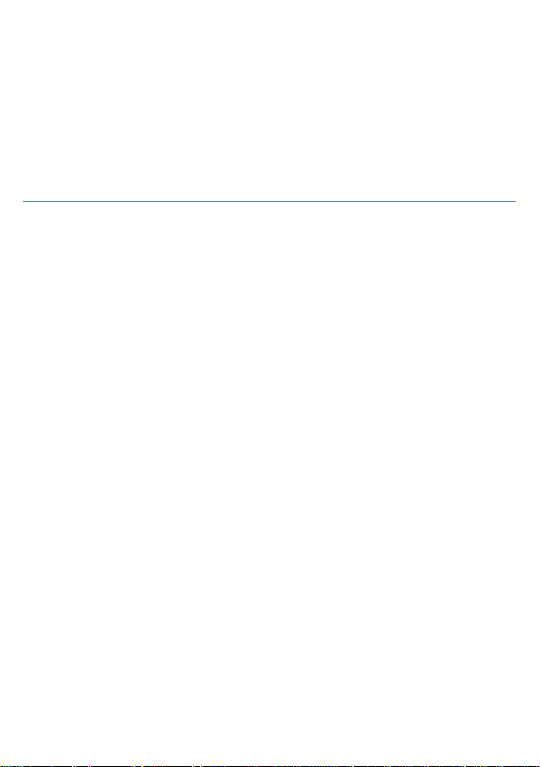
GSM Mobile Phone
Brand Name: Ice Mobile
Model Name: CHARM II
FCC ID: C89CHARMII
Page 2
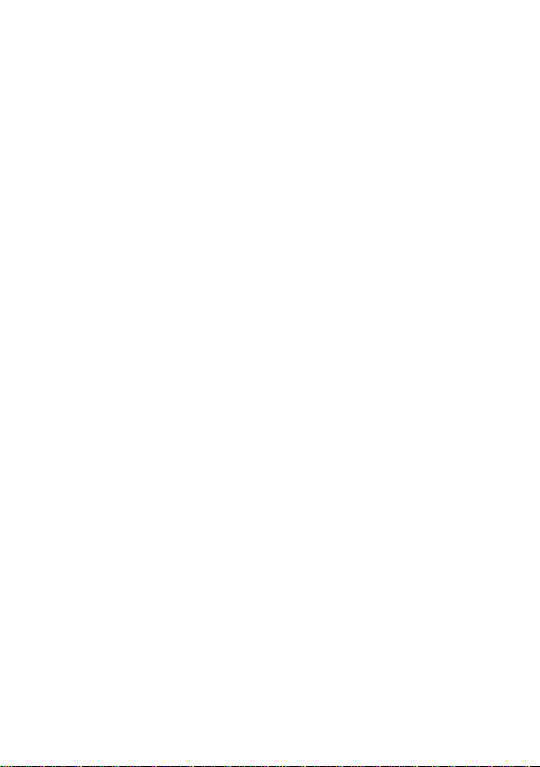
Content
1 SECURITY MEASURES ............................................................................................................................................ 1
1.1 SAFETY PRECAUTIONS ............................. 1
1.2 USE OF THE ENVIRONMENT .......................... 1
1.3 FAIR USE .................................... 1
1.4 ACCESSORIES AND BATTERIES ........................ 1
1.5 DATA BACKUP .................................. 2
2 GETTING USED ......................................................................................................................................................... 2
2.1 HOW TO SWITCH TO MOBILE PHONE..................... 2
2.2 HOW TO CHARGE THE BATTERY ........................ 2
2.3 HOW TO INSTALL & REMOVE THE SIM CARD .............. 2
3 IME ................................................................................................................................................................................ 2
4 MAKE & RECEIVE CALLS ..................................................................................................................................... 3
4.1 MAKE A CALL .................................. 3
4.2 MAKE AN EMERGENCY CALL .......................... 3
4.3 INTERNATIONAL CALLS ............................ 4
Page 3
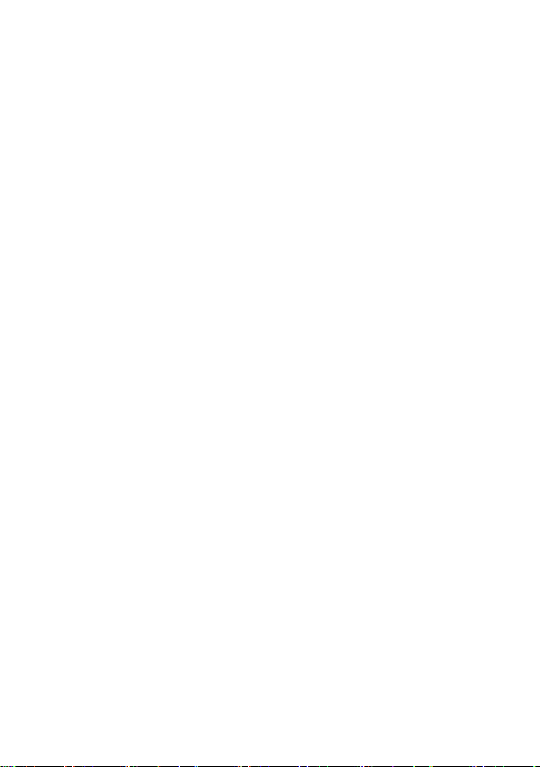
4.4 ANSWER THE CALL ............................... 4
4.5 ADJUST THE VOLUME .............................. 4
4.6 TALK HANDS-FREE ............................... 4
4.7 CALL WAITING ................................. 4
4.8 CALL OPTIONS ................................. 5
5 CALL CENTER ........................................................................................................................................................... 5
5.1 CALL LOGS .................................... 5
5.1.1 Missed calls: ................................... 5
5.1.2 Dialed calls: ................................... 5
5.1.3 Received calls: ................................. 5
5.1.4 Delete call logs: ............................... 5
5.2 CALL SETTINGS ................................. 6
5.2.1 SIM call settings: .............................. 6
5.2.2 Advanced setting: ................................ 6
6 PHONEBOOK ............................................................................................................................................................. 7
6.1 CONTACTS LIST ................................ 7
6.2 OPTIONS MENU ................................. 7
Page 4
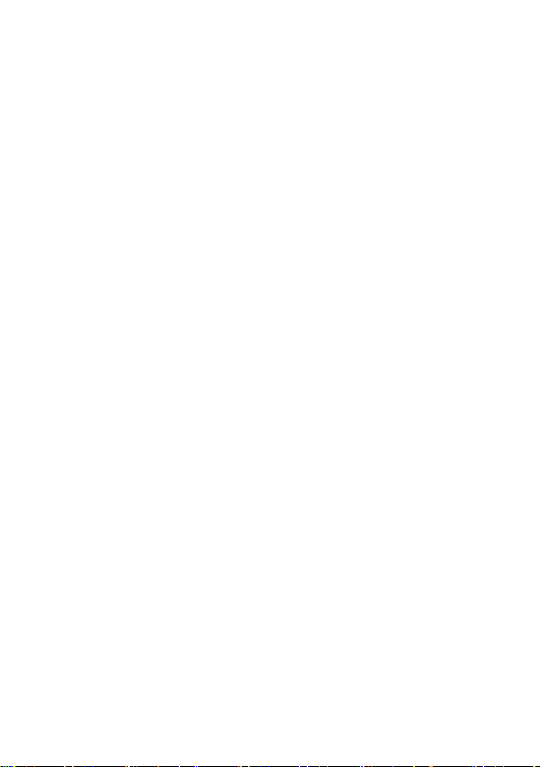
7 USER PROFILES ........................................................................................................................................................ 8
8 MESSAGES .................................................................................................................................................................. 9
8.1 WRITE MESSAGES ................................ 9
8.2 INBOX ...................................... 10
8.3 DRAFTS ..................................... 10
8.4 OUTBOX ..................................... 10
8.5 SENT MESSAGES ................................ 10
8.6 SMS SETTINGS ................................ 10
9 EXTRAS ...................................................................................................................................................................... 11
9.1 CALENDAR.................................... 11
9.2 ALARM ...................................... 11
9.3 CALCULATOR .................................. 12
9.4 STOPWATCH ................................... 12
9.5 EBOOK READER ................................ 12
9.6 TASKS ...................................... 12
9.7 WORLD CLOCK ................................. 13
Page 5
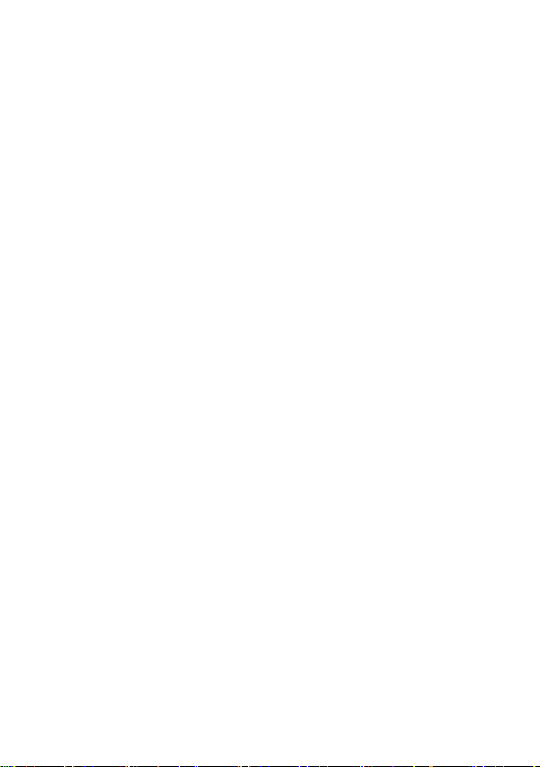
10 SETTINGS ................................................................................................................................................................ 13
10.1 FILE MANAGER ............................... 13
10.2 DUAL SIM SETTINGS ........................... 14
10.3 PHONE SETTINGS .............................. 14
10.4 NETWORK SETTINGS ............................ 14
10.5 SECURITY SETTINGS ............................ 14
10.6 CONNECTIVITY ............................... 15
10.7 RESTORE FACTORY SETTINGS ...................... 15
11 SERVICES ................................................................................................................................................................ 16
11.1 INTERNET SERVICE ............................ 16
11.2 SIM TOOLKIT ................................ 17
13 MULTIMEDIA ........................................................................................................................................................ 17
13.1 CAMERA .................................... 17
13.2 IMAGE VIEWER ............................... 17
13.3 VIDEO RECORDER .............................. 18
13.4 VIDEO PLAYER ............................... 18
13.5 AUDIO PLAYER ............................... 19
Page 6
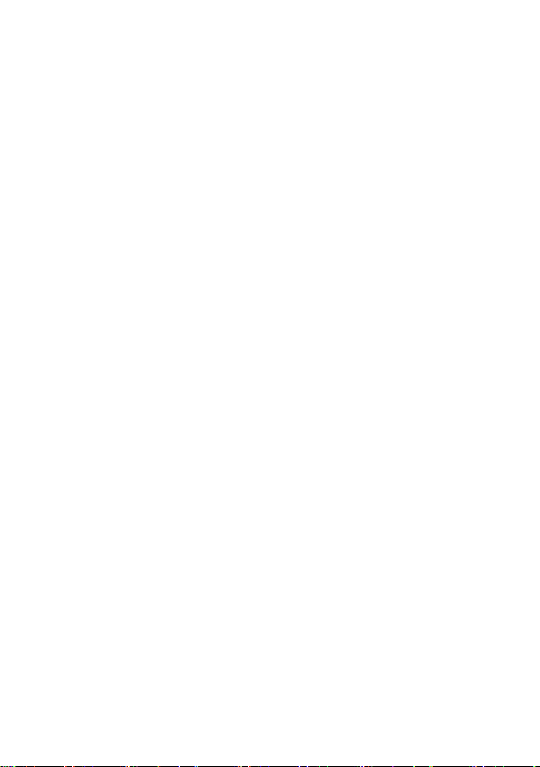
13.6 SOUND RECORDER .............................. 19
13.7 FM RADIO .................................. 19
14 MAINTENANCE AND HELP ............................................................................................................................... 20
14.1 MAINTENANCE AND REPAIR ........................ 20
14.2 MAINTENANCE OF THE BATTERY ..................... 21
14.3 HELP ...................................... 22
Page 7
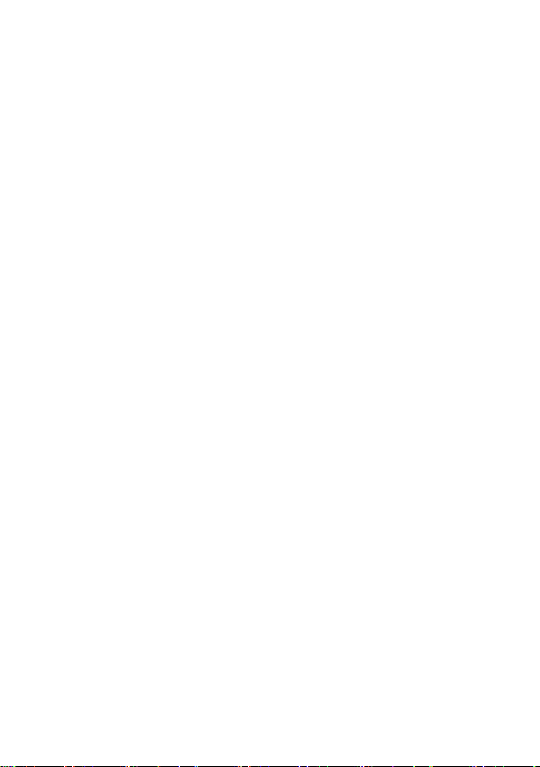
Page 8
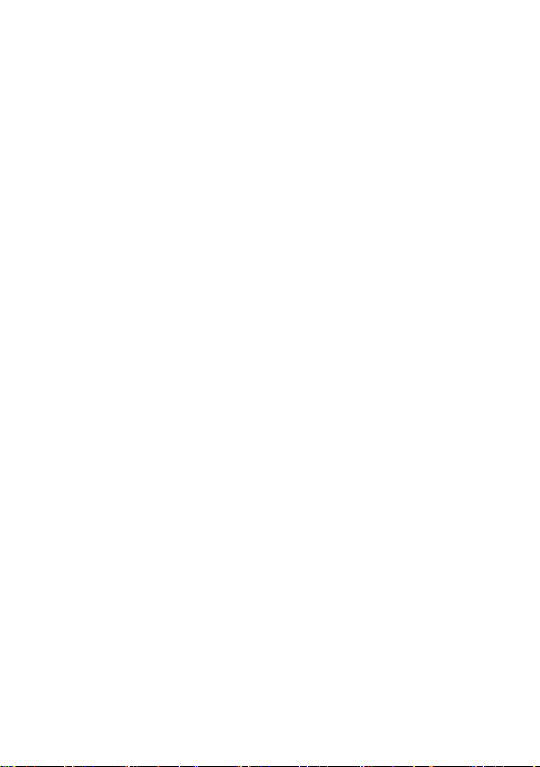
1 Security measures
1.1 Safety Precautions
When mobile Phone use is prohibited or the use may cause
interference or danger, please do not turn on it, and turn off
the automatic startup function.
Please read and follow the simple rules to prevent
dangerous and illegal use.
1.2 Use of the environment
When you take a plane the phone should be turned off,
wireless devices may cause interference in aircraft.
In the hospital should be powered off, the phone may make
some medical equipment (such as pacemakers, hearing aids, etc.)
have an impact.
At gas stations, oil depots, chemical plants, where
blasting operations or near flammable materials and chemicals
areas, do not use the phone.
Do not use mobile phones while driving, before using, you
should stop your car.
1.3 Fair Use
Just use your phone in the normal position.
When you connect it to other devices, please read the
instructions for detailed and safety actions, do not
connect incompatible products.
Only qualified personnel can install and repair the phone.
1.4 Accessories and batteries
Use only the specified batteries and accessories.
The use of any unauthorized accessories may affect the
Page 9
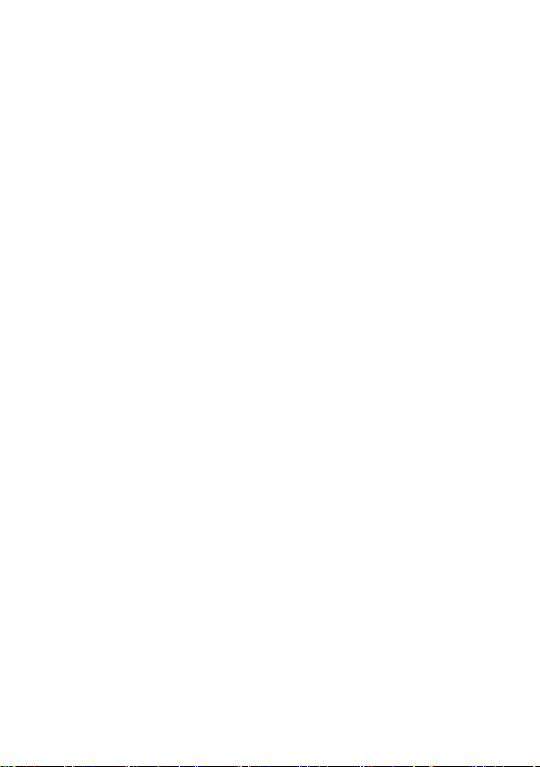
phone's performance, even lead to physical danger or in
violation of state on the relevant provisions of communication
terminal products.
1.5 Data Backup
Please note that back up all important data, so as to avoid
loss.
2 Getting used
2.1 How to switch to mobile phone
Power off or on state, long press key switch machine
startup or shutdown.
2.2 How to charge the battery
The charging interface will be inserted into one end of
the mobile phone charger, the other end is inserted into a
household power socket.
When charging the battery level indicator on the screen
icon was dynamic display, until the battery is full up.
After charging, disconnect the power, then unplug the
charger, so that the charger no-load.
2.3 How to install & remove the SIM card
The machine supports two SIM cards. Please tell the SIM card
inserted into the mobile phone in the mobile phone on the screen,
make sure the phone is turned off and no charging.
3 IME
This phone supports multiple languages input. The IME can
be alternated by pressing the “#” key in the edit interface.
Then press the corresponding keys in the keyboard to input.
Page 10
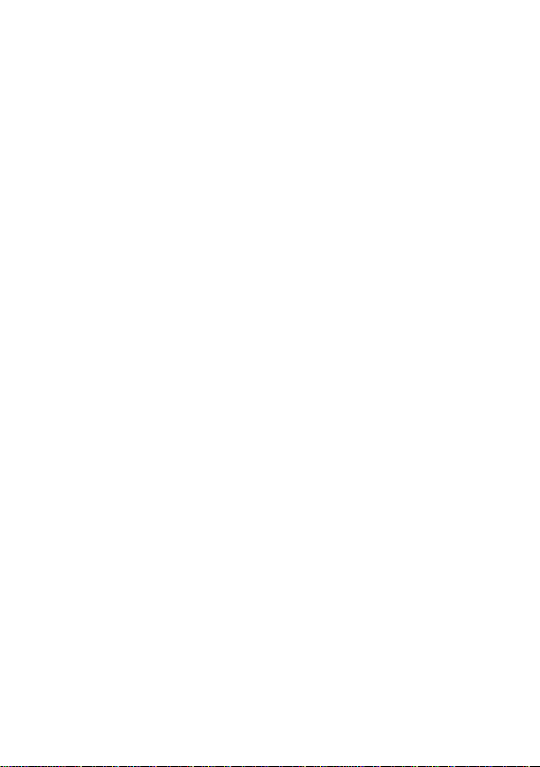
4 Make & receive calls
4.1 make a call
Enter the phone number in the standby screen, Press the
dial key call.
When to input,press the right function key to delete the
number.
During the call press the end key to end the call.
You can also choose from a number of direct contacts to
allocate;
Press the right function key in the standby screen enter
the phone number screen, and press the navigation key to
select to dial the number.
Press dial key to call the selected number.
Directly in the call log can also call:
In the idle screen press the dial button to enter the call
log.
Press the navigation up and down keys to select the number
to dial.
Pressing the dial keys will make the call.
4.2 Make an emergency call
Within the GSM system, you can make an emergency call. When
making an emergency call, please do not arbitrarily terminate
the call. Phone without a SIM card can still make emergency
calls.
Enter the emergency number.
Press dial keys to make an emergency call.
Note: As with any mobile phone, due to the network
coverage reasons or wireless signal transmission case,may not
Page 11
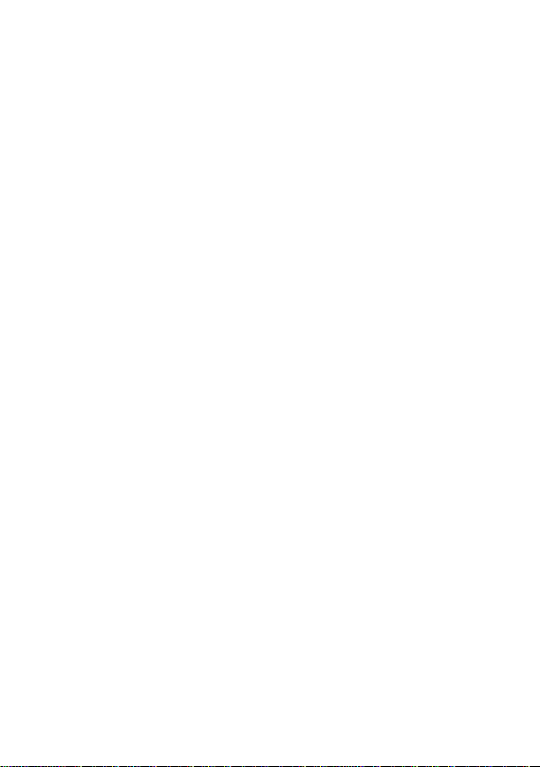
support the characteristics of the mobile phones,Some networks
do not even support the 112 emergency call service. Thus, for
particularly critical communications (e.g. medical
emergencies), should not rely solely on mobile phones. Please
check with your local network operator and reconciliation.
4.3 International calls
In the idle screen press "+" key then in turn enter the
country code, area code and telephone number.
Press dial key to make international calls.
Note: International dialing code of some networks is not
"+" sign, please be discretion.
4.4 Answer the call
If there have an incoming call, press the dial key to
answer the phone, hang up the keys to reject a call.
press the hang up key to end the call.
4.5 adjust the volume
During the call you can press the joystick's left and right
to adjust the volume.
4.6 Talk hands-free
During the call you can press the “ok” key directly to
opened or closed hands-free.
4.7 Call waiting
Conference call feature requires opening Call Waiting,
If the network supports call waiting and you start this
feature,During a call when there are new calls you will hear
the call waiting tone, you can answer or reject the new call.
Enter the "call waiting" feature to enable or disable call
Page 12
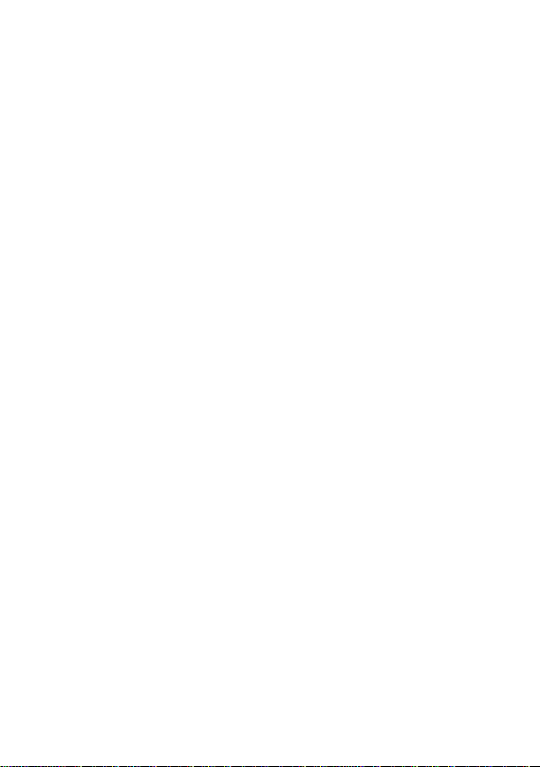
waiting.
4.8 Call options
In the state of calling, press the left function key to
enter the call option.
In call option,You are able to maintain / restore, end
the call, establish a new call, visit call logs, calls records,
SMS, sound recording, DTMF(dual-tone multifrequency) and
other operations.
5 Call center
5.1 Call logs
This function records related call records. You can see
related calling records options.
5.1.1 Missed calls:
This function records the number or name recently missed. Press
“ok”key to see the options from the list. The options that
can be chosen are “view”, “call”, “send text message”,
“save to phonebook”, “add to blacklist”, “delete”.
5.1.2 Dialed calls:
This function records the number or name recently called.
for Operattions please reference Missed calls.
5.1.3 Received calls:
This function records the number or name recently received.
for Operattions please reference Missed calls.
5.1.4 Delete call logs:
Each module can remove or delete all.
Page 13

5.2 Call settings
5.2.1 SIM call settings:
Call waiting: Set the status to be activated,
deactivated, query status. Note: This function
depends on the network operator. Please ask the
local network operator for more detail.
Call divert: The options are “Divert all voice calls”,
“Divert if unreachable”, “Divert if no answer”,
“Divert if busy”, “Divert all data calls”,
“Cancel all diverts”. Note: This function depends
on the network operator. Please ask the local
network operator for more detail.
Call barring: The options are “All voice calls”,
“International voice calls”, “International
voice calls except to home”, “All voice calls”,
“Voice calls when roaming”, “Cancel all”,
“Change barring password”. Note: This function
depends on the network operator. Please ask the
local network operator for more detail.
Line switching: Able to switch line 1 or line 2.
5.2.2 Advanced setting:
Auto radial: Able to open or close the function of auto radial.
When it’s on, the phone shall redial automatically after you
failed dialing.
Call time reminder: The call time will display when calling
if it’s on.
Answer mode: Able to set answer the call by pressing any key.
Page 14

6 Phonebook
This feature can view and manage the telephone number
information in the machine and in the SIM card.
6.1 Contacts List
Press the right function key in the standby screen to
access Contacts.
Contacts list is displayed by default for all phonebook
records in mobile phone and SIM card.,you can press "options"
to enter the menu, then select "Contacts Settings -> preferred
storage location" to re-set the display of the phone book..
In the list interface you can do the following:
- Select "Add Contact" you can add a SIM card or phone
number;
- Press the navigation key to check the records;
- Press the number keys by the first letter to find
telephone numbers;
- Press dial keys will call the current number ;
- Press the left function key to access the Options menu,
and perform the corresponding function through the
menu;
- Press the OK key to view the current record for more
information.
6.2 Options menu
In the Contacts Options menu you can do the following:
View: check the detail of the current contact number.
Send text message: Sending messages to the current
number.
Call: Dial the current number.
Page 15

Edit: Edit the detail of the current number.
Delete: delete the current number.
Copy: Copy the current number.
Phonebook settings: Able to take operations below:
1、Preferred storage: Choose the preferred position of
storage.
2、Extra number: fixed dial may be set
3、Memory status: Memory status of SIM card and the phone
can be checked.
7 User profiles
The phone provides a few profiles: general, silent,
meeting, outdoor . Select it , click left keys and you can
choose to activate, customize or reset the mode. Select
“activate”and you activate the associated function. Select
“reset”and you restore the profile to default mode. Select
“customize” and you set associated function below:
Ring type:Able to set ring type.
Ringtong:Able to set ringtone of ringtong.
Ringtone volume: Able to set ringtone of incoming call
size.
message:Able to set ringtone of message.
Message volume: Able to set ringtone of message size.
Page 16

Keypad: Able to set the sound of keypad to be
“silent”, “click”, “tone”.
Keypad volume: Able to set ringtone of keypad size.
Cower open: Set the tone when the phone is being powered
on.
Cower close: Set the tone when the phone is being shut
down.
System alert:Set the system alert on or off.
8 Messages
8.1 Write messages
Enter the interface of the message editing , input the
message content, and press the left function key to access the
options menu;
Select "Options" to enter the menu where you can select
"Send, insert commonly used statement, insert contact
information, insert emoticons, save messages" and other
options
Select "Send" or press the OK key to enter the number
inputing interface:
- Input number: input the recipient number directly;
- Add from Phonebook: enter the phonebook to select
recipients.
Enter the recipient number and then press the OK button to
Page 17

send text messages.
8.2 Inbox
Inbox storage and manage the received messages.
Enter the selected Inbox, press the navigation key to select
text,and press the OK key to read its contents.
According to Options view can be reply, call, sender,
forward, delete, delete all, save to phonebook etc.
8.3 Drafts
When edit a sms which saved as a draft message can be for
viewing and management, operation in this feature , please
refer to the Inbox.
8.4 Outbox
Outbox storage and manage the messages being sent and failed
being sent. Please refer to the Inbox.
8.5 Sent messages
Sent messages storage and manage the messages sent and stored.
Please refer to the Inbox.
8.6 SMS settings
SIM
- SMSC address:setting the number of the SMS center
- Validity period: setting SMS validity period
- Message type: seting the type of SMS
- Delivery report: setting the switch of SMS report
- Reply path: setting the switch of reply path
- Voice Mail server: Each SIM card can be set two voice
mail number in the settings, press the “1”key for a longtime
to make available to listen to dial voice mail number voice
Page 18

messages. This function should be supported by the network
operator.
Memory status: The memory status of SIM card and the
phone are visible.
Save sent message: setting the switch of the storage
of sent messages.
Preferred storage: setting the preferred position of
the storage of SMS.
9 Extras
9.1 Calendar
In the main interface of calendar,press left or right key
of navigation keys to switch switch year and month.
Press the "options" to enter menu, Can jump to date, go
to today, go to weekly view operation.
9.2 Alarm
you can set 5 alarm clocks, which support ring when
shutdown.
Enter the alarm function, choose a clock, and press left
key to enter editing interface.
Press up or down of navigation key to choose seting items,
Press left or right of navigation keys , or use a digital
keyboard to modify, and press the right key to save the
Page 19

settings.
9.3 Calculator
Calculator can execute addition, subtraction, multiplication,
division, and four fundamental operations of arithmetic.
Press numeric keys to input the numbers. and the navigation
key input, +, -, x.
Right function keys can delete datas.
"OK" key caculate results.
9.4 Stopwatch
This machine is used for the user to provide a stopwatch.
Stopwatch includes typical stopwatch and nway stopwatch, Can
choose according to the actual situation.
9.5 Ebook reader
Ebooks whose formats are txt can be read. Note: Txt files
should be stored under T card’s Ebook menu or in the phone.
When entering the reader, the files stored in the phone or
T card are list in the interface. The options “open Ebook”,
“global settings”, “book informations”, “delete”,
“delete all files”, “sort by”, “help” are able to be
operated. Among them, “global settings”has functions to set
font size, scroll type, scroll speed and the storage position.
When reading, press the left function key to enter the menu.
“Full screen on”, “find”, “jump to”, “add bookmark”,
“go to bookmark”, “delete bookmark”, “auto scroll on”,
“close”.
9.6 Tasks
Tasks can be established.
Page 20

When adding new tasks, press the “up”and “down”key
to choose the the object to set. Press the navigation keys
or the number keys to modify and the right function key
to save the settings.
Task list interface has options as “view”, “add”,
“edit”, “delete”, “delete overdue”, “delete all”,
“jump to date”, “view uncompleted”, “send
vCalendar”, “save as file”.
1
9.7 World clock
You can view the world of time through the navigation key.
Press the left button to enter it, you can set the daylight
saving time switch.
10 Settings
10.1 File manager
Used for a variety of documents and data storage management.
The phone memory card can be used for capacity expansion.
Select the memory card (memory card is inserted), the following
options:
Open: Go to the next level of the folder list interface
Format: to format the current memory.
Details: You can view the memory space information.
View different folders, select "Options" as follows
operations:
Open: Open the folder, and view the folder content.
New Folder: Create a new folder.
Rename: change the name of the folder.
Delete: delete the folder
Page 21
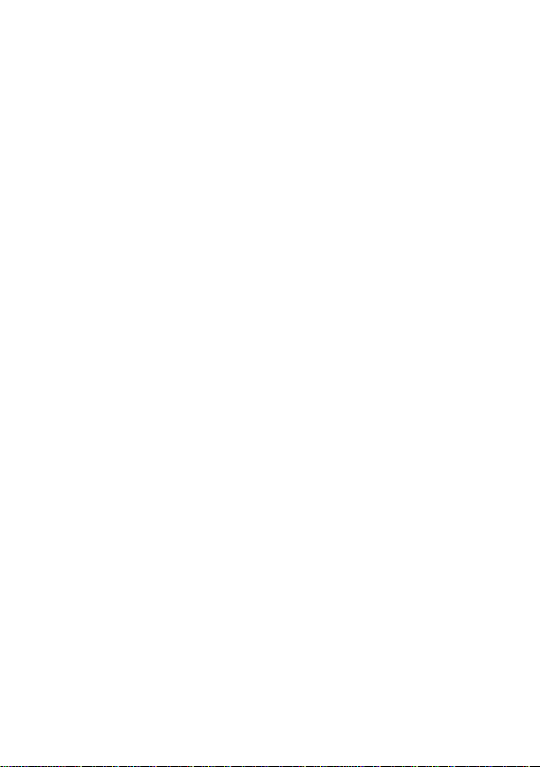
10.2 Dual SIM settings
Able to choose “Dual SIM open”, “Only SIM1 open” ,
“Only SIM2 open”or“flight mode”.
10.3 Phone settings
Time and date:Set the time, date and local city and its
format.
Language:Set the language the phone displays.
Pref.input method:Set fuzzy tone, hand to set the pace,
handwritten font size, and font color handwritten.
Display: Set the "wallpaper" and "show date and time".
Dedicated key:Set the standby interface navigation key
function.
Misc.setting:Set the LCD backlight brightness .
10.4 Network settings
Setting to choose the network by hands or automatically.
10.5 Security settings
SIM security:This function can open or close the password
lock. PIN number need to be input to power on the phone after
it being locked. Remarks: SIM card would be locked after 3 times
mistaking the PIN number, and then PUK number is necessary to
unlock it.
Phone security:Open this function, when boot you need to
input password, the default password is 1234.
Auto keypad lock: Setting the waiting time of auto keypad lock.
The keypad will be locked automatically after the set time has
Page 22

passed in the standby interface without any operation.
10.6 Connectivity
Bluetooth
1. Power: Setting the power of Bluetooth.
2. Visibility: Setting the visibility of Bluetooth. When
it’s off, other phones can’t search this phone though it has
opened Bluetooth.
3. My device: Searching the devices which has turned on
Bluetooth nearby.
4. Search audio device: Searching Bluetooth earphone
nearby.
5. My name: The name shows on other phones when Bluetooth
is on and the phone is searched.
6. Advanced: Setting the audio path and the position of
storage and check the Bluetooth address.
10.7 Restore factory settings
This function will be used for some settings which need
restore the default Settings. Choose the item and input factory
password for confirmation (factory password is 0000), the
related parameters will return to factory Settings.
Page 23

11 Services
11.1 Internet service
The internetwork is the application platform which wireless
communication combine with with Internet ,it can make you
get plentiful Internet information resources and electronic
commerce application by phone.
Note:
1. Your Internet service provider may not support the certain
functions, in order to guarantee the normal operation of the
browser line, please confirm your SIM card has support the
Internet service.
2.when you browse the web,it will costs related flow fee, the
expenses please enquiry local operators.
1、Homepage
The choice will be directly connected to home page which you
set in advance or the default.
2、Bookmark
Choosing a bookmark can visit the website which was set by the
bookmark. You can reserve the commonly used web site in the
favorites. Specific operation is as follows:
Add new bookmark: choose to add new bookmark, preserve after
enter a new bookmark address and name.
3、Search or input URL
Input the words to search or the website address to browse.
4、Setting
Able to set the homepage of the browser, configuration files,
Page 24
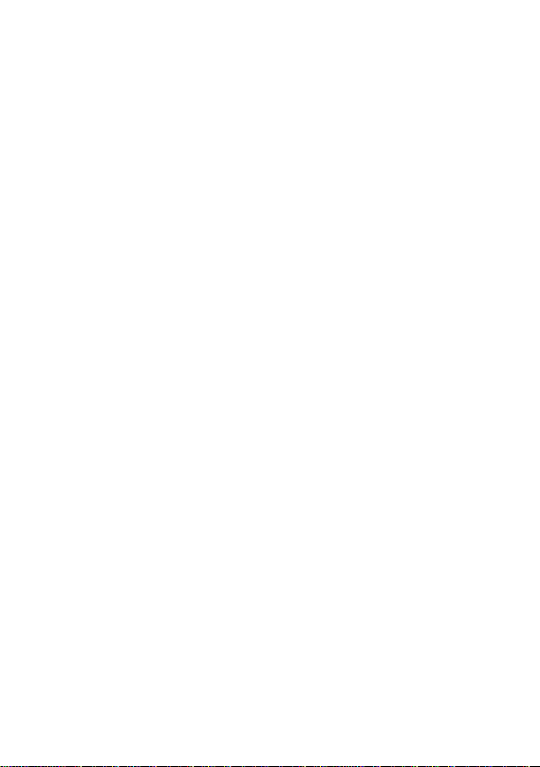
data account, browser setting, favorite, security.
11.2 SIM toolkit
This function card toolkit for SIM, provide some service
operators for subscribers to use, please consult the local
operators.
13 Multimedia
13.1 Camera
Enter photographed point interface.Press Up and down key
to adjust the focal length. click "OK" key to complete
photograph.
Press left function key to enter in the options menu, you
can undertake associated Settings:
Switch to video recorder: Switch to video recorder.
Photos: Enter the image viewer view.
Camera settings: Set some parameters of the camera.
Image settings: Set the picture size and quality.
White balance: Auto, daylight, tungsten, fluorescent,
cloudy, incandescent.
Scene mode: Able to set “auto”or “night”.
Restore default: All the parameters are restored to
factory parameters.
13.2 Image viewer
In [image viewer] interface, press the [option] can
undertake the following function:
View: Able to view the selected image.
Image information: Review images for details.
Browse style: Able to choose list style or matrix style.
Page 25

Send: Send the image by the means of Bluetooth or MMS.
Rename: Change the name of the selected pictures.
Delete: Delete the selected pictures.
13.3 Video recorder
Enter photographed point interface.Press Up and down key
to adjust the focal length. Click "OK" button to start
shooting.
Press left function key to enter in the options menu, you
can undertake associated Settings:
Switch to camera: Switch to the camera.
Camcorder settings: Set the parameters of the cameras.
Video settings: Set the video quality.
13.4 Video player
Access to the video interface list, press up and down
navigation keys to select the video, press the left button can
carry out the following operations:
Play:The selected video playback
Send:Via multimedia message or Bluetooth transmission
Rename:The selected video rename
Delete:Delete the selected video
Select the play into the video playing interface, can carry
out the following operations:
OK key:Play / Pause
navigation up key:Full screen
navigation down key:Stop the current broadcast
navigation left, right:Fast forward or rewind
*key:Decrease volume
Page 26

#key:Increase volume
Options keys:Set whether automatic repeat
13.5 Audio player
Into the music play interface, can undertake the following
operation:
OK key:Play / Pause
navigation up key:Looping settings
navigation down key:The playing order set
navigation left, right:Short press switch songs, long
press to fast-forward, rewind.
*key:Decrease volume
#key:Increase volume
left function keys:Access list,The list of songs by
up and down navigation keys to move the cursor,According to
the options you can perform the following operations
1、Play:The currently selected songs。
2、Details: You can view the selected songs specific
information。
3、Refresh list:The song list refresh。
4 、 Settings : The list auto gen, repeat, shuffle,
background play set。
13.6 Sound recorder
In this feature, press the left function key to select a new
record to start recording, recording success can operate
according to the options.
13.7 FM radio
The phone has FM Radio function for listening broadcast,
Page 27

but the function is available only with the earphone inserting.
Enter the radio interface, enter into next channel with
pressing the left key and the right key for entering into the
previous one, and up key for smart search, and down key for
radio ON/OFF, there are below options when press left soft key:
Channel List: For compiling channel name and rate.
Manual Input: For inputting rate manually .
Auto Search: For searching channels automatically and
saving the searched channels into Channel List.
Settings: For setting radio conceirned parameters.
Record: Recording the current broadcast.
File list:List of recordings.
14 Maintenance and help
14.1 Maintenance and repair
The phone is designed excellent, by understanding this cell
phone's maintenance and repair, you can use safe and effective
in a long time:
Please put your mobile and accessories where children can't
touch.
Please keep the cell phone dry. Rain, moisture and liquid
contain minerals, so will corrode phone's circuit .
Please don't put the phone on messy, dirty place.
Please do not use mobile phone or keep in high temperature .
Page 28

High temperature can shorten the life of the electronic
components, damage to the battery, and make some plastic part
ddeformed or melt.
Please do not use mobile phone or keep in low temperature .
When the phone is in normal temperature, moisture in the phone
internal may coagulate, which will cause the damage of the
circuit board.
Do not disassemble the mobile phone, casual treatment may
be damaged cell phone.
Please avoid falling, beating and vibrating mobile phone,
inappropriate outside force may damage mobile phone's
circuit .
Do not use chemical solvents or cleaner to clean mobile phone.
To clean mobile phone, please use the soft cotton fabrics
stained with water or neuter soap to brush cell phone .
Please use the original manufacturer's recommended
accessories.
If the phone or its parts is out of order, please look for
professional maintenance to repair your phone.
14.2 Maintenance of the battery
New battery can achieve the best performance after two or
three full charge and discharge.
Batteries can be charged and discharged hundreds of times,
but will ultimately be ineffective. When the the talk and
standby time is significantly short,you need to purchase a new
battery.
When the charger is not using, please cut off power supply.
Don't connect battery to the charger more than a
Page 29

week,because excessive charge will shorten the battery life.
abnormalities
causes
solution
if the phone is no used in a long time, please keep charging
at least 20 minutes or more before used again.
To make the battery life as long as possible, you can
discharge the battery by turning on until turning off
automatic . Don't try to use other unauthorized method to
discharge.
When the battery is low, and can only keep a few minutes
of talk time, mobile phone will make sound warnings. when the
battery is used up, phone will automatic shut down .
If battery is used more than one and a half years, you'd
better replace batteries.don't abandon used batteries and just
give it to local recovery site .
14.3 help
If someting abnormal happened when you use the phone,
please solve refer to the table below , if there is still some
questions, please contact network operator.
Page 30

Receiving
signal adverse
1.use mobile phones in
the signal receiving
bad areas . Such as
tall buildings or
basement near
If you are in the
building, please move
to the nearby window.
If the signal is very
weak, please move into
the open place
2.In a dense period,
the line call is in
congestion which
cannot be calling.
Try to avoid
3. Away from the
network operator's
base station
You can request
network operators to
provide the service
area chart.
Echo or noise
1. The network
operator's poor trunks
caused
Hang up and dial
again, trunks' choice
may exchange for good
lines.
2. call line of some
places is in bad
can'tbe turned
on
The battery is
exhausted
To recharge the
battery
Standby time
becomes short
1. Standby time have
something to do with
network operators'
system setting. The
same cell phone is
used in different
networks,standby time
may not the same.
In the signal
receiving bad areas,
please temporarily
shut down
Page 31

2. The battery
wears,and the
performance will be
gradually reduced
after using a few years
Replace new battery
3. When couldn't get a
signal, phone will
continue to launch to
look for the base
station, which will
use a lot of battery,
and cause standby time
short.
Move to area of good
signals or shutdown
for the moment
No network
service
1. The SIM card is
invalid
Contact with network
operators
2. Not in a service
area
Check the network
operator's service
area
3. Weak signal
Move to the window or
choose another
service network
SIM card can't
use
1. SIM card is
damaged
Back to network
operators for
inspecting
2.SIM card is not
installed properly.
To properly installed
the SIM card
3. SIM card contacts
is not clean
wipe the contacts with
a clean cloth
Can't send SMS
Not open this service
or no input text
contact with network
operators, and set the
Page 32

message center number
SMS center number
Can't call or
can't answer
the phone
Call limit has set
Close call limit
PIN error
Input wrong PIN code
three times
Contact with network
operators
Battery don't
charge
1. The battery or
battery charger
is damaged
2. The cell phone is 5
degrees Celsius
temperature
below or above 40
degrees
centigrade.
3. Contact
undesirable
1. Replace new
battery or charger
2. Adjust charging
environment
3. Check if the joint
connectiont is good,
Keep charging more
than 20 minutes
the data can't
be input in the
phone book
the phone book is full
Delete parts of this
phone book
Unable to set
some function
Network operators do
not provide this
function
Contact with network
operators
(Note: if someting abnormal happened with the phone, please
refer to the table above for solutions. if problems still exist,
please contact with network operator or the machine
manufacturer . Text and images in the instructions leaflet is
only for reference, please in kind prevail ) About the
Page 33

statement conforming to《the pollution's control
Poisonous and harmful substances'name and the content is in the
list below
Parts name
Poisonous and harmful substances or elements
lead
(Pb)
mercury
(Hg)
cadmium
(Cd)
Hexavalent
chromium
(Cr6+)
Many
bromine
biphenyl
(PBB)
(PBDE)
Shell
components
*/ key
○ ○ ○ × ○
○
display
screen
○ ○ ○ ○ ○
○
Circuit
board
components
**
× ○ ○ ○ ○
○
battery
○ × ○ ○ ○
○
battery
charger
× ○ ○ ○ ○
○
measures of electronic products》
According to the national 《 the pollution's control
measures of electronic products 》 (Ministry of Information
Industry's 39th order),the following part lists the name and
content of toxic/or harmful substances which the products may
contain.
Page 34

headset
× ○ ○ ○ ○
○
External
signal
connections
○ ○ ○ ○ ○
○
Packaging
materials
○ ○ ○ ○ ○
○
* : Shell components include base/face case, lens, stopper,
decoration.
**:Circuit board components include printed circuit board and
its components, such as the parts of the resistor, capacitor,
inductor, integrated circuit, connectors, ceramic piezo, horn,
motor, camera etc.
○:to indicate the content of poisonous and harmful material in
all the parts of the homogeneous material is less than that ordered
in《 the poisonous and harmful materia's limited content in the
electronic products》.
×:to indicate the content of poisonous and harmful material in
all the parts of the homogeneous material is more than that ordered
in《 the poisonous and harmful materia's limited content in the
electronic products》.
Note: mobile phone's accessories take the actual configuration as
standard .
Important Regulatory Information
FCC RF EXPOSURE INFORMATION:
WARNING!! Read this information before using your phone
In August 1986 the Federal Communications Commission
Page 35

(FCC) of the United States with its action in Report and
Outer FCC 96-326 adopted an updated safety standard for
human exposure to radio frequency (RF) electromagnetic
energy emitted by FCC regulated transmitters. Those
guidelines are consistent with the safety standard
previously set by both U.S. and international standards
bodies. The design of this phone complies with the FCC
guidelines and these international standards. Use only
the supplied or an approved antenna. Unauthorized
antennas modifications, or attachments could impair
call quality, damage the phone, or result in violation
of FCC regulations. Do not use the phone with a damaged
antenna. If a damaged antenna comes into contact with
the skin, a minor burn may result. Please contact your
local dealer for replacement antenna.
BODY-WORN OPERATION:
This device was tested for typical body-worn operations
with the back of the phone kept 0.5cm from the body. To
comply with FCC RF exposure requirements, a minimum
separation distance of 0.5cm must be maintained between
the user's body and the back of the phone, including the
antenna, whether extended or retracted. Third-party
belt-clips, holsters and similar accessories
containing metallic components shall not be used.
Page 36

Body-worn accessories
that cannot maintain 0.5cm separation distance between
the user’s body and the back of the phone, and have not
been tested for typical body-worn operations may not
comply with FCC RF exposure limits and should be
avoided.
For more information about RF exposure, please visit the
FCC website at www.fcc.gov
Your wireless handheld portable telephone is a low power
radio transmitter and receiver. When it is ON, it
receives and also sends out radio frequency (RF) signals.
In August, 1996, the Federal Communications Commissions
(FCC) adopted RF exposure guidelines with safety levels
for hand-held wireless phones. Those guidelines are
consistent with the safety standards previously set by
both U.S. and international standards bodies:
<ANSIC95.1> (1992) / <NCRP Report 86> (1986) / <ICIMIRP>
(1996)
Those standards were based on comprehensive and
periodic evaluations of the relevant scientific
literature. For example, over 120 scientists, engineers,
and physicians from universities, government health
Page 37

agencies, and industry reviewed the available body of
research to develop the ANSI Standard (C95.1).
Nevertheless, we recommend that you use a hands-free kit
with your phone (such as an earpiece or headset) to avoid
potential exposure to RF energy. The design of your
phone complies with the FCC guidelines (and those
standards).
Use only the supplied or an approved replacement antenna.
Unauthorized antennas, modifications, or attachments
could damage the phone and may violate FCC regulations.
NORMAL POSITION:
Hold the phone as you would any other telephone with the
antenna pointed up and over your shoulder.
TIPS ON EFFICIENT OPERATION:
For your phone to operate most efficiently:
• Extend your antenna fully.
• Do not touch the antenna unnecessarily when the phone
is in use. Contact with the antenna affects call quality
and may cause the phone to operate at a higher power
level than otherwise needed.
RF Exposure Information:
Page 38

FCC RF Exposure requirements: The highest SAR value
reported under this standard during product
certification for use next to the body with the minimum
separation distance of 0.5cm is 1.126W/kg; next to the
head is 1.271W/kg. This transmitter must not be
collocated or operating in conjunction with any other
antenna or transmitter.
This device complies with part 15 of the FCC rules.
Operation is subject to the following two conditions:
(1) this device may not cause harmful interference, and
(2) this device must accept any interference received,
including interference that may cause undesired
operation.
NOTE: The manufacturer is not responsible for any radio
or TV interference caused by unauthorized modifications
to this equipment. Such modifications could void the
user’s authority to operate the equipment.
NOTE: This equipment has been tested and found to comply
with the limits for a Class B digital device, pursuant
to part 15 of the FCC Rules. These limits are designed
to provide reasonable protection against harmful
Page 39
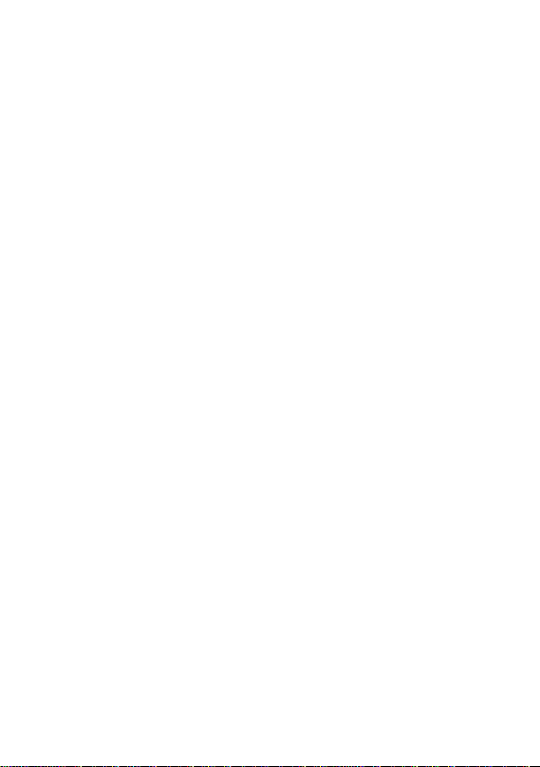
interference in a residential installation. This
equipment generates uses and can radiate radio
frequency energy and, if not installed and used in
accordance with the instructions, may cause harmful
interference to radio communications. However, there is
no guarantee that interference will not occur in a
particular installation. If this equipment does cause
harmful interference to radio or television reception,
which can be determined by turning the equipment off and
on, the user is encouraged to try to correct the
interference by one or more of the following measures:
- Reorient or relocate the receiving antenna.
- Increase the separation between the equipment and
receiver.
-Connect the equipment into an outlet on a circuit
different from that to which the receiver is connected.
-Consult the dealer or an experienced radio/TV
technician for help
Do not use the device with the environment which
below minimum -10℃ or over maximum 50℃, the device may
not work.
Changes or modifications to this unit not
Page 40

expressly approved by the party responsible for
compliance could void the user’s authority to operate
the equipment.
