
FULL HD-SDI
2.1MEGA PIXEL
TRUE D&N
VANDAL DOME CAMERA


3

4
■ Contents
Features
Warning
Precautions
Components and Accessories
Names and functions of parts
Dimension
Installation
Cable Connection
---------------------------------------------------- 6
---------------------------------------------------- 7
---------------------------------------------------- 8
---------------------------------------------------- 10
---------------------------------------------------- 11
--------------------------------------------------- 13
--------------------------------------------------- 14
--------------------------------------------------- 15

5
How to Use the Camera
● Function Menu Structure ------------ 16
● How to Set up the Functions ------ 17
DISPLAY MODE 17
LENS 17
SHUTTER / AGC 18
AWB 18
PICT ADJUST 19
WDR/BLC/DNR 20
DAY/NIGHT 21
PRIVACY 22
MOTION DET 22
CAMERA ID 23
SYSTEM INFO 23
RESET ON 23
Troubleshooting
Specification
---------------------------------------------------- 16
---------------------------------------------------- 24
---------------------------------------------------- 25

6
FULL HD-SDI VANDAL DOME CAMERA
Full HD-SDI Video
By adopting a 1/3” 2.1Mega Pixel Panasonic
Progressive CMOS Sensor Produces high
quality picture.
1920x1080p, 30fps / 1280x720p, 60fps
Excellent Low Illumination Sensitivity
By adopting highly sensitive color CMOS
and digital signal processing technology, it
can clearly distinguish the outline and color
of a subject in an extremely low luminance
environment even, for example, under starlight. Since surveillance is possible in places
where the light is poor, the camera is appropriate for day and night surveillance outdoors
or on the outside of buildings.
DNR(Digital Noise Reduction) Function
The high-performance DSP chip effectively
removes low-light gain noise and ghosting
to provide clear images even in dark environ-
ments.
Motion Detection
Since the camera detects motion and generates signals without any additional external
sensor, you can monitor activity more efciently by connecting the camera to an alarm
device.
Alarm Out (option)
1/4” high density CCD allows the user to capture bright, high-quality images under ultra
low lighting conditions.
Day & Night (ICR)
The camera identies whether it is day or
night and automatically switches to the appropriate mode, depending on its environment. By day, the camera switches to color
mode in order to maintain optimal color. At
night, it switches to B/W mode so as to obtain
better picture denition.
Miscellaneous Functions
HLC(High Light Compensation), SENS-UP,
FLIP(H/V-REV), D-ZOOM, SHARPNESS,
MOTION DETECTION and PRIVACY functions are provided.
3Axis Bracket
Weatherproof
OSD
The camera’ control is convenient using by 8
different foreign languages OSD.
-
English, Italian, German
■ Features

7
FULL HD-SDI VANDAL DOME CAMERA
■
Warning
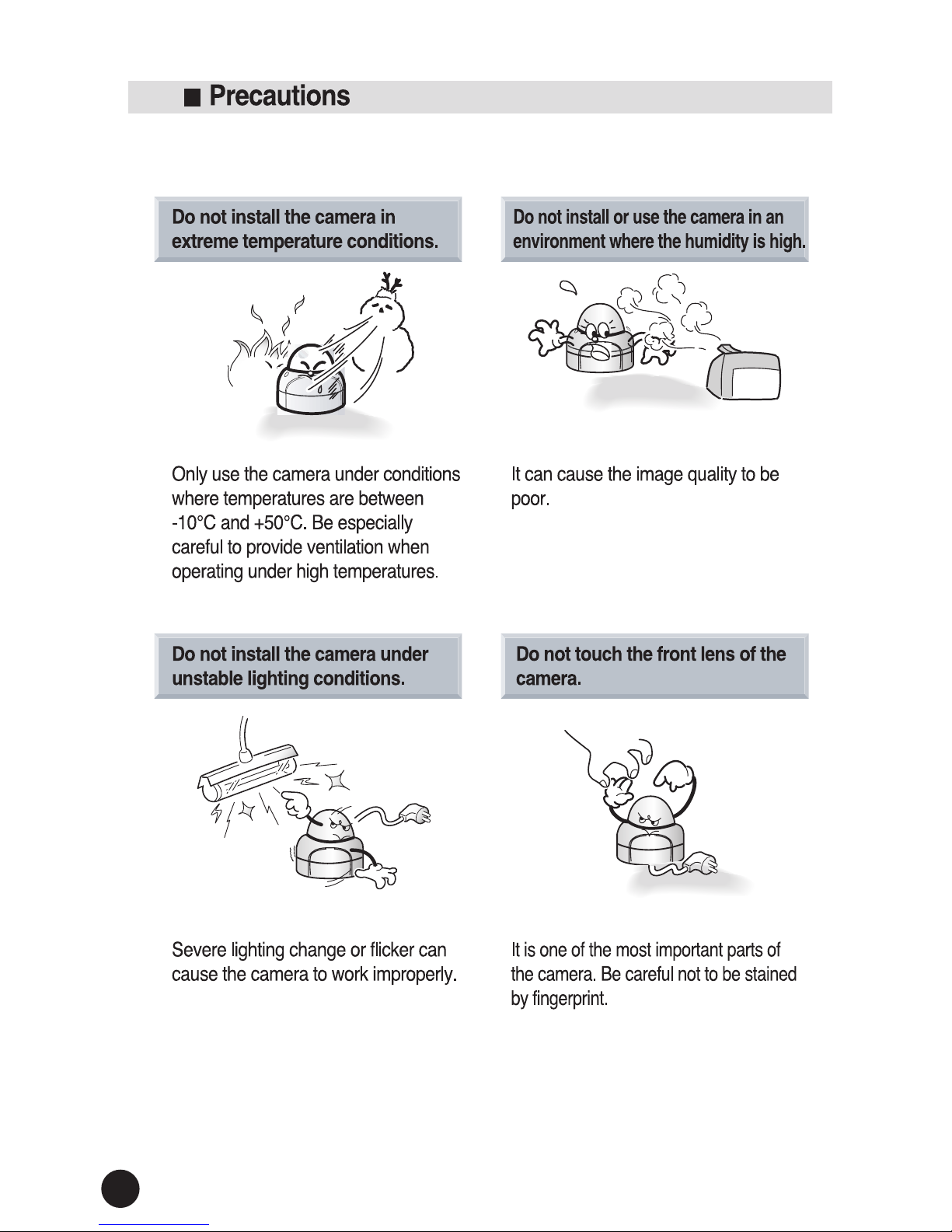
8
FULL HD-SDI VANDAL DOME CAMERA

9
FULL HD-SDI VANDAL DOME CAMERA
For heated Sensor, it will be out of order
Sensor.
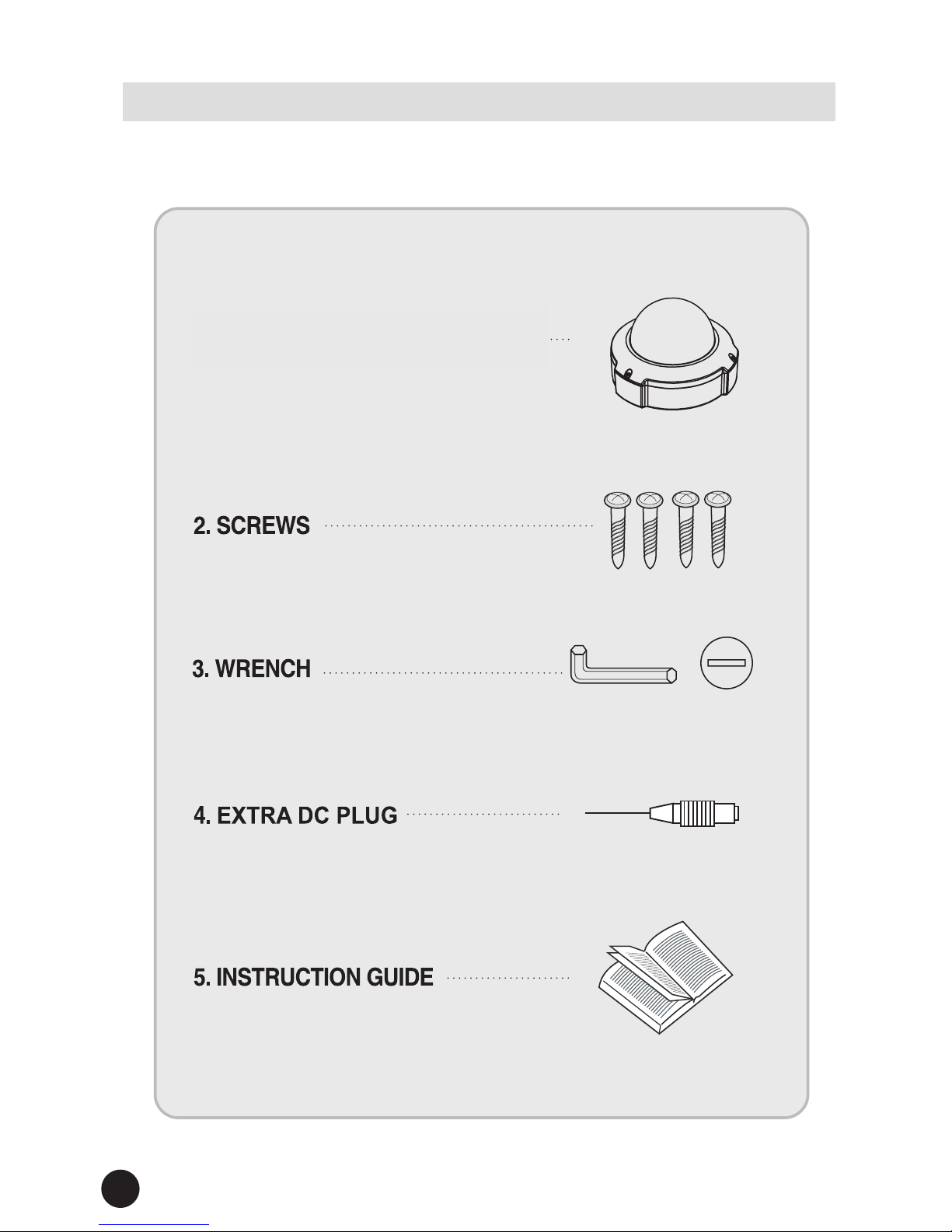
10
FULL HD-SDI VANDAL DOME CAMERA
①
VARI-FOCAL LENS
⑤
DUAL VOLTAGE
DC12V / AC24V
(Option)
⑥
UTP Transmitter(Option)
②
OSD CONTROLLER
④ 3AXIS BRACKET
③
SPOT
MONITOR
■ Components and Accessories
1. MEGA PIXEL DOME CAMERA

11
FULL HD-SDI VANDAL DOME CAMERA
①
VARI-FOCAL LENS
⑤
DUAL VOLTAGE
DC12V / AC24V
(Option)
⑥
UTP Transmitter(Option)
②
OSD CONTROLLER
④ 3AXIS BRACKET
③
SPOT
MONITOR
MEGA PIXEL LENS
DUAL VOLTAGE
DC12V / AC24V(option)
OSD CONTROLLER
SPOT
MONITOR
3AXIS BRACKET
■
Names and Functions of Parts

12
FULL HD-SDI VANDAL DOME CAMERA
(F1.2, 3.5mm~16mm)
(F1.2, 2.8mm~11mm)
▶
▶
IRIS MEGA PIXEL Lens
Control OSD Menu Using the Joystick.
■
Names and Functions of Parts

13
FULL HD-SDI VANDAL DOME CAMERA
▶
▶
▶
■
Names and Functions of Parts
■
Dimension

14
FULL HD-SDI VANDAL DOME CAMERA

15
FULL HD-SDI VANDAL DOME CAMERA
■
Cable Connection

16
FULL HD-SDI VANDAL DOME CAMERA
■ How to Use the Camera
MAIN MENU
■ DISPLAY MODE
► SDI SCALE
► CVBS
► COLOR BAR
► SDI FORMAT
► CVBS_RATIO
►
SHADINGT DET
► SDI FPS
► FONT SIZE
► DEFECT DET
■ LENS
► MODE
■ SHUTTER/AGC
► SHUTTER
► DSS
► MODE
► FREQ
► AGC
■ AWB
► MODE
■ PICT ADJUST
► BRIGHTNESS
► ACE
► FLIP
► DZOOM
► GAMMA
► SHARPNESS
► STILL
► HLMASK
► COLOR GAIN
► MIRROR
► SHADING
■ WDR/BLC/DNR
► MODE
► BLC POS-X
► BLC SIZ-Y
► WDR_WGT
► BLC POS-Y
► DNR
► BLC OSD
► BLC SIZ-X
■ DAY & NIGHT
► AUTO
► EXT
► COLOR ► B&W
■ PRIVACY
► MODE
► X-POS
► Y-SIZ
► ZONE NO
► Y-POS
► COLOR
► ZONE OP
► X-SIZ
► TRANS
■ MOTION
► OFF ► ON
■ CAMERA ID
► MODE
► SETUP ID
► X-POS ► Y-POS
■ SYSTEM INFO
► VERSION ► DATE ►
RESET DEFAULT ON(PUSHING)
■ RESET ON
► ON
■ EXIT

17
FULL HD-SDI VANDAL DOME CAMERA
■ How to Use the Camera
Notes
● All item with the "↲ " , you can move to sub menu pressing SET button.
● An item with the "___ " ,push & hold menu button 3 second to settings.
Notes
● Please select correct lens mode by lens specications.
■ DISPLAY MODE
►SDI SCALE : Compression SDI signal or not. FULL or COMP.
COMP shows bright image.
►SDI FORMAT : Select resolution. (1080P (1920X1080) or 720P(1280X720)).
►SDI FPS : Select frame per second. 30fps or 25fps.
►CVBS : Select format of composit video out. (NTSC or PAL).
(Composit video out deactivate at "WDR" mode under "WDR/BLC/DNR" in menu).
►CVBS_RATIO : Select CVBS ratio of composit video out. (16:9 or 4:3).
►FONT SIZE : Select font size of OSD. (x1 or x2).
►COLOR BAR : Color bar test. (ON or OFF).
►SHADING DET :
Set to same brightness image of corner if image shaded by lens.
Shoot camera toward white paper in full screen and operate
"ON" to write data in memory. To activate function, turn "ON" of
"SHADING" under "PICT ADJUST" in menu.
►DEFECT DET : Remove white dead pixels in image. Close the lens and select to
"ON". "THRS____00000006" will display. Set up to "00000030"
by "RIGHT" button. Push the"MENU" key and hold it until disap
pear the menu.(Over 5 second).
■ LENS
►MODE : Select the lens type (DC/VIDEO/MANUAL).

18
FULL HD-SDI VANDAL DOME CAMERA
■ SHUTTER / AGC
►SHUTTER : Set shutter speed to AUTO or MANUAL (1/30 - 1/30,000).
DSS deactivate at "MANUAL".
►MODE : Select location of installed camera.
"INDOOR" or "OUTDOOR".
Very important! If selection was not correctly, image able to show not clearly.
►AGC :
Auto gain control. (0-20 Default : 13). Day & Night & DNR deactivate if AGC "OFF".
►DSS :
Digital slow shutter. (OFF/x2/x3/x4). DSS deactivate at "MANUAL" mode of
"SHUTTER". Camera detects the light level and maintains bright & clear
image. (Sense-Up)
►FREQ : Select frequency. (50Hz or 60Hz).
■ AWB
►MODE : Set white balance.(AUTO,AUTO ext,PRESET(Push) or MANUAL
(KELVIN/R-GAIN/B-GAIN)).
● AUTO exe : Set color temperature for low temperature lamp at outdoor.
● KELVIN : Set color temperature.(LOW/MIDDLE/HIGH).
● R-GAIN : Set gain of RED color.(1-20).
● B-GAIN : Set gain of BLUE color.(1-20).
If white balance is not correct in "AUTO" mode at special area, use "PRESET"
or "MANUAL" mode.
■ How to Use the Camera
Notes
Mode : "Indoor or Outdoor"
● If selection is not made correctly, picture is showing unclear image.

19
FULL HD-SDI VANDAL DOME CAMERA
■ How to Use the Camera
■ PICT ADJUST
►BRIGHTNESS : Control the brightness.(0-20).
►GAMMA : Gamma correction control.(0.5-0.75)
►COLOR GAIN : Color gain control.(0-20).
►ACE : Auto contrast enhancer.(ON or OFF).
►SHARPNESS : Control the sharpness.(0-15).
►MIRROR : Flip the image horizontally on the screen.(ON or OFF).
►FLIP : Flip the image vertically on the screen.(ON or OFF).
►STILL : Hold the captured image.(ON or OFF).
►SHADING : Activate of memorized shading data by "SHADING DET" under
"DISPLAY MODE". (ON or OFF).
►DZOOM : Digital zoom.(0-4).
►HL MASK : Remove exceptionally bright light areas to allow detail image.
(ON(Level 0-20) or OFF).
● COLOR :
Select color of masked area.(CYN/GRN/MAG/RED/BLU/BLK/WHT/YEL).

20
FULL HD-SDI VANDAL DOME CAMERA
■ How to Use the Camera
■ WDR / BLC / DNR
►MODE : Set wide dynamic range & back light compensation & Digital noise
reduction.(WDR or BLC)
● WDR or BLC. (Composit video out deactivate at "WDR" mode).
The frame rate reduce from 30 to 15 at "WDR" mode.
►WDR_WGT : Control the weght range of WDR.(0-4).
►BLC OSD : Display the out line of BLC area.(ON/OFF).
►BLCX-POS : Select horizontal position of BLC zone.(0-20).
►BLCY-POS : Select vertical position of BLC zone.(0-20).
►BLCX-SIZ : Select horizontal size of BLC zone.(0-20).
►BLCY-SIZ : Select vertical size of BLC zone.(0-20).
►DNR : Digital noise reduction.(OFF/LOW/MIDDLE/HIGH).
DNR reduces the background noise in a low luminance environment.
DNR deactivate if AGC "OFF" of "SHUTTER/AGC" in menu.

21
FULL HD-SDI VANDAL DOME CAMERA
■ How to Use the Camera
■ DAY & NIGHT
►MODE : Set display pictures in Color or Black and White.(AUTO/COLOR/B&W/EXT).
Day & Night deactivate if AGC "OFF" of "SHUTTER / AGC" in menu.
● AUTO : Color in a normal environment, switches to B/W mode at low ambient
illumination.
- AGC THRS : AGC Threshold level.(0-20).
- MARGIN : AGC Margin level.(0-20).
- DELAY : AGC delay.(0-10).
● COLOR : Always displayed in color.
● B&W : Always displayed in B&W.
● EXT : If supplied CDS sensor used for detect ambient visible illumination
under 3-5lux, camera switches to B/W image.
- DELAY : Delay to change B/W mode.(0-10).
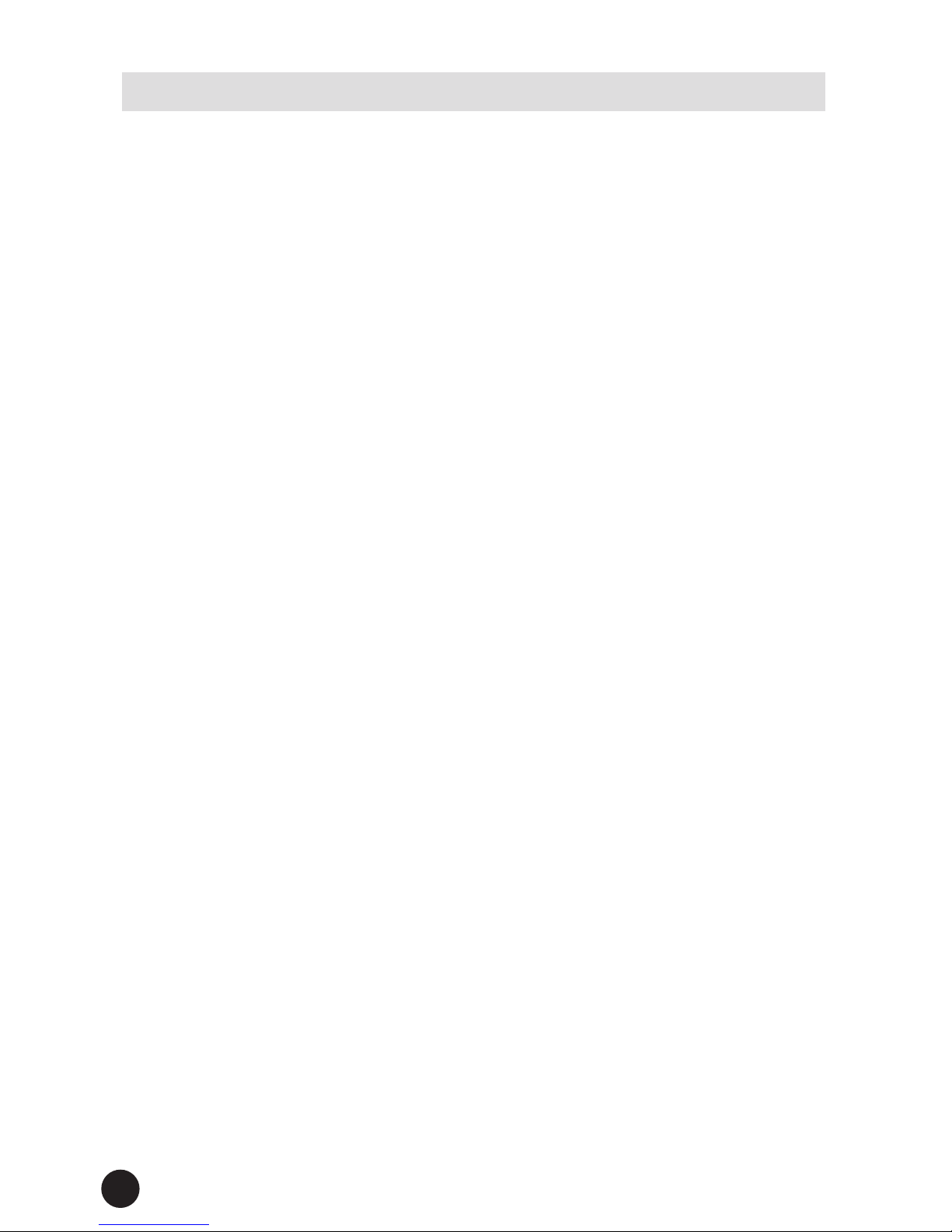
22
FULL HD-SDI VANDAL DOME CAMERA
■ How to Use the Camera
■ PRIVACY
Mask an 32 areas user want to hide on the screen.
►MODE : Activate privacy mode.ON/OFF.
►ZONE NO : Select zone number.(0-31 points).
►ZONE OP : Activate zone.ON/OFF.
►X-POS : Select horizontal position of zone.(0-60).
►Y-POS : Select vertical position of zone.(0-40).
►X-SIZ : Select horizontal size of zone.(0-40).
►Y-SIZ : Select vertical size of zone.(0-40).
►COLOR :
Select color of masking area.(CYN/GRN/MAG/RED/BLU/BLK/WHT/YEL).
►TRANS : Select zone transparency.(0-4).
■ MOTION DET
This feature allows to observe movement of objects in 4 areas on the screen,
and square lane appear on the screen when movement is detected.
►OFF / ON : Activate motion detection mode.(ON/OFF).
►RESOLUTION : Select motion resolution.(0-4).
►SENSITIVITY : Select motion sensitivity.(0-20).
►WINDOW TONE : Select window tone.(0-6).
►WINDOW USE : Select activate window.(ON/OFF).
►X-POS : Select horizontal position of window.(0-60).
►Y-POS : Select virtical position of window.(0-40).
►X-SIZE : Select horizontal size of window.(0-60).
►Y-SIZE : Select virtical size of window.(0-40).

23
FULL HD-SDI VANDAL DOME CAMERA
■ How to Use the Camera
■ CAMERA ID
Display camera's ID
►MODE : Activate to display ID.(ON/OFF).
►X-POS : Select vertical position of ID.(0-119).
►Y-POS : Select vertical position of zone.(0-44).
►SET UP ID : Set up ID.
Push " ↲ " to display A to Z & numbers.
■ SYSTEM INFO
►VERSION
►DATE
►RESET DEFAULT ON ►RESET DEFAULT
►RETURN ►VIDEO TYPE ►NTSC / PAL
►FONT SIZE ►X1 / X2
►LENS TYPE ►Manual / DC / VIDEO
►DAY&NIGHT ►AUTO / B/W / COLOR / EXT
►TDN SENSOR ►LOW B/W / HIGH B/W
►TDN DELAY ►0-10
►DNR ►OFF / LOW / MIDDLE / HIGH
►LVDS DELAY ►0-10
■ RESET ON
►ON :
Reset to factory default. Push 'MENU' button and hold until diplay 'PUSHING'.
When "RESET" carried out, "EXT" mode go to "AUTO" mode automatically.
and composit video out go to "NTSC" mode automatically.
Please check all category of the "MENU" after "RESET".

24
FULL HD-SDI VANDAL DOME CAMERA
■ Troubleshooting
PROBLEM SOLUTION
Nothing appears on the screen.
●
Check that the power cord and line connection
between the camera and monitor are xed properly.
●
When the camera's HD-SDI BNC output is directly
connected to the monitor's BNC terminal.
Make sure the monitor supports HD-SDI signal input.
●
When the camera's HD-SDI BNC output is directly
connected to the DVR. Make sure the DVR supports
HD-SDI signal input.
●
HD-SDI output is converted into format such as DVI
and VGA by using video converter.
connected to the DVR. Make sure the DVR supports
HD-SDI signal input. Make sure the converter's HD-
SDI input format supports the product's output video
format.
The image on the screen is dim.
●
Is lens stained with dirt? Clean your lens with soft,
clean cloth.
●
Set the monitor to proper condition.
●
If the camera is exposed to very strong light, change
the camera position.
●
Check the mode "Indoor or Outdoor"
The image on the screen is dark.
●
Adjust the contrast feature of the monitor.
The camera is not working
properly, and the surface of the
camera is hot.
●
Check that you have properly connected the camera
to an appropriate power source.
The SENS-UP function does
not work.
●
Check that AGC of EXPOSURE SETUP menu is
‘OFF’.
The Motion Detection function
does not work.
●
Check that MOTION DET of SPECIAL SETUP menu
is ‘OFF’.
Color is not correct.
●
Check the setting of WHITE BAL SETUP menu.
The screen ickers continually.
●
Ensure the camera is not poilning toward the sun.
●
Is the camera traming the sun or other bright light
source?
●
HD-SDI video may not appear to be normal if distance
exceeds the maximum transferrable distance.
●
When a BNC cable adaptor is used to combine two or
more BNC cables for distributed HD-SDI video
transfer, make sure the impedance of the adaptor is
750. Otherwise., if may cause shorter transfer distance
or broken video transfer.

25
FULL HD-SDI VANDAL DOME CAMERA
■ Specication
Item
Imaging Sensor 1/3 Inch Panasonic CMOS, 2.1 Megapixel
Effective Pixels (H)1944 x (V)1092
Signal System HD-SDI
Scanning System Progressive Scan
S/N Ratio More than 50dB (AGC Off)
Display Pixels 1920x1080p(1080p/30fps),1280x720p(720p/60fps)
Video Output Level 1.0Vp-p(75 ohms,Composite)/NTSC,PAL,16:9,4:3
IRIS Adjustment Manual/DC/Video
Min. Illumination
0.1 Lux (50IRE. F1.2. AGC MAX/IR Off) / 0.01 Lux (Sense-Up x4)
Sync System Internal
O.S.D Built-in
Shutter Speed 1/60(50)~1/30,000
White Balance AUTO / PUSHING / MANUAL(Kelvin,R-Gain,B-Gain)
WDR OFF/ON (X1~X15)
Backlight Compensation OFF/ON
Digital Slow Shutter OFF/ON (X2~X4)
AGC (0~20 Level Adjustable)
Motion Detection OFF/ON
Privacy Masking OFF/ON (32 Areas)
Camera Title OFF/ON
Day & Night AUTO/COLOR/BW/EXT
Digital Zoom 0 ~ 112 steps
Mirror OFF/ON
Flip(H-REV) OFF/ON
Brightness 0 ~ 20 steps
Color Gain 0 ~ 20 steps
Sharpness 0 ~ 15 steps
HLC OFF/ON
Supplied Voltage DC12 ±10% / Option : AC24V DC12V Dual
Power Consumption Max. 5W



Distributed by
