Page 1

iPortal
the wheelchair display
interface for powered
wheelchairs
Installation Manual
GBK52991 iPortal Installation Manual Issue 2.03, November 2012
compatible with
Page 2
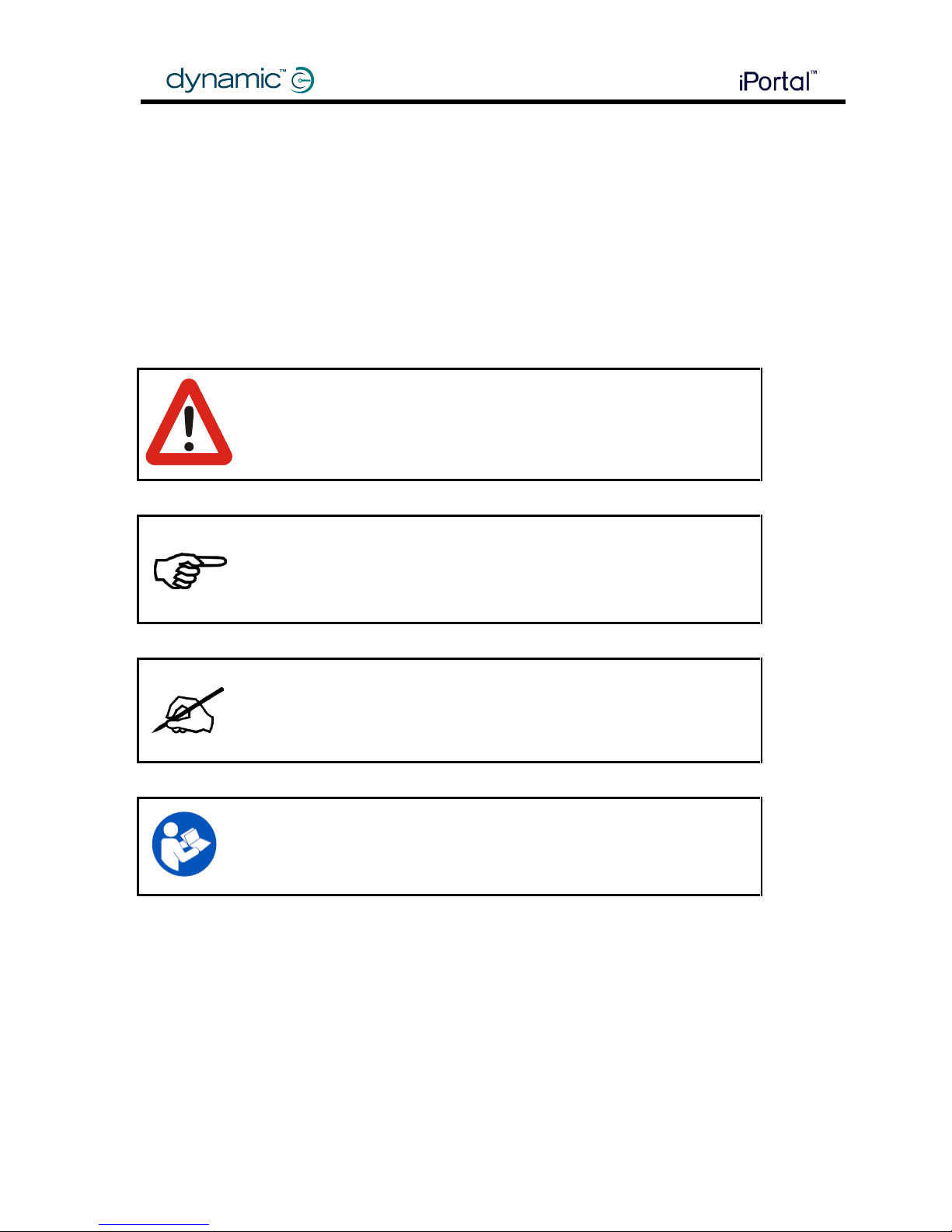
2 About this manual
About this manual
This manual is an Installation Manual, which is primarily targeted towards the manufacturer/dealer.
There is also a User Manual available, which is targeted towards the power wheelchair user.
This Installation Manual is for manufacturers/dealers. It is assumed that you are an approved
manufacturer/dealer preparing to install the iPortal module, mounting arm and cradle. It is
recommended that you read the User Manual, the Apple iPhone User Guide, and the relevant DYNAMIC
CONTROLS installation manual for the Shark, DX or DX2 system.
The iPortal connects with a Shark, DX, or DX2 System. This manual must be read together with the Shark,
DX or DX System Manual and all other relevant Shark, DX and DX2 component manuals as applicable.
iDevice(s) in this manual refers to iPhone, and iPod touch.
In this manual, a few symbols will help you identify the purpose of the paragraph that follows:
WARNING
Warnings provide important information that must be followed in order to
install, configure, and use the product safely and efficiently. Not following
the instructions given in a warning can potentially lead to equipment
failure, damage to surrounding property, injury or death.
CAUTION
Cautions provide supporting information in order to install, configure, and
use the product. Not following the instructions given in cautions can lead to
equipment failure.
NOTE
Notes provide supporting information that may be important to the user,
but which does not involve risk to life, or injury, or damage to the
equipment.
REFERENCE
Reference directs the reader to a source of further or more detailed
information on a given topic.
Key information follows such as a mechanical or electrical specification.
Page 3
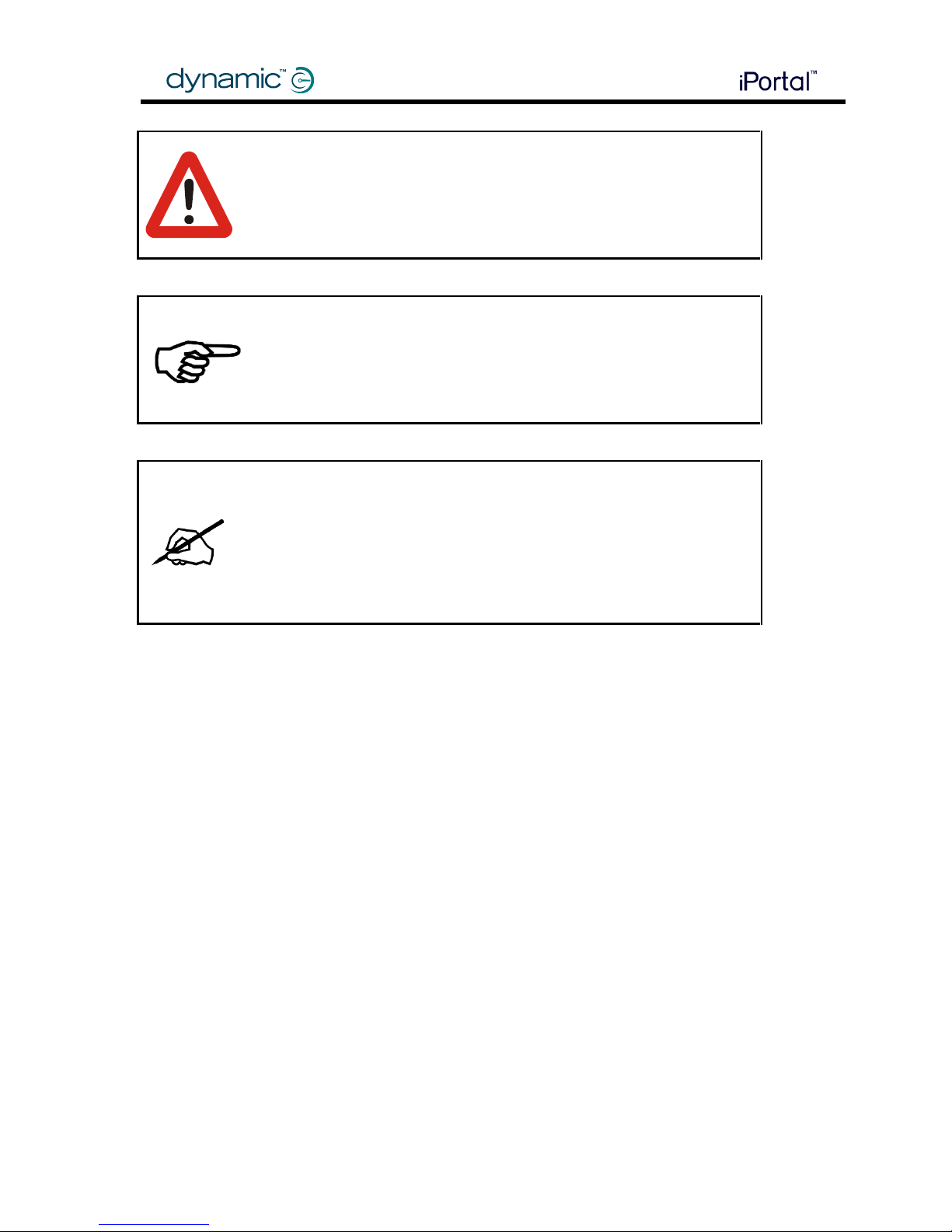
3 About this manual
WARNING
Do not install, maintain or operate this equipment without reading,
understanding and following this manual – including the Safety and Misuse
Warnings – otherwise injury or damage may result. This manual contains
integration, set-up, operating environment, test and maintenance
information needed in order to ensure reliable and safe use of the product.
CAUTION
The Shark, DX and DX2 Systems are not user serviceable. Specialised tools
are necessary for the repair of any component. Any attempt to gain access
to or in any way abuse the electronic components and associated
assemblies that make up the wheelchair system renders the manufacturer’s
warranty void and the manufacturer free from liability.
NOTE
Due to continuous product improvement, DYNAMIC CONTROLS reserves the
right to update this manual. This manual supersedes all previous issues, which
must no longer be used.
NOTE
DYNAMIC CONTROLS reserves the right to change the product without
notification.
iPhone, iPod touch, Safari, Mac and iTunes are trademarks of Apple Inc., registered in the U.S. and
other countries. The Bluetooth® word mark and logos are registered trademarks owned by Bluetooth®
SIG, Inc. and any use of such marks by Apple is under license. Apple is not a participant in or sponsor of
this promotion.
“Made for iPod” means that an electronic accessory has been designed to connect specifically to
iPod and has been certified by the developer to meet Apple performance standards.
“Made for iPhone” means that an electronic accessory has been designed to connect specifically to
iPhone and has been certified by the developer to meet Apple performance standards.
Apple is not responsible for the operation of this device or its compliance with safety and regulatory
standards. iPod is a trademark of Apple Inc., registered in the U.S. and other countries. iPhone is a
trademark of Apple Inc.
DYNAMIC CONTROLs, the Dynamic logo, the Shark, DX, DX2, iPortal and Dashboard logos are trademarks
of DYNAMIC CONTROLS. All other brand and product names, fonts, and company names and logos are
trademarks or registered trademarks of their respective companies.
DYNAMIC CONTROLs owns and will retain all trademark rights and DYNAMIC CONTROLS or its licensors own and
will retain all copyright, trade secret and other proprietary rights, in and to the documentation.
All materials contained within this manual, in hardcopy or electronic format, are protected by
copyright laws and other intellectual property laws.
© Copyright 2012 DYNAMIC CONTROLS. All rights reserved.
Page 4
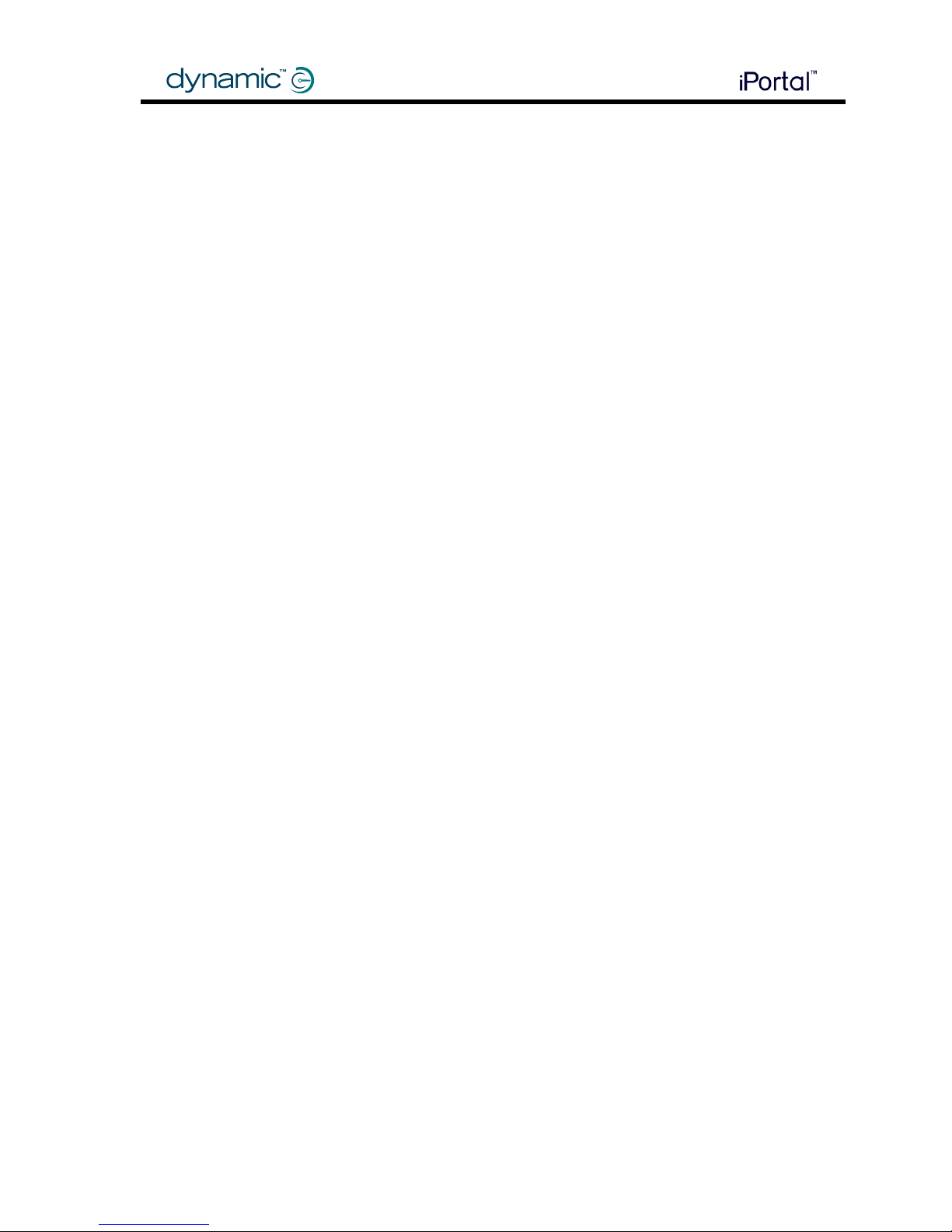
4 Contents
Contents
ABOUT THIS MANUAL ...................................................................................................................................... 2
CONTENTS ....................................................................................................................................................... 4
1 INTRODUCTION ........................................................................................................................................ 5
2 SPECIFICATIONS ....................................................................................................................................... 6
2.1 ELECTRICAL SPECIFICATIONS ........................................................................................................................... 6
2.2 MECHANICAL SPECIFICATIONS ........................................................................................................................ 7
3 INSTALLATION .......................................................................................................................................... 8
3.1 MOUNTING AND CONNECTING ....................................................................................................................... 8
3.1.1 Mounting the arm and cradle ......................................................................................................... 8
3.1.2 Mounting the module ................................................................................................................... 11
3.1.3 Connecting the module ................................................................................................................. 13
3.1.4 Connecting the iDevice .................................................................................................................. 17
3.1.5 Status LEDs .................................................................................................................................... 21
3.2 DASHBOARD SOFTWARE APPLICATION ............................................................................................................ 21
4 PROGRAMMING ..................................................................................................................................... 22
5 TROUBLESHOOTING ............................................................................................................................... 22
5.1 BLUETOOTH
®
CONNECTION FAILS .................................................................................................................. 22
5.1.1 Restart the iDevice’s Bluetooth®: .................................................................................................. 22
5.1.2 Wait longer for Bluetooth® to establish a connection: .................................................................. 22
5.1.3 Clear the iPortal from the iDevice’s Bluetooth® list: ...................................................................... 22
5.1.4 Increase the sleep timeout of the chair:........................................................................................ 22
6 APPENDICES ........................................................................................................................................... 23
6.1 INTENDED USE AND REGULATORY STATEMENT ................................................................................................. 23
6.2 SERVICE LIFE ............................................................................................................................................. 23
6.3 MAINTENANCE .......................................................................................................................................... 24
6.4 WARRANTY .............................................................................................................................................. 24
6.5 SAFETY AND MISUSE WARNINGS .................................................................................................................... 25
6.6 ELECTROMAGNETIC COMPATIBILITY (EMC) .................................................................................................... 25
6.7 ENVIRONMENTAL STATEMENT ...................................................................................................................... 26
6.8 APPLE DISCLAIMER ..................................................................................................................................... 26
6.9 EU AUTHORISED REPRESENTATIVE ................................................................................................................ 26
Page 5

5 Introduction
1 Introduction
The iPortal Dashboard for iDevices displays wheelchair information in real-time using
Bluetooth® technology to communicate with the wheelchair system. The iPortal is fully
compatible with the Shark, DX, and DX2 control systems.
The iPortal Dashboard has the following features:
speed and speed range indicator
compass heading (iPhone 3GS only)
seat adjustment indicator
battery state indicator
a log of wheelchair faults
emergency call function
The iPortal also features:
connection with DYNAMIC CONTROLS Shark, DX or DX2 wheelchair control systems
without reprogramming the wheelchair
an adjustable mounting arm and cradle for iPhone or iPod touch that attaches to the
wheelchair and conveniently positions the iPhone or iPod touch for the user
an Apple USB charging-only port keeps the iDevice fully charged
an auxiliary USB charging-only port keeps other devices fully charged
Page 6
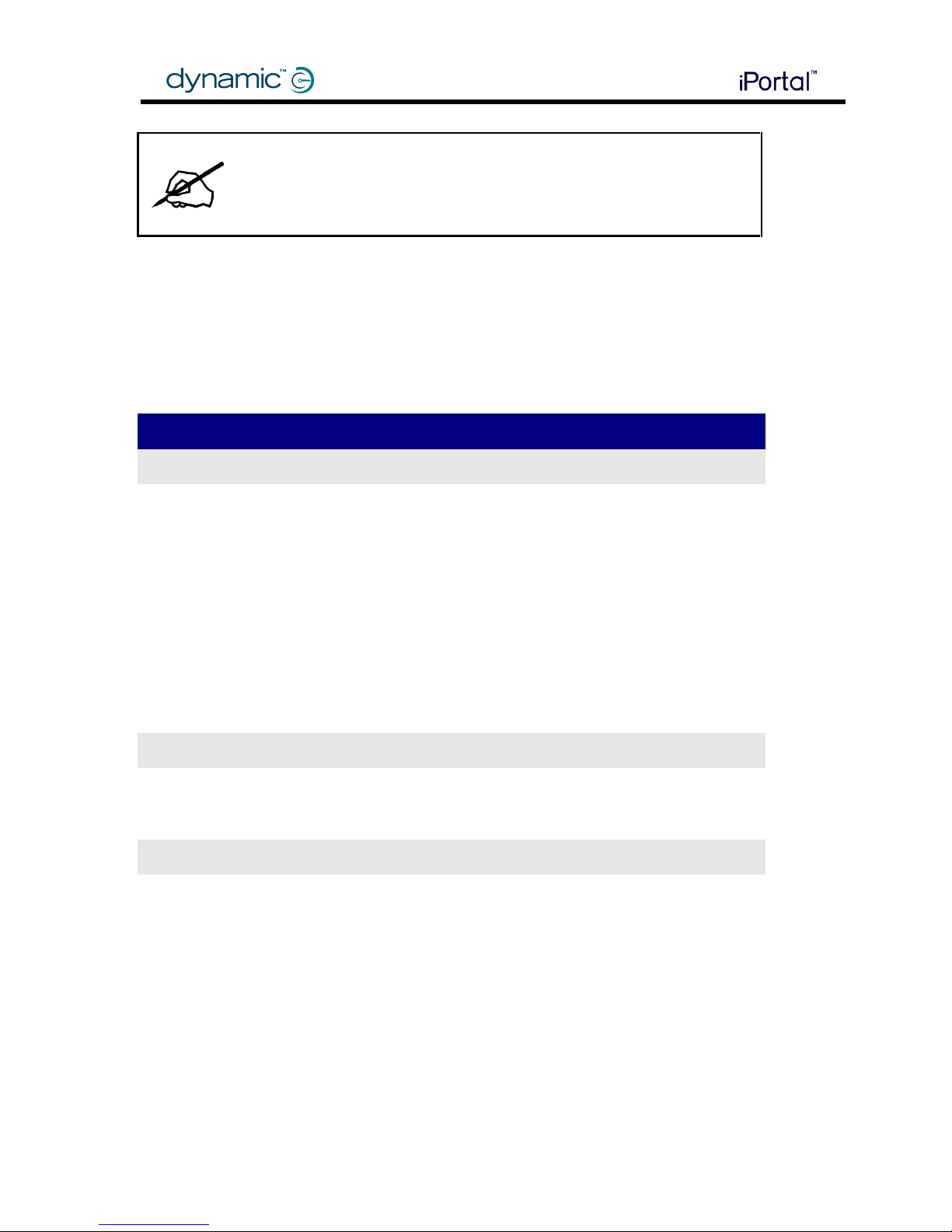
6 Specifications
NOTE
Dashboard can only display information it receives from the wheelchair
control system. Dashboard does not send any information back to the
control system, and cannot control the wheelchair.
2 Specifications
The specifications for the iPortal module should be read and understood in conjunction with
the specifications for the host control system.
2.1 Electrical specifications
Parameter
Min
Nom
Max
Units
DK and DX BUS
Battery voltage (powered-on non-operating)
12 40
V
Battery voltage (operating)
17
24
34
V
Battery voltage (powered-off)
0 45
V
Reverse supply voltage
-40 V Quiescent current
35
100
mA
Powered-off current
0.25
0.5
mA
Operating current
1000
mA
iDevice USB charging connector
Output voltage at connector
4.75
5.0
5.25
V
Operating current
1000
mA
Auxiliary USB charging connector
Output voltage at connector
4.75
5.0
5.25
V
Operating current
500
mA
Page 7
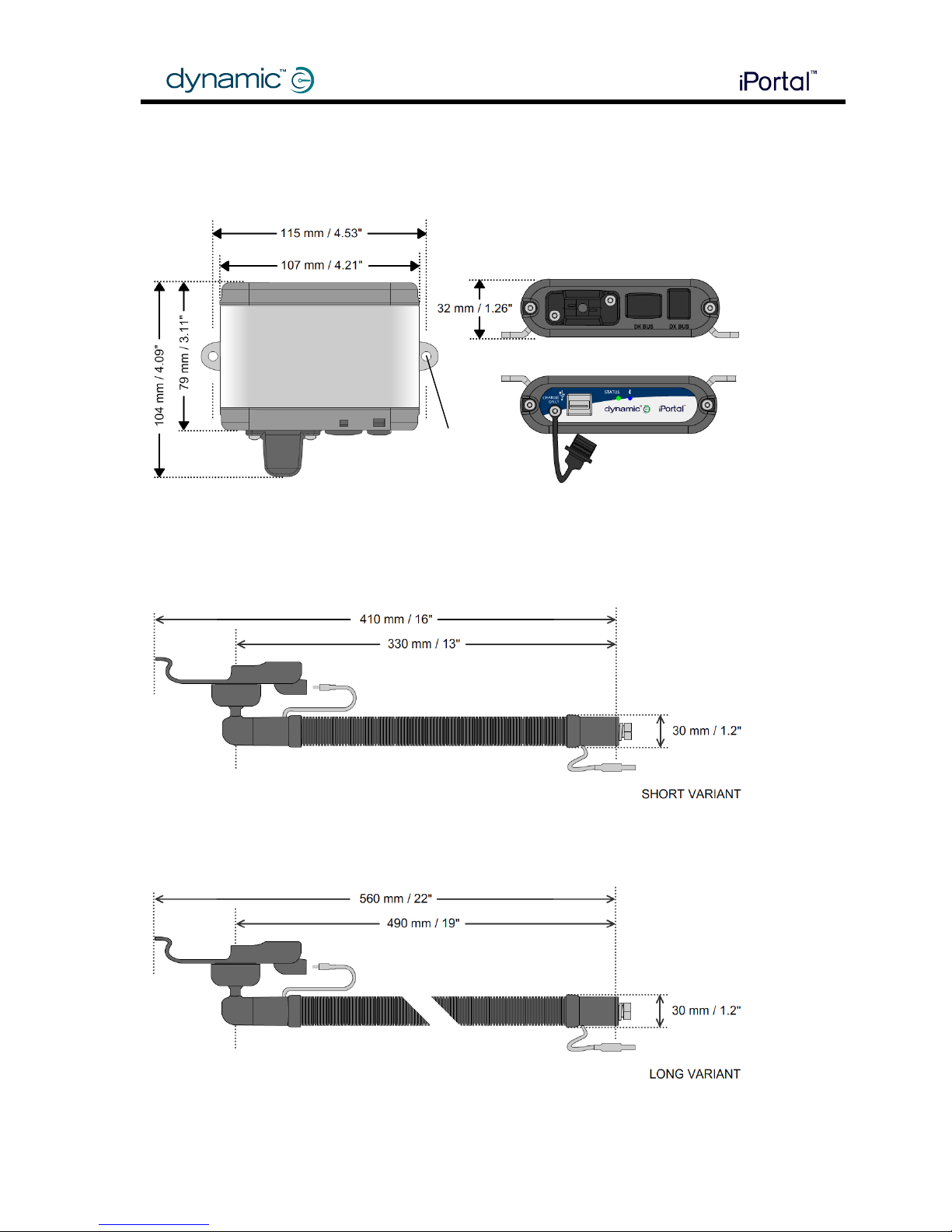
7 Specifications
2.2 Mechanical specifications
DJ-BTINT
DJ-GNKS-IPH
DJ-GNKL-IPH
M4
Page 8
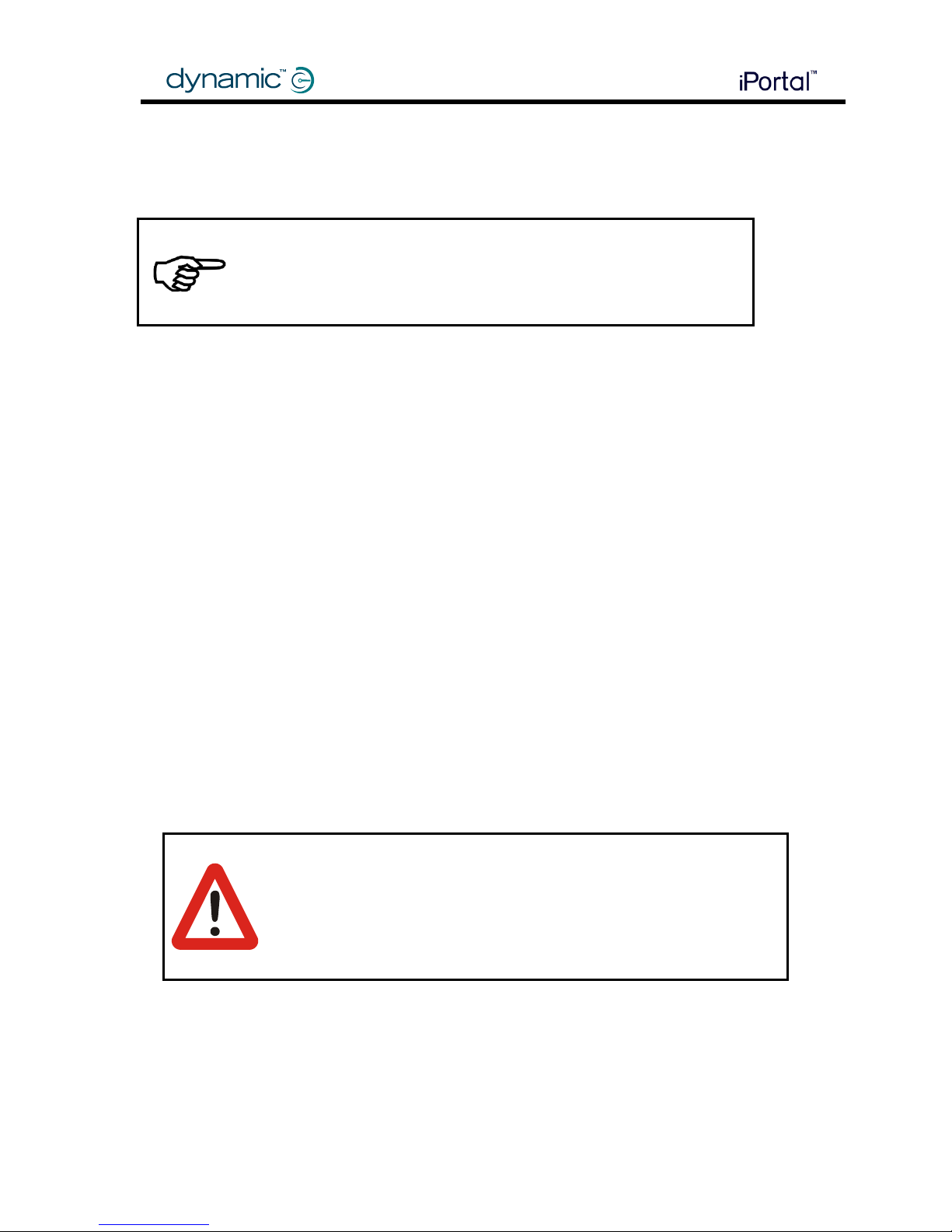
8 Installation
3 Installation
The installation instructions for the iPortal module should be read and understood in
conjunction with the installation manual for the Shark, DX or DX2 host system.
CAUTION
Chemical cleaning agents may cause damage to the iPortal module,
mounting arm and cradle. To clean the iPortal system, wipe with a
damp cloth, using only warm soapy water. For cleaning instructions for
the iDevice refer to the iPhone, or iPod touch User Guide.
3.1 Mounting and connecting
The iPortal system includes a mounting arm, a cradle, a connection module and a USB
cover. In addition, a DX BUS cable (for DX and DX2) or a DK BUS cable and Y-cable (for
Shark) is needed. These must be ordered separately.
3.1.1 Mounting the arm and cradle
The iPortal mounting arm and cradle can be mounted anywhere on the wheelchair.
However, when choosing the location of the mounting arm and cradle, the following should
be taken into consideration:
ease of access by the wheelchair user
the length of the charging cable
mechanical interference with other equipment
protrusion beyond the frame of the wheelchair
crushing by the moving parts of the wheelchair
WARNING
Route the cables and fasten all DYNAMIC CONTROLS’ components in a
position so that the cables, the connectors and the connector sockets
do not allow water entry or are subjected to physical strain, abuse or
damage, such as cutting or crushing. Take particular care on vehicles
with movable structures such as seat raise/tilt or swing-away arms.
Make sure that the cables do not extend from the wheelchair to
prevent them getting caught or damaged by external objects.
Page 9
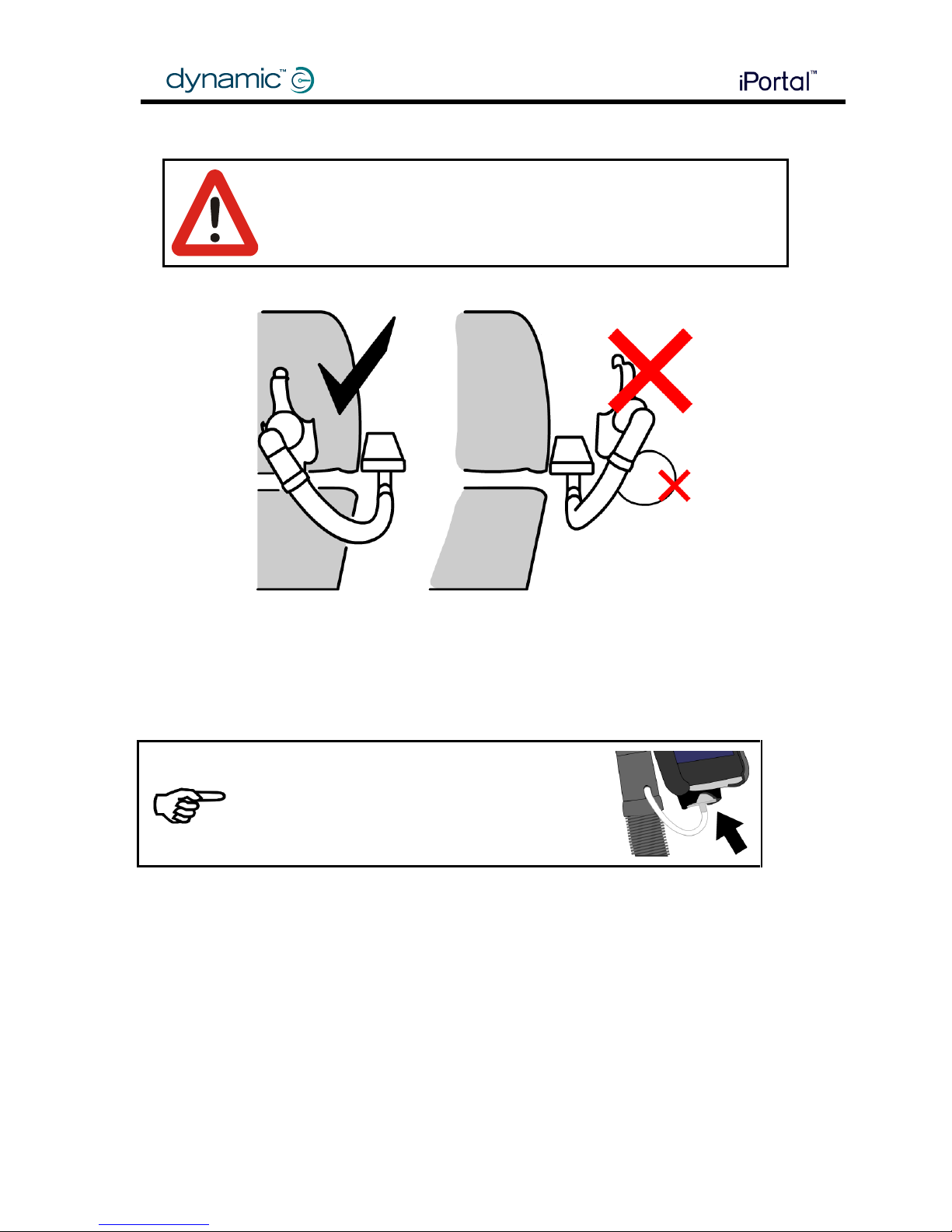
9 Installation
WARNING
Do not position the cradle outside the frame of the wheelchair,
otherwise it can strike objects or passers-by, causing injury. Adjust the
cradle such that it remains inside the outline of the chair.
Leave enough charging cable so that the user can adjust the angle of the cradle from
portrait to landscape orientation. Do not allow a loop of excess cable to hang down. Secure
any excess cable at or near the iPortal connection module in accordance with general
wiring recommendations.
CAUTION
When not in use, protect the charging cable
connector by putting it in the cable park. The
cable park prevents the ingress of dirt and
moisture.
There are two packages available for the mounting arm, and cradle: long, and short.
The long mounting arm and cradle package includes:
mounting arm (Part No. DJ-GNKL-IPH)
cradle for iPhone
cradle for iPod touch
The short mounting arm and cradle package includes:
mounting arm (Part No. DJ-GNKS-IPH)
cradle for iPhone
Page 10

10 Installation
cradle for iPod touch
To change the cradle:
To increase or decrease the force required to tilt/rotate the cradle, tighten or loosen the nut.
If the nut becomes loose over time and the cradle starts moving about too easily, tighten the
nut until the force required to adjust the cradle position is as desired.
CAUTION
Use only the charging cable supplied by DYNAMIC CONTROLS. Do not
substitute this cable with one that looks similar. The characteristics of
the supplied cable are essential to the correct operation of the iPortal.
The charging cable is available in only one length: 950 mm / 37.4 inches.
Remove the cradle from the
mounting arm.
o Loosen and release the nut from
the cradle.
o Pull hard to release the cradle
from the mounting arm.
Replace the cradle on the
mounting arm.
o Push the cradle firmly into
position.
o Turn the nut until it is tight.
1
2 1 2
Page 11

11 Installation
To attach the mounting arm to the chair:
A mounting bracket is not supplied. It is the responsibility of the manufacturer/dealer to
design and make a suitable bracket for attachment to the chair. The mounting arm must be
attached to this bracket using only the M10 bolt and washers supplied by DYNAMIC CONTROLS.
Torque the M10 bolt to 15 Nm.
CAUTION
Use only the M10 bolt and washers supplied by DYNAMIC CONTROLS. Do
not substitute with parts of lesser quality. This bolt must be tightened to
a torque of 15 Nm. Do not omit the washers. The mounting arm may
become loose if these instructions are not followed.
3.1.2 Mounting the module
The iPortal module can be mounted anywhere on the wheelchair, using two M4 bolts and
lock nuts to secure the module to the frame of the chair. However, the following should be
taken into consideration:
ease of access by the wheelchair user
the length of the charging cable
the orientation of the module
routing of the DX or DK bus cable
sufficient clearance around the Apple USB port
sufficient clearance around the auxiliary USB charging port
Only two orientations of the module are permitted, as shown in the diagrams on the next
page.
M10 bolt (torque to 15Nm)
Mounting bracket (not supplied)
Page 12

12 Installation
Permitted module orientation 1.
Permitted module orientation 2.
NOTE
As shown in the diagram above, leave at least 50 mm / 2 inches
clearance for the user to insert a USB plug into the auxiliary USB
connector on the module.
CAUTION
Mount the module only with the Apple USB connector, DK and DX BUS
connectors facing down or towards the rear of the chair. It is important
for the routing of cables and protection from the ingress of dust and
moisture that the module is only mounted as shown above.
Page 13

13 Installation
3.1.3 Connecting the module
WARNING
Do not use damaged or abused cables or connectors. A damaged
cable can potentially produce localised heat, sparks or arcing and
can cause burning or fire resulting in injury or death.
CAUTION
Prevent water or dirt entering the module through the unused DX or DK
connector. The module is supplied with rubber bungs for both
connectors.
3.1.3.1 Connect the charging cable
Step 1: Assemble the USB cover (see diagram below) around the USB end of the charging
cable
Step 2: Insert the charging cable into the Apple USB connector of the iPortal module
Step 3: Attach the USB cover to the iPortal module using the two screws provided
Assembling the USB Cover
3.1.3.2 Connect the BUS cable
The iPortal module connects with either the Shark or the DX BUS. Do not connect the module
to both Shark and DX at the same time. No damage will result if both are accidently
connected, but the system will not work correctly until one is disconnected. The iPortal
module automatically detects which bus is connected.
CLICK!
Page 14

14 Installation
3.1.3.3 Connecting the module into a Shark system
Note that the iPortal module has only one DK BUS socket.
Connecting with the Shark system
Use one Y cable(GSM80951) as shown in the diagram below.
Connecting with the Shark system when there is an Attendant Control Unit (ACU)
If an Attendant Control Unit (ACU) is in the system, use two Y cables (GSM80951) as shown in
the diagram below.
Connecting with the Shark system using a Y cable at the remote
If there is no ACU, and if it is more convenient for cable routing, a Y cable (GSM80951) may
be used from the Shark remote, as shown in the diagram below.
Y Cables
GSM80951
Page 15

15 Installation
NOTE
DK BUS extensions and cables are available in a range of lengths. See
the DYNAMIC CONTROLS product catalogue for more information.
Always use the shortest cable that can be routed without it being
stretched or pinched.
Y Cable
Page 16

16 Installation
3.1.3.4 Connecting the module into a DX or DX2 system
Note that the iPortal module has only one DX BUS socket.
Connecting with the DX system using any available DX BUS connector
Use an available connector on any DX module and a short DX cable such as the GSM63005.
Alternatively, use an available connector on a DX splitter box (DX-SKT-X4) and a short DX
cable such as the GSM63005.
Some DX-compatible modules have only one DX BUS socket, for example the
DX2-REM42x Remote. If this is the case, use a Y cable (GCB65231) to connect to the iPortal.
NOTE
DX BUS extensions and cables are available in a range of lengths. See
the DYNAMIC CONTROLS’ product catalogue for more information.
Always use the shortest cable that can be routed without it being
stretched or pinched.
Y Cable
Page 17

17 Installation
3.1.4 Connecting the iDevice
3.1.4.1 Connecting the charging cable
Connect the charging cable to the Apple USB port on the iPortal module and to the iDevice.
Depending on the way the user has set-up the iDevice, it may beep or vibrate to indicate
that the USB port is charging the device.
Charging is by cable, data is by Bluetooth® link.
Check the iDevice battery level and Bluetooth®
connection status from the icons on the top right of the
iDevice’s screen; visible at all times.
NOTE
The charging cable does not carry data. The iDevice connects to the
iPortal module using a Bluetooth® wireless connection. You must first
pair the iPortal with the iDevice. For instructions on pairing please refer
to the next section.
NOTE
The word iDevice refers to the iPhone, iPhone3G, iPhone3GS, or iPod
touch belonging to the wheelchair user and used to connect to the
iPortal.
When not in use,
protect the charging
cable connector by
putting it in the
cradle cable park.
Page 18

18 Installation
3.1.4.2 Pairing the iDevice with the iPortal
An iDevice communicates with the iPortal module using a Bluetooth® wireless connection.
Before using an iDevice with the iPortal, a Bluetooth® wireless connection needs to be
established between the two; this is called pairing. Pairing is normally a one-off procedure:
that is, once an iDevice has been paired with the iPortal, it will remain paired during normal
operation.
To pair the devices, follow the three steps below. (The numbers in square brackets refer to the
images below).
Step 1: Turn the iDevice’s Bluetooth On. The iDevice will start searching for nearby devices
NOTE
To switch the iDevice’s Bluetooth on, start from the iDevice’s Home
screen, and select:
Settings [1] ► General [2] ► Bluetooth [3] ► Switch Bluetooth On[4]
Step 2: Turn the wheelchair’s power off and then on [5]. This will switch on the iPortal’s
Bluetooth.
Step 3: On the iDevice, when asked for a PIN, enter 7654 and then tap Connect[6]
Page 19

19 Installation
NOTE
Allow between 30 and 60 seconds for the Enter PIN screen to be
displayed.
NOTE
When you see an instruction to “cycle the power” on the iDevice,
turn the power off at the Joystick, and then turn it on again.
3.1.4.3 Pairing a different iDevice with the iPortal
To pair a different iDevice with the iPortal, it may be necessary first to un-pair the previous
device.
To un-pair a device previously paired with the iPortal:
Step 1: on the device to be un-paired, set Airplane Mode to ON
Step 2: on the device to be paired, follow the procedure “Pairing the iDevice with the iPortal”
in the section above
NOTE
Allow approximately 60 seconds for the iPortal to find the new
device.
Step 3: On the un-paired device, reset Airplane mode to OFF
REFERENCE
For more details of how to manage Bluetooth® on an iDevice refer
to the online help available at www.apple.com/support
After the iDevice and the iPortal have successfully paired,
the connection is listed on the Bluetooth® menu [7].
Note that sometimes when attempting to pair the iDevice
with the iPortal, one or the other may time out waiting for
input from you. If the procedure does not work the first time,
repeat the steps above.
If the chair is programmed to go into sleep mode after only
one minute of inactivity, the chair may enter this mode
during pairing, causing pairing to fail. If this is the case,
increase the sleep timeout value.
Page 20

20 Installation
To clear the iPortal from the iDevice Bluetooth® list:
From the iDevice Home screen, choose Settings ► General ► Bluetooth ► Forget this Device,
and tap Forget Device.
Page 21

21 Installation
3.1.5 Status LEDs
3.1.5.1 Bluetooth
®
wireless link flash codes (blue LED)
The status of the
Bluetooth® wireless link is
indicated by a blue LED
on the iPortal connection
module.
Pattern
Status
One flash every two seconds
Searching for available devices in range
One flash every second
Trying to connect with device
On steady
Device present, Dashboard responding
One short flash every 5 seconds
Device present, Dashboard not running or
responding
Off
Bluetooth® off, or power off
3.1.5.2 iPortal connection module flash codes (green LED)
The status of the iPortal system is indicated by a green LED on the iPortal connection module.
Pattern
Status
Steady green light
The iPortal is operating normally
Flashing green light
An internal error has occurred; contact
DYNAMIC CONTROLS
3.2 Dashboard software application
See the iPortal User Manual for instructions on downloading, installing and using the iPortal
Dashboard application.
Page 22

22 Programming
4 Programming
The iPortal module can be added to any Shark or DX/DX2 System without reprogramming the
wheelchair’s control system.
New firmware may be downloaded to the iPortal module by the Dashboard application.
Downloading a new version of the iPortal Dashboard application will check the iPortal’s
firmware on the module and automatically upgrade it, if required. More information is
available in the iPortal User Manual.
5 Troubleshooting
5.1 Bluetooth
®
connection fails
If you are experiencing difficulty establishing a Bluetooth® connection between the iDevice
and the iPortal module, try the following:
5.1.1 Restart the iDevice’s Bluetooth
®
:
Step 1: From the iDevice’s Home screen, select Settings ► General ► Bluetooth
Step 2: Set Bluetooth to Off
Step 3: Set Bluetooth to On
Step 4: Turn the wheelchair’s power off and then on.
Step 5: On the iDevice, when asked for a PIN, enter 7654 and then tap Connect
5.1.2 Wait longer for Bluetooth
®
to establish a connection:
After Step 4 above, allow up to 60 seconds for the PIN prompt to display.
5.1.3 Clear the iPortal from the iDevice’s Bluetooth
®
list:
From the iDevice Home screen choose Settings ► General ► Bluetooth ► Forget this Device,
and tap Forget Device. After the device has been un-paired, follow the procedure for
pairing in section 3.1.4.2 Pairing the iDevice with the iPortal.
5.1.4 Increase the sleep timeout of the chair:
If the wheelchair’s sleep-mode timeout value is too small, and the wheelchair enters sleepmode whilst pairing, then pairing will fail. To overcome this, increase the sleep timeout value
of the chair.
Page 23

23 Appendices
6 Appendices
6.1 Intended use and regulatory statement
Intended Use
The iPortal is a one-way communication module intended to provide an interface to third
party communication devices that serve as an optional display for a DYNAMIC CONTROLS
wheelchair control system. The iPortal is intended for wheelchair users who have difficulty
viewing the display or interface on the regular DYNAMIC CONTROLS Remotes and would benefit
from a heads up display of visual feedback on the operational state of the wheelchair
control system. It is not intended to operate diagnostic or life support devices or similar safety
critical applications.
Additionally, the iPortal offers users who have little or no ability to directly operate an iDevice
(iPhone, iPod), the functionality to navigate and control these devices through the
wheelchair control system.
Regulatory Classification
Europe
The iPortal is an optional output display from either the Shark System or the DX/DX2
System, classified as an accessory of a Class I medical device (Powered Wheelchair)
as detailed in Directive 93/42/EEC concerning Medical Devices (as amended by
Council Directive 2007/47/EC).
USA
The iPortal is an optional output display from the Shark System or DX-System, classified
as an accessory of a Class II medical device (Powered Wheelchair) as detailed in 21
CFR § 890.3860. Accordingly, the iPortal is itself categorized as a 'wheelchair
accessory' as detailed in 21 CFR § 890.3910 - Class I, 510(k) exempt.
Compliance and Conformance with Standards
In accordance with the regulatory classification, the iPortal is designed to comply with the
requirements of the European Council Directive 93/42/EEC and US Quality System
Regulations of 21 CFR § 820.
The iPortal has been designed such that the combination of the wheelchair and the control
system (Shark System or DX/DX2 System) including the iPortal - but excluding the third party
display equipment - complies with the requirements of the MDD Harmonized Standards
EN12184 and EN12182 and the FDA Consensus Standard ANSI/RESNA 7176 for performance.
6.2 Service life
If the product has been installed, used and maintained as recommended, all instructions
contained in this manual have been properly followed, and the unit has not been abused,
the expected service life period (i.e. serviceable life expectancy) of the product is five (5)
years. After this period, DYNAMIC CONTROLS recommends the product be replaced for safety
reasons. DYNAMIC CONTROLS accepts no responsibility or liability for product failure if the
product is retained in use beyond the stated service life period.
Page 24

24 Appendices
6.3 Maintenance
The following instructions must be passed on to the operator before use of the product.
Keep all DYNAMIC CONTROLS products free of dust, dirt and liquids. To clean the product,
use a cloth dampened with warm soapy water. Do not use chemicals, solvents or
abrasive cleaners, as this may damage the product.
Every month, check all vehicle components for loose, damaged or corroded
components, such as connectors, terminals, or cables. Restrain all cables to protect them
from damage. Replace damaged components.
Once every 6 months, test all switchable functions on the DYNAMIC CONTROLS electronics
system to ensure they function correctly.
There are no user-serviceable parts in any DYNAMIC CONTROLS electronic product. Do not
attempt to open any case or undertake any repairs, else the warranty will be void and
the safety of the system may be compromised.
If any doubt exists with any of the above, consult your nearest service centre or agent.
WARNING
It is the responsibility of the end user to maintain the product in a state
of good repair at all times. If any component is damaged in any way,
or if internal damage may have occurred (for example by being
dropped), have it checked by qualified personnel before operating.
6.4 Warranty
All equipment supplied by Dynamic Controls is warranted by the company to be free from
faulty workmanship or materials. If any defect is found within the warranty period, the
company will at its sole discretion refund, replace or repair the equipment without charge for
materials or labour.
This warranty is subject to the provisions that the equipment:
has been correctly installed
has been thoroughly checked upon completion of installation, and all programmable
options (if any) have been correctly adjusted for safe operation prior to use
has been used solely in accordance with this manual and all other manuals of the
Dynamic Controls products that are used on the mobility vehicle
has not been subjected to misuse or accident, or been modified or repaired by any
unauthorised personnel
has not been connected to non-specified third party devices without the specific
approval of Dynamic Controls
has been used solely in combination with electrically powered mobility vehicles in
accordance with the intended use and the recommendations of the vehicle
manufacturer
Page 25

25 Appendices
6.5 Safety and misuse warnings
Please look in the user manual and/or installation manual of the wheelchair that the iPortal is
installed on for the warnings that apply to that particular wheelchair and control system.
In addition, the following warnings apply to the wheelchair in combination with the iPortal
accessory:
1. Do not install, maintain, or operate this equipment before you have read and understood
all the instructions and all the manuals for this product and all the other products that you
use or install together with this product. Follow the instructions of the manuals. If you do
not follow all instructions, injury or damage could result.
2. Do not try to open or disassemble any case - there are no user-serviceable parts inside.
3. Do not touch the connector pins. If you touch the pins, they can become dirty and the
system's electronic components can be damaged by electrostatic discharge.
4. DYNAMIC CONTROLS has tested the iPhone to confirm that Radio Frequency Interference
(RFI) caused by the iPhone does not change the behaviour of the wheelchair control
systems in any way. In the very unlikely case that the iPhone or another mobile
communications device would cause the wheelchair to behave erratically, turn off the
control system. When you turn off the control system, the chair will halt.
5. It is the responsibility of the installer to make sure that accessories that are installed on the
vehicle do not interfere with the operation of the vehicle or the control system.
6.6 Electromagnetic Compatibility (EMC)
DYNAMIC CONTROLS Electronic controllers and accessories have been tested on typical
vehicles to confirm compliance with the following appropriate EMC standards:
USA: ANSI/RESNA WC/Vol:2 - 1998 Sec 21
Europe: EN12184: 1999 Sec 9.8.1-3 / ISO7176-21
National and international directives require confirmation of compliance on particular
vehicles. Since EMC is dependent on a particular installation, each configuration variatant
must be tested.
Minimising emissions
To minimise emissions and to maximise the immunity to radiated fields and ESD, follow the
general wiring recommendations in section 2.1.1 of the DX System Manual.
Page 26

26 Appendices
6.7 Environmental statement
This product has been supplied from an environmentally aware
manufacturer.
Please be environmentally responsible and recycle this product at the end
of its life through your local recycling facility.
This product may contain substances that could be harmful to the
environment if disposed of into a landfill.
Do not dispose of this product in fire.
6.8 Apple disclaimer
You agree that the use of this software together with an iPod, iPhone or iPad ("Apple
Product") shall only be as a personal organization or supplemental data display tool and not
as a source of medical advice. You agree that this software will never be used to replace the
advice of a doctor, or your own common sense and independent judgment, and that you
will not at any time rely on any information presented on your Apple Product as the basis for
health care, medical or other decisions that may result in injury or other ill effects. You agree
to take sole responsibility for your health care decisions, including contacting a physician or
other health care professional regarding all medical conditions, tests, diagnoses and
treatment options and agree that Apple shall have no liability for any action You or anyone
using the software may take, regardless of the information received, displayed, calculated or
transmitted by your Apple Product. Apple assumes no risk for your use of the software and
makes no warranties whatsoever, express or implied, regarding the accuracy, completeness
or usefulness of any information presented on your Apple Product as a result of using the
software.
6.9 EU Authorised Representative
Dynamic Europe Ltd.
Finepoint Way
Kidderminster, Worcestershire
DY11 7FB, United Kingdom
Tel: +44 1562 826600
Page 27

