Page 1
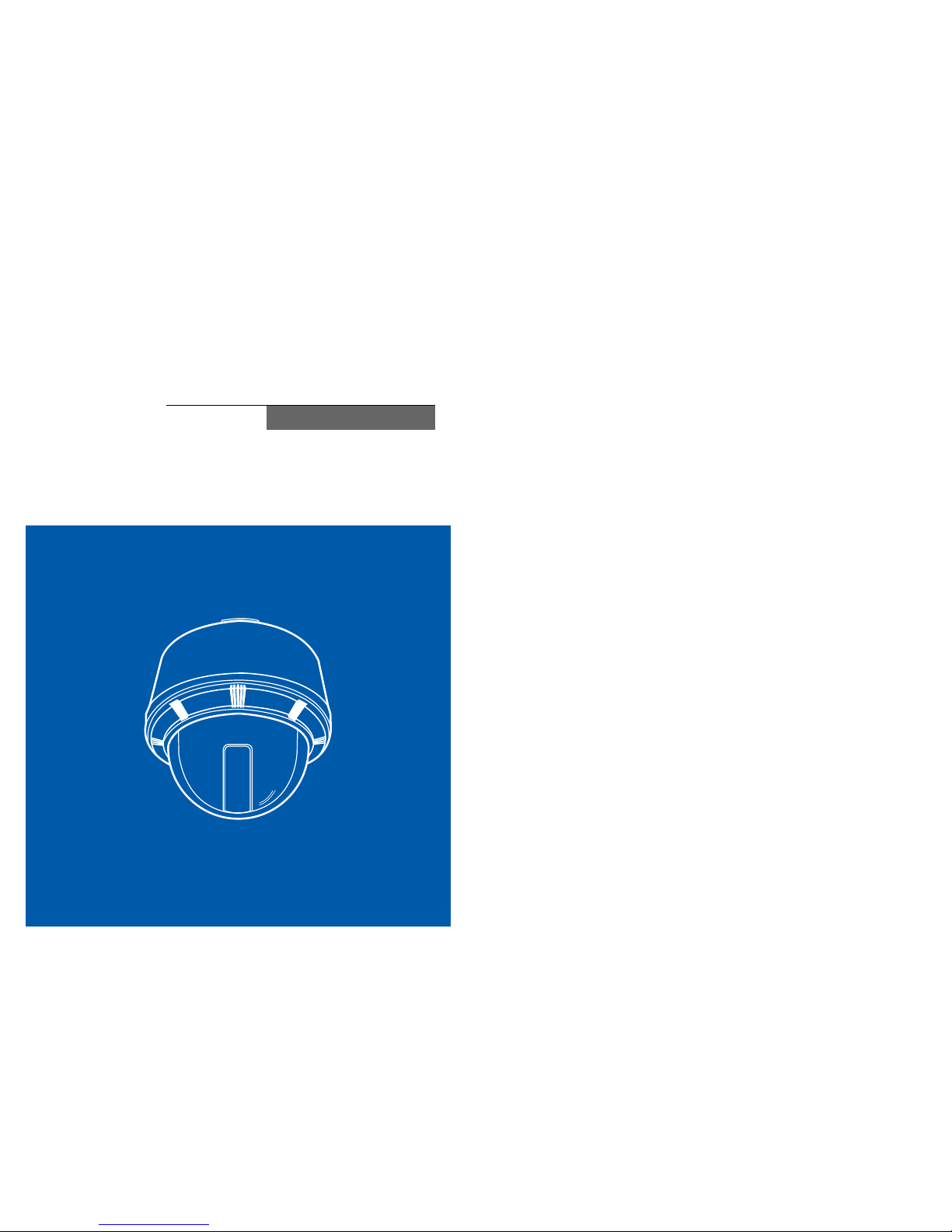
SUPERIOR SPEED DOME
D YN-SD/EXT/AL
USER MANUAL
DYNAMIC
Page 2
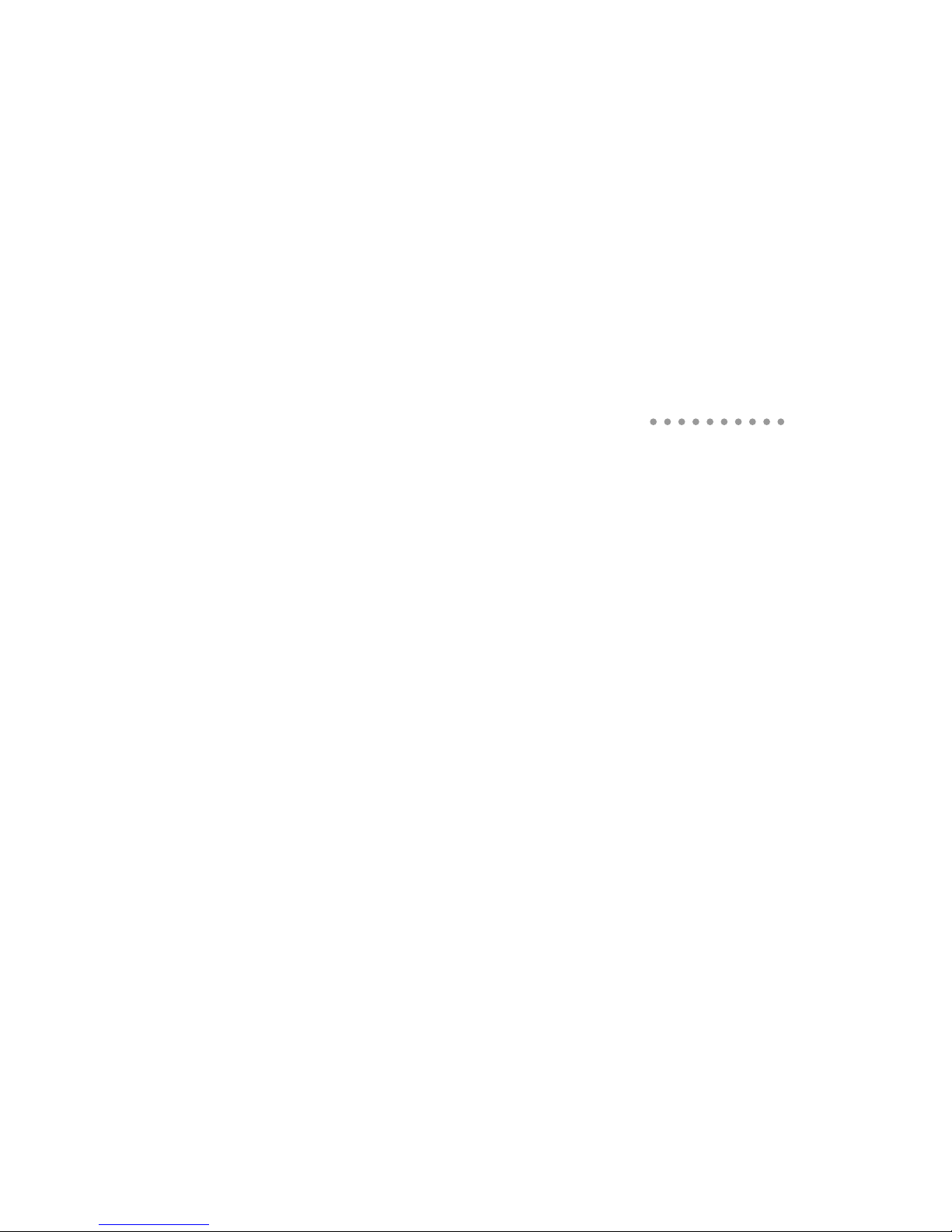
SUPERIOR SPEED DOME
INSTALLATION/OPERA TION/PROGRAMMING MANUAL
23X Day / Night Speed Dome Camera
Page 3
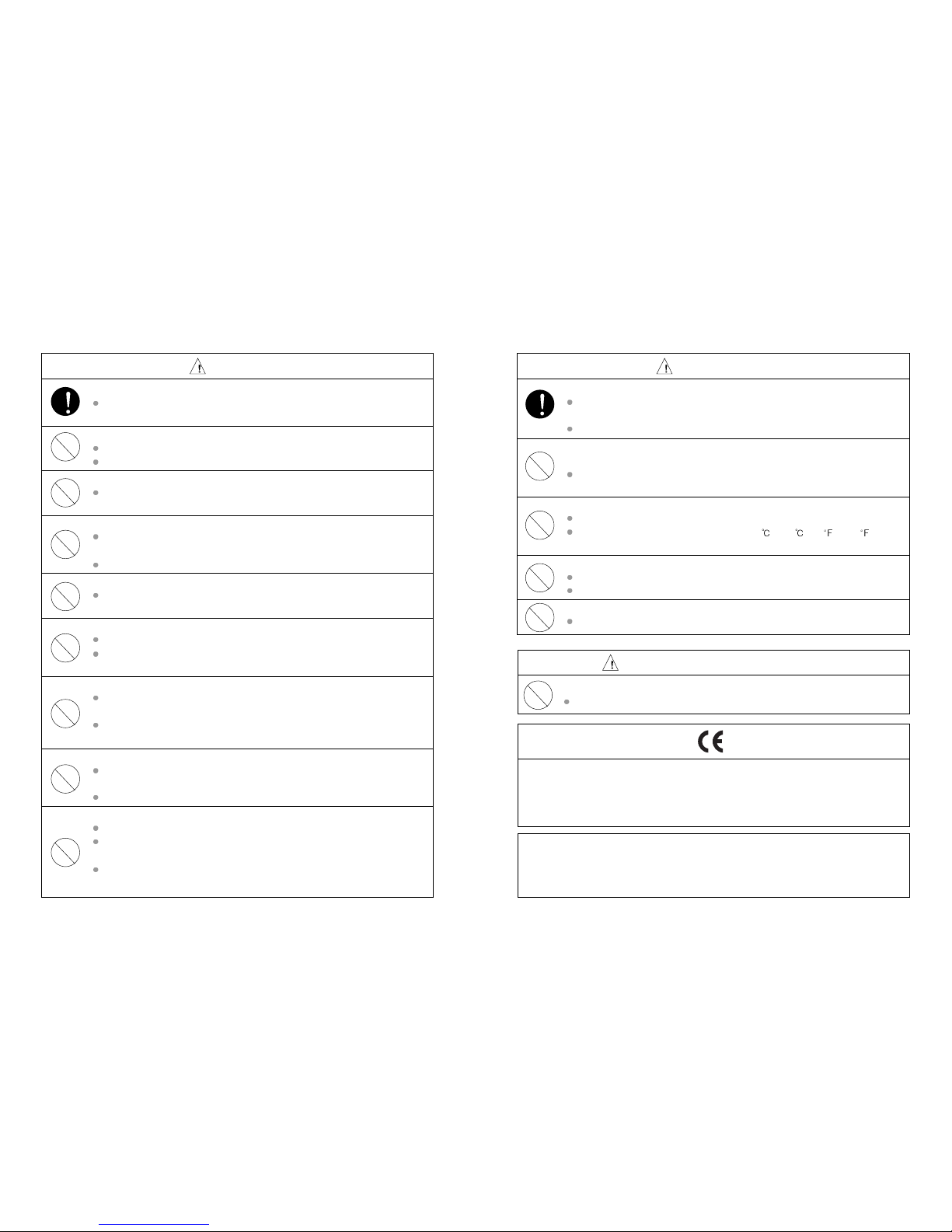
WARNING
Always have the unit installed by the store it was purchased from.
Improper connections and/or installation could result in electrical shock, fire
or other serious injury or damage.
Do not place the unit on an unstable surface.
Always checks the strength and stability of the installation location.
A falling unit will result in damage and could cause serious injury.
Never disassemble or attempt to repair or modify the unit.
Disassemble by untrained personnel could result in serious electrical shock,
fire and/or malfunction.
Never use in locations where combustible materials are used.
The unit should never be used where combustible materials, such as gases,
are being used.
Fire, explosion or other serious accidents could occur
Never touch electrical connections with wet hands.
Touching electrical connections with wet hands could result in serious
electrical shock.
Never expose the unit to water.
If the unit becomes wet, turn off the power and unplug it immediately.
Stop using the unit if it becomes wet and contact your nearest supplier or
manufacturer representative.
Never use the unit if there is an abnormality.
Turn off the power and unplug the unit immediately if there is any type of
abnormality, such as a strange smell or smoke.
Continuing to use a unit that is not operation properly could result in serious
injury or damage to the unit.
Always use the designated power supply.
Failure to use the proper power supply could result in fire, electrical shock,
serious injury and/or damage.
Always uses the designated power supply.
Always handle the connecting cords properly.
Never damage or modify the connecting cords.
Never pull on the connecting cord, expose them to extreme heat and/or
place heavy objects on top of them.
Failure to follow these warnings could result in fire, electrical shock or other
damage or injury.
CAUTION
Always use the unit indoors.
The unit should never be used outdoors, or in any place where it will be
exposed to rain or other extremes of moisture.
Direct exposure to water will result in rust and will damage the unit.
Never use in environments that have heavy concentrations of dust,
smoke, steam or humidity.
Environments such as these could result in fire, electrical shock or other
serious damage or injury.
Never place the unit in extremes of high or low temperatures.
Extreme temperatures will damage the unit.
Always use within an operating range of -40 to 60 (-40 ~ 140 ) for
outdoor speed dome camera.
Never place the unit near the magnetic.
The unit should never be placed near by magnetic.
It is reason for the malfunctions.
Never expose the unit to impact.
Strong impact may seriously damage the unit.
FOR PROPER OPERA TION
Never install the unit yourself.
The unit should be installed by trained personnel.
This devise complies with part 15 of the fcc rules operation is subject to the following
two conditions: (1) This device may not cause harmful interference and (2) This device
must accept any interference received including interference that may cause undesired
operation
This product has been designed and manufactured in accordance with the harmonized
European standards, following the provisions of the below stated directives.
Electromagnetic Compatibility Directive 89/336/EEC(EN60065:1998, EN61000-63:2001, EN61000-6-1:1997)
Page 4
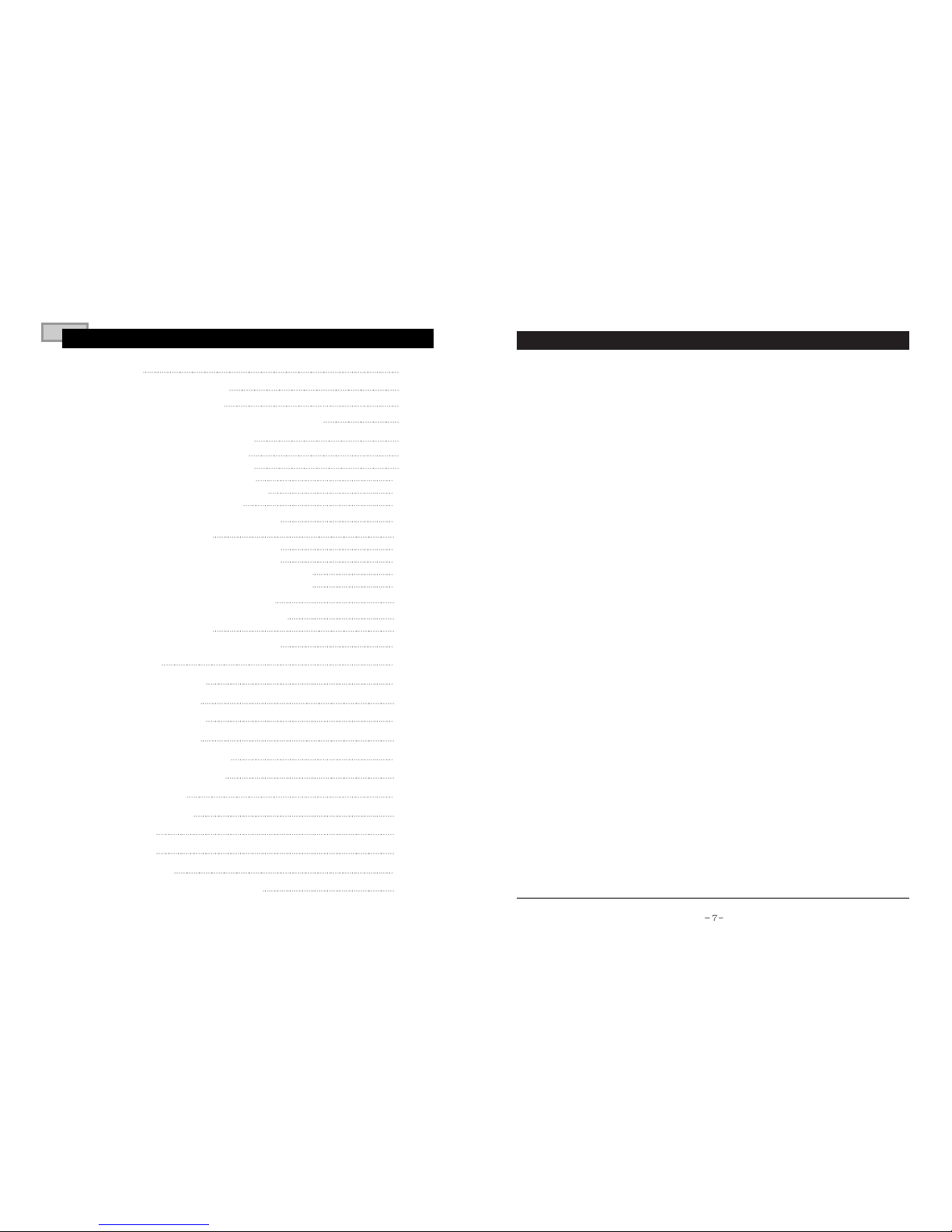
Thank you for purchasing the integrated speed dome
system, Superior Speed Dome. Your new system features a highresolution, color camera/optics package with Day/Night , DSS, WDR
technology and programmable dome drive software with OSD menu.
This manual is designed to be a reference tool for the installation,
operation and programming of your system. You will find information
about Superior Speed Dome's features and commands in the OSD
menu tree.
Getting Started
You will need to install your dome system before using this manual.
Refer to the installation section in this manual for installation
instructions.
Once installed apply power to the Superior Speed Dome system. The
system will start an initializing sequesnce. When initializing is done,
the following information is displayed :
SPEED DOME CAMERA
Memory checking
Address : XXXX, Protocol, Baud rates,
Input power
Please Wait ! ...
This inforamtion will display for a second after initializing.
Refer to the following pages to learn how to operate and program
your dome system.
1. WELCOME
1. WELCOME 5
2. INTRODUCTION OF PRODUCT
5
2.1 PRODUCTS FEATURES
5
3. INSTALLING AND CONNECTING WITH EQUIPMENTS
7
3.1 NAME AND FUNCTION OF EACH PART
7
3.1.1 THE NAME OF EACH PART
7
3.1.2 INSTALLATION AND WIRING
8
3.2 CONNECTING WITH EQUIPMENTS
11
3.2.1 BASIC CONNECTION DIAGRAMS
11
3.2.2 CONNECTION DIAGRAMS
12
4. HOW TO USE FUNCTIONAL DIP SWITCHES
14
4.1 SETTING DIP SWITCHES
14
4.1.1 SETTING OPTIONAL DIP SWITCHES
14
4.1.2 SETTING ADDRESS DIP SWITCHES
16
4.1.3 SETTING BAUD RATE WITH DIP SWITCHES
17
4.1.4 SETTING PROTOCOL WITH DIP SWITCHES
18
5. HOW TO OPERATE YOUR DOME SYSTEM
20
5.1 HOW TO OPERATE YOUR DOME SYSTEM
20
5.2 ACCESSING OSD MENU
21
6. HOW TO PROGRAM YOUR DOME SYSTEM
22
7. DOME SETTING
23
8. PRESET PROGRAMMING
37
9. SWING PROGRAMMING
38
10. GROUP PROGRAMMING
39
11. TOUR PROGRAMMING
40
12. SPIRAL SEQ PROGRAMMING
41
13. PTZ TRACE PROGRAMMING
42
14. ERROR MESSAGES
43
15. TROUBLE SHOOTING
44
16. DIMENSIONS
46
17. ASSEMBLIES
48
18. SPECIFICATIONS
50
19. QUICK STARTING - OSD MENU TREE
51
TABLE OF CONTENTS
Page 5
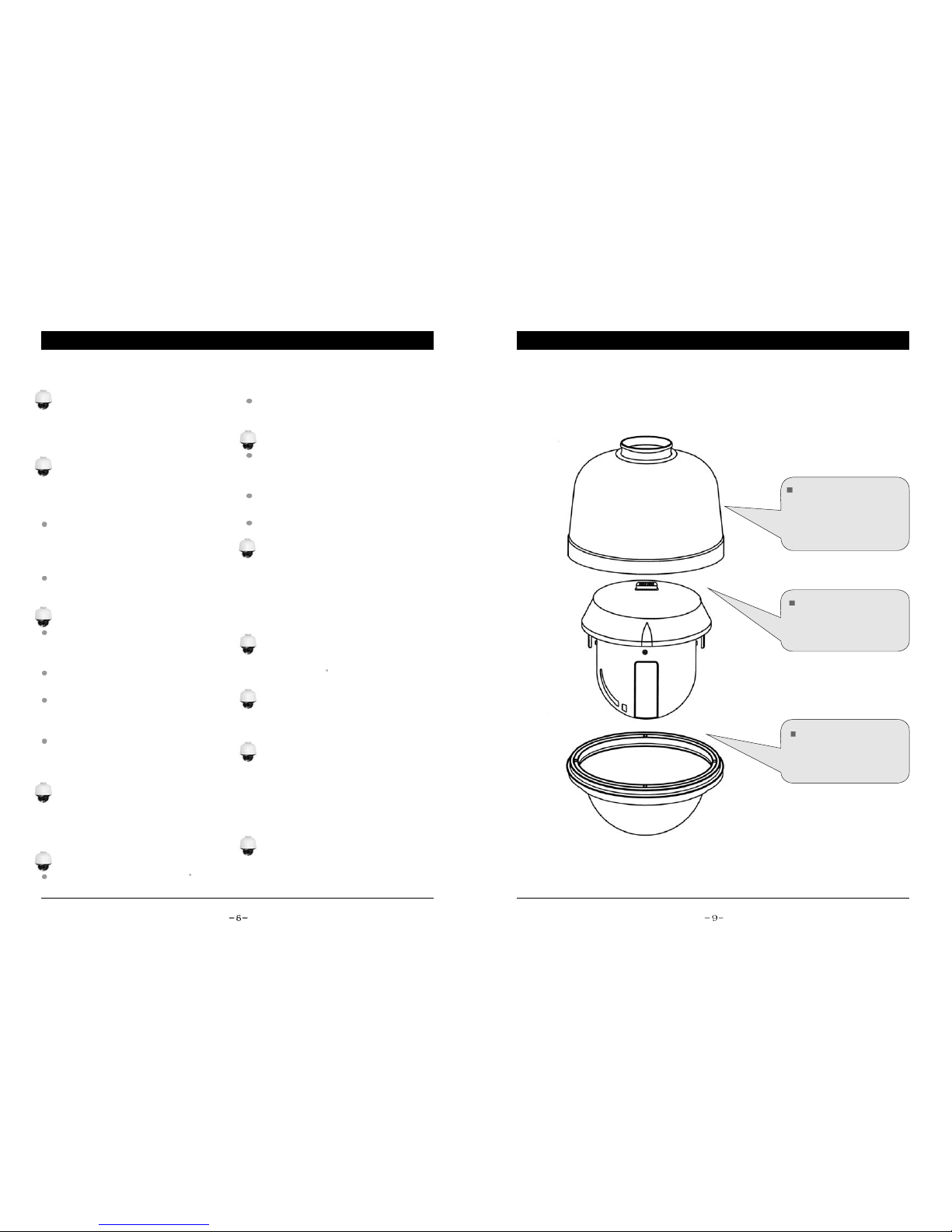
23x Zoom lens
23x Optical zoom lens combined with an auto
focus system and digital zoom enables you to get
maximum 235x great pictures.
A low light function
Surveillance with optimum picture is possible
owing to digital-slow-shutter function and widedynamic-range function.
Digital-slow-shutter function is improving the CD
sensitivity by electrically lengthening exposure
time so that it should be under surveillance on
the dition of 0.01 Lux in color.
Wide-dynamic-range function is possible to ook
at object clearer in back light condition.
Various auto-surveillance functions
PTZ trace
Realizes the registered manual operation for
about 120 seconds.
Auto swing
Repeat pan and tilt between two preset positions.
Group sequence
Switches and checks a maximum of 64 preset
positions in order.
Tour sequence
Switches and checks a maximum of 6 group
sequences in order.
128 Preset position
A maximum of 128 preset positions can be
programmable. The preset function enables to set
where you want on monitor at any time.
Smart pan/tilt function
It should be rotated pan travel by 360 endless.
Pan and tilt speed compensation function in
proportion to depth of zoom.
Day & Night function with filter
It allows make surveillance in the night or low
illumination condition with IR cut filter system.
(0.1 Lux)
In the darkness, it should be changed to black &
white mode automatically.
With DSS control, it allows watch at 0.009 Lux.
4ch alarm inputs
It can be directly connected sensor and used with
presets owing to built-in 4-channel sensor input
terminals. It can be also operated together other
equipment owing to built-in alarm output.
(1-Relay normal output)
Auto flip function
The unit can be track the moving object
automatically until 180 in vertical by using controller.
8 Privacy Masking Zones
For the privacy, it can be programmed masking
zone up to 8 locations on the OSD menu screen.
OSD (On Screen Display) Menu
Provides character information displayed on the
monitor, such as the camera ID address, camera
name, preset number, sequence status, and sets
various functions of camera easily on the OSD
menu screen.
For outdoor use function
With fan & heater it can be operated the dome
camera in hot or cold condition in automatically.
3.1 Name and each part
3.1.1 The name of each part
3. INST ALLING AND CONNECTING WITH EQUIPMENT
2. INTRODUCTION OF THE PRODUCT
2.1 Product Features
Figure 1. OUTDOOR SPEED DOME
B- DOME DRIVE
It is a dome drive. All control
equipments and camera are
inside.
A- BACK BOX
There is a dome drive in it,
connect power cable, data
cable and video cable and
sensors into it.
C- LOWER BUBBLE
Insert the body of camera
into the head cover, then
close to lower bubble finally.
Page 6
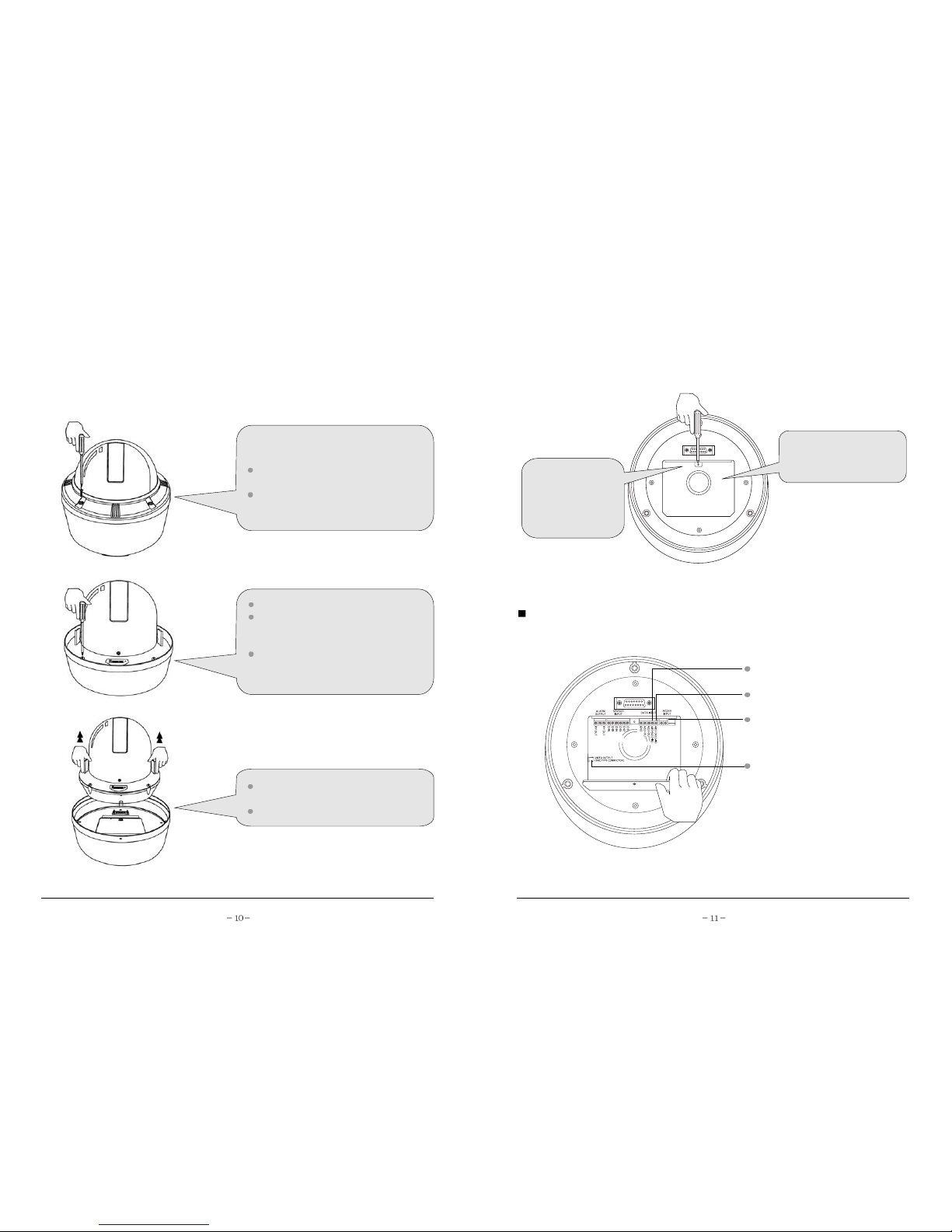
3.1.2 Installation and wiring
(1) Disassembly the camera for installation
(2) Inside of the back box for installation
Please be careful to wrong connect so that it is explained each connector of function as below
picture.
Figure 4. WIRING PART OF THE BACK BOX
Figure 2. DISASSEMBLY THE DOME
First, loose the dome drive from the back
box.
Loose first, the dome drive from the back
box.
Loose the bolt on the side of cover with a
screw driver and it could be removed lower
bubble.
Remove the dome drive from back box.
There are 3 bolts on the body of camera.
They should not full pulled out to prevent
missing.
Loose three of round-headed bolts from the
dome drive. It can be out up to about 1cm to
prevent missing after loosen all.
Loose the all of bolts and then pull up the lip of
the dome drive with both hands.
Remove the dome drive from back box.
If you unscrew one of
bolt (with '+'screw
driver) on the
connector cover, it is
opened.
Open the connector cover.
Please connect Data, Power
and Video cables.
Figure 3.
Plug in one end of (-) RS-485 data cable.
Plug in one end of (+) RS-485 data cable.
Plug in one end of output (24Vac) from the
power supply.
Plug in one end of video signal cable.
Page 7
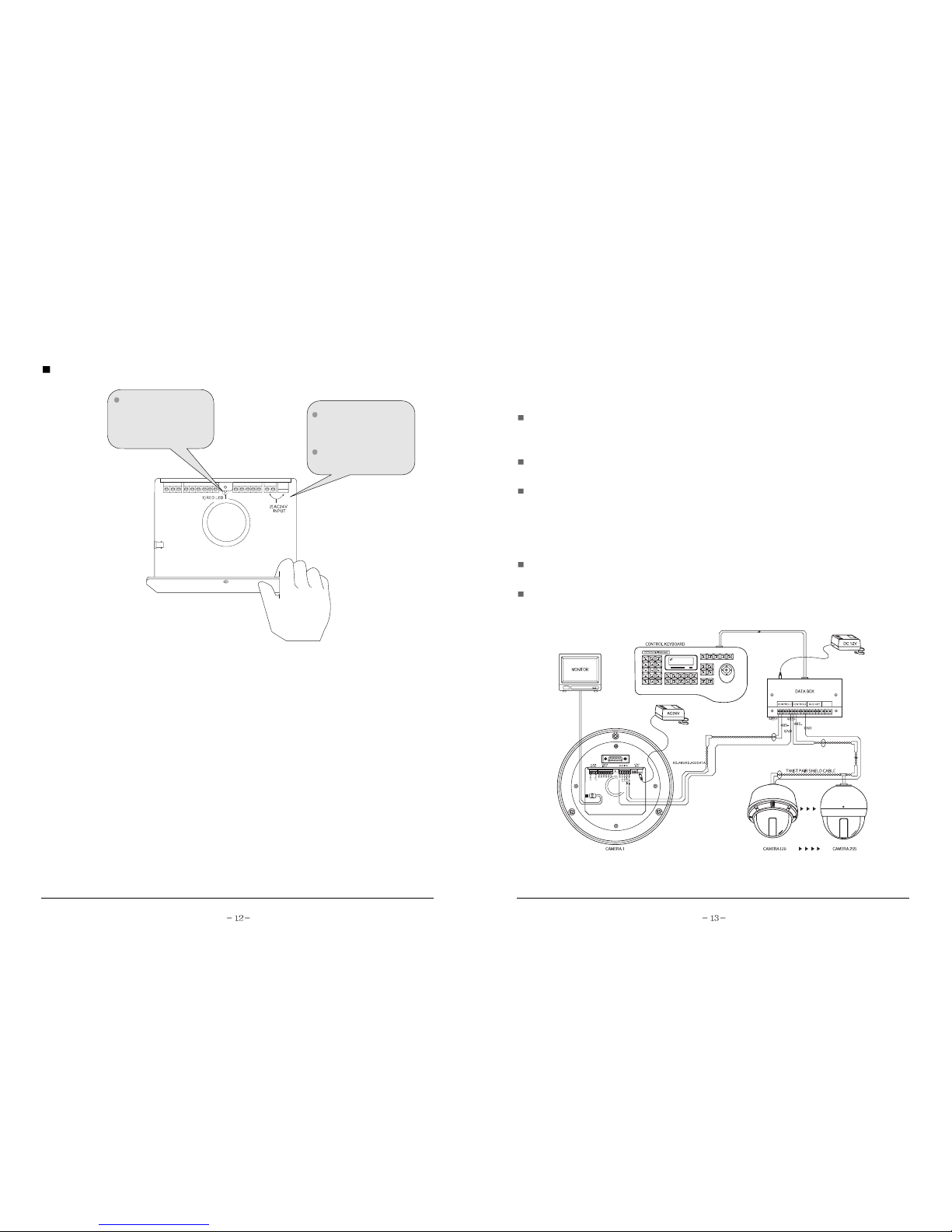
3.2 Connecting with equipments
3.2.1 Basic connection diagrams
Using dedicated keyboard controller, it can be controlled and connected with max. 255
cameras. In the data box of controller, there are two controlling ports and the respective
ports can be connected with max. 128 cameras.
If it is used the twist paired shied cable (AWG23), can be connected until distance of max.
1.2 Km. According to the condition of place, it is only whether to be long or to be short.
Firstly, it would be arranged the following:
- 1 PC of power supply using of AC 24V / 1.5 A for speed dome camera.
- 1 PC of power supply using of DC 12V / 1000 mA for keyboard controller.
- Wired cables from monitor to camera for video signals.
- Wired cables from keyboard controller to camera for data signals.
Connect with video cables from video output terminal in the back box to video input
terminal of monitor.
Plug AC 24V / 1.5 A of power supply from power input terminal into the back box to power
source.
Did you connect the power cable in normal?
Figure 6. CONNECTING WITH EQUIPMENTS
Figure 5.
If yes, 1) the power is
on, it is lit on the RED
LED in the middle of
connector
2) The input power
source is AC 24V with a
terminal and with a jack.
One of them can be
used only.
Page 8
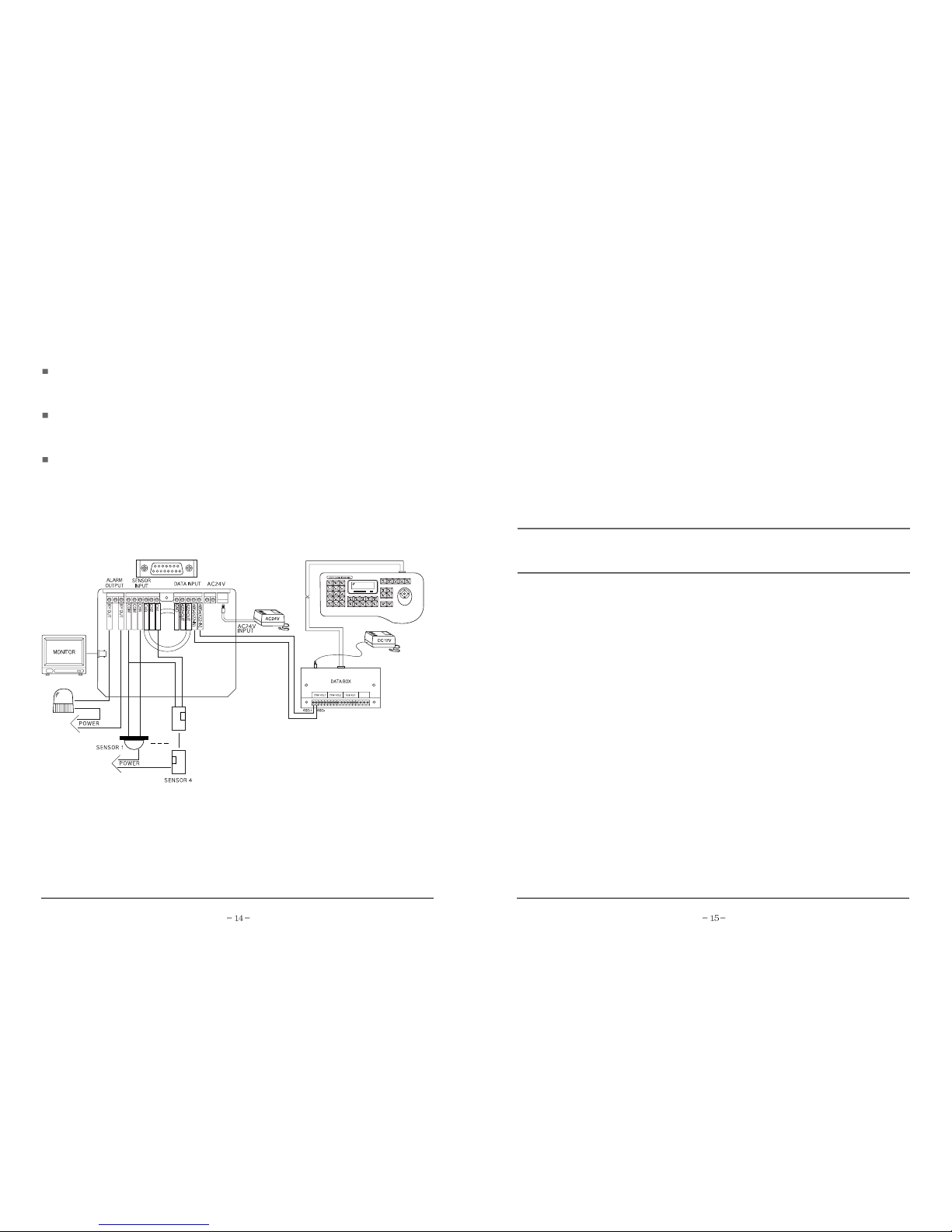
- Alarm output is a relay switching voltage to be load up to AC/DC24V/0.5A and when it is
activated by sensor, it is automatically switching on, can be released through the times or
by controller.
- Video output connector to be a BNC cable can be monitoring by means of directly
connection to monitor.
- Data can be process by RS485 or RS422 and when use many cameras, it can be used
by means of parallel connection. e.g. daisy chain configuration.
- Even if it must be used 2 twist paired cable in use of RS422, the terminal port which it
was connected with RS485 cable port with 1-paired cable when it is not necessary to
take a return data from camera.
Connect with two paired-cables (for (+) and (-) signal) from RS-485 terminals to terminal of
data box which is subsidiary of keyboard controller through hall of the back box. In wiring,
please keep to match to (+) pole and (-) pole.
Plug 8-pin cable from data box into keyboard controller. For use to data box, please use
the DC 12V / 1000mA of power supply at the same time it is a power source for a
keyboard controller.
Lastly, connect with 8-pin cable from data box to keyboard. It can be supplied power to
keyboard.
3.2.2 Connection diagrams
- Sensor can be connected max. 4-Channels and if it activates to detect by sensor with
PRESET function, automatically the camera moves to the point by PRESET MODE.
NOTE: Power source must be used AC 24 V, 1.5 A output of electric current and use a
Double Winding Transformer as possible as.
Figure 7. CONNECTION DIAGRAM
Page 9
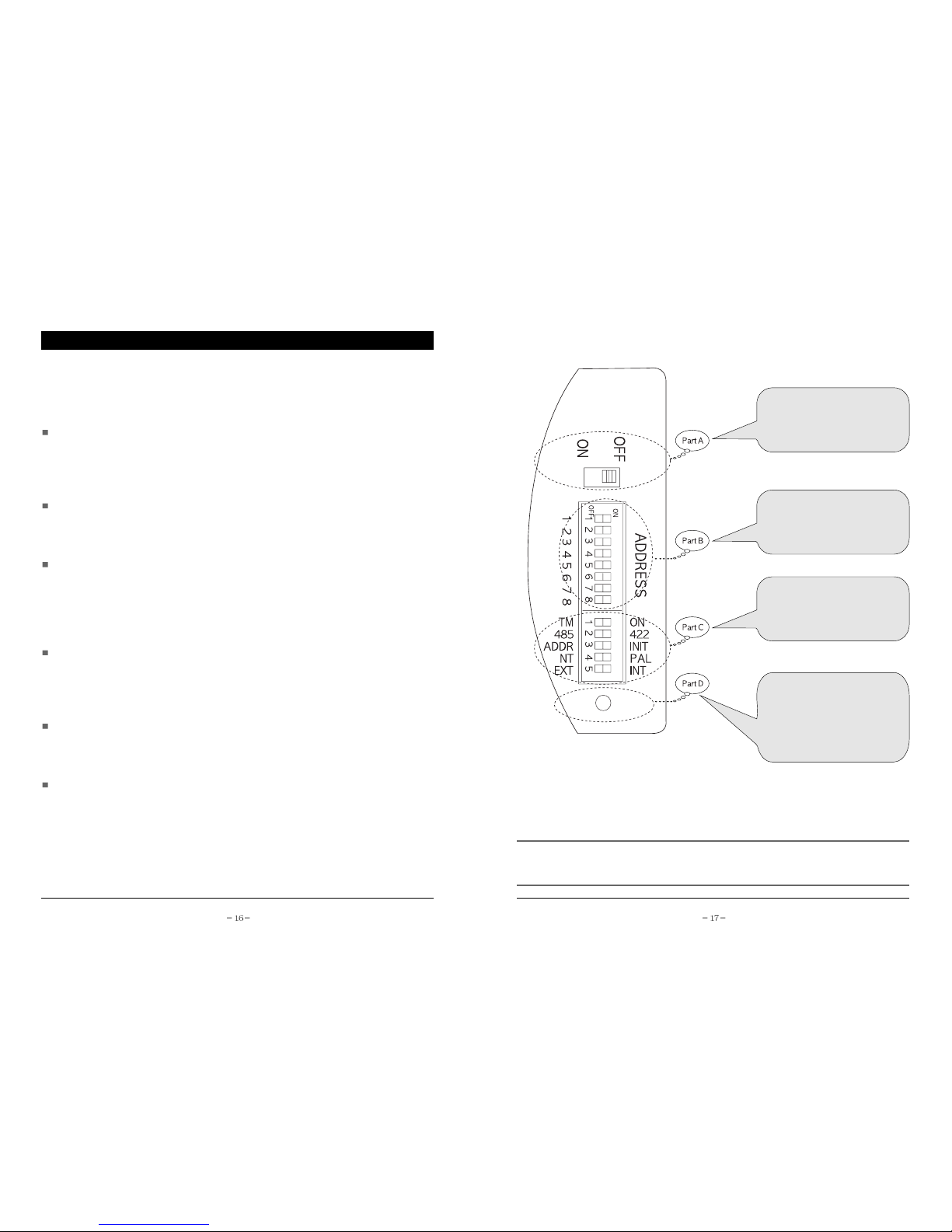
4.1 Setting DIP switches
4.1.1 Setting optional DIP switches
TERMINATION REGISTER (DIP SWITCH No. 1) : This switch allows the end of
register to turn on the only last camera of the data lines. If data lines are distributed to
several directions, it has to be switched on such camera among the most far away
cameras. It switched off from factory defaults. (Refer to part c of the figure 8)
RS485 / RS422 SELECT (DIP SWITCH No. 2) : Select switch on / off so that the data
type is to be proper to your actual using by RS485 or RS422. The default setting is
RS485 mode. (Refer to part c of the figure 8)
ADDR / INIT SELECT (DIP SWITCH No. 3) : This switch allows set up the
communication baud rate, it sets to be proper data baud rate to be transferred from
controller. In switch off, it is to become 9600 bps and to become 4800 bps in switch
on. Power off and on so that changed speed is applied. The Default setting is 9600
bps. (Refer to part c of the figure 8)
NTSC / PAL SELECT (DIP SWITCH No. 4) : As a converting switch NTSC system to
PAL system, this switch cannot be changed by user due to the setting up a fix in the
mill. Please do not change. If you want to change the switch, please check model of
this product which is a NTSC or PAL. (Refer to part c of the figure 8)
EXT / INT (DIP SWITCH No. 5) : The EXT switch is AC Line-Lock and the INT switch
is internal sync. If you want to use the unit in the AC line-Lock, switch to EXT, the
default is EXT (Refer to part c of the figure 8).
TURN ON/OFF SWITCH : To start the speed dome camera, turn on the switch. If in
reverse, turn off the switch. (Refer to part a of the figure 8)
4. HOW TO USE FUNCTIONAL DIP SWITCHES
Figure 8. DIP SIWTCH PANNEL ON THE DOME DRIVE
NOTE: Please you have to set up the DIP switches in turn off the power then finish the set
up, turn on the power.
When you set the DIP switch,
please set the DIP switch condition
of power off firstly then turn on the
power. Part A is a power switch.
This part can be set up the address
of each camera. You can set up the
number of camera on the condition
of ADDR in Part C.
In 'INIT'of the part C, you can select
protocols and communication baud
rate.
Please refer to the next page
It is to notice whether power on
and data signal in normal. In power
on, the Green LED is lit and on
operating, the Green LED is lit at
the same time the Red LED is
flickered.
Page 10

4.1.3 Setting baud rate with DIP switches
These DIP switches allow user to set data communication baud rate to adapt to protocol
as desire.
The protocols are selected with 2400 bps, 4800 bps and 9600 bps. Use baud rate for
this speed dome with DIP switches as bellows:
To program the baud rate, it must be turned off the power first and after setting it must
be turned on the power.
The following steps are the setting to 2400 bps:
Turn off the power on the dome.
DIP SW (INIT ADDR) must be switched to 'INIT first.
DIP SW 7 is ON.
Turn on the power to initialize 2400 bps.
Turn off the power after initializing baud rate and switch from 'INIT'to 'ADDR' and
DIP SW 7 is off.
Turn on the power again. Now it is on 2400 bps.
4.1.2 Setting address DIP Switches
Use address setting by DIP switches No. 1 to No. 8, It can be set 1 program to 255 programs.
TABLE OF ADDRESS SETTING
1 ON OFF OFF OFF OFF OFF OFF 33 ON OFF OFF OFF OFF ON OFF
2 OFF ON OFF OFF OFF OFF OFF 34 OFF ON OFF OFF OFF ON OFF
3 ON ON OFF OFF OFF OFF OFF 35 ON ON OFF OFF OFF ON OFF
4 OFF OFF ON OFF OFF OFF OFF 36 OFF OFF ON OFF OFF ON OFF
5 ON OFF ON OFF OFF OFF OFF 37 ON OFF ON OFF OFF ON OFF
6 OFF ON ON OFF OFF OFF OFF 38 OFF ON ON OFF OFF ON OFF
7 ON ON ON OFF OFF OFF OFF 39 ON ON ON OFF OFF ON OFF
8 OFF OFF OFF ON OFF OFF OFF 40 OFF OFF OFF ON OFF ON OFF
9 ON OFF OFF ON OFF OFF OFF 41 ON OFF OFF ON OFF ON OFF
10 OFF ON OFF ON OFF OFF OFF 42 OFF ON OFF ON OFF ON OFF
11 ON ON OFF ON OFF OFF OFF 43 ON ON OFF ON OFF ON OFF
12 OFF OFF ON ON OFF OFF OFF 44 OFF OFF ON ON OFF ON OFF
13 ON OFF ON ON OFF OFF OFF 45 ON OFF ON ON OFF ON OFF
14 OFF ON ON ON OFF OFF OFF 46 OFF ON ON ON OFF ON OFF
15 ON ON ON ON OFF OFF OFF 47 ON ON ON ON OFF ON OFF
16 OFF OFF OFF OFF ON OFF OFF 48 OFF OFF OFF OFF ON ON OFF
17 ON OFF OFF OFF ON OFF OFF 49 ON OFF OFF OFF ON ON OFF
18 OFF ON OFF OFF ON OFF OFF 50 OFF ON OFF OFF ON ON OFF
19 ON ON OFF OFF ON OFF OFF 51 ON ON OFF OFF ON ON OFF
20 OFF OFF ON OFF ON OFF OFF 52 OFF OFF ON OFF ON ON OFF
21 ON OFF ON OFF ON OFF OFF 53 ON OFF ON OFF ON ON OFF
22 OFF ON ON OFF ON OFF OFF 54 OFF ON ON OFF ON ON OFF
23 ON ON ON OFF ON OFF OFF 55 ON ON ON OFF ON ON OFF
24 OFF OFF OFF ON ON OFF OFF 56 OFF OFF OFF ON ON ON OFF
25 ON OFF OFF ON ON OFF OFF 57 ON OFF OFF ON ON ON OFF
26 OFF ON OFF ON ON OFF OFF 58 OFF ON OFF ON ON ON OFF
27 ON ON OFF ON ON OFF OFF 59 ON ON OFF ON ON ON OFF
28 OFF OFF ON ON ON OFF OFF 60 OFF OFF ON ON ON ON OFF
29 ON OFF ON ON ON OFF OFF 61 ON OFF ON ON ON ON OFF
30 OFF ON ON ON ON OFF OFF 62 OFF ON ON ON ON ON OFF
31 ON ON ON ON ON OFF OFF 63 ON ON ON ON ON ON OFF
32 OFF OFF OFF OFF OFF ON OFF 64 OFF OFF OFF OFF OFF OFF ON
DIP SWITCH (HEX)
1234567 1234567
RX NO
(DEC)
RX NO
(DEC)
DIP SWITCH (HEX)
If No.7 of DIP switch is ON, Rx No.1 changes to Rx No.65 in the above table and in last, Rx No.64 changes to Rx.
No.128.If No.7 of DIP switch is OFF and ext No.8 of IP switch is ON, then Rx No.1 changes to Rx No.129 in the above table
and if No.7, No.8 of DIP switches are ON, then Rx No.1 changes to Rx 193 so that it can be set up to Max 255 of address. In
the above table, Rx number is same to camera number.
12345678
ADDRESS
O
N
4
2
2
I
N
I
T
P
A
L
I
N
T
T
M
4
8
5
A
D
D
R
N
T
S
C
E
X
T
ON
OFF
O
F
F
ON
BAUD RATE
S1 S2
SW7 SW8 SW 'INIT
ADDR'
2400 bps ON OFF INIT
4800 bps OFF ON INIT
9600 bps OFF OFF INIT
S1 S2
Page 11

The following steps are the setting to 4800 bps:
Turn off the power on the dome.
DIP SW (INIT ADDR) must be switched to 'INIT'first.
DIP SW 8 is on.
Turn on the power to initialize 4800 bps.
Turn off the power after initializing baud rate and switch from 'INIT'to 'ADDR' and
DIP SW 8 is off.
Turn on the power again. Now it is on 4800 bps.
The following steps are the setting to 9600 bps:
Turn off the power on the dome.
DIP SW (INIT ADDR) must be switched to 'INIT'first.
DIP SW 7 & 8 is off.
Turn on the power to initialize 9600 bps.
Turn off the power after initializing baud rate and switch from 'INIT'to 'ADDR'.
Turn on the power again. Now it is on 9600 bps. (9600 bps is default baud rate
from factory.)
4.1.4 Setting protocols with DIP switches
It allows user to operate this dome with various command protocols. It can be
programmed with DIP switches.
To program the protocol, it must be turned off the power first.
The following steps are the setting protocol:
Turn off the power on the dome.
Turn off all DIP switches for address in 8-PIN DIP switches.
DIP SW (INIT ADDR) in 5-PIN DIP switches must be switched to 'INIT'first.
Switch on the each DIP SW as desire. Refer to the above table for protocol as
desire.
Turn on the power for initializing the protocol.
Turn off the power after initializing the protocol.
Reposition all DIP switches such as protocol programming before. (DIP SW 'INIT' is
switched to 'ADDR'also)
Set up address switches for this camera as desire.
Turn on the power again.
Now it can be operated on desired protocol.
The default is D-MAX protocol, 9600 bps.
12345678
ADDRESS
O
N
4
2
2
I
N
I
T
P
A
L
I
N
T
T
M
4
8
5
A
D
D
R
N
T
S
C
E
X
T
ON
OFF
O
F
F
ON
S1 S2
PROTOCOL
S1 S2
SW1 SW2 SW 7 SW8 SW 'INIT
ADDR'
D-MAX (9600 bps) OFF OFF OFF OFF INIT
PELCO-P (9600 bps) ON OFF OFF OFF INIT
PELCO-P (4800 bps) ON OFF OFF ON INIT
PELCO-P (2400 bps) ON OFF ON OFF INIT
PELCO-D (4800 bps) OFF ON OFF ON INIT
PELCO-D (2400 bps) OFF ON ON OFF INIT
Page 12

5.1 How to operate your dome system
Pan and Tilt Move joystick or press the direction keys left/right and up/down.
Zoom Out To zoom out, do the following:
Press the Zoom In button or turn the joystick clockwise until
zoom stops at the 46X zoom limit. (in default)
Release the button or joystick for one second.
To continue zooming (digitally), press the button or turn the
joystick clockwise again until you have the picture you want or
reach the digital zoom* limit.
Zoom In Press the Zoom-In button or turn the joystick counterclockwise.
Swing
Pan Swing +
Tilt Swing +
Presets Refer to the preset programming section in this manual and
supplied the keyboard's manual.
Group Tour Refer to the group programming section in this manual and
supplied the keyboard's manual.
Auto Tour Refer to the tour programming section in this manual and
supplied the keyboard's manual.
PTZ Trace Refer to the privacy masking zone section and supplied the
keyboard's manual.
Privacy masking Refer to the alarms section in this manual and supplied the
Zones keyboard's manual.
Alarms Refer to the Alarms section in this manual.
Auto Tilt Move Turn on or off in the programming ODS menu. Refer to the Auto
Tilt Move section in this manual.
Digital zoom magnifies the image electronically and the picture may appear pixilated. The
larger the digital zoom limit the greater the reduction in resolution.
5. How to operate your dome system
How to ControlOperation
5.2 Accessing OSD Menu
You can call up the main menu on your monitor by OSD
(On Screen Display) menu.
Enter + key
Programming OSD menu for the keyboard controllers
varies according to the type of controller you are using.
Instructions for programming OSD menu are given below
for various dedicated controllers.
THE DEDICATED KEYBOARD CONTROLLER
Enter the number of the superior dome system and
press the CAM key.
Enter numeric and press key on the
keyboard.
The OSD menu appears on the monitor.
NOTE: The round edge square is a view on the
monitor and the rectangular square is a
view on the keyboard as below.
<View on the keyboard> <View on the monitor>
Page 13

Using the keyboard, it can be opened the OSD menu on
the monitor. Enter number and press key on
the monitor.
Numeric + key
1. ID SET
ID Set allows you to program how labels are displayed on
the monitor for identification of camera.
To set a label of ID: It allows set 16 characters.
Use the joystick to position the cursor beside a label.
Use the joystick to turn the label up, down or press
/ key
If you move the joystick up or down, move to other
menu item.
2. ID DISPLA Y
ID Display allows the programmed set camera ID label to
display on the monitor or not as desire.
There are two ID display settings:
ON (default) - If ID Display mode is set to ON, the
camera ID label will be displayed on the monitor.
OFF - Camera ID label is not displayed.
To set the ID Display mode:
Use the joystick to move left/right.
The parameter of menu is changed to: ON, OFF
After select one of parameter, move to joystick up or
down.
3. BACK LIGHT
Backlight is a back light compensation (BLC). If a bright
backlight is present, the objects in the picture may appear
dark or as a silhouette.
Back light compensation enhances objects in the center of
the picture. The dome uses the center of the picture to
7. DOME SETTING
The system information screen displays dome drive model,
software version, and other diagnostic information.
System settings cannot be changed using this screen. This
screen is for reference only.
Use the following steps to display the system information
LCD screen on the keyboard:
Use the keyboard.
Enter the related camera number and press
key e.g.
+
Enter number and press key.
The system information appears on the monitor.
It appears the information for approx. 5 seconds.
6. HOW TO PROGRAM YOUR DOME SYSTEM
<View on the monitor>
<< CAMERA SETUP p1 >>
1. ID Set :
CAM-001
2. ID Display : ON
3. Back Light : OFF
4. Shutter speed : AUTO
5. BLC level : 052
6. White balance : AUTO
7. Focus mode : AUTO
8. Zoom MAX Limit : x46
- NEXT MENU PAGE
<< CAMERA SETUP p1 >>
1. ID Set : CAM-001
2. ID Display : ON
3. Back Light : OFF
4. Shutter speed : AUTO
5. BLC level : 052
6. White balance : AUTO
7. Focus mode : AUTO
8. Zoom MAX Limit : x46
- NEXT MENU PAGE
<< CAMERA SETUP p1 >>
1. ID Set : CAM-001
2. ID Display : ON
3. Back Light : OFF
4. Shutter speed : AUTO
5. BLC level : 052
6. White balance : AUTO
7. Focus mode : AUTO
8. Zoom MAX Limit : x46
- NEXT MENU PAGE
SPEED DOME CAMERA
Ver. XXXX
- CAMERA Module: xx
- Protocol : XXXX
< COMM : 9600, N, 8, 1 >
- Input Power: xx [v]
Page 14

adjust the iris. If there is a bright light source outside of this
area, it will wash out to white. The camera will adjust the
iris so that the object in the sensitive area is properly
exposed.
There are three backlight compensation settings:
ON - Backlight compensation is activated.
OFF (default) - Backlight compensation is not
activated.
To set the backlight mode:
Move the joystick left / right.
The parameter of the menu is changed to: OFF, ON.
4. SHUTTER SPEED
Shutter speed is the duration of the electronic shutter.
Program shutter speed to operate automatically (Auto) or
manually (Numeric Value).
AUTO (default) - The electronic shutter speed is set
automatically by the amount of light sensed by the
camera.
Manual - it allows to control iris with this menu. Before
setup, please 'day/night '& 'DSS ' should be off.
5. BLC LEVEL
BLC level is a backlight compensation level control.
Program BLC level to operate manually (Numeric Value).
Before setup, make sure of 'Back Light 'is ON.
To set the BLC level with the joystick left / right:
Level control - 000,001, ... , 077, 078.
The default value is 052.
6. WHITE BALANCE
This feature automatically processes the viewed the image
to retain color balance over a color temperature range.
The default setting for white balance is AUTO.
There are four settings:
AUTO - the camera adjust to control white balance
automatically.
INDOOR - Adjusts the picture output in the red range.
As you change the value, you will see the color
change on your monitor.
OUTDOOR - Adjusts the picture output in the blue
range. As you change the value, you will see the color
change on your monitor.
7. FOCUS MODE
Focus mode allows the lens to remain in focus during
zoom-in, zoom-out. The default is ONESHOT. To set is
with the joystick left / right on the parameter.
There are two focus settings:
AUTO - If focus mode is set to AUTO, the camera will
focus automatically when using pan, tilt and zoom
functions.
MANUAL - Focus is operated manually. To focus,
press the Focus Far or Focus near button on the
keyboard.
<< CAMERA SETUP p1 >>
1. ID Set : CAM-001
2. ID Display : ON
3. Back Light : OFF
4. Shutter speed : AUTO
5. BLC level : 052
6. White balance : AUTO
7. Focus mode : AUTO
8. Zoom MAX Limit : x46
- NEXT MENU PAGE
<< CAMERA SETUP p1 >>
1. ID Set :
CAM-001
2. ID Display : ON
3. Back Light : OFF
4. Shutter speed : AUTO
5. BLC level : 052
6. White balance : AUTO
7. Focus mode : AUTO
8. Zoom MAX Limit : x46
- NEXT MENU PAGE
<< CAMERA SETUP p1 >>
1. ID Set : CAM-001
2. ID Display : ON
3. Back Light : OFF
4. Shutter speed : AUTO
5. BLC level : 052
6. White balance : AUTO
7. Focus mode : AUTO
8. Zoom MAX Limit : x46
- NEXT MENU PAGE
<< CAMERA SETUP p1 >>
1. ID Set :
CAM-001
2. ID Display : ON
3. Back Light : OFF
4. Shutter speed : AUTO
5. BLC level : 052
6. White balance : AUTO
7. Focus mode : AUTO
8. Zoom MAX Limit : x46
- NEXT MENU PAGE
Page 15

11. WDR LEVEL
WDR level allows compensative performance to increase
for backlight. The default is 100.
If the value is increased, the camera is more sensitivity for
backlight but it is possible to bring video noise according to
increasing.
To set is with the joystick left / right on the parameter
(When value setting, it must be WDR On first):
Control - 010, 011, ... , 125, 126.
The default is 100.
12. DA Y & NIGHT ON/OFF
Day & Night on/off allows the camera operating in night or
low light condition to be turned monochrome on the
monitor.
There are four settings:
AUTO-MID (default): Convert to monochrome mode
automatically according to low light condition with
medium sensing.
AUTO-LOW: Convert to monochrome mode
automatically according to low light condition with low
sensing.
AUTO-HI: Convert to monochrome mode
automatically according to low light condition with high
sensing
OFF: Do not convert to monochrome mode, even if
the camera in low light condition.
ON: Convert to monochrome mode by force,
regardless color, daylight.
8. ZOOM MAX LIMIT
Zoom max limit allows the user to define a limitation on the
amount of telephoto zoom. The default setting is X46.
Camera with 230X zoom (23X optical zoom and 10X
digital zoom) can be set for X23, X46, X69, X92, X115,
X140, X163, X184, X210 and X253.
9. DSS CONTROL
DSS (Digital-Slow-Shutter) control allows the camera can be
operated in low light condition. The level value of 32 fields is
the maximum. Increasing value with the joystick left / right on
the parameter, it can be looked at the objects more
brightness in low light condition but if the camera is moving,
the displayed pictures on the monitor is the error of real-time
movie according to DSS level up. Due to the CPU
accumulates amounts of the lights in physical time and
displays pictures on the monitor through electronic
processes. The time is slow than the physical moving time in
nature.
To set is with the joystick left / right on the parameter:
Control - OFF, 02, 04, 08, 16 (Default), 32 fields.
10. WDR ON/OFF
WDR (Wide-Dynamic-Range) on/off allows to super
backlight compensation. This function is a new high
technology of BLC function. It allows identify the objects
clearer in the strong backlight condition.
There are three settings:
AUTO (default) - According to amount of backlight, the
camera is compensated automatically and especially
it allows perform in zoom-in.
Manual - Compensate for backlight continuously
regardless amount of backlight.
OFF - The function is off (Factory default).
<< CAMERA SETUP p1 >>
1. ID Set: CAM-001
2. ID Display : ON
3. Back Light : OFF
4. Shutter speed : AUTO
5. BLC level : 052
6. White balance : AUTO
7. Focus mode : AUTO
8. Zoom MAX Limit : x46
- NEXT MENU PAGE
<< CAMERA SETUP p2 >>
9. DSS Control : 16 fields
10. WDR On off : Off
11. WDR Level : 100
12.
DAY&NIGHT of/off: AUTO-MID
13. Auto Tilt Move : Off
14. Smart PanTilt : On
15.
Manual P/T Speed
: Medium
16. Language : English
- PREV MENU PAGE
- NEXT MENU PAGE
<< CAMERA SETUP p2 >>
9. DSS Control : 16 fields
10. WDR On off : Off
11. WDR Level : 100
12.
DAY&NIGHT of/off: AUTO-MID
13. Auto Tilt Move : Off
14. Smart PanTilt : On
15.
Manual P/T Speed
: Medium
16. Language : English
- PREV MENU PAGE
- NEXT MENU PAGE
<< CAMERA SETUP p2 >>
9. DSS Control : 16 fields
10. WDR On off : Off
11. WDR Level : 100
12.
DAY&NIGHT of/off: AUTO-MID
13. Auto Tilt Move : Off
14. Smart PanTilt : On
15.
Manual P/T Speed
: Medium
16. Language : English
- PREV MENU PAGE
- NEXT MENU PAGE
<< CAMERA SETUP p2 >>
9. DSS Control : 16 fields
10. WDR On off : Off
11. WDR Level : 100
12.
DAY&NIGHT of/off: AUTO-MID
13. Auto Tilt Move : Off
14. Smart PanTilt : On
15.
Manual P/T Speed
: Medium
16. Language : English
- PREV MENU PAGE
- NEXT MENU PAGE
Page 16

16. LANGUAGE
This allows to display OSD menu and messages in some
languages.
There will be 6-language as blow:
- English (Default), Portuguese.
- To be, Spanish, Polish, Japanese, Chinese.
17. SELECT ALARM
It allows to choose sensing type for preset. There are two
kind of type as below:
Sensor (default): With alarm sensor to connect preset,
it is available.
Motion - It allows to use motion detection. (it needs to
set up motion setting.)
18. MOTION ON/OFF
To use motion detection, it has to be ON.
Off : The function is off, even if it was defined motion
areas.
On : It allows to execute this function.
On(Disp.) : it is displayed the defined areas at the
sametime the excution.
13. AUTO TIL T MOVE
When the camera tilts downward and goes just beyond
the vertical position, the dome rotates 180 degrees. When
the dome rotates (flips), the camera starts moving upward
as long as you continue to hold the joystick in the down
position. Once you let go of the joystick after the dome
rotates, joystick control returns to normal operation. The
auto-tilt move feature is useful for following a person who
directly beneath the dome.
There are two auto tilt move modes:
ON - Auto tilt move mode is enabled.
OFF (default) - Auto tilt move mode is disabled.
14. SMART P AN TILT
This function allows the pan tilt of movement is adapted to
zoom ratio. In zoom-in, the pan tilt movement is slow.
OFF: this function is off.
ON: this function is available.
15. MANUAL P/T SPEED
Manual pan/tilt travel speed allows user to define the
maximum travel speed limit.
The range of travel speed is adjustable from 0.1 to 250
degrees per seconds in manual. It allows adjust to various
speed control in detail.
There are three settings:
Low - The travel speed is limited up to 40 degrees per
seconds in manual.
MEDIUM (default) - The travel speed is limited up to
90 degrees per seconds in manual.
HIGH - The travel speed is unlimited up to 250
degrees per seconds in manual.
<< CAMERA SETUP p2 >>
9. DSS Control : 16 fields
10. WDR On off : Off
11. WDR Level : 100
12.
DAY&NIGHT of/off: AUTO-MID
13. Auto Tilt Move : Off
14. Smart PanTilt : On
15.
Manual P/T Speed
: Medium
16. Language : English
- PREV MENU PAGE
- NEXT MENU PAGE
<< CAMERA SETUP p2 >>
9. DSS Control : 16 fields
10. WDR On off : Off
11. WDR Level : 100
12.
DAY&NIGHT of/off: AUTO-MID
13. Auto Tilt Move : Off
14. Smart PanTilt : On
15.
Manual P/T Speed
: Medium
16. Language : English
- PREV MENU PAGE
- NEXT MENU PAGE
<< CAMERA SETUP p2 >>
9. DSS Control : 16 fields
10. WDR On off : Off
11. WDR Level : 100
12.
DAY&NIGHT of/off: AUTO-MID
13. Auto Tilt Move : Off
14. Smart PanTilt : On
15.
Manual P/T Speed
: Medium
16. Language : English
- PREV MENU PAGE
- NEXT MENU PAGE
<< CAMERA SETUP p2 >>
9. DSS Control : 16 fields
10. WDR On off : Off
11. WDR Level : 100
12.
DAY&NIGHT of/off: AUTO-MID
13. Auto Tilt Move : Off
14. Smart PanTilt : On
15.
Manual P/T Speed
: Medium
16. Language : English
- PREV MENU PAGE
- NEXT MENU PAGE
<< CAMERA SETUP p3 >>
17. Select Alarm : Sensor
18. Motion on/off : Off
19. Motion Detection Set :
20. PRIVACY ZONE SET :
21. ALARM CH ON/OFF PAGE
22.
ALARM PRESET SET PAGE
23.
FACTORY RESET WARNING!
- PREV MENU PAGE
<< CAMERA SETUP p3 >>
17. Select Alarm : Sensor
18. Motion on/off : Off
19. Motion Detection Set :
20. PRIVACY ZONE SET :
21. ALARM CH ON/OFF PAGE
22.
ALARM PRESET SET PAGE
23.
FACTORY RESET WARNING!
- PREV MENU PAGE
Page 17

The masking zone programming window appears on
the monitor.
Use the joystick to position this masking zone window
as you desire.
There are two zone window size settings:
key - Adjust the size of window is to be large
(As same to way, turn the joystick to
counterclockwise).
key - Adjust the size of window is to be small
(As same to way, turn the joystick to clockwise)
If the setting is done, press button on the keyboard.
The previous menu appears on the monitor.
CH1 is changed to OFF (The zone is ready to
setting).
Enable the Masking Zone:
After programming the masking zone, there is no
masking zone on the monitor. To view the
programmed masking zone, the followings:
Move the joystick up or down to position the cursor
beside CH1.
Move the joystick left or right on the parameter to ON.
The programmed masking zone is appeared on the
monitor.
If you want to disable the masking zone, joystick left
or right to OFF.
Delete the masking zone:
To delete the programmed masking zone is with
joystick up or down to position the cursor beside
DELETE ZONE. To set:
Move the joystick left or right the parameter to be
channel number as desire.
After select, press key on the keyboard.
It is changed to CH1: BLANK.
To save and exit OSD menu, press:
Enter and press key on the keyboard.
19. MOTION DETECTION SET
Detect Level: 00 ~ 05 (High number is high sensing)
Detect Position: 01 ~ 08 (Set up to 8 zones)
Set up the parameter of detect position 01 to 08.
It can be moved the sensing cursor to a location as
desire with a joystick.
Set up the sensing level 01 to 05 for each position.
Level 01 is light sensing and up to 05 is high density if
sensing.
After set up, to exit and save the set up with a
pressing .
20. PRIV ACY ZONE SET
A privacy masking zone is a pan area, defined by a left and right
limit, on the 360-degree pan plane. The masking zones are
adapted to depth of zoom-in and zoom-out. The Superior Speed
Dome system is capable of eight masking zones.(It allows display
and define two masking zones only in the view of monitor.)
To program the masking zone with the joystick left / right
on the parameter:
First, make zoom-out to limit before programming.
Move the joystick up or down to position the cursor
beside SET ZONE.
Move the joystick left or right. The parameter will be
changed.
Select zone channel number from CH1 up to CH8 as
desire.
When you select zone channel number, press
key on the keyboard.
Detect Level: 01
Detect Position: 01
Press , set Level
position, save RTN
Press ESC (F/N), Return Menu
PRIVACY ZONE SET
- CH1 : OFF - CH2 : BLANK
- CH3 : BLANK - CH4 : BLANK
- CH5 : BLANK - CH6 : BLANK
- CH7 : BLANK - CH8 : BLANK
- SET ZONE : CH01
- DELETE ZONE : CH01
- PREV MENU PAGE
Press ENTER (F/F), SET/DEL
<< CAMERA SETUP p3 >>
17. Select Alarm : Sensor
18. Motion on/off : Off
19. Motion Detection Set :
20. PRIVACY ZONE SET :
21. ALARM CH ON/OFF PAGE
22.
ALARM PRESET SET PAGE
23.
FACTORY RESET WARNING!
- PREV MENU PAGE
<< CAMERA SETUP p3 >>
17. Select Alarm : Sensor
18. Motion on/off : Off
19. Motion Detection Set :
20. PRIVACY ZONE SET :
21. ALARM CH ON/OFF PAGE
22.
ALARM PRESET SET PAGE
23.
FACTORY RESET WARNING!
- PREV MENU PAGE
PRIVACY ZONE SET
- CH1 : BLANK - CH2 : BLANK
- CH3 : BLANK - CH4 : BLANK
- CH5 : BLANK - CH6 : BLANK
- CH7 : BLANK - CH8 : BLANK
- SET ZONE : CH01
- DELETE ZONE : CH01
- PREV MENU PAGE
Press ENTER (F/F), SET/DEL
Page 18
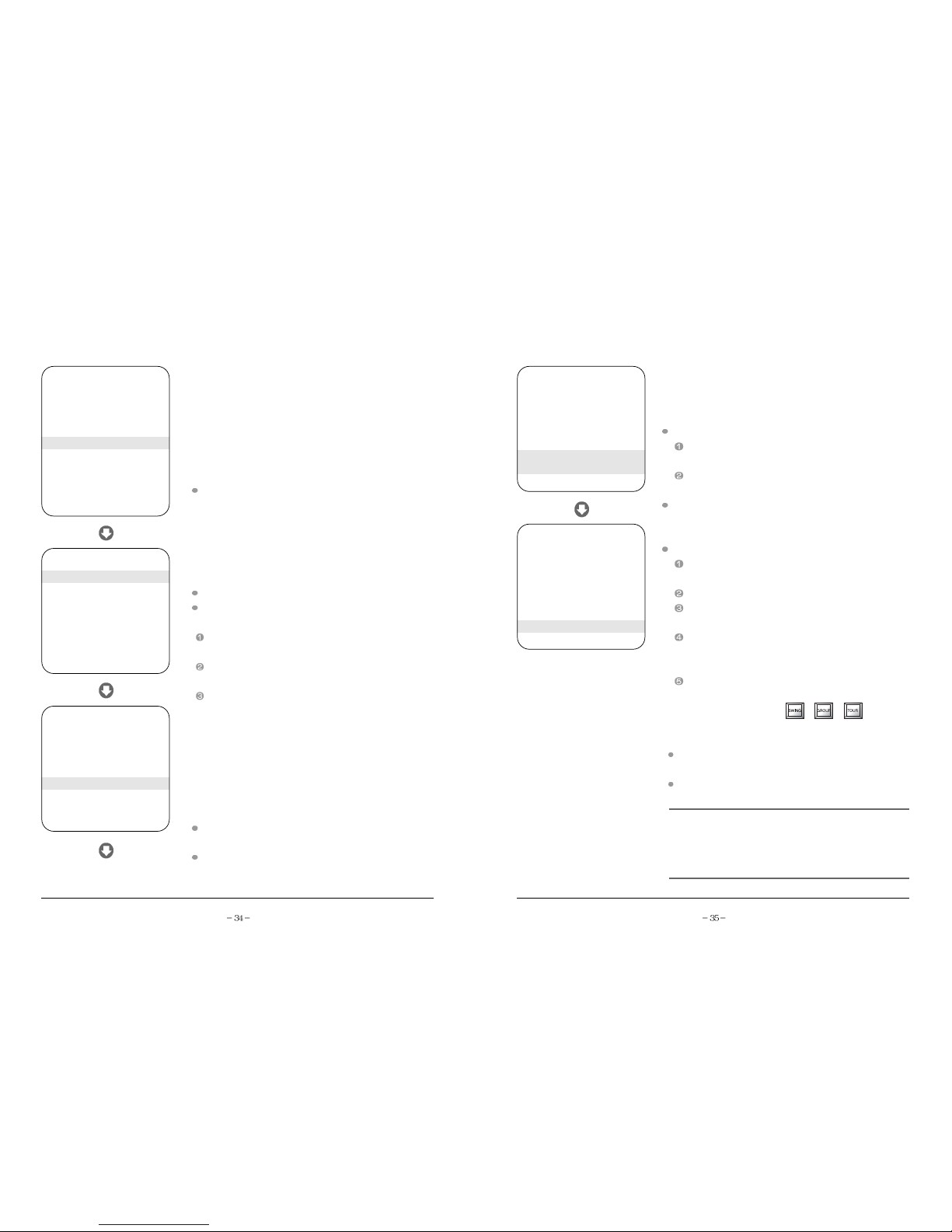
21. ALARM CH ON/OFF P AGE
The Superior Speed Dome has four alarm inputs, which
can be programmed as 1 second to 180 seconds priority.
When an alarm is received, an input signal to the dome
triggers the user-defined action (go to presets)
programmed for the alarm.
There is resume alarm setting:
RESUME - This mode lets the dome resume its
previous activity (swing, group-tour, auto-tour, or
previous position) after all alarms are cleared.
ALARM CHANNEL
There are two settings:
ON - Activate alarm input.
OFF (default) - Inactivate alarm input.
Use the following steps to program alarm settings:
Use the joystick to position the cursor beside Alarm
CH on/off page. Move the joystick left or right to enter.
Use the joystick up or down to position the cursor
beside each menu in the alarm channel on/off page.
Move the joystick left or right to be ON in each
relative channel. If the set to ON, the channel is
programmed.
ALARM REAL Y
This function allows user want to disable alarm output,
even if alarm input ready to activate.
There are two settings:
OFF (default) - Disable alarm output by force against
activated input signals.
ON - Enable alarm output when input signal activate.
RESUME TIME SET
It allows revert to previous position (Swig, Group, Tour,
etc) after alarm active.
Select the alarm priority:
Use the joystick to position the cursor beside
RESUME TIME SET.
Move the joystick left or right to set to:
OFF (default), 001 second to 180 seconds.
For reverting sequence functions, this resume time set
allows the dome reverts to 'Swing''Group-tour', and
'Auto tour', regardless alarm acfive.
The following is the steps:
Define 'Resume Time Set' as desire on the OSD
menu.
Exit OSD menu after set.
Execute Group-tour or Auto-tour or Swing with the
dedicate keyboard controller as desire.
Then your dome executes 'GROUP' or 'TOUR' after
defined set time, even if other person operates to
other functions.
To escape this function, it must be pushed a
sequence button on the keyboard that is executed at
the present again, e.g. , , button.
ACTIVE ALARM
Active Alarm allows choose to alarm sensor type:
OPEN or CLOSE.
The default is OPEN.
<< CAMERA SETUP p3 >>
17. Select Alarm : Sensor
18. Motion on/off : Off
19. Motion Detection Set :
20. PRIVACY ZONE SET :
21. ALARM CH ON/OFF PAGE
22.
ALARM PRESET SET PAGE
23.
FACTORY RESET WARNING!
- PREV MENU PAGE
<< ALARM CHANNEL ON/OFF >>
- Alarm channel-1 : OFF
- Alarm channel-2 : OFF
- Alarm channel-3 : OFF
- Alarm channel-4 : OFF
- Alarm RELAY : OFF
- Active Alarm : OPEN
- Resume Time Set : OFF
- PREV MENU PAGE
<< ALARM CHANNEL ON/OFF >>
- Alarm channel-1 : OFF
- Alarm channel-2 : OFF
- Alarm channel-3 : OFF
- Alarm channel-4 : OFF
- Alarm RELAY : OFF
- Active Alarm : OPEN
- Resume Time Set : OFF
- PREV MENU PAGE
Note : Normally, there are two kind of sensor. One
is open type sensor and other is close type
sensor. e.g. PIR sensor is OPEN type
sensor.
<< ALARM CHANNEL ON/OFF >>
- Alarm channel-1 : OFF
- Alarm channel-2 : OFF
- Alarm channel-3 : OFF
- Alarm channel-4 : OFF
- Alarm RELAY : OFF
- Active Alarm : OPEN
- Resume Time Set : OFF
- PREV MENU PAGE
<< ALARM CHANNEL ON/OFF >>
- Alarm channel-1 : OFF
- Alarm channel-2 : OFF
- Alarm channel-3 : OFF
- Alarm channel-4 : OFF
- Alarm RELAY : OFF
- Active Alarm : OPEN
- Resume Time Set : OFF
- PREV MENU PAGE
Page 19

ALARM MESSAGE (1)
This function allows user to program alarms with the
keyboard controller.
Set the alarm preset:
Save Alarm - The message is appeared on the monitor
when it is memorized a related preset number on an
activated sensor. It is appeared by means of that is a
directly programmed by the keyboard without use OSD
menu. How to program the alarm set, refer to the
keyboard's
manual.
Scan Alarm - With the keyboard, select to alarm on of
the related camera and it appears a message in a
watching with alarm on.
Scan End - With the keyboard, select to alarm off, it
appears a message in a watching is end with alarms. But
camera is continuously watching by itself, therefore if
user wants to stop the camera watching, select to OFF
all alarm channels in OSD menu.
ALARM MESSAGE (2)
This message is appeared when the alarm is activated with
related preset.
Alarm CH1 - In normal activity, it appears a channel
number that is assigned in setting.
Relay ON - In selecting ON to alarm relay of the related
camera with the keyboard.
Relay OFF - In selecting OFF to alarm relay of the
related camera with the keyboard.
The alarm relay is on any alarm channel which one is
activated in the four alarm channels. After approx 1 minute, it
will turn OFF automatically and it can be turned OFF to push
CLR key on the keyboard.
22. ALARM PRESET SET P AGE
ALARM CH PRESET NO.
This function allows user to program alarms with preset
positions.
For 4-input alarms, each alarm channel can be
programmed one preset in no.1 to no. 128 preset positions.
Set the alarm preset:
Use the joystick up or down to position the cursor
beside each channel.
Move the joystick left or right on the parameter.
Select preset number one preset in 001 to 128 as
desire.
HOME POSITION PRESET
Home position preset allows user to program one of 128presets with home position. With home position time, it
allows the camera to go back to home position by force
after priority on any position or any sequence.
Set the home position:
Use the joystick up or down to position the cursor
beside Home Position Time.
Move the joystick left or right the cursor on the
parameter.
Select time from 001 second to 180 seconds as desire.
The default is OFF and if the value is OFF, this
function disables.
HOME POSITION TIME
It allows the dome to revert to home position after any
location by force.
Select the home position priority:
Use the joystick to position the cursor beside
RESUME TIME SET.
Move the joystick left or right to set to:
OFF (default), 001 second to 180 seconds.
ALARM PRESET SET
- Alarm CH1 Preset No: 001
- Alarm CH2 Preset No: 001
- Alarm CH3 Preset No: 001
- Alarm CH3 Preset No: 001
- Home Position Preset : 001
- Home Position Preset : OFF
- PREV MENU PAGE
<< CAMERA SETUP p3 >>
17. Select Alarm : Sensor
18. Motion on/off : Off
19. Motion Detection Set :
20. PRIVACY ZONE SET :
21. ALARM CH ON/OFF PAGE
22.
ALARM PRESET SET PAGE
23.
FACTORY RESET WARNING!
- PREV MENU PAGE
ALARM PRESET SET
- Alarm CH1 Preset No: 001
- Alarm CH2 Preset No: 001
- Alarm CH3 Preset No: 001
- Alarm CH3 Preset No: 001
- Home Position Preset : 001
- Home Position Preset : OFF
- PREV MENU PAGE
CAM-001
Save Alarm
CAM-001
SCAN Alarm
CAM-001
SCAN END
CAM-001
Alarm CH1, PST01
CAM-001
Relay ON
CAM-001
Relay OFF
Page 20

23. FACTORY RESET PAGE
This function allows the camera to delete the all
programmed data and go back to default status.
If you select this menu, the camera is rebooting.
Move the joystick up or down to position the cursor on the
parameter:
It appears the warning message.
Joystick left or right on this menu: go back to reboot.
SYSTEM REBOOTING
If you want to make a rebooting your dome system, please
put the following command with the dedicate keyboard
controller.
press + +
(Press the each button in order)
It allows the above command to make a rebooting your
dome system without delete programmed memories in
your dome system.
For the keyboard controller(Telemetry), please ask to the
supplier for your dome system.
PRESET PROGRAMMING
The Superior Speed Dome System allows user to
program preset up to 64-preset positions with the
keyboard controller.
The following steps are the settings:
Before setting, position to camera as you desire with
the joystick. Press key and enter preset
number , press key on the keyboard.
It appears messages on the monitor.
How to program the presets:
SET: + Preset No ~ +
DELETE:
(for 3 seconds) + Preset No ~
++
DELETE ALL: (for 3 seconds) + +
8. PRESET PROGRAMMING
<< CAMERA SETUP p3 >>
17. Select Alarm : Sensor
18. Motion on/off : Off
19. Motion Detection Set :
20. PRIVACY ZONE SET :
21. ALARM CH ON/OFF PAGE
22.
ALARM PRESET SET PAGE
23.
FACTORY RESET WARNING!
- PREV MENU PAGE
NOTE : Warning! If you select the menu, all of the
programmed data is loosen.
NOTE: These buttons are not pressed at the same
time. It is pressed each button in order.
Flash Memory Initial!
100%
<View on the monitor>
CAM-001
Set PST01
CAM-001
PST01
CAM-001
Clr PST01
Page 21

GROUP PROGRAMMING
Superior Speed Dome system appears error messages in
The
'Group'
means a group-touring sequence.
Before programming the group, it must be programmed presets.
The one group program allows set up to maximum 12 presets.
The following steps are the settings:
Press key and press key on the keyboard.
It appears the menu message on LCD of keyboard at
the same time a message "Set GRP1"on the monitor.
Enter numeric <1> key for group as desire from No
(1) to No (6) and press key on the keypad.
Set preset number on 'Preset No? 1 - 128?' and
press key.
Set group sequence speed to nest preset on 'Move
Speed? 1 - 127 sec'. 1 sec is highest speed and
press key.
Set Dwell Time to next preset on 'Dwell Time? 1 127' and press key. It is the shortest in 1 sec
and the longest in 127 sec.
Set next preset number on 'Preset No? 1 - 128' and
press key.
Repeat again the above settings sequence as desire.
Finally, press key on the keyboard.
How to run and stop programmed group:
RUN: Enter numeric ~ , and press
key on the keyboard to run the group as you want.
- + - + - +
- + - + - +
STOP: Press key again or touch the joystick to
stop the group.
10. GROUP PROGRAMMING
SWING PROGRAMMING
Before programming the swing, it must be programmed
presets.
PAN or TILT SWING
The following steps are the settings:
Press key and press key on the keyboard.
It appears the menu message on LCD of keyboard.
Enter numeric key for pan swing or enter
numeric key for tilt swing.
EX) enter + press key.
Set swing start preset number on 'Swing Start No?'
and press key.
Set swing end preset number on 'Swing End No?'
and press key.
Set swing dwell time on 'Swing Time?' and press
key.
Set swing speed on 'Swing Speed?' and press key.
Finally, press key on the keyboard.
If you want to stop the swing, press key or touch the
joystick.
During the swing programming, it appears a message to be
done the set on the monitor as 'SAVE Swing'.
When the swing runs, it appears a message on the monitor
as 'Swing'.
How to run and stop programmed swing:
RUN: Press key on the keyboard to run the swing.
STOP: Press key again or touch the joystick to
stop the swing.
9. SWING PROGRAMMING
<View on the keyboard>
-SET SWING-
Sw Mode : 1 = Pan, 2 = Tilt
Camera : 000
Input? [MAIN]
-SET SWING-
Swing Start No?
Camera : 000
Input? [MAIN]
-SET SWING-
Swing End No?
Camera : 000
Input? [MAIN]
-SET SWING-
Swing Time? 1 - 127 sec
Camera : 000
Input? [MAIN]
-SET SWING-
Swing Speed? 1 - 64 / sec
Camera : 000
Input? [MAIN]
<View on the monitor>
CAM-001
SAVE Swing
CAM-001
Swing
NOTE: It allows the Group-tour to memory the preset
up to 72 positions, even though this camera
enables to program up to 128 preset positions.
<View on the monitor>
CAM-001
Set GRP1-01
CAM-001
GRP1-01
<View on the keyboard>
-SET GROUP-
Group No? 1- 6
Camera : 000
Input? [MAIN]
-SET GROUP-
Preset No? 1 - 128
Camera : 000
Input? [MAIN]
-SET GROUP-
Move Speed? 1 - 127 sec
Camera : 000
Input? [MAIN]
-SET GROUP-
Dwell Time? 1 - 127 sec
Camera : 000
Input? [MAIN]
-SET GROUP-
Preset No? 1 - 128
Camera : 000
Input? [MAIN]
Page 22

TOUR PROGRAMMING
The 'Tour'means an auto-touring sequence.
Before programming the group, it must be programmed
groups.
The tour program allows set up to maximum 6 -group and
72 presets.
The following steps are the settings:
Press key and press key on the
keyboard.
It appears the menu message on LCD of keyboard at
the same time a message "Set Tour1" on the
monitor.
Enter numeric key for group from No to No
for tour and press key.
Set group number on 'Group No? 1 - 6' and press
key.
After entering group number and pressing key,
it appears a message again, 'Group No? 1 6'sequentially up to full setting.
Finally, press key on the keyboard.
How to run and stop programmed group:
RUN: Press key on the keyboard to run the
tour.
STOP: Press key again or touch the joystick to
stop the group.
11. T OUR PROGRAMMING
SPIRAL SEQ PROGRAMMING
This function allows make spiral surveillance in a way that
the camera moves from upper, rotate and slow down
sequentially.
How to run and stop programmed group:
RUN - Enter and press , key on the
keyboard
+ +
STOP: Enter and press , key or
touch the joystick to stop the group.
+ +
12. SPIRAL SEQ PROGRAMMING
<View on the keyboard>
- SET TOUR -
Group No? 1 - 6
Camera : 000
Input? [MAIN]
- SET TOUR -
Group No? 1 - 6
Camera : 000
Input? [MAIN]
<View on the monitor>
CAM-001
Set Tour1
CAM-001
Tour1
<View on the monitor>
CAM-001
Spiral SEQ
Page 23

13. PTZ TRACE PROGRAMMING
ERROR MESSAGES
Superior Speed Dome system appears error messages in
wrong operations as below:
CAMERA MODULE ERROR - It is appeared a
message when it occurred abnormal communication
from camera module in this equipment. This
equipment make reset automatically.
P/T POSITION ERROR - It is appeared a message
when a pan of this equipment or tilt motor forget it's
position. This equipment make reset automatically.
SORRY NOT MEMORY - It is appeared a message
when a calling a function without memory or number
in an executed commend that user already
memorized as like preset, swing, group, trace and so
on. You may use to be memorized the related
functions into this equipment.
DETECTED LOWER VOLTAGE - It is appeared a
message if the irregular input load voltage has been
supplied to the dome in initializing or the irregular
voltage has been supplied to the dome during 30
seconds on operating. To prevent system against
serious damages by the irregular lower input power,
the dome is shut down automatically. Before turn on
the power, the user has to check the electrical lines
system before the dome. After clear the electrical
problem, turn on the power again. If the problem was
not clear, the dome will be shut down again.
- THE SHUT DOWN VOLTAGE: It is informed the
input load voltage when the dome was shut down.
- THE PRESENT VOLTAGE: it is appeared the
preset input voltage, regardless shutdown voltage.
PTZ TRACE PROGRAMMING
This function allows memorize pan/tilt/zoom movement for
120 seconds, play back that trace to memorized movement
and repeat again. It is programmed with the keyboard only.
There are three settings:
SET - Enter and press , key on the
keyboard.
+ +
Delete - Enter and press , key on
the keyboard.
+ +
How to operate the pan-tilt-zoom trace:
RUN - Enter and press , key on the
keyboard
+ +
STOP - Enter and press , key or
touch the joystick to stop the group.
+ +
When manipulating according this setting, the message of
'Trace memory' appears on the monitor. At the moment,
move pan, tilt and zoom with the joystick.
If the memory time expires, the memorizing stop
automatically and memorized ptz is registered.
14. ERROR MESSAGES
<View on the keyboard>
- CCTV Transmitter -
Trace ON / OFF?
Camera : 000
Input? 8 [MAIN]
- CCTV Transmitter -
Trace Set / Delete?
Camera : 000
Input? 9 [MAIN]
<View on the monitor>
CAM-001
CAMERA MODULE ERROR
CAM-001
P/T POSITION ERROR
CAM-001
SORRY NOT MEMORY
<<DETECTED LOWER VOLTAGE>>
Please check input voltage!
THE SHUT DOWN VOLTAGE : xx V
THE PRESENT VOLTAGE : xx V
Page 24

15.2 Checking and maintenance in use.15.1 Caution In Use
1. You must turn off the power switch before installation of this equipment
2. Avoid installation places where it is the ultimate cold, hot, and humid.
3. Use a power supply of AC24V, 1.5A output.
4. Please be careful that you connect respective wires without mismatching in installation.
5. Check the controlled cable's insulation connecting to exterior and supply to power
sources.
6. Please keep the equipment from impact and strong rolling in installation or in use
because of the caution of troubles.
15. TROUBLE SHOOTHING
TROUBLE SHOOTING
Power do not turn on
Power turned on but do not operate.
The acting of pan/tilt is not good.
Either it is not clean on screen or it is
appeared rolling TV lines on screen.
It is not focus on the object by
manual.
It is continuously appeared error
message of "P/T POSITION
ERROR"
It is continuously appeared error
message of "SORRY NOT MEMORY"
It does not alarm relay ON in active
alarm state.
Even if sensor is normal, it is
activated abnormal.
When it occurred alarm state, it is not
exactly presser position or different.
When it activate alarm state, there is
no sign on the keyboard controller
CHECK POINT
Does the electric power supply
into the equipment normally?
In operating, Does the LED
beside power switch light to
red?
Did you select to RS485 or
RS422 exactly?
Did you turn on the ending
terminal register? (The ending
terminal resister can be switch
on/off, if you loose cover of dome.)
Is the power supply AC24V,
1.5A output?
Did you change min. distance
in the set menu?
Did the under body of camera
press or put between others?
Did you set the related
function?
Did you set ON the alarm relay
in the set mode?
Is it correct alarm active setting
status and sensor is either
open or close?
Did you set the preset in the set
mode?
Did you use the exclusive
control keyboard?
Yes, I do.
Please ask any other question to related company.
MAINTENANCE
Check either LED is lit or not in the
connector part of back box.
Check the connecting status of data
cable, if it is not lit.
If it is lit, check address and
communication speed setting of DIP
switches.
Check the status at number 2 of option
DIP switches.
Switch on the ending terminal resister of
camera to be set in most far away.
Change the adapter has higher current
charge than used adapter.
Change min. distance in the set menu.
Get rid of something that press camera,
and check either camera is rotating in
softly or not.
Please refer to manual book and setting
the function you want
Please select on to enable alarm relay in
the set mode
Please set alarm active mode setting as
to correct to connect status of sensor (it
means either sensor is open or close) in
the set mode.
Check setting status of the alarm preset
in the set mode.
It is need to use an exclusive control
keyboard so that the alarm sound is
activated on the controller
Please select on to enable alarm of the
related camera.
Page 25

16. DIMENSIONS
Figure 9. OUTDOOR SPEED DOME WITH WALL MOUNT PENDANT FIGURE 10. OUTDOOR SPEED DOME WITH POLE MOUNT PENDANT
Page 26

17.2 Assembly of outdoor dome with pole mount pendant 17.1 Assembly of outdoor dome with wall mount pendant
17. ASSEMBLIES
Page 27
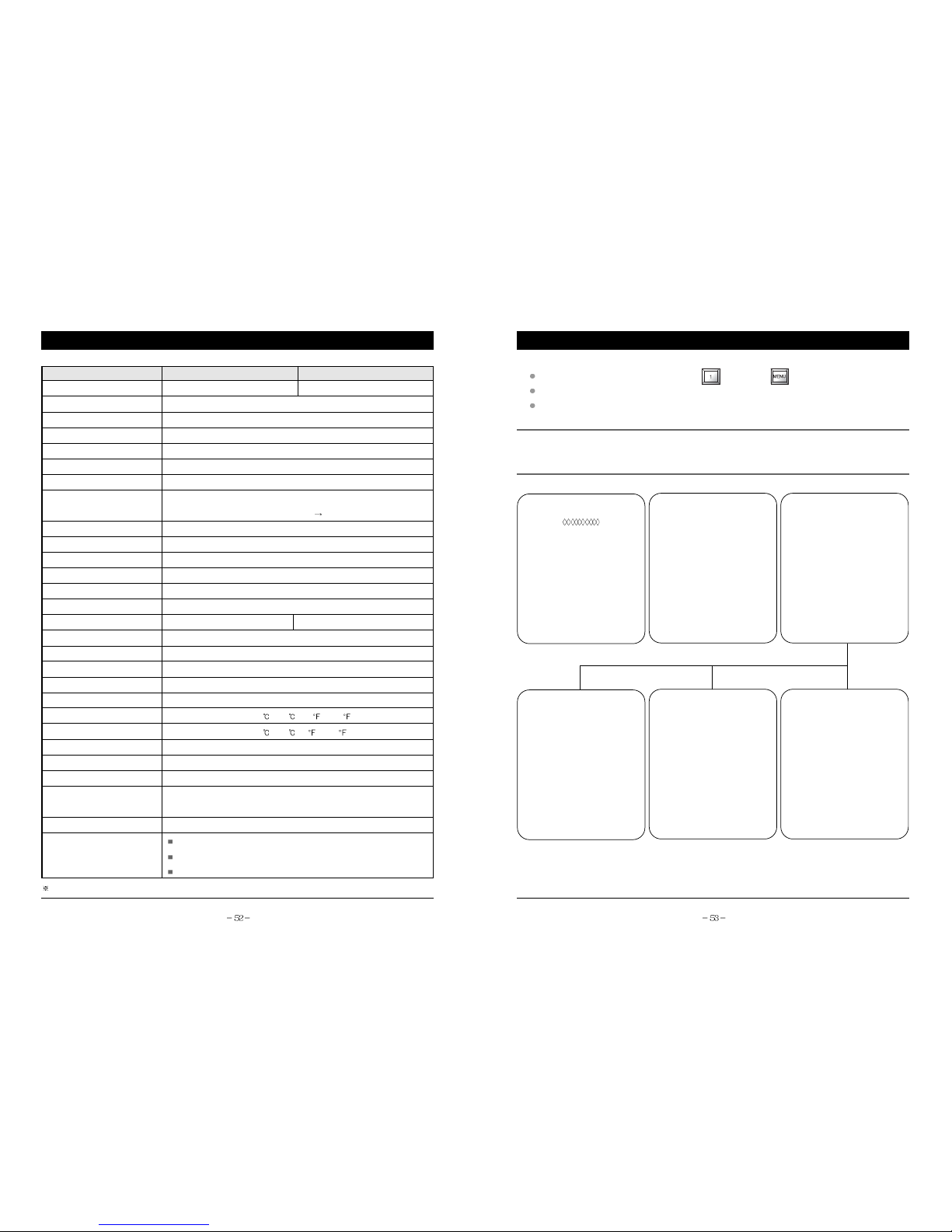
19. QUICK ST ARTING-OSD MENU TREE18. SPECIFICA TIONS
SIGNAL SYSTEM NTSC(VK-S454R) PAL(VK-S454ER)
TOTAL / EFFECTIVE PIXEL 410K / 380K Pixels 470K / 440K Pixels
IMAGE SENSOR 1/4" interline transfer CCD (SONY) with DSP 6
MINIMUM ILLUMINATION 0.01 lx (Color) / 0.009 lx with Sensitive Up
OPTICAL LENS 23X Optical Zoom, F=1.6, f= 3.6 ~ 82.8 mm
DIGITAL ZOOM 10X (23X ~ 235X)
MINIMUM OBJECT DIST. AUTO
LUMINANCE S/N RATIO More than 50dB
CAMERA INTERFACE
Format: Async, 1 start bit, 1 stop bit, 8 data bits, no parity
More: 1Half Duplex, Command Response, 9600 bps
SYNC. SYSTEM Internal / External (Line lock)
FORCE MODE Auto / Manual
WDR Auto / Off / On
WHITE BALANCE AUTO / INDOOR / OUTDOOR
BLC CONTROL ON / OFF / AUTO, BLC Level adjustable
VIDEO OUTPUT Composite output 75ohm terminated 1.0 Vpp, Y/C separate output
SHUTTER SPEED Auto, (1/120~1/10,000), 28 Steps AUTO, (1/100~1/10,000), 28 Steps
CAMERA CONTROL RS-485 / RS-422
ALARM INPUT 4ch, active high / low selective
ALARM OUTPUT 1ch relay output
PRESET CONTROL 128 presets
PRIVACY MASKING ZONE 8 ZONES
OPERATION TEMPERATURE - 40 to 60 (- 40 to 140 )
STORAGE TEMPERATURE - 5 to 60 (23 to 140 )
OPERATION HUMIDITY LESS THAN 90%RH
SUPPLIED VOLTAGE AC 24V, 50/60 Hz
POWER CONSUMPTION MAX. 12W (MOTOR ACTIVE & Fan/Heater)
DIMENSIONS (W x H)
Wall Mount Type : 373.4 (D) mm X 302 (H) mm
Pole Mount Type : 373.4 (D) mm X 594.2 (H) mm
WEIGHT 4.3Kg(Wall type) / 3.8Kg(Pole type)
Body of Speed Dome Camera X 1 EA
Accessories
For attaching screw bolts X 4 EA
Manual book X 1 EA
It is changeable to improve performance, quality for this product without a notice.
To access OSD menu, enter numeric and press button on the keyboard.
To shift manu in the menu items, move to joystick up and down.
To program the menu parameters, move to joystick left and right.
NOTE: if you use DVR or any controller, please ask how to access OSD menu to
supplier.
<< CAMERA SETUP p1 >>
1. ID Set : CAM-001
2. ID Display : ON
3. Back Light : OFF
4. Shutter speed : AUTO
5. BLC level : 052
6. White balance : AUTO
7. Focus mode : AUTO
8. Zoom MAX Limit : x46
- NEXT MENU PAGE
<< CAMERA SETUP p2 >>
9. DSS Control : 16 fields
10. WDR On off : Off
11. WDR Level : 100
12.
DAY&NIGHT of/off : AUTO-MID
13. Auto Tilt Move : Off
14. Smart PanTilt : On
15.
Manual P/T Speed : Medium
16. Language : English
- PREV MENU PAGE
- NEXT MENU PAGE
<< CAMERA SETUP p3>>
17. Select Alarm : Sensor
18. Motion on/off : Off
19. Motion Detection Set :
20. PRIVACY ZONE SET :
21. ALARM CH ON/OFF PAGE
22.
ALARM PRESET SET PAGE
23.
FACTORY RESET WARNING!
- PREV MENU PAGE
<< PRIVACY ZONE SET >>
- CH1 : OFF - CH2 : BLANK
- CH3 : BLANK - CH4 : BLANK
- CH5 : BLANK - CH6 : BLANK
- CH7 : BLANK - CH8 : BLANK
- SET ZONE : CH01
- DELETE ZONE : CH01
- PREV MENU PAGE
Press ENTER (F/F), SET/DEL
<<ALARM CHANNEL ON/OFF>>
- ALARM CHANNEL-1: OFF
- ALARM CHANNEL-2 : OFF
- ALARM CHANNEL-3 : OFF
- ALARM CHANNEL-4 : OFF
- ALARM RELAY : OFF
- ACTIVE ALARM : OPEN
- RESUME TIME SET : OFF
- PREV MENU PAGE
<<ALARM PRESET SET>>
- ALARM CH1 PRESET NO : 001
- ALARM CH2 PRESET NO : 001
- ALARM CH3 PRESET NO : 001
- ALARM CH4 PRESET NO : 001
-
HOME POSITION PRESET : 001
- HOME POSITION TIME : OFF
- PREV MENU PAGE
Page 28

MEMO
Page 29
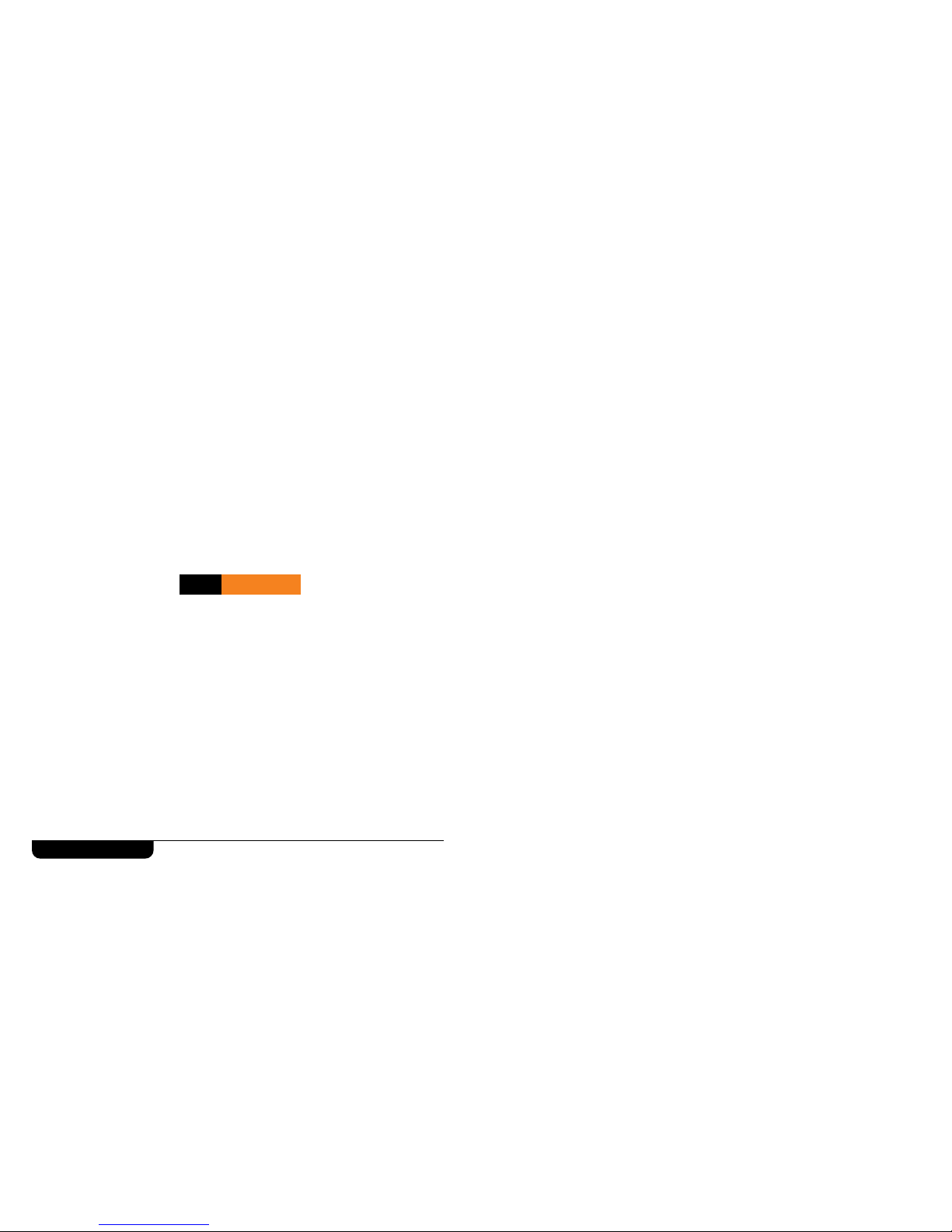
DISTRIBUTED BY
9B Bowes Road, Riverside Park, Middlesbrough, TS2 1LU,UK
Tel : +44(0)1642 220166 Fax : +44(0)1642 220165
www.dynamic-cctv.com
Dynamic
cctv Ltd
