Page 1
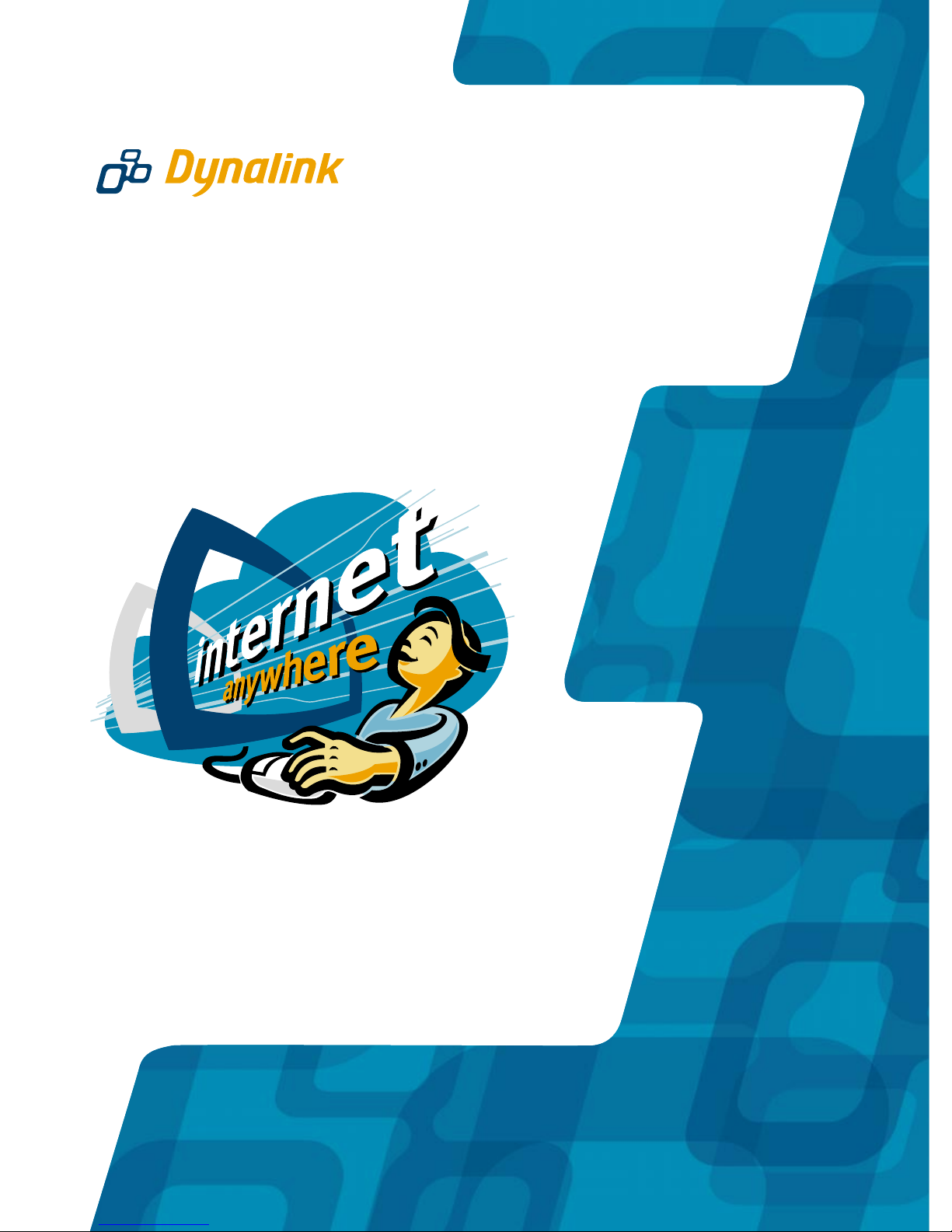
WM1080A
GPRS Mobile Modem
Quick Setup Guide
Page 2
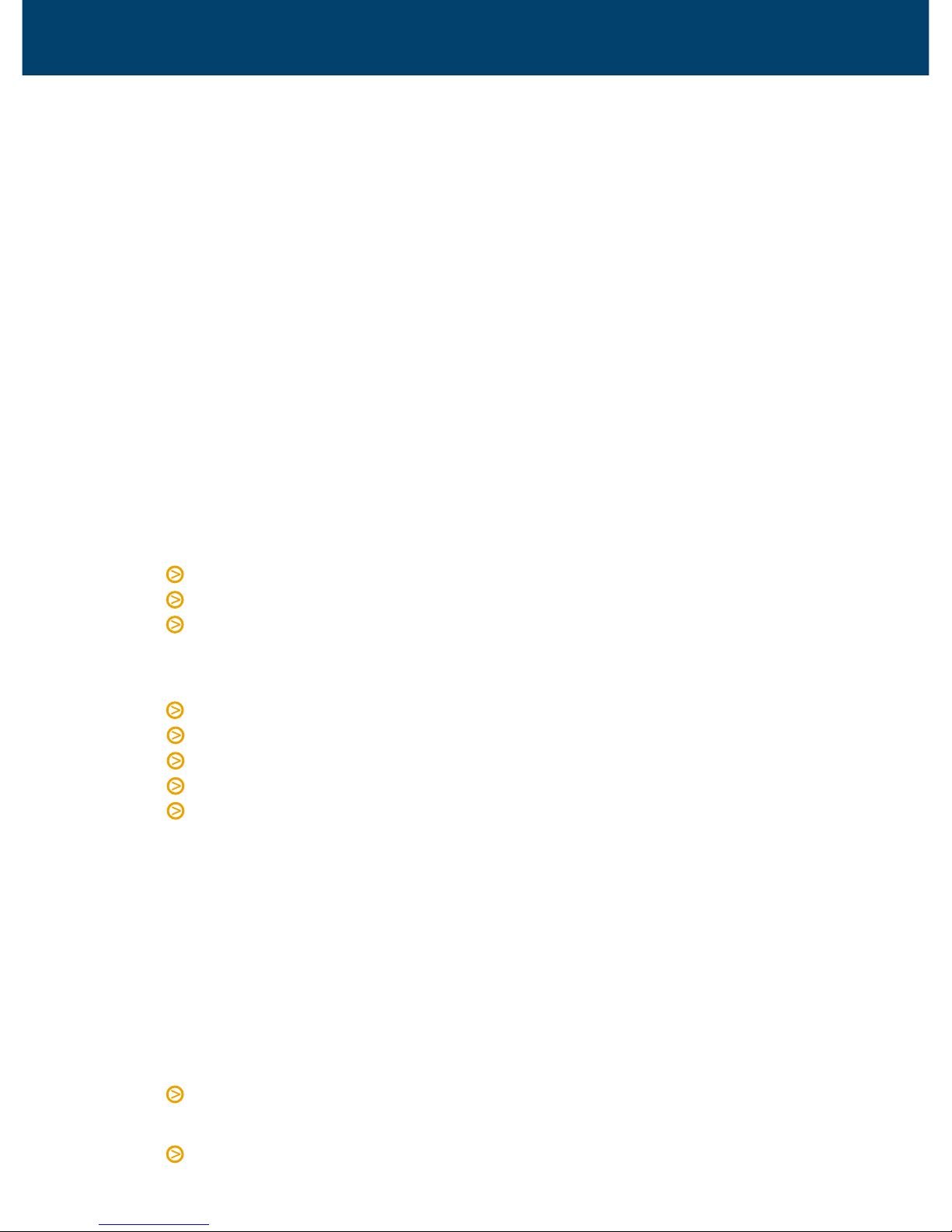
GPRS Mobile Modem Quick Set-up Guide
Important - Before You Start
Prohibited areas
Do not use modem in areas where the use of mobile phones is prohibited.
Examples of such areas are: hospital, petrol station, or on board an aircraft.
Emergency calls
This is a wireless device that uses radio frequency signals. Therefore a connection
cannot be guaranteed under all conditions. Check with your network service
provider for further details regarding emergency calls. Users should not solely
depend on this mobile device for emergency communication.
Global roaming
Check with your network operator regarding using GPRS data roaming and CSD
roaming overseas and make necessary prior arrangements before travel. This
product is “dual band” GSM 900/1800 MHz. It is incompatible with the GSM
1900 MHz networks in North America.
To avoid damage to your SIM card or modem
Never insert or remove SIM card when modem is connected to computer.
Do not plug modem into computer with SIM slot cover open.
Do not unplug modem from computer while the iTegno Mobile Office Suite
software is running. Exit from the software before unplugging.
Minimum system requirements
A valid SIM card suitable for use with the Vodafone New Zealand network.
Windows 98, 98SE, ME, 2000 or XP.
15 MB disk space.
CDROM drive.
USB 1.1 compliant port.
Introduction
GPRS (General Packet Radio Services) is a new advancement of the GSM cellular
network. This technology enables the user to make regular voice calls, send and
receive data, or maintain Internet access anytime and anywhere. This is ideal for
anyone who needs Internet access and mobility, both within New Zealand and
overseas. When travelling overseas the greatest coverage is expected throughout
Asian & European countries.
The main benefits of GPRS are:
“Always on” mobile Internet connectivity, anywhere and anytime as long as you
are within the cellular network coverage area with adequate signal strength.
Send & receive files, e-mail, SMS or faxes.
Page 3
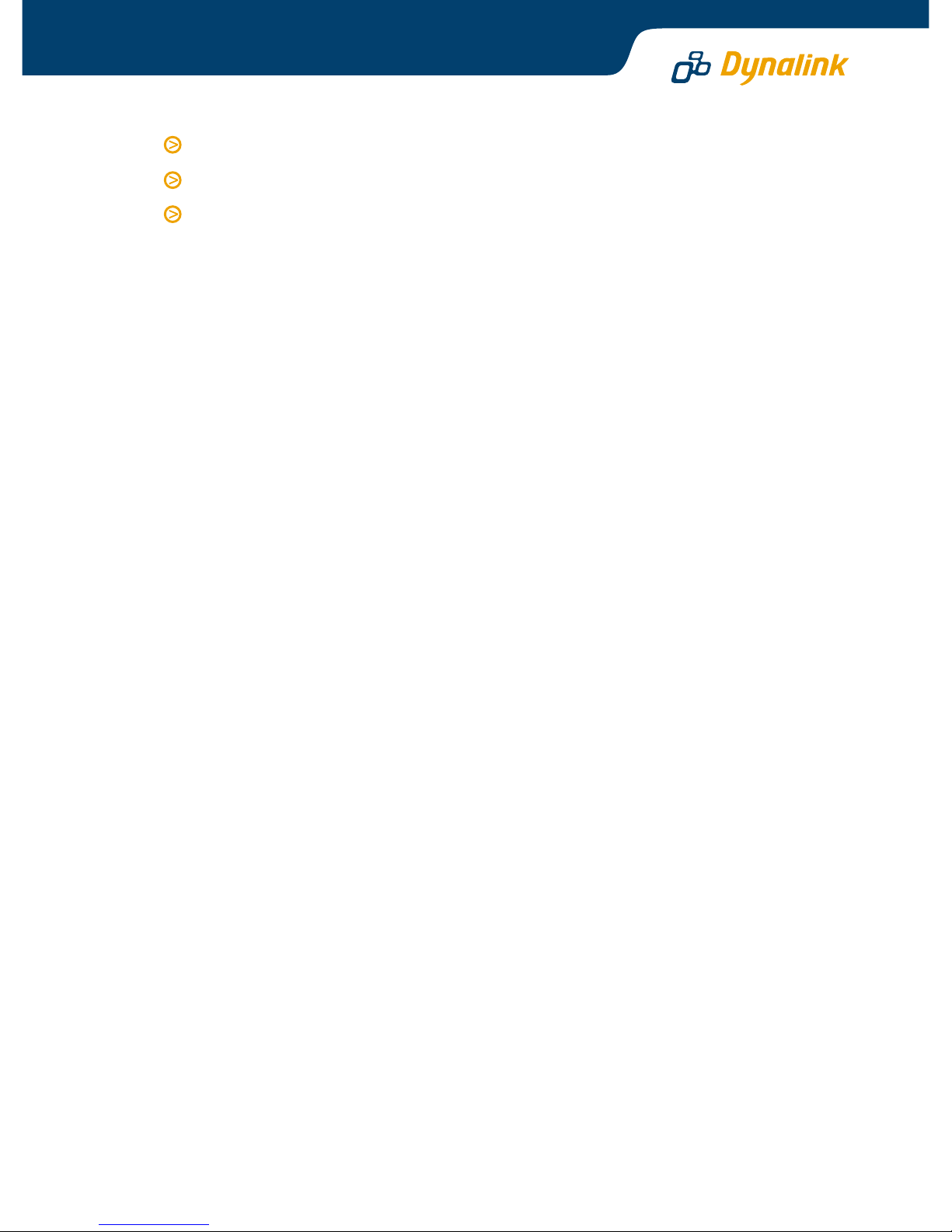
Charges are only for the amount of data you send and receive.
Make regular voice calls.
Roaming overseas.
Your GPRS modem enables you to enjoy all of the above. Even if your SIM card
has not been enabled for GPRS, it is possible to use the modem as a GSM modem
for dial-up Internet access, file transfer or faxing at up to 14,400 bps. In contrast
to using a cell phone connected to your computer, the use of this modem truly
delivers the “always on” connectivity benefit with GPRS. The modem can remain
connected to the GPRS network whenever the computer is on.
Installation
This guide is intended to take you quickly through the installation. If you require
a step-by-step guide with illustrations, insert the provided iTegno CDROM into the
CD-ROM drive and double click ReadMeFirst-English.htm to view the user manual.
The next five sections are intended to guide you through modem installation and
configuration:
Section 1 Install SIM card into the modem.
Section 2 Connect it to your computer and install the modem driver.
Either follow section 3, or section 4 depending on your needs:
Section 3 Install the iTegno Mobile Office Suite software. This software is
optional if you intend to browse websites, use e-mail and fax. Install
the software if you want to use phone book, SMS, and making or
receiving voice calls via modem.
Section 4 If section 3 is skipped you must follow this section to set up Dial-up
Networking in Windows correctly. At any time you still have the option
of following section 3 to install the software.
Section 5 This section is optional. It refers to setting up to use GSM dial-up
(CSD) if GPRS is unavailable.
SIM Card Installation
STEP 1: Ensure PIN protection on the sim card is disabled.
STEP 2: Insert SIM card. Close SIM slot cover. The cover must be closed for modem
to operate properly.
STEP 3: Connect the provided USB cable to modem. Next follow the driver
installation guide below.
1
Page 4
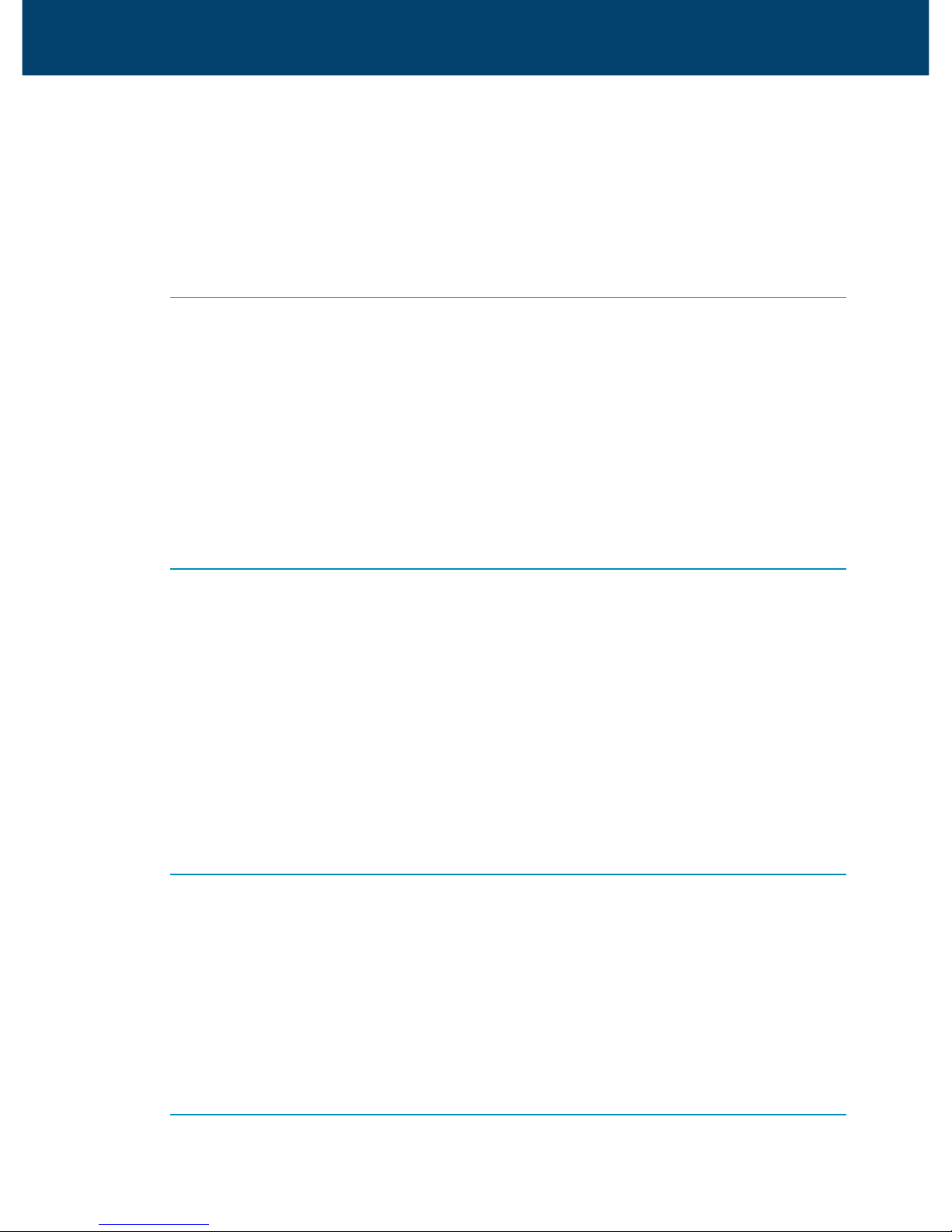
GPRS Mobile Modem Quick Set-up Guide
Connect modem to computer & install modem driver
If you require a step-by-step guide with illustrations, insert the provided iTegno
CDROM into the drive. Double click ReadMeFirst-English.htm to view the “Install
iTegno WM1080A GPRS Modem Driver” pages.
WINDOWS XP
1.
Insert the provided iTegno CDROM into the drive. Next plug the modem into
the USB port of your computer.
2. System will report found new hardware. Select Install the software
automatically (Recommended) - Next. When system pauses during installation
click Continue Anyway to proceed with copying files. The process may take
several minutes.
3. Click Finish to complete driver installation. Once you have successfully installed
the driver in your computer, you will see a blinking light on your modem.
WINDOWS 2000
1. Insert the provided iTegno CDROM into the drive. Next plug the modem into
the USB port of your computer.
2. System will report found new hardware. Click Next and select the option Search
for a suitable driver for my device (recommended). Click Next to proceed.
3. Tick the CD-ROM drives option. Click Next - Next and then Yes in response
to the “Digital Signature Not Found” message. The system will start copying
files and the process may take several minutes.
4. Click Finish to complete driver installation. Once you have successfully installed
the driver in your computer, you will see a blinking light on your modem.
WINDOWS ME
1. Insert the provided iTegno CDROM into the drive. Next plug the modem into
the USB port of your computer.
2. System will report new hardware found. Select automatic search for a better
driver (Recommended) - Next. The system will start copying files and the
process may take several minutes.
3. Click Finish to complete driver installation. Once you have successfully installed
the driver in your computer, you will see a blinking light on your modem.
WINDOWS 98
1. Insert the provided iTegno CDROM into the drive. Next plug the modem into
the USB port of your computer.
2
Page 5

2. System will report new hardware found. Click Next to start the installation
process. Select Search for the best driver for your device (Recommended).
Click Next to proceed.
3. Tick the CD-ROM drive option. Click Next to continue. The system will start
copying files and the process may take several minutes.
4. Click Finish to complete driver installation. Once you have successfully installed
the driver in your computer, you will see a blinking light on your modem.
Install the iTegno Mobile Office Suite Software
The iTengo Mobile Office Suite provides an integrated environment for managing
the phone book, SMS and voice calls via modem. If you do not wish to use
these functions, you may go to section 4 and set up Dial-up Networking for
Internet & e-mail.
SOFTWARE INSTALLATION:
1. Exit from all running Windows programs.
2. Insert the iTegno CDROM.
3. Double click My Computer.
4. Double click iTegno WM1080A (your CDROM drive).
5. Double click the folder iTegno Mobile Office.
6. Double click Setup.
7. Click Next - Next - Next to install the complete program features.
8. Click Install to begin the installation process.
It may take several minutes to complete.
9. Click Finish on completion.
After successful installation, the icon iTegno Mobile Office Suite will appear on
your desktop. Double click the icon to launch the application and set up a
connection for modem.
SET UP CONNECTION FOR MODEM:
Double click on the icon iTegno Mobile Office Suite on your desktop to launch
the application.
1. Click on the icon Settings on left hand side of menu.
3
Page 6

2. Select Modem Setting.
3. Click Wizard and select
New Zealand Vodafone GPRS
from the pull down list.
4. Click Create, then OK to confirm
and then click Close. The default
APN is
www.vodafone.net.nz.
Only if the network operator
specifies a different APN, edit the
new setting under APN by typing
over the default.
5. Only if the network operator
specifies a dial string other than
*99***1# or *99#, click on Edit and
enter new dial string under Phone
number. Otherwise go to Step 6.
6. Click the Save button and then
OK to confirm saving the setting.
A Dial-Up Networking icon for
connecting to your GPRS network
provider is created. The next section
should be skipped.
GPRS Mobile Modem Quick Set-up Guide
Page 7

Configure Windows Dial-up Networking
Skip this section if you have already followed through Section 3. Points to note:
1. Select iTegno WM1080 Modem if you have more than one modem available.
2. Authentication information is stored on your SIM card. When using Dial-Up
Networking there is no need to enter user name and password. Leave these
fields blank.
3. Use either *99# or *99***1# as phone number. *99***1# is the standard to
use if you are roaming overseas.
4. Do not use dialling rule or area code because this is a direct connection to
the cellular network. Double click on the connection icon and then select properties
to ensure no dial modifiers are inserted.
WINDOWS XP
Go to Control Panel - Network Connections. Select Create a new connection Next. Select Connect to the Internet - Next - Set up my connection manually Next - Connect using a dial-up modem – Next.
Enter a name for the connection and click Next. Enter *99# as Phone number.
In Internet Account Information page, leave user name and password as blank.
Click Next – Finish.
WINDOWS 2000
Go to Control Panel - Network & Dial-Up Connections. Double click Make New
Connection and then Next. Select Dial-up to private network - Next. Enter *99#
into Phone Number. Do not select Use dialling rules, click Next. On the next
screen select either “For all users” or “Only for myself” then Next. Enter a name
for the connection and click Finish.
WINDOWS ME
Go to Control Panel - Dial-Up Networking. Double click Make New Connection.
Enter a name for the connection. Select iTegno WM1080 Modem from the pull
down list. Click Next to continue. On the next screen leave area code as blank,
and enter *99# into Telephone Number. Then Next - Finish.
WINDOWS 98
Go to My Computer - Dial-Up Networking. Double click Make New Connection.
Enter a name for the connection. Select iTegno WM1080 Modem from the pull
down list, click Next to continue. On the next screen leave area code as blank,
and enter *99# as Telephone Number. Then Next - Finish.
4
Page 8

Set up modem to use GSM dial-up connection
This is often referred to as CSD (Circuit Switched Data). Compared with GPRS,
the network operator charges CSD for the time used instead of traffic volume.
CSD is usually a more expensive option to use than GPRS. If your SIM card has
not been enabled for GPRS or GPRS is unavailable, set up modem according to
the procedure in the next paragraph.
You must have an Internet access account with an ISP if you want to access Internet
via CSD. In all aspects this is the same as using a landline except the call is going
through the cellular network. If intended to use CSD overseas check with your
network operator for CSD roaming before departure. To set up modem follow the
same procedure as in section 4, but substitute parameters as in table below.
Documentation for Itegno Mobile Office Suite
A complete user manual is provided on the CDROM.
Insert the provided iTegno CDROM into the drive and double click ReadMeFirst-
English.htm. Next click on Click here to start and then User Manual to view.
5
Phone number *99# OR *99***1# Your ISP’s access number
User name Leave blank ISP specified user name
Password Leave blank ISP specified password
GPRS CSD
GPRS Mobile Modem Quick Set-up Guide
Page 9

Troubleshooting
The iTegno CDROM contains more troubleshooting tips for the iTegno Mobile
Office Suite software.
Modem LED does not come on
Check that the USB cable is connected to both computer and modem. If necessary,
disconnect the USB cable and reconnect. Reboot the computer.
Modem LED does not blink but remains solid
Typically it takes 30 seconds for the modem to synchronise with the network.
Check that the SIM card is inserted correctly and SIM slot cover is
closed properly.
Disable PIN protection of SIM card. You can check the status using your
cellular handset.
No GPRS connection possible
Check that the modem LED blinks. Make sure the SIM card is GPRS enabled. If
necessary, contact network operator to verify. Call 977 on your cellular phone to get
Vodafone New Zealand to enable GPRS on the SIM card you will use in the modem.
Cannot make or receive voice calls via modem
This modem is voice capable. You need to run iTegno Mobile Office Suite software
and use the earpiece provided with the modem.
Modem cannot be detected, or errors such as "hardware failure” come up when
trying to use modem from another application
Check that the iTegno Mobile Office Suite software is not running when you use
the modem with other applications. This includes running your browser or e-mail
program. The iTegno software holds the communication port of the modem, thus
making the communication port unavailable to other programs.
Cannot download e-mail from my ISP
If you are an Xtra customer, email can only be downloaded if you connect to Xtra
directly. Your GPRS modem does not connect directly to Xtra, it connects to
Vodafone. There are two workarounds:
Go to Xtramail (web-based e-mail) from your browser and login as usual.
Set up modem to use GSM dial-up to connect directly to Xtra and download
e-mail. See section 5 Set up modem to use GSM dial-up connection.
6
Page 10
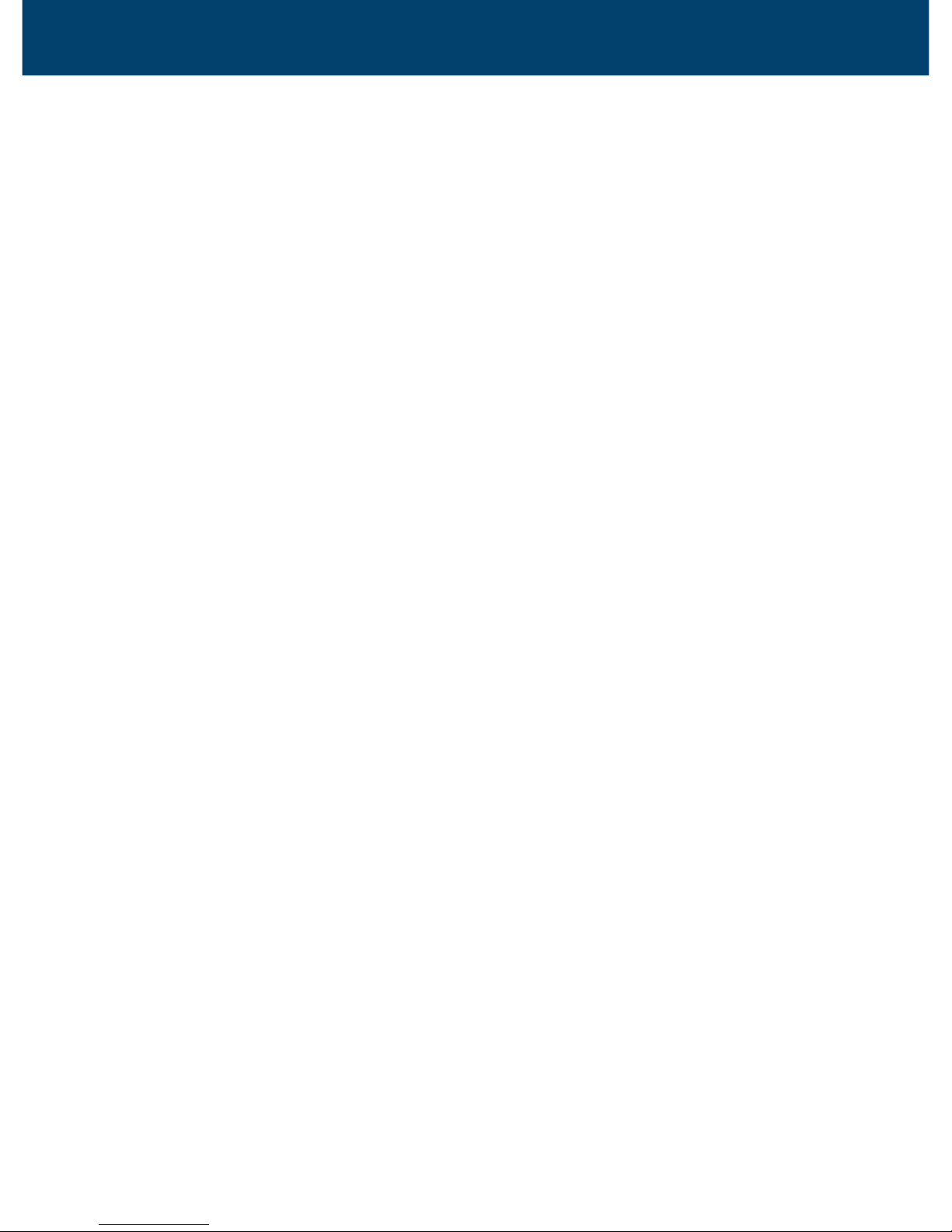
GPRS Mobile Modem Quick Set-up Guide
Notes
Page 11

Notes
Page 12
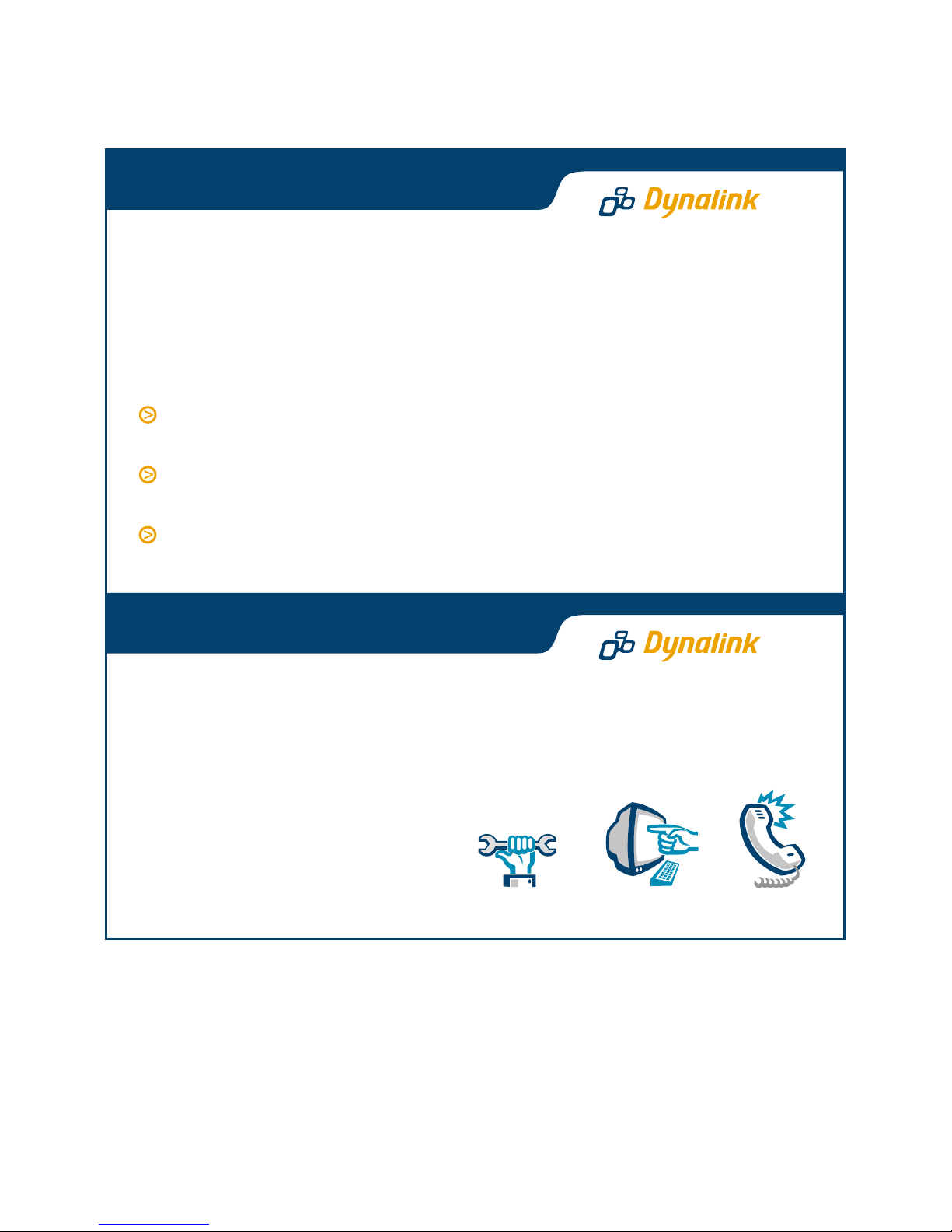
Dynalink Modems Ltd warrants this product against defects in materials and
workmanship for a period of twelve months from the original date of purchase.
We will, at our discretion, repair or replace the faulty unit, free of charge, provided
it is returned to us with proof of purchase from an authorised dealer within the
warranty period. Return delivery after repair will be paid for by Dynalink Modems
Ltd within New Zealand. We reserve the right not to repair or replace goods that:
have been mishandled, abused or not installed according to the guidelines
as outlined in the instructions.
have been subjected to a power surge from other equipment or other external
factors.
have been altered or modified.
Warranty
Always check that your hardware is installed correctly. Check our web site for
the latest information and troubleshooting guide. If you have difficulties, contact
Dynalink Technical Support for issues relating to router installation and operation:
Phone: 0800 653 962 (Mon-Fri, 9am-6pm)
Fax: 0800 503 962
Email: support@dynalink.co.nz
Web: www.dynalink.co.nz
Help
NZWM1080AQG-01
