Page 1

Wireless LAN Client
Quick Setup Guide
PCMCIA
USB
This Quick Set-Up Guide provides you with the basic
instructions for setting up these wireless adaptors on
your computer. The complete user manual that
includes an illustrated step-by-step guide can be
found on this CD.
WLL013
WLC030
Page 2
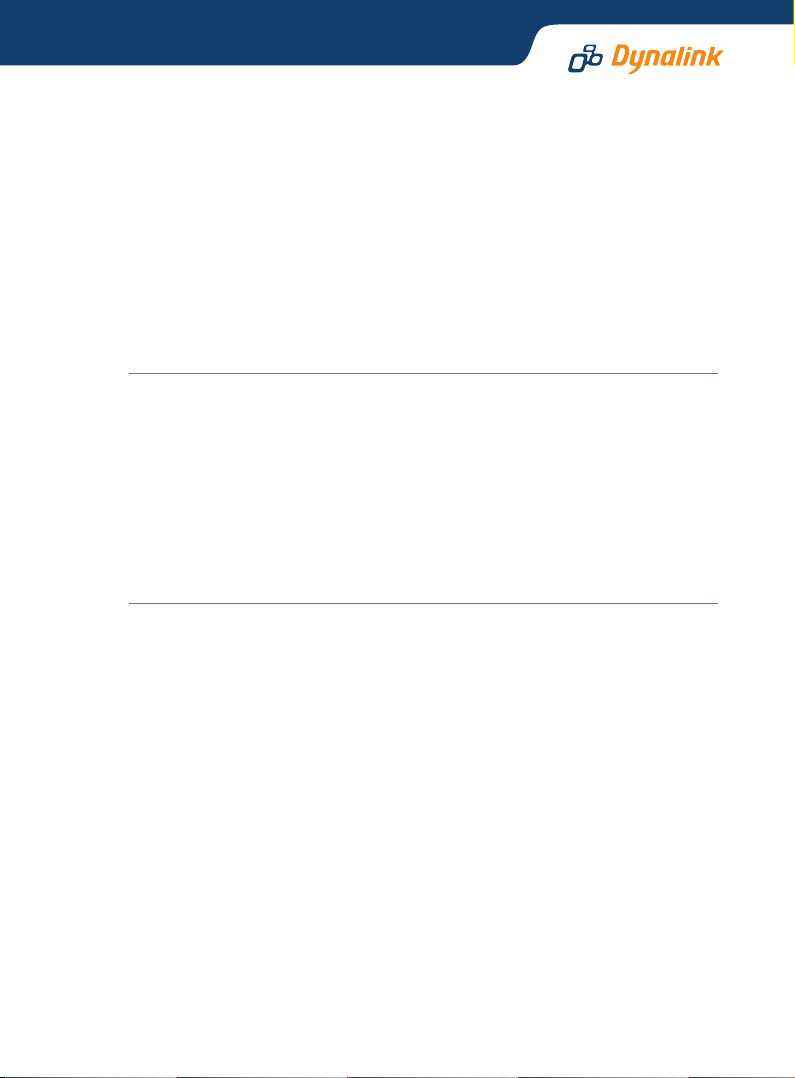
1
Introduction
A Wireless Local Area Network (WLAN) serves the same purpose as a conventional
wired Ethernet network (LAN) but without the wires. Computers are linked
together by radio waves. The wireless adaptor is your “wireless network card”.
It turns your computer into a wireless station, allowing it to connect to other
wireless stations or wireless access points to share network resources including
Internet access. Your wireless adaptor is Wi-Fi certified to the IEEE 802.11b
standard. This ensures wireless connectivity among all wireless equipment that
meets the same 802.11b standard irrespective of vendor.
THIS PRODUCT CAN BE SET UP ON TWO TYPES OF WIRELESS NETWORKS
1. Infrastructure network
In an infrastructure network, your wireless adaptor connects your computer
to a wired network via a wireless access point. This enables your computer
to share all available resources including Internet access and peripherals on
the wired network.
2. Ad-hoc (peer to peer) network
This is a computer network built of wireless stations. Your wireless adaptor
connects your computer to other wireless stations for file sharing.
WIRELESS PRIVACY
Privacy is an important issue with wireless. These functions are provided for
access control and security:
1. Service Set ID (SSID)
This is a user specified name that uniquely identifies a wireless domain. You
must set your wireless adaptor to use the SSID for the wireless network.
2. Wired Equivalent Privacy (WEP) is an authentication algorithm that protects
users from eavesdropping. When enabled, all wireless stations always transmit
data encrypted using a key of your choice. The receiving station will use the
same key for decryption.
2
Installing the Wireless Adaptor
IMPORTANT: Do not connect the wireless adaptor to your computer before
installing the supplied software from the manufacturer’s CD. Otherwise if you
connect the adaptor to your computer Windows would pop up a message box
requesting the driver in which case click Cancel to proceed.
Windows XP comes with built in wireless adaptor software. You only need to
follow section 2.2 to install the driver. Please skip the procedure in section 2.1.
Page 3
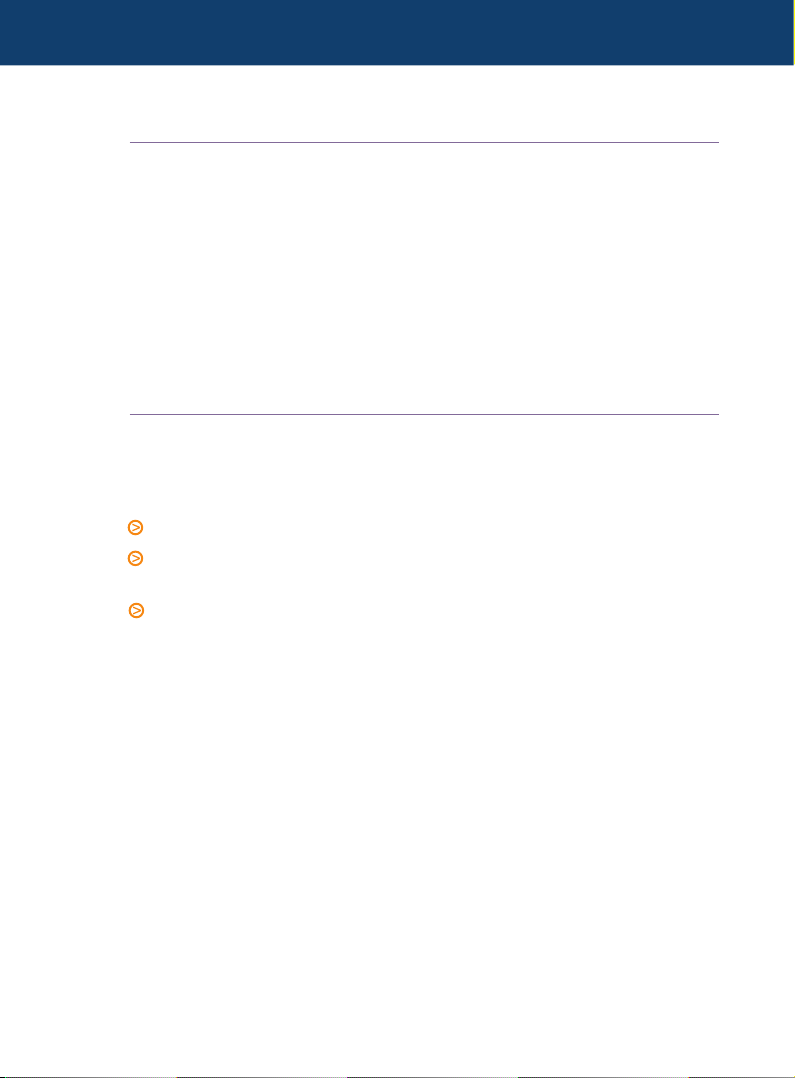
WLAN PCMCIA Card/USB Adaptor Quick Set-up Guide
2.1 INSTALLING THE SOFTWARE
1. Exit from all currently running programs.
2. Insert the provided manufacturer’s CD into your drive. A menu will launch. If
it fails to load automatically, click Start - Run and enter d:\run.exe (substitute
d: with your CD drive letter) then OK.
3. Select Install Driver and Utility from the menu.
4. Then Next. Select One Click Installation - OK. The program will look after the
install automatically.
5. Click Finish to complete installation.
2.2 INSTALLING THE ADAPTOR
After installing the software, insert the WLC030 into the PCMCIA slot or plug the
WLL013 into the USB port of your computer.
Windows 98, 98SE, ME & 2000:
Windows will detect and install the driver automatically.
Windows 98: You need to insert your Windows 98 CD to complete
the driver installation.
Windows 2000: When the Digital Signature not Found message appears,
click Yes.
Windows XP only
1. Windows will report Found New Hardware. Select Install from a list or specific
location [Advanced] - Next. Click Browse then My Computer:
WLC030 PCMCIA card: Browse to D:\Utility\Driver\PCMCIA\WinXP
WLL013 USB adaptor: Browse to D:\Utility\Driver\USB\WinXP
(Substitute D: with your CD drive letter)
2. Click Next then Continue Anyway to proceed.
Windows will start copying drivers. Click Finish to complete installation.
All Windows users should now follow the next section to configure the
adaptor properties.
Page 4

3
Configuring Wireless Adaptor Properties
Before you start you need to know:
1.
The type of network you are connecting to, infrastructure or ad-hoc.
2. The SSID of the network you are connecting to.
The SSID is already determined on an existing network by the network administrator.
You will have to set up your adaptor in order to comply with the network. Only
when you are setting up a new network, is there an option on the SSID.
3.1 WINDOWS 98, 98SE, ME & 2000
Pages 17-33 of the User’s Manual on CD describe every individual function of the
utility. Please refer to these pages for all the details if necessary.
Go to Start - Programs - Wireless LAN Card - Configuration & Monitor Utility.
The utility appears as an icon on the system tray. Double-clicking this icon
will open it.
Connecting to a wireless access point (infrastructure mode)
Select the Monitor tab.
1.
2. In Operating Mode,
select Infrastructure.
3. In SSID, enter the SSID.
All wireless clients must use the
same SSID as the access point.
4. Click Submit.
Your adaptor will automatically find
the channel number to which the
access point is set.
quality indicators
are displayed. Status indicates the
MAC address of the access point
your computer is associated with.
Connecting to other wireless
stations (ad-hoc or peer-to-peer mode)
1.
Click the Monitor tab.
2. In Operating Mode, select Ad-Hoc.
Page 5

WLAN PCMCIA Card/USB Adaptor Quick Set-up Guide
4. In SSID, enter the SSID. All wireless clients must use the same SSID in order
to communicate with each other.
5. Click Submit.
The wireless link quality indicators are not available for this mode.
3.2 WINDOWS XP ONLY
Pages 34-42 of the User’s Manual on CD describe every individual function of
the utility. Please refer to these pages for all the details as required.
Your wireless adaptor uses the Windows built in Wireless
Network Connection utility for configuration and monitoring.
The utility can be accessed via the Network Connection icon on the system tray.
Connecting to an existing access point or wireless station
1.
Double click the Network Connection icon to open the Connect to Wireless
Network window. You will see all the access points or wireless stations that
are available.
2. Select the access point or wireless station you intend to connect to.
3. If the target network has been set with WEP, you must enter the same WEP
key in the Network key field. Otherwise leave blank. If WEP is not used, tick
the Allow me to connect… box
4. Click Connect to join the target network.
After successful connection to the target
network, double-click the icon on the
system tray again. The Wireless Network
Connection Status window displays the
link status.
that you wish to connect to. Open Wireless
Network Connection Status window, click
Properties. Select the Wireless Networks
tab. Under the Preferred networks section,
click Add. Enter necessary network settings
such as SSID and, if required, the network’s
WEP settings. You must enter the same
WEP key already in use by the network.
Please make sure in the Authentication
tab Enable network access control using
IEEE802.1X is disabled.
Page 6

4
Setting Up Wireless Privacy
4.1 WEP
WEP is for protection against eavesdropping and prevention of access from
unauthorised wireless stations. Both 64 and 128 bit encryption are supported.
The 128 bit option is more secure but it impacts more on the effective throughput
of the network than the 64 bit option.
The WEP setting is determined on an existing network by the network
administrator. Only if you are setting up a new network there is the option on
the WEP setting.
Before you start you should know:
1.
The type of encryption, 64 or 128-bit.
2. The encryption keys.
3. The key number to be used.
4. Open or shared key authentication.
These settings must be identical to those on the access point or wireless stations.
If the network you are connecting to uses no encryption, go to Encryption and
check that the setting is disabled.
If the network is protected by WEP:
1.
Select Encryption from the
Wireless LAN Cards Monitor Utility.
2. Choose 64 or 128 Bit encryption.
3. Enter the WEP keys in either HEX or
ASCII. Note that in HEX format only
digits 0-9 and letters A-F are accepted.
The four keys, including the one
selected as WEB Key to use, are used
to decrypt the data you receive.
4. In the WEP Key to use box, select the
key number to encrypt data.
5. Select Open System or Shared Key
for authentication type. To enable the
settings, click the Submit button.
4.2 MAC ADDRESS FILTERING OR ASSOCIATION CONTROL
Some access points block access from unauthorised clients by registering the
MAC address of all authorised clients. If the network uses this function you must
Page 7

5
WLAN PCMCIA Card/USB Adaptor Quick Set-up Guide
supply the MAC address of your adaptor to the network administrator for inclusion
into the access point’s list of authorised users. The MAC address of your adaptor
is printed on a barcode label affixed to the product. The label reads MAC:009096xxxxxx. 009096 is the first half of the address.
Uninstalling the device and software
Removing adaptor hardware from computer
It is recommended that you follow the standard Windows procedure for
disconnecting a PCMCIA or USB device from your computer.
1. Double click the Safely Remove Hardware icon on system tray.
2. Select the device, click Stop and then OK.
3. When the safe to remove message is displayed, click OK and remove device.
Uninstalling the wireless adaptor software
Please remove the adaptor before uninstalling software. Windows XP users who
are using the Windows built in utility will not require this procedure.
1. Exit from all currently running programs.
2. Go to Start - Programs - Wireless LAN Card - Configuration & Monitor Utility.
3. Click Uninstall Configuration & Monitor Utility.
4. Click OK to confirm removal and Finish.
6
Indicators and Antenna
Wireless adaptor status lights
The two lights indicate connection status and data transfer status:
LED COLOUR STATE DESCRIPTION
Power Red On The adaptor is plugged into your computer
Activity Green Blinking Transmission mode. The faster blinks,
the higher the data rate
External antenna on the WLL013 USB adaptor
The USB adapter comes with one powerful external antenna. It can be rotated
from 0 to 180 degrees to obtain the best possible connection quality.
Page 8

7
Troubleshooting
1. Cannot connect to access point (infrastructure mode) or
other wireless stations (ad-hoc mode)
Check that the POWER light on the adaptor is on.
Make sure the adaptor and access points/wireless stations are using the
same SSID.
If MAC address filtering (see section 4.2) is enabled at the access point,
contact the network administrator to include your adpator’s MAC address into
the list of authorised clients.
If WEP is used, make sure the same encryption (64- or 128-bit) is selected
and the same WEP key table has been entered.
Incorrect IP Address or Subnet Mask. Check these settings in the TCP/IP
Properties dialog box in the Network Configuration tab.
Restart computer.
2. How to find the MAC address of my adaptor
The MAC address of your adaptor can be read off the barcode label affixed
on the product. The label reads MAC:009096-xxxxxx. 009096 is the first half
of the address.
Alternatively if the adaptor is already installed go to the DOS prompt, type
ipconfig /all. The MAC address is shown under physical address as a group
of 6 double digits.
3. Poor Link Quality
If the link quality is poor, it may be due to:
Radio interference.
Distance between adaptor and access point/wireless station is too far.
4. How to avoid radio interference
Other wireless devices and appliances on site may share the same 2.4 GHz band.
If undesirable effects are observed, try switching to a different channel.
Alternatively, switch the other devices to use a different channel. Also try the
following:
Move the computer to a different location or orientation. If the adaptor is
USB, move the adaptor instead of the computer.
Page 9

WLAN PCMCIA Card/USB Adaptor Quick Set-up Guide
If the radio interference source is known, increase the separation between
the wireless computers and the device causing the interference.
Do not share the same AC power socket between the computer and the device
generating the interference.
Stay away from microwave sources (including microwave oven) and large
metal objects.
Page 10

Warranty
Dynalink warrants this product against defects in materials and workmanship
for a period of twelve months from the original date of purchase. We will, at our
discretion, repair or replace the faulty unit, free of charge, provided it is returned
to us with proof of purchase from an authorised dealer within the warranty
period. Return delivery after repair will be paid for by Dynalink. We reserve the
right not to repair or replace goods that:
have been mishandled, abused or not installed according
to the guidelines as outlined in the instructions.
have been subjected to a power surge from other
equipment or other external factors.
have been altered or modified.
Help
Always check that your hardware is installed correctly. Check our web site for
the latest information and troubleshooting guide. If you have difficulties, contact
Dynalink Technical Support for issues relating to installation and operation.
If possible, visit Dynalink's on-line support area at:
New Zealand
Australia www.dynalink.com.au/support
www.dynalink.co.nz/support
Contact Dynalink’s Technical Support:
New Zealand
Phone 0800 653 962
Fax 0800 503 962
(Monday-Friday: 8:30am-7:30pm)
Australia
Phone 1800 653 962
Fax 1800 063 962
(Monday-Friday: 8:30am-5:30pm)
NZAU-WLANCLIENT-QG1
