Page 1

ADSL Router +
WLAN Access Point
Supplement for Wireless Operation and Setup
RTA300W
NOTE: This supplement only concerns the wireless
operation of the RTA300W. It complements the enclosed
Dynalink ADSL Router Quick Setup Guide. Please refer
to the Quick Setup Guide for all other topics.
Page 2
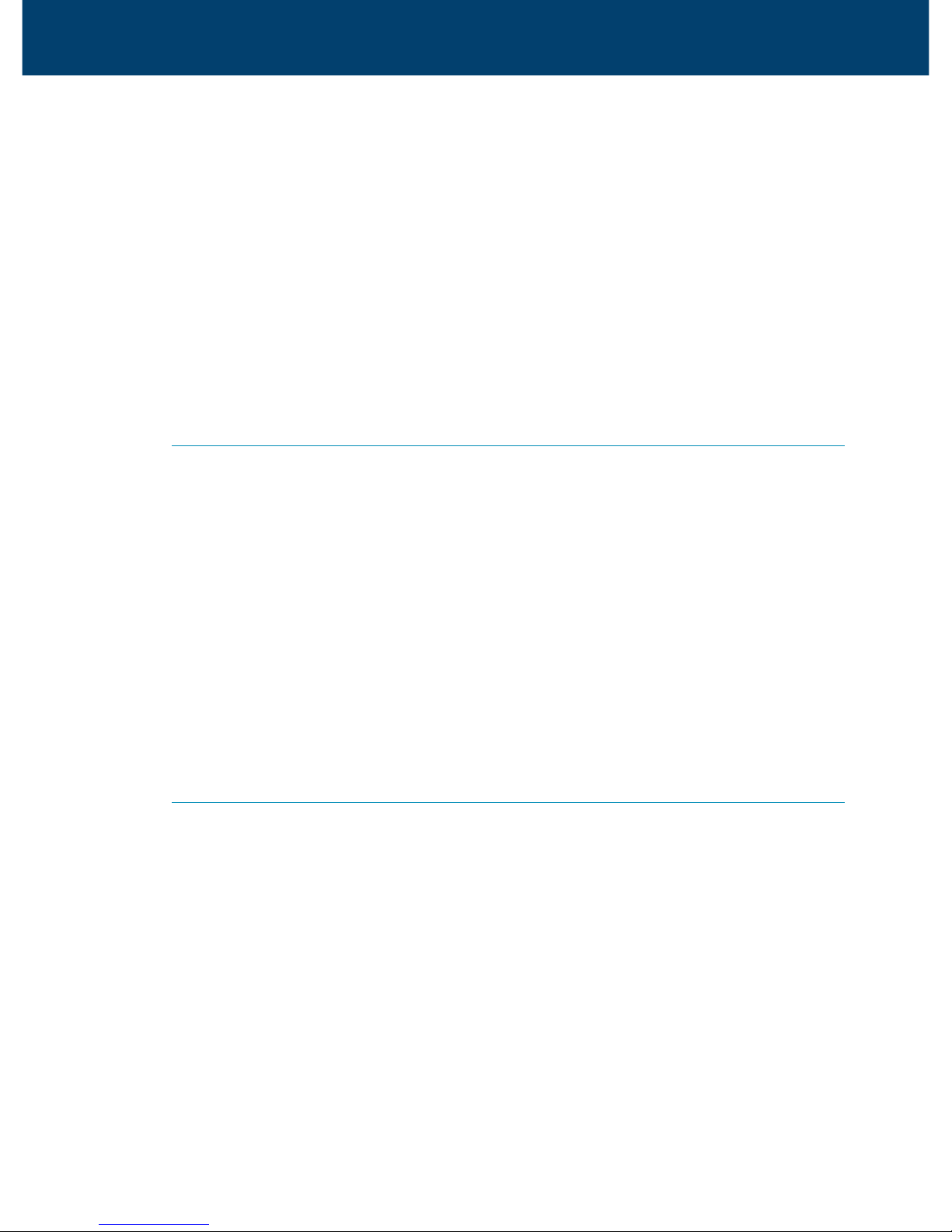
ADSL Router Wireless Operation & Setup
1
Introduction
A Wireless Local Area Network (WLAN) serves the same purposes as a conventional
wired Ethernet network (LAN). On a Wireless LAN computers are linked together
by radio waves.
The RTA300W is your Internet access point and it is also your WLAN access point.
It provides sharing of network resources including Internet access among wireless
clients and wired clients. The RTA300W complies to the IEEE 802.11b standard,
ensuring connectivity among all wireless clients that meet the same standard
irrespective of vendors.
1.1 The RTA300W can be set up for two types of network configurations
1. An infrastructure network
The RTA300W is attached to an existing Ethernet network via one of its
Ethernet ports. In an infrastructure network, the RTA300W connects wireless
clients to a wired network. This enables the wireless clients to share all available
resources including Internet access and peripherals on the wired network.
2. A stand-alone wireless network
This is a computer network free of wired clients connected via Ethernet cables.
The RTA300W acts as a relay station for all wireless clients. It enables
information transfer among wireless stations within its coverage area. Its
relay capability can be utilised to effectively double the communication
distance between two wireless stations.
1.2 Wireless Privacy
Privacy is an important issue with wireless communication. The RTA300W provides
the following functions for access control and security:
1. Service Set ID (SSID). This is a user specified name that uniquely identifies
a wireless domain. All wireless clients that need to associate with your
RTA300W must be set with identical SSID.
2. Association control (or MAC address filtering). The user can determine which
wireless clients are authorised to associate with the RTA300W by registering
the client’s unique MAC address on the RTA300W.
3. Wired Equivalent Privacy (WEP) is an authentication algorithm that protects
users from eavesdropping. When enabled, all wireless stations and your
RTA300W always transmit data encrypted using a key of your choice. The
receiving station will use the same key for decryption. Receiving station will
use the same key for decryption.
Page 3

Setup wireless networking
The wireless function of your RTA300W is activated by default. The WLAN light
comes on indicating the wireless interface is ready. By default, Association
Control and WEP encryption are disabled.
2
STEP 1
Initially connect the RTA300W to a
computer (or network) via the Ethernet
port to configure for wireless operation.
Start your web browser. Enter the
RTA300W’s IP address (default
http://192.168.1.1). You will be
prompted to enter the RTA300W’s
administrative user name and
password. By default, the user name
and password are both admin.
STEP 2
Go to Configuration - WLAN - Basic
Setup. It is strongly recommended that
you use a SSID of your choice. Next
pick a desired channel. There are 14
channels available. Wireless clients will
scan and settle on the same channel
as the RTA300W.
STEP 3
Decide if you want to use Association
Control and/or WEP encryption. Follow
the next section for setting up these
functions. We strongly recommend at
least enabling Association Control to
restrict unauthorized wireless clients
from accessing your network.
STEP 4
Setup wireless client stations according
to the vendor’s instructions. Select
infrastructure for associating with a
wireless access point. Do not use adhoc
(or peer-to-peer) mode. Check that
every wireless client has an identical
SSID to the RTA300W. You should see
the wireless client using the same
channel as the RTA300W. If not, pick
the correct channel on the wireless
client manually according to the
vendor’s instructions.
STEP 5
To verify that a wireless station is
associated with the RTA300W, go to the
router control panel and then Status Wireless Client. The table will display
the MAC address of every wireless client
that associates with the RTA300W.
E.g. If you are using a Dynalink wireless client
Run the Monitor Utility. Select Infrastructure
and enter the correct SSID. Click Submit to take
effect. Channel is selected automatically
according to the setting of the RTA300W.
Page 4

Setup access control & encryption (optional)
ASSOCIATION CONTROL
By default every client having the same SSID is capable of connecting to the
RTA300W. Association control is used for blocking access from unauthorised clients.
Go to the router control panel. Then Configuration - WLAN - Association Control.
Enable Association Control and enter the MAC address of every authorised client
as illustrated. Each pair of digits must be separated by a “:”. Click Apply.
3
E.g. If you are using a Dynalink wireless client
The unique MAC address is printed on a label affixed to the product. Alternatively read off the
MAC address by running the Monitor Utility as shown in Step 5 of Section 2.
WEP ENCRYPTION
Go to Configuration - WLAN - Basic Setup.
1. In the Wired Equivalent Privacy Mechanism field select ON.
2. Select either 64-bit or 128-bit encryption.
3. Enter the WEP keys of your choice in the Key1-4 fields. WEP keys must
comprise of hexadecimal characters (0-9 and a-f) and must contain 10
characters for 64-bit WEP Keys or 26 characters for 128-bit WEP keys. Each
pair of digits must be separated by a “-“. Alternatively, enter a string of your
Page 5

choice into Use passcode to generate WEP keys. This method saves the user from
filling in the key table.
4. In the Default Transmission Key field, select one of the four keys to encrypt data.
5. On every wireless client, follow the
vendor’s instructions to setup WEP
encryption on the client station. The
encryption table must match the settings
of the RTA300W. Failing that the client will
be unable to communicate to the network.
When WEP is set all stations transmit data
encrypted using the Default Key. The key
number 1, 2, 3 or 4 is also transmitted. The
receiving station will use the key number to
determine which key to use for decryption.
If the key value does not match with that of
the transmitting station, decryption will fail.
E.g. If you are using a Dynalink wireless client
Run the Monitor Utility. Go to Encryption. Select the correct key length 64 /128 Bit to match the RTA300W
setting. Click on HEX and copy the values of all keys displayed from the RTA300W into the corresponding
fields. Check that the WEP Key to use number matches the Default transmission key on the RTA300W.
Page 6

Cannot establish a wireless link to the RTA300W
Check that the WLAN light on the front panel of the RTA300W is on.
Make sure the R TA300W and wireless clients are configured with the same SSID.
If Association Control is enabled, check that the client’s MAC address has
been entered into the list of authorised clients on the RTA300W.
If WEP is turned on, make sure all wireless stations are using the same
encryption algorithm and the same WEP key table as the RTA300W.
How to find the MAC addresses of my wireless clients
If the wireless client has not been installed, follow the vendor’s instructions
to find the device’s MAC address. Usually it is printed on a label affixed to
the device.
If the wireless client is already installed on the computer, an alternative is to
go to the DOS (Command) prompt and type ipconfig /all. The MAC address
is shown under physical address as a group of 6 double digits.
Radio interference
Other wireless devices and appliances on site may share the same 2.4 GHz
band. If undesirable effects are observed, trying switching the RTA300W to
a different channel. Alternatively, switch the other devices to use a different
channel.
Troubleshooting
NZAURTA300W-01
New Zealand:
phone: 0800 65 3962
(Mon-Fri, 9am-6pm)
fax : 0800 50 3962
web: www.dynalink.co.nz
20-22 Andrew Young St
PO Box 4175
Palmerston North
New Zealand
Australia:
phone: 1800 653 962
(Mon-Fri, 9am-4pm EST)
fax : 1800 063 962
web: www.dynalink.com.au
Askey Australia P/L
Unit 17, 1 Short Street
Chatswood, NSW 2067,
Australia
Help
Always check that your hardware is installed correctly. Check our web site for
the latest information and troubleshooting guide. If you have difficulties, contact
Dynalink Technical Support for issues relating to router installation and operation:
