Page 1

Quick Setup Guide
RTA300
ADSL Router
Page 2
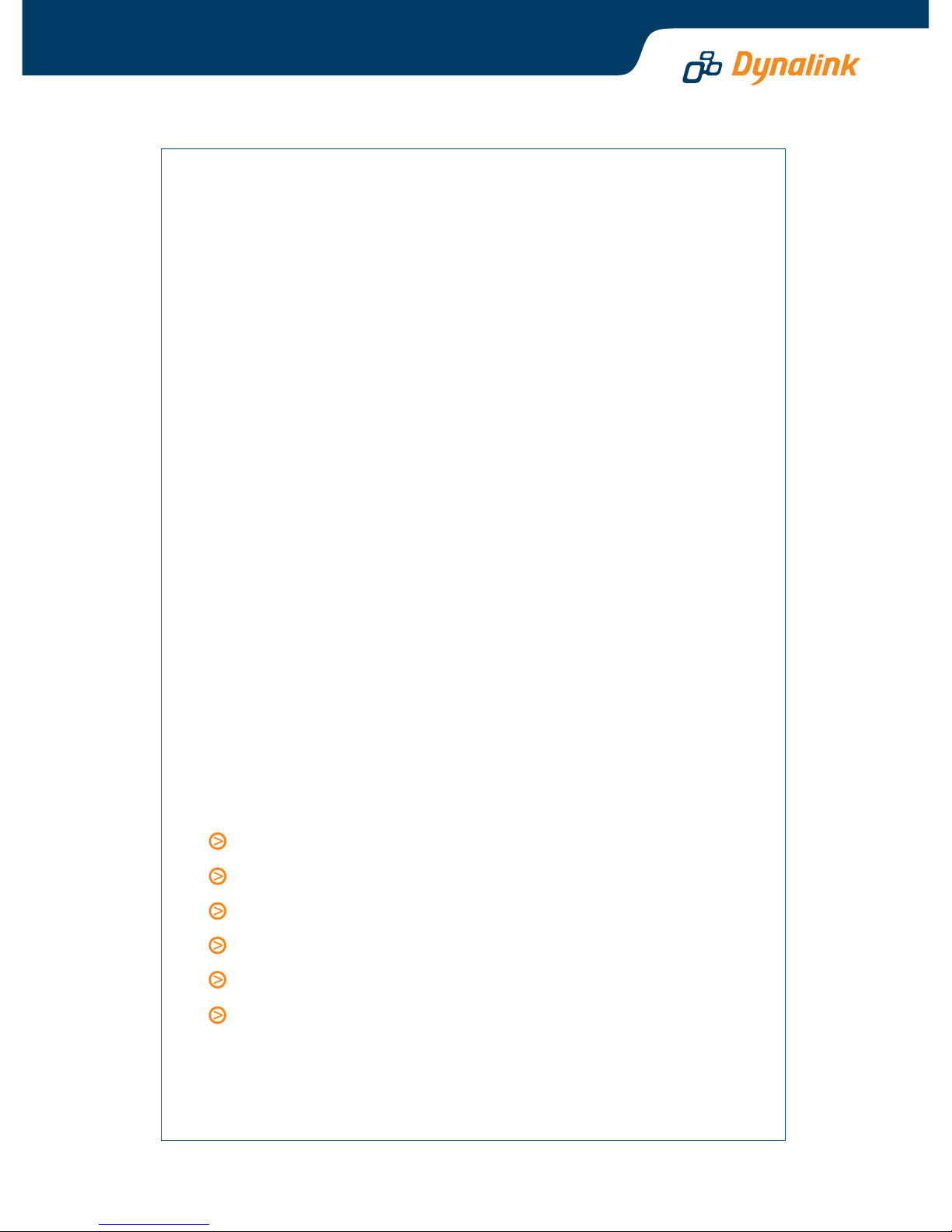
Important
This Guide is intended to get you started quickly. The factory
default profile of this Router is customised for New Zealand
users. Please follow through the steps we describe here to install
and set up your Router.
This Guide should be read in conjunction with the RTA300 Series
ADSL Router User’s Manual. This is provided as a PDF file on CD.
You can return to the previous menu, click on the View User Manual
button to view or print. For the remainder of this Quick Set Up
Guide all references to the Users Manual refer to this PDF file.
Note: The User’s Manual was written for international users. New
Zealand users should skip most sections of Chapter 3, except
PPPoA+NAT mode. PPPoA+NAT is the only connect mode currently
supported in New Zealand.
Advanced users who have other setup preferences should refer
to the User’s Manual. There is a table in Section 8 of this Guide
to assist you in locating the relevant material.
Important Safety Notes can be found on page III of the User’s
Manual.
Contents inside this box:
RTA300 ADSL Router
Power adapter 12VDC 1A
ADSL line cord for New Zealand
RJ-45 Ethernet cable (straight through cable)
USB cable
Driver & Utility CDROM (User’s Manual included)
If you connect via Ethernet port instead of USB port, there is no
driver to load.
Page 3
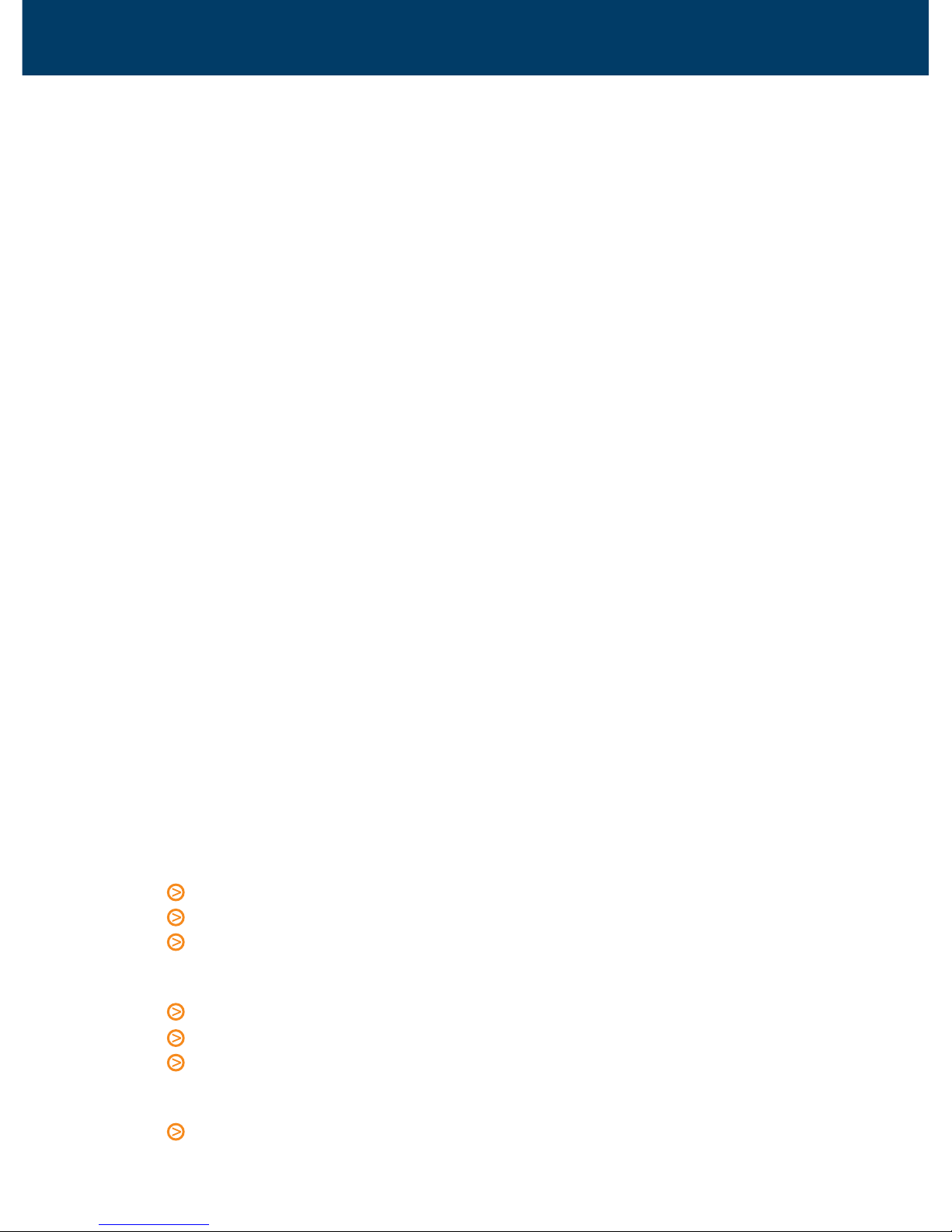
Default Configuration for New Zealand
This Router is shipped with the following factory default settings.
Router IP address 192.168.1.1
Subnet mask 255.255.255.0
VPI 0 (do not change)
VCI 100 (do not change)
Encapsulation PPPoA VC-MUX (do not change)
NAT enabled (do not change)
DSL line mode auto
WAN IP dynamic
DHCP enabled
UPnP IGD disabled
Security:
Firewall off
Intrusion Detection disabled
Router configuration & management:
Administrative User name admin
Administrative Password admin
Telnet password admin
Users must not change the VPI, VCI, Encapsulation or NAT settings. DSL line
mode can be set to either auto or G.dmt. Advanced users who have other setup
preferences should refer to the User’s Manual.
Before you start
Make sure your computer has the following installed:
An Ethernet or USB port (see ‘Choose your connection option’ below)
TCP/IP protocol
A web browser, Internet Explorer 5.0/Netscape 6 or better
Obtain the following information from your ISP:
Login user name and password
Public IP address (Note: only required if you purchase a static IP)
DNS server IP address (if specified by ISP)
Choose your connection option:
Ethernet (for a standalone computer)
Connect using the enclosed "straight through" Ethernet cable.
1
2
ADSL Router Quick Set-up Guide
Page 4
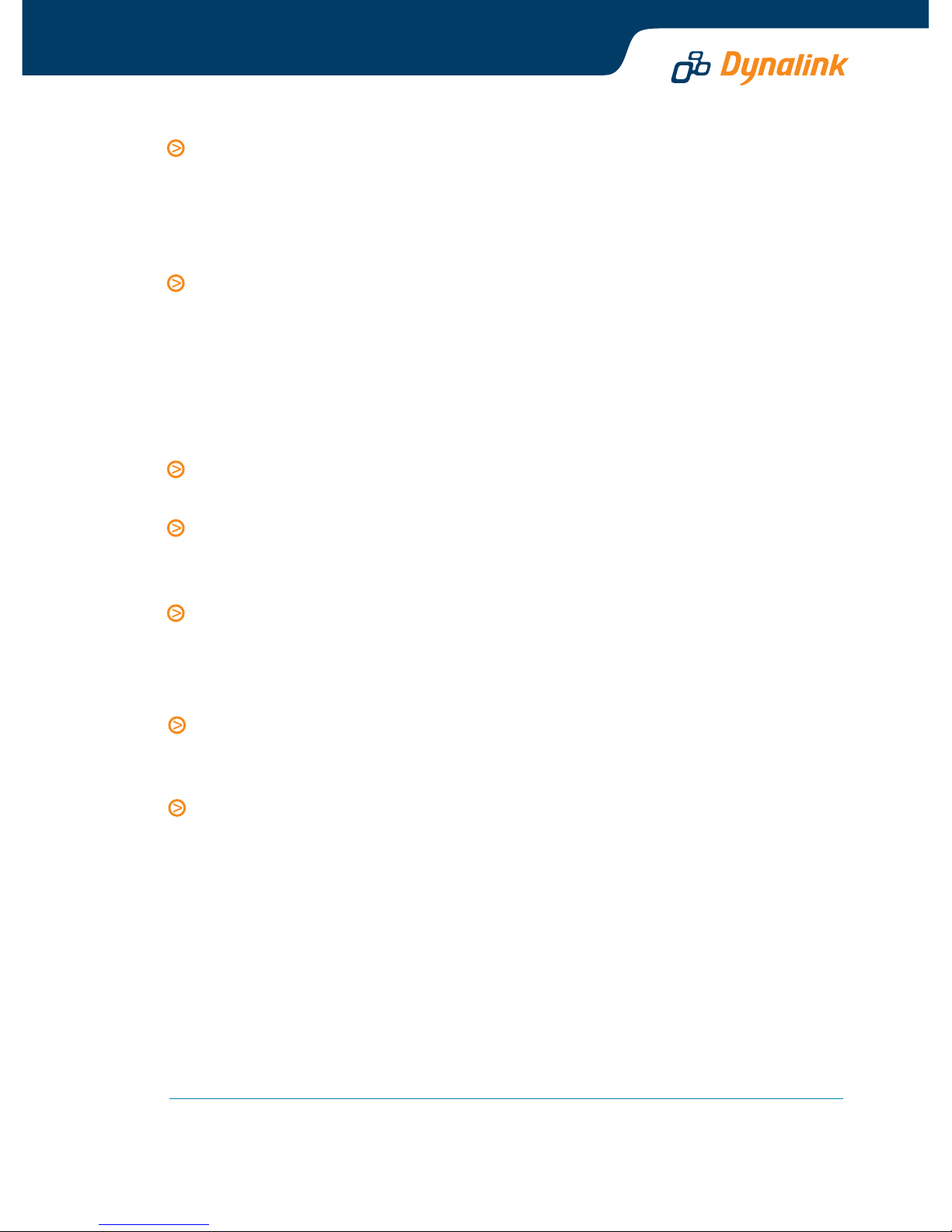
Ethernet (connecting up to 4 networked computers, or to a LAN)
Connect using the provided Ethernet cable to any of the Ethernet ports (LAN1
to LAN4) of the router. Up to four computers can be connected. If you have
more than 4 computers or an existing LAN, connect one of the LAN ports of
the router to your network hub. Extra Ethernet cables are not provided.
USB (for standalone Windows 98/ME/2000/XP computers)
Connecting the Router via Ethernet is the preferred option. However if you
decide to connect via the USB port, you must install the USB drivers for this
Router. The drivers are found on the enclosed CDROM. Please refer to Chapter
2: Installation on the User’s Manual for step-by-step instructions.
Connect the ADSL Router
Connect the 12V 1A DC power adapter to the PWR jack of the Router, and
plug the adapter into a mains power outlet. Switch on the Router.
Connect the DSL port of the Router to your ADSL jackpoint (telephone wall
socket) with the enclosed phone line cord. Never connect the ADSL Router
through a Microfilter.
Connect any of the LAN ports (LAN1 to LAN4) of the router to the Ethernet
port of your computer using the cable supplied. Up to four computers can
be connected this way. If you have more computers or wish to connect to an
existing LAN connect one of the LAN ports of the router to your network hub.
If you choose to connect via the USB port, do not use the ethernet cable.
Connect the USB port of the router to the USB port of your computer (or a
USB hub) using the USB cable provided.
After connecting the cable (LAN or USB), the corresponding light on the front
panel will turn on. If not it indicates a problem with the Ethernet or USB
connection.
Configure your computer
For a step-by-step guide refer to Chapter 4 - Configuration in the User’s Manual.
The description below assumes you are connecting via an Ethernet port.
By default the DHCP server on your ADSL Router is enabled. The simplest
configuration method is to follow option 1 below.
STEP 1 OBTAIN AN IP ADDRESS FROM THE ADSL ROUTER
You do not need to specify an IP address when configuring TCP/IP properties.
If your computer stands alone and is set up to obtain an IP address automatically,
you can move on to Section 5 – Going On-Line.
3
4
Page 5
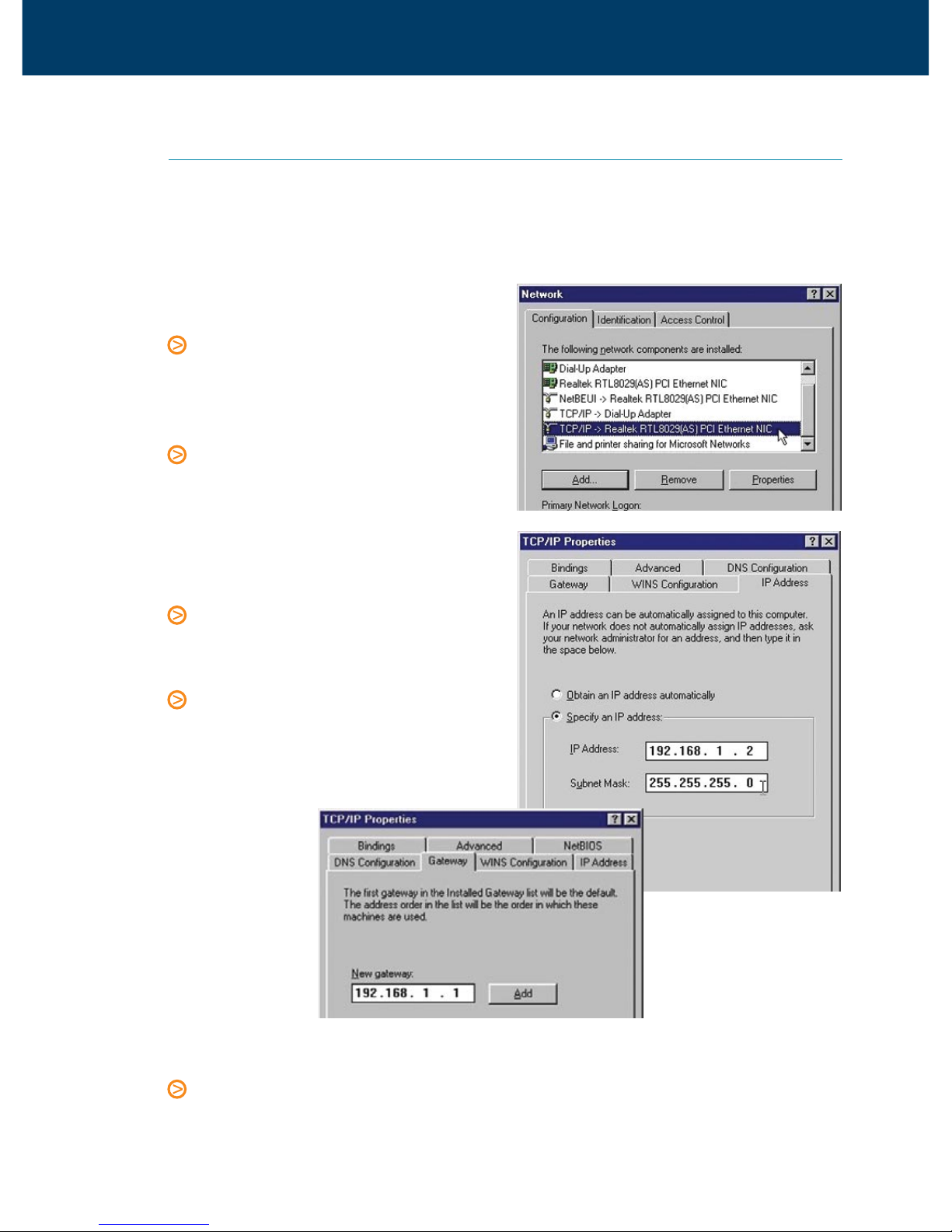
STEP 2 MANUALLY ASSIGN A FIXED IP ADDRESS TO YOUR COMPUTER
ADSL Router Quick Set-up Guide
Windows 95/98/ME:
From Control Panel, double click
Network. Scroll down and highlight
TCP/IP (your network card). Click
Properties.
Select the IP Address tab. Enter
192.168.1.x (x is any number
between 2 and 254). This is the IP
address assigned to your
computer. Subnet Mask is
255.255.255.0.
Select the Gateway tab. Enter the
Router’s IP address 192.168.1.1 and
click Add.
Click OK & then OK to finish. You
may be prompted for the Windows
CD and then be asked to restart.
Answer Yes to restart the
computer.
If you prefer to assign an IP address manually, use 192.168.1.x (x is any number
between 2 and 254) and subnet mask 255.255.255.0. Specify the gateway as
192.168.1.1 and enter DNS server IP as 192.168.1.1.
Windows specific instructions follow:
For Windows 2000/XP:
From Control Panel double click Network Connections. Open Local Area
Connections and click Properties. Double click Internet Protocol (TCP/IP).
Select Use the following IP address.
Page 6

Enter 192.168.1.x (x is any number
between 2 and 254). This is the IP
address assigned to your
computer. Subnet Mask is
255.255.255.0.
Enter the Router’s IP 192.168.1.1
as the Default gateway, and
Preferred DNS server.
Click OK to finish.
You have now finished configuring
your computer.
Going On-line
This requires only 3 simple steps.
Start your web browser. Enter the address http://192.168.1.1. Enter user name
and password if required to proceed. By default, the username is admin and
the password is admin.
You will see the Quick Start page of the Router.
Refer to Q1 in Section 10 - Troubleshooting if you cannot get this screen.
STEP 1 GO TO THE ROUTER’S QUICK START PAGE
5
Page 7

First check on the front panel of the Router that the DSL light has turned solid
indicating the link is up. Click the Connect button. Do not click "Apply & Save"
as this button is intended for changing the pre-defined profile.
Enter your Internet account User Name & Password. Click Connect.
ADSL Router Quick Set-up Guide
STEP 2 ENTER INTERNET ACCOUNT DETAILS
The Router will now connect to your ISP. At any time in the future if you wish to
check that the Router is on-line, go to Quick Start. A screen similar to the following
image confirms that you are on-line. It shows the public IP address assigned by
your ISP, and the time the Router has been on-line. Click Disconnect only if you
wish to interrupt the connection.
If you cannot get online refer to Q2 in Section 10 - Troubleshooting.
Page 8

STEP 3 SAVING USERNAME & PASSWORD INFORMATION
If you want to save your Internet account user name & password into the
Router, go to System - Save Configuration in the Router menu. Enter the
Router’s administrative user name and password if required to proceed. By
default, the Router administrative user name and password are both admin.
Click Save. Wait for confirmation. From here the Router’s basic configuration
is completed.
Note: If you manually assigned a fixed IP address to your computer or you have
another DHCP server already on your LAN, disable the DHCP server on your ADSL
Router. Refer to LAN Configuration - DHCP server on Page 50 of the User’s Manual.
Page 9

Important tips for security
In order to benefit from the security features of this Router;
Do:
Change your Router’s administrative user name & password
Enable firewall security on the Router
Back up your Router’s configuration
Don’t:
Enable remote access to the Router unless you know how to handle security
Send your Router away for repair or replacement without resetting to factory
default or wiping out your Internet account login details
To change the Router’s administrative user name & password, go to System –
Administrative Security. Select a user name and password you will not forget.
Firewall security - It is recommended that the firewall be enabled. There are four
preset levels of security: Low, Medium, High & Block. At the "Block" level nothing
passes through. Reducing
the security level allows
more types of traffic to
pass through e.g. no ICQ
traffic is allowed in or out
at security level Medium,
however the Router will
allow outgoing ICQ traffic
at security level Low.
enable the firewall, go to
Configuration – Security
- Firewall. Select the level
of security you require.
Click Apply, and save
configuration using the
System - Save
Configuration menu.
Advanced users may want
to customise the default
firewall policies to meet
their particular needs.
Please refer to page 61 of
the User’s Manual.
6
ADSL Router Quick Set-up Guide
Page 10

Backup the Router configuration
It is desirable to keep copies of your configuration on disk. The Router can read
from a saved configuration file and restore your customised configuration after
events such as a reset to factory defaults.
To backup or restore your Router’s configuration, go to System - Quick Configuration.
7
Guide to the Users Manual
Refer to these page numbers of the Users Manual on the enclosed CD for:
USB DRIVER INSTALLATION
Windows 98 4 Windows ME 6
Windows 2000 8 Windows XP 10
CONFIGURATION
Setting up TCP/IP on a client PC
Windows 98 25 Windows ME 34
Windows NT 29 Windows 2000 32
Windows XP 35
Configuring a PC to get an IP address from a DHCP server
Windows 98 36 Windows ME 37
Windows NT 37 Windows 2000 37
Windows XP 38
WEB-BASED ROUTER CONFIGURATION MENU
Using Web-Based Manager 43 Quick Start 44
System
Device Information 45 Administrative Security 45
Quick Configuration 46 Save Configuration 47
Upgrade Software 47 Reset Router 48
Status
DSL Connection 48 WAN Connection 49
Traffic Counter 49 Routing Table 49
DHCP Table 50
Configuration
DSL Configuration 51 LAN Configuration 51
WAN Configuration 56 IP Route 58
DNS 59 Security 61
Virtual Server 65 UPnP 67
8
Page 11

Indicator lights
There are five indicators on the Router’s front panel. Every time the Router is
powered on or reset, all the lights will come on indicating the self-test is in
progress.
9
Indicator Function Description
PWR Power Off - No power.
On - Power is on.
DIAG Diagnosis Off - Self-test OK.
Blinking – System updating.
On - Self-test or system failure.
LAN1 - LAN4 Ethernet Link Off - Ethernet link not present.
Blinking – Data going through Ethernet port.
On - Ethernet link is ok.
USB USB Link Off - USB link not present.
Blinking - Data going through USB port.
On - USB link is ok.
DSL Link Status Off - Handshaking/training in progress.
Blinking - Data going through ADSL port.
On - ADSL link is up.
ADSL Router Quick Set-up Guide
Page 12

Troubleshooting
Q1. Cannot open the Router control panel from my browser.
1. Check that the Router’s LAN (or USB) light is on. If not, check your Ethernet
(or USB) cable. If you connect via Ethernet, check that the Ethernet cable we
supplied is plugged directly into a stand-alone computer OR the uplink port
of network hub. Should the cable be plugged into any other port on a hub,
a crossover (or uplink) cable must be used. A crossover cable is not provided
with the Router.
2. If you assign IP addresses manually, check that every IP on the LAN is unique.
The Router’s private IP is 192.168.1.1 by default. You must use this address,
or the address you have changed it to, in order to access the Router’s control
panel.
If your computer obtains an IP address from the Router, follow this procedure
to make sure your computer’s IP address is renewed:
Windows 95/98/ME:
1. Go to Start - Run. Type winipcfg in the dialog box and click OK.
2. When the IP configuration screen appears, click Release and then Renew.
Windows NT4/2000/XP:
1. Go to Start - Run. Type cmd in the dialog box and click OK.
2. At the command prompt type ipconfig to display IP information from DHCP
server.
3. Type ipconfig /release and then type ipconfig /renew.
3. Perform a PING test. Go to Start–Programs–MS DOS or Command Prompt
(In WinXP/2000/NT4 click Start-Run. Enter cmd then OK). Type ping
192.168.1.1 then press Enter.
Pinging 192.168.1.1 with 32 bytes of data:
Reply from 192.168.1.1: bytes=32 time=4ms TTL=30
...
If you see a similar response, the Router is communicating with the network
correctly and the problem lies elsewhere. If the result is Request timed out
or a similar failure, there is a TCP/IP networking problem. Check the LAN
cable type is correct (as in step 1 above) and firmly plugged in. To check a
computer's network settings see Step 2 (Section 4 – Configure your computer).
4. Disable any personal firewall or virus checking software temporarily. If you
are using Internet Explorer, go to Tools–Internet options-Security. Reset the
security level of all 4 icons to default. You can revert to your customised
settings after configuring the Router.
10
Page 13

5. If previously you were using a dialup modem, check the browser configuration.
For example in Internet Explorer, go to Tools–Internet options–Connections,
and select Never dial a connection. Also check LAN Settings that the option
Use a Proxy Server is not selected.
6. If the Router is connected to a network hub, try connecting the Router directly
to the computer in a standalone setup to eliminate any possible hub problems.
7. If the LAN already has a DHCP server enabled, disable it. Refer to the second
paragraph of Section 4 – Configure your computer in the User’s Manual.
Q2. Cannot connect to the Internet or cannot browse.
1. Check that Router’s DSL light is on. Normally it takes less than one minute
to establish an ADSL link. A link will establish as long as there is sufficient
signal. If the DSL light does not come on the Router is not detecting any
signal. Check that:
• The ADSL service has been enabled
• The Router is connected to the correct jackpoint
• The Router is connected directly to a jackpoint, not after a filter or other
device.
2. Check that Router is on line. Bring up the Quick Start menu of the ADSL
Router Control Panel. Refer to Step 2 – Enter Internet account details of
Section 5 - Going On-Line. If NAT IP shows 0.0.0.0, you are not on line. Make
sure the correct user name and password are entered. The username and
password are provided by your ISP.
3. Check the configuration of your computer and Router. If you still cannot
browse, perform a PING test as described in Q1-3, using these addresses:
(A) Ping www.dynalink.co.nz (or any valid web address)
(B) Ping 205.178.180.16 (or any valid public IP address)
If both (A) & (B) returned no reply, go to Quick Start and check that NAT is
enabled. Also make sure the Router’s firewall is not set to Block. If these
settings are correct, ping the computer’s IP address (e.g. ping 192.168.1.2).
If there is still no reply your network card may be faulty.
If (A) returned no reply but (B) showed a reply, this is probably a DNS problem.
Check that you have entered the correct DNS address if this is required by
your ISP.
If both (A) & (B) showed a reply, it could be a problem with your browser
settings. Try returning any custom settings of the browser to default. If you
have personal firewall software running, disable it. Check if the condition in
Q1-5 applies. Finally shut down the computer and restart it.
ADSL Router Quick Set-up Guide
Page 14

Q3. Browsing is fine but I cannot run certain applications, such as ICQ.
Check that your firewall security setting is not too high. Try temporarily
disabling the firewall. If the application now runs, you can either lower the
security level setting, or tailor your firewall settings to allow traffic of the
application through.
Q4. My customised Router administrative password has been forgotten and
the Router control panel is no longer accessible.
Restore the Router to factory defaults. A hidden reset button is located next
to the power on/off button at the back. Using a suitable size pin, while the
Router is powered on press the reset button for several seconds and release.
All the front panel lights should come on indicating a successful reset.
Page 15

Dynalink Modems Ltd warrants this product against defects in materials and
workmanship for a period of twelve months from the original date of purchase.
We will, at our discretion, repair or replace the faulty unit, free of charge, provided
it is returned to us with proof of purchase from an authorised dealer within the
warranty period. Return delivery after repair will be paid for by Dynalink Modems
Ltd within New Zealand. We reserve the right not to repair or replace goods that:
have been mishandled, abused or not installed according to the guidelines
as outlined in the instructions.
have been subjected to a power surge from other equipment or other external
factors.
have been altered or modified.
Warranty
Always check that your hardware is installed correctly. Check our web site for
the latest information and troubleshooting guide. If you have difficulties, contact
Dynalink Technical Support for issues relating to router installation and operation:
Phone: 0800 653 962 (Mon-Fri, 8:30am-7:30pm)
Fax: 0800 503 962
Email: support@dynalink.co.nz
Web: www.dynalink.co.nz
Help
NZRTA300QG-01
