Page 1

Page 2
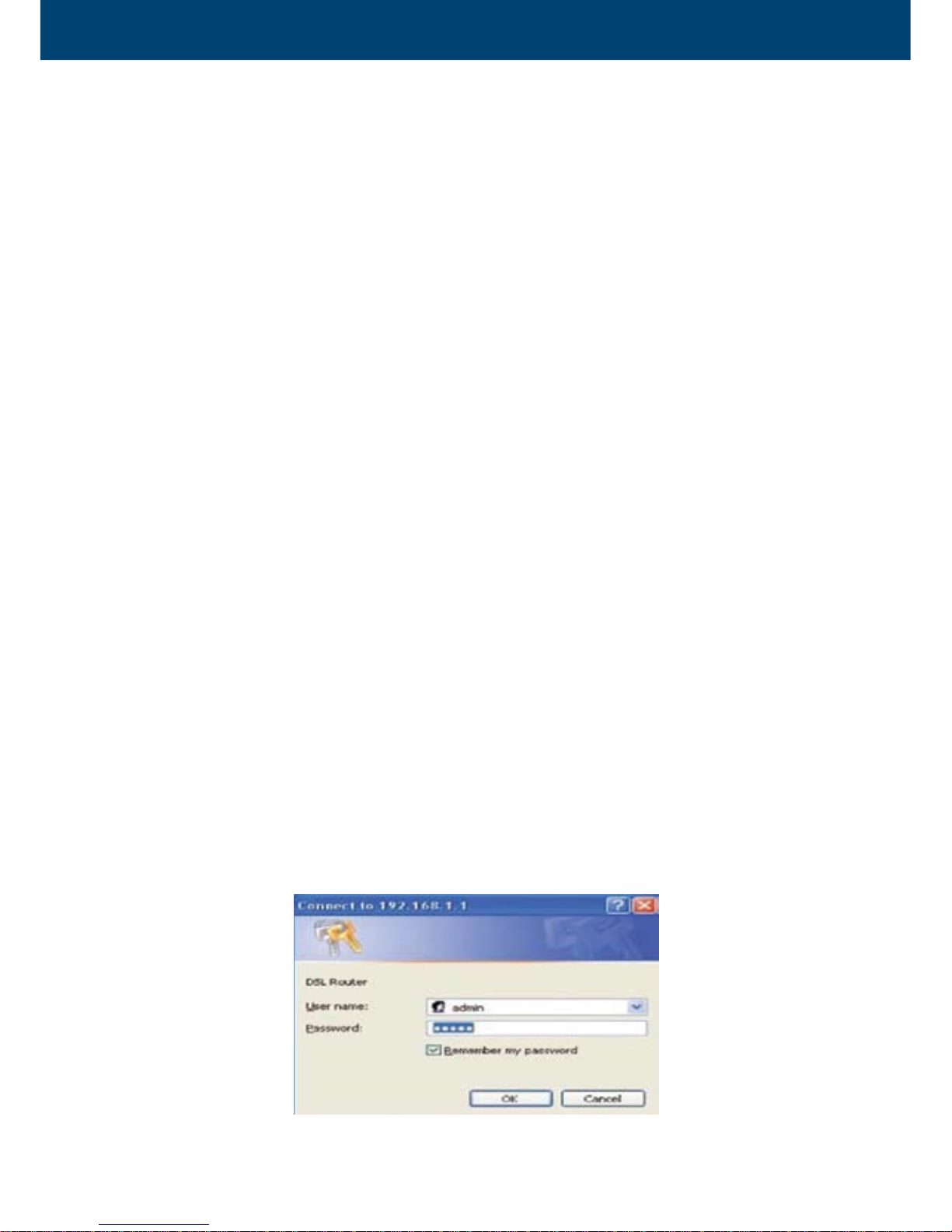
Before you start
• You will need your username and password from ISP.
• All devices on your phone line will need to have an ADSL line filter attached to them. This includes
Telephones, Fax Machines, and Dial-up Modems etc. Plug these devices into the PHONE socket of
the ADSL line filter. Then plug the ADSL filter into the jack point.
Installing your Modem
Note: The following instructions relate to creating an Ethernet broadband connection i.e. installing your modem using an
Ethernet cable. Refer to the setup guide on the Installation CD for this and for setup of Apple MAC computers.
Step 1: Turn off your computer.
Step 2: Plug one end of the Ethernet cable into the socket marked “Ethernet” on the back of the
modem. The other end of the cable is plugged into the Ethernet socket on the back of your
computer.
Step 3: Plug one end of the Grey Phone Cable into the socket marked (DSL) on the back of the modem.
The other end of the cable is plugged in to the socket marked (ADSL) on the ADSL Line Filter.
Step 4: Plug the line filter into the wall jack point.
Step 5: Plug the power adaptor into the “PWR” socket on the back of the modem.
Plug the other end of the power adaptor into the wall socket.
Step 6: Turn on the power at the wall socket. Turn on the modem using the power switch
Step 7: Turn on your computer.
Step 8: Open your internet browser (ie Internet Explorer) and enter the address http://192.168.1.1
Enter admin for both User Name and Password for the Connect to Internet page.
Page 3
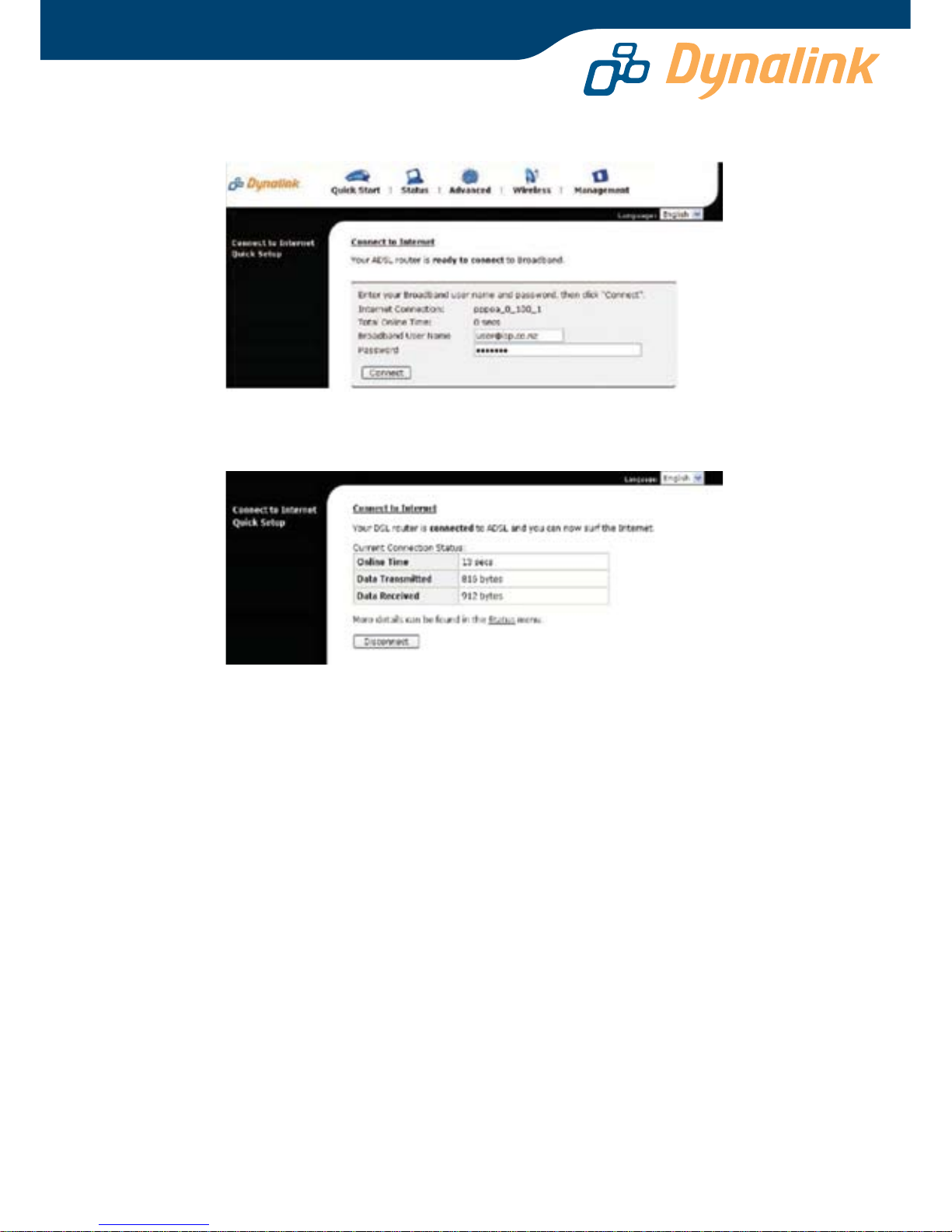
Step 9: You should see the screen as shown:
Enter your ISP provided username and password, then click the Connect button on the screen.
Once connected the screen changes and will display the time connected next to “Online Time” as shown:
Congratulations- You are now connected and ready to use the internet!
Page 4

Setting up Wireless (This only applies to RTA1025WE wireless router)
Wireless support is activated by default. Wireless security features are disabled for ease of install. It is
essential to have some form of wireless security enabled after you have verified that wireless
stations can communicate with the router. As a minimum, have Access Control enabled to deny access
from unwanted wireless stations.
A full description on this topic is found on Chapter 4 – Wireless in User’s Manual.
SETUP PROCEDURE
1. Connect via the Ethernet port from a computer to configure wireless operation.
Start your web browser. Enter the default address http://192.168.1.1 The User name and
Password are both admin.
2. Click on Wireless > Basic. You can use any SSID of your choice. Pick a desired channel. If there
are other access points nearby, choose a channel that is not in use to avoid interference.
Wireless clients will scan all channels and use the same channel as the access point. Click Apply
3. Set up wireless clients according to the vendor’s instructions. The router is also a wireless
access point. Every wireless client should use the same SSID as the access point.
To verify that a wireless station is connected, Click Status > Wireless Clients.
The table will display the MAC addresses of all connected wireless clients.
Enable a suitable level of wireless security and/or access control. At the minimum, have Access Control
enabled to deny access from unwanted wireless
stations. See Wireless Security below.
For more information on how to set up wireless please refer to our online step by step videos for this
model here: http://www.dynalink.co.nz/cms/index.php?page=how-to
WIRELESS SECURITY
Hide SSID, SSID is a name given to an access point to identify the network. Users may change SSID
anytime. By default, SSID is periodically broadcasted by the access point to advertise its presence.
In enabling the Wireless > Basic > Hide Wireless Network option, SSID is not broadcasted. Other
wireless clients within range normally do not find the access point.
Page 5

Protected access
To enable wireless security, click on Wireless > Security. Available options are:
• WEP, 802.1x, WPA, WPA2.
• WEP protects users from eavesdropping. When enabled, all wireless stations transmit data
encrypted using a predetermined key. The receiving station will use the same key for
decryption. WEP is mainly used for backward compatibility with legacy equipment.
Advanced security is provided by WPA/WPA2 and 802.1x. These are more robust
security mechanisms. Select WPA-PSK and enter a password, known as PreShared Key or PSK.
Whichever protection method is selected at the access point, all wireless clients must also support the
same method in order to connect. For details, refer to User’s Manual.
For more information on how to set up wireless security please refer to our online step by step videos
for this model here : http://www.dynalink.co.nz/cms/index.php?page=how-to
Page 6

Troubleshooting
Q1. Cannot see the Connect to Internet page from my browser?
If previously the computer had a dialup modem, check browser setting. For example in
Internet Explorer, go to Tools–Internet options–Connections, and select Never dial a connection.
Also check LAN Settings that the option Use a Proxy Server is not selected.
1. Check that the modem’s “Ethernet” light is on. Check that the “Ethernet” cable is firmly plugged in.
2. Perform a PING test. In Windows XP or 2000, click “Start” then “Run”. Type “Command” then click
OK. Type ping 192.168.1.1 then press “Enter”. The response should resemble:
Pinging 192.168.1.1 with 32 bytes of data:
Reply from 192.168.1.1: bytes=32 time=4msTTL=30
If there is a similar response, the router is communicating with your computer correctly and the
problem lies elsewhere. If the result is Request timed out, there may be a network problem. Check
that the “Ethernet” cable is firmly plugged in.
3. Disable any personal firewall or virus checker temporarily.
4. If you are using Internet Explorer, go to “Tools” on the browser menu and select “Internet options”
then “Connections” and select “Never dial a connection”. Reset the security level of all 4 icons to
default. (You can revert back to your settings after configuring the router) Check LAN settings to
ensure that “Use Proxy Server” is not selected.
5. If the router is connected to a network hub, try connecting the router directly to the computer in a
standalone setup to eliminate any possible problem associated with the hub.
6. Check that your Computer is set to obtain its IP address dynamically (automatically).
• Go to “Start” > “Run” > type “ncpa.cpl” (without quotes) and press enter.
• Right click
Local Area Connection > Properties > Internet Protocol > Properties >
Select
“Obtain IP address automatically” and ‘Obtain DNS servers automatically” > Select OK > OK
Page 7

Q2. Cannot connect to Internet or cannot browse?
• If the DSL light is off
This means the broadband service may not have been activated on your telephone line. Make
sure that the modem has been connected correctly. If it has, contact your ISP to confirm that the
broadband service has been provisioned.
• If the PPP light is off
This means the modem is unable to go online because your ISP username or password you entered in
step 8 is incorrect, or the Internet account has not been activated. Check that you have entered your
ISP username and password in the exact format as specified by your ISP. Repeat step 8 if necessary.
Should this problem persist, confirm that the ISP account, username and password are correct.
Help
If you were able to enter your ISP provided username and password but still did not connect, please
check the status light on the modem. If the DSL light is on but the PPP light is not, contact your ISP.
If you were unable to progress your installation to the step where you enter your Broadband username
and password, contact
Dynalink on TollFree 0800 653 962
(Monday to Friday 8.30am - 7.30pm)
and log a request for telephone support (please make sure you provide your full telephone number
including area code or mobile number). When you call our
Toll Free 0800 653 962
, press one to go to
self-help and our auto IVR will help you to connect step by step. Its 24 X 7 X 365
